One tool for managing and planning meeting room reservations inside a business is the Odoo 18 Meeting Rooms module. It lessens scheduling issues by enabling staff members to reserve available meeting spaces straight from the system. The module provides a calendar view that shows the availability of rooms and all planned meetings in real time. Rooms can be filtered by location, capacity, or features like video conferencing equipment or projectors. Meetings and hotel reservations are automatically coordinated thanks to its integration with the Odoo Calendar app. The module is adaptable to various meeting requirements because it allows both one-time and recurring reservations. To guarantee seamless coordination, participants and room managers can get notifications and reminders. Administrators have the ability to set booking restrictions, control access permissions, and alter room settings. In order to improve space management, the module additionally offers room utilization information. All things considered, it facilitates a more orderly workflow, increases room usage, and improves scheduling efficiency.
We'll be examining the main functions of the Odoo 18 Meeting Rooms module in this article. We'll go over the several dashboard views that offer a concise summary of available rooms and reservations. You'll discover how to set up meeting spaces, plan meetings, and determine which spaces are available or occupied. We'll also discuss how to properly plan by managing and viewing the appearance of the room and the amenities that are provided.
- Different dashboard views,
- Creating meeting rooms,
- Scheduling meetings,
- Busy and available rooms,
- Appearance and amenities available.
For that, lets install the module ‘Meeting Rooms’ from the Apps first. Search the Module and Install it, then the ‘Meeting Rooms’ module will be available as shown below. Click on it to open.
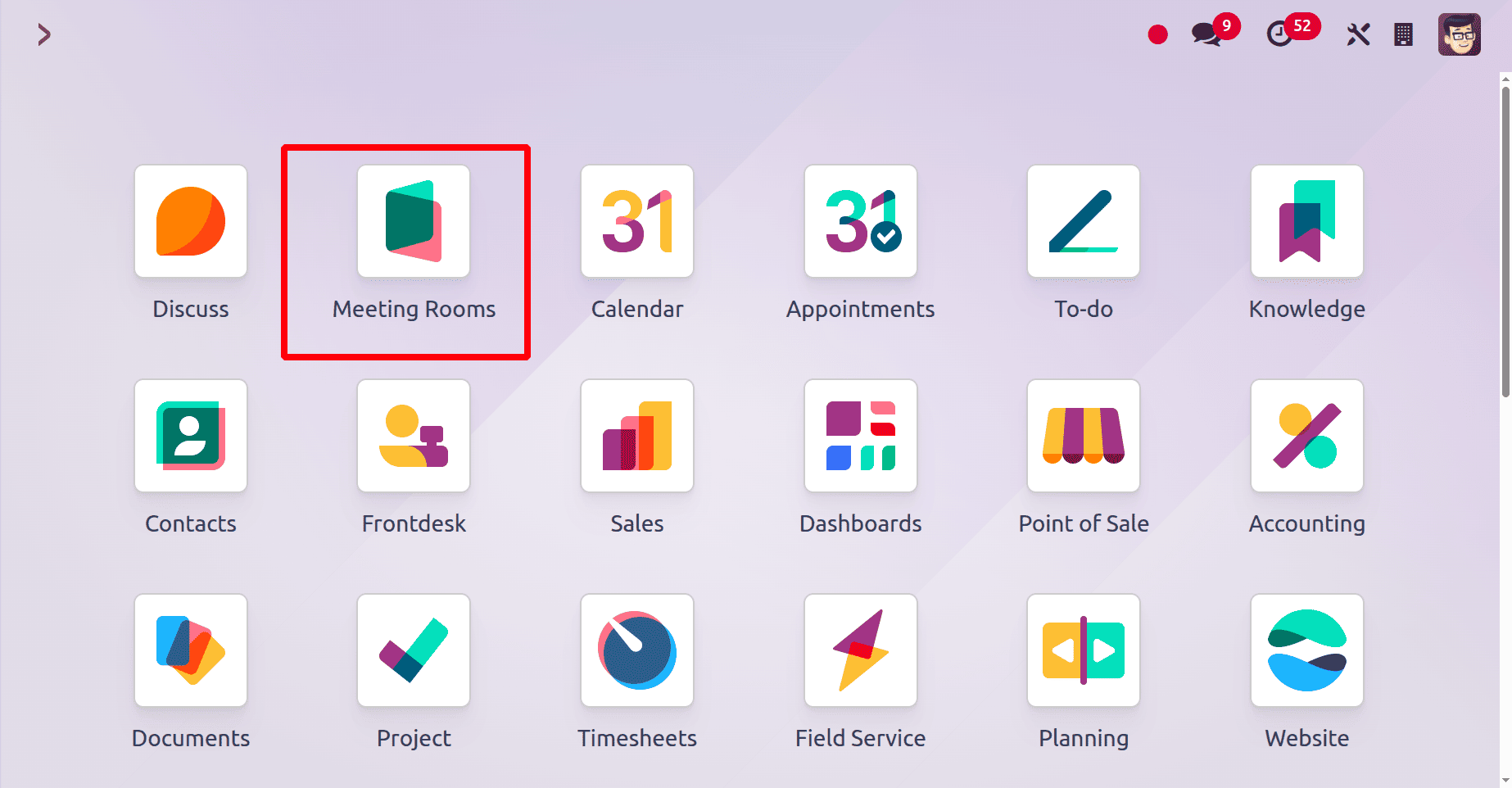
The screen below shows the Meeting Rooms dashboard. The dashboard shows the bookings. First, let's check how we create a new Meeting Room.
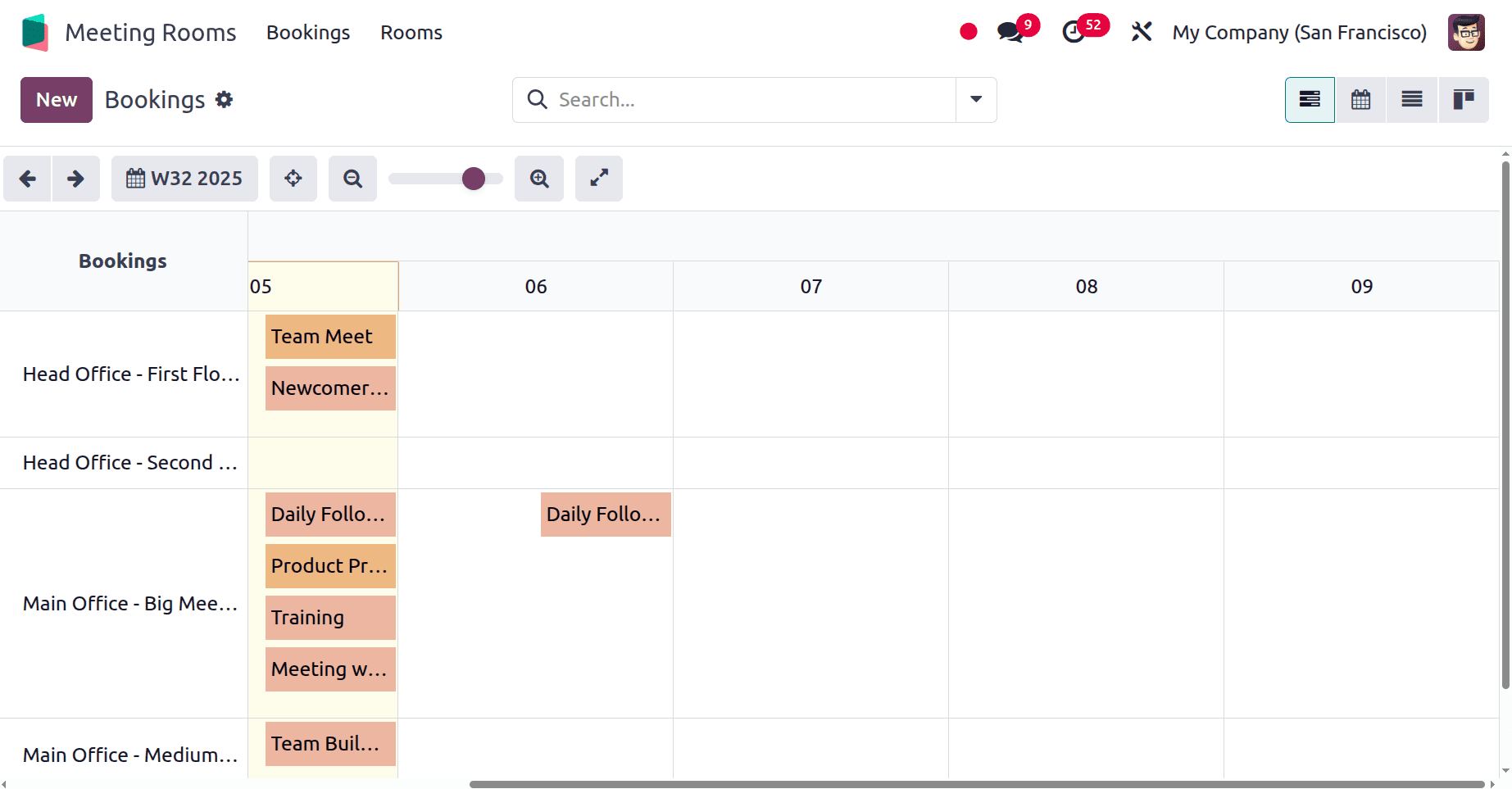
For that, click on the Roms. Then the Kanban view of the Meeting Rooms is shown there. From the screen it's visible whether the room is currently available or not.
There are presently five meeting rooms displayed here. The "Big Meeting Room" is the first, and it is open until 4:30 PM. "First Floor's Room" is the second room, and it is open till 4:00 PM. The "Medium Meeting Room," the third space, is occupied at the moment. The fourth room, "Second Floor's Room," is available because there isn't a meeting booked. The final one, titled "Small Meeting Room," is open until 7:30 p.m.
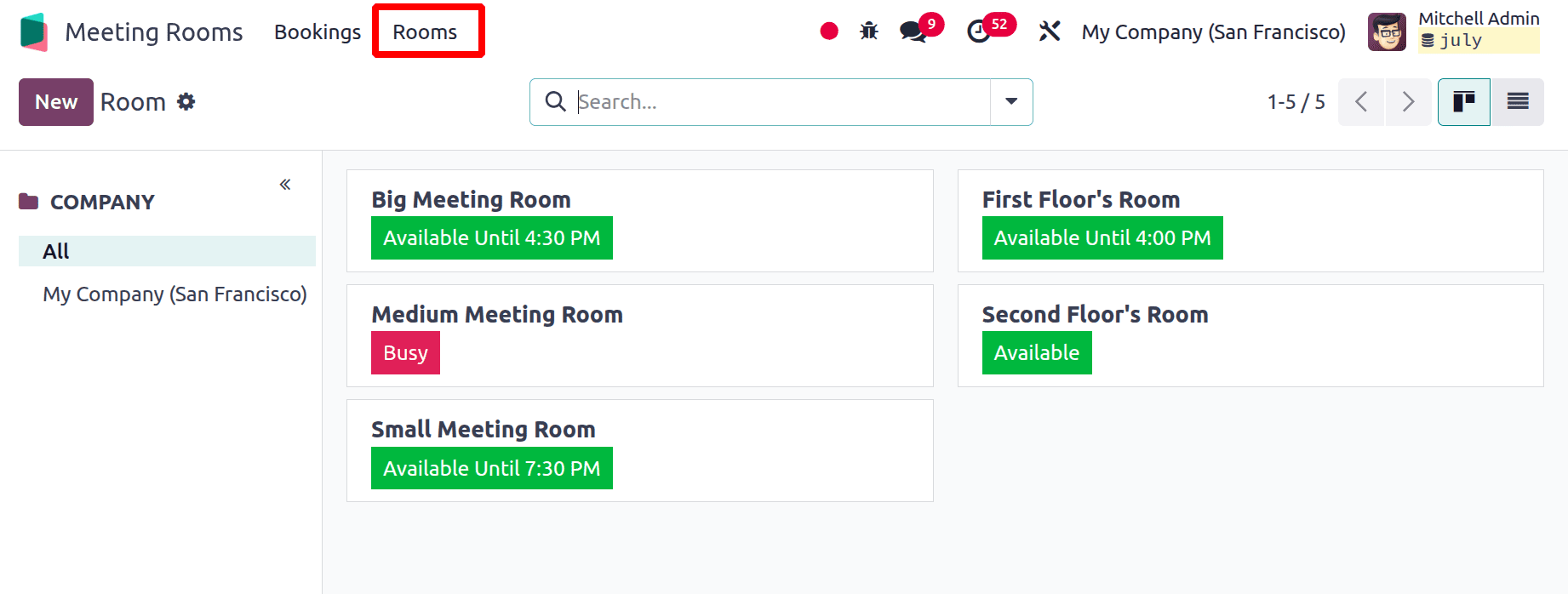
Green indicates that a room is available, while red indicates that it is not. Click the New button to add a new one. Add the Room name first, then choose the Headquarters. Then the Room Link will be shown there.
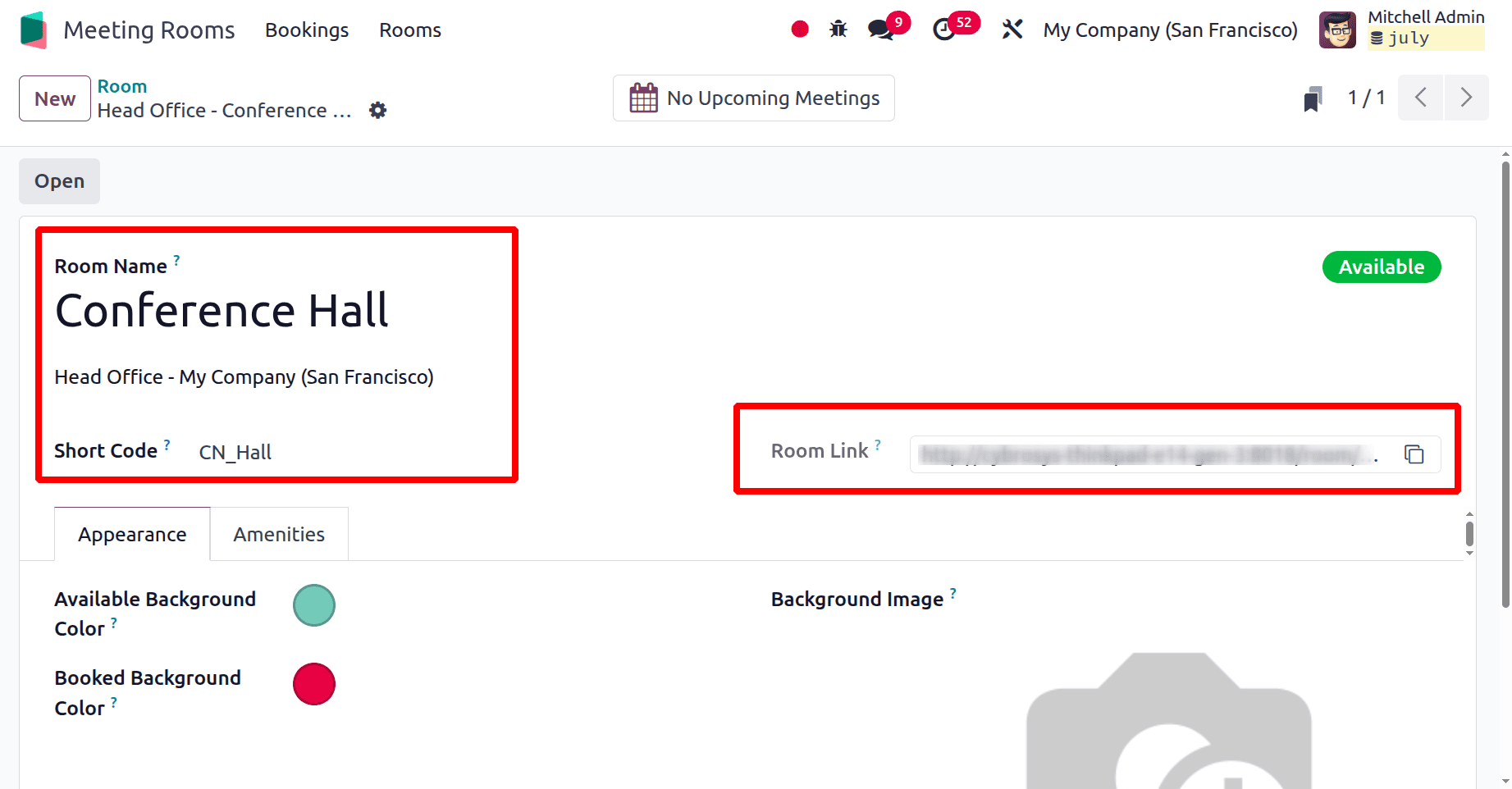
The Appearance tab allows users to customize the appearance of the room. From the tab, users can change the background color and Booked Background color. Click on the color to change it easily.
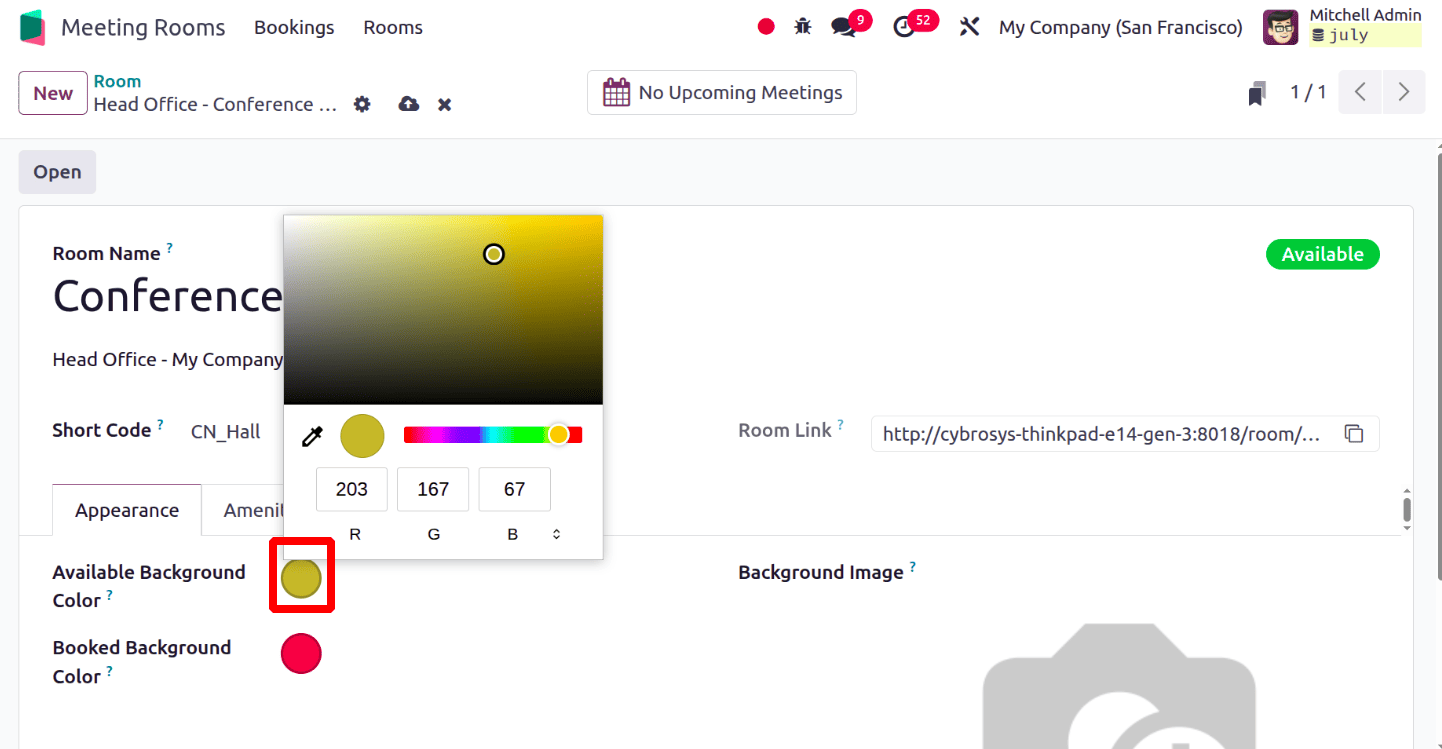
Background images can be uploaded from the system. Click on the pencil icon then choose the image from the system to upload pictures. It's possible to delete the image by clicking on the delete icon.
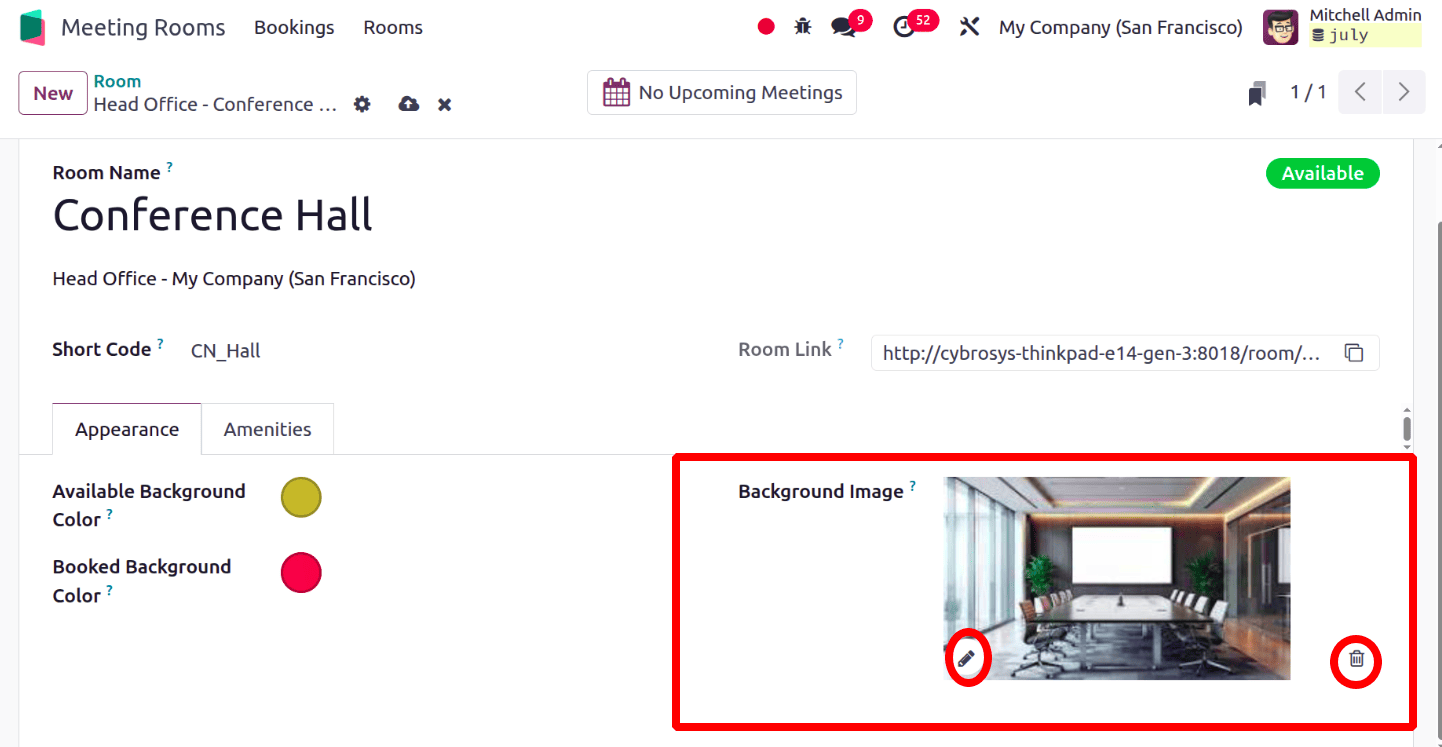
Next is the Amenities tab. The necessary equipment and facilities offered to facilitate productive meetings and presentations are known as conference room amenities. To guarantee a productive and expert setting, these could include supplies like projectors, whiteboards, Wi-Fi, video conferencing equipment, cozy chairs, and refreshments.
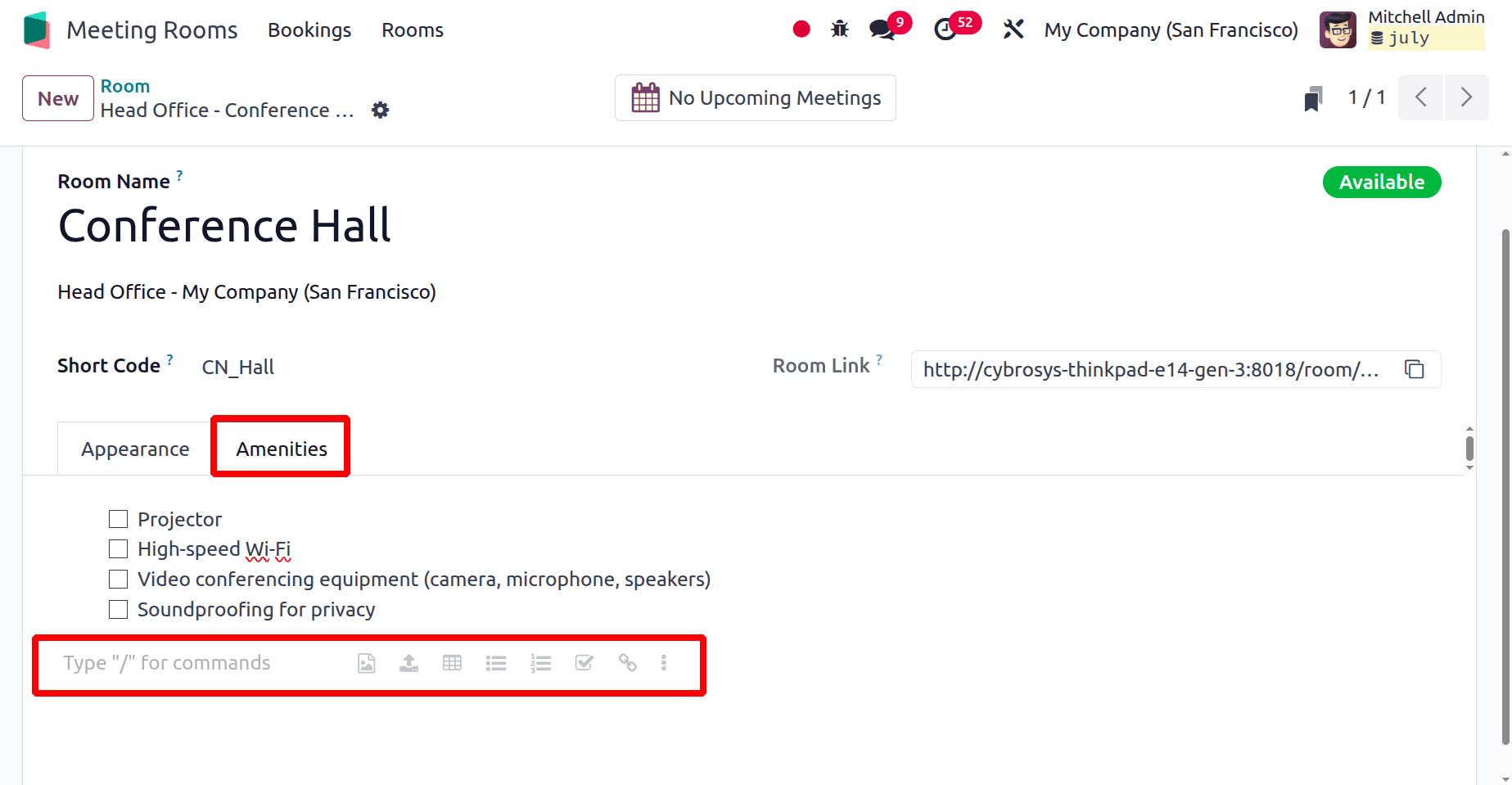
Users can add checkboxes, Bullets, and can upload images like that. Here, the check box is added, and some Amenities are added. Save the configurations.
No meetings are scheduled in the room, so the room’s status is shown as Available. Click on the Open button, which leads to the Conference Room.
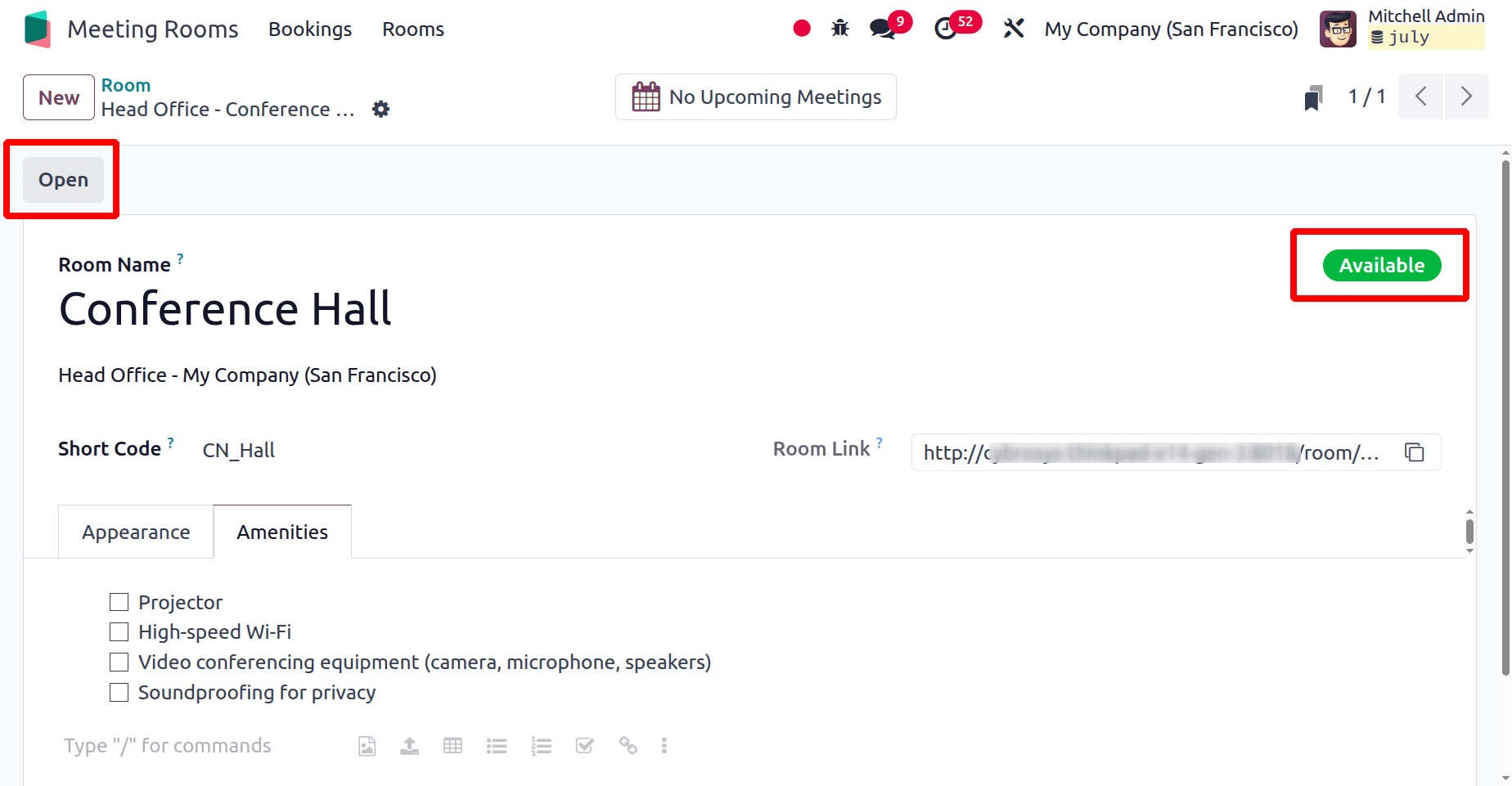
The Available Background Colour is set as Yellow, and the color shows the dashboard color. The Amenities are shown on the left side of the screen. There is no booking planned.
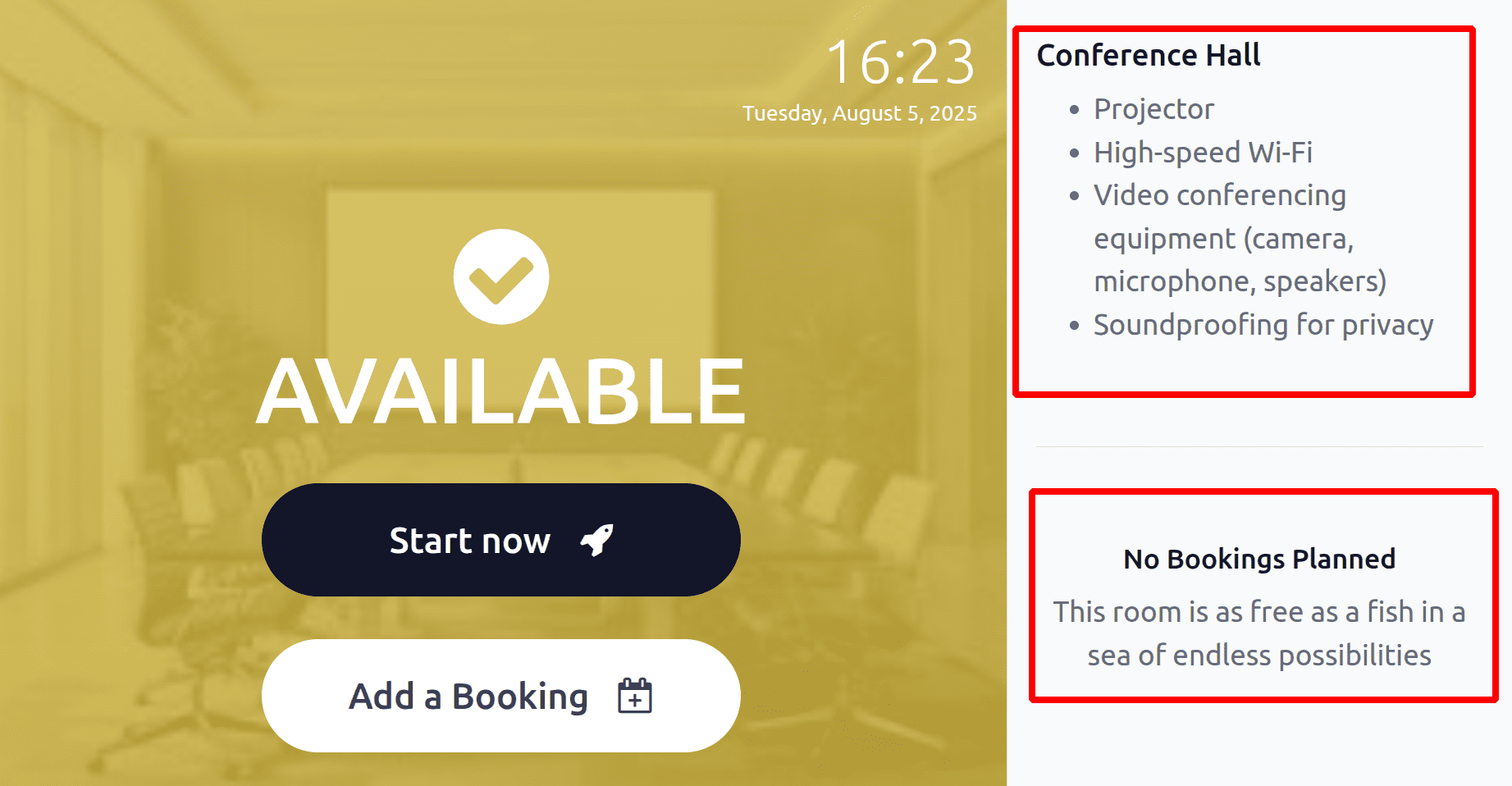
To book the meeting room, click on the Start now button. Add the user name first, then choose the time needed. Here, Adam John is the user, and 30 minutes of time have been selected.
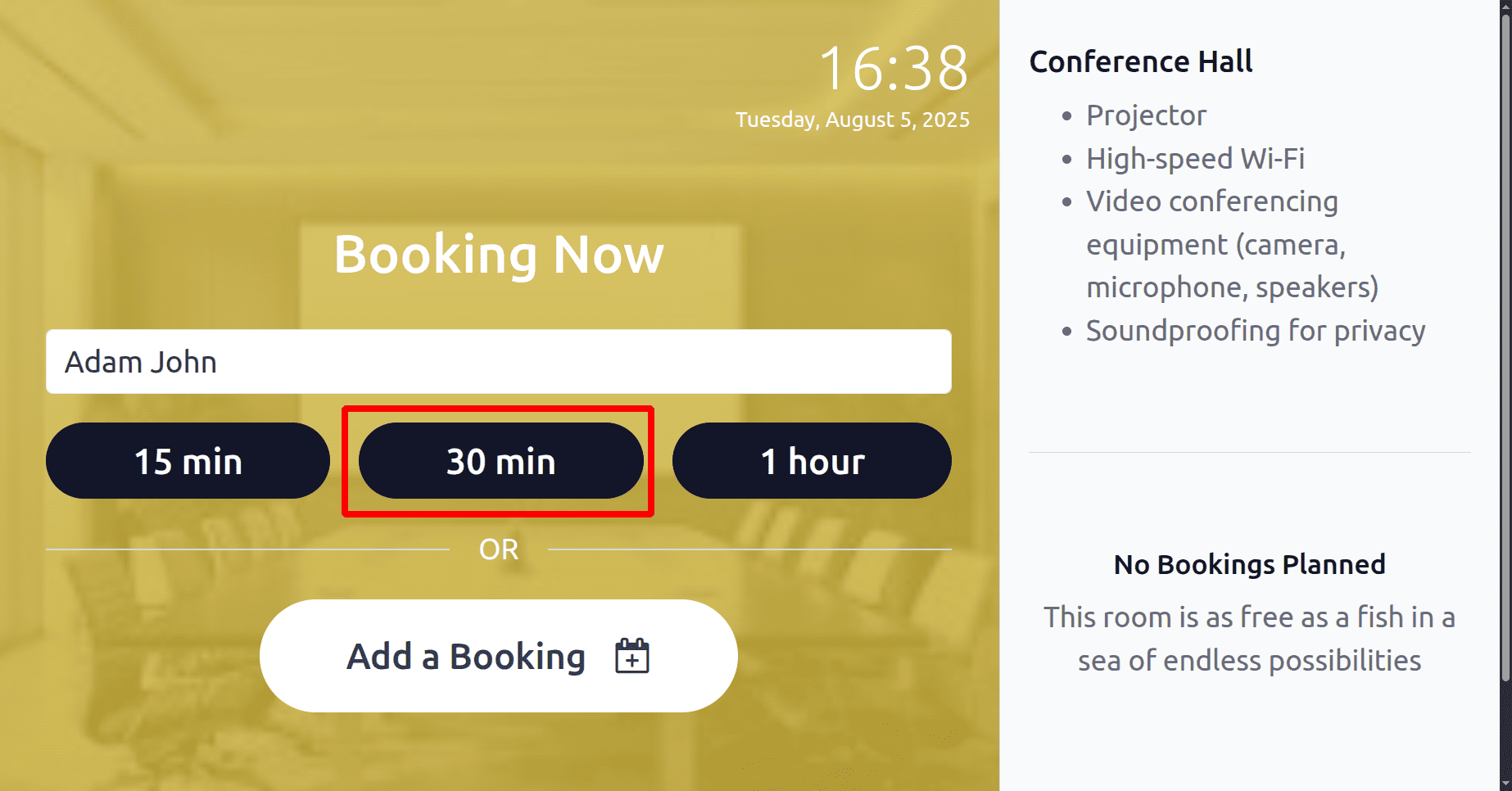
Now the conference room is booked for the next 30 minutes. The timer is running as shown on the screen. And the booking time is also shown there.
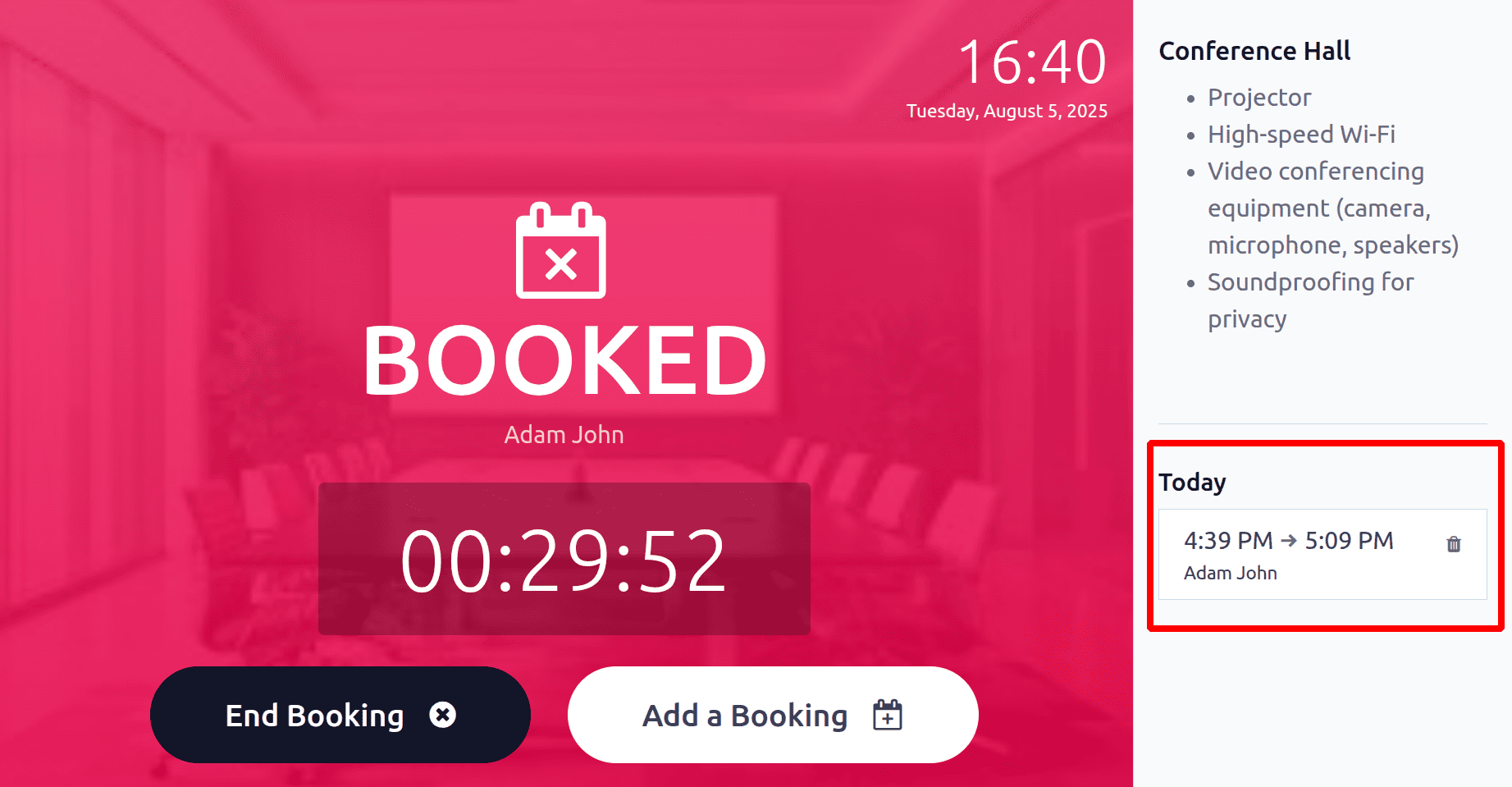
Now, the meeting room’s status changes to Busy as shown below. After completing the 30 minutes the status automatically changes to Available.
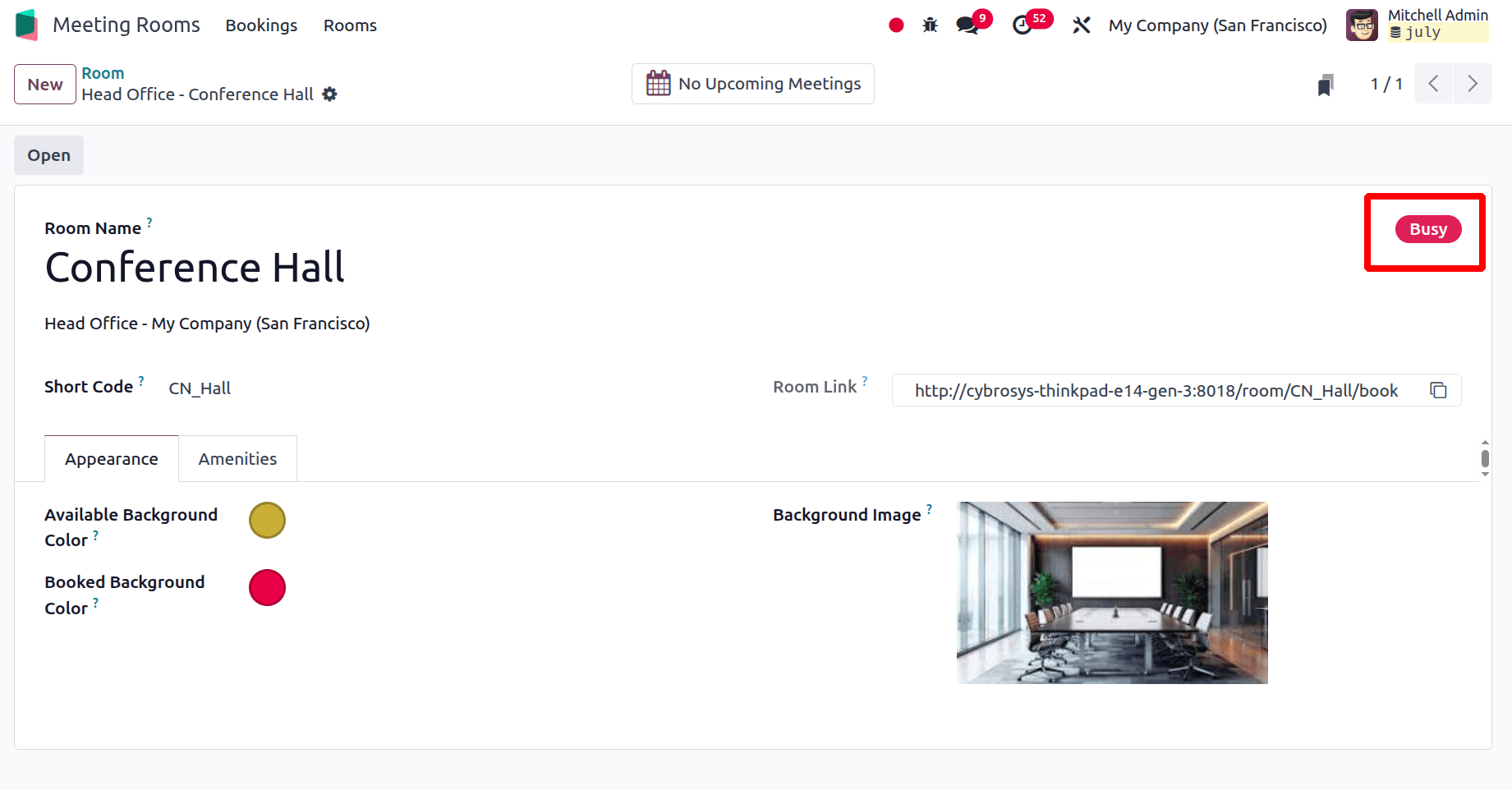
Users can click on the End Booking button to cancel the room booking. Then, to add a booking for the future, click on the Add a Booking button.
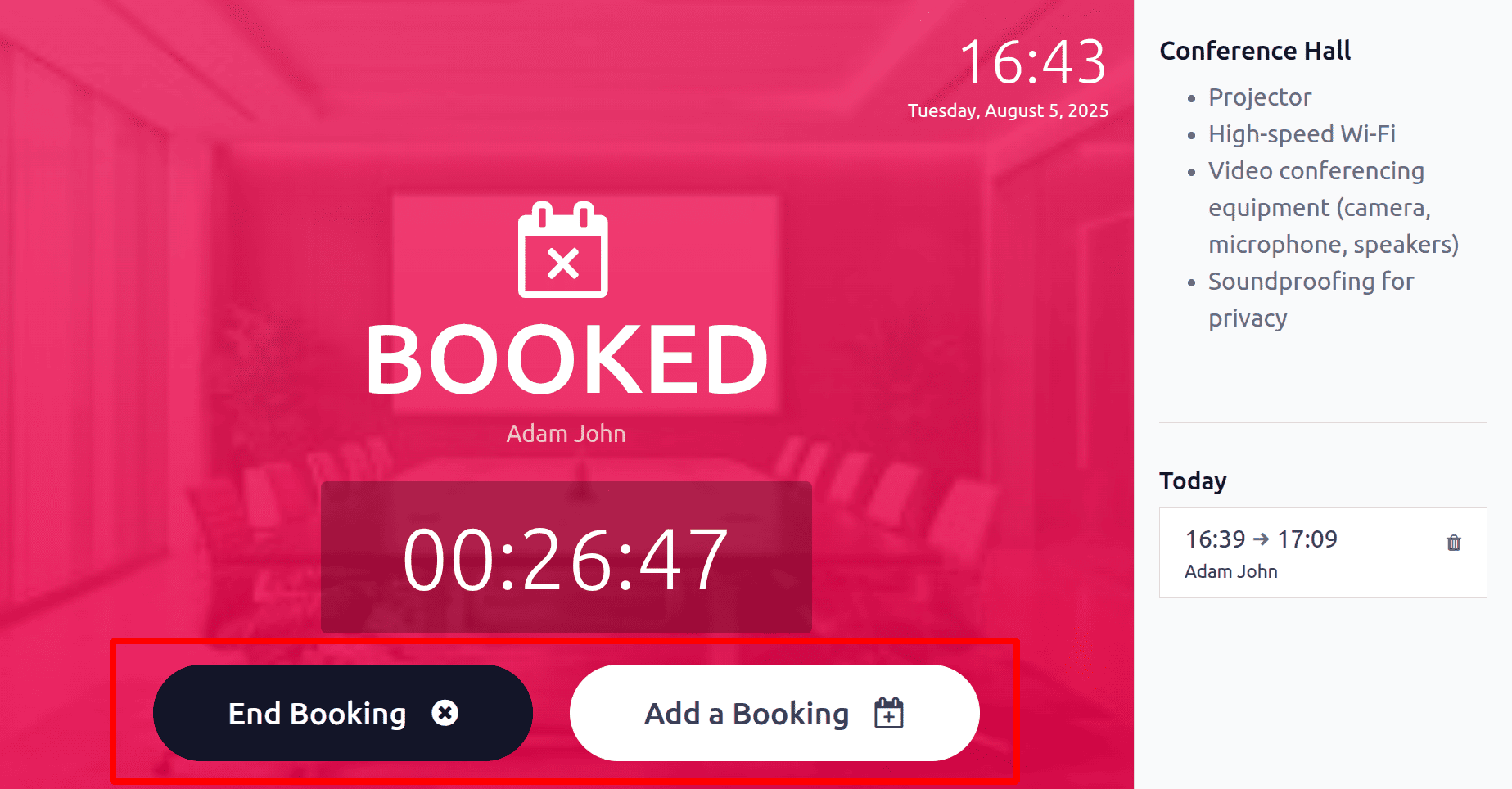
Which will lead to another window as shown below. Add the Booking name. From there, the users can choose the date and time. Then click on the Add button.
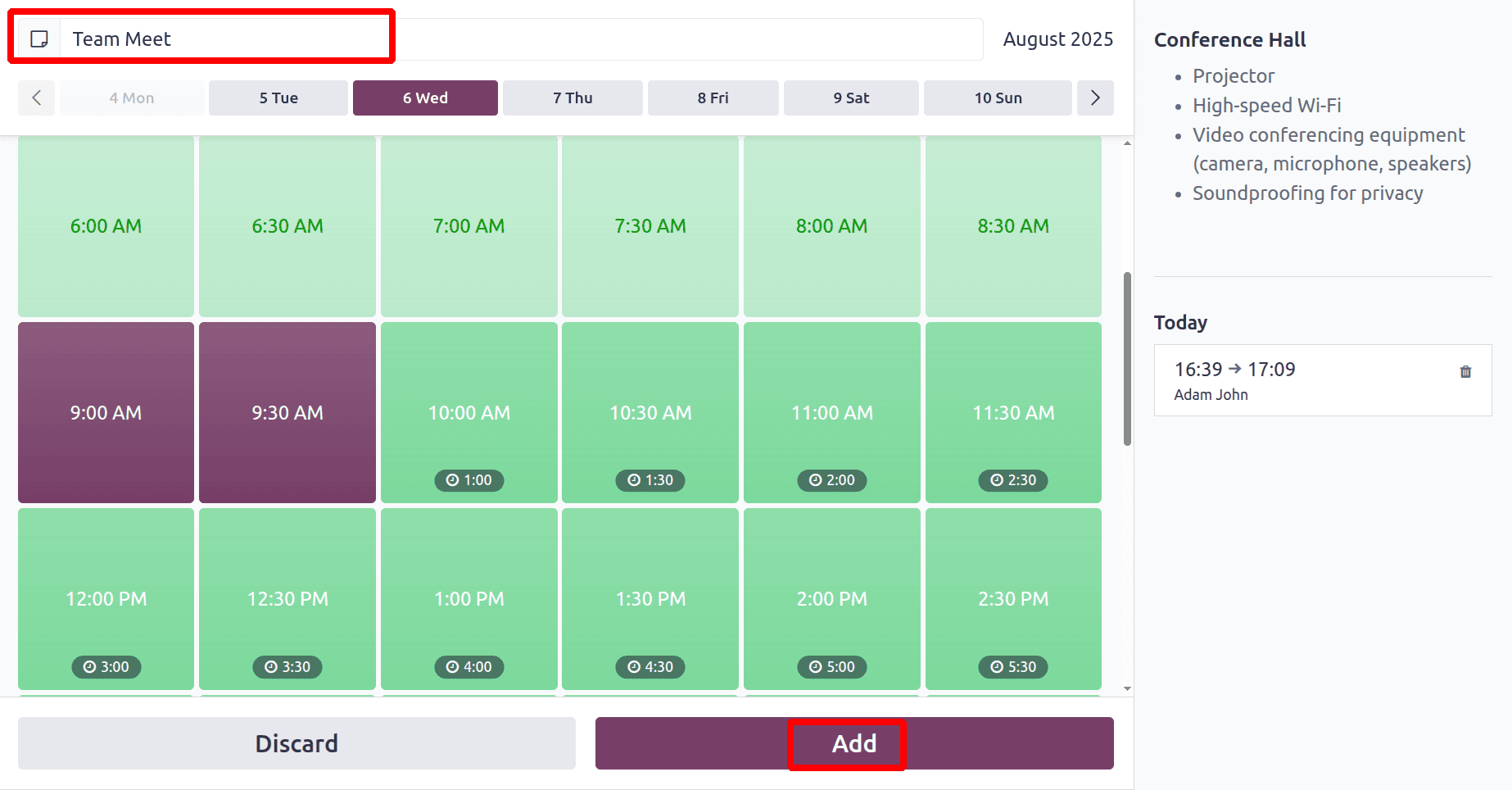
The new booking will also be added as shown below.
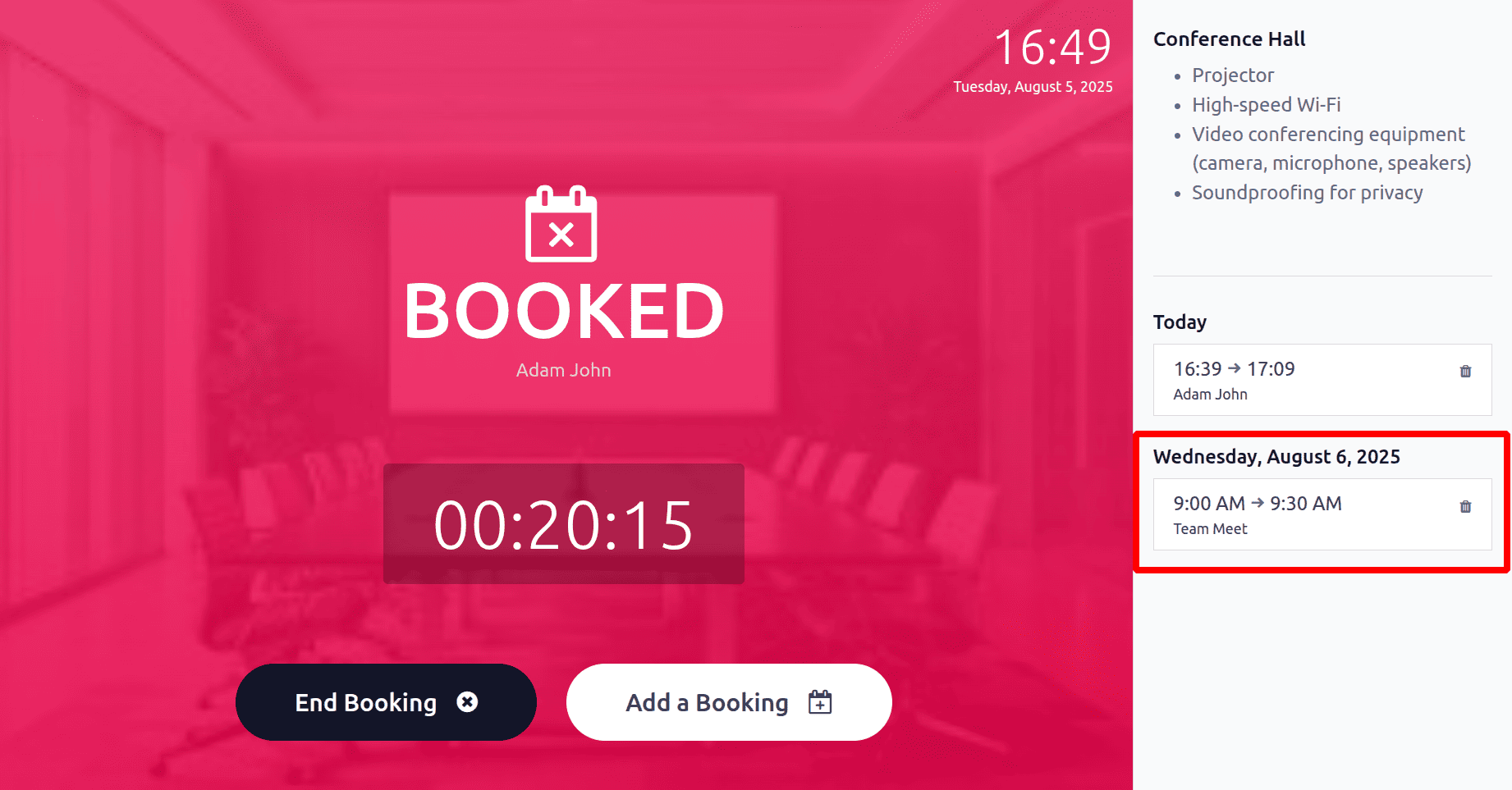
If the user tries to cancel the booking, click on the End Booking, then a new confirmation message will pop up. Click on the End Booking button.
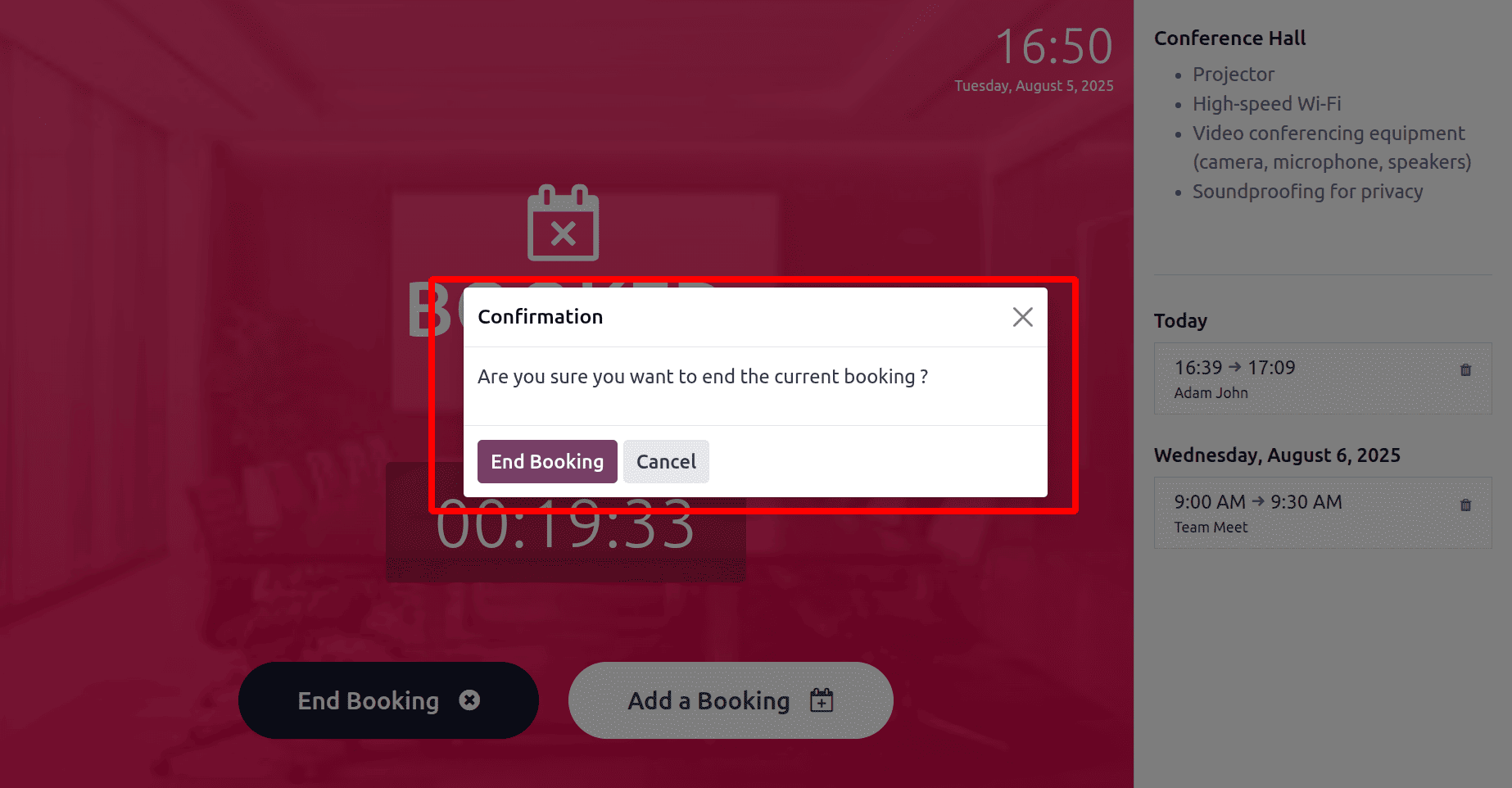
After canceling the booking, the status changed to Available. The upcoming meeting room bookings can be viewed from the room itself. Click on the smart tab named Next Booking.
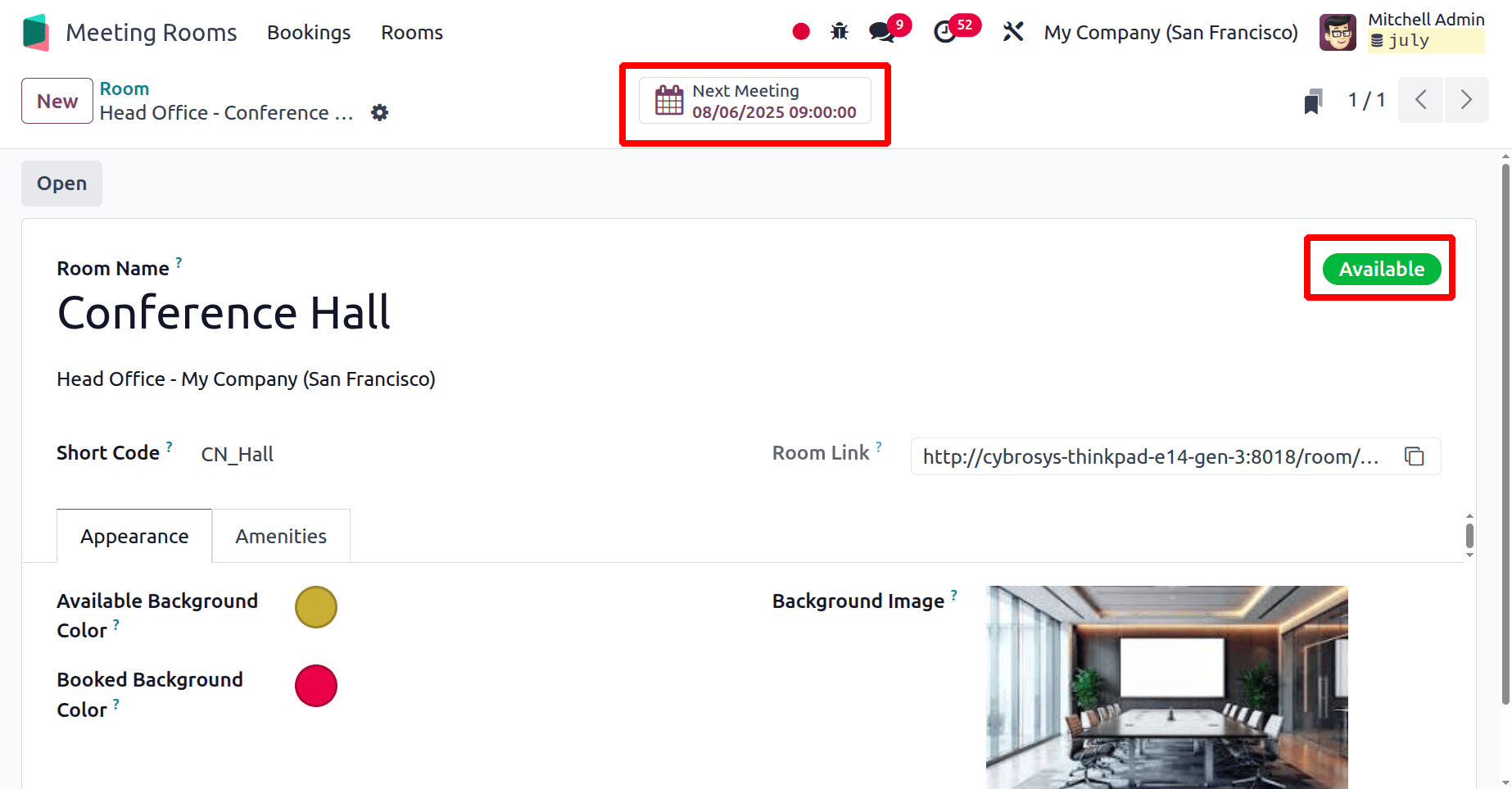
To view the bookings click on the Booking menu. Which leads to the dashboard of the module. Here the kanban view is shown.
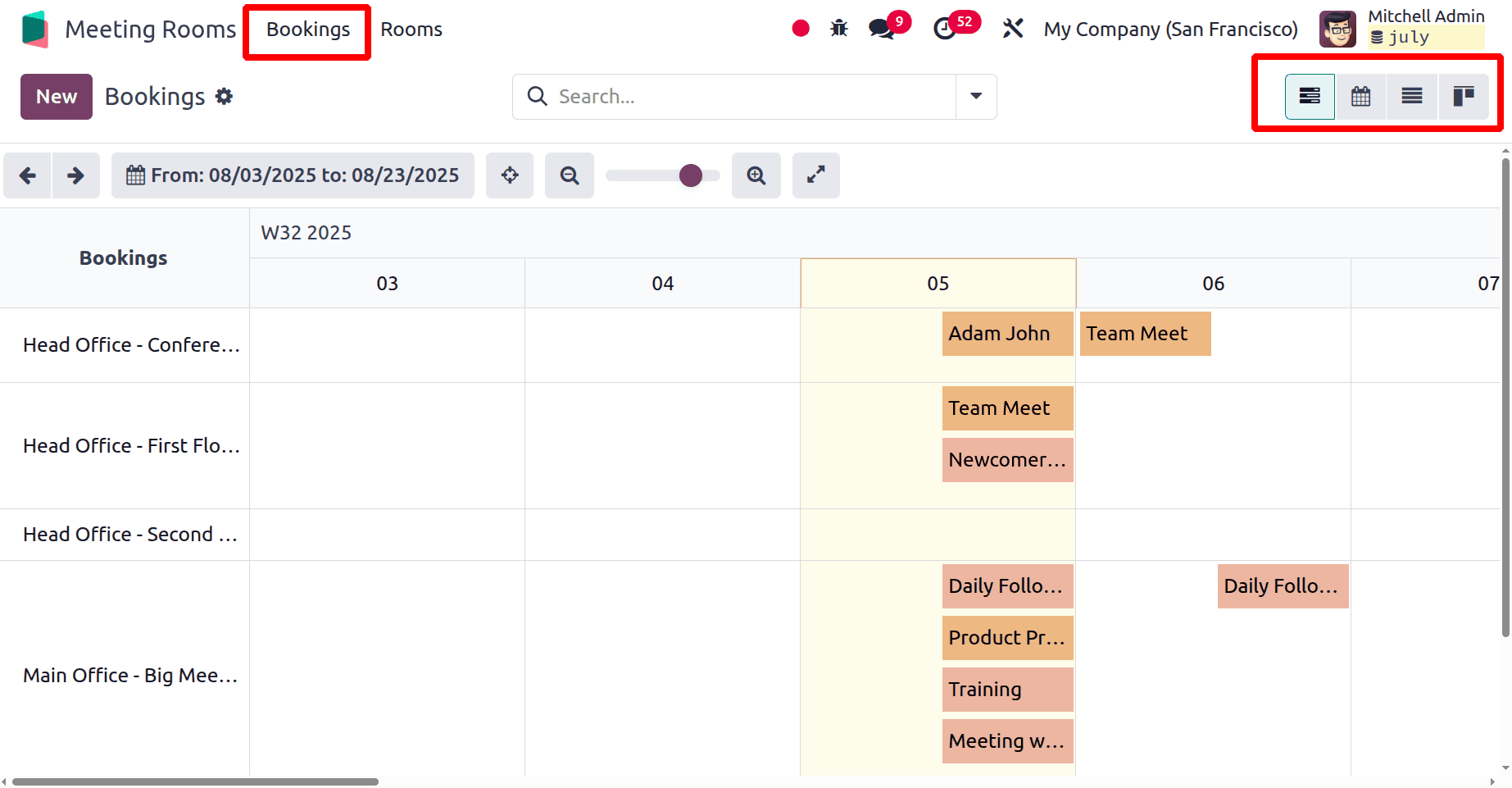
The Gantt view allows users to view the bookings of Today, This Week, This Month, This quarter, This Year and also possible to add start and end date. And two arrows allow it to move backward and forward.
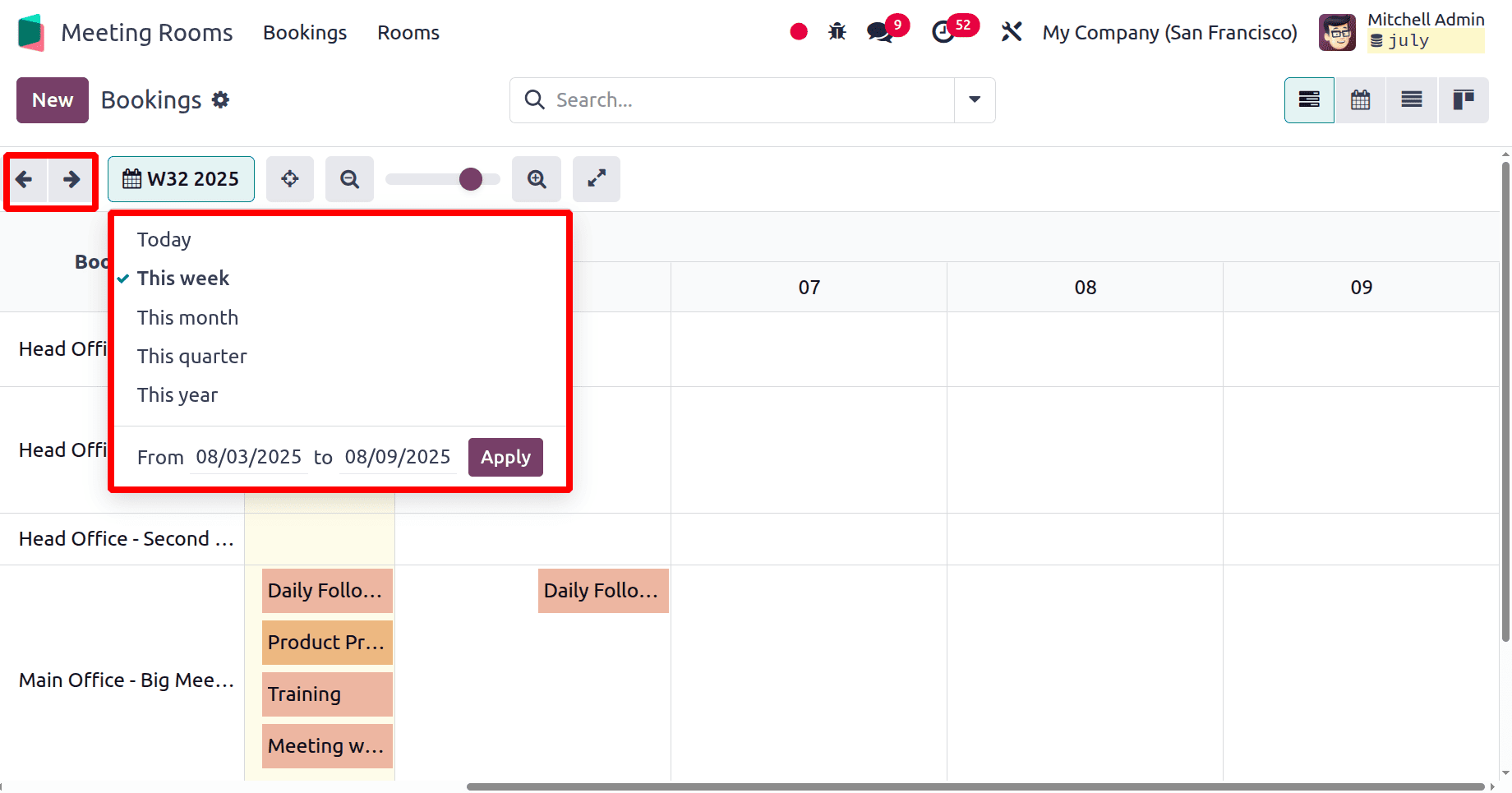
There are other options like Focus Today, rearrange, and Activate Spares mode. The Activate Spares mode allows the user to rearrange the screen as shown below.
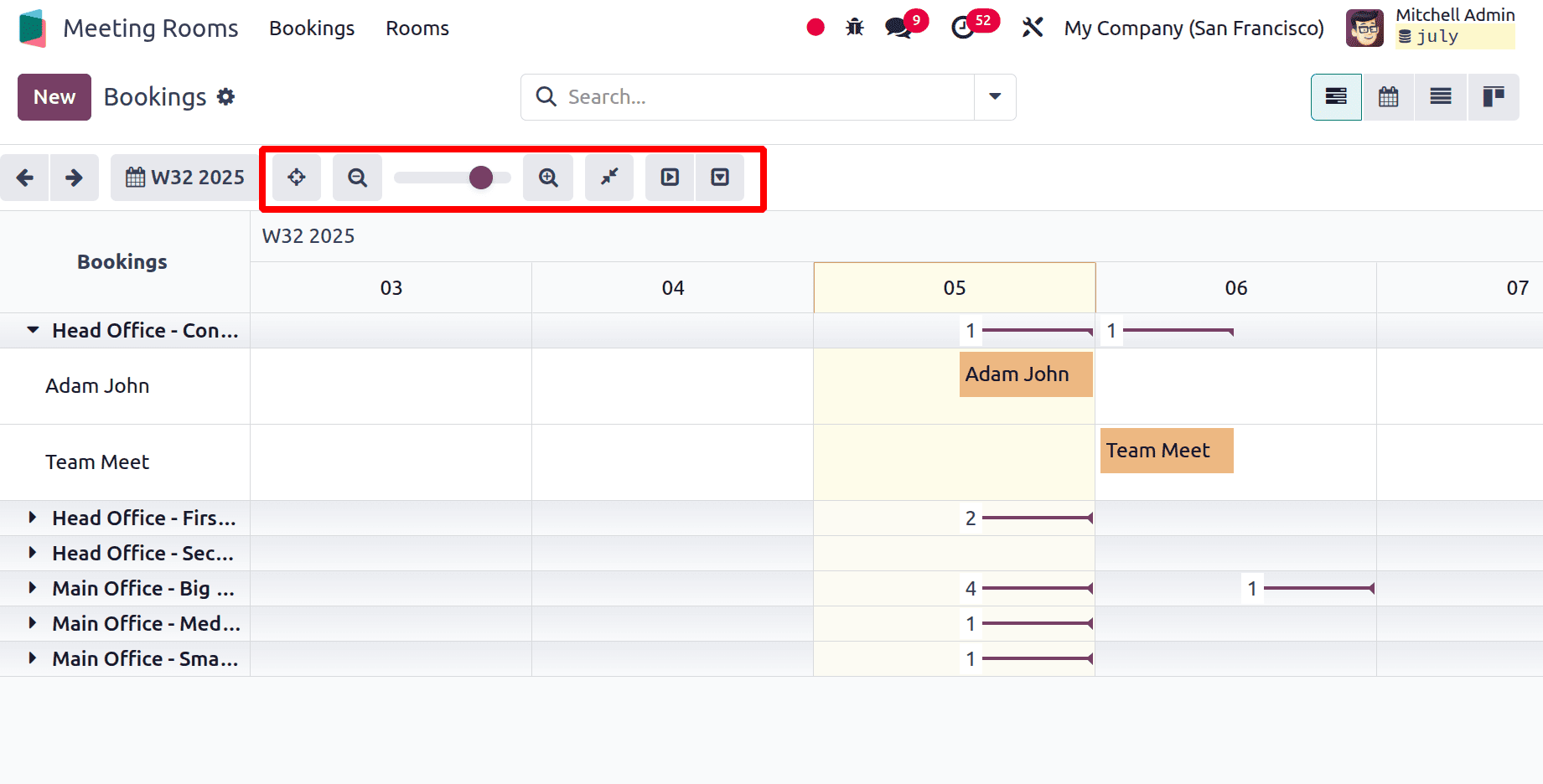
To add a new booking, click on the New button. Add the Booking name, Room, Start date with time, end date with time, and the Organizer. Then click on the Save & Close button.

The new booking will be added to the dashboard as shown below.
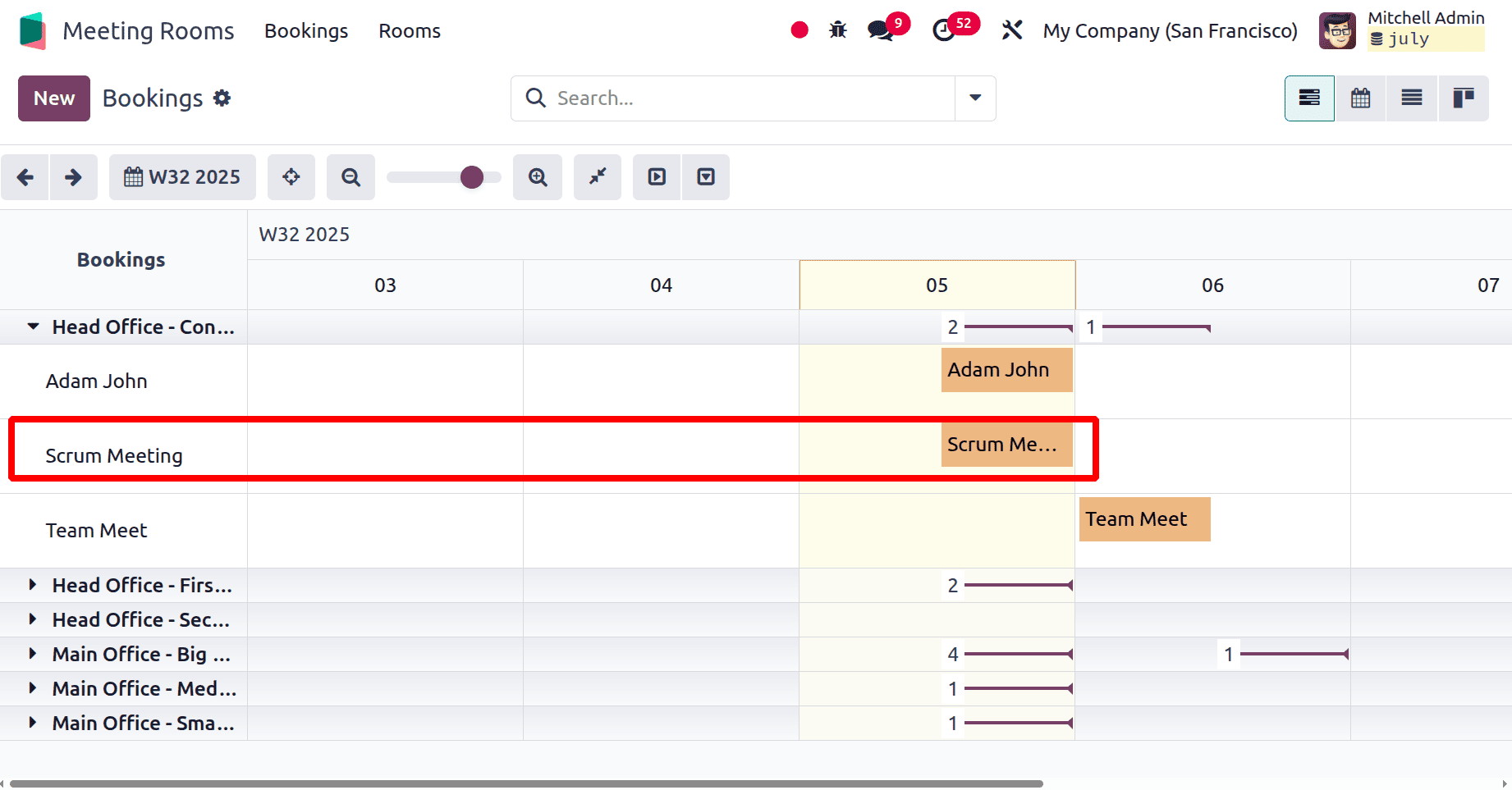
There are other views like Calendar view, List view, and Kanban view.
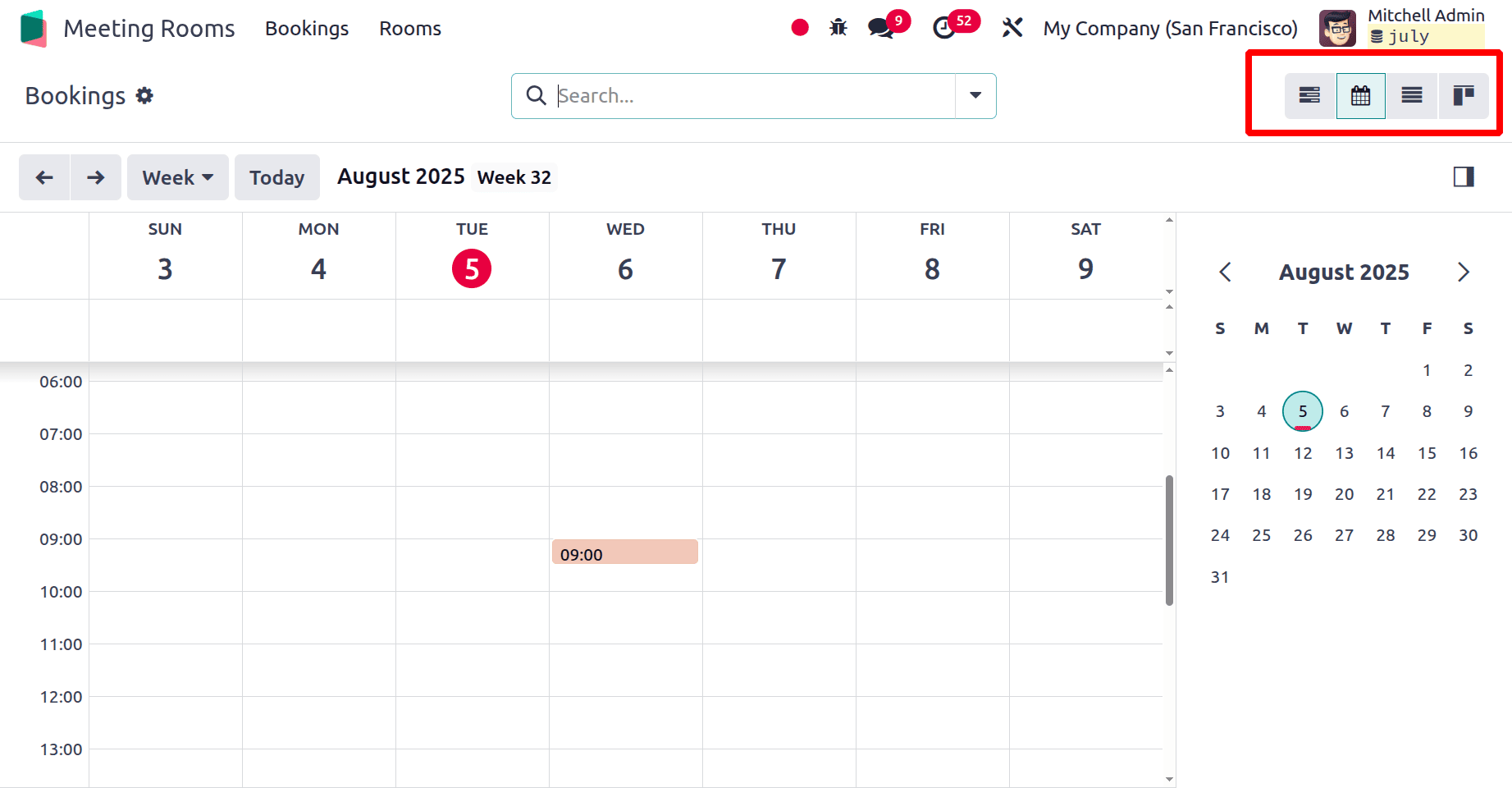
Any firm may manage meeting spaces more effectively with the help of the Odoo 18 Meeting Rooms module. It improves teamwork and lessens scheduling disputes with features including real-time availability, adjustable room settings, and smooth scheduling. All things considered, it's a strong solution that enhances workspace organization and increases productivity by managing rooms more intelligently.
To read more about What are the Differences Between Odoo 18 Community & Enterprise in Events , refer to our blog What are the Differences Between Odoo 18 Community & Enterprise in Events.