Odoo 18 Helpdesk’s SLA (Service Level Agreement) regulations assist companies in upholding customer support response and time resolution requirements. Helpdesk teams can effectively handle tickets and fulfill expectations by setting precise deadlines based on priority, tags, or team-specific criteria. SLA policies, which provide real-time status updates such as ‘On Time’ or ‘Failed’, enable automatic tracking of deadlines and performance. Setting up SLA policies guarantees timely resolutions, more client satisfaction, and high-quality services. This blog explains how to set up policies and enable the SLA feature in the Helpdesk module.
Choose the Helpdesk module from Odoo 18.
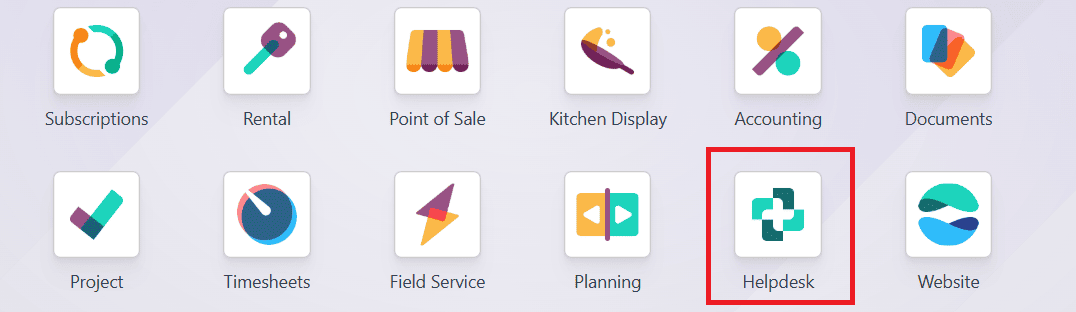
Here, you can see all the available helpdesk teams. To enable the SLA policy, move to the helpdesk team by default, and navigate to VIP Support. Then, click on the three dots, and select Settings as shown below:
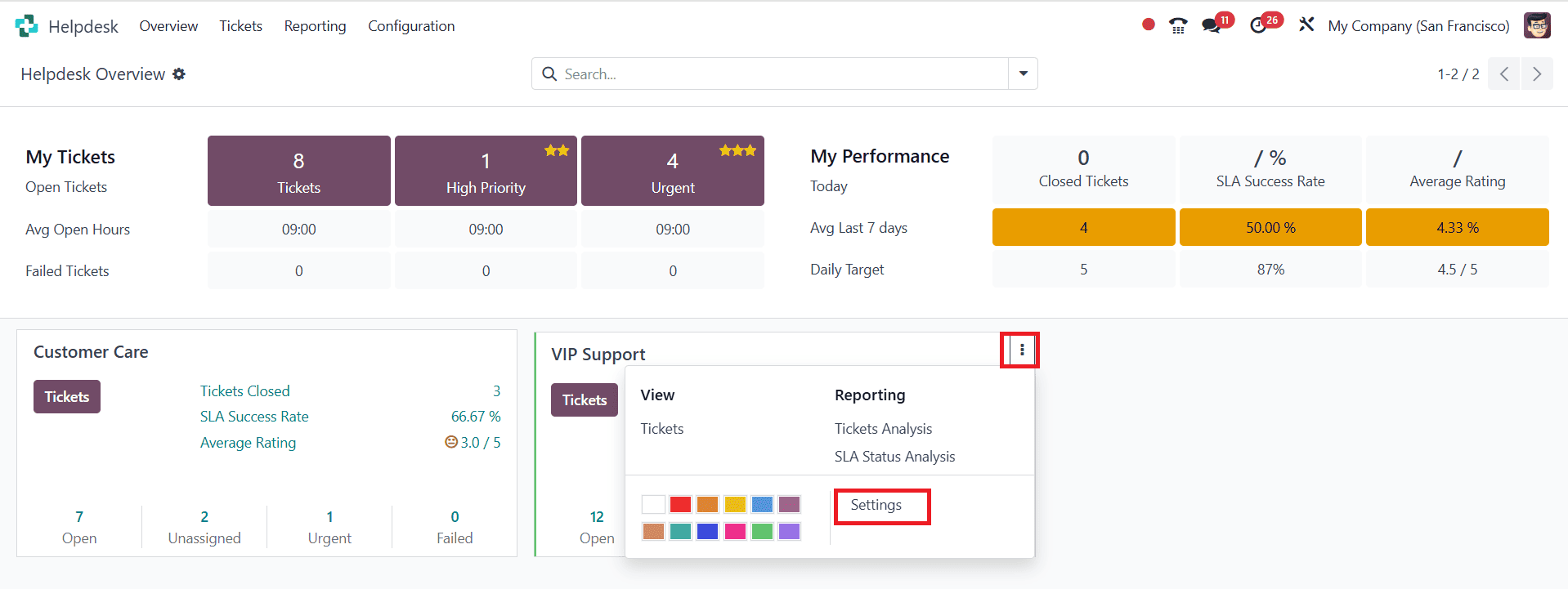
Here, you can see that the SLA Policies are enabled by default. You can also set the working hours by clicking on the Working Hours as shown below:
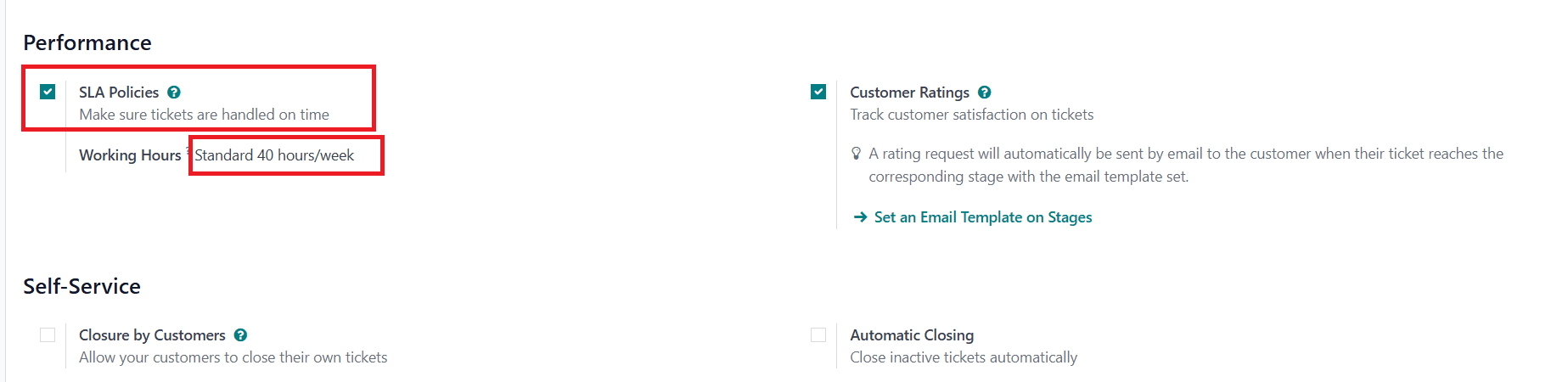
Here, you can set the working hours in different ways. You can also view the working shifts of the company as shown below:
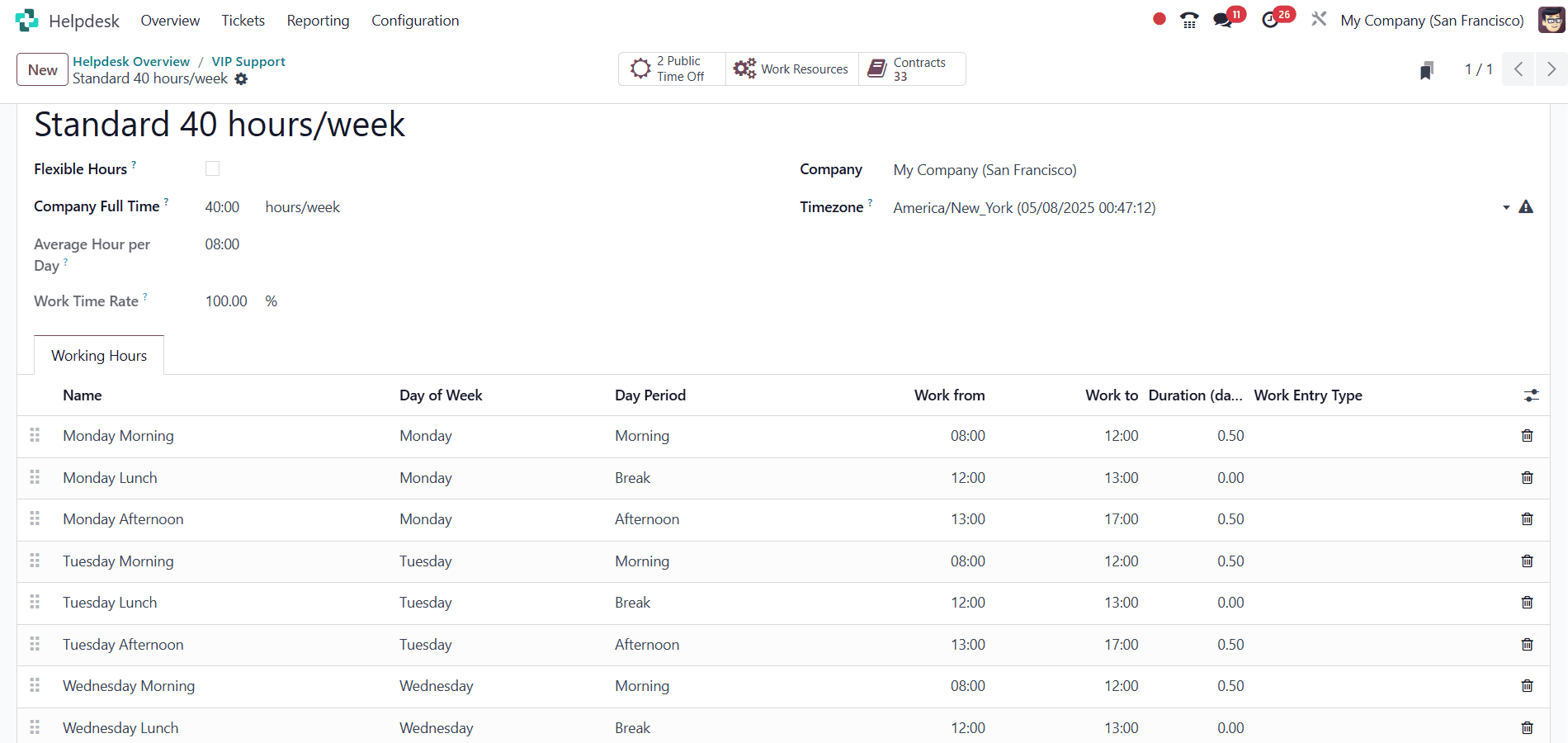
To create a new SLA Policy, navigate to the Configuration > SLA Policies and click on the New button as shown below:
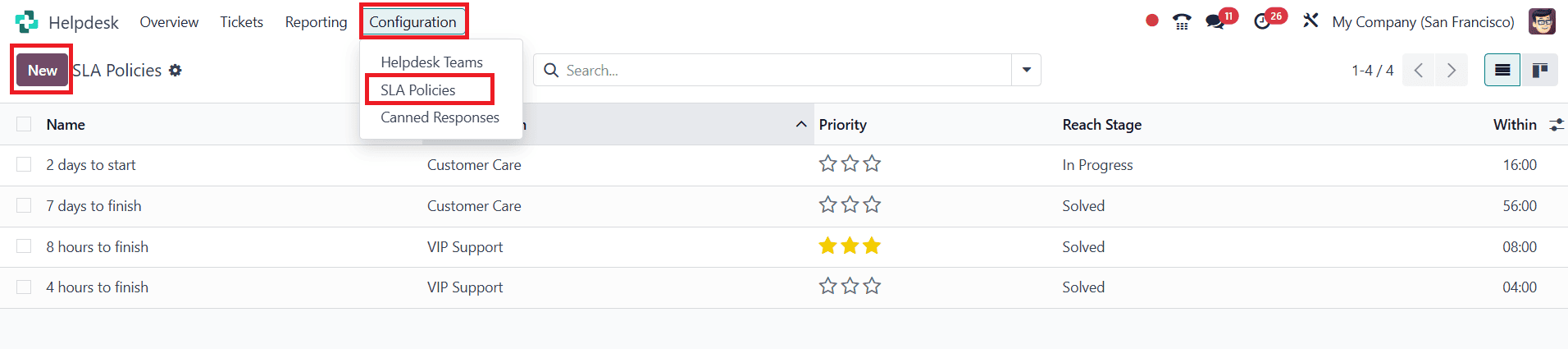
Here, add the following details such as,
- Title: Add a name for your new policy
- Description: Add a short note about the policy
- Criteria: Shows which tickets are applied to the policy
- Priority: Assign a priority level to the ticket as one, two, or three stars. To match the SLA criteria, the priority level should be updated
- Tags: You can add multiple tags to a policy to indicate what the ticket is about
- Customers: You can add a customer or a company
- Services: Enable the Timesheet app to access this option. This helps the ticket link directly to the lines of a sales order
- Reach Stage: Assign stages such as New, In Progress, and Solved to a team
- Within: Add a number of working hours a ticket should take to reach the target stage
- Excluding Stage: Add a stage that is excluded from the calculation of SLA deadlines
Then save it.
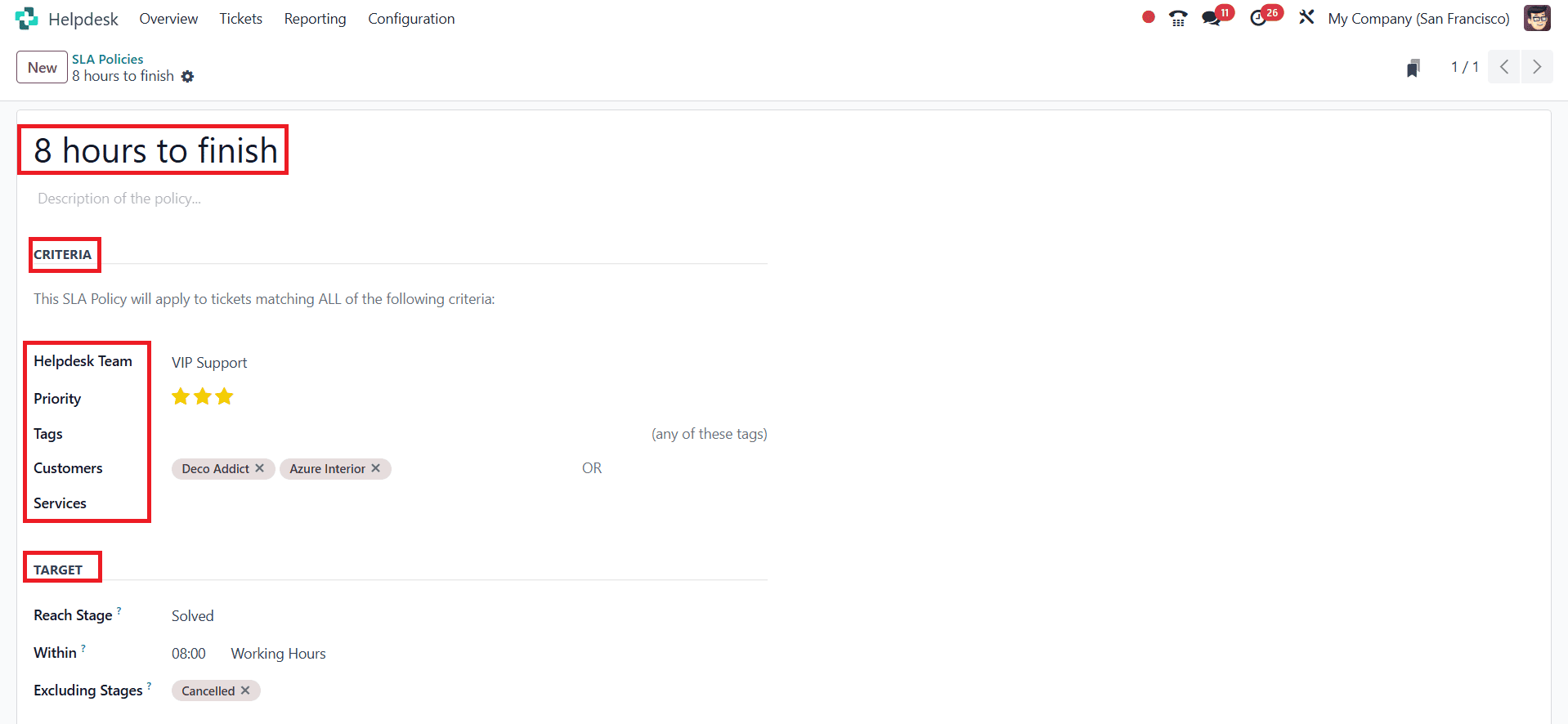
Then go back to the Helpdesk Overview. Under the VIP Support team, click on the Tickets as shown below:

To create a new ticket, click on the New button. Add a name for the ticket under the Ticket Title. Under the Assign to option, select the person responsible for this ticket. Choose a customer under the Customer option. Then click on the Add button as shown below:
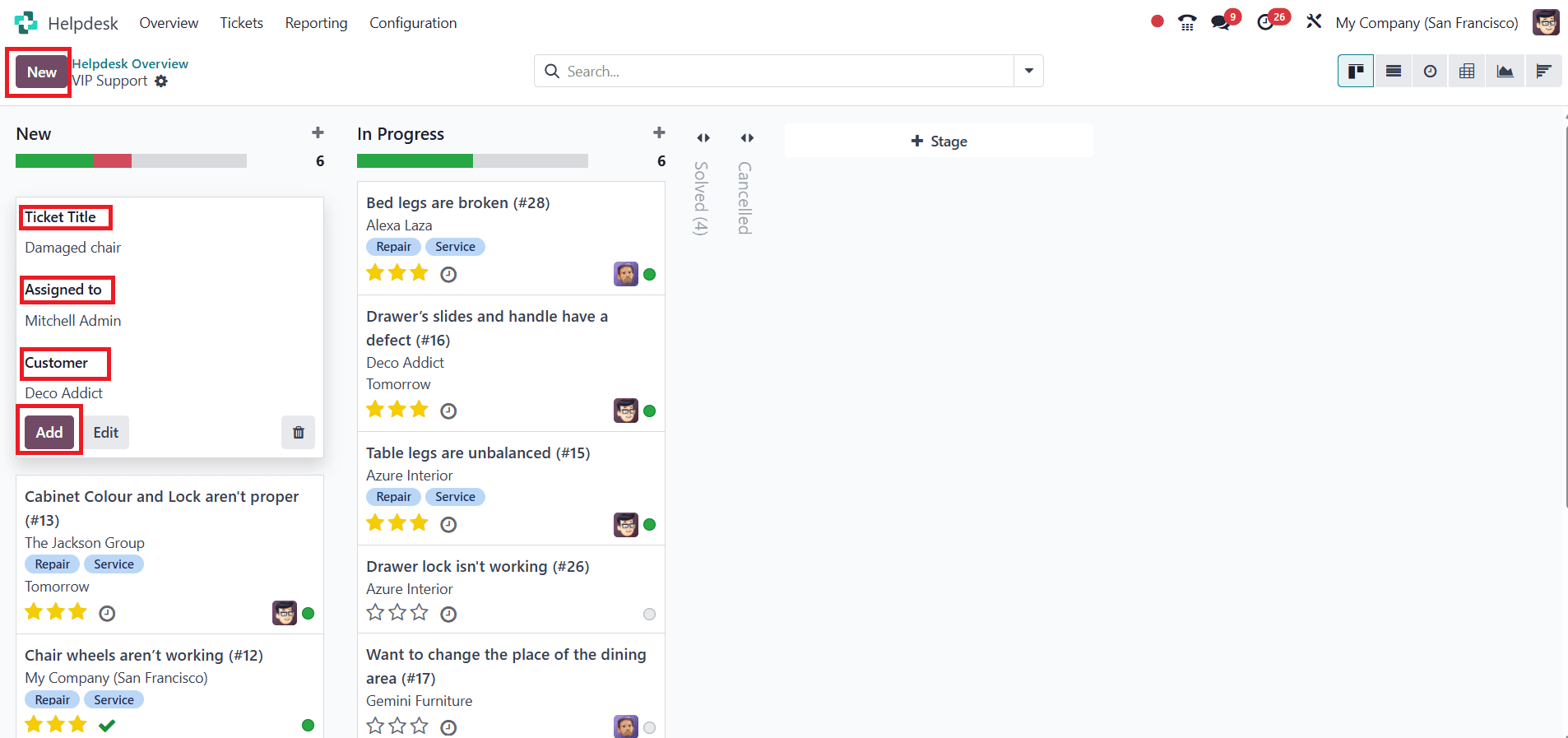
Here, you can see the details such as Ticket Title, Helpdesk Team, Assigned To, and Customer. When you add the priority level as high, you can see that the created SLA policy is applied to the newly created ticket. Even if you change the customer and set the SLA policy, it won’t be used. So, make sure you have provided the proper customer. Then save it. To view the tickets, click on the Tickets Open as shown below:
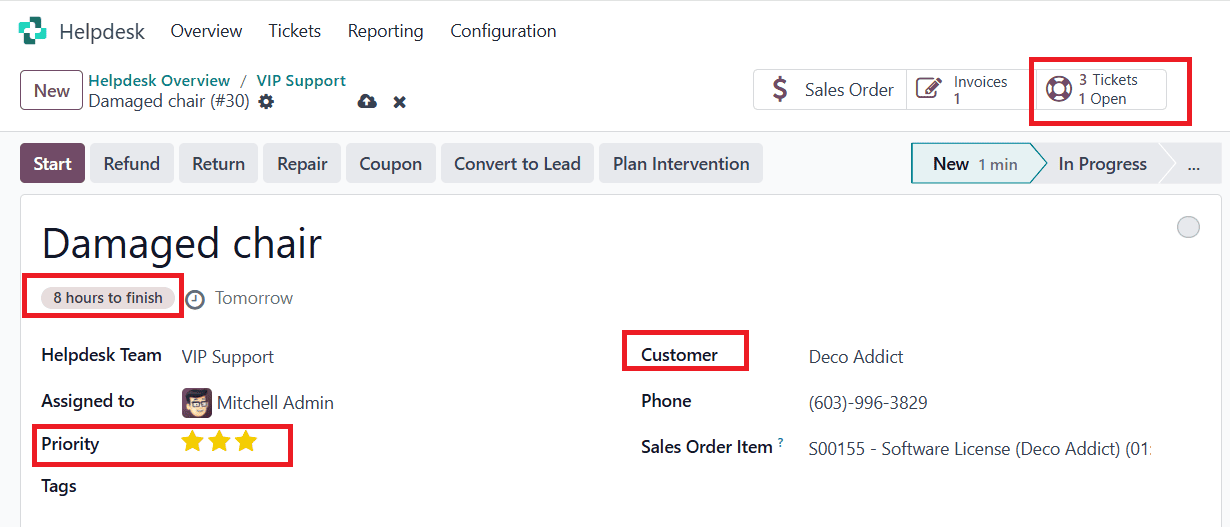
Here, you see the tickets that are Solved, Cancelled, or In Progress.

Here, you have added the SLA policy to the ticket. Then move the ticket into the In Progress stage as shown below:
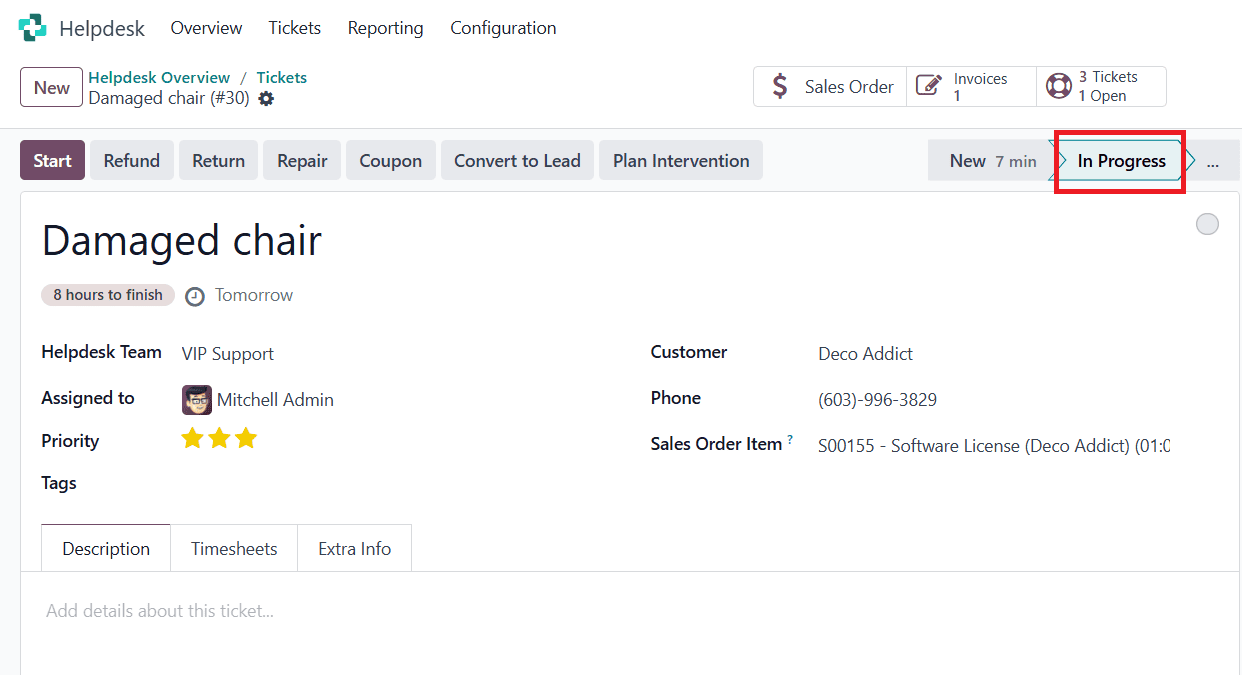
Here, you can see that the newly created ticket is in the In Progress stage.
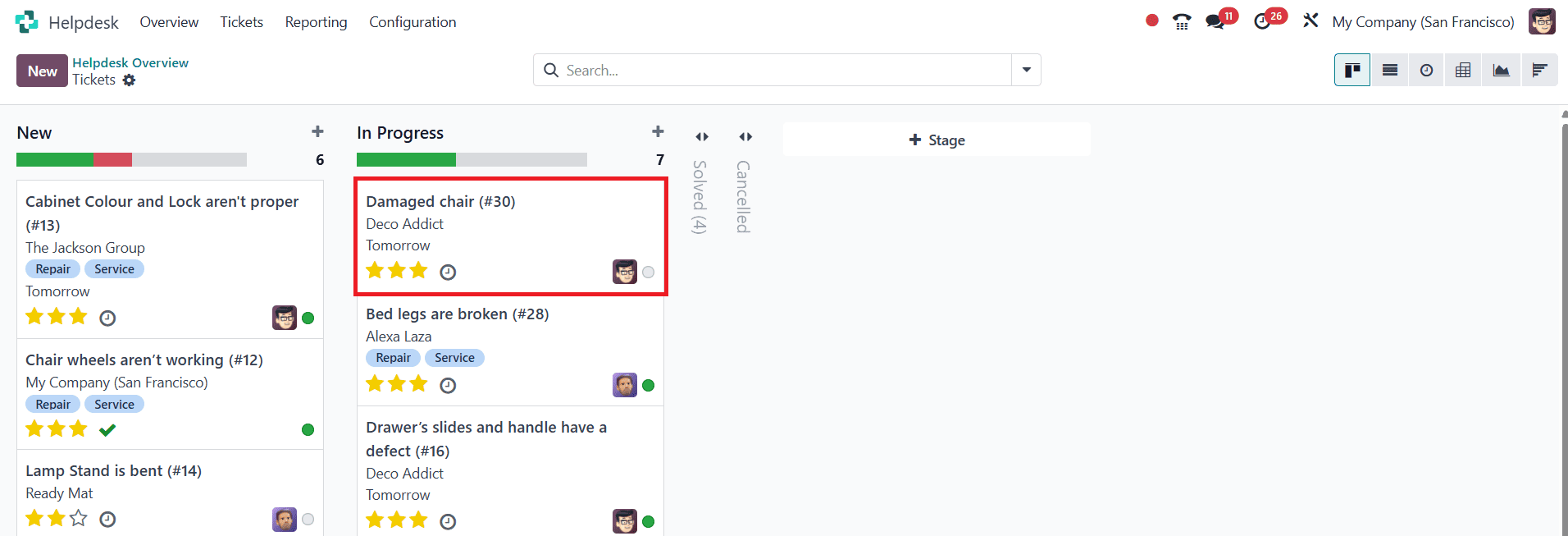
Conclusion:
By establishing SLA policies in Odoo 18 Helpdesk, businesses can enhance their service offerings and streamline their support systems. Support teams maintain connection with company priorities by using automated alerts and visual indicators to track compliance and set clear expectations for ticket management. Flexibility and control are provided by the ability to customize SLA policies by team, ticket priority, and tags. SLA status tracking and integrated reporting allow managers to make sure that deadlines are fulfilled and customer expectations are upheld. With SLA policies in place, your Helpdesk becomes more efficient, accountable, and customer-focused.
To read more about How to Configure SLA Policies & Customer Ratings in Odoo 16 Helpdesk App, refer to our blog How to Configure SLA Policies & Customer Ratings in Odoo 16 Helpdesk App.