Managing purchase activities efficiently is crucial for any business to maintain smooth operations and ensure the timely procurement of goods and services. In Odoo 18, the Purchase History feature brings a powerful way to track, analyze, and manage past purchase transactions. Whether viewing supplier performance, checking historical pricing, or reordering frequently purchased items, Odoo's streamlined purchase history tools help businesses make smarter decisions with less effort. This history helps companies to analyze spending trends, identify the most reliable suppliers, and determine which products offer the best cost-effectiveness. By using this information, companies can make more informed purchasing decisions in the future. It also enables businesses to recognize the most cost-effective products, consider switching to more economical suppliers, and find opportunities to reduce overall spending.
The Purchase Dashboard in Odoo 18 offers a streamlined and insightful interface for managing procurement activities efficiently. It presents a clear overview of all Requests for Quotation (RFQs) and purchase orders, allowing users to monitor key metrics such as the number of RFQs to send, waiting, or late, average order value, lead time to purchase, and total purchases made in the last seven days. The dashboard features a detailed table listing each purchase reference, vendor information, order deadlines, buyer assignments, and current status, making it easy to track the entire purchase flow at a glance. Color-coded labels and alerts help prioritize urgent actions, such as overdue orders or pending quotations. With built-in filtering, activity tracking, and multiple view options, the dashboard enables procurement teams to stay organized, proactive, and data-driven. Overall, the Purchase Dashboard in Odoo 18 enhances visibility and control, ensuring timely decisions and efficient purchasing operations.
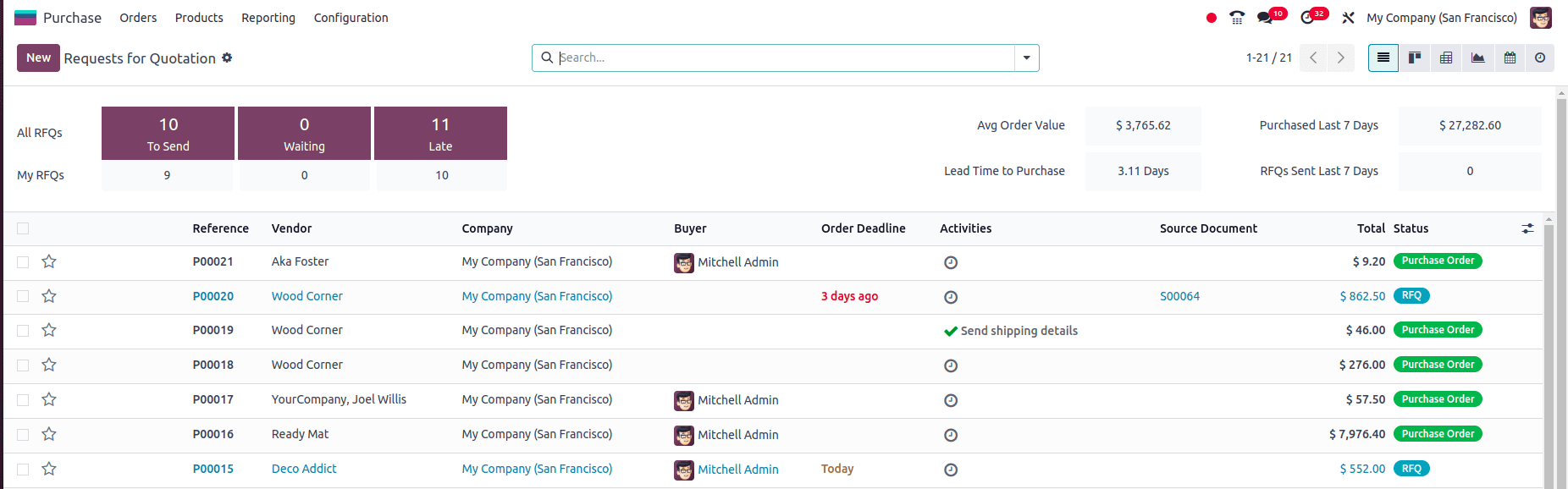
The Vendor Pricelist (also known as Supplier Pricelist) is a key feature within the Purchase module that allows businesses to manage and automate pricing agreements with suppliers. It enables you to define specific purchase prices for products based on vendors, quantities, and delivery lead times.
Go to Purchase Module > Configuration > Vendor Pricelists.
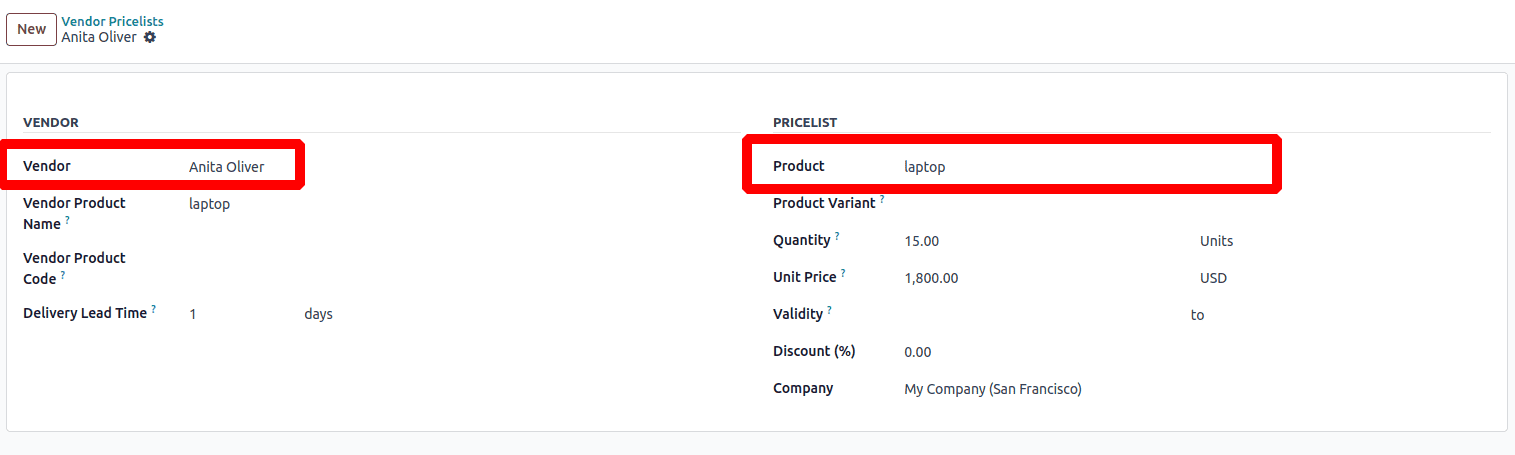
Create a pricelist for Anita Oliver with the product 'Laptop,' a quantity of 15, and a unit price of $1800. After setting up the vendor price list, click Save to complete the process.
Let’s discuss how to retrieve the purchase history in Odoo 18:
When creating a purchase order for a product, you can easily access its purchase history. Simply click the "Purchase History" button in the order line, and a detailed list of all previous purchases for that product will be displayed.
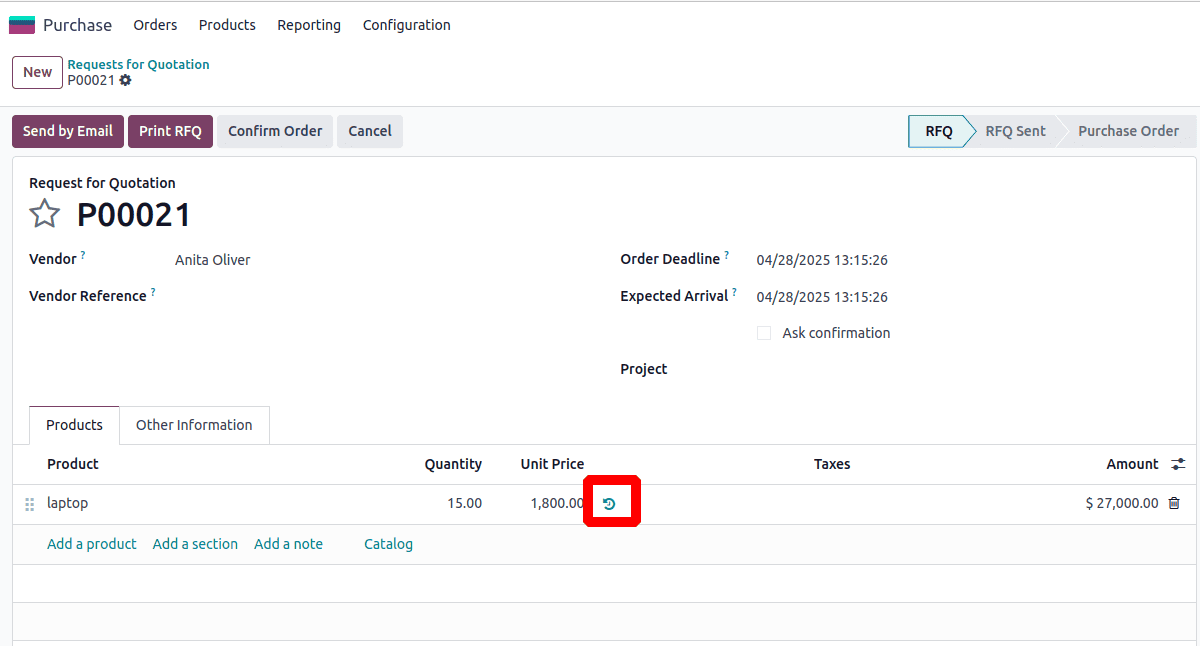
You can view your past purchases of this product by selecting the history icon. This will display details like the order reference, purchase order date, product quantity, unit price, and the supplier. Reviewing your purchase history helps track expenditures, recognize patterns, and make more informed purchasing choices.

By default, the purchase history is grouped by vendor, which is based on the vendor selected during the purchase process. However, if you remove this grouping, you can view a more detailed history of the product. This will allow you to see each vendor, along with their corresponding purchase orders, the amounts in each order, and other specific details. This breakdown provides a clearer picture of your spending with each vendor, enabling you to easily track and analyze your expenditures. By reviewing this detailed purchase history, you can make more informed decisions, identify spending patterns, and optimize your purchasing strategy for better cost management.

Another way to access the purchase history is through the product form view. In this method, you can directly navigate to the product record and view the detailed history of its purchases. By doing so, you can access information such as the vendors, associated purchase orders, quantities, unit prices, and the total value of each order. This gives you a quick overview of the product’s purchasing trends without the need to adjust any grouping settings. Using the product form view makes it easier to track specific product expenditures over time, enabling better decision-making for future purchases and vendor relationships.
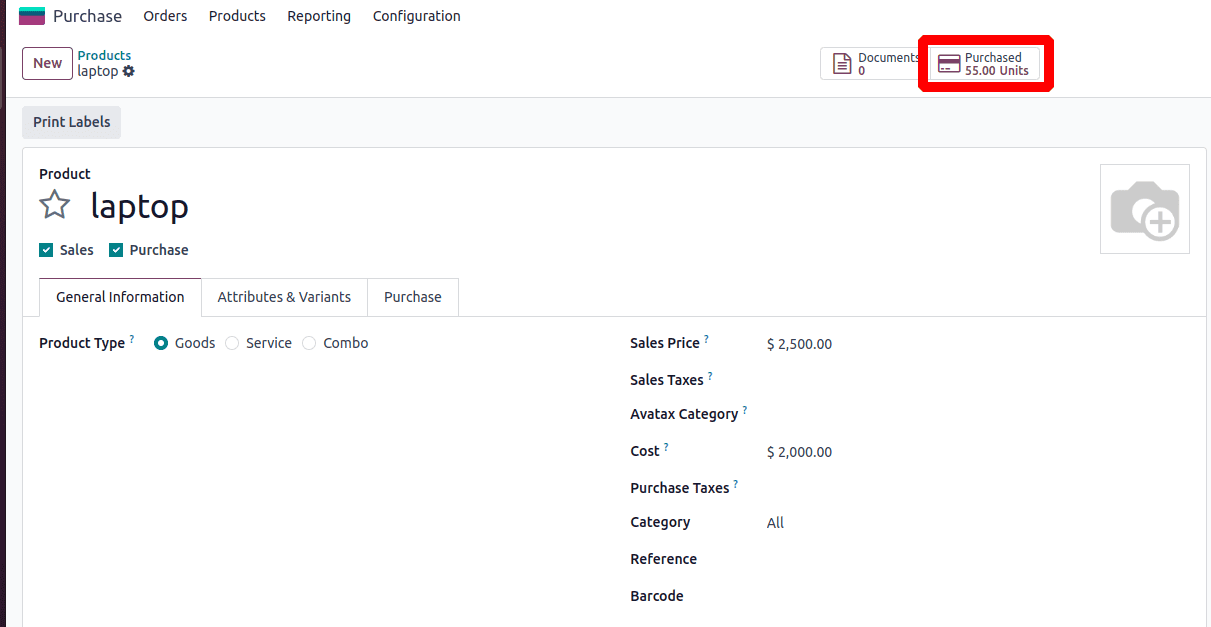
When you click the 'Purchased' smart button on the product form view, you are taken to a detailed tree view showing the purchase history of that product. By default, this view is filtered to show only records where the purchase order status is 'Purchase Order' (i.e., confirmed purchases). Additionally, the data is limited to orders placed within the last 365 days (the past one year). The records are grouped by vendor, allowing you to easily see how much of the product was purchased from each supplier over the past year.

When you list out each vendor, you can see the specific purchase orders in which the product was purchased from that vendor. This allows you to view detailed information for each transaction, including the purchase order reference, order date, quantity purchased, unit price, and the total amount.
Tracking the purchase history of a product in Odoo provides valuable insights into your procurement activities. Whether accessed through the history icon or the 'Purchased' smart button on the product form view, users can easily review past transactions, vendor relationships, and spending patterns. By default, the data is neatly organized by vendor and limited to confirmed purchase orders from the past year, offering a focused overview. Additionally, removing groupings gives a more detailed breakdown of each individual order, enhancing transparency and control. Utilizing these features effectively helps businesses make informed purchasing decisions, optimize supplier management, and ensure smarter financial planning.
To read more about An Overview of Purchase Report in Odoo 17 Purchase App, refer to our blog An Overview of Purchase Report in Odoo 17 Purchase App.