Odoo 14 has a new feature called delivery confirmation. For experiencing this feature we have to enable the Receipt Reminder feature in the settings of the Purchase module. Receipt Reminder reminds your vendor of the receipt date. This will send an email to your seller automatically for confirming the receipt date so that we can conserve time and make it easier to follow up on the order. To send emails, you must configure the Outgoing Email Server in the Odoo 14 settings under External mail servers.
To do so go to Settings > Enable External email servers and give the Alias Domain as ‘gmail.com’ and then save.
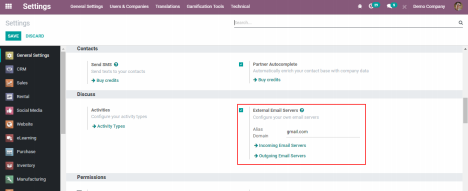
Then click the Outcoming Email Servers option and set up a new outgoing mail server to send mails. One has to give the SMTP Server as smtp.gmail.com and select the Connection Security as SSL/TLS. Then give a valid Email Id and Password in the Username and Password options respectively.
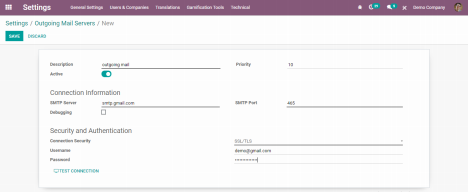
Then click the ‘TEST CONNECTION’ button for confirming the connectivity of the given email. Once the setup is correctly configured the Connection Test Succeeded pop-up message will show after clicking the ‘TEST CONNECTION’ button.
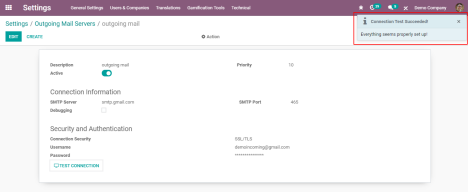
Hence set up the Outgoing Mail Server completed, now go to the Purchase module and enable the "Receipt Reminder" feature from configuration settings. Go to Purchase Module > Configurations > Settings > Enable Receipt Reminder.
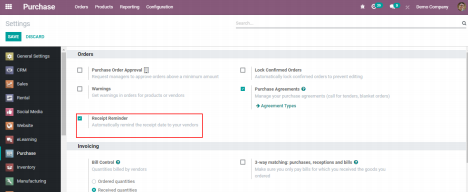
Now let us see how this feature works for that let's create a new Purchase Quotation, go to Orders > Request for Quotation > create or you can create RFQ from the purchase overview using the create button.
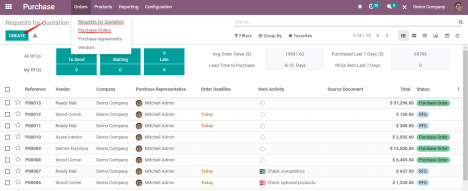
To send a quotation, you must first choose a vendor and then enter the product details. A ‘Receipt Date' field and a checkbox for ‘Ask Confirmation' can be found here. The ‘Receipt Date' refers to the vendor's promised delivery date in relation to the product's expected arrival date. So, after enabling ‘Ask Confirmation' and entering the desired number of days, an email can be sent to the vendor X days prior to the delivery date to confirm the delivery date. So, once the ‘Receipt Date' is added and enabled the ‘Ask Confirmation' option, it will send an email to the specified vendor for delivery confirmation based on the specified date.
The message "100% on-time delivery" can be shown here, and the percentage will be calculated based on the previous on-time delivery of products. It will divide the number of products supplied on time by the number of products requested in the previous 12 months.
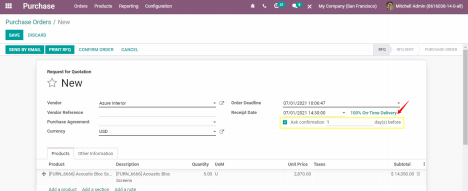
For a new vendor it will be ‘No On-Time Delivery Data’ since no purchase has been made and as each purchase and its delivery has been completed the delivery data is updated. If delivery is completed on time, a 100% delivery rate is updated. So based on the deliveries the vendor did on a promised date and delayed delivery in that year, the on-time delivery rate was updated.
Once the quotation confirms, the vendor receives a receipt confirmation email 1 day before the actual receipt date.
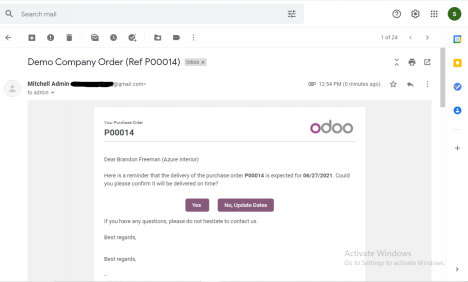
When the vendor selects ‘Yes’, the vendor will confirm the receipt date.
After the vendor confirms the receipt date, the seller will proceed to the order details page. Here the seller would see the products that have been ordered as well as the total amount of the order and confirmation date.
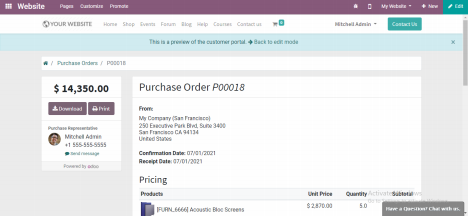
Finally, the notification will be available in the chatter as well matches the date from the email.
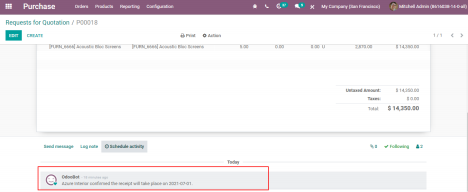
Here you can see a message that says "Confirmed by the vendor" and refers to the receipt date. Only until the vendor has confirmed the delivery date will this message appear.
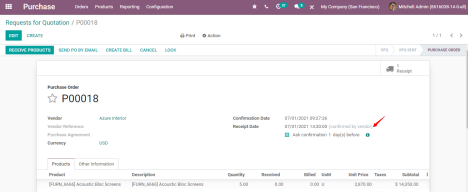
A ‘Confirm Receipt Date' button can be found here. You can confirm the receipt date based on the vendor's response by clicking this option.
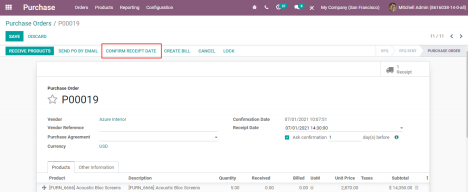
Thus, the new feature of Delivery confirmation is quite impressive for purchase orders to know whether they have been delivered on the promised date or to let the sellers know if any delay is there or not to deliver the products.