The route is the way that helps us to track the movement of the item from the purchase point to the inventory and from the inventory to the delivery point. That means routes are the different ways we use to purchase or sell an item. When using inventory terms we can say that route is a group of push rules and pull rules.
First, we will discuss routes and the methods to create routes.
Let us move to the inventory module and check how.
Our priority should be to check the settings of the inventory and ensure that routes are enabled there.
Here we have to go to the Warehouse segment and enable Multi-step routes and storage locations
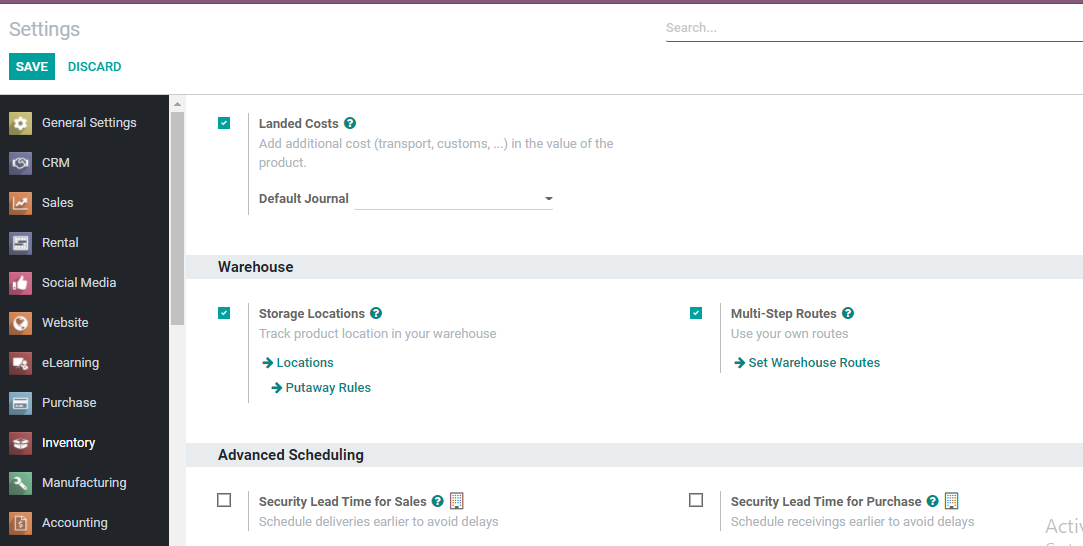
Multi-step routes will enable us to manage customized routes. We can also set warehouse routes. We can manage the putaway rules below the storage locations. After saving the changes we can move to Configuration again and choose Routes.
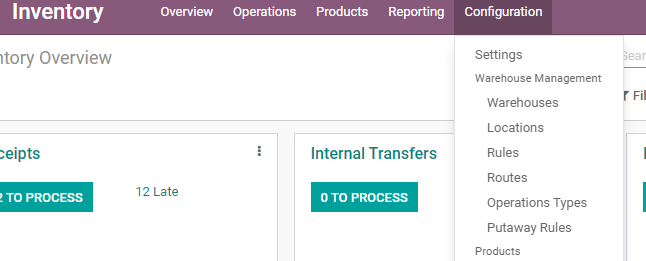
This page gives us the pre-configured rules. We can edit the routes or create a new ones.
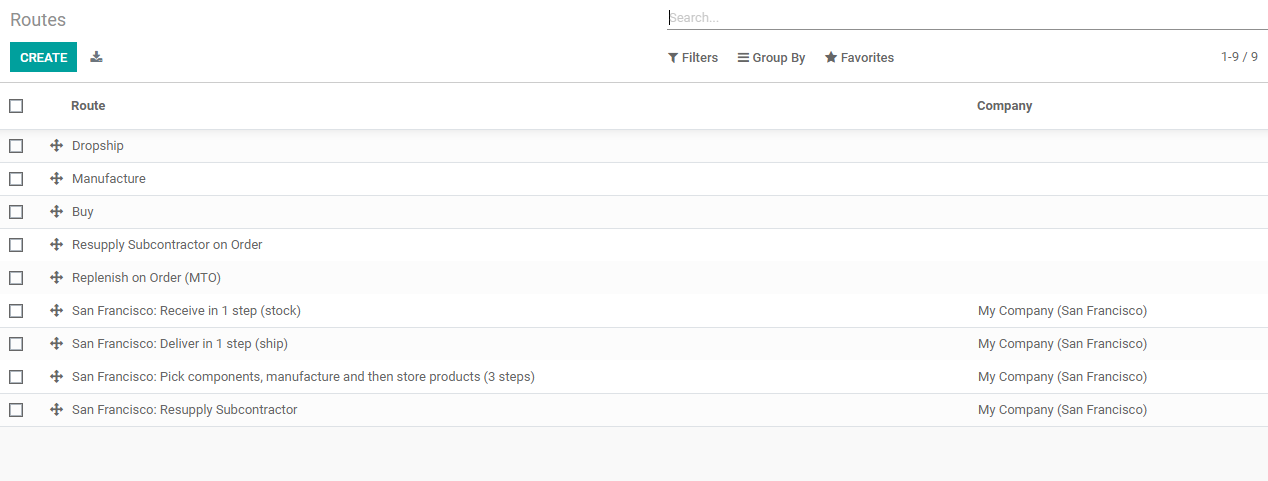
WE can find the routes Dropship, Manufacture, Buy, Resupply Subcontractor Order, and Replenish on Order etc.
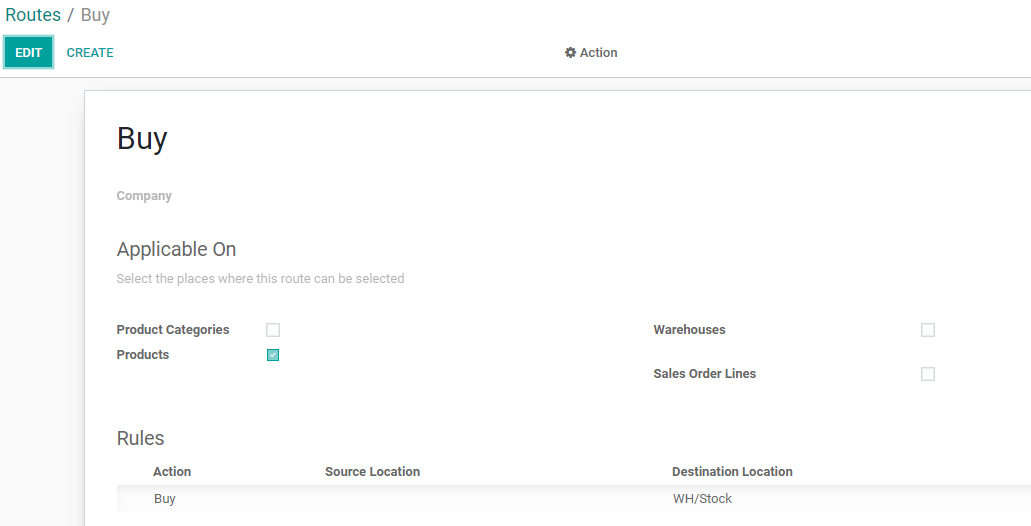
If we check on the routes, we can find that Rules have been created for the routes.
We can create rules also from the configuration menu. Go to Configuration> Warehouse Management> Rules.
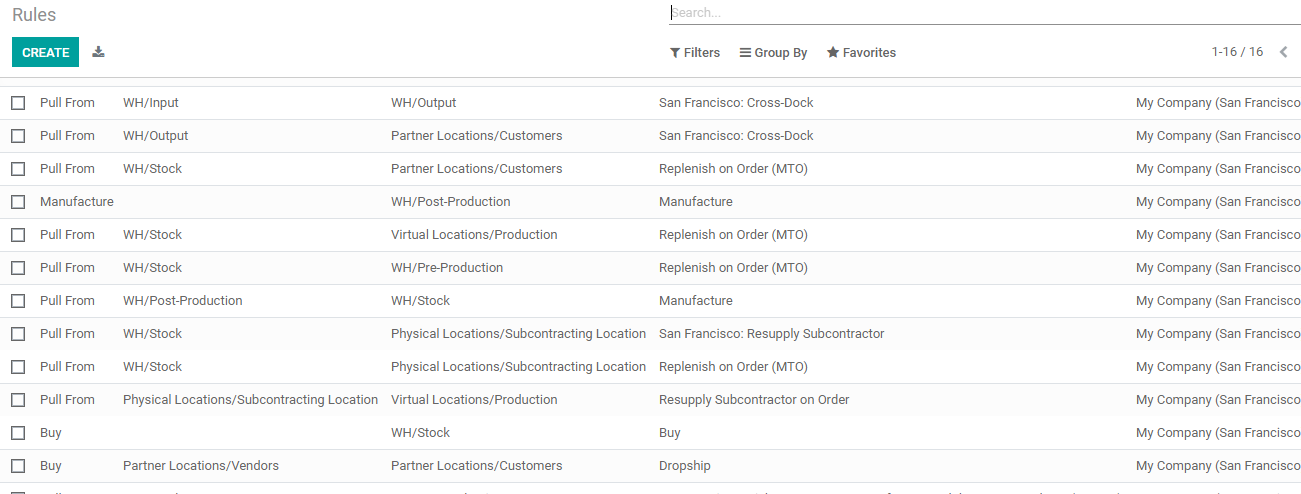
We can find a set of rules here. We can find the Action, Source Location, Destination Location, Route and Company details in the page.
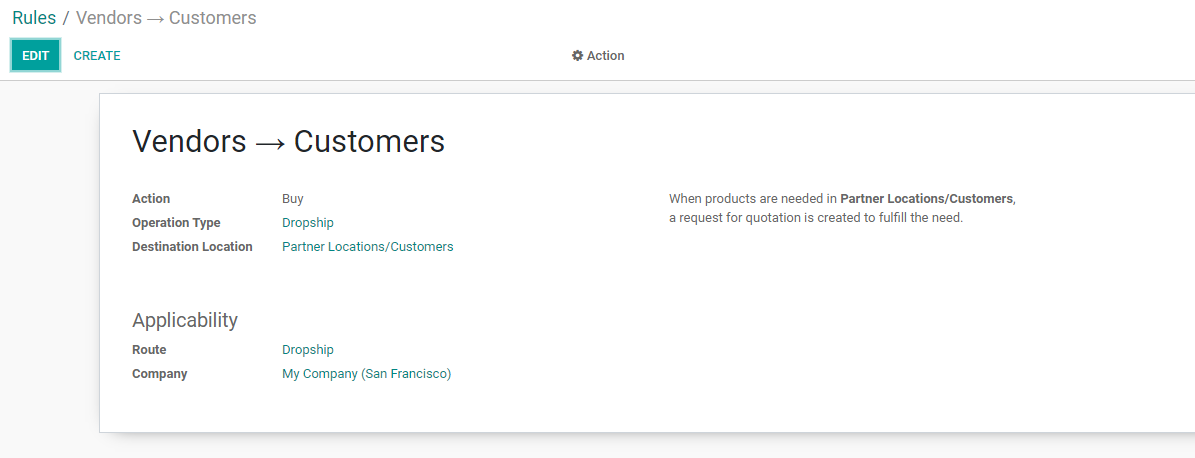
Now let us just scan through the warehouse.

We can open the warehouse to see the warehouse configuration.
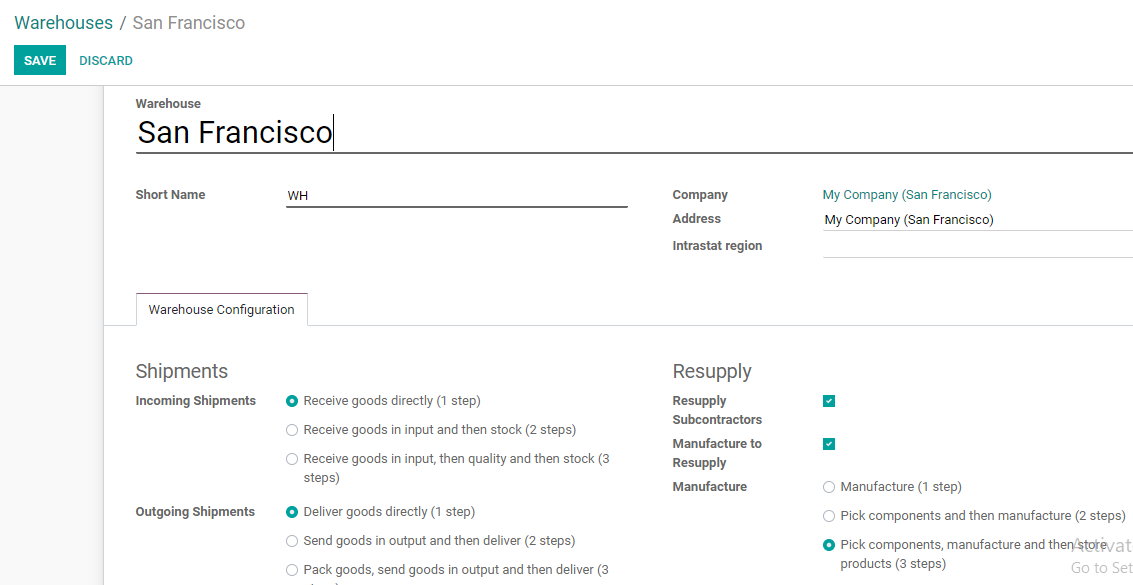
We can find pre-configured routes for the incoming and outgoing shipments here.
For incoming shipments, we can find three different routes.
Receive goods directly- Here we can receive the goods directly to our stock
Receive Goods in input and then stock- We can receive the product in input and then move to stock
Receive goods in input, then quality, and then stock- Here we can receive the item at the input. The product will then move to quality for quality assessment. Later the products with sufficient quality will be moved to the stock.
In the same way we have three different routes for outgoing shipments.
Deliver goods directly- We can sell the product directly
Send goods in output and then deliver- We can first move the product from the stock to the output unit and then deliver
Pack goods, send goods in output, and then deliver- Here we can pick the goods from the stock, pack them and move them to the output unit. Then go for delivery.
If we check the pre-configured routes we can find the routes there.
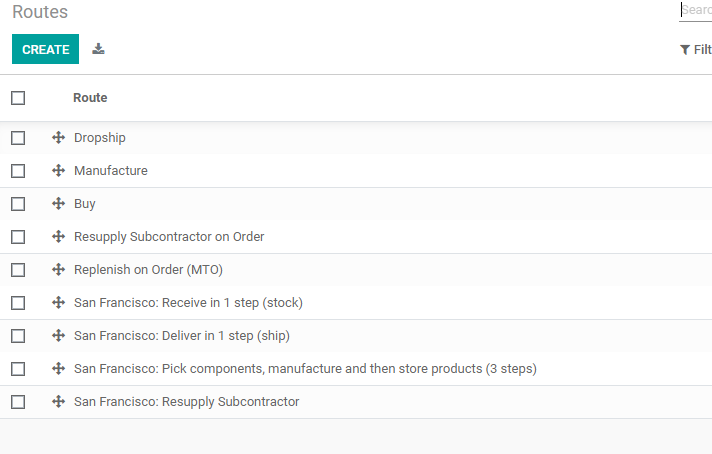
We have one-step receive, one-step delivery, etc here.
Configure New Route
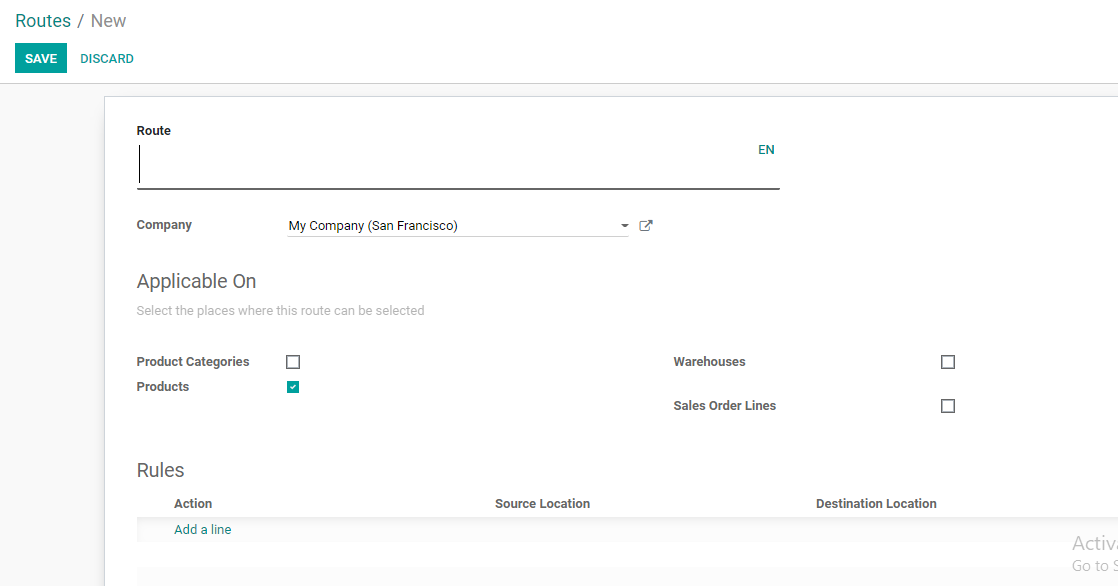
We have used the create button to get the form.
We can create the route by adding the fields. We can also create a new location for the new route so that it will be easier for you to manage.
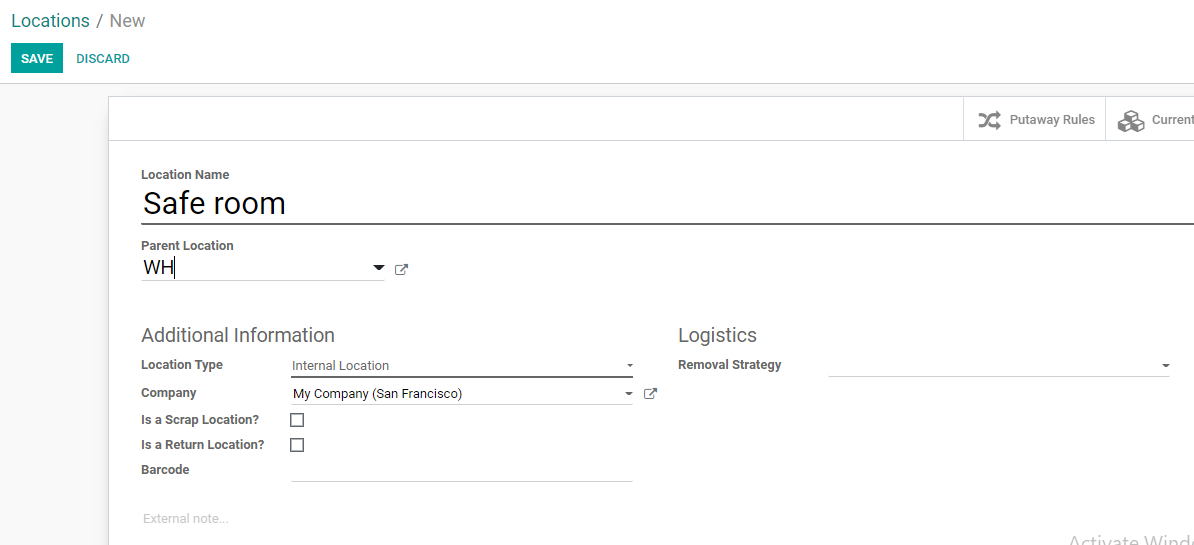
I am creating a safe room where we can store products requiring special safety.
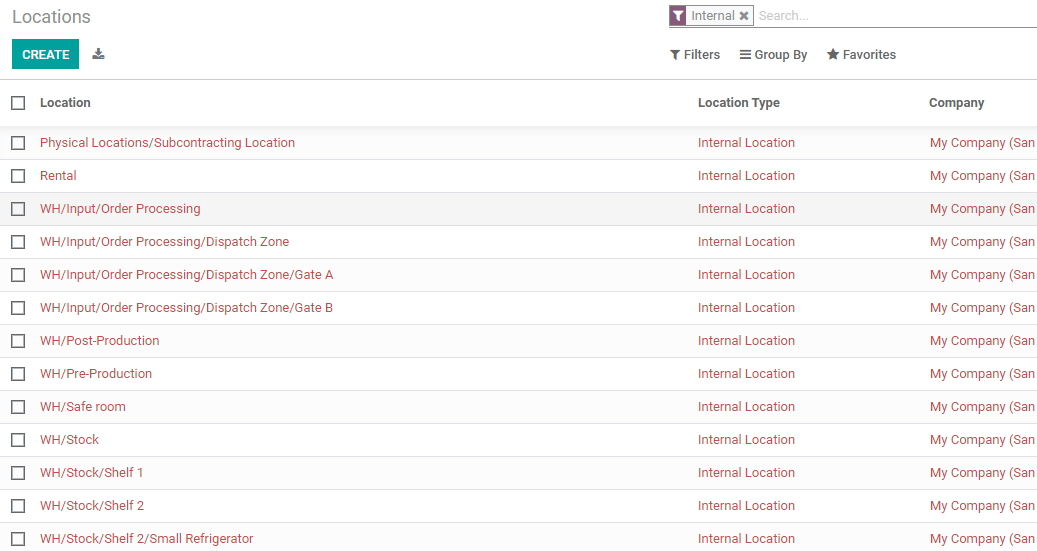
WH/Safe room can be found here.
We can now proceed with the new route creation.
We can either set a route for a product category or for selected products. If we select a product category all products belonging to that particular category can use the route. If we select warehouses we can set routes for all warehouses. The same way route can be set for sale order lines.
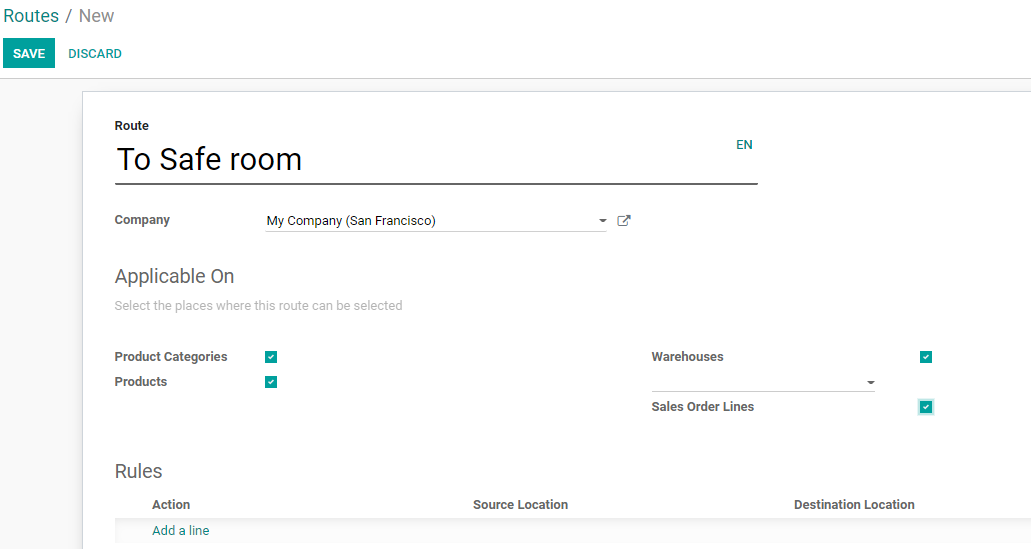
We can also add rules hereTo add a rule we can click on Add a Line optionThen we will be able to add the rule and the route as the source location and destination location can be added here. Rules:Before going ahead with the route we have to set the rules. Rules are configured to manage different operations in the inventory.
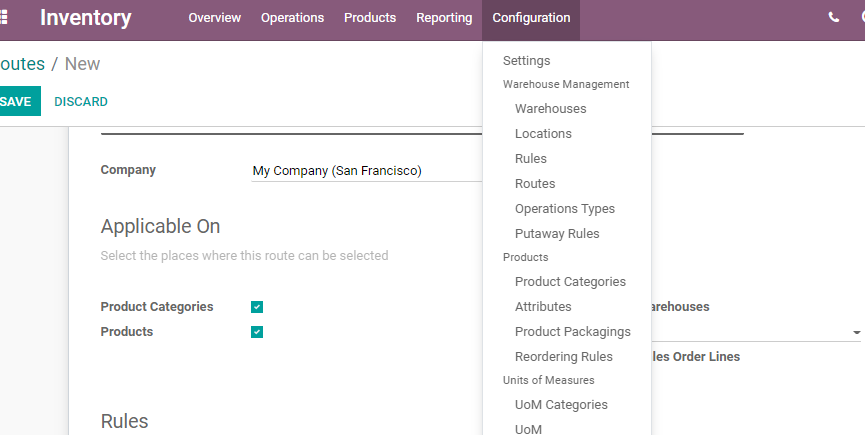
Here we have Rules to Configure.
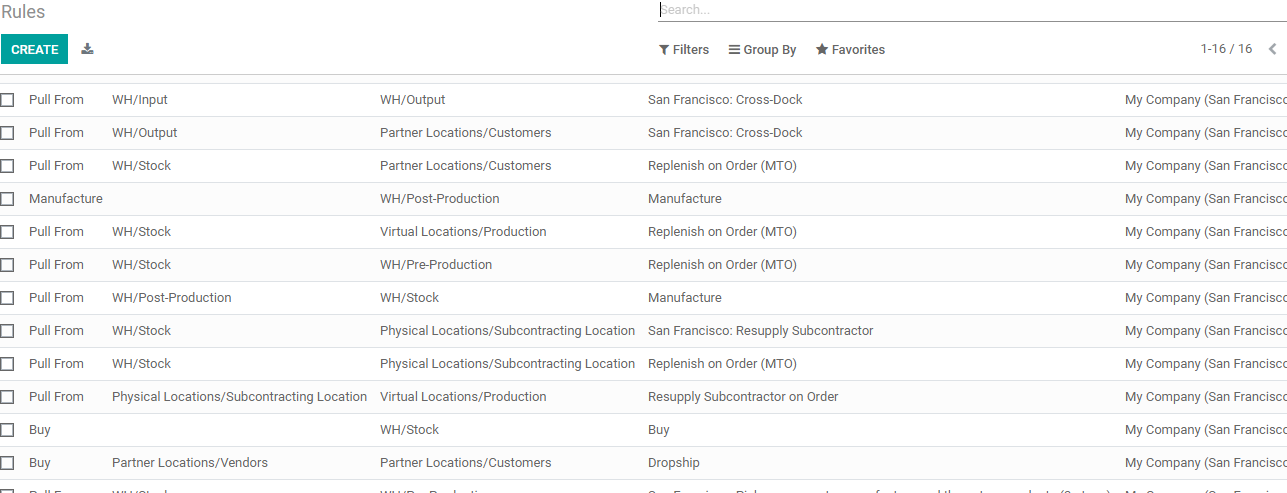
We can find different rules here, they are Pull From Rules, Push To Rules, Buy Rules, Manufacture Rules. These rules are configured and used to meet the different demands.
Pull From Rules are used when any product is required at any location. Then we can pull the product from another location using this rule.
Push To: This Rule comes to our help when new products arrive at the inventory. We then shift or push the product to some of the locations.
Buy: If we have to purchase products or items from a vendor we can use this rule
Manufacture: Considering inventory stock we can choose manufacturing rules to manufacture products.
Above given are the preconfigured rules.
We can also create new rules from here.
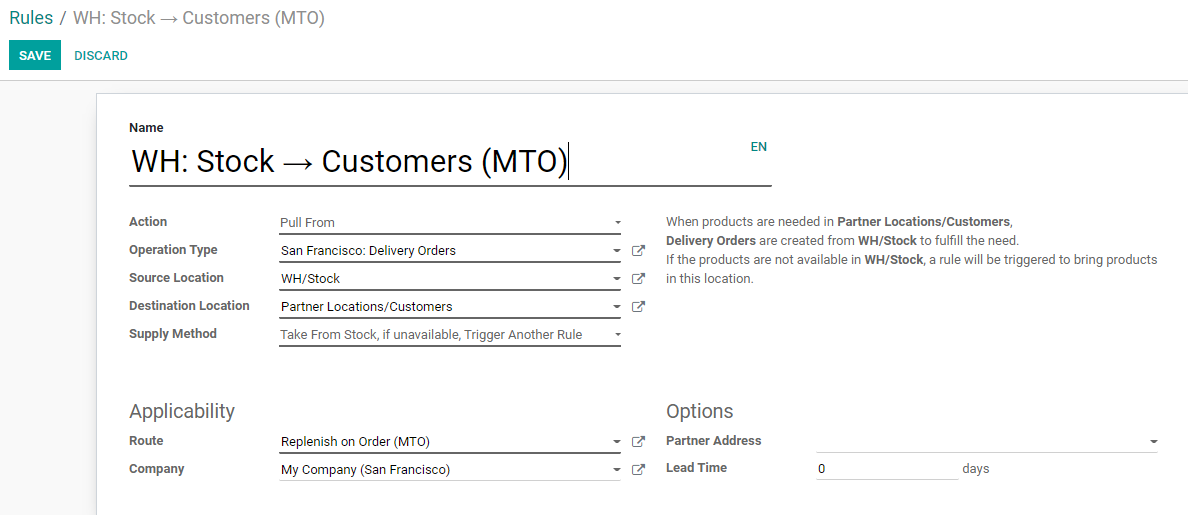
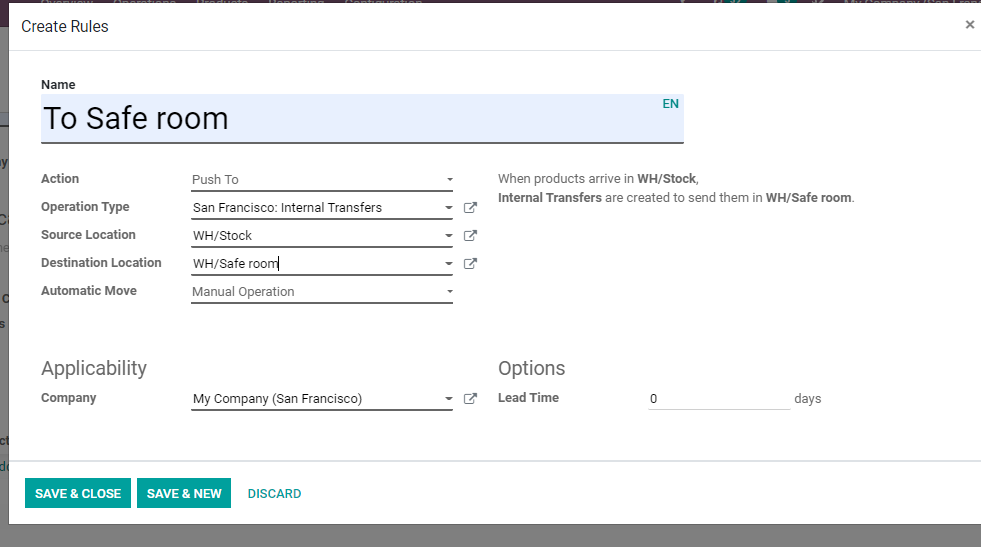
I have created Push To Action, have set Operation Type, set Source Location, and Destination Location. We have filled up the details. This enables us to manage the Action, operation type, source location, destination location supply method, etc.
After configuring rules we can go to Routes again.
We can create the Rules from here also.
For that, we have to click Add Lines below the Rules tab. Then we get this page to create rules.
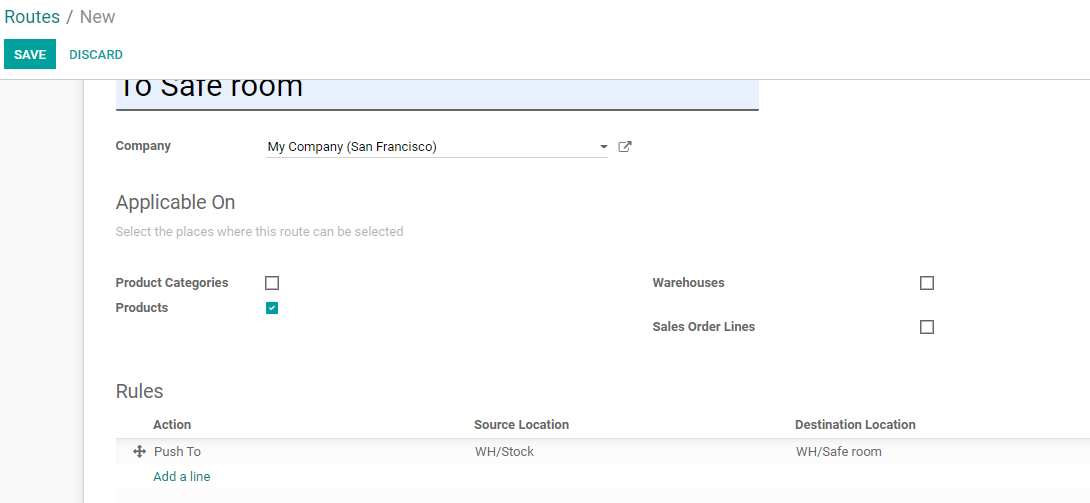
Here we have created the new route. The new route can be viewed in the Routes list
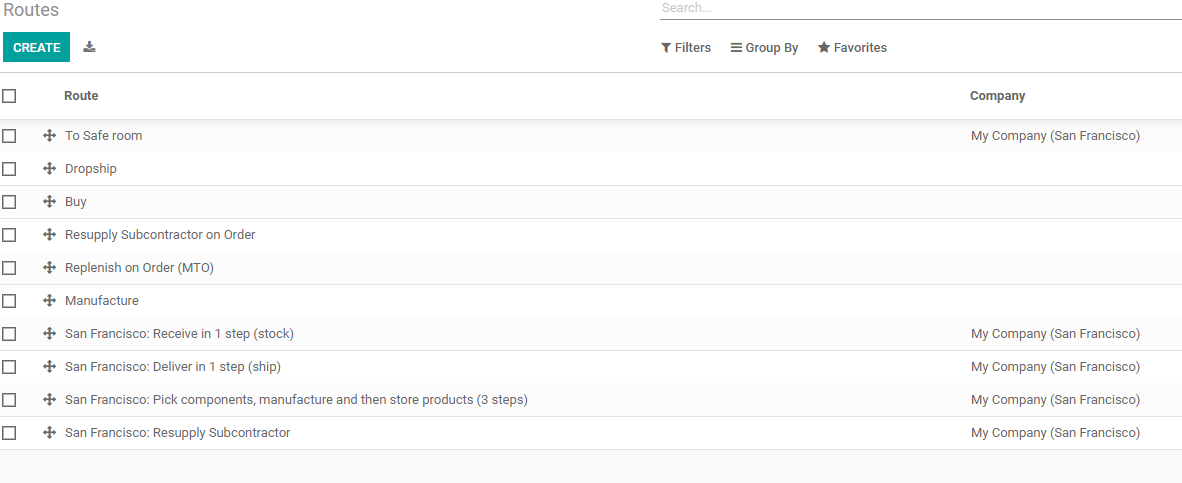
Sales Order management with Routes
We can select the route while managing sale orders or warehouses also.
If so we have to use the Dropship route or Replenish on Order route.
We can check it in the sales module.
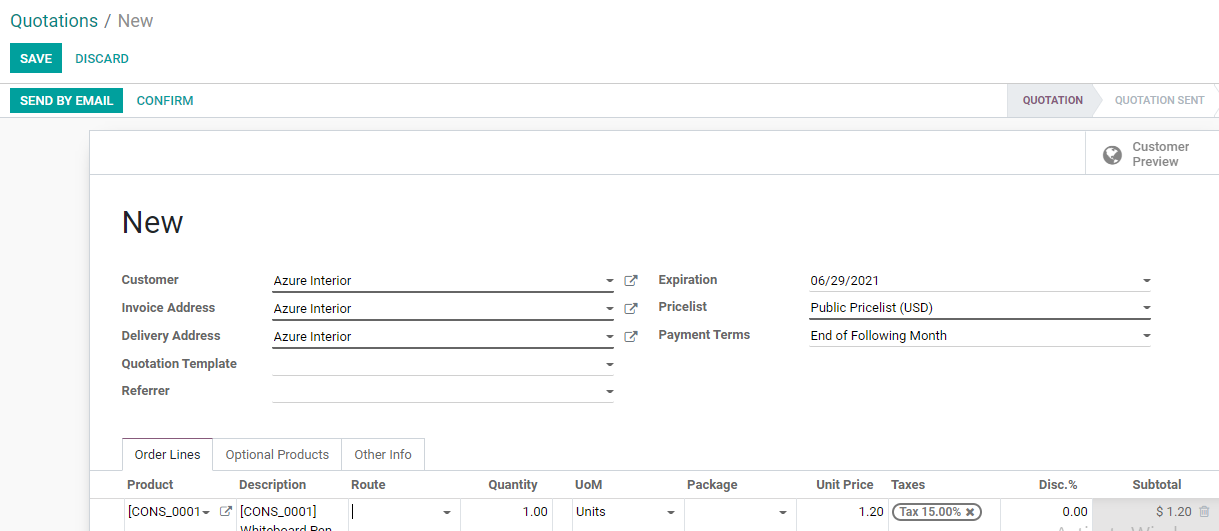
This is the sales order generation page. Here we have added all the basic details. Below Order lines, we can find a field to choose the Route.

I have chosen Replenish Order as the route for this operation.
Odoo 14 Inventory supports the route and rule configuration and management effectively. We can carry out all transactions and transfers with ease and any number of routes and rules can be created and managed. As rules are triggered by needs we can manage the routes also according to our needs.
Interested persons can check our YouTube videos for more info. Use the links given here for more details.