Approval requests are an aspect of importance in the operation of every organization let it be a business firm, an institution, or a governing authority. The manager or the concerned approvals of great importance in verifying the request made by the employee and staff to operate on a particular aspect. Every one of you must have at least requested an approval request to a higher official or a tutor. The approval process in a way is permitted access to the requester from the approver. In the normal way of functioning, there are no orthodox ways to request for approval in the company but the employees will ask for permission and request the concerned to sign the papers required. An effective methodology of operation does not exist in major business organizations.
This is where the Odoo ERP showcased its advanced features of business operation management. The request approval feature of operation in the company is one of the Odoo salient features which overweighs the operational advantages of the platform over its competitors.
This blog will provide insight into how approval request options are being operated in the Odoo platform.
Step 1: Create Approval type.
The Odoo platform operated based on the approval types being enlisted. In order to request for approval the user should initially create an approval type and from which the requests can be sent out to the manager.
To create an approval type in the approval module select the configuration menu and select the option approval type.
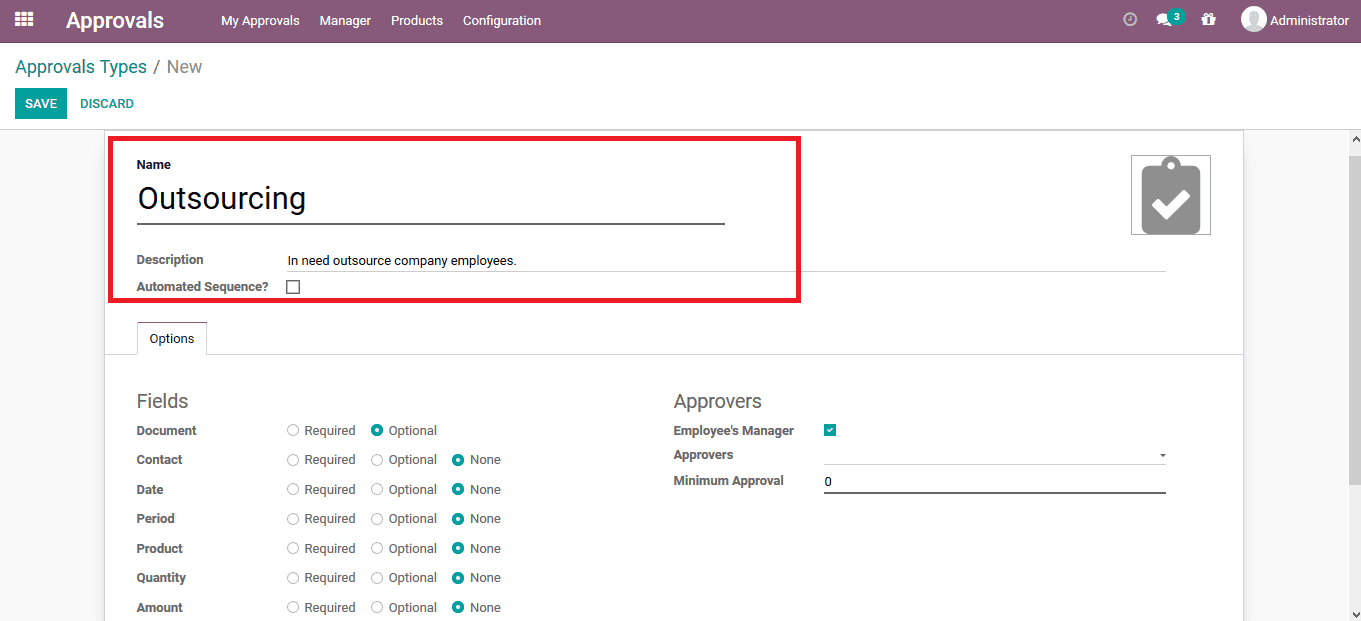
The description of the approval along with the name can be provided. Provide the necessary field requirements along with the minimum approval numbers and name the approvers. The minimum approval option comes in handy during the operation of an approval request to be verified by various officers. This ensures that the operation of the request has followed a hierarchical methodology of operation in the company.
Step 2: Save the Window
On creating the approval type save the window so that the user can request for approval to the respective manager.
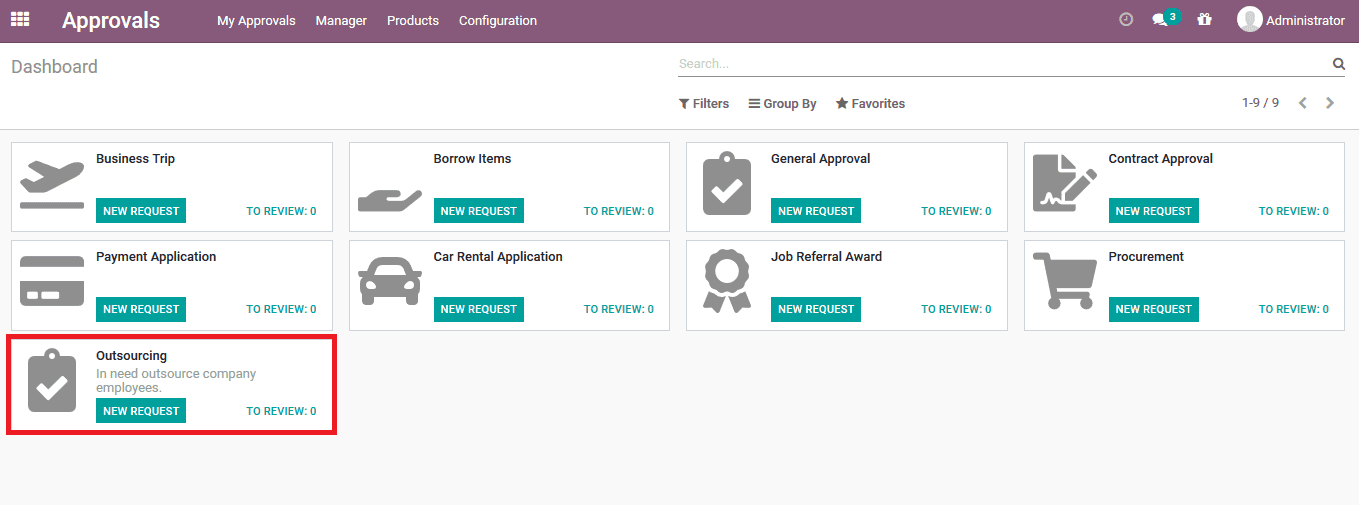
To create an approval request select the approval type and click the new request icon on the respective approval type. A window as depicted below opens up where the user can provide the subject of the approval, category and description on the approval request. The required approvers can be mentioned who should approve before the manager approves. An attach document option is available where the users can attach the required documents needed to verify the approval request to the manager.
As the manager logs in to the account of the platform, he / she can view all the approval requests in the all approvals window. From the window select the respective approval request to be verified and approved.
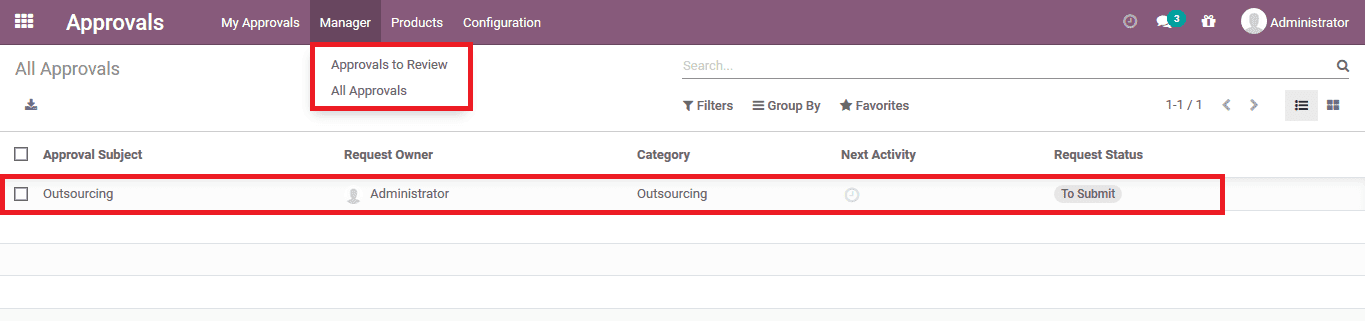
Step3: Verify and Approve
On selecting the respective request the user will be depicted with the window as shown below. The manager can verify the request and approve it if it's genuine and decline if it's unnecessary.
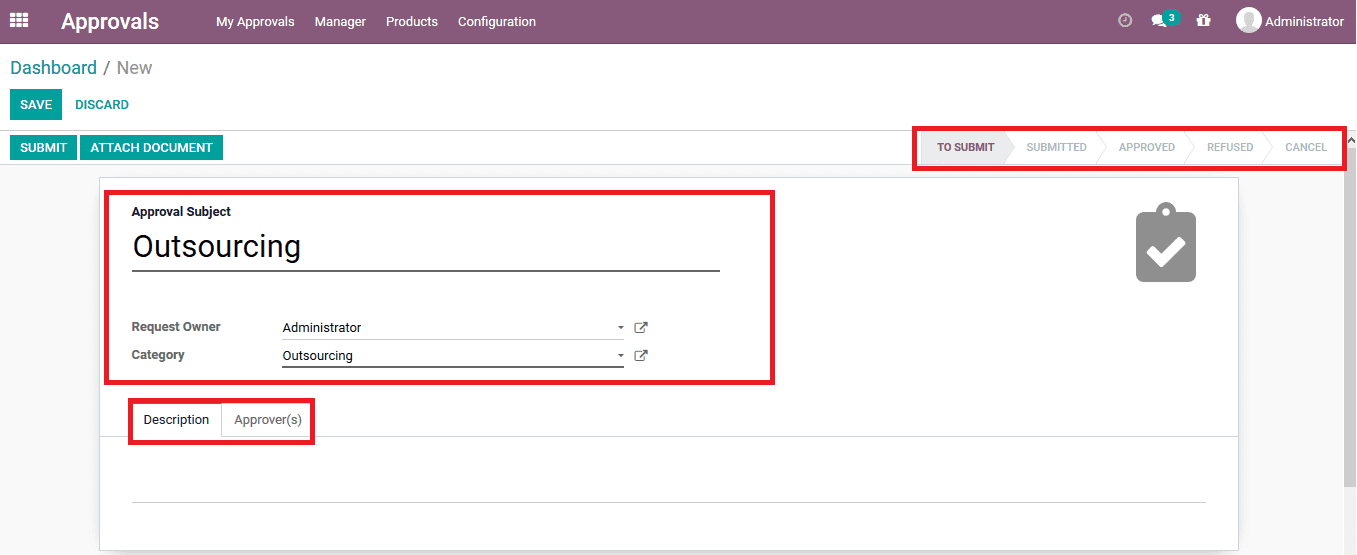
Upon submitting the request by the employee the status is changed to submitted and upon approval by the manager is indicated as approved. If the manager wishes that the approved request should be removed and made unacceptable the manager can withdraw the request upon selecting the withdrawal option available. The platform not only allows the manager to withdraw the request but also the respective employee who has submitted the request.
In case of two or more approvals required for the request upon opening the approval window, the manager can view that the operation is awaiting another response. This ensures that the manager can only approve the request after the other concern of the company has gone through and approved the same request.
Additionally, the log note functionality available in Odoo under every aspect of operation could also be seen under the approvals request window. Here it will be considered all the operations which are being conducted by the respective concerned parties of the approval along with the date and time of operation.
The approval request option in the Odoo platform will bring in an orthodox way of seeking permission in a company and provide the information on the operation to the concerned parties. The option could be a handy tool in asking for air travel, implementing a new methodology or aspects of the operation, on duty off site work, and many more aspects of operations in a company.