Restaurant management is one that requires a good interface that impresses the customer. The mediation of orders and their high-paced delivery is no easy task. The two main components of a restaurant are its customers and the kitchen. The triumph of a restaurant will depend on how well the management can connect the two. The two remain separate units bridged by the restaurant service and management staff.
Restaurants can be hectic on busy days. Managing between tables, orders and the kitchen staff can be a headache even for the best servicing restaurants. To ease the process and to cut the burden of the waiters, restaurants have moved to various POS systems that support restaurant management. It makes keeping track of the various orders and billing the customers more accurate.
A good restaurant POS allows to manage the table-wise orders and bills with more accuracy and this will make things easier for the staff of the restaurant. Less information to handle would also mean less stress on the staff, thereby improving the morale of the staff. This would in turn reflect in customer satisfaction.
While a regular POS would manage billing and inventory, a POS designed for restaurants would have additional features to manage the floors and tables, bill-splitting, kitchen display, and so on. In this blog we will look at how Odoo Point of Sale can be optimized for your restaurant business and explore the features of the same.
Restaurant Configuration
We can install the Point of Sale application from the apps and after installation, we can create a Point of Sale.
Enter the POS dashboard, go to Configuration > Point of sale.
We can add the details and configure the settings for the given POS. Below the POS name, there will be an option to enable this as a Restaurant or Bar.
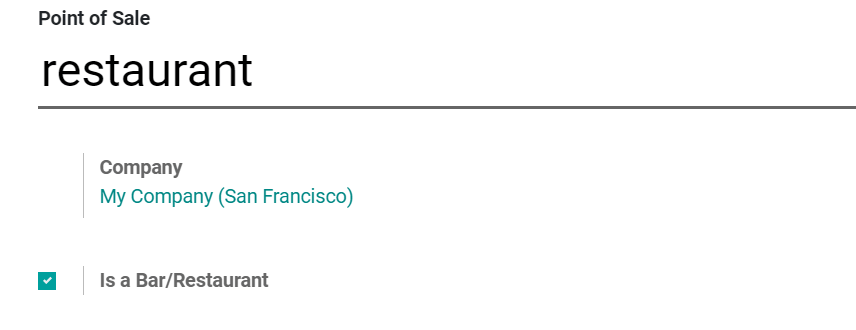
Enabling this option would add additional features that are specific to this type of POS. The additional features will be marked with a fork and spoon.

We can modify the setting in the tab to meet the requirements of our restaurant needs.
Manage floors and tables
We can add floors and tables to allow managing the floor settings and organize the orders from the tables. Under the POS interface we can enable the floors and tables. This will display the link to add floors.
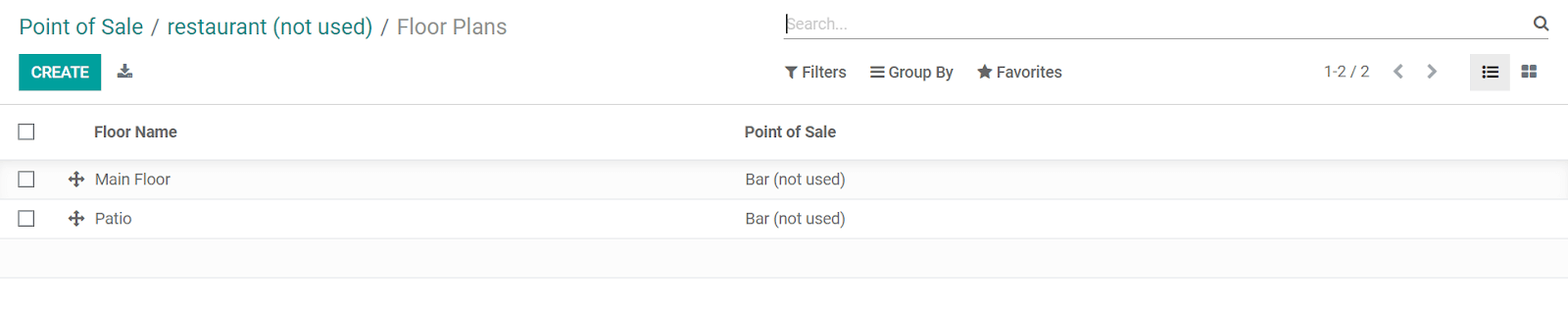
After the floors are added we can create tables for each floor. Open the floor settings and add the table, seats, and shape.
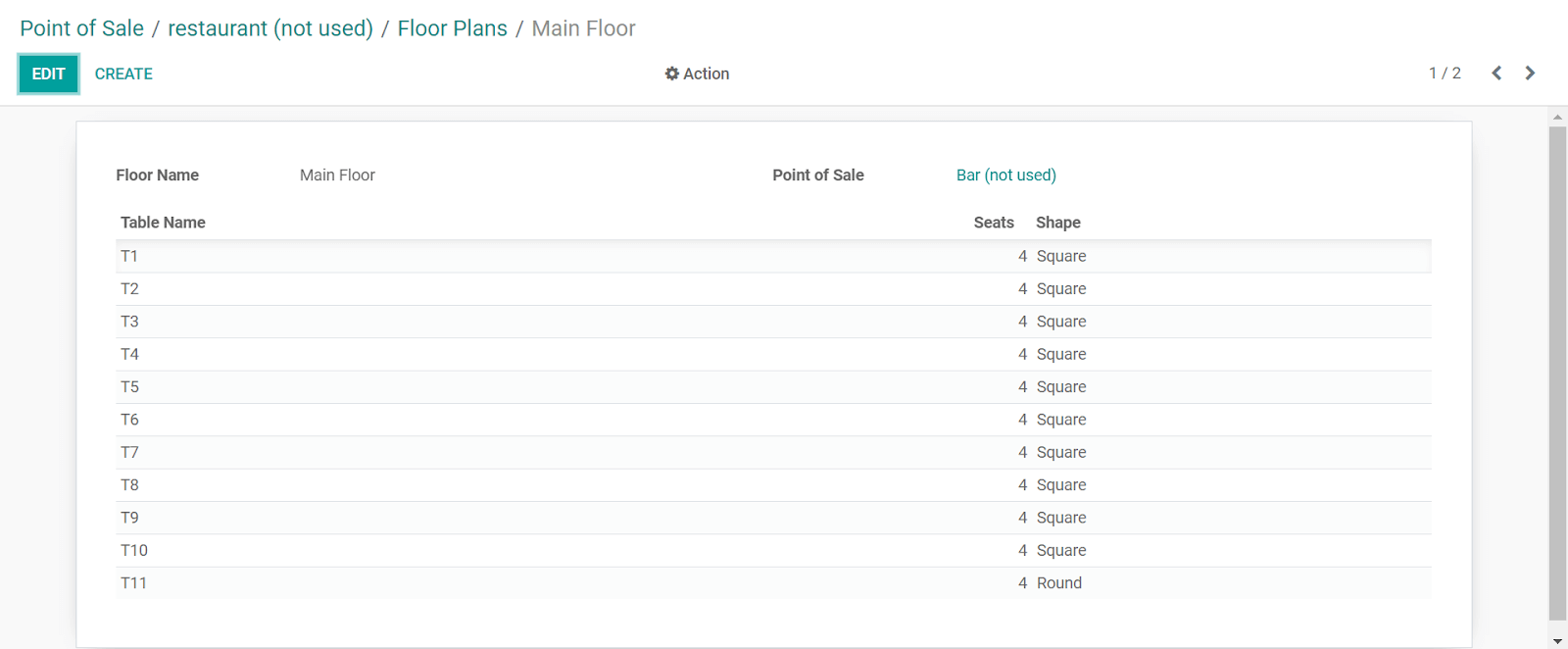
Once the floor plan for the restaurant is configured, we can open the interface. Ensure that the floor plan created is linked to the corresponding POS before saving the settings.
From the POS interface, we further edit the floor plan, with the edit button.
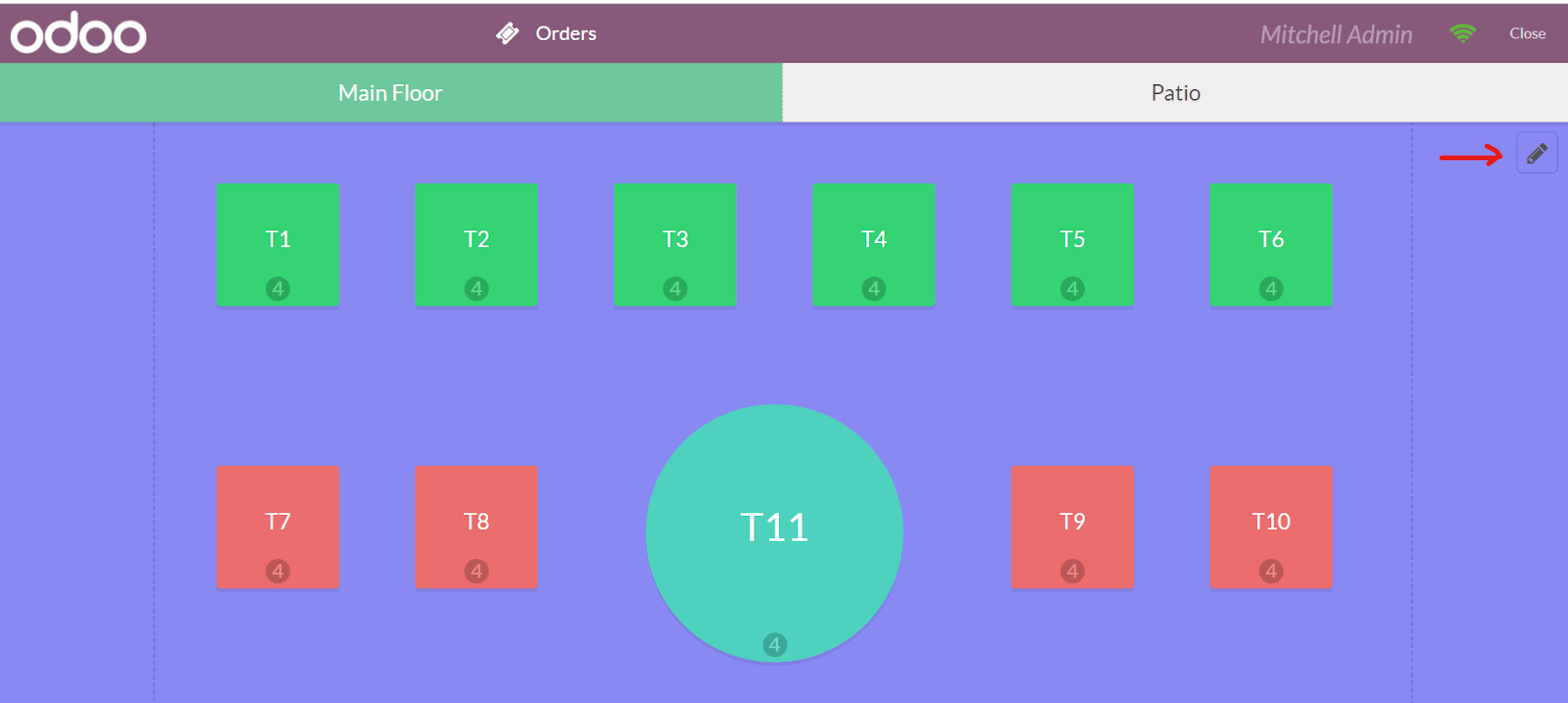
The tables can be repositioned and we can add new tables in the interface itself. The settings would allow us to add new tables, duplicate, rename and change the shape of existing tables. We can also delete the tables.
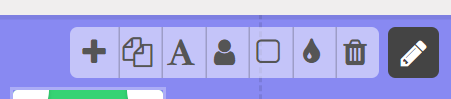
Register table order
We can register the orders for the particular table by clicking on the table from the floor plan. We will then be redirected to the orders window. We can add the billing items to the order, configure the quantity and also add the number of guests.
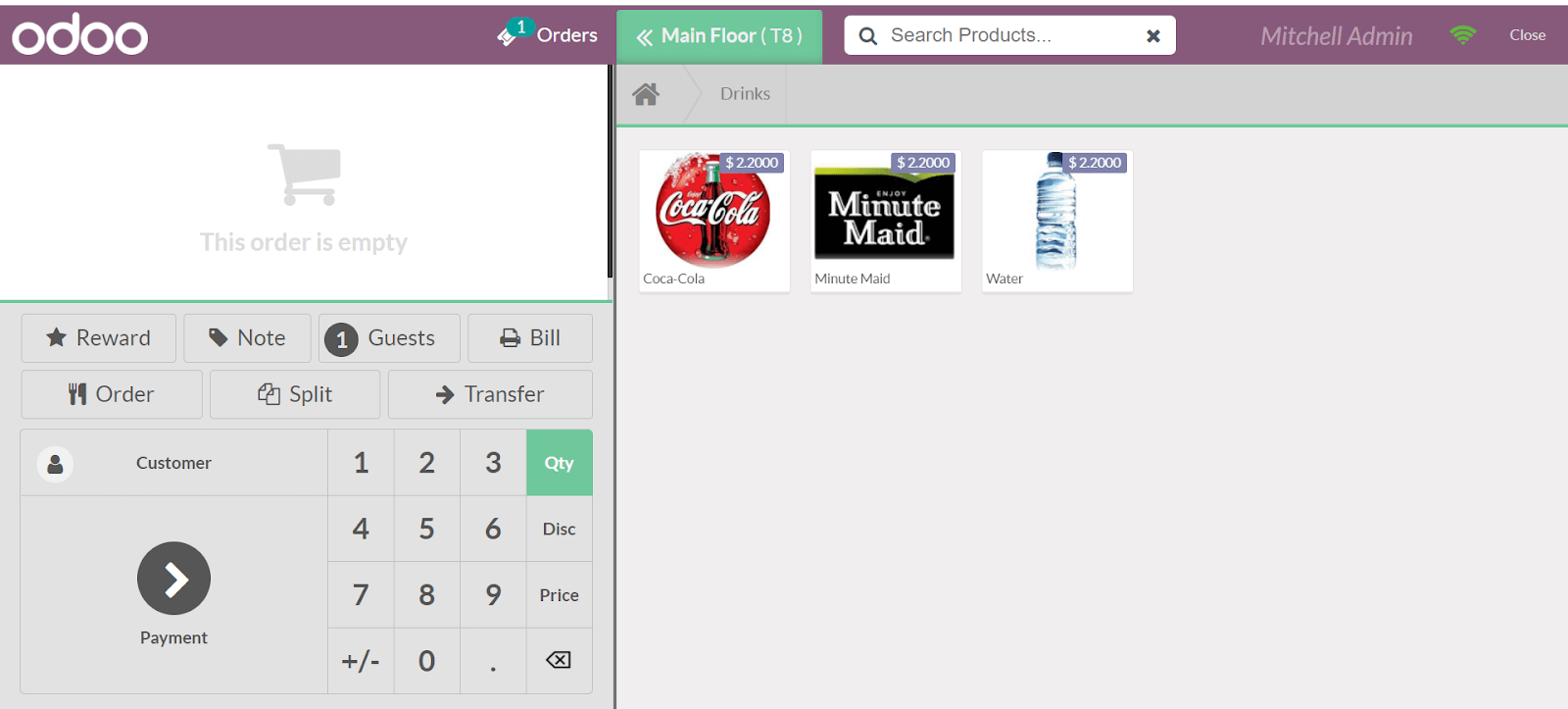
Transfer order
In certain situations, the customer may shift the tables after the order is created. To avoid confusion or miscommunication, we transfer the order to the new table as the customer shifts. We can use the transfer button from the main interface to transfer the order to the new table. Simply click on transfer and select the new table you want to shift the order to.
Register simultaneous orders
We can register a new order by accessing the floor plan and clicking on the new table. This adds the table to the list of orders. We can then navigate between orders from the floor plan in the session.

The order will be active on the table till it is processed for payment.
Bill splitting for orders
While working with restaurants we should make available the option to split the bills between the guests. With Odoo POS, the splitting process is simplified by adding the option to the billing interface.

Now that we have enabled the bill splitting in the configuration, the guest and split buttons will be available and we can add the order lines for each guest and process them one by one.
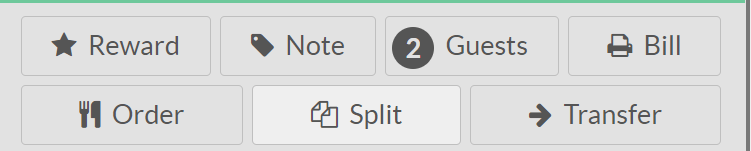
Once the payment is processed for the guest the remaining items will be visible in the billing and we can bill them to the rest of the guests one by one.
Print bill before Payment
We can print the bill for the order before the payment is processed. We can do this by enabling the bill printing in configuration.

The new smart button Bill will be added to the POS interface and we can print the bill.
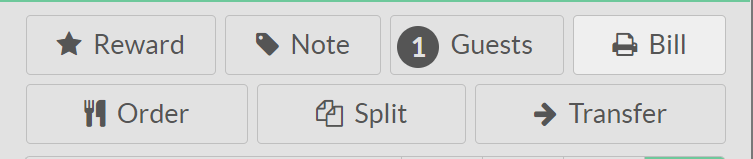
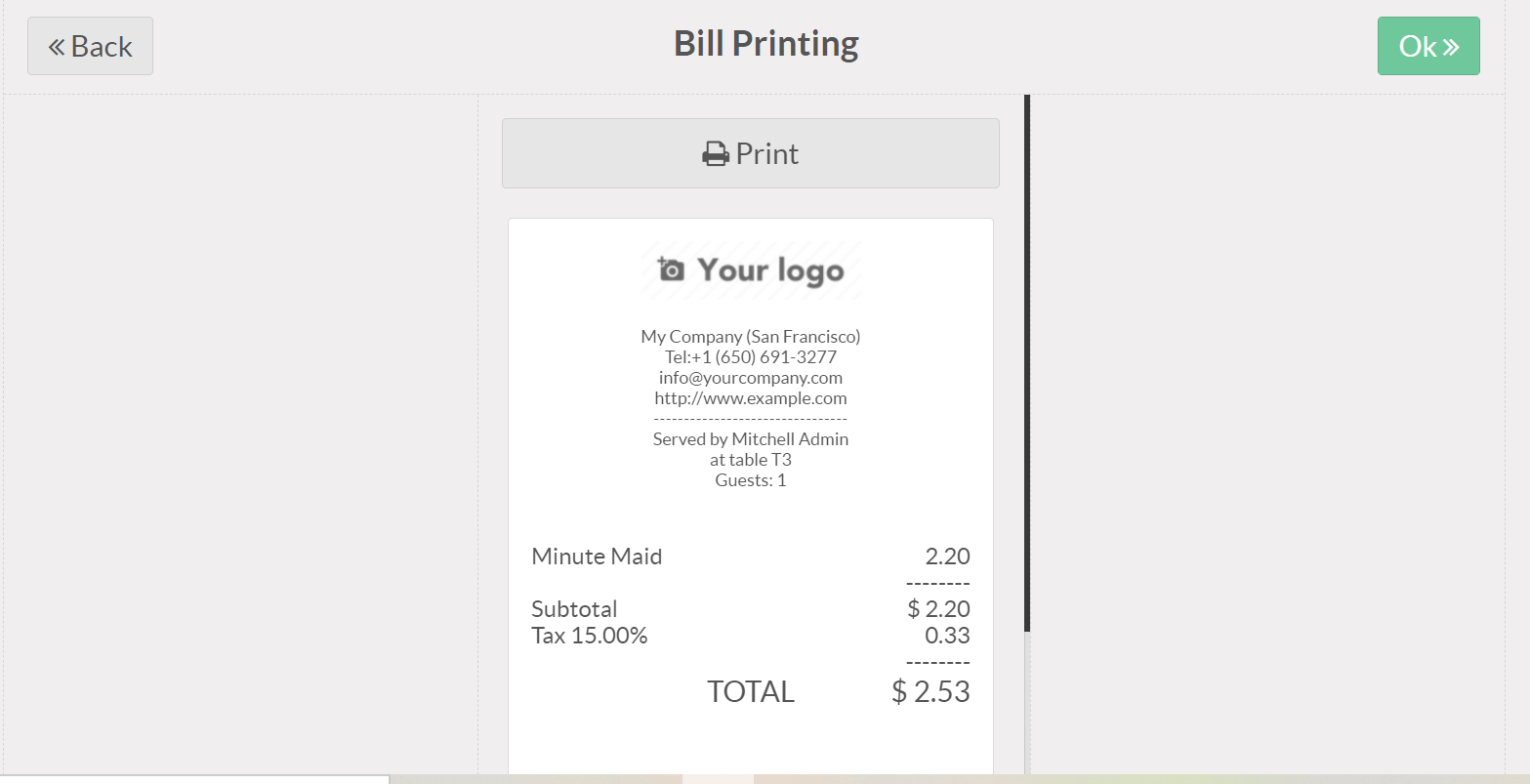
Print orders at kitchen
To bring clarity to the orders and connect the front end of your restaurant to the kitchen, we can print the orders from the table at the kitchen. From the connected devices in Configuration > Point of Sale, enable Order Printer.
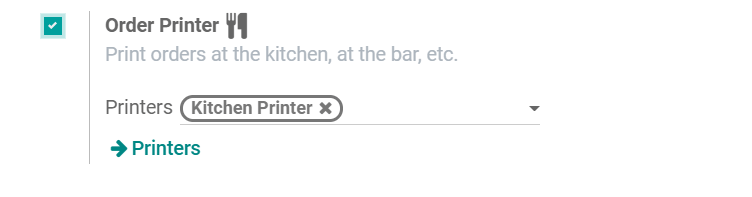
We must connect the printer to an IoT Box and then configure the printer in the database. We can then add the printer in the field provided. You can contact us at info@cybrosys.com for IoT integration support.
Once the printer is connected we can click on the order button in the POS interface to print them at the kitchen.
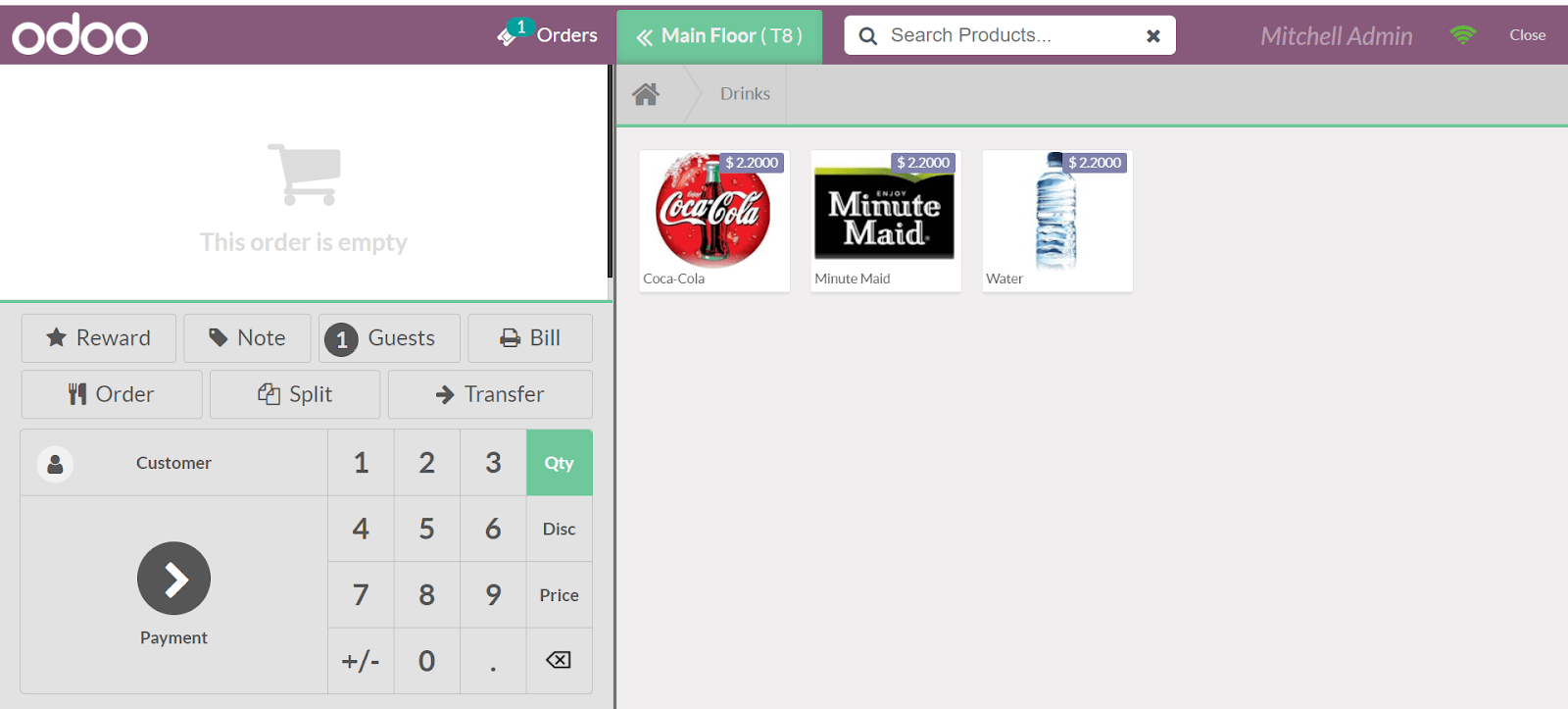
Add a tip to payment
We can allow the customers to convert their change into a tip. This can be done in the POS configuration. After enabling Tips in the configuration of the restaurant POS, we can add the tip as a product.
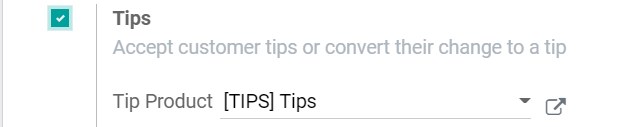
Once the setting is enabled we can, we can add the tip to the bill while processing the payment.
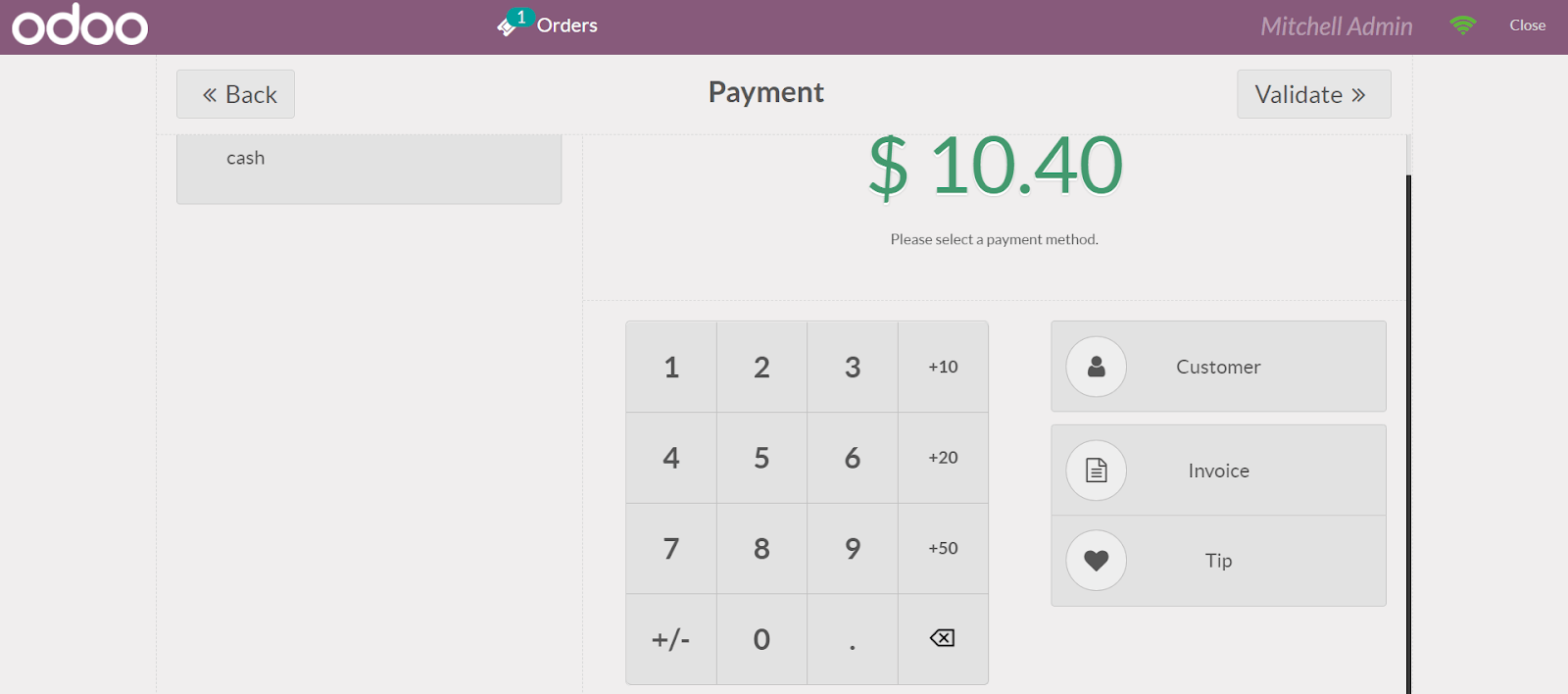
The tip amount will be part of the final amount the customer has to pay.
Add notes
We can enable the Add Notes to let the waiter add notes to the order lines. This will help add special instructions and notes from the customer pertaining to ordered items. The restaurant orders might often come with requests to make the item less spicy or to avoid certain additives and so on. Missing these instructions can run the risk of customer satisfaction.
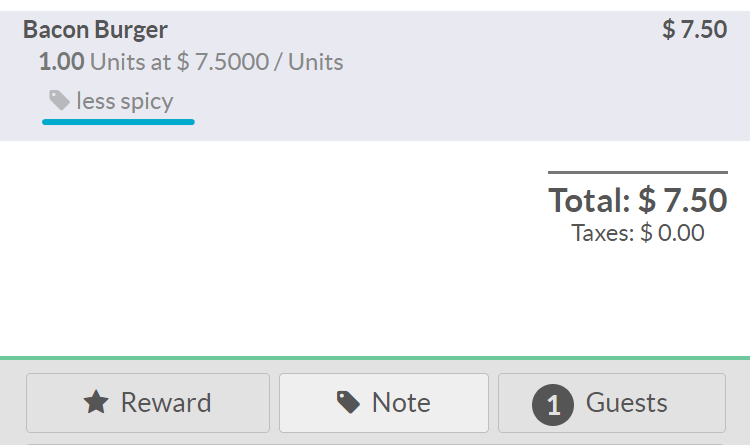
With the additional features for the restaurant or bar, Odoo POS can help you run your restaurant with greater efficiency than ever before.
Watch Video: