Proper planning of work in an organization results in better growth for employees and management. The work completed within the deadline is made possible with accurate planning within a company. Scheduling is necessary for various sections, such as projects, resources, sales orders, etc. Most retail industries in the US deal with many sales orders from customers or clients. Sales order configuration becomes the most complex task during the sales season at a firm. The arrangement of each sale order in a company helps smooth the reachability of products and services to consumers. It is possible to build employee schedules for particular sales orders with the assistance of Odoo ERP software. Odoo 16 Planning module enables you to schedule sales orders in your company efficiently.
This blog identifies the sales order management within the Odoo 16 planning module.
A clear understanding of the projects, sales orders, and other schedules for employees acquire easily within Odoo 16 Planning. Employees can obtain their schedules through a personal portal once imparting Odoo ERP software. Let’s view the process of accessing the sales order in the Odoo 16 Planning application.
To Set Employee Data for Planning a Sales Order in Odoo 16
Before scheduling sales order details, we must define employee data in the Odoo 16 Planning module. You can attain the Employees menu within the Configuration tab, and records of all employees are viewable in Kanban view. We can see the information of each employee, such as email id, phone number, job title, tags, and more, in the Employees window. Choose the CREATE icon to design new worker details in your US company, as specified in the screenshot below.
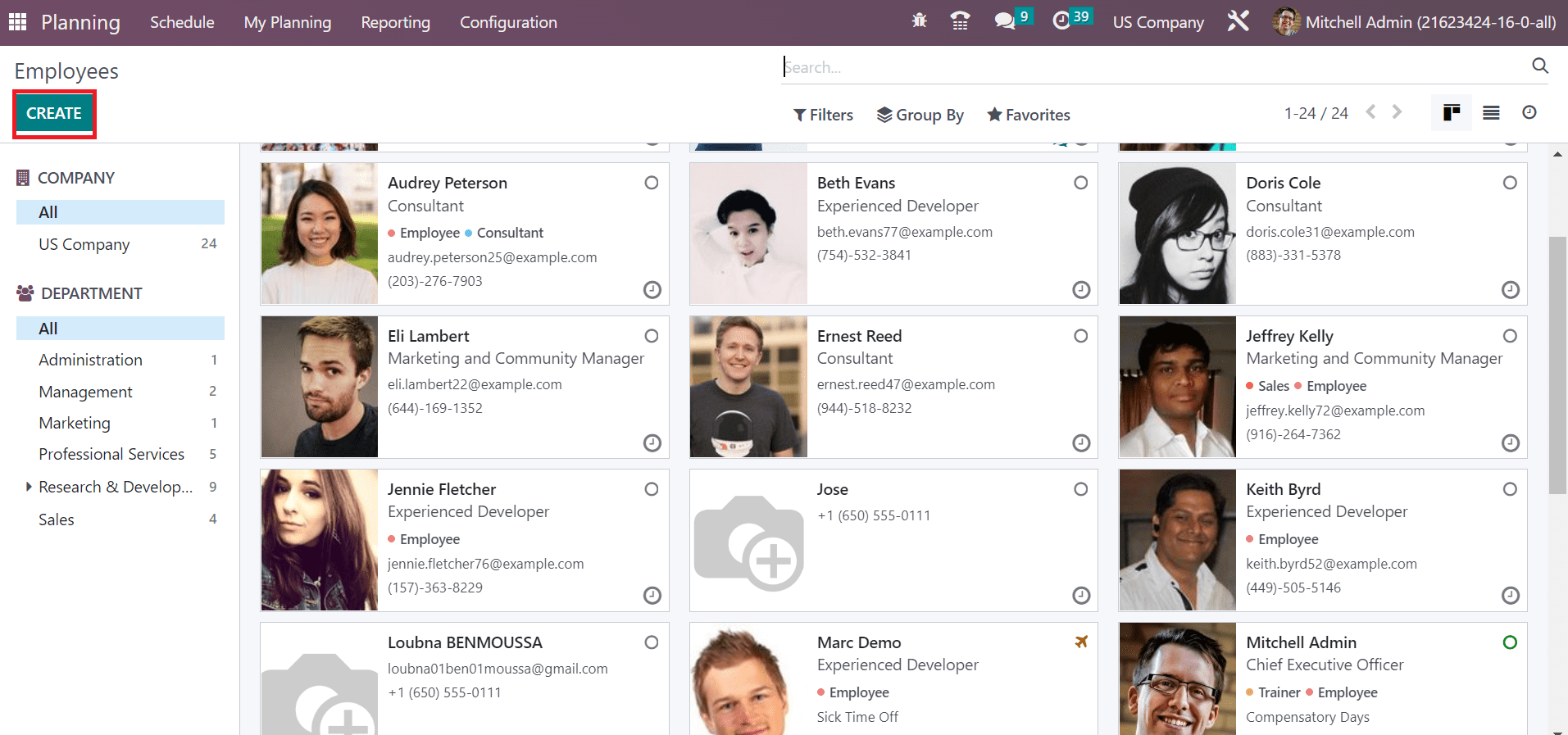
In the open window, enter the employee's name as Park Zaim and set the Job role as Developer. You can update the image of a worker on the right end, as denoted in the screenshot below.
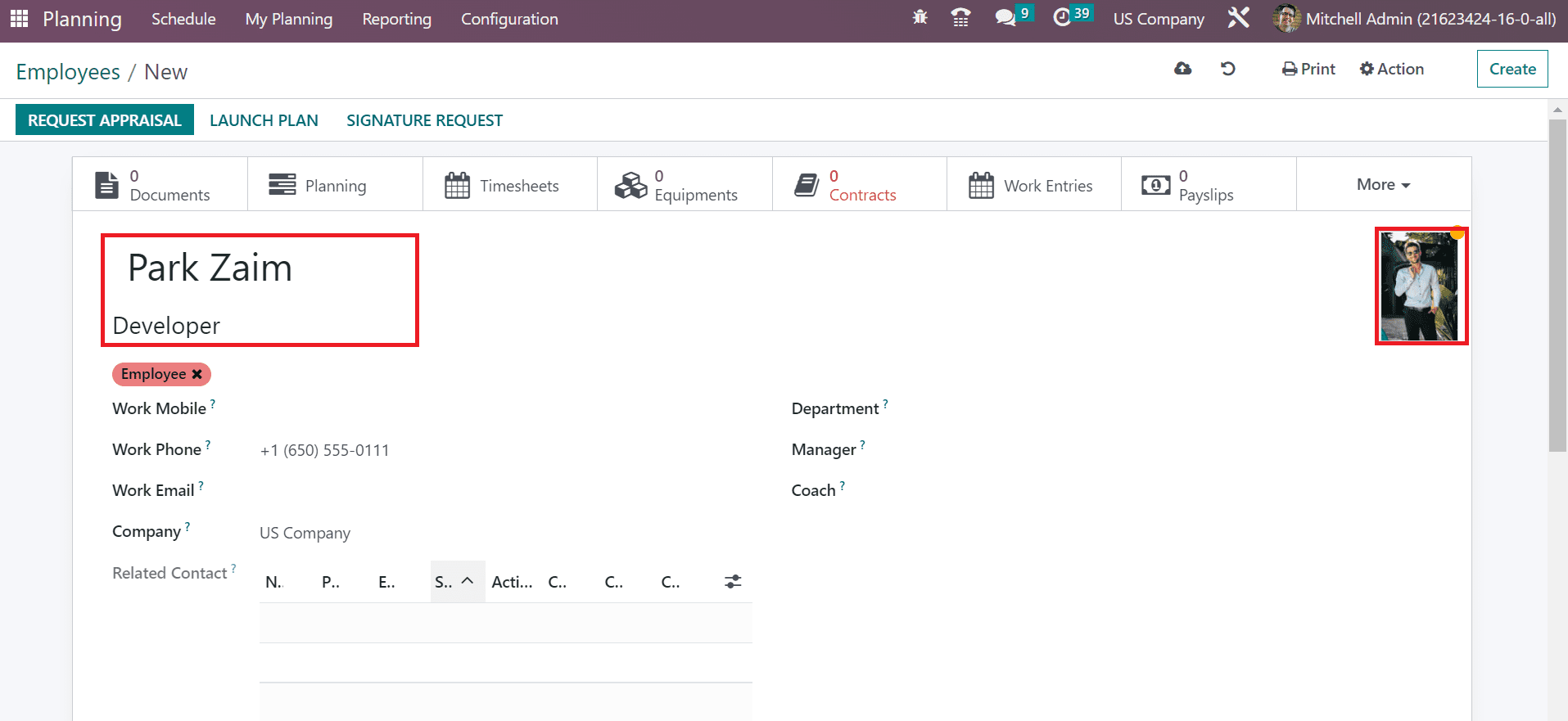
Add your work mobile number, official email id, and other details on the Employees page. Choose US Company as the Company for Park Zaim, as noted in the screenshot below.

In the Department field, choose the job role related to management for workers. Later, pick your Manager and the Coach for the designated job position, as illustrated in the screenshot below.
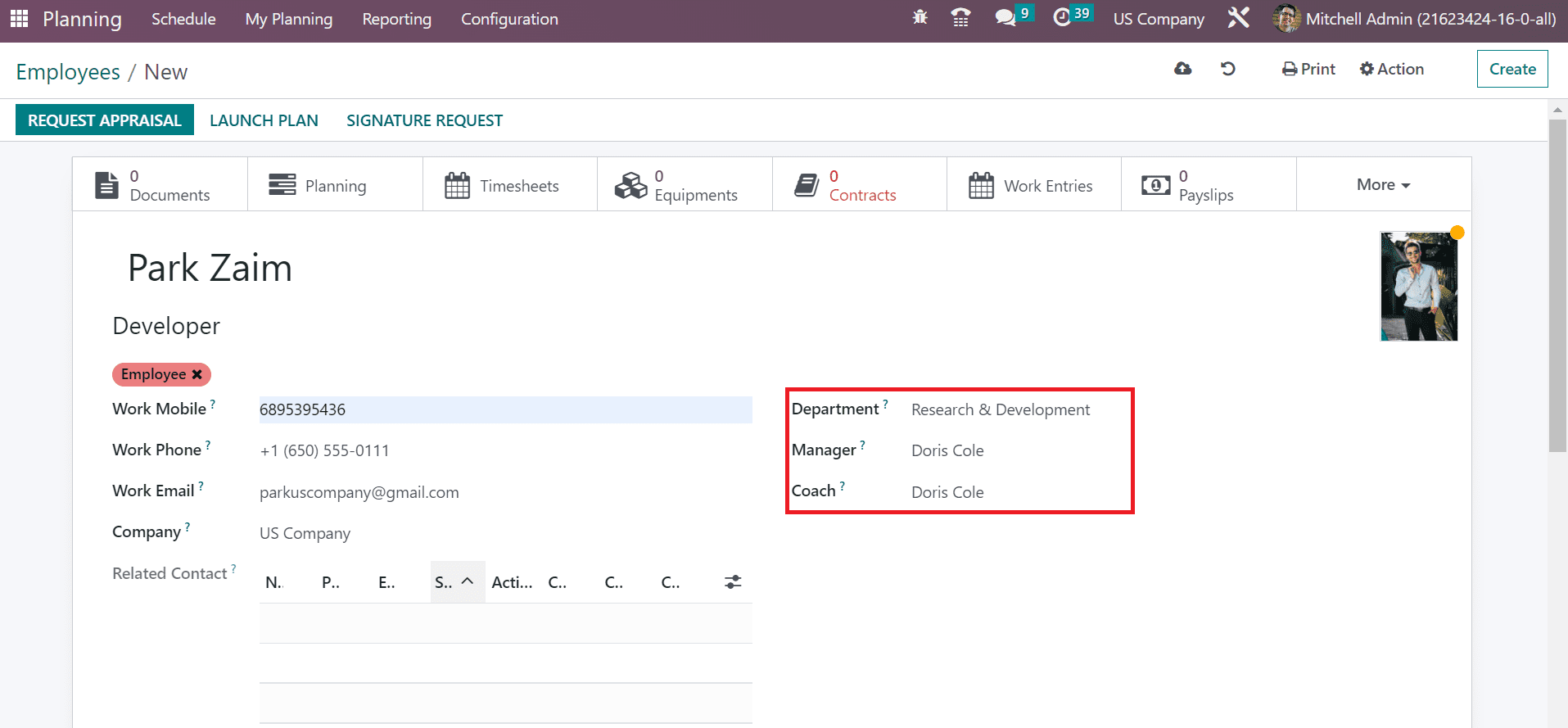
Below the Resume tab, we can apply employees' skills once choosing the CREATE A NEW ENTRY icon under the SKILLS section.
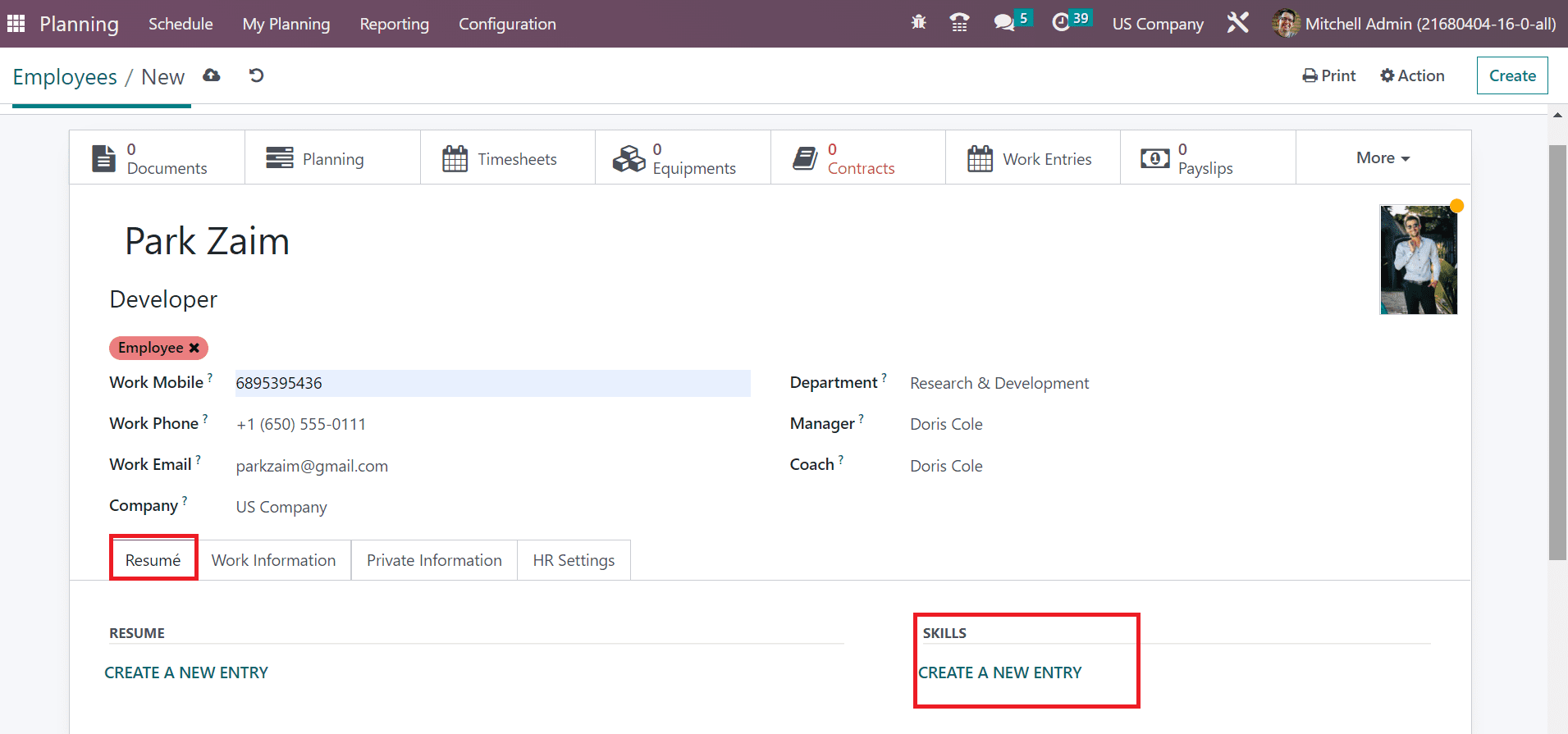
It is possible to describe job details inside the Work Information tab. Under the LOCATION section, specify the address of your company in the Work Address field. Moreover, you can apply the exact place in the Work Location field as described in the screenshot below.
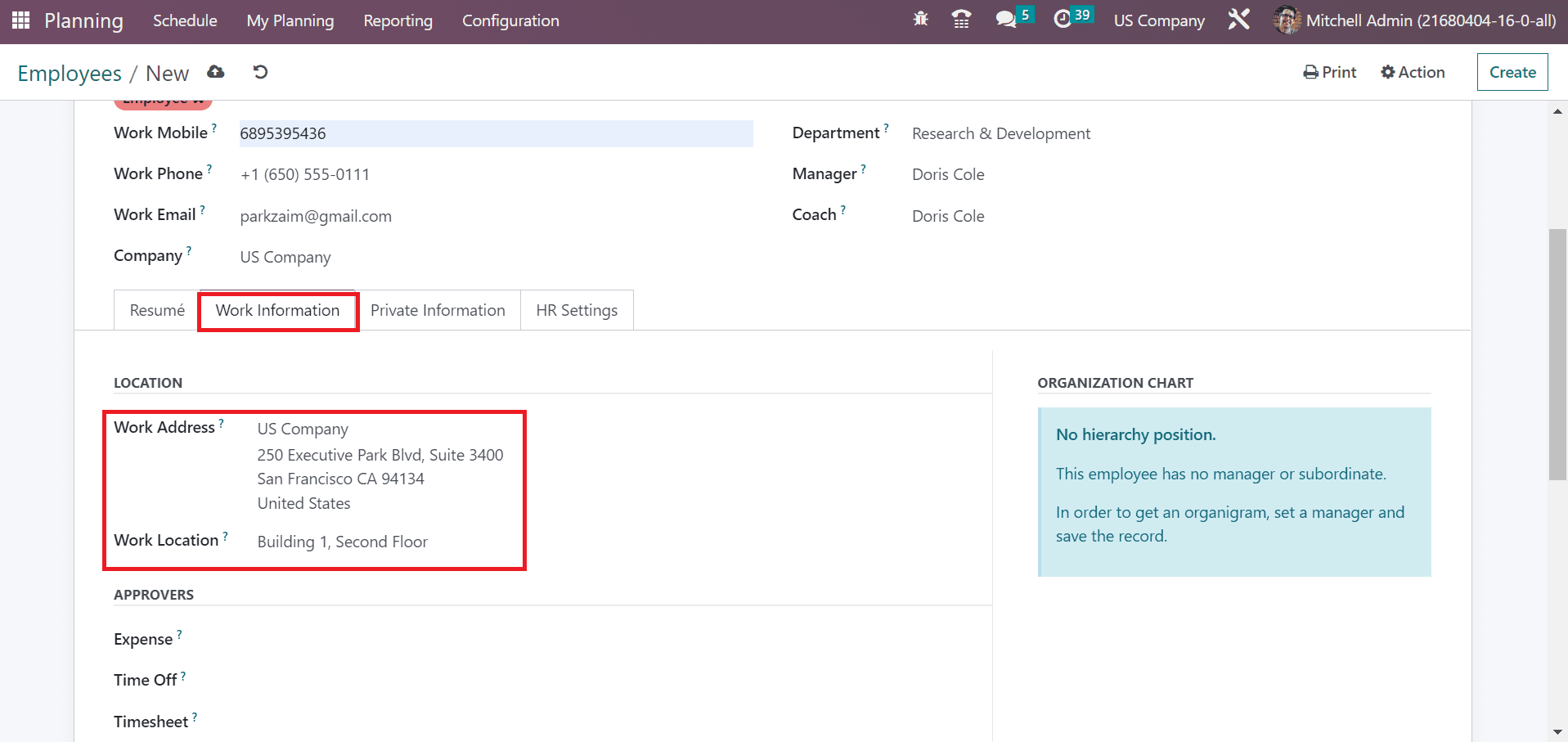
Inside the APPROVERS section, pick the user responsible for approving employees' expenses in the Expense field. Also, you can choose the person responsible for supporting time off employees in the Time Off field. Similarly, add the owner who validates an employee's Timesheet in the Timesheet option. Leaving these spaces empty makes the administrator approve all data.
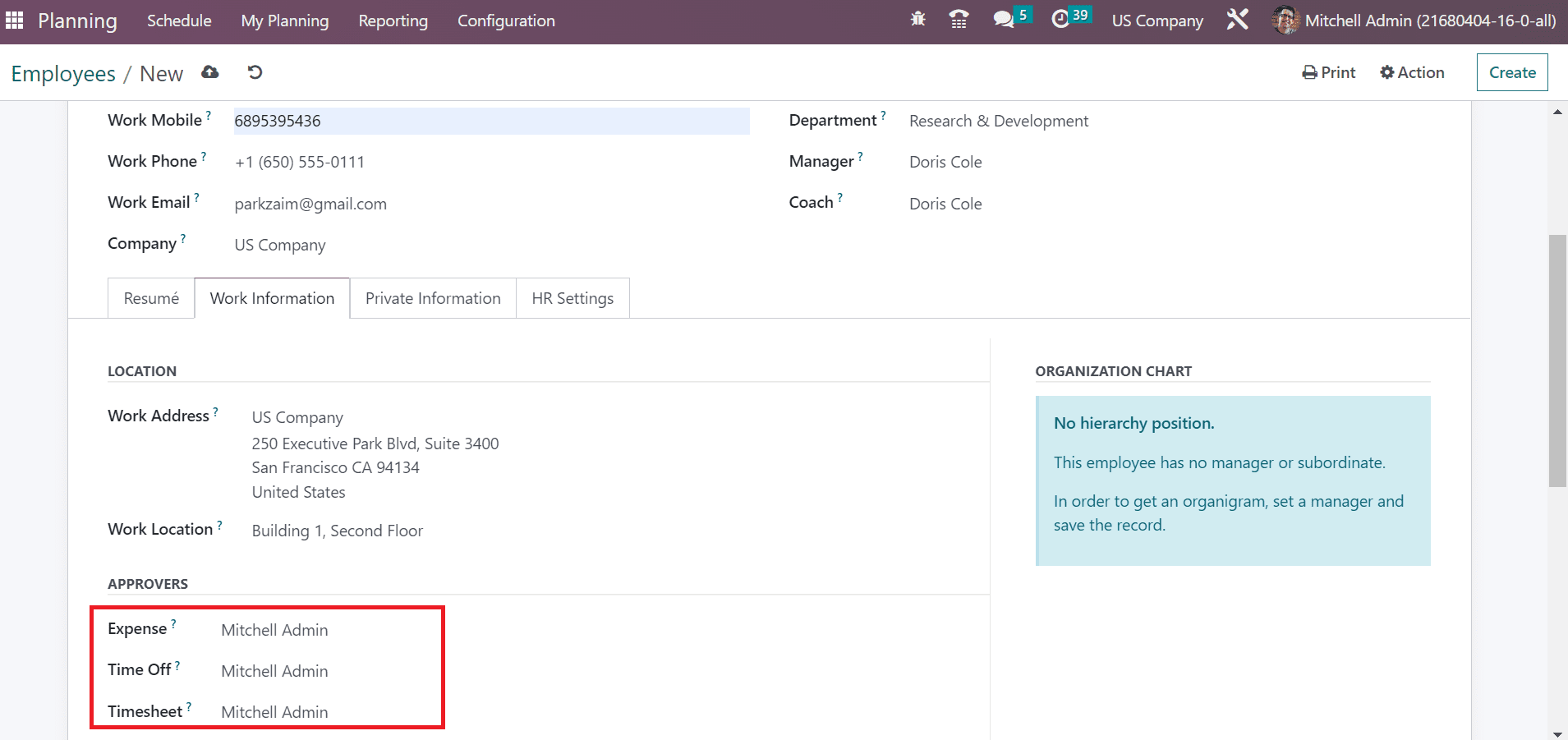
We can manage the working time of employees below the SCHEDULE section. You can maintain work hours based on the country's time zone by activating the Flexible Hours option.
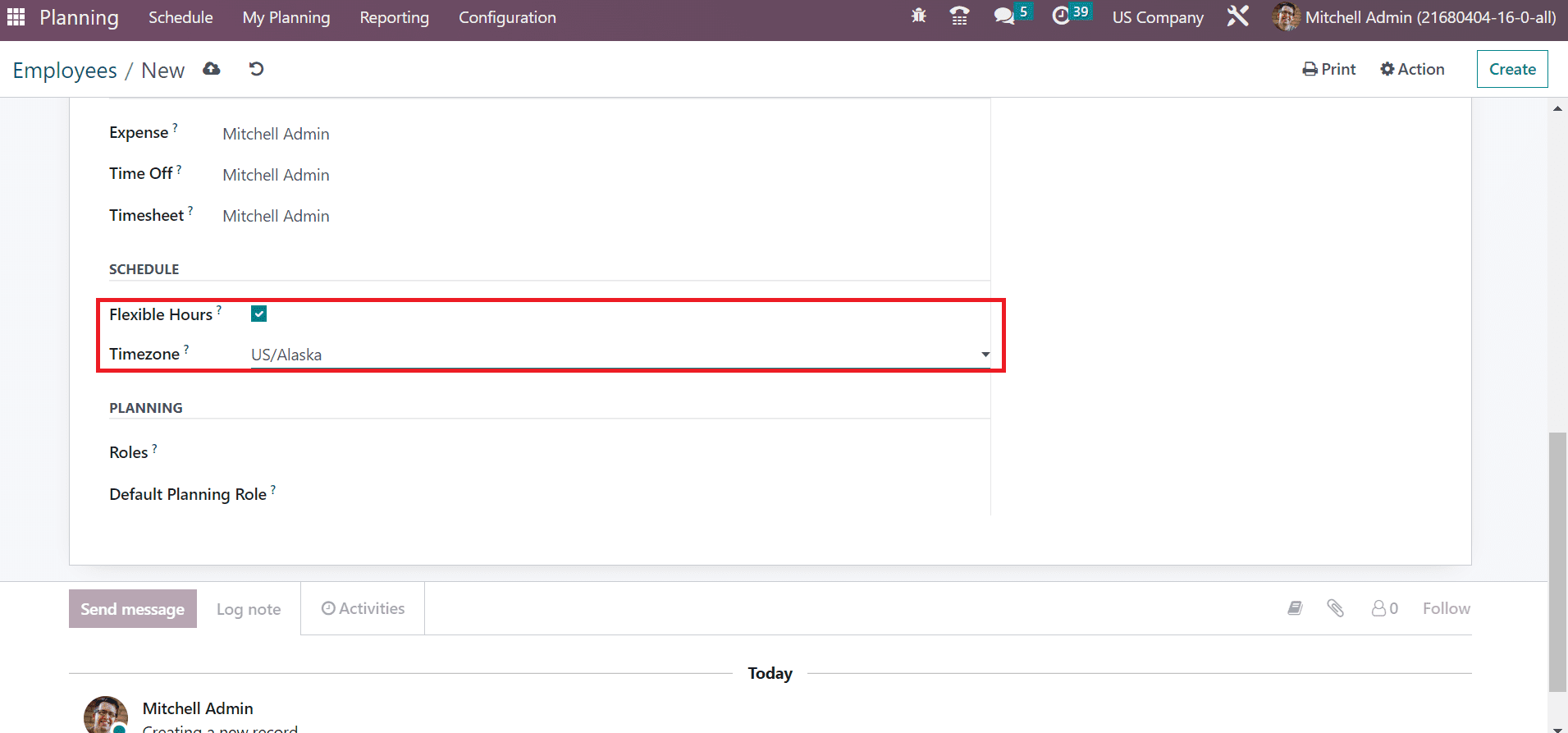
Each detail of an employee is saved manually within the Odoo 16 Planning module.
Formulate a Sales Order within the Odoo 16
Before scheduling a sales order in the planning module of Odoo 16; you must generate an order for a customer from the Odoo 16 Sales module. Choose the Orders menu in Odoo 16 Sales application, and the record of each order is accessible to the user. Click the CREATE button to develop a new one, as presented in the screenshot below.
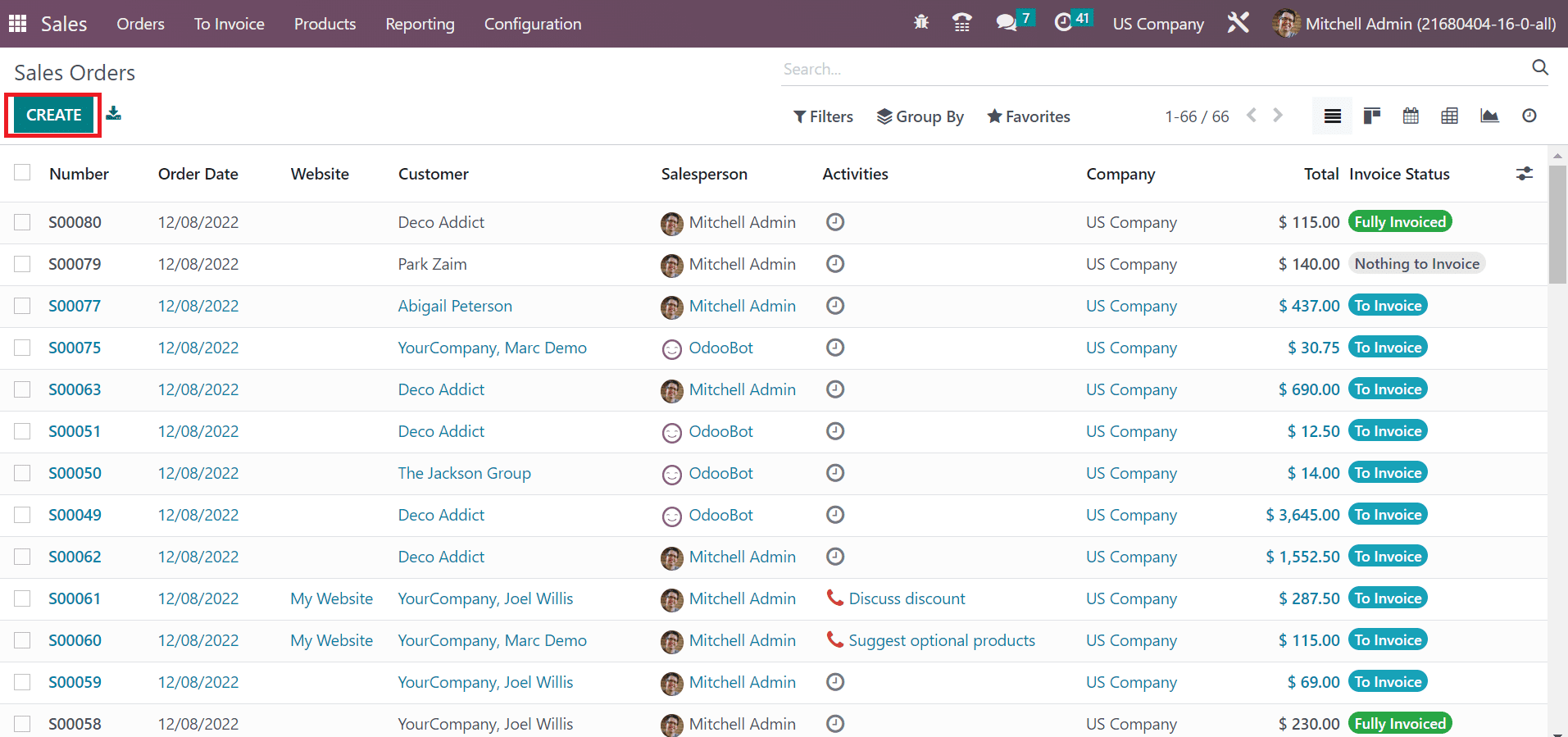
In the new window, enter your Customer Name as Park Zaim. The invoice and Delivery address concerning your customer are manually visible.
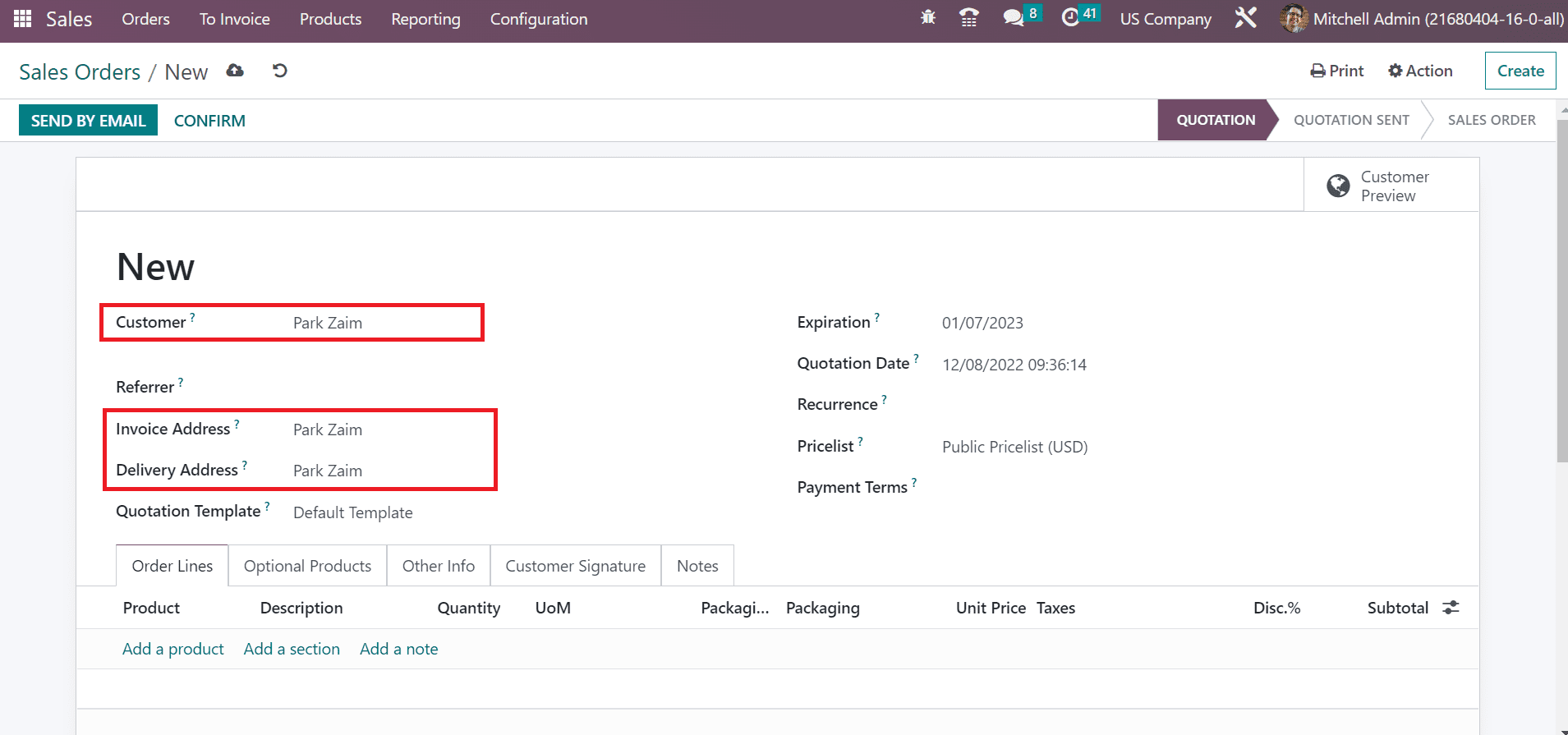
Mention the due date of the sales order in the Expiration field. Also, the user can add the quotation start date in a Quotation Date field.
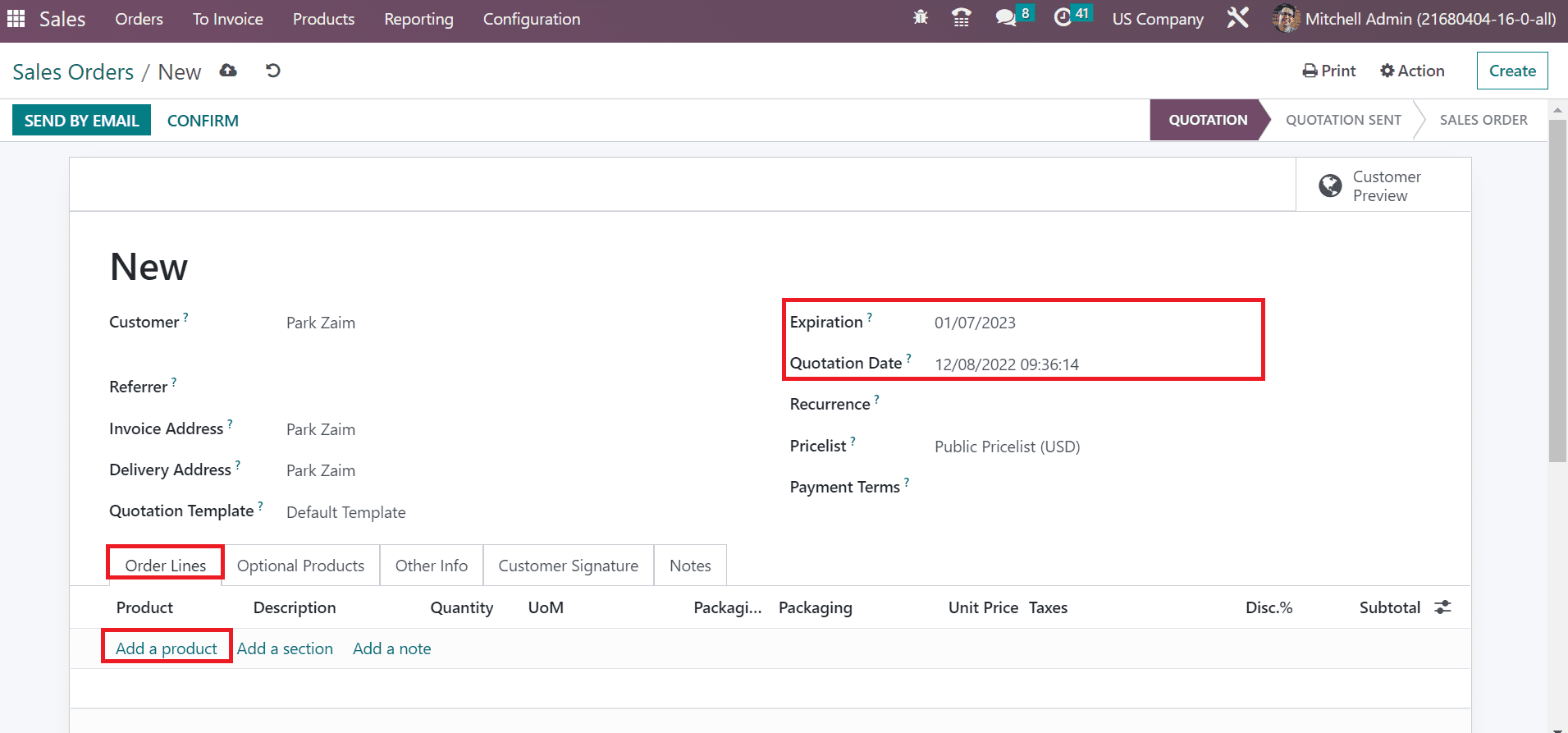
We can add the product details once selecting the Add a product option under the Order Lines tab, as denoted in the screenshot above. You can save the data after picking the product information, as represented in the screenshot below.
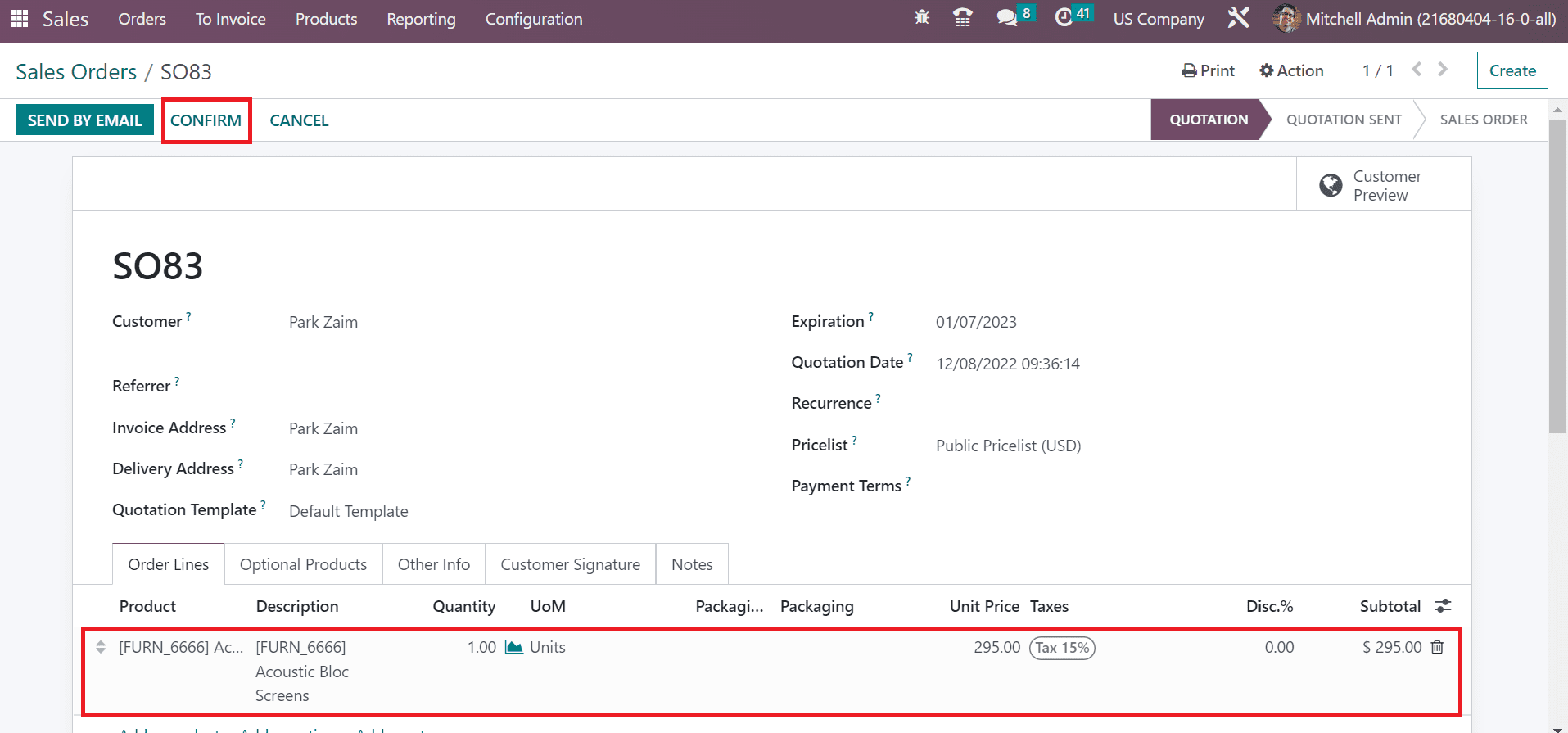
Here, we chose one quantity of Acoustic Bloc screens with a unit price of 295. Click the CONFIRM button to proceed with your sales order in Odoo 16. Now, let’s schedule the sales order for an employee in Odoo 16 Planning.
How to Schedule a Sales Order for an Employee in the Odoo 16?
Organization of projects, roles, sales orders, and more are made accessible through Odoo 16 Planning module. You can schedule a project based on sales orders for an employee once selecting the By Sales Order menu under the Schedule tab. In the kanban view of the Schedule by Sales Order window, we can attain the information on each schedule, such as time, date, employee name, and more. Press the CREATE icon to generate a sales order schedule for an employee in the Odoo 16 Planning module.
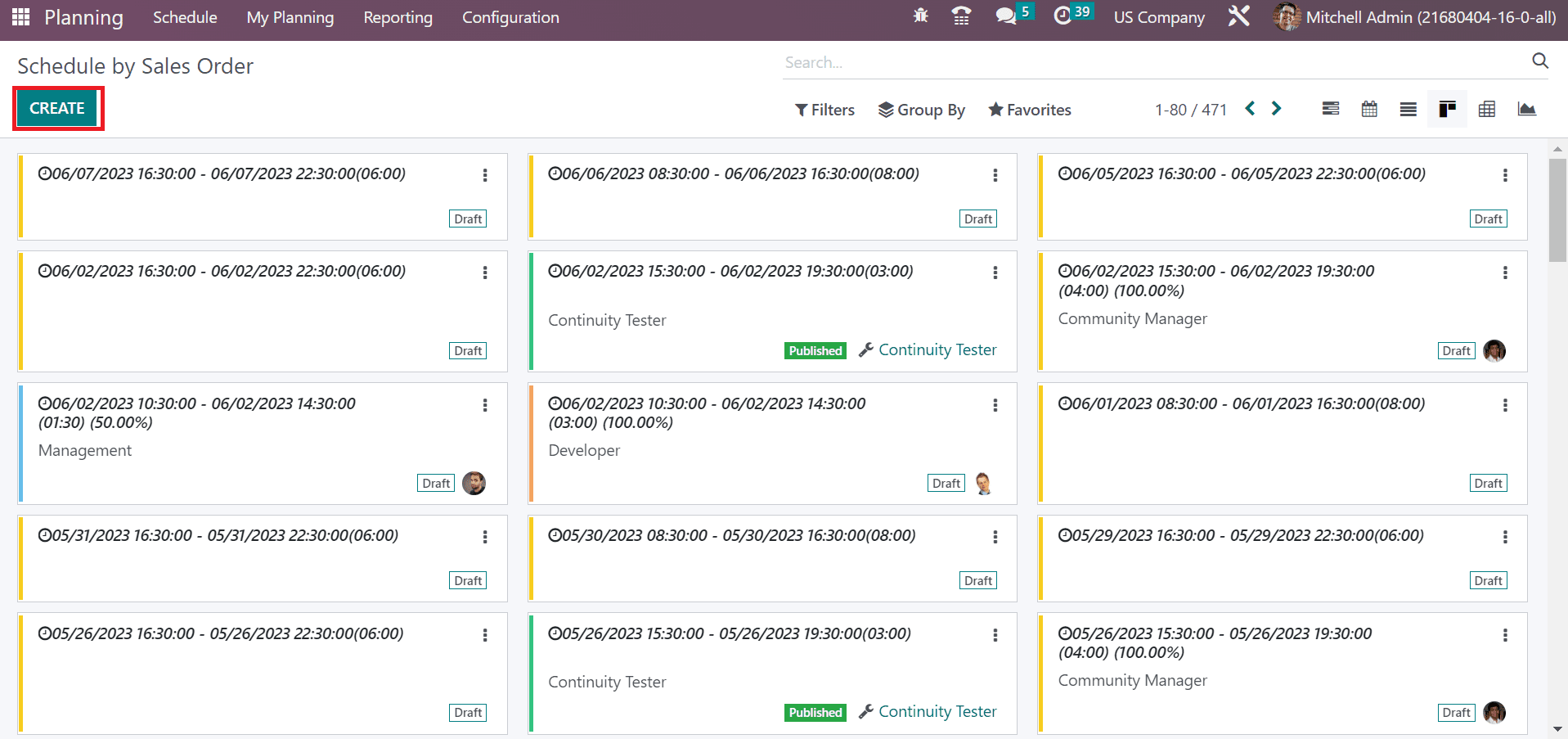
In the open window, choose your employee in the Resouce field. Users can define the role of resources perform as Developer in the Role option. To complete a mission, we can generate open shifts for the specific position.
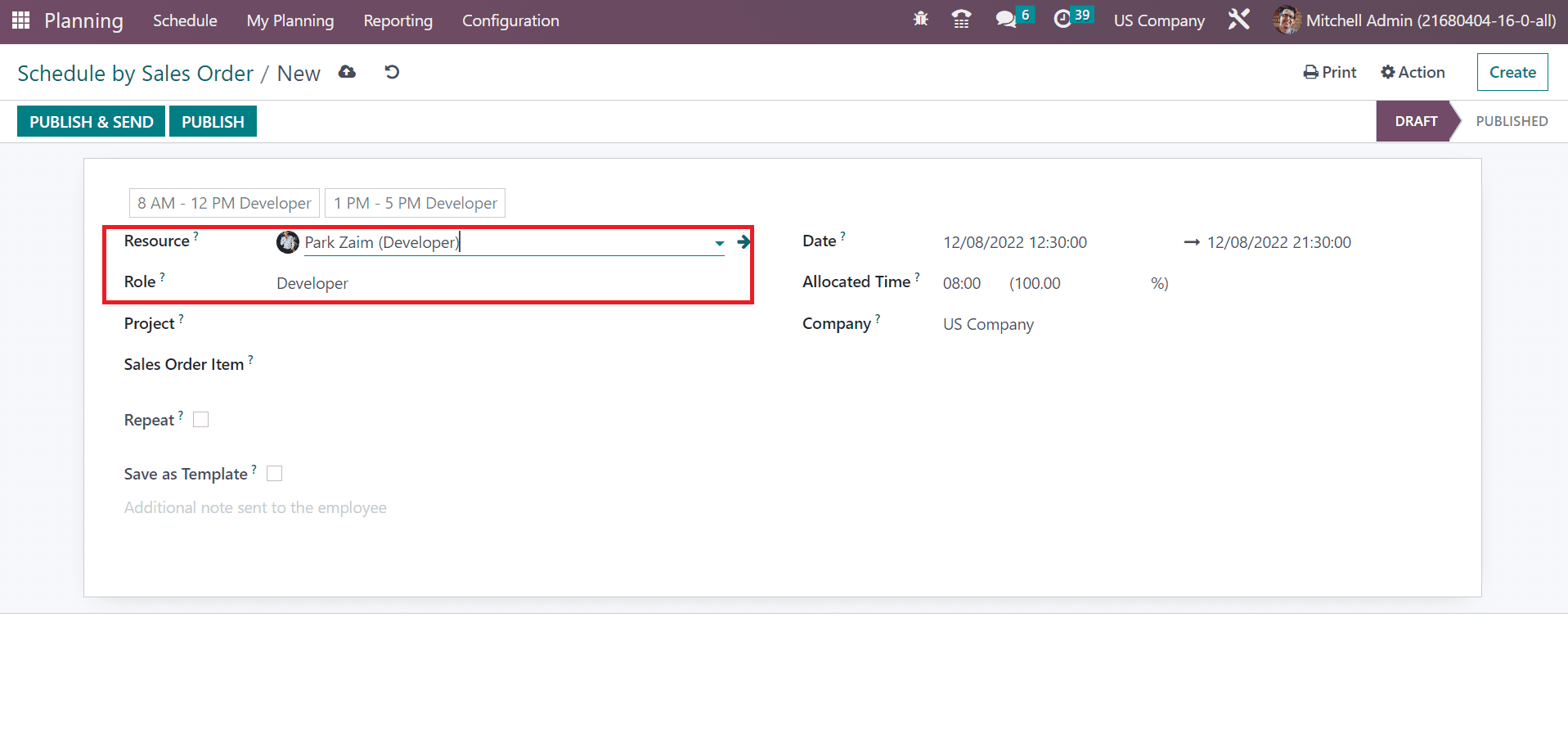
Next, selecting the project related to employee sales orders in the Project field is easy. After choosing your project, pick the sales order item to perform the shift. The remaining hours and roles defined on services are considered once the sales order is planned automatically.
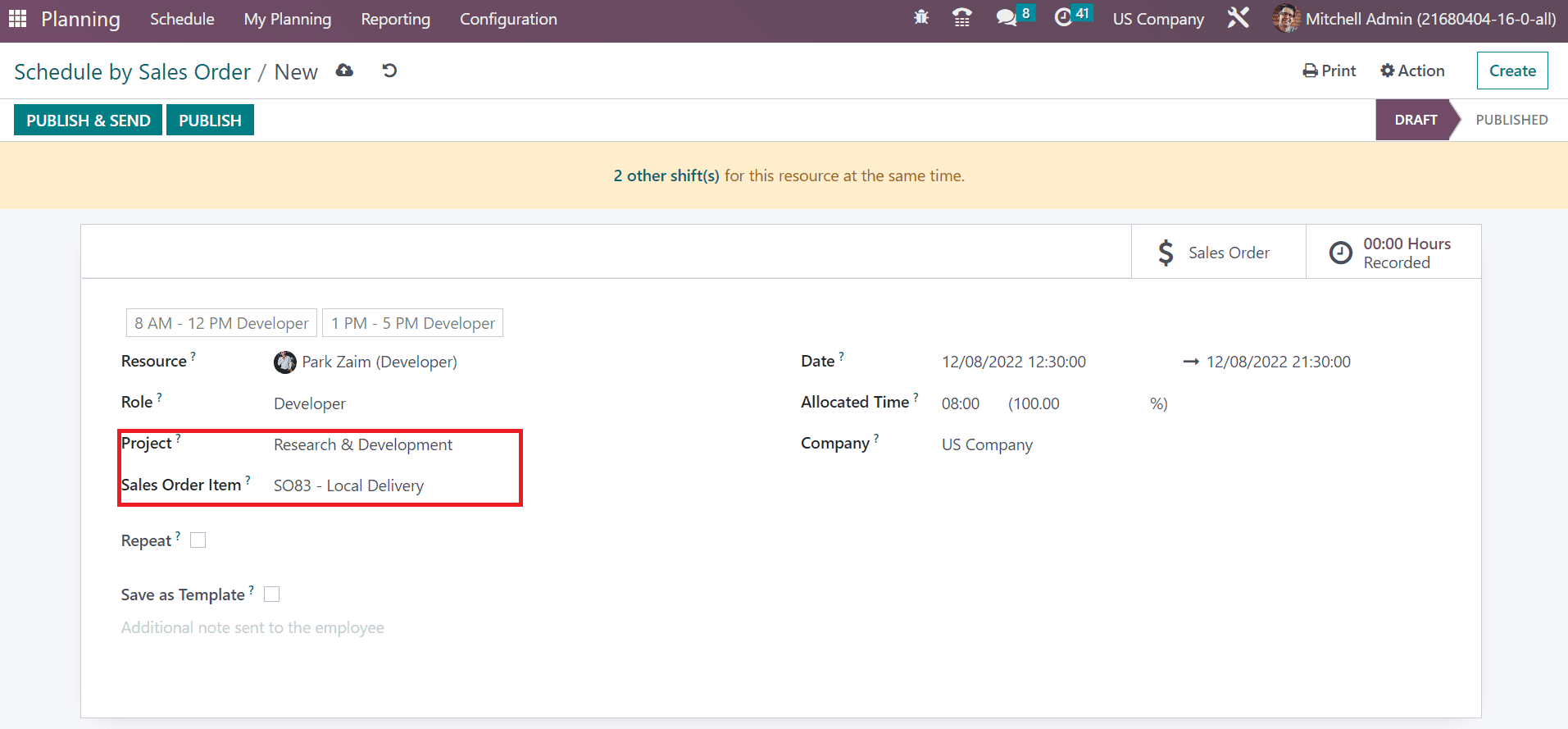
Here, we choose the sales order S083 created before from the Odoo 16 Sales. To make the schedule repeated at a specific time, activate the Repeat option. Users can set the repetition based on each week, month, year, and more. We selected monthly repetition in the Repeat field, as displayed in the screenshot below.
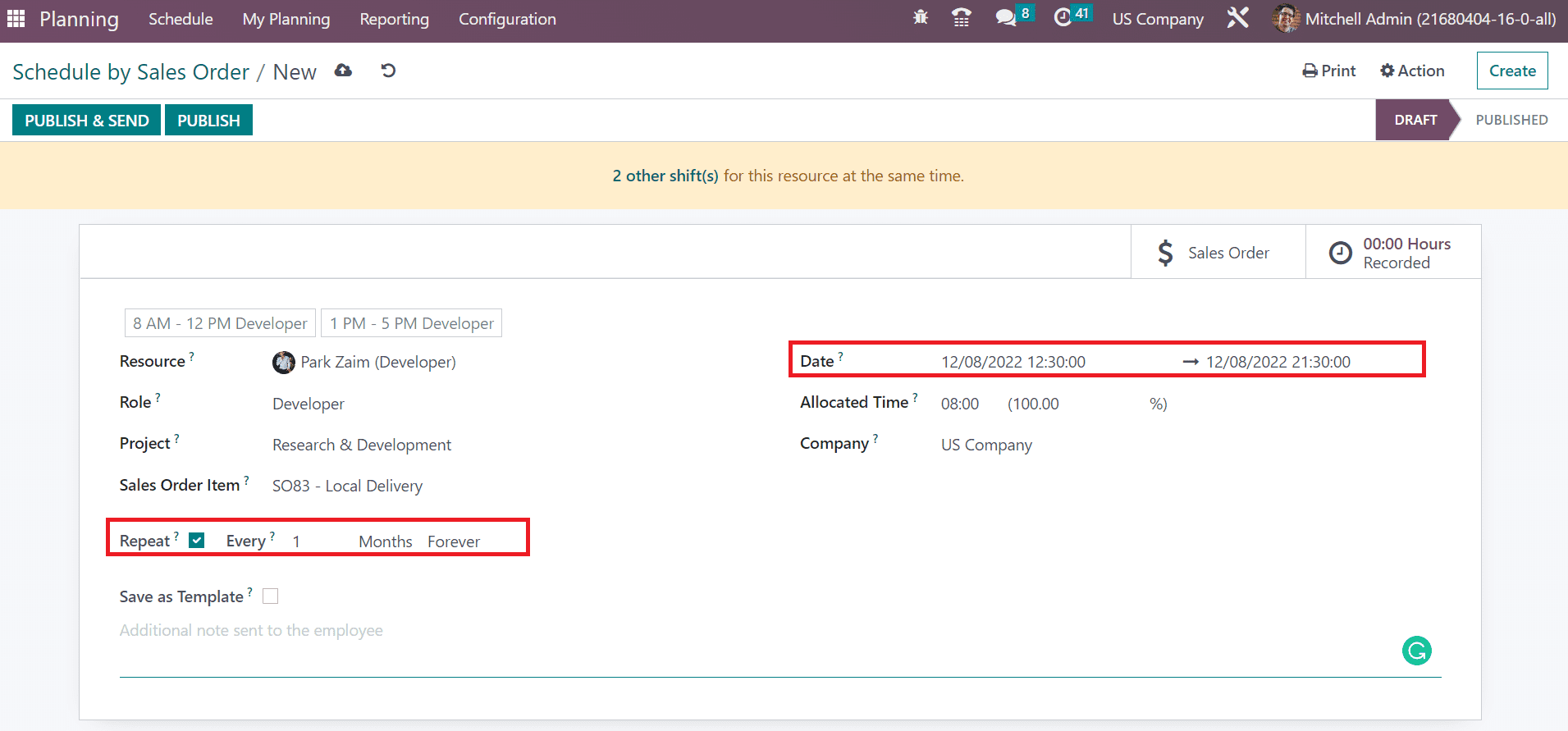
Users can see the start date schedule of sales orders in the Date field. Details of the Company as US and Allocated time for sales order management are automatically viewable to a user. Each of these data is saved manually within the Odoo 16.
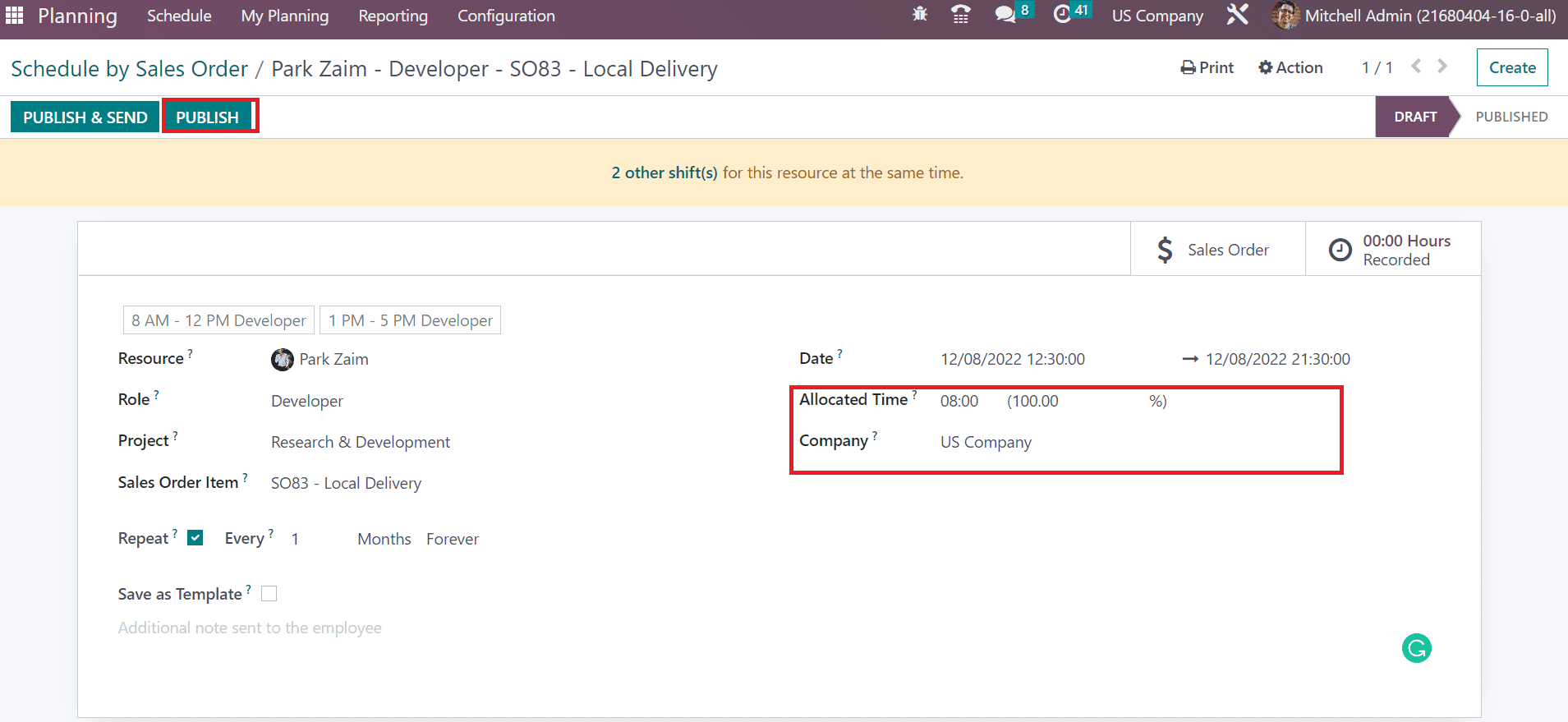
As noted in the screenshot above, we can post this schedule by clicking on the PUBLISH icon in the Schedule by Sales Order window. The stage will become PUBLISHED once pressing on the PUBLISH button.
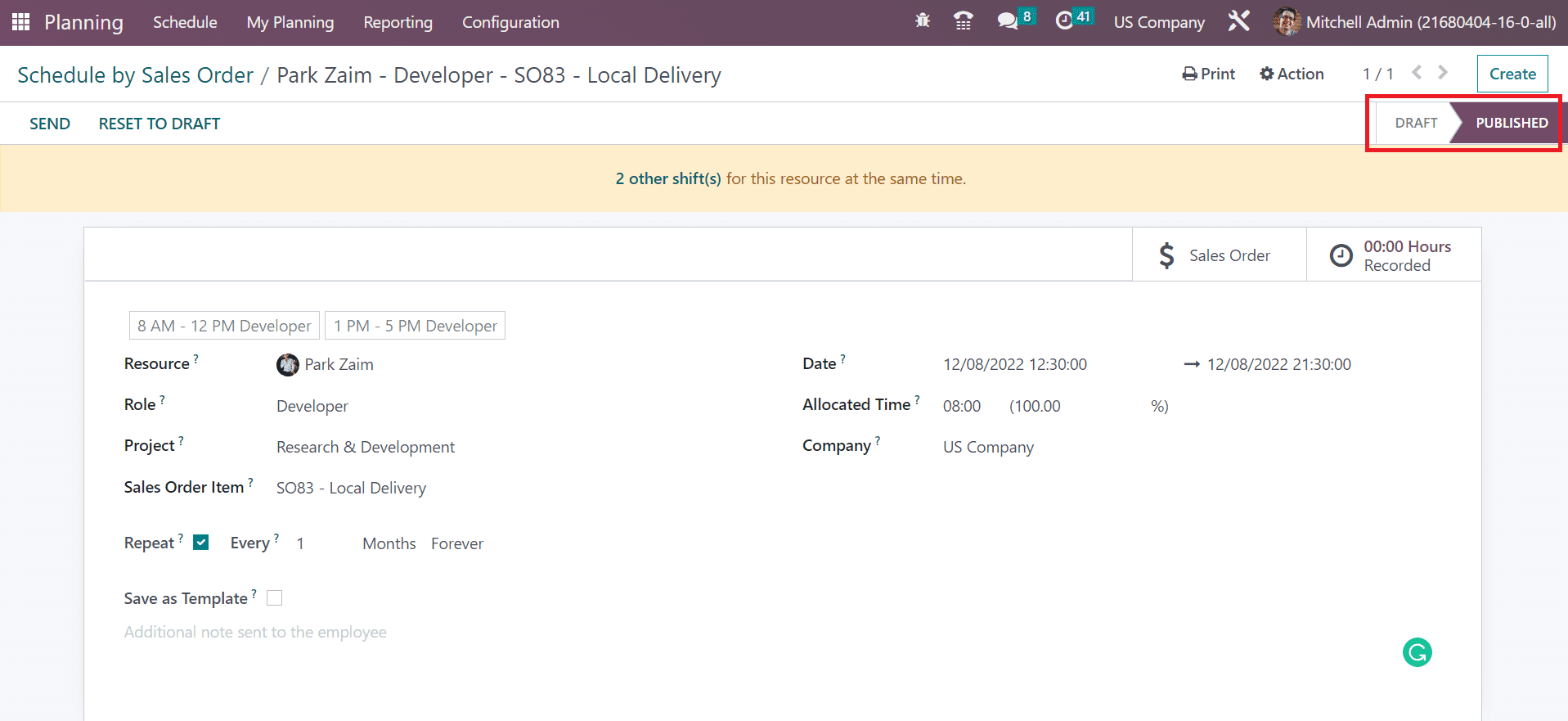
So, we can easily schedule a sales order in a US Company using Odoo 16 Planning module.
Project forecasting and employee schedule management have become a simple process in a business using Odoo 16. It is beneficial to evaluate a firm's sales growth and configure all sales orders accurately by imparting Odoo ERP software.