Most of the employees in a company spend a specific amount of time for a particular reason. In some scenarios, workers need additional leaves more than approved time off. The allocation feature is beneficial for employee time spend management in a US company. Also, most public holidays in a nation are off for laborers in a firm. The organizations and businesses are closed on the recognized days nationally. A US Company can quickly configure these days by installing ERP software. Odoo 16 Time Off application is the best way to administer the Allocations and Public Holidays in a firm.
This blog examines the setup of allocations and public holidays as per United States information in the Odoo 16.
Odoo 16 Time Off application enables users to configure Stress Days, Accrual Plans, Time Off types, etc. It is possible to evaluate the time off analysis of employees and types with the help of reporting features. Approvals management, including Time Off and Allocations, are simplified in your business through Odoo ERP.
How to Generate Public Holidays in a US Company?
An official closed day for most works, education, and other sectors based on a country is a public holiday. As per the significant cultural or religious dates of a Nation, most organizations are off on these days. In the United States, public holidays are available on Christmas, New year, US Labor day, Independence Day, and more. We can record these holidays in a US company using the Odoo 16 Time Off module. Select the Public Holidays menu inside the Configuration tab, and a list of all generated holidays is displayed to you. You can view data for each public holiday, including Start Date, Work Entry Type, Name, Working Hours, and more. By selecting the CREATE icon, we can add public holidays in the US as per your company's needs.
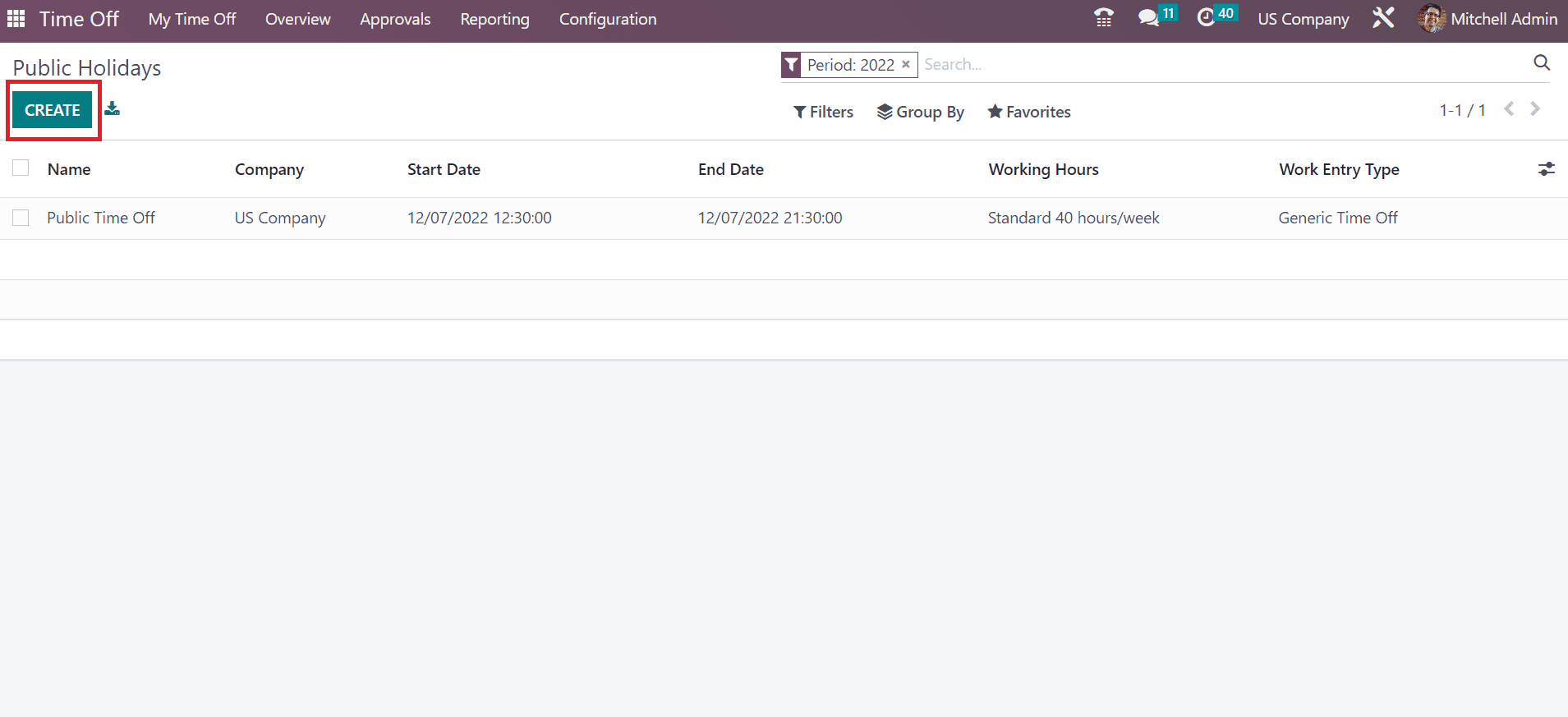
A new space opens to a user once clicking on the CREATE icon in the Public Holidays window. Apply the Name as Christmas and enter the Start or End date of the specific off. Additionally, set employees' working hours and work entry type for the holiday as marked in the screenshot below.
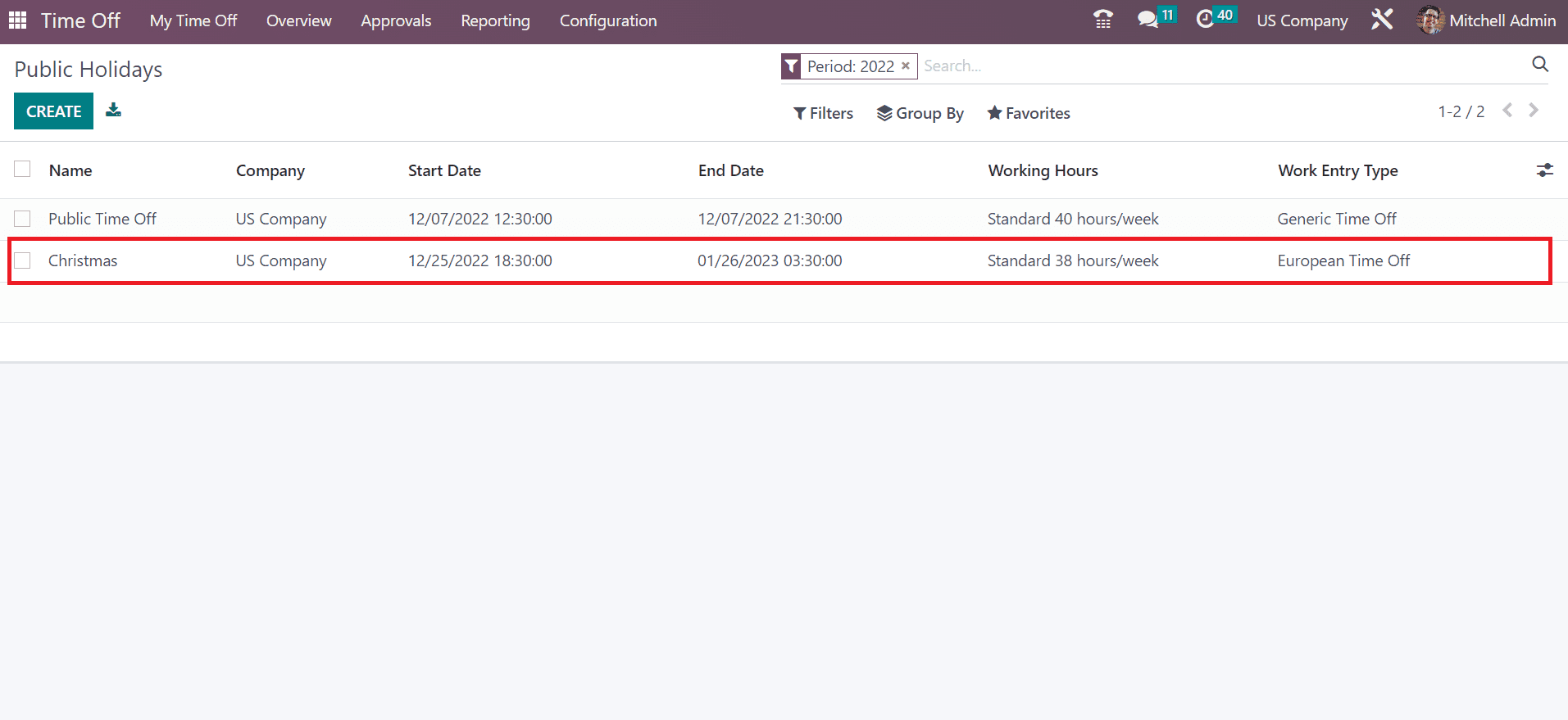
So, we can quickly mention the public holidays in your US Company within the Odoo 16 Time Off.
To Set Allocations for an Employee in a US Company
User can develop allocations in Odoo 16 Time Off module after clicking on the My Allocations menu in the My Time Off tab. A record of all created allocations is viewable to the user. It includes details such as the Description, Status, Time Off Type, Allocation Type, and more. To define a new allocation, click the CREATE button, as demonstrated in the screenshot below.
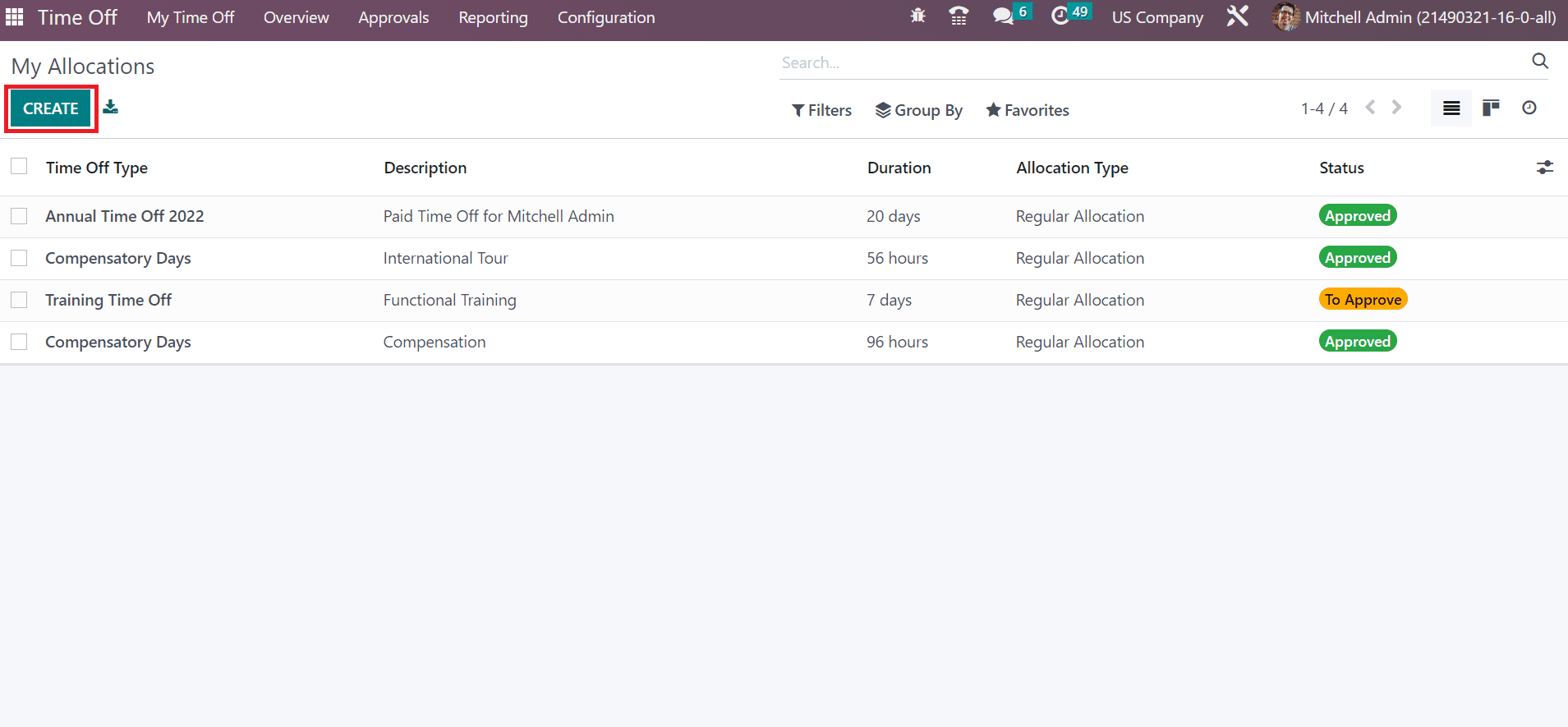
In the new screen, enter the allocation description as Annual Time Off. You can choose a type from the list within Time Off Type field. We selected the Annual Time Off Type, as represented in the screenshot below.
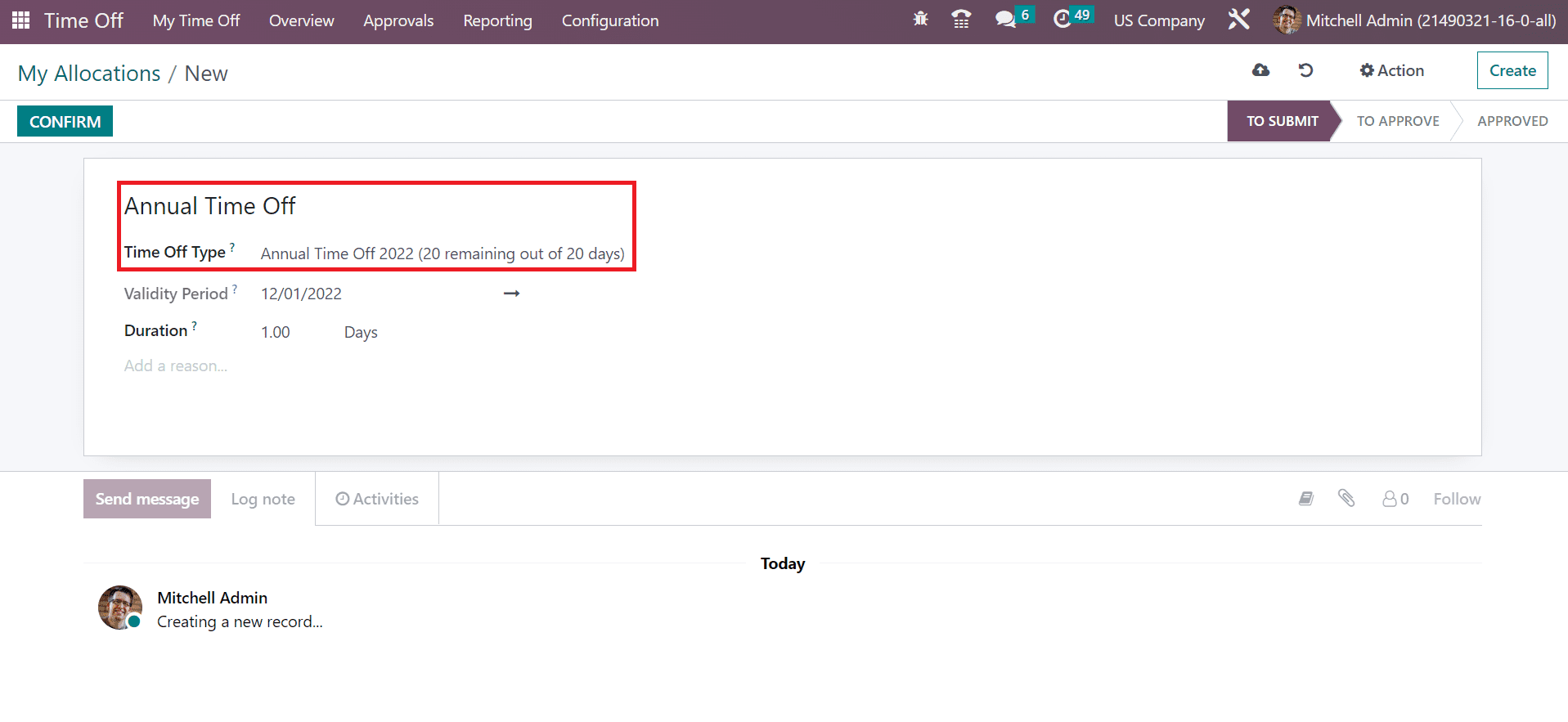
Users can view the date on which time off is allowed in the Validity Period field. Also, set the duration for time off in days and enter additional data of your request in the Add a reasonable option.
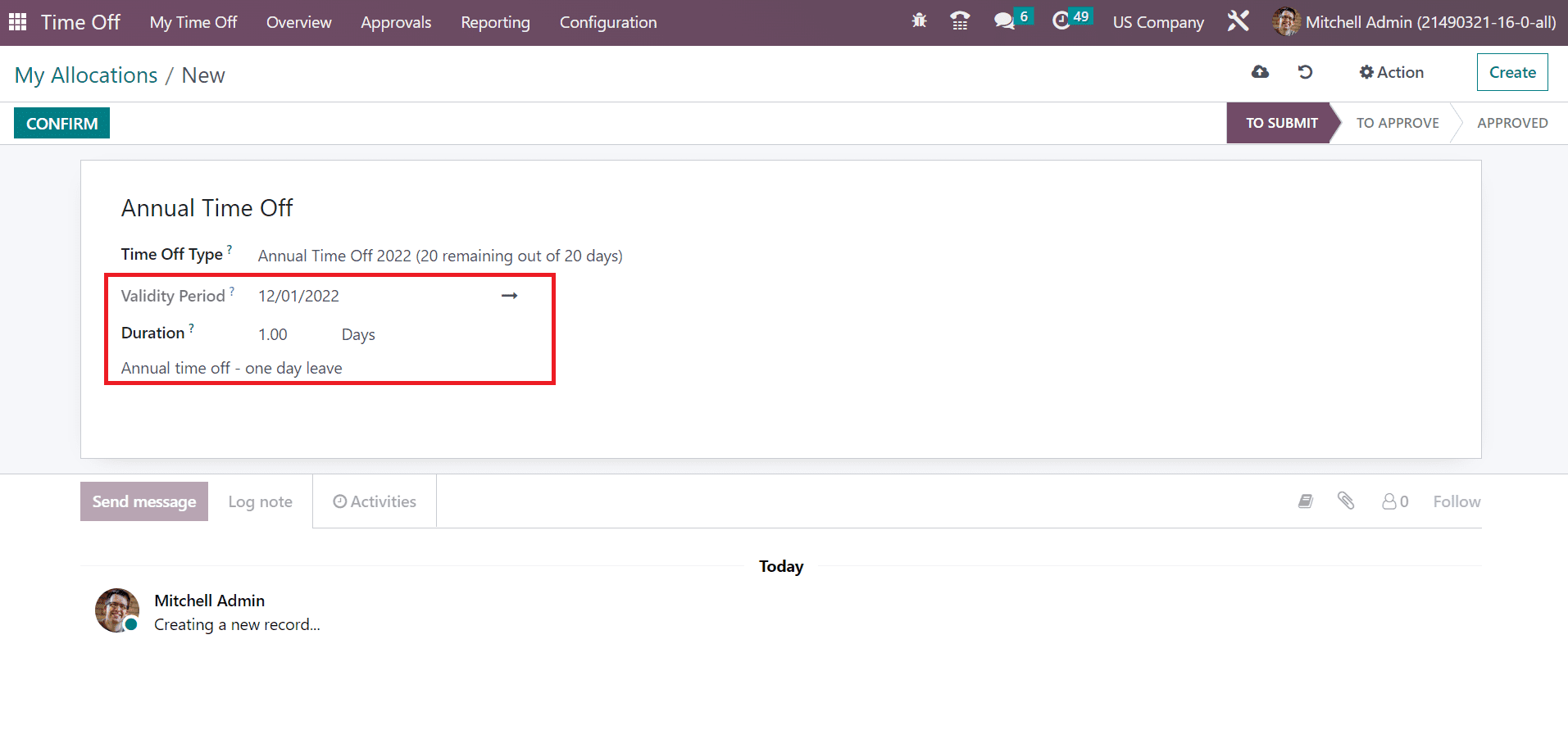
We can save the data manually in the Odoo 16. Click the CONFIRM icon once saved the allocation information as portrayed in the screenshot below.

After the confirmation, the stage changes from TO SUBMIT to TO APPROVE.
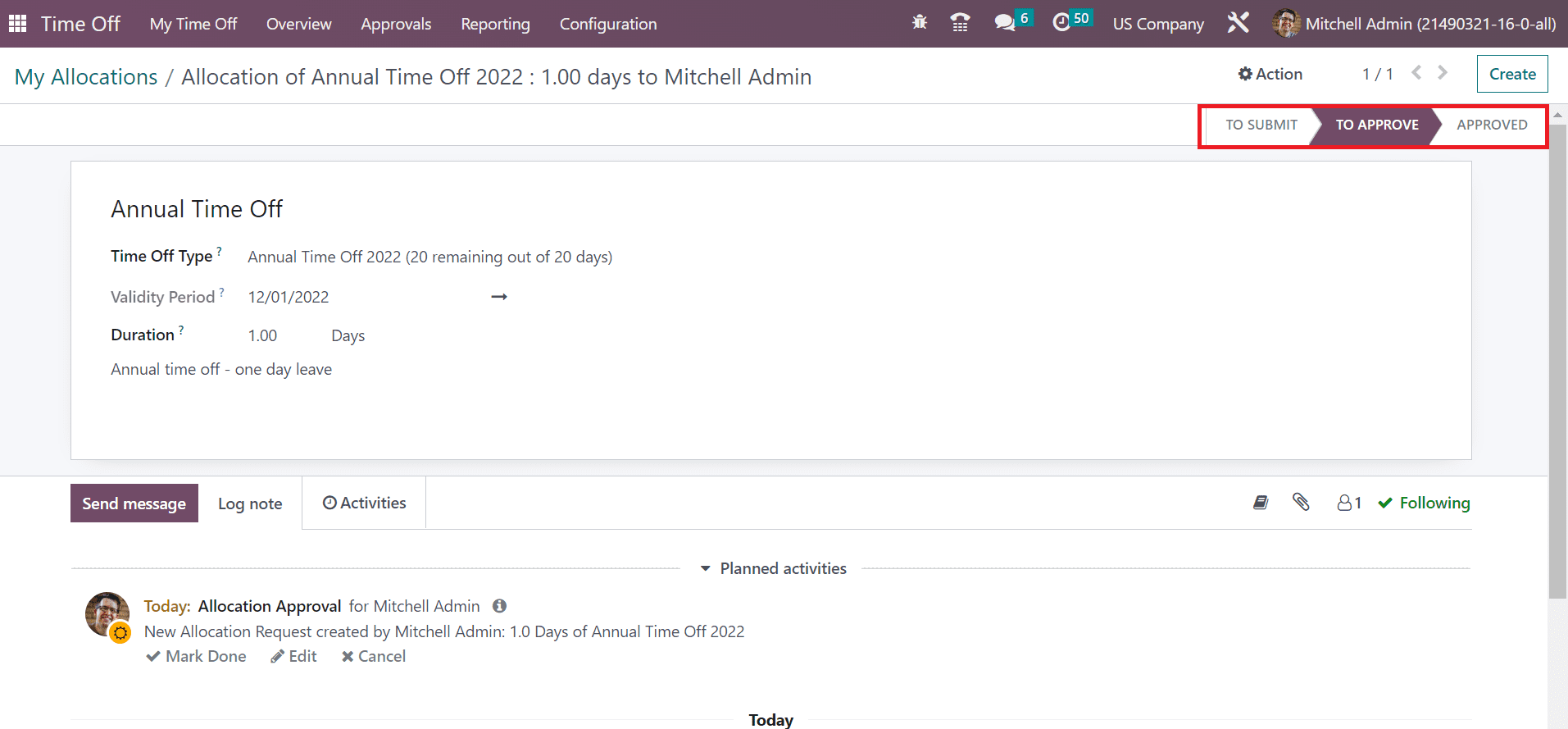
A manager can approve this allocation once selecting the Allocations menu in the Approval tab. Record of all approvals is visible to the user, showing data such as Time Off Type, Status, Employee, and more. It is possible to develop a new allocation by clicking on the CREATE button. Users can view the created Allocation of employees within the List view, as noted in the screenshot below.
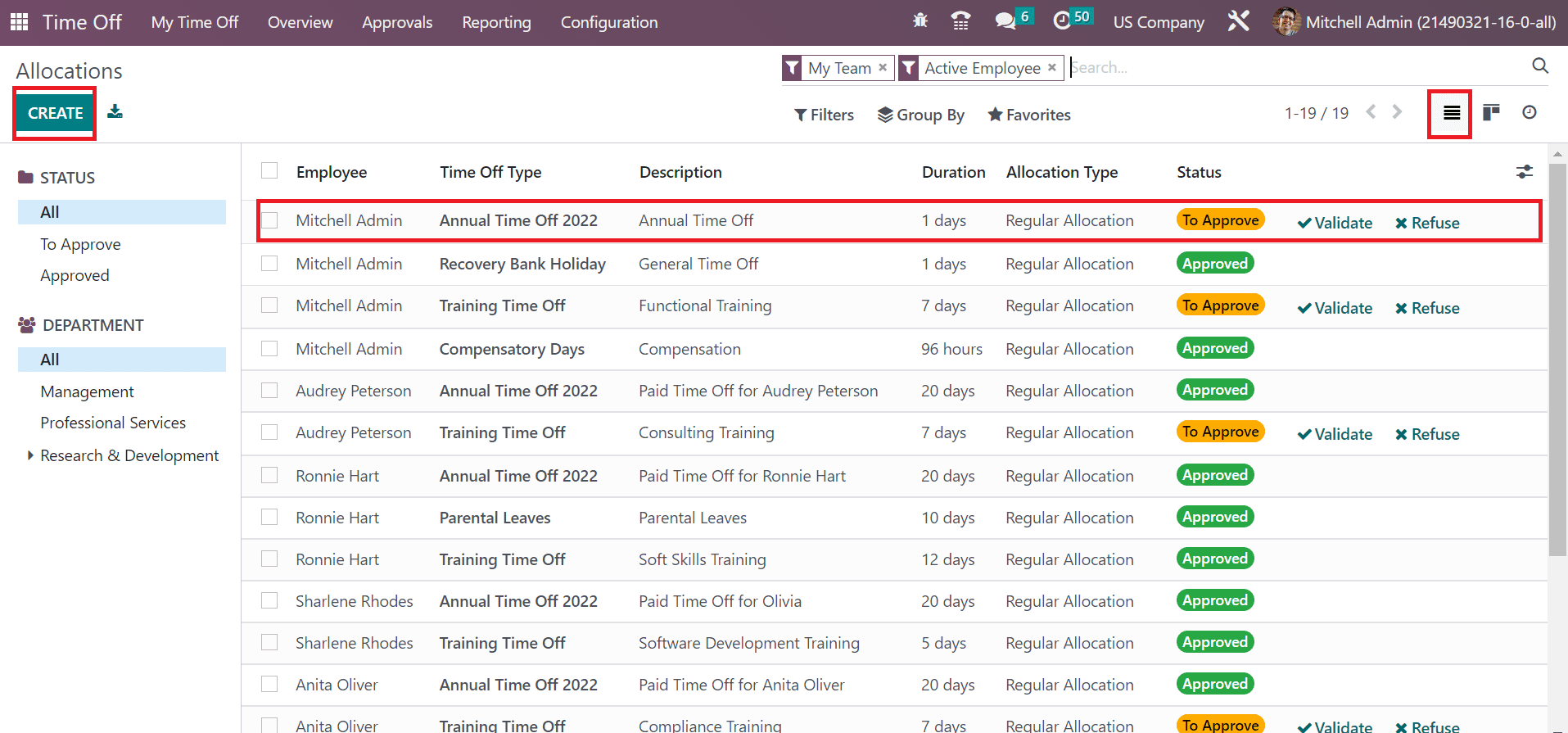
Select your allocation, and a new window opens for validation. We can access information such as Time Off Type, Validity Period, Mode, etc. Additionally, it is possible to set the Allocation Type as Accrual Allocation or Regular Allocation. Select the Regular Allocation option in the Allocation Type and verify the allocation by choosing the VALIDATE icon.
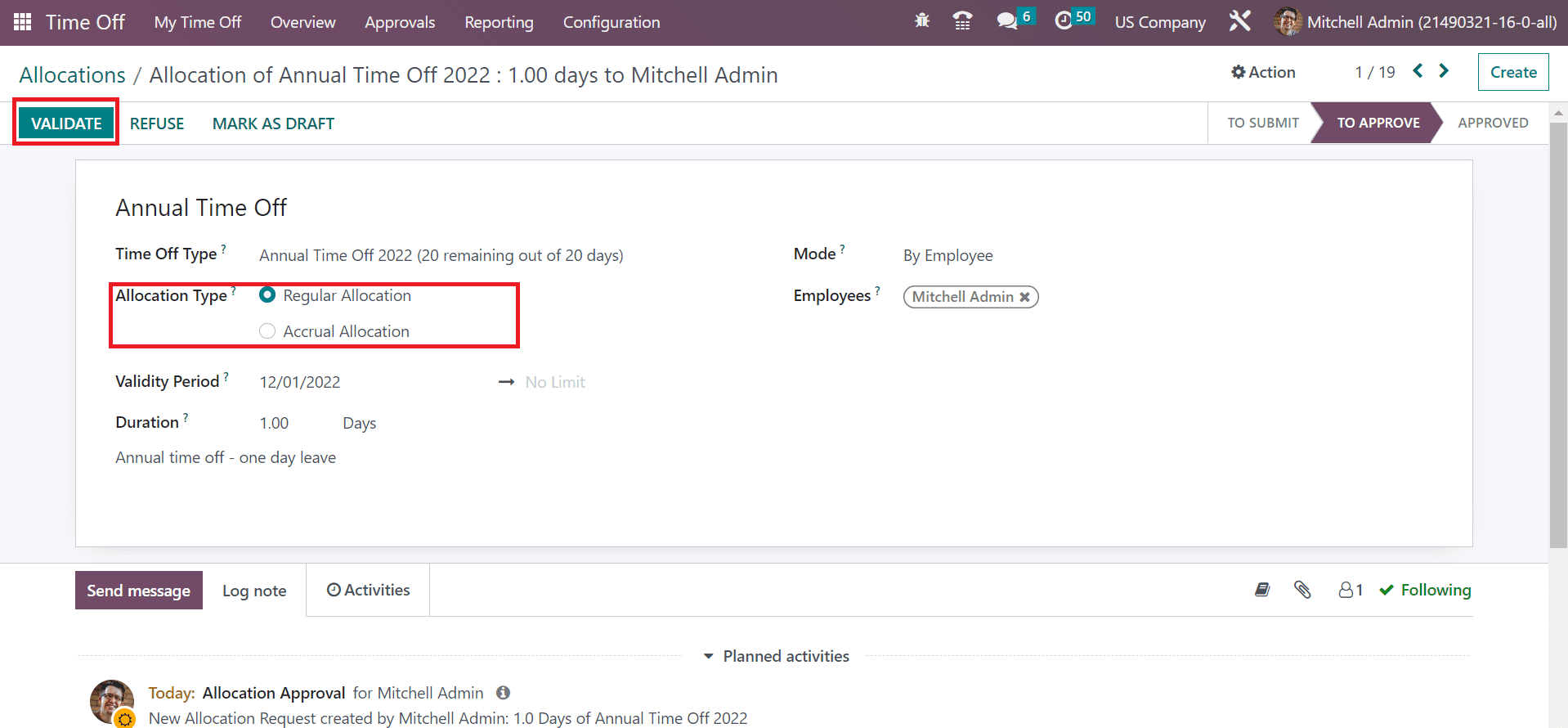
After the validation, the stage changes to APPROVED, as depicted in the screenshot below.
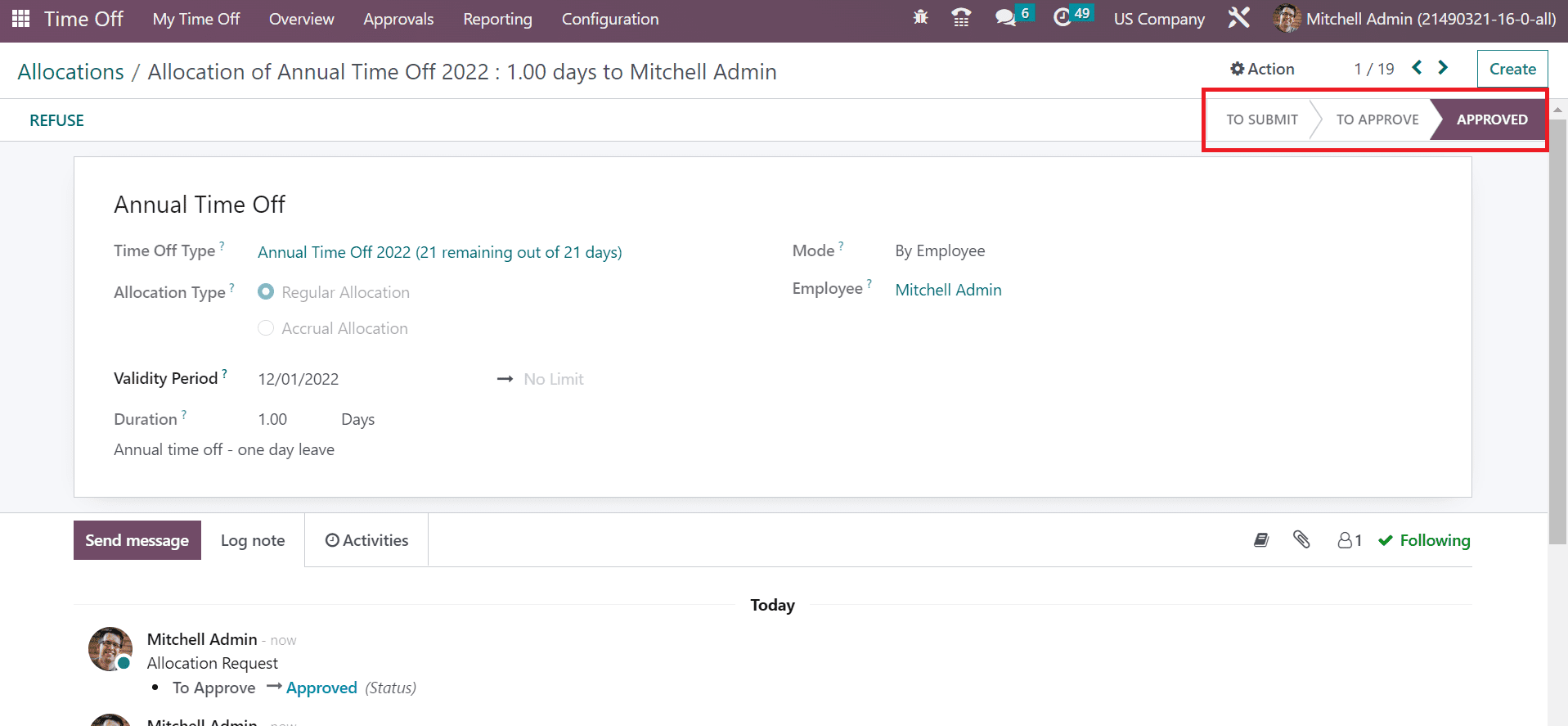
Now, let’s move to the My Allocation window and check out the Annual Time Off allocation. Users can view that Status is Approved for the Annual Time Off as figured in the screenshot below.
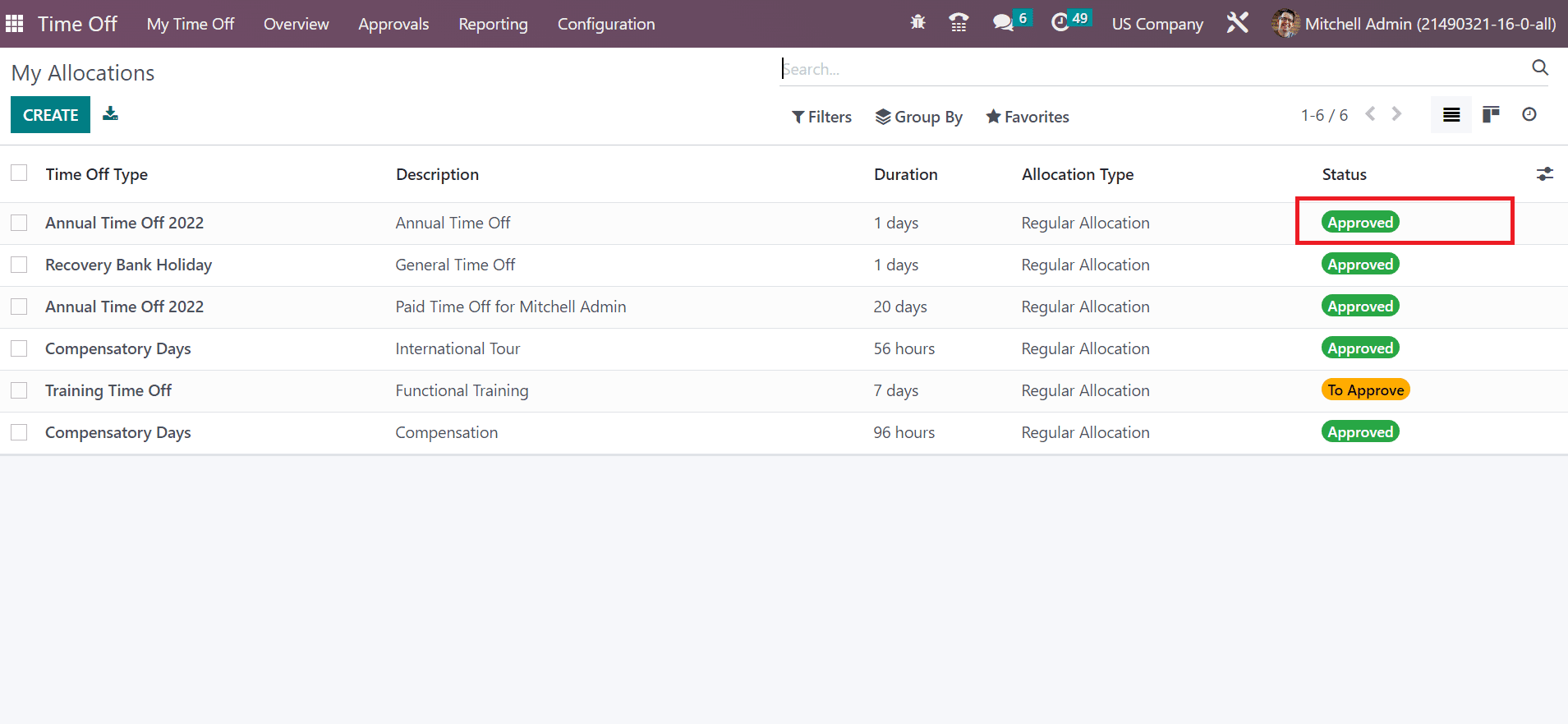
Time Off Analysis as per Employee and Type in a US Company
We can quickly evaluate the Time Off developed in a company for employees within Odoo 16. To analyze Time off based on employees, click the by Employee menu inside Reporting tab. In the Graph view of the Time Off Analysis window, we can see Employee data on X-axis, and Y-axis shows the Count. By clicking on the MEASURES icon, you can apply duration in days related to time off of employees to the graph.
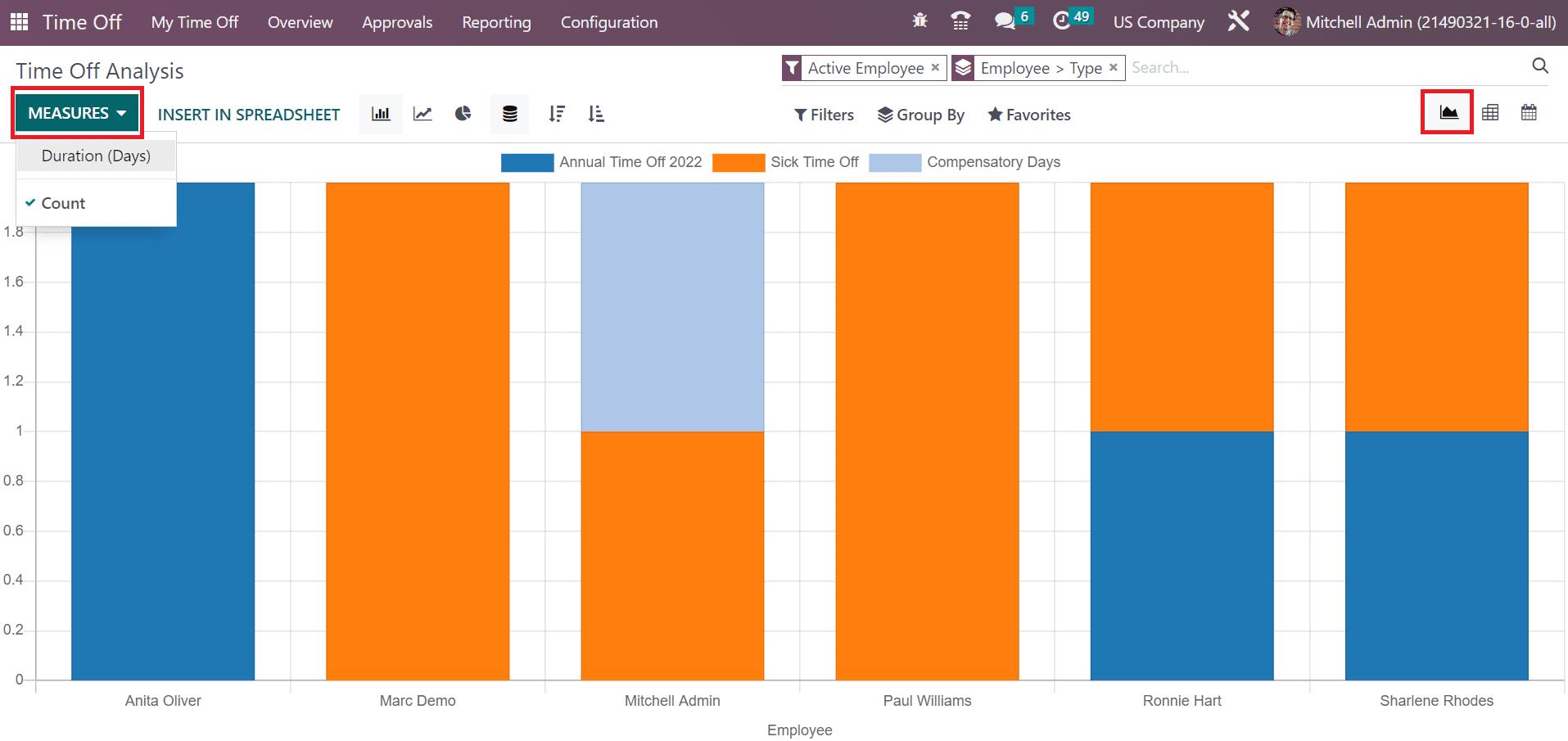
Once choosing the Duration(Days) option in the MEASURES tab, an individual result of the number of days for employees' time off is accessible in the graph.
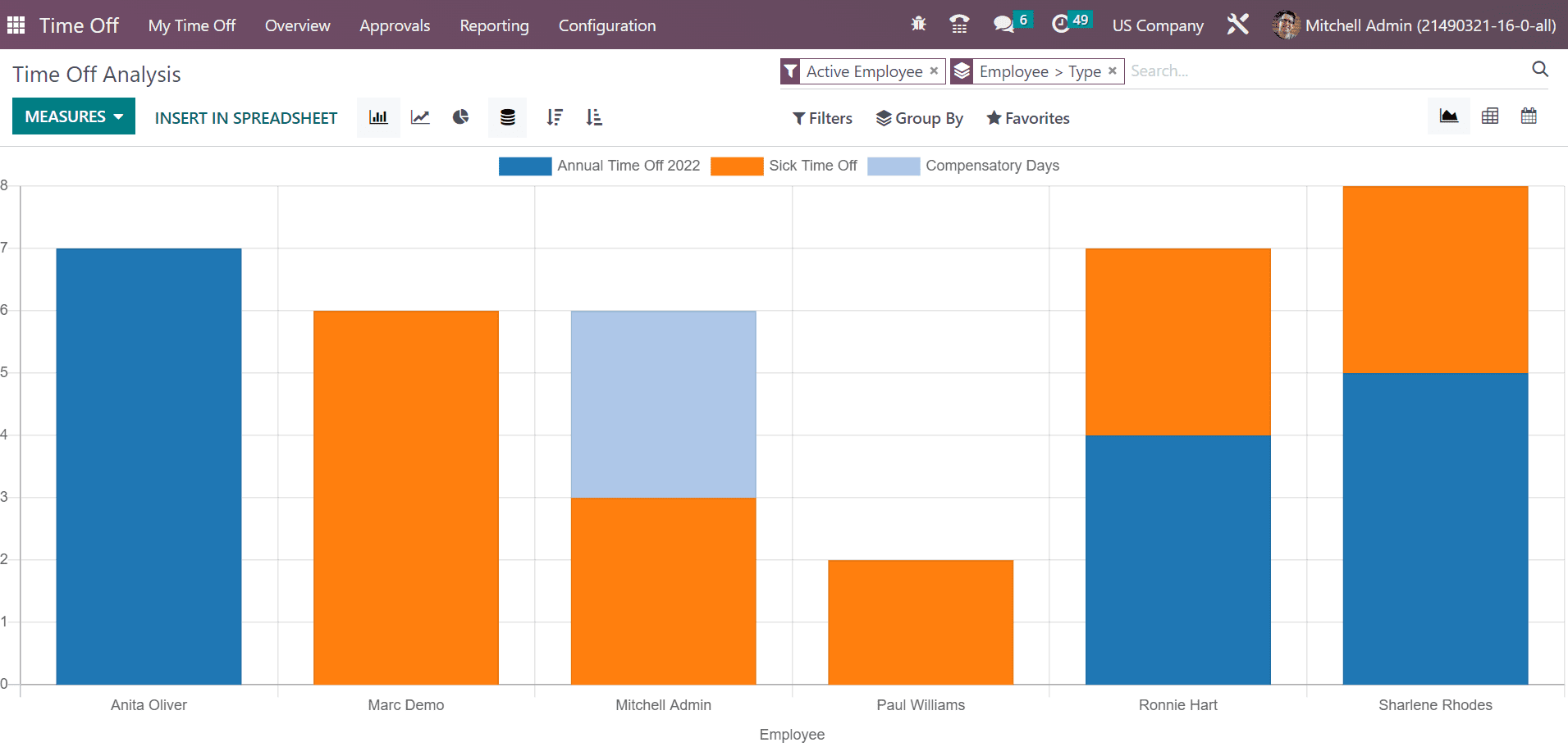
Next, we can evaluate the time off based on type. For that, click the By Type menu inside Reporting tab, and the record concerning the time of type is obtainable to a user. Data related to each time off type is accessible separately to you. It is possible to apply necessary filters in the Time Off Analysis window. Let’s filter the time off type as per Approved Requests. So, click the Approved Requests menu under the Filters tab, as specified in the screenshot below.
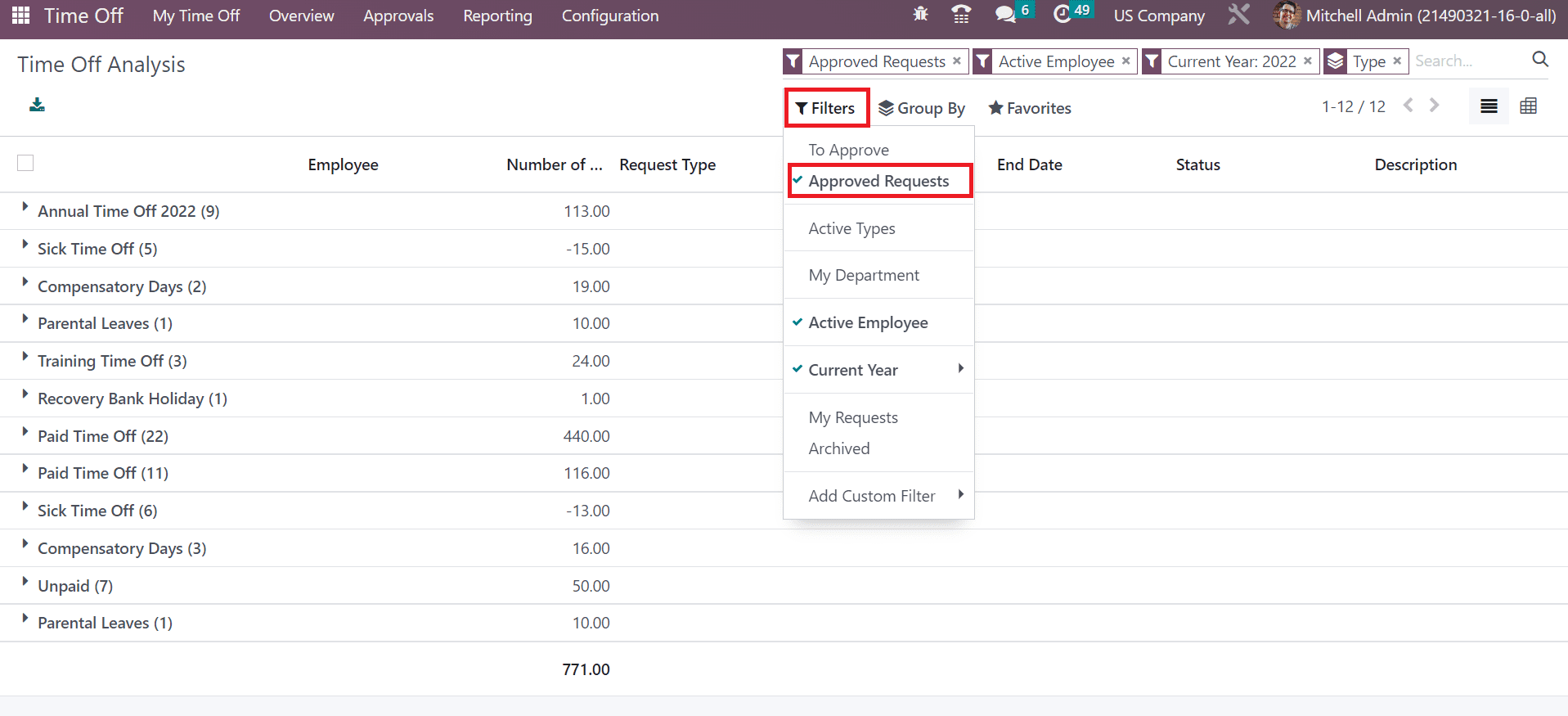
All approved requests are available to the user once applying this filter. Now, select the Annual Time Off 2022 section; all employees' records rely on this Time Off Type. Users can view the created allocation of your employee information, as pointed out in the screenshot below.
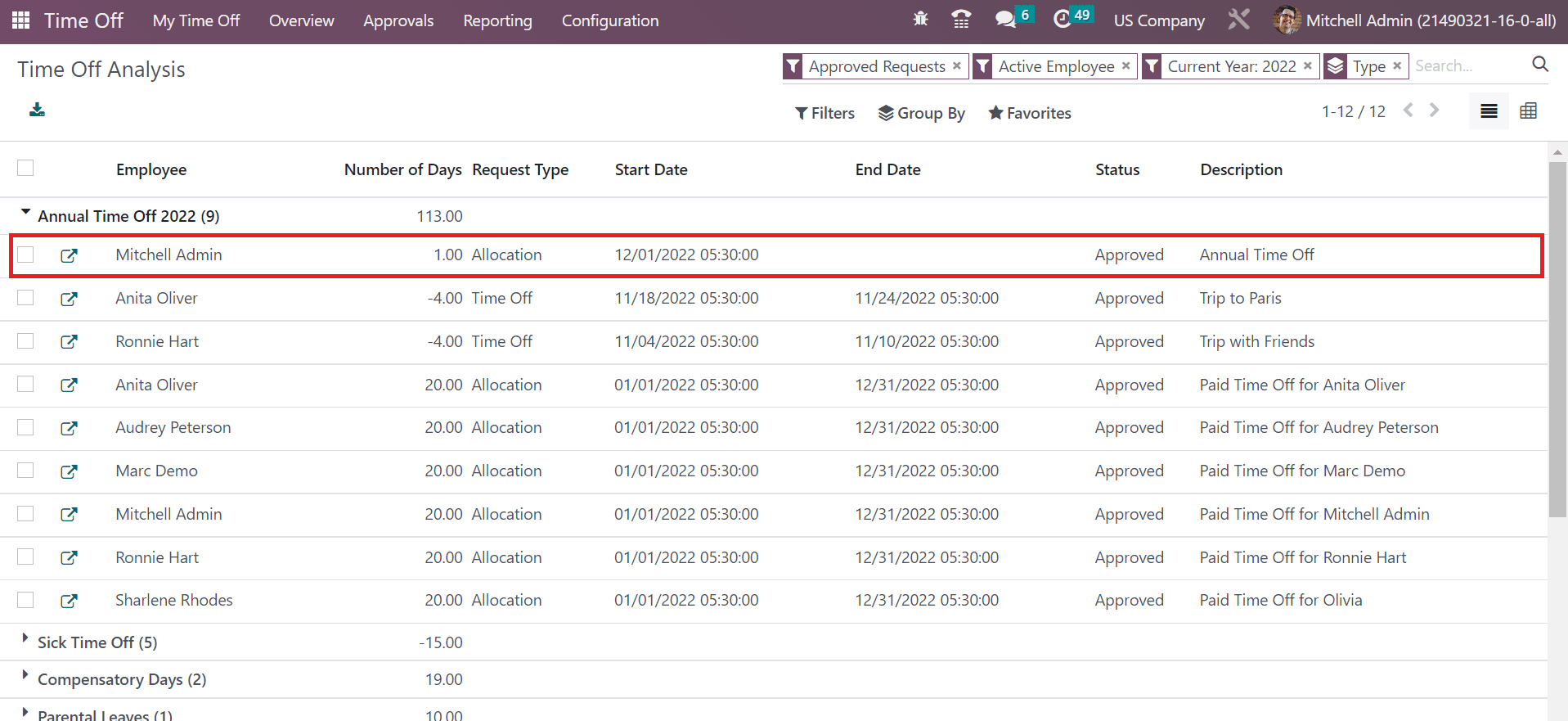
So, we can evaluate the record of each time off detail for employees in a US company.
Odoo 16 Time Off application is beneficial for managing the Allocation and Public Holidays in a US Company. The evaluation of allocations assists in making further changes in future insights of a firm. Efficient growth is provided to a company by securing the data accurately.