Sometimes people want to return their products as they are not satisfied with it. However, the reason for returning the products differ from individual to individual. Therefore, it’s advisable to have a return policy and refund option to make things smoother. With a good return policy, the customers feel more relaxed and happy with purchasing, which eventually increases the trust of the vendor.
By enabling the feature of sales return and refund options in Odoo 13, the companies can effectively manage the product return procedures.
Let’s have a look at how sales return and refund works in Odoo 13.
Install a sales module through Apps>Sales.
CASE 1:
With the sales module, you can either create a sale order directly or send a quotation that later changes to a sales order. Let's take a case of purchasing the product Customizable desk, Here the initial on-hand quantity is 345 units and forecasted quantity 340 units.
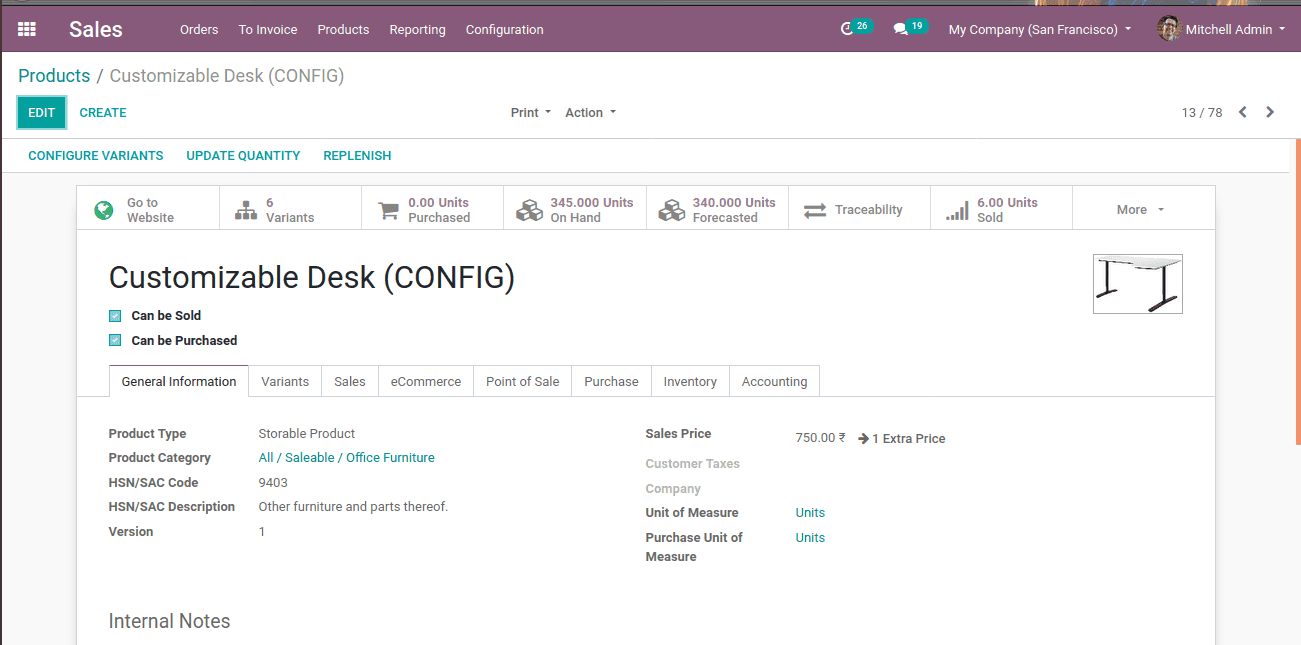
To create a new sale order: Go to Sales > orders > orders. Click on the create button and add the customer, product, quantity, etc. Click SAVE to mark the changes. Thus a sale order is created and here the ordered quantity is 10 units. Also, you can see a delivery tab there.
Once you created a sale order and while checking the on-hand quantity of product, you can see it changed to 335 units and forecasted to 330 units.
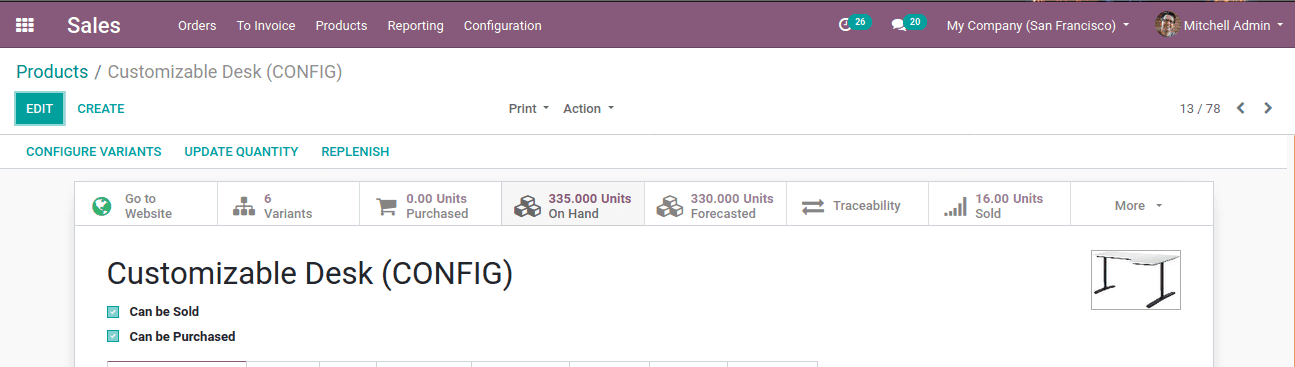
Upon validating, the customer receives the product but not paid like cash-on-delivery.

If the customer is not satisfied with the received item, it can be returned. This can be achieved via clicking on the RETURN button as shown below,
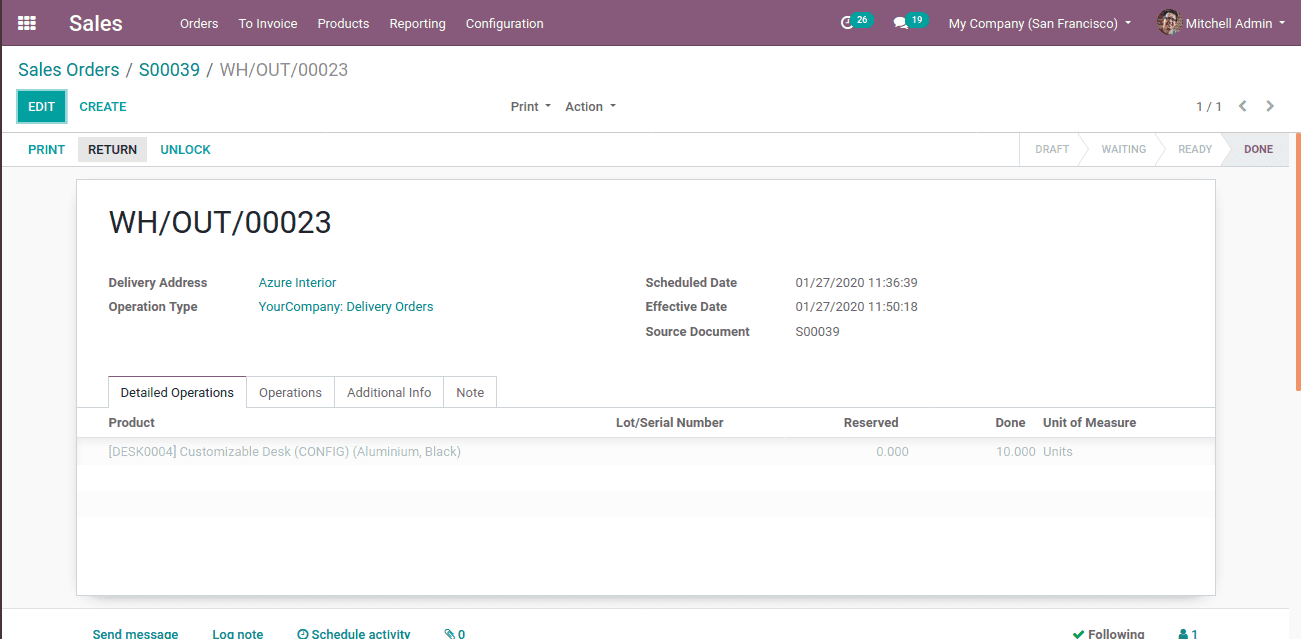
Customers can either return the whole quantity or a partial quantity. So on clicking return, a notification will arise for reverse transfer. There you can change quantity since invoicing policy set for ordered quantity.
Let’s change the quantity to return as 5 units and click on return and validate.
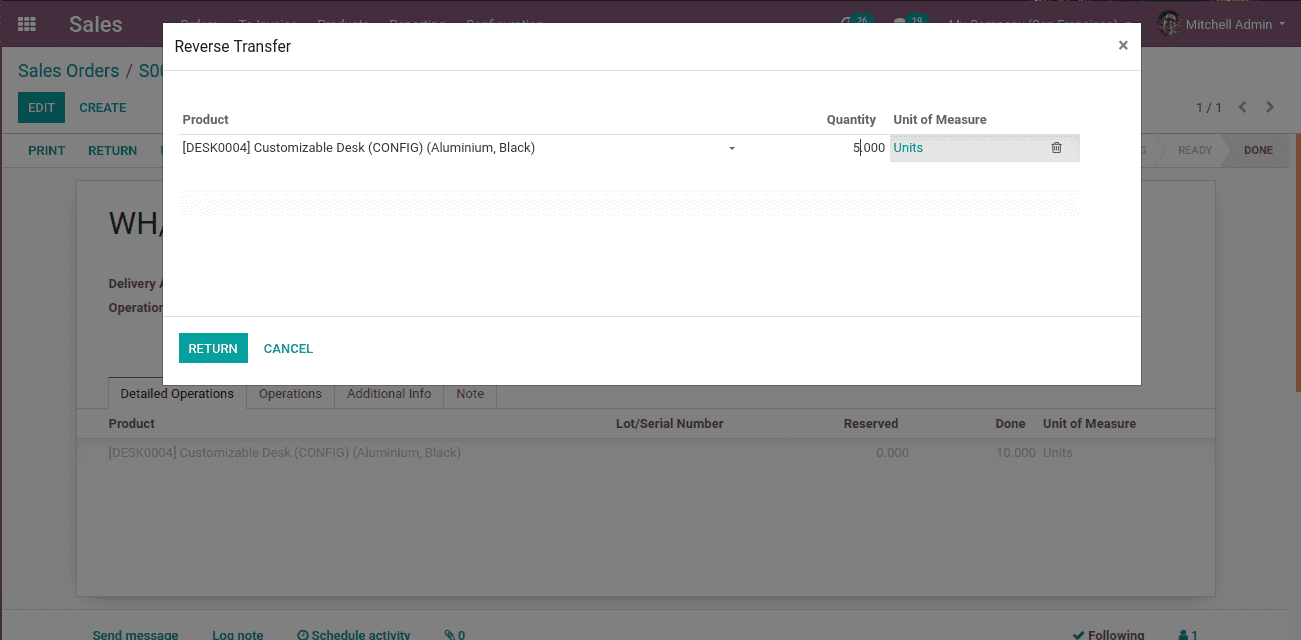
Now you can see changes in inventory, the on-hand quantity remains the same and forecasted quantity is increased by the returned quantity ie, 330+5 total 335 units.
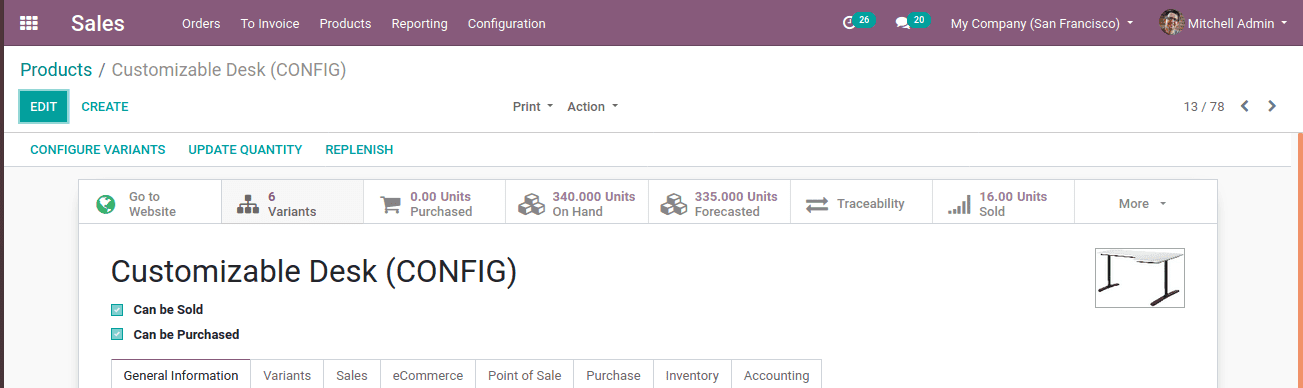
Hereafter if you are invoicing, it generates an invoice for 5 units of products only. This is what happens if the product is returned before generating an invoice.
CASE 2:
Now let's look at another case, like how the products return and refund after creating an invoice. We know it is not possible to change a validated invoice or once it is sent to a customer. So such errors and mistakes can be corrected with the help of adding Credit notes.
The process is the same as before. Firstly create a sale order and register payment and then validate. Register payment can be through regular payment or by a down payment. Once payment is done a ribbon widget- paid is shown in the invoice. Then comes the return process, suppose you are returning 10 products out of 20.
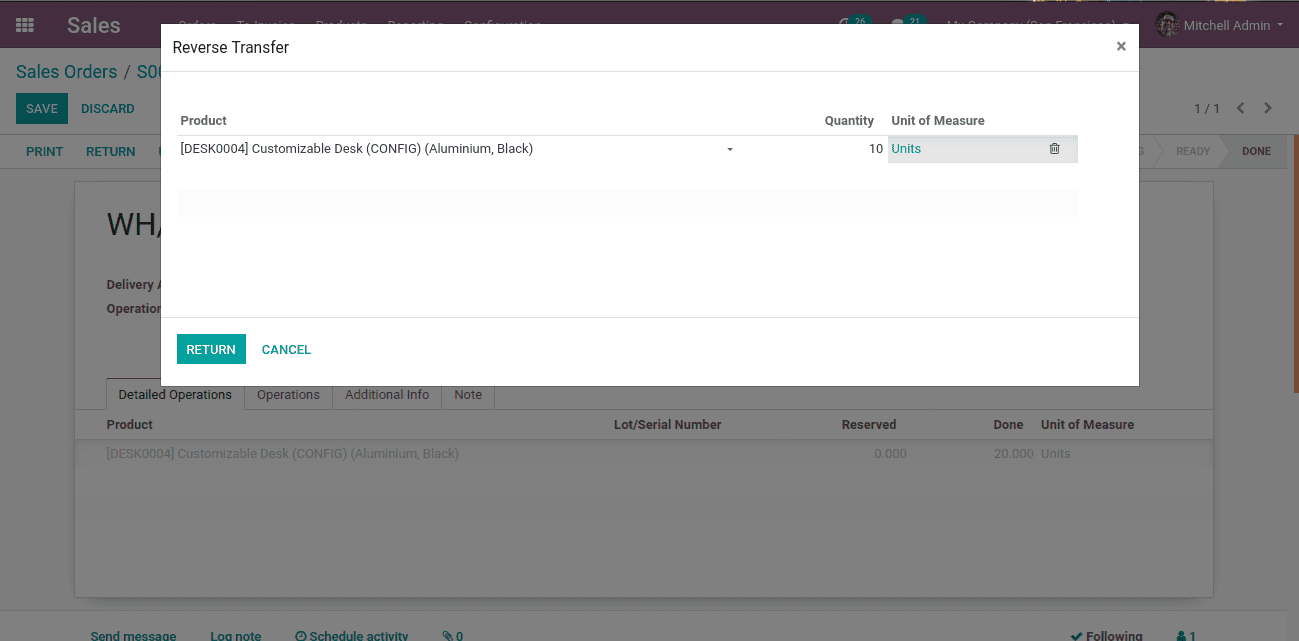
Edit quantity to return and validate after the return. Now you can see two transfers, one for ordering initially and others for returning products. The product is returned, it has to be refunded.
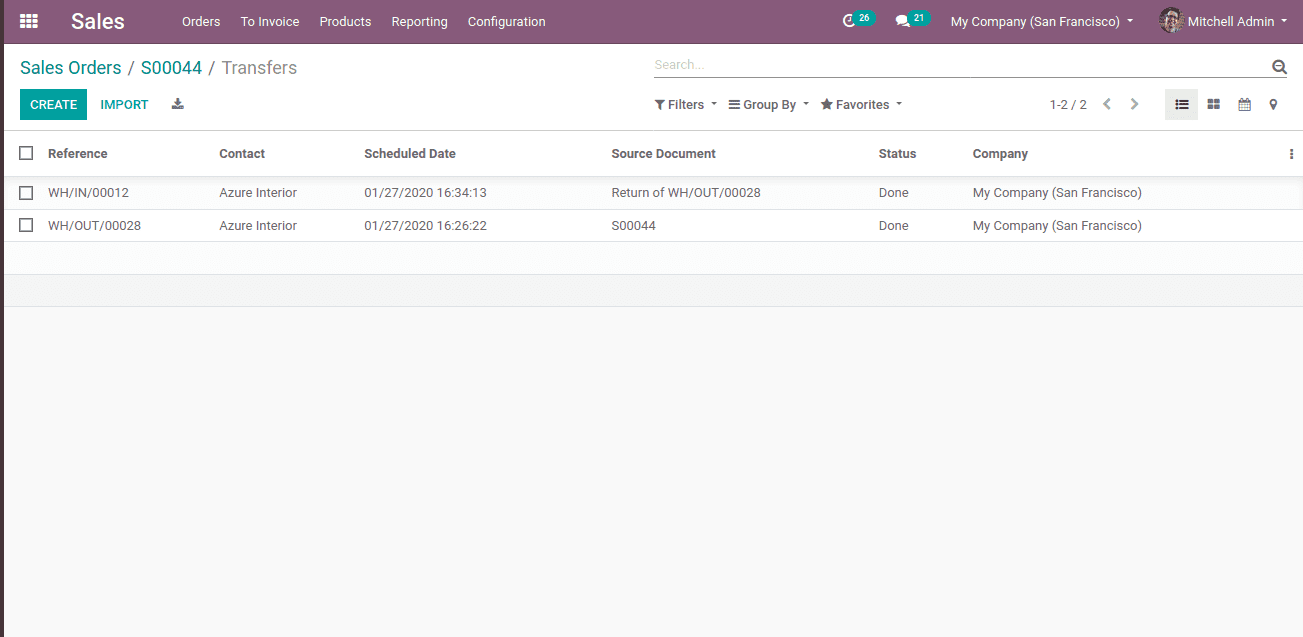
In order to change the validated invoice, we are creating a credit note. Before creating a credit note we have to un reconcile the customer invoice, else only the partial refund is intiated. Click on un reconcile and then add the credit note.
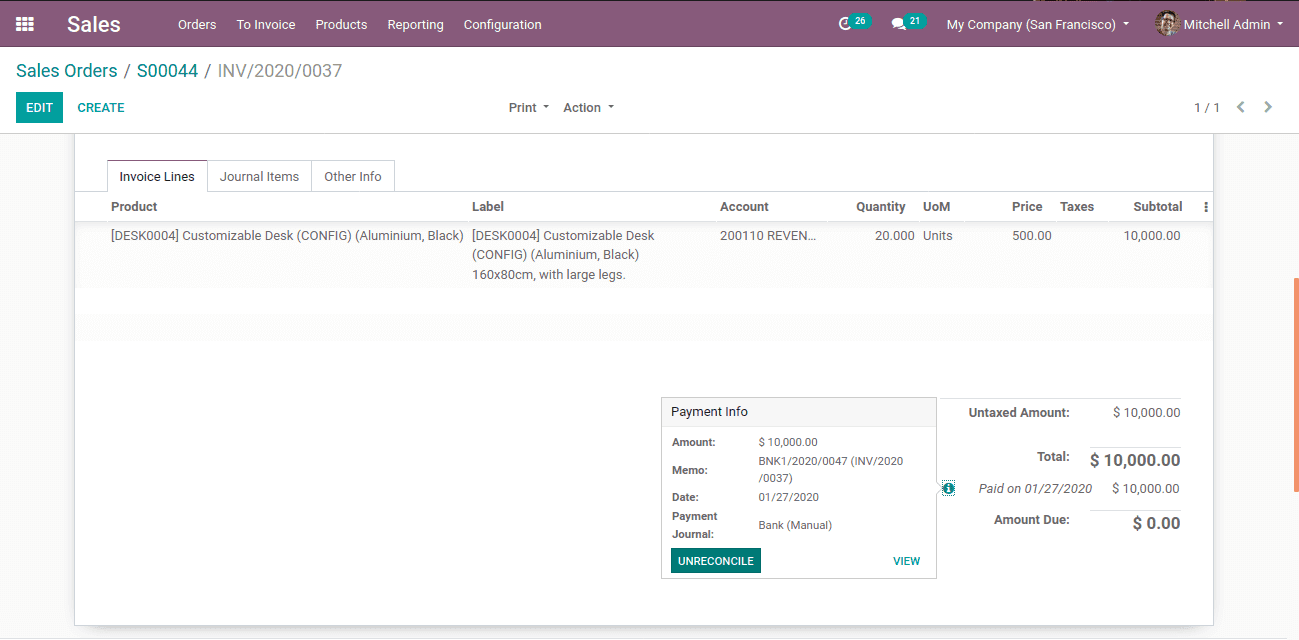
While clicking ADD CREDIT NOTE, a notification will come asking credit methods,
whether its partial refund, a full refund, or any other. Click the options respectively. By enabling a full refund and draft a new invoice, you can add new products to the invoice along with the refund.
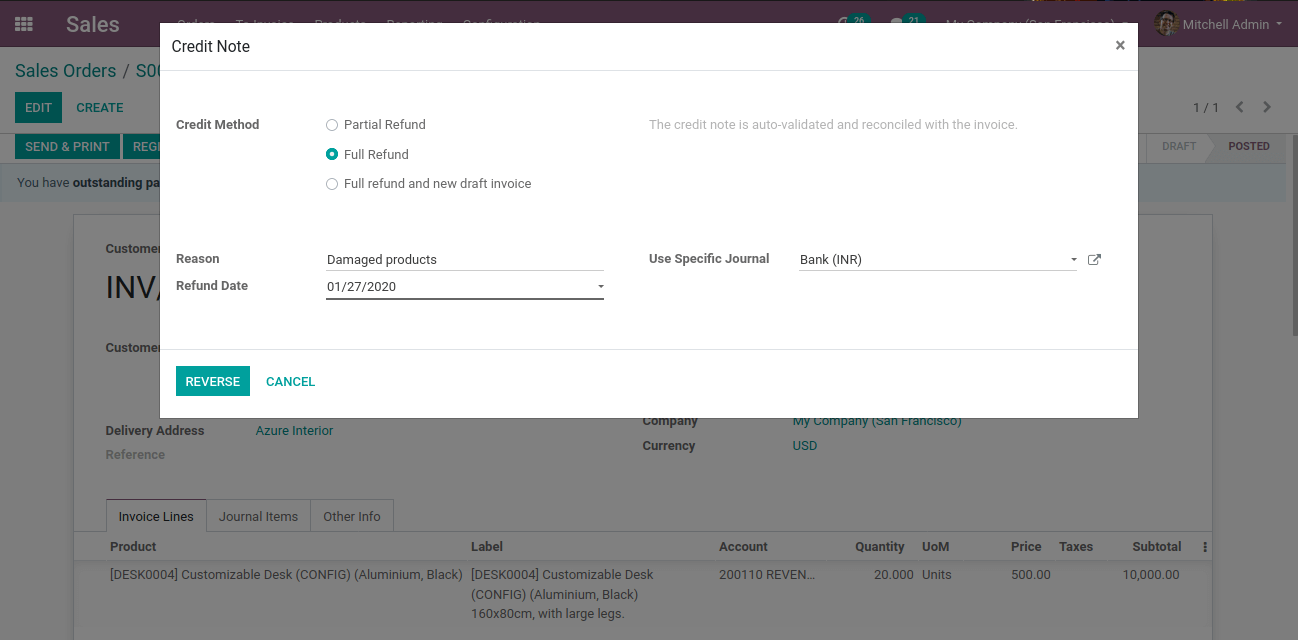
Add reason for returning products, choose the corresponding journal and reverse.
Edit quantity and post for a refund.
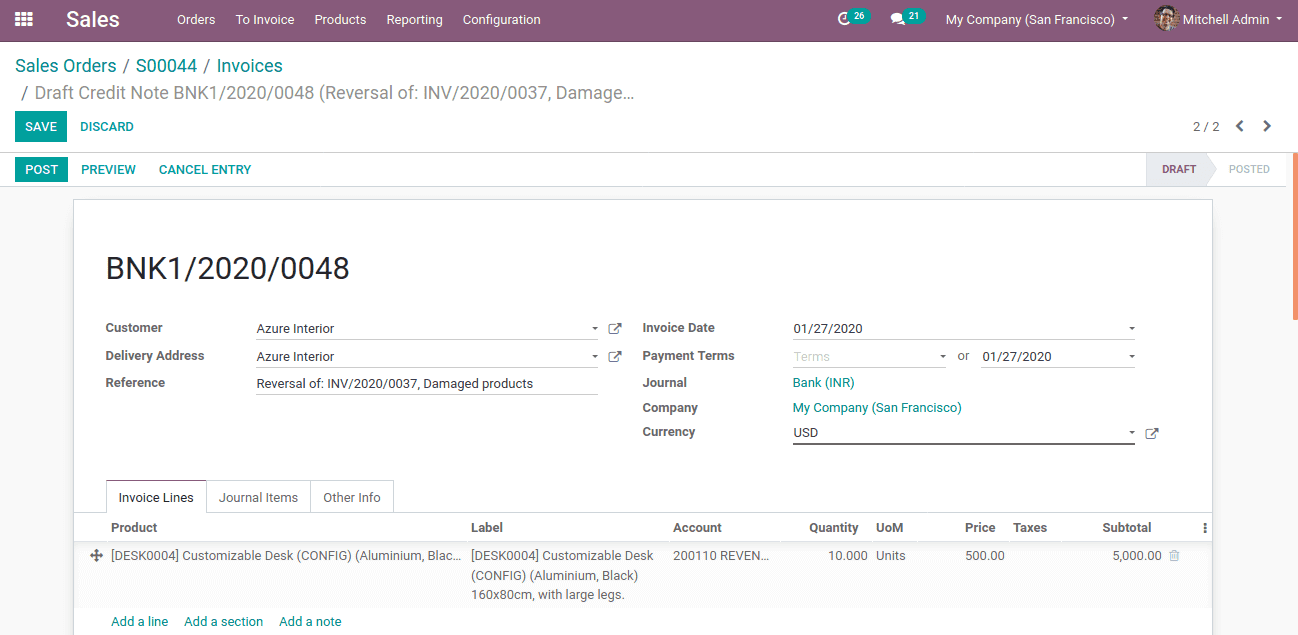
In the case of the credit method chosen as a full refund and create a new draft, the created invoice will be canceled and a new one will be drafted.
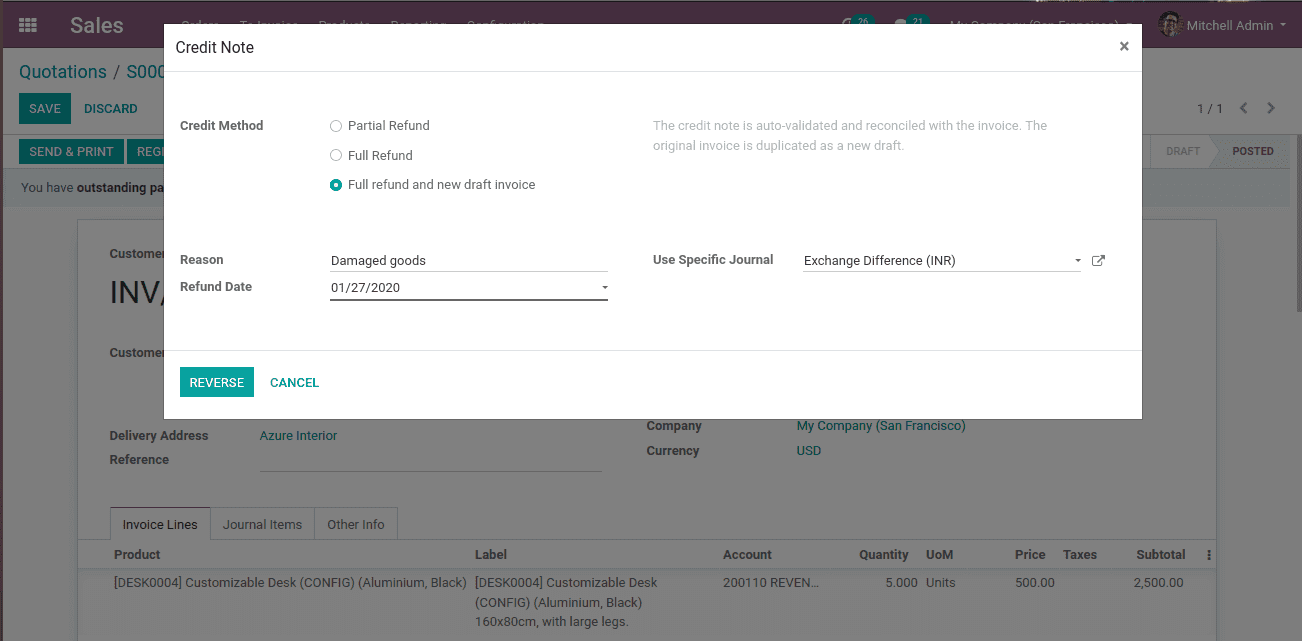
And if a customer wants to purchase again, he can use a draft invoice. Credit notes are used as a refund of the ordered quantity. It seems in the paid state so partial refund is not possible in this case.
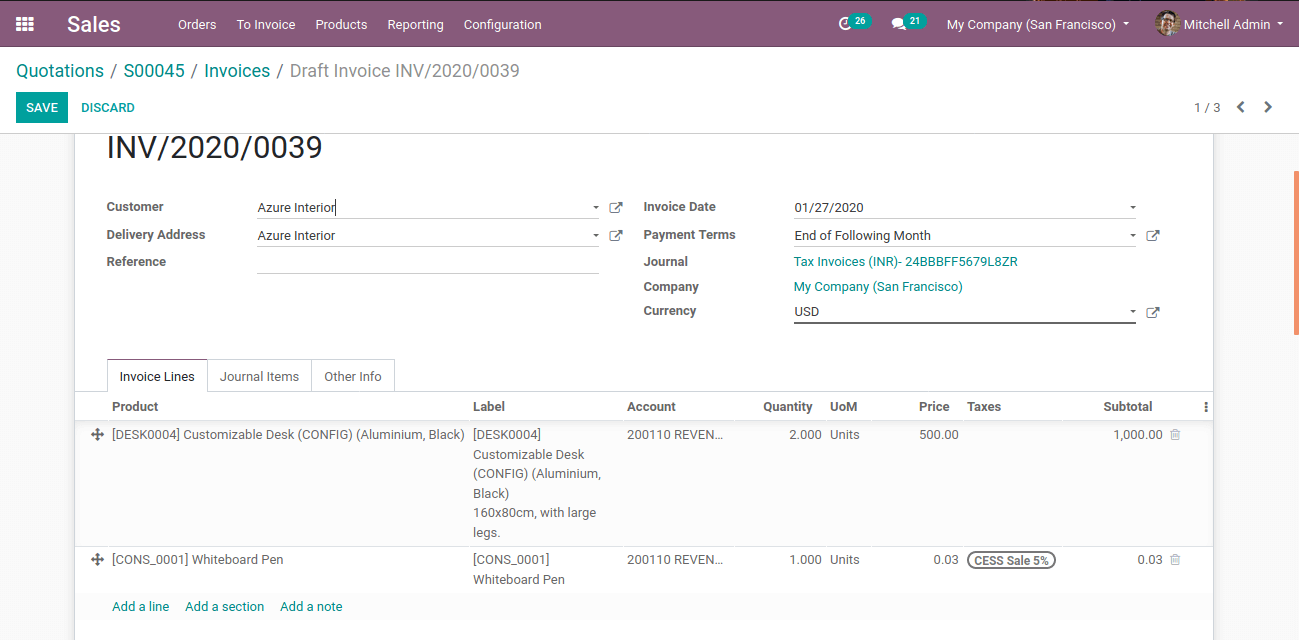
This is how sales return and refund is done in Odoo.