The companies get exceptional stock control using the serial numbers of products. Serial numbers arrange in numerical/alphabetical orders, different from other bar codes. Odoo Quality module assists you in categorizing the products based on serial numbers. The primary advantage of a serial number is tracking the background details and raising stock accuracy. On the other side, you can create a Worksheet Template relating to products in the Odoo Quality module. We can also figure out the teams, Quality checks, Products variants, Serial Numbers, Alerts, and Control Points through the Odoo 15 Quality module.
This blog helps you identify Serial Numbers and Worksheet Templates in Odoo 15 Quality Module.
Odoo Quality module
The Odoo Quality module ensures the management of the activities related to checking products. To get the database, it is necessary to download the Odoo Quality module in Odoo Apps. Quality module assists in checking Alerts, Control Points, Serial numbers, Worksheet Templates, and Variants of each Product. The Quality Overview dashboard depicts the Quality Teams configured in the platform with the count of Alerts and Checks of each team.
Lots/Serial Numbers
An identification number for a product is a Serial Number, and it is a vital part of the business. We can track the details of a commodity using the Lot/Serial Number. The Odoo 15 Quality module supports users to maintain Lot/Serial Numbers for several products. You can see the list of products Serial Numbers by clicking on the Serial Numbers menu from the products tab of the Odoo Quality dashboard.
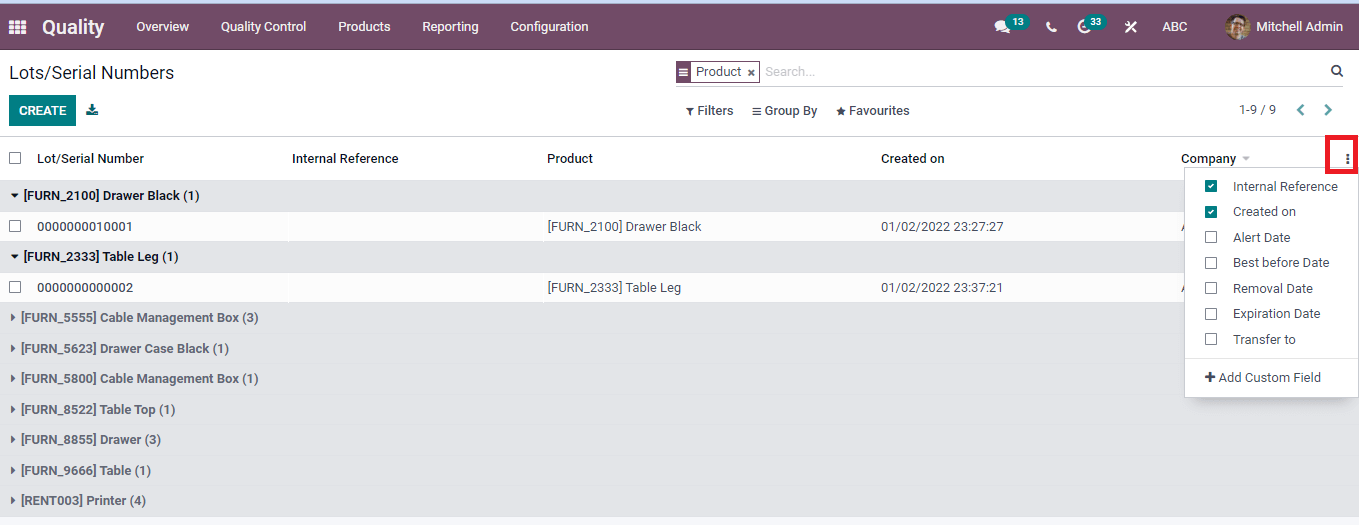
In the Lots/Serial Numbers window, we can see all the details of the predefined serial numbers. The details include the Serial Number, Product Name, Created Date, and Company name. You can add a custom field using the three-dot icon at the right end of the window and apply default/customize filtering options using the Filters tab.
The detailed view of the Serial Number is visible by pressing on the title of a product. You can see the Serial number, Quantity, Company name, number of Sales, and Transfers order.
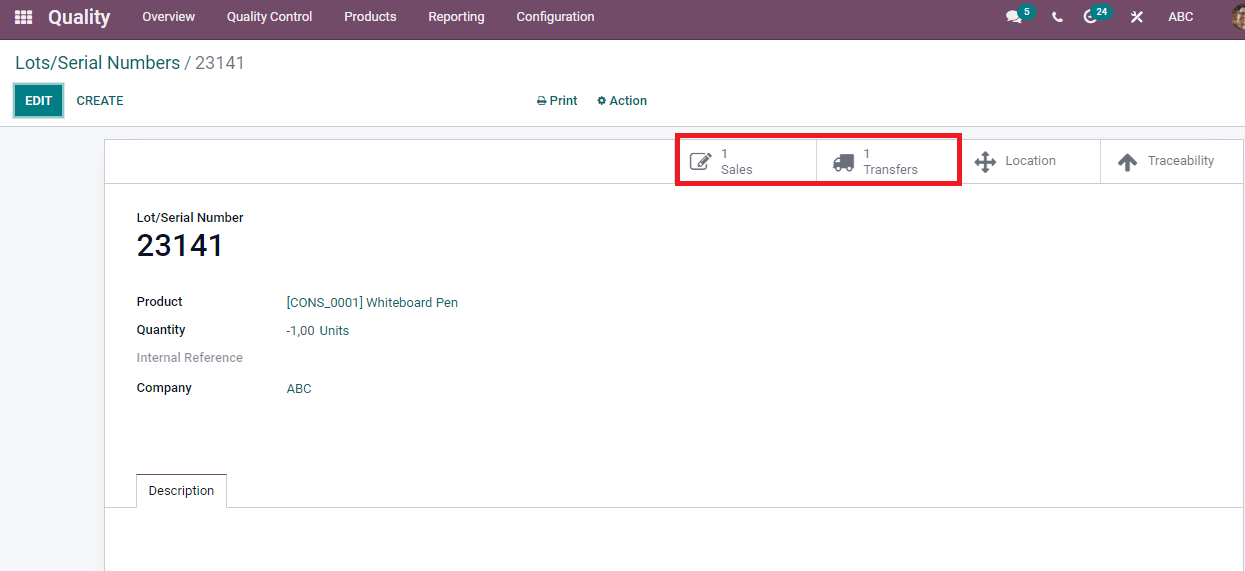
To Create Lot/Serial Numbers
We can create a new Serial Number by pressing the Create icon in the Lot/Serial Numbers window. A new window opens after clicking on the Create button to help us enter the Product details. You can add Serial number, Quantity per unit, Internal reference, Product, and Company name. The Description section assists in adding notes regarding the product serial number. Moreover, an external link near the product name provides a detailed description of a particular commodity. It is necessary to save the details of the Product Serial Number.
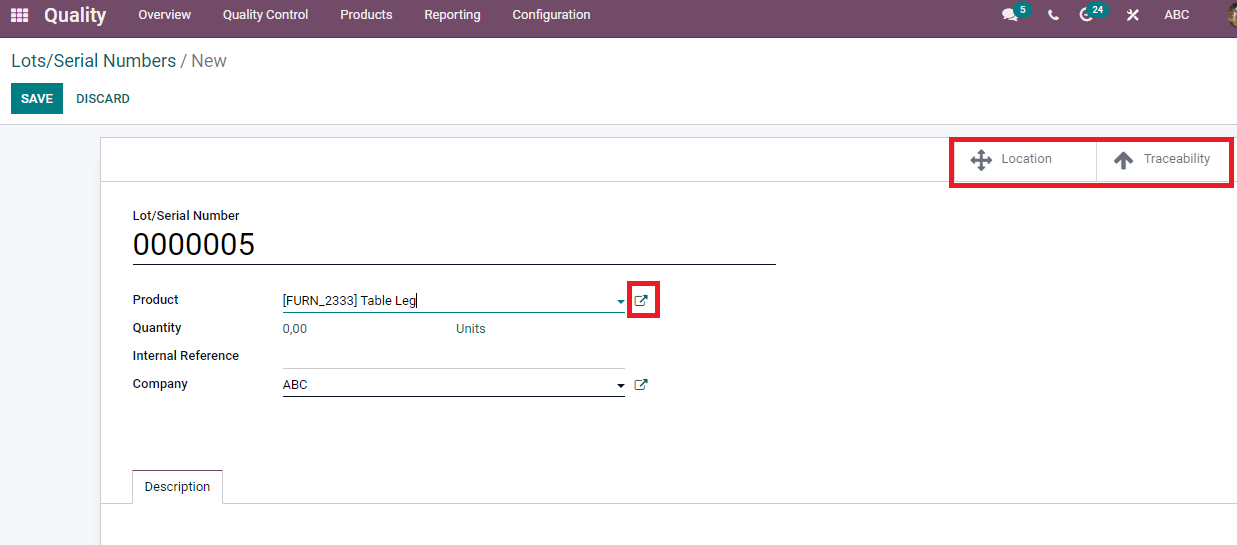
An overview of product stock level is visible by clicking on the Location icon, and the screenshot depicts below.
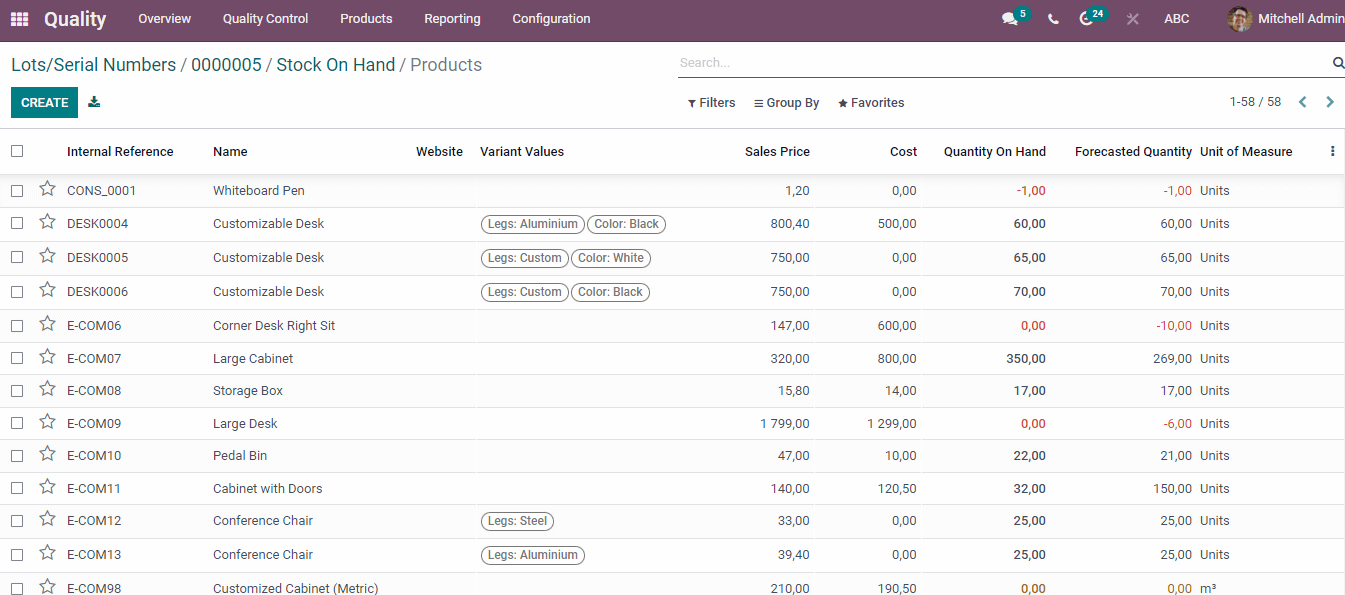
You can make the Internal Reference, Sales Price, Cost, Quantity, Unit of measure, and Name of product list in this window. The report of Lot operations is viewable by clicking on the Traceability icon.
We can send messages to followers relating to the Product Serial Number details through the Send message option. The Log note assists in creating internal content for customers, and you can organize an event using Schedule an Activity icon.
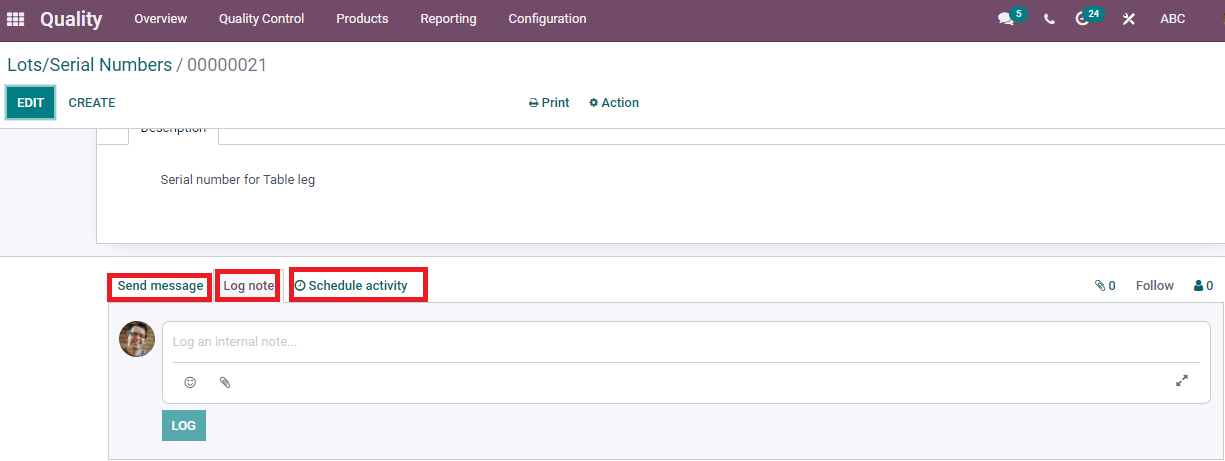
A new window shows after pressing the Schedule Activity button. In the Schedule Activity window, you can enter the Activity type as Call, To Do, Meeting, Reminder, or Email. Choose the Due date, Assigned person, and enter a Summary of the event. There is an option to add a note for your activity and save the information. You can see the Scheduled Activity below the Planned activities option.
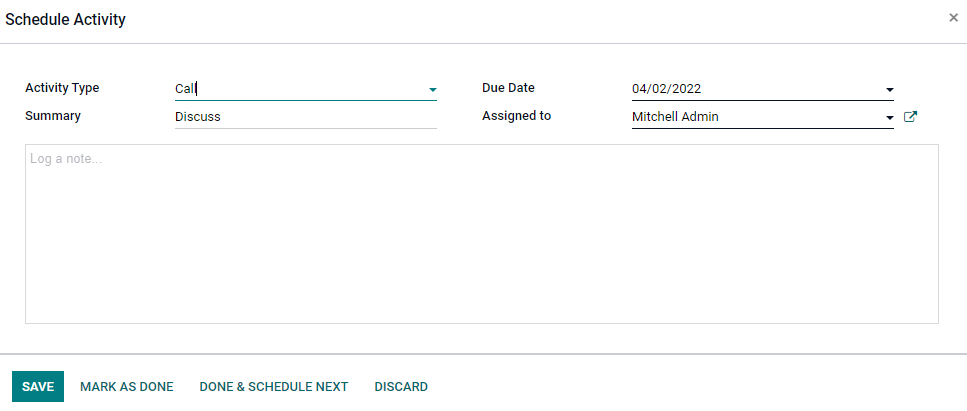
Quality Worksheet Templates
We can configure worksheets in the Quality module from the Configuration tab, and you can get various descriptions of work inside the worksheets. The customers get a detailed summary of any process, which speeds up the employee's workflow. Select the Quality Worksheet Templates menu from the Configuration tab to know the worksheets list and create a new one. You can see the templates list, worksheets number, Company name, and color in the Quality Worksheet Templates window.
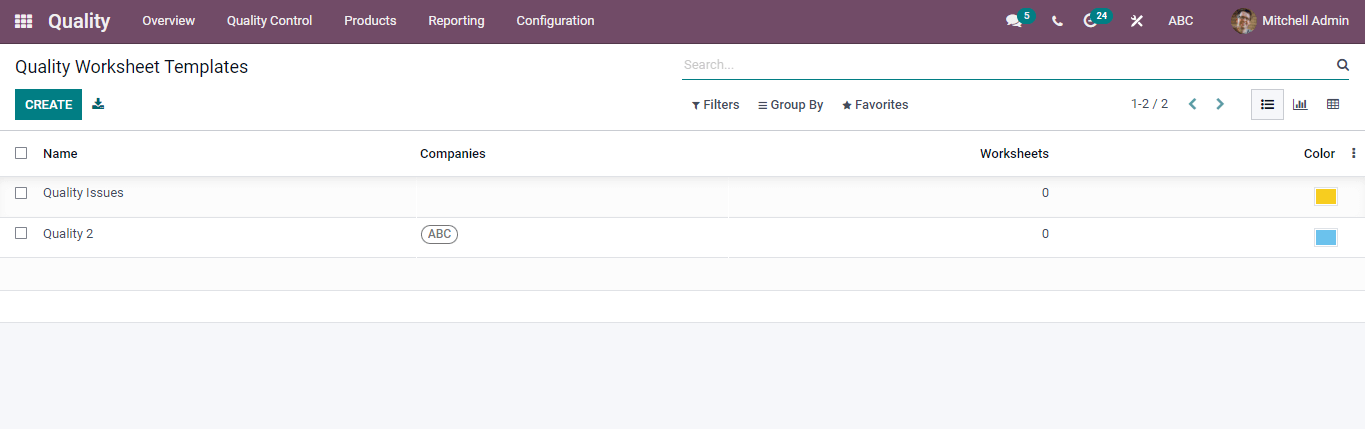
The detailed information about a template is visible by clicking on the name. Choose one of the templates from the list, and you can design it using the Design Template option.
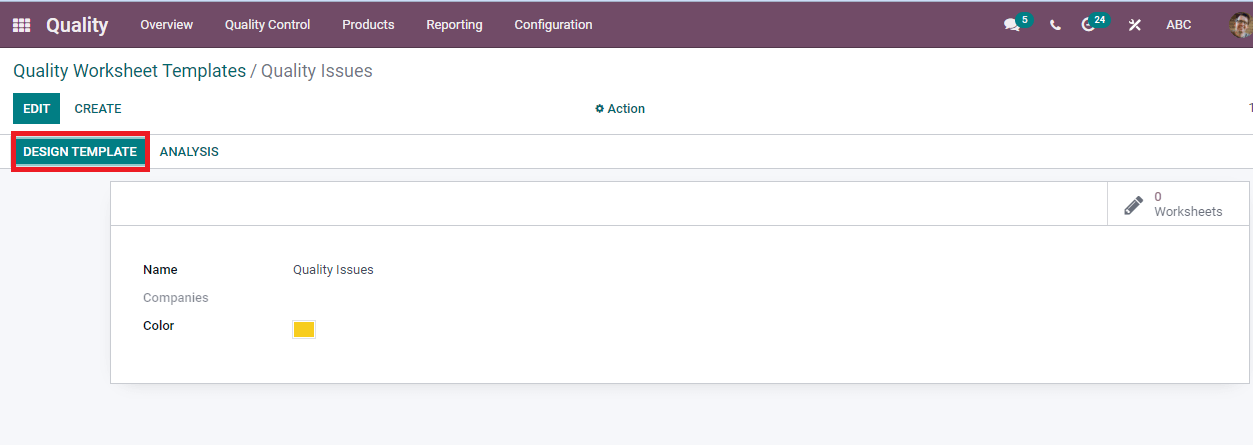
You can drag the options to the worksheet template in the new window. The chatter widget and Pipeline bar add to the template page.
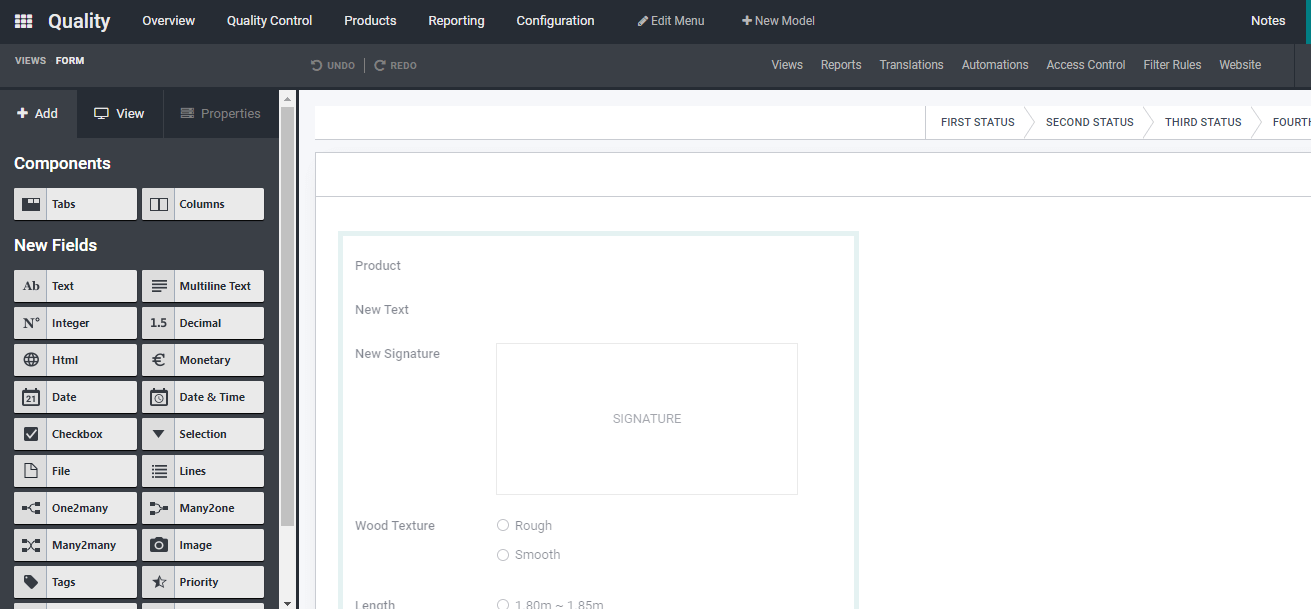
The created changes are visible in the New Worksheet window. The Graphical view of Quality Worksheet Template denotes the template's name in X-axis and Count in Y-axis. We can measure the graph using Count, Sequence, or Color. The Quality Worksheet Template of Graph is also viewable in Line, Pie, or Bar chart forms.

In the Pivot view of Quality Worksheet Templates, the total count of worksheets are visible for you. You can add a new spreadsheet using the Insert in Spreadsheet option.
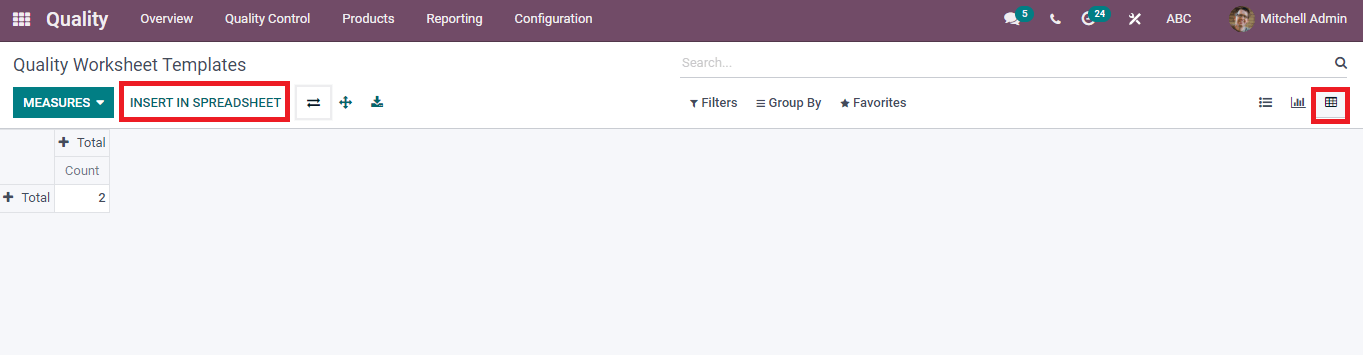
To Create a New Worksheet Templates
Press the Create icon in the Quality Worksheet Templates window to produce a new template. Type the template's name in the new window, choose your company, select the color, and save the details.

You can see the number of worksheets by clicking on the icon at the right end of the New Template window. The graphical analysis of the worksheet is available by clicking on the Analysis option.
The Odoo 15 Quality module assists in creating Serial Numbers for your product and Worksheet Templates. Quality control management helps to send alerts to customers regarding your business. Apart from these, tracking a product becomes manageable using the Serial Number process of the Quality module. The Odoo Quality module focuses on Quality Checks, Alerts, teams, product variants, Serial numbers, and Control points of every commodity. You can manage all these activities in a single system using Odoo 15 Quality module, and It helps to smoothen the progress of products/services.