Timesheet is a digital document that records the time spent by employees on each assigned job. Traditional paper-based timesheets gave way to digital timesheets with time. To track the work done, meet deadlines, maintain a budget, and achieve the target proper usage of time is necessary. This makes the role of timesheets essential in making a business successful.
Time management is an integral part of the business. Small and medium businesses especially can not afford the wastage of time. Time management not only increases the efficiency of the business but also increases the effectiveness of the business.
Upgrading your business to modern methods of handling business always saves a lot of time. Odoo ERP software is one such software that handles and operates your business in every aspect. Odoo saves your time and also helps you to manage and track time with its operational tools. You can view the time taken by each employee to complete the task and manage it. The Timesheet module allows you to set a target time for each employee for the completion of the project.
Odoo Timesheet
The main feature of the Odoo Timesheet is that it can also be used by employees. Employees can download Odoo Timesheet applications from Google Play Store and set schedules. The application can be integrated with other modules of Odoo thus the data can be synchronized. With this, creating and managing projects in terms of time is easy and assigning activities and allotting time to the employee is just a matter of a few clicks. Accounting, sales, human resources management, and project modules which deal with connecting the amount of time with the payroll, management of working hours and attendance, and keeping track of time spent by the employees on clients and projects can be easily integrated with Odoo Timesheet.
The Timesheet module validates the working time of the employees. Through this, he or she can analyze the payroll by taking the time work done as the measure. The productive hours can be calculated and alerts will be generated if the working hours are less.
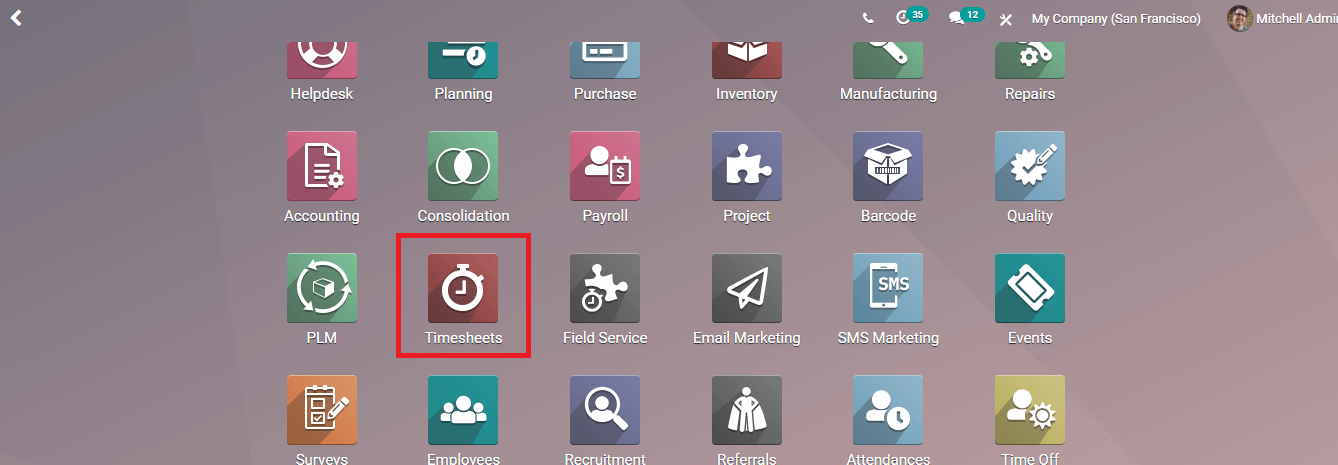
You can install the Timesheet module from Odoo Applications. The dashboard displays all the scheduled tasks and activities of different employees of the organization. You can add new tasks along with the time by clicking on the ADD A LINE button. While adding a new slot, you will have to enter details such as the name of the project, name of the Task being assigned, name of the Employee, Date, and the amount of time that will be spent in terms of hours. A detailed description of the activity and time taken can be inserted in the allotted space. You can use Filters to gather specific schedules, these filters include My Project, Billable, Non-Billable, Billed on Timesheets, Billed at a Fixed Price, Non-Billable Tasks, Date, Validated, Non-Validated, and any custom filter according to the organizational need. You can group the schedules by Project, Task, Date, and Billable Type.
When the employee starts to do a task he or she can press the START button from the dashboard and specify the project and task he or she is working with along with a description of the activity. After completing the task the employee can press the STOP button, this will record the time taken to complete the task under the employee’s name.
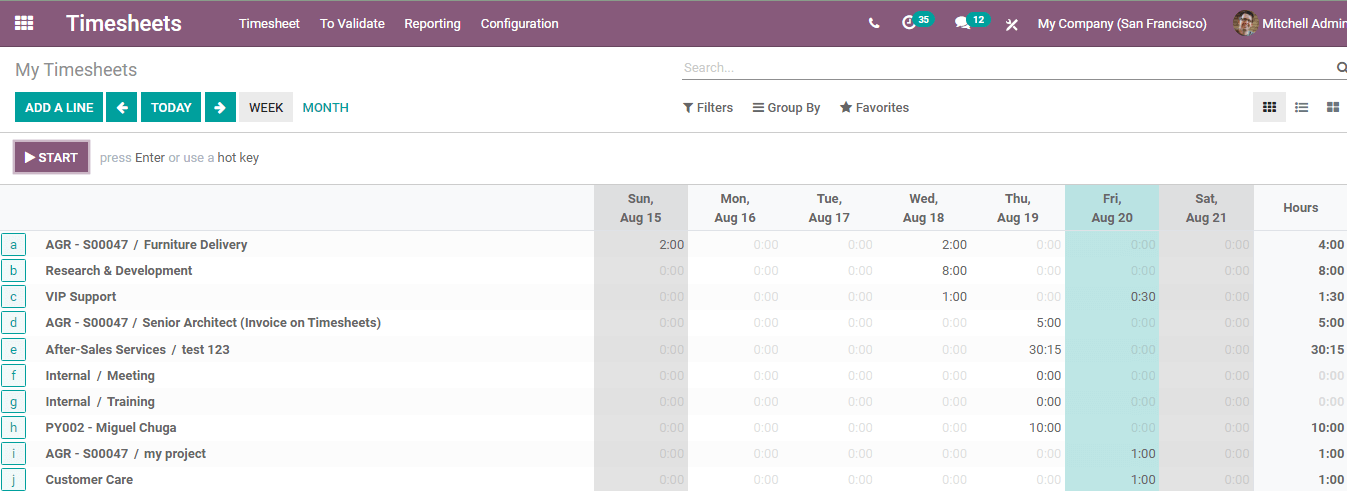
Let us look at the reporting function of the Odoo 14 Timesheet module.
Reporting
Odoo modules, most of them have the feature of generating reports. Generating and analyzing these reports is very important in every business. In the Timesheet module you can have reports of timesheets By Employee, By Project, By Task, By Billing Type, and Attendance.
Timesheets by Employee
By clicking on the By Employee option from the Reporting tab you can view the list of employees and their working time on each day. By selecting the required month or day the details of time recorded will be displayed. You can view the report in Grid, Pivot, Graph, and List. In Pivot mode, the report can be transferred into a spreadsheet by clicking on the INSERT IN SPREADSHEET button. The total hours the employee has worked will be displayed below the name of the month. The report can be generated with measures such as Duration in Hours and Time Costs.
Timesheet of the employee according to Analytic Account, Billable Type, Code, Company, Created by, Created on, Currency, Department, Description, Employee, Financial Account, Group Helpdesk Ticket, Invoice, Is So Line Edited, Journal Item, Last Updated by, Last Updated on, Leave Request, Non- Billable, Partner, Product, Project, Reference, Sales Order Item, Task, Unit of Measure, User and Validated Line can be viewed. In the Graph view, you can view the reports in Bar Chart, Line Chart, and Pie Chart.
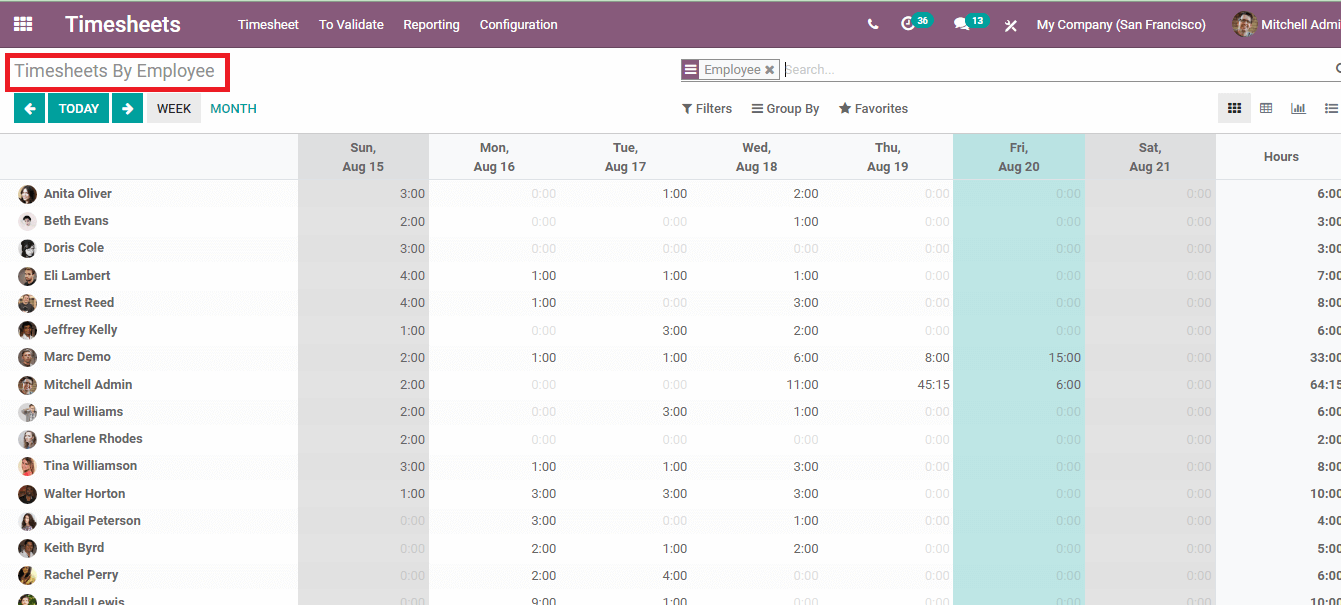
Timesheets by Project
By clicking on the Timesheets by Project option from the Reporting tab you can view the recorded time report based on different projects of the company. The total duration of hours taken by each project is also displayed. You can view the report in Grid, Pivot, Graph, and List. Duration in hours and Timesheet Costs can be applied as measures for generating the reports.
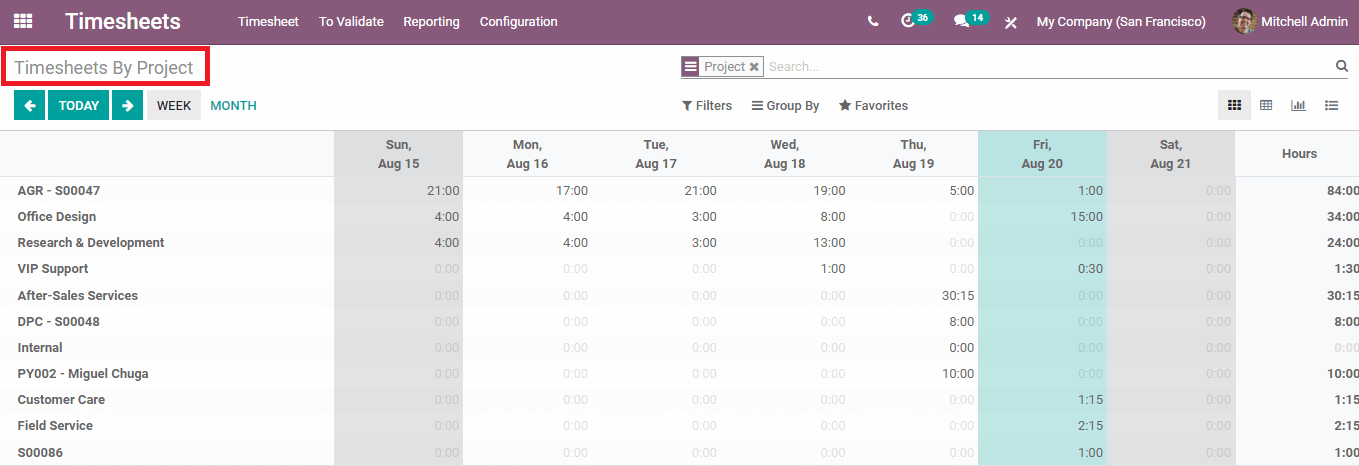
Timesheets by Task
You can view the timesheet and report of time recorded for different tasks by clicking on the Timesheets by Task option from the Reporting tab. The tasks are organized under their respective projects which makes the analysis easier. The total productive hours of every task are summed up below each day. The data can be transferred into a Spreadsheet from the Pivot view mode by clicking on the INSERT IN SPREADSHEET button.
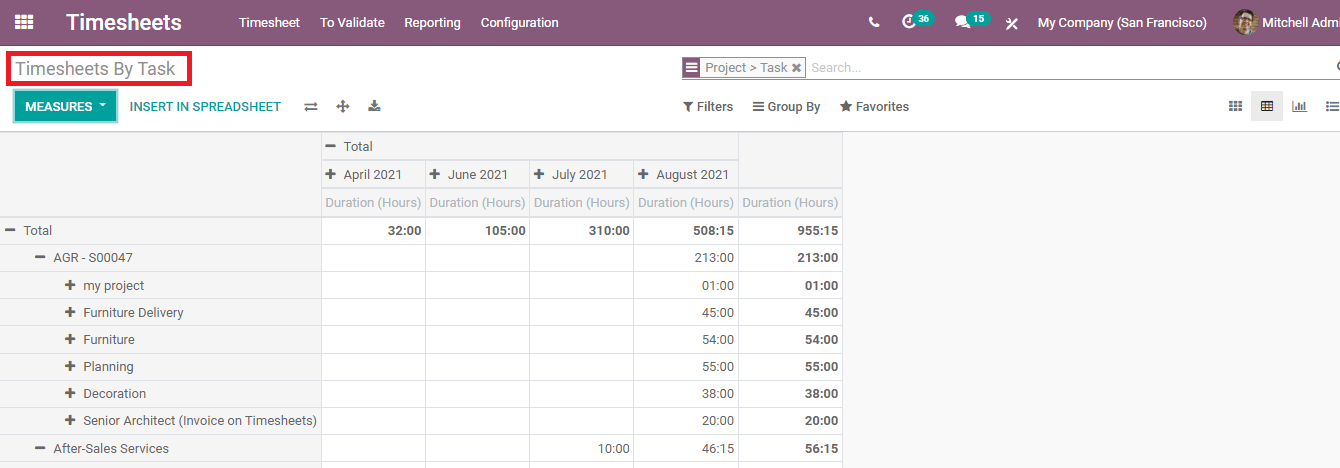
Timesheet by Billing Type
You can view the timesheet according to the billing that has been done by clicking on the Timesheet by Billing Type option from the Reporting Tab. The time recorded for Billed at a Fixed Price, Billed on Timesheets, Non-Billable Tasks, and Other tasks can be seen separately recorded. The report can be viewed in Pivot and Graph.
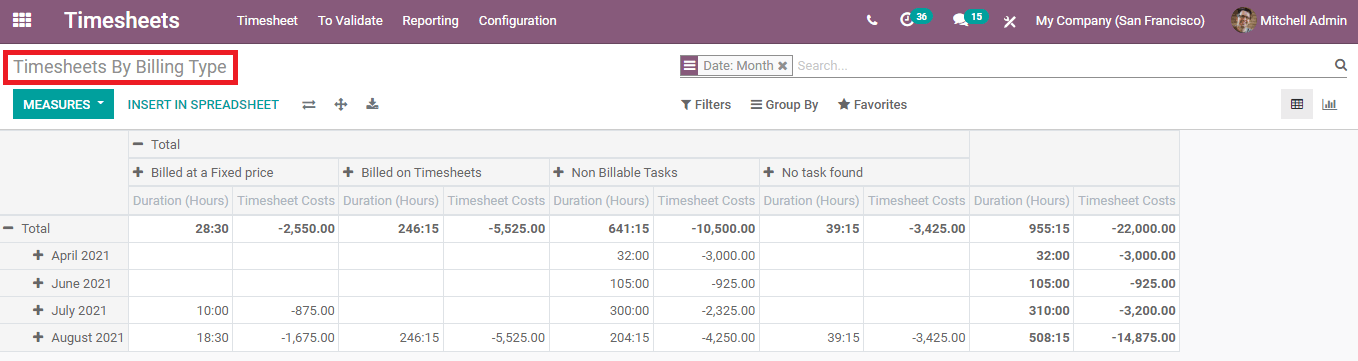
Attendance
For a monthly assessment view of the total attendance in the organization, total timesheet, and their differences, click on the Timesheet / Attendance option from the Reporting tab. A total assessment of the working hours of the employee and their attendance every month can be generated and analyzed from here. You can copy the generated data into a spreadsheet by clicking on the INSERT IN SPREADSHEET option.
Odoo 14 Timesheet module helps you in keeping track of the time spent on different projects and tasks. With the Reporting tool, analysis on time divided on different works and time recorded by the employees on completing the job assigned to them can be done. It helps you in planning future targets and gives insights on how much time is required to complete the tasks with a given quantity of employees. Every kind of business, may it be large, medium, or small, can make efficient use of Odoo 14 Timesheet module.