Leave management is critical for any business organization. Often the companies have to go through the process as employees keep seeking leaves citing emergencies or sickness. Unless the leaves are properly managed, running the business is always in jeopardy.
Odoo provides with a Time off module that helps to manage leaves of employees. The application intends to aid the HR professionals in executing their employee leave management functions in the most professional manner.
Every employee can create a request for leaves that can be approved by the manager or the concerned person. Also, the manager can create leaves for employees according to his requests.
Let’s look at the Time off module. Odoo provides both calendar view and Gantt view for leaves.
GANTT VIEW
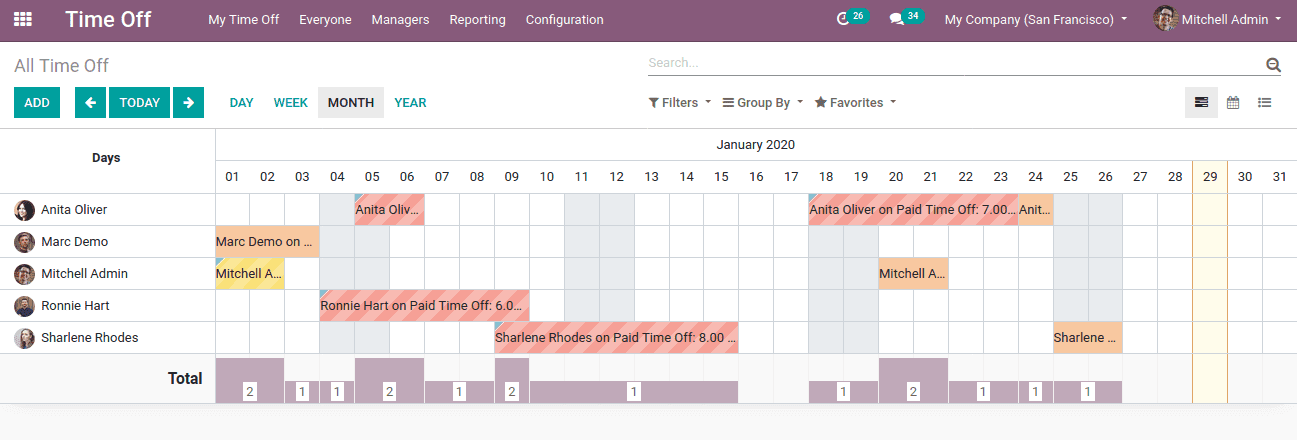
CALENDAR VIEW
Let’s look at leave requests. Under the Time-off the module, both employee and manager can create leaves. Go to My Time Off -> Dashboard, there one can see the current calendar view of the employee leaves.
Create a time-off request:
At Dashboard one can see the calendar view. The employee can create a request for leave from
My Time off -> Time off request -> Create.
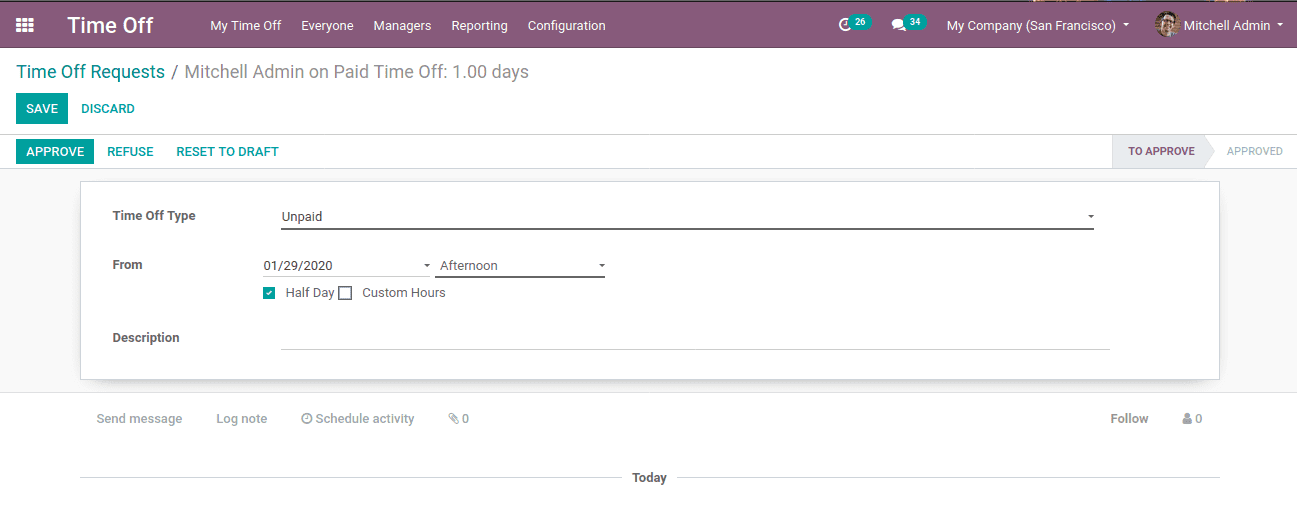
Specify the time off type. One can choose dates for those leave days or can choose half-day leave specifying morning or evening sessions. Or even can choose the option custom hours if the individual needs off for specific timing.
Also, another way to create leave is by directly clicking calendar dates and entering the details. Then moving to the approval.
Allocation Request:
In some cases, an employee may need additional leaves than his assigned legal leaves. Suppose the individual has 7 leaves in his credit and is in need of 3 more additional leaves, in that case, the individual needs to give a request for additional leave. This can be achieved by allocation requests.
My Time off -> Allocation request -> Create.
Time off type defines the kind of leaves the individual is taking, whether its paid, unpaid, legal, etc. This can be created through the external link or Configuration -> Time Off Types.
There one can specify the time-off type say ‘Legal Leave’. Another feature Odoo 13 provides in the Time Off module is to add a Payroll code and Take time Off whether for a day, half-day or hours. Validation defines who is responsible for approving leaves whether by the time-off officer or by the team leader or by both or doesn’t require validation. If approval is needed, a responsible person should be mentioned as well as the validity period of the Time off. Allocation mode specifies the allocation of leaves depending on the request or as fixed by HR etc.
One can view the Employee time off either in the Gantt view or calendar view.
All Time off to approve and allocations can be view under MANAGER menu
It will provide the info of every time-off that to be approved, time-off that are approved and those gone for second approval.
With the help of reports, the employee leaves can be analyzed. The reports can be grouped either ‘by Employee’ or ‘by Type’.
By Employee:
This can be helpful to analyze the employee individually, according to their leaves.
By Type:
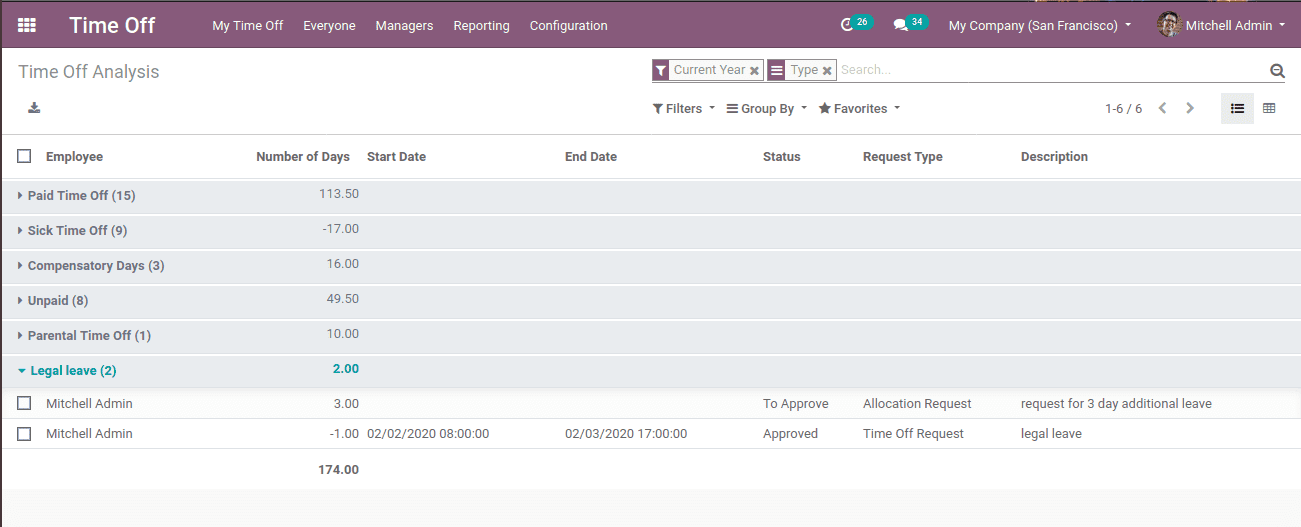
This is based on time off type. Here the total leave types can be analyzed and can also identify the employee who had taken that specific type of leave.
Watch Video: Time Offf in Odoo 13