An effective leave management system in a US company reduces unplanned costs. Covering annual leaves and holidays in a firm improves productivity at the right time. Tracking leaves in the best manner within a company enriches business growth. We can remove the insufficient work-life balance of employees in a company once running ERP software in a business. The monitoring and responding to candidates by the HR department become accessible in a firm once implementing Odoo 16 Time Off application. It also keeps the records of each applicant up to date for tracking and is beneficial for future reference.
This blog assists you in managing Time Off related to employees in a US Company within Odoo 16.
The time Off module of Odoo 16 helps to configure Allocations, dashboards, public holidays, activity types, and more. It is adequate to configure Time Off types for employees in US company employees. Let’s view the time off management procedure for employees within Odoo 16.
To Define Time Off Types in the Odoo 16
The categories of time off taken by users represent the Time Off Types. For example, setting the time off type for personal leave, vacation, or sick time is easy. As per the absence of an employee in a company, a record exists using the Time Off. User can develop a new time off type after clicking the Time Off Types menu under Configuration. A list of all created types, including Approval and Display Name data, is accessible. After pressing the CREATE icon, you can define a new Time Off Type, as marked in the screenshot below.
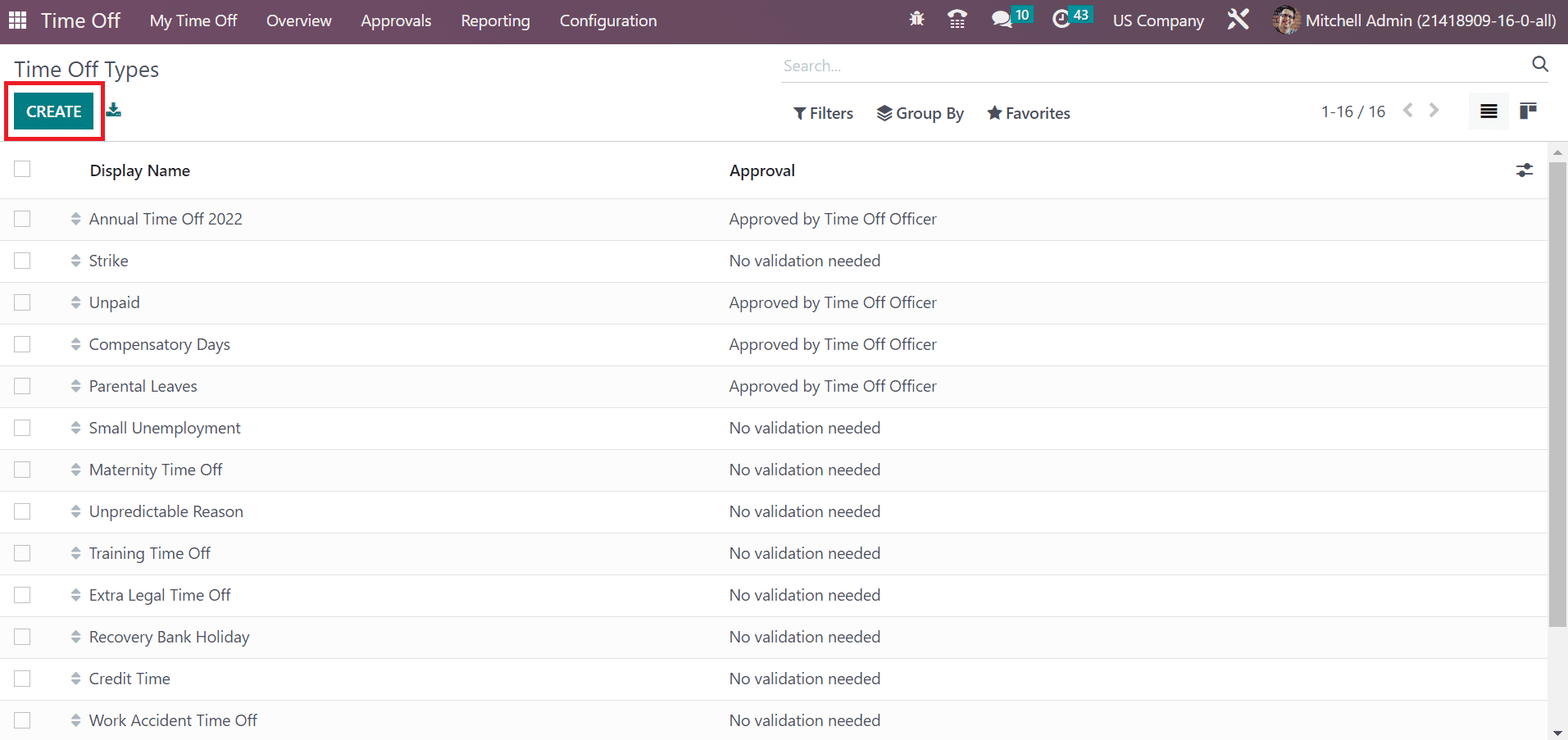
On the new page, apply the Time off Type name as Sick Time Off. Later, we can manage other requests concerning your Sick Time Off.
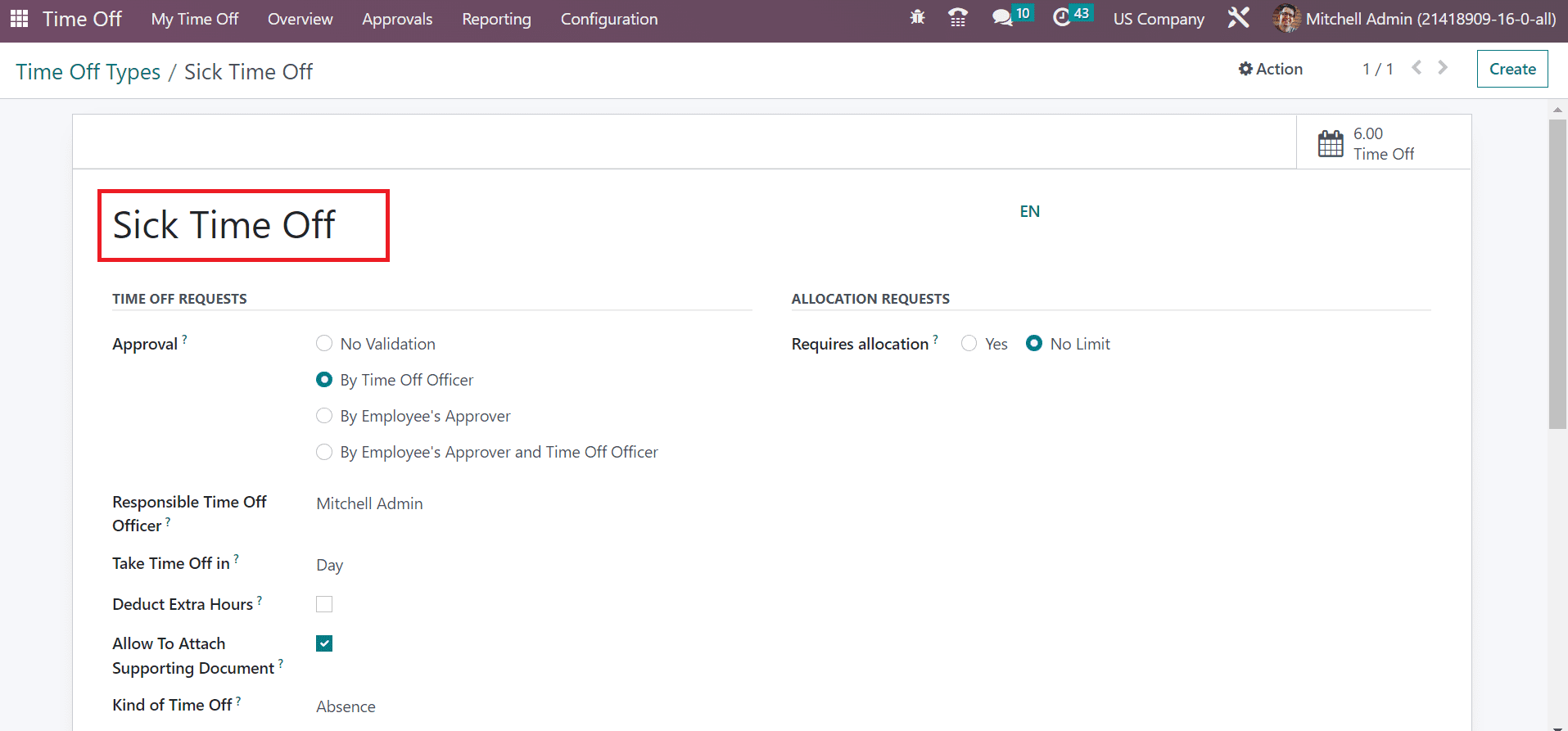
Below the TIME OFF REQUESTS section, we can manage approval based on Time Off Officer, Employee Approver, By Employees Approver, No Validation, and Time Off Officer. Choose By Time Off Officer in the Approval field as described in the screenshot below.
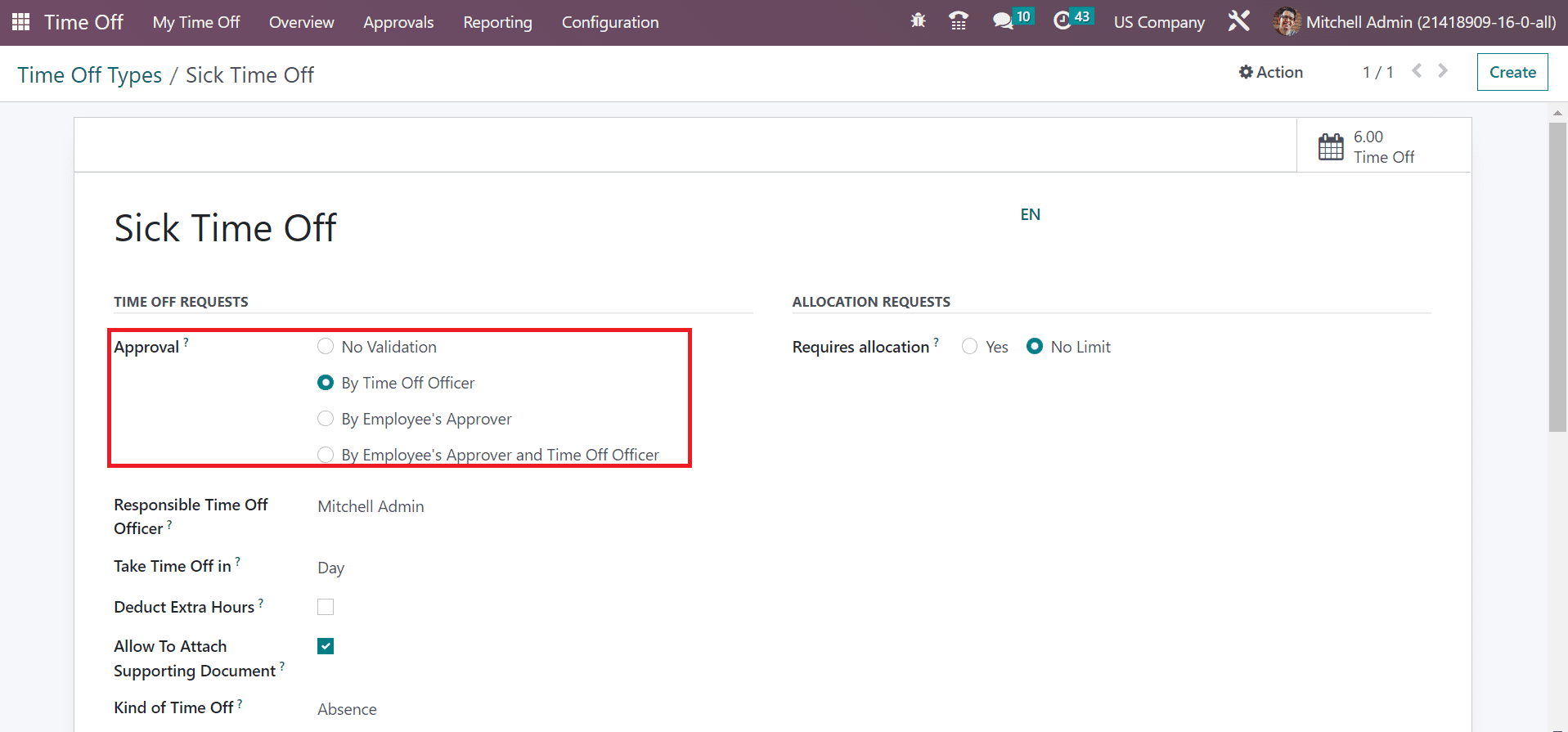
Once selecting the Time Off Officer in Approvalfield, you can specify the person who notified to approve allocation in the Responsible Time Off Officer field. Moreover, it is possible to specify the time off taken as Day, Hours, or Half Day. You can pick the Day option in the Take Time Off option within the Time Off Types window.
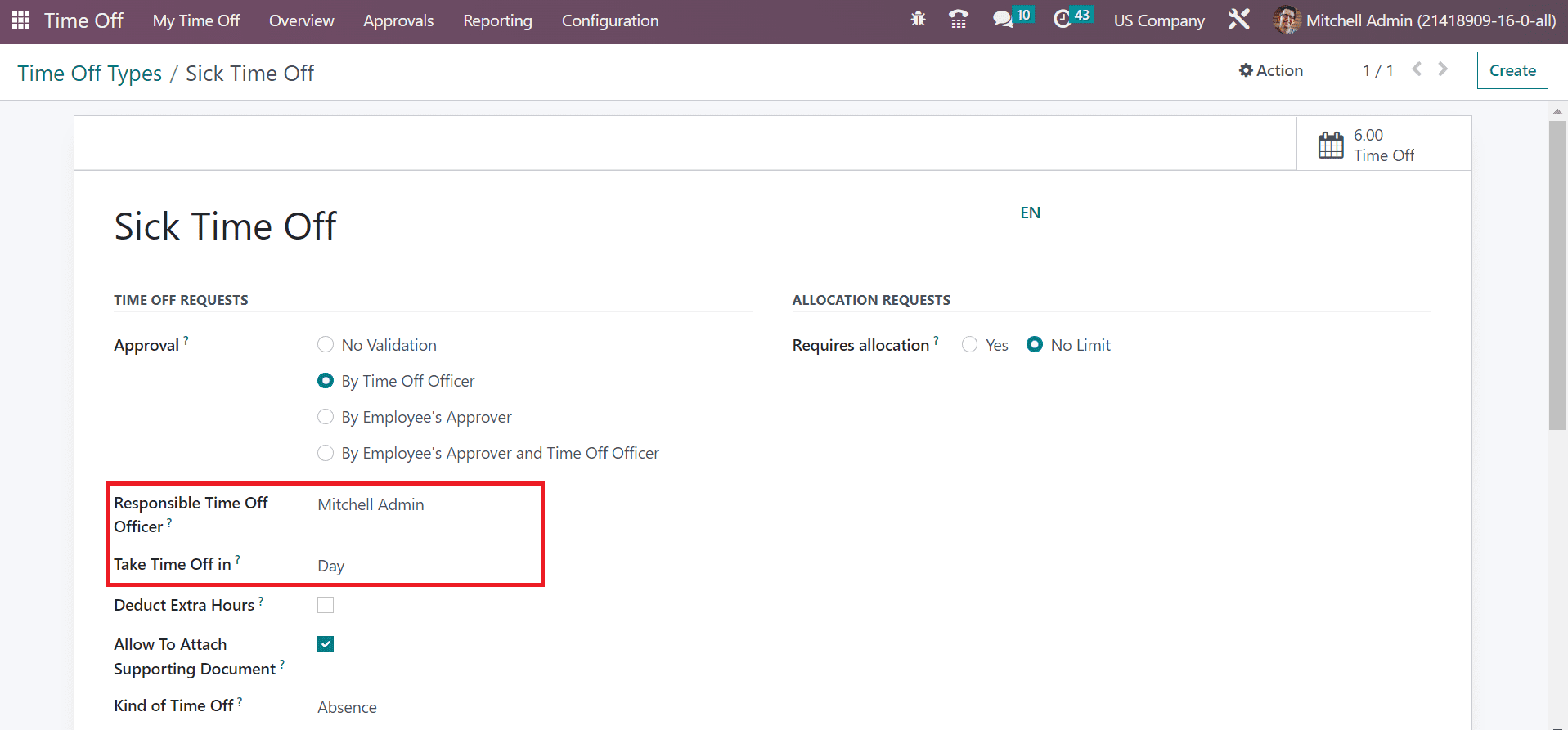
To attach any additional files, enable Allow To Attach Supporting Document field. Absence and Worked Time are the two kinds of Time Off. We chose the Absence option as the Kind of Time Off and set US Company in the Company field.
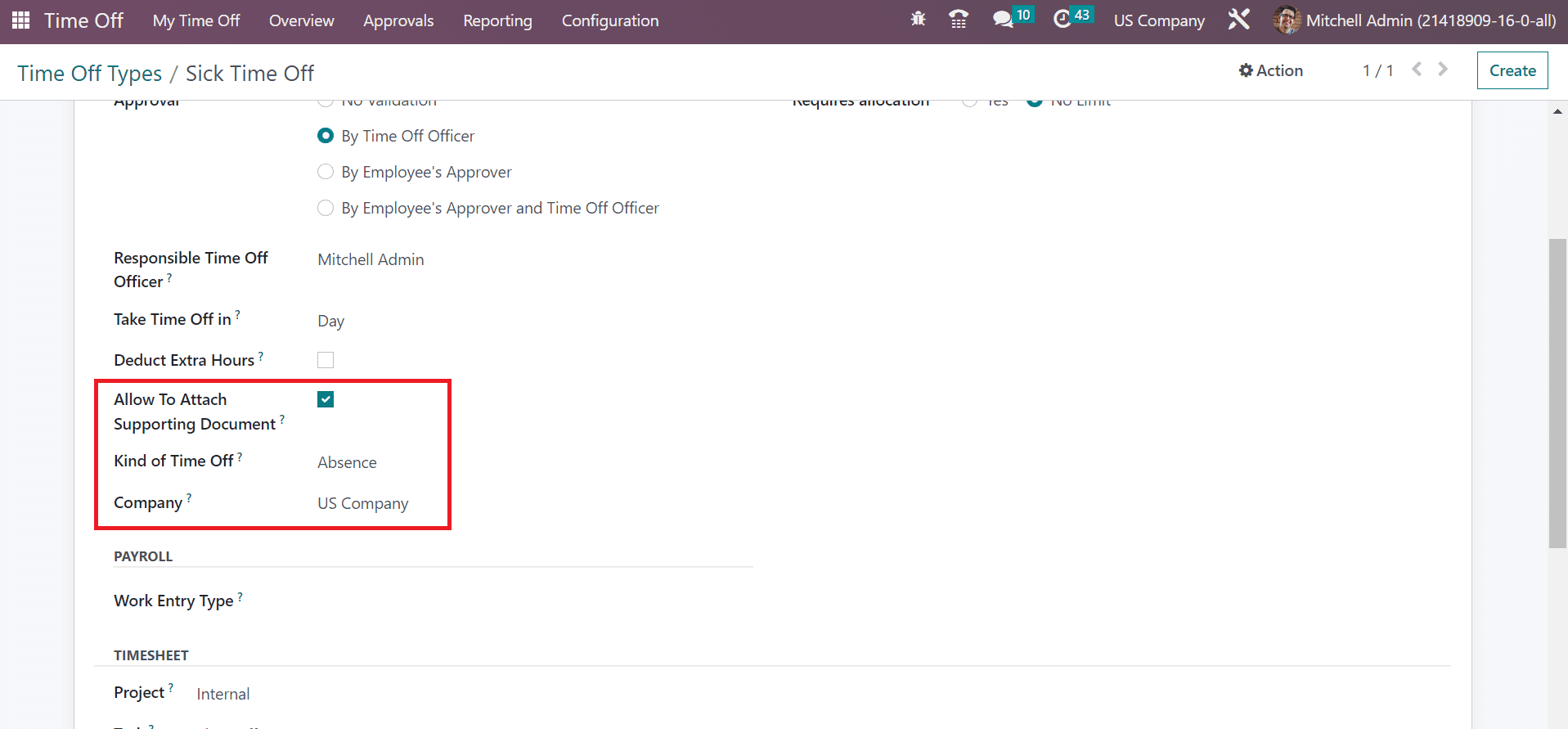
It is easy to set the work entry type in the Payroll application once choosing Sick Time Off under the PAYROLL section. Next, we can manage the allocation requests for the time off type. Users can set the allocation requirement as Yes or No Limit as indicated in the screenshot below.
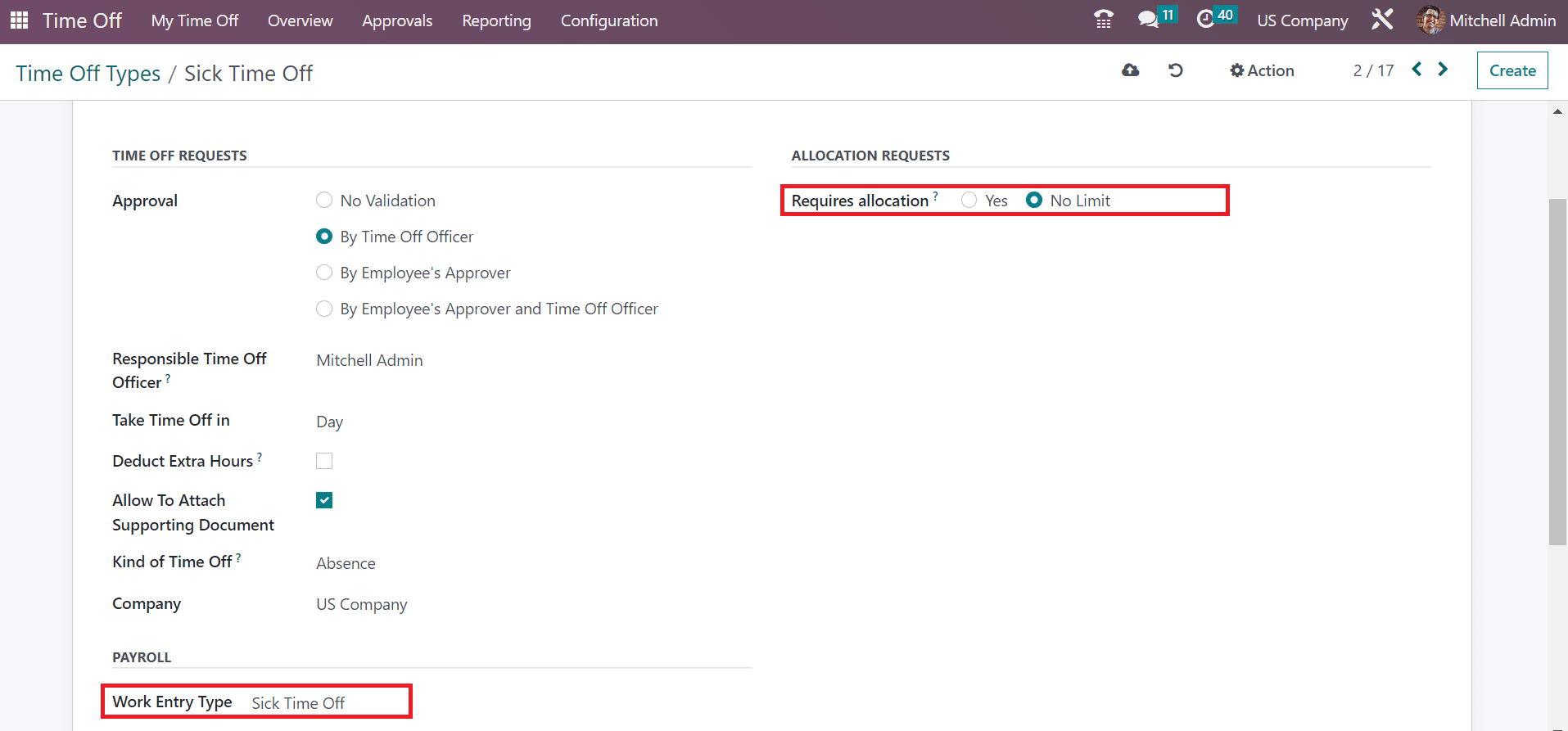
A valid allocation is available to time off requests after selecting the Yes option in Requires allocation field. In contrast, requests take place without any allocation if you selected the No Limit option. We picked the No Limit option inside the ALLOCATION REQUESTS section as noted in the screenshot above. Each of the data is saved quickly in the Odoo 16 and developing the Time Off Type is an easy process.
How to Create Time Off for Employees in a US Company within Odoo 16?
A time that an individual did not work in a firm due to holidays or illness refers to Time Off. The absence of an employee from a work clearly mentions through Time Off. It gives low stress and higher life or work satisfaction for laborers in a company. A laborer gets paid once they are away from work for a specific period with the use of Paid Time Off. We can mention the Time Off data of each employee separately in a US Company with the usage of the Odoo 16 Time Off application. You can acquire the My Time Off menu under the My Time Off tab and the history of all created data is accessible to a user. The information about Time Off such as Description, Status, Employees, start date, and more is viewable to you. Press the CREATE icon in the My Time Off window for developing a new one as specified in the screenshot below.
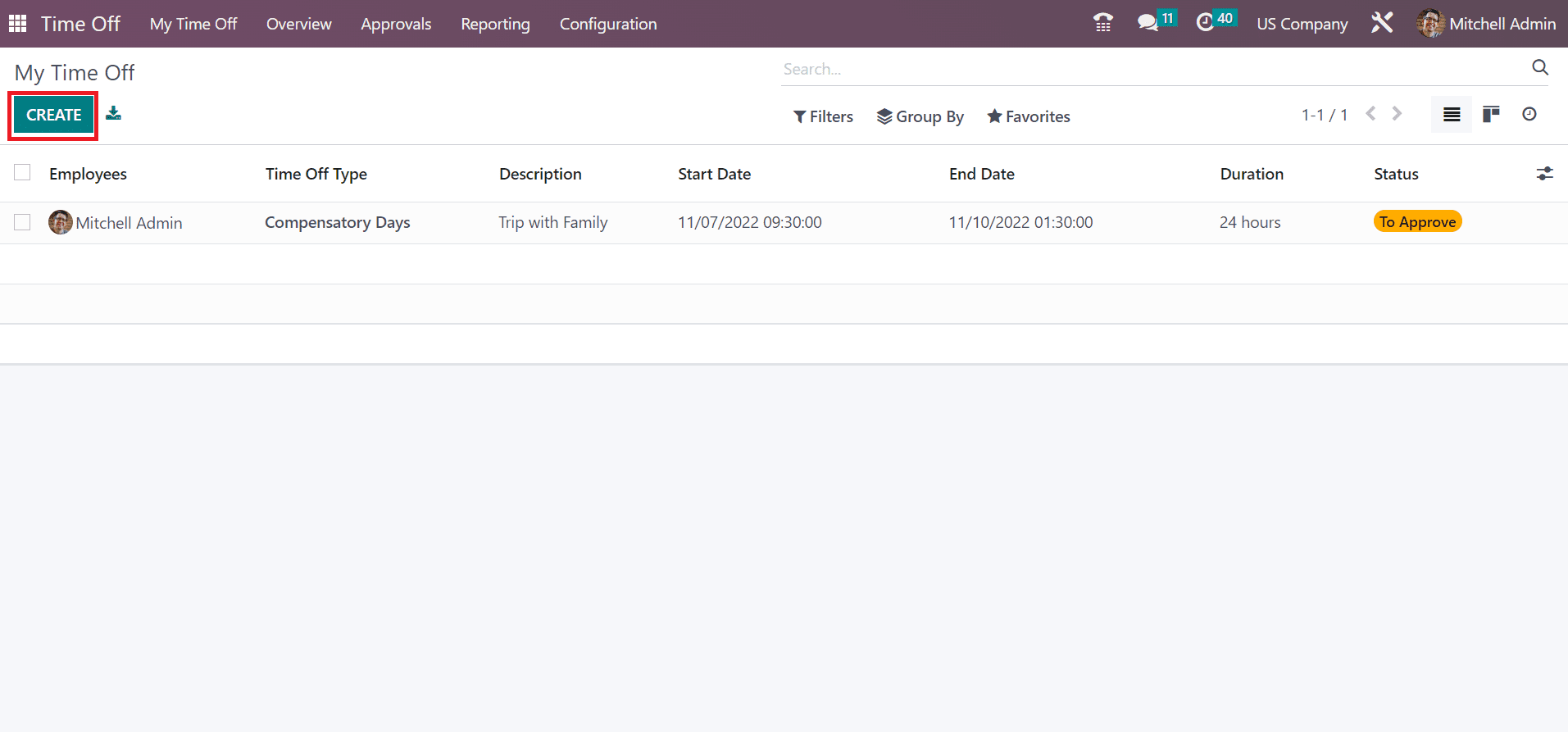
In the open window, choose your created Time Off Type as Sick Time Off. Next, the user can pick the start and end of the day on the Dates field as presented in the screenshot below.
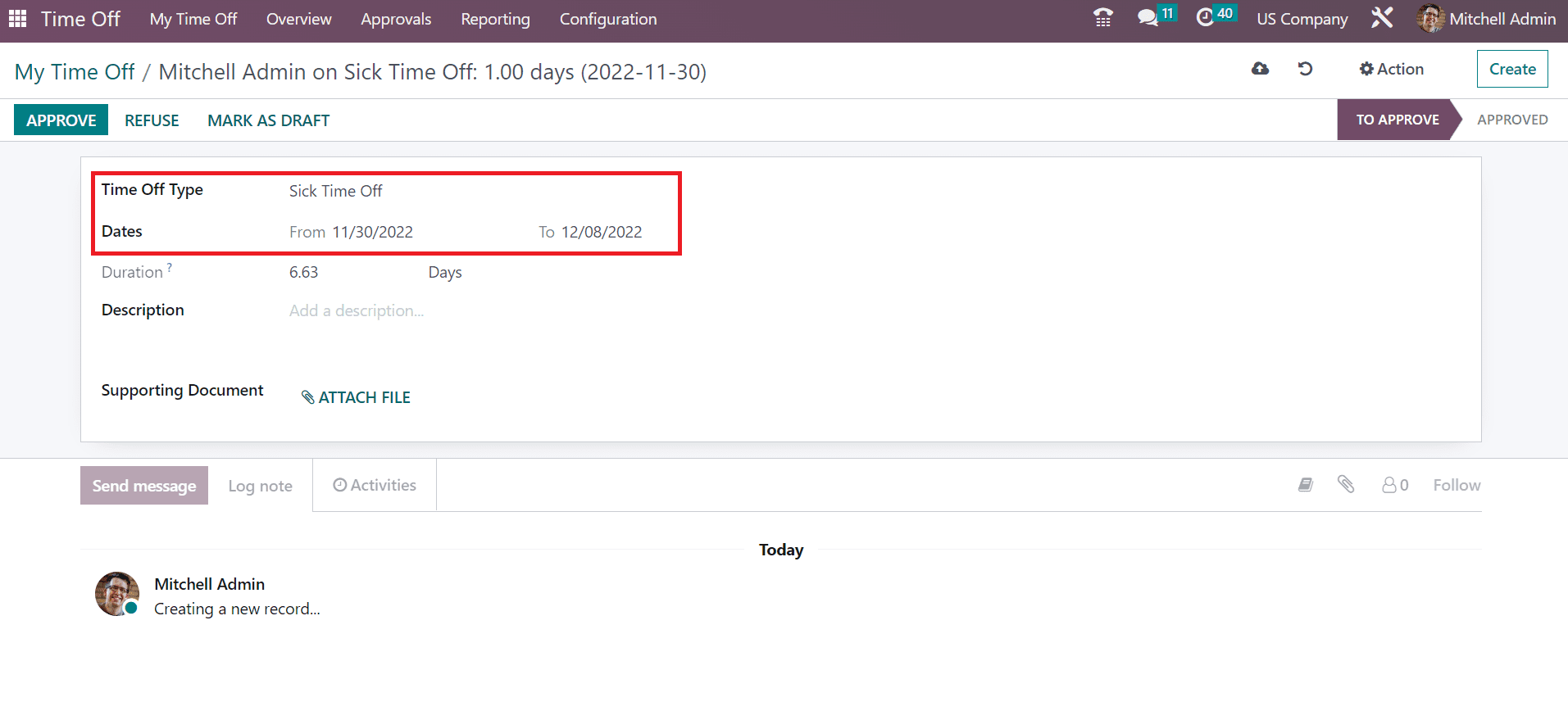
Users can view the day count of time off requests as per the employee working schedule in the Duration field. Moreover, you can add the summary of the time off reason in the Description field.
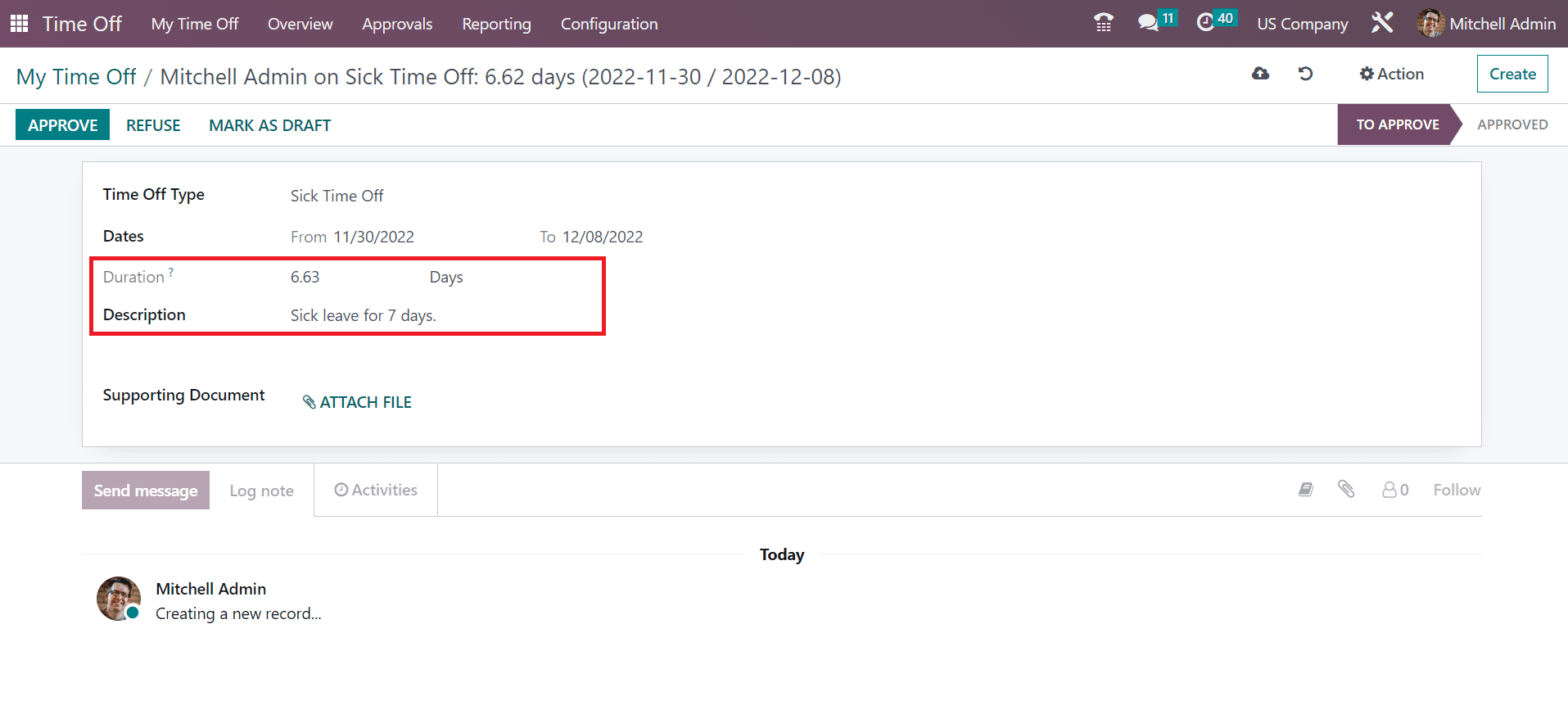
For attaching any additional docs, click the ATTACH FILE option inside the Supporting Document field. Every data concerning time off is automatically saved in the Odoo 16.
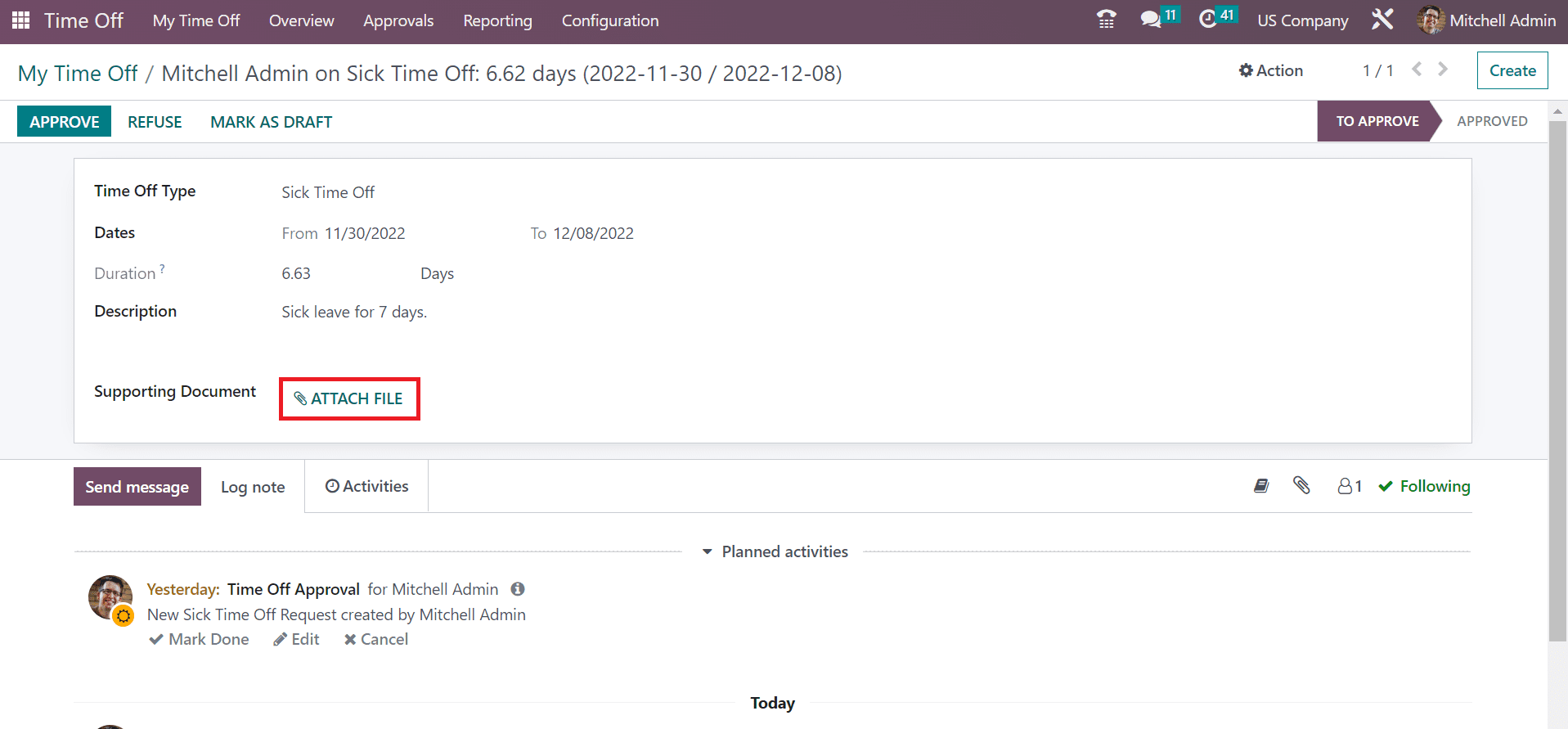
We can view the created Sick Time Off data in the main My Time Off window.
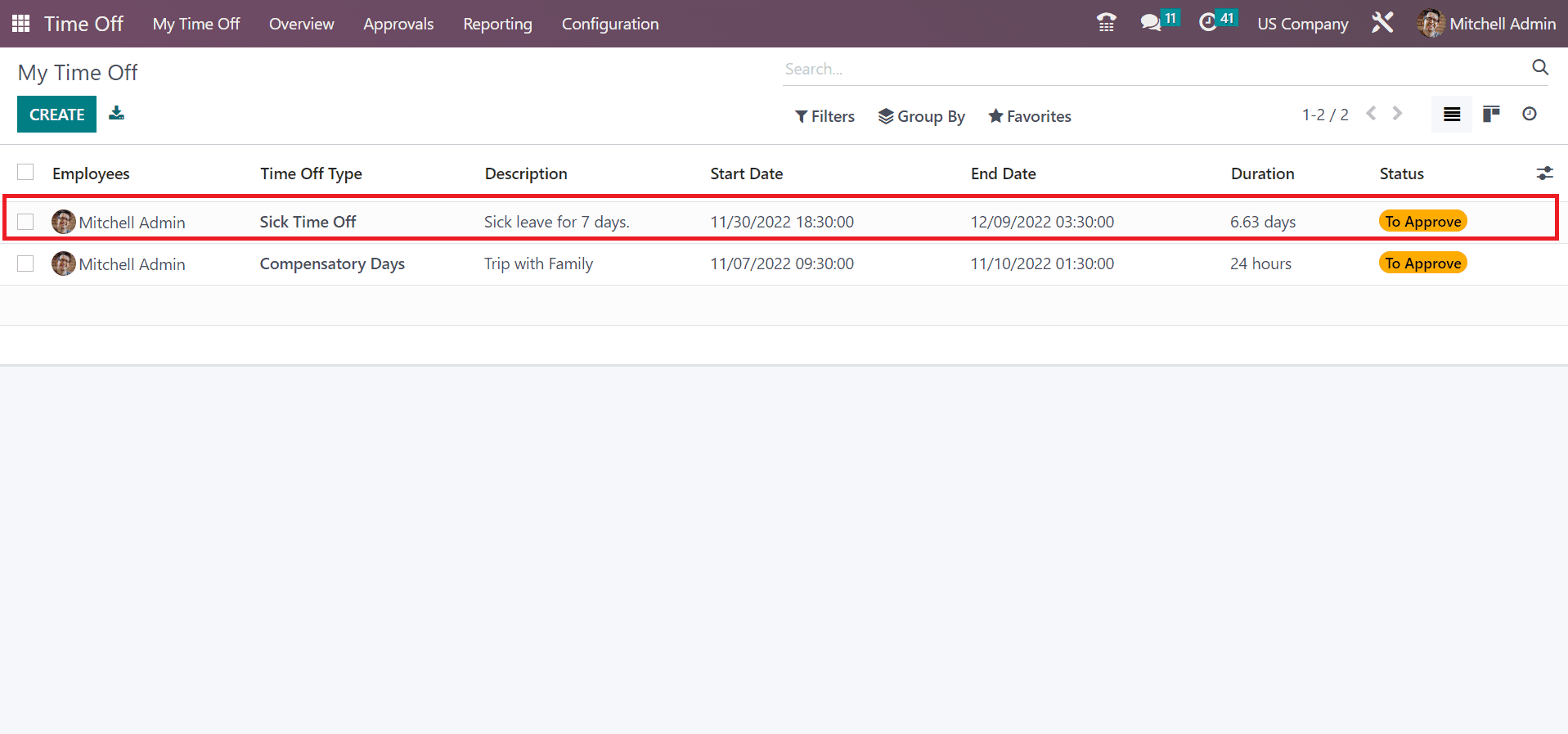
It is easy to approve the specific time off by a manager once choosing the Time Off menu under the Approvals tab. Record of all time off concerning the employees are obtainable in the All Time Off window. On the left side, the user can sort out the time off based on STATUS and DEPARTMENT. Click the To Approve option below the STATUS section to get the respective results of approving time off as signified in the screenshot below.
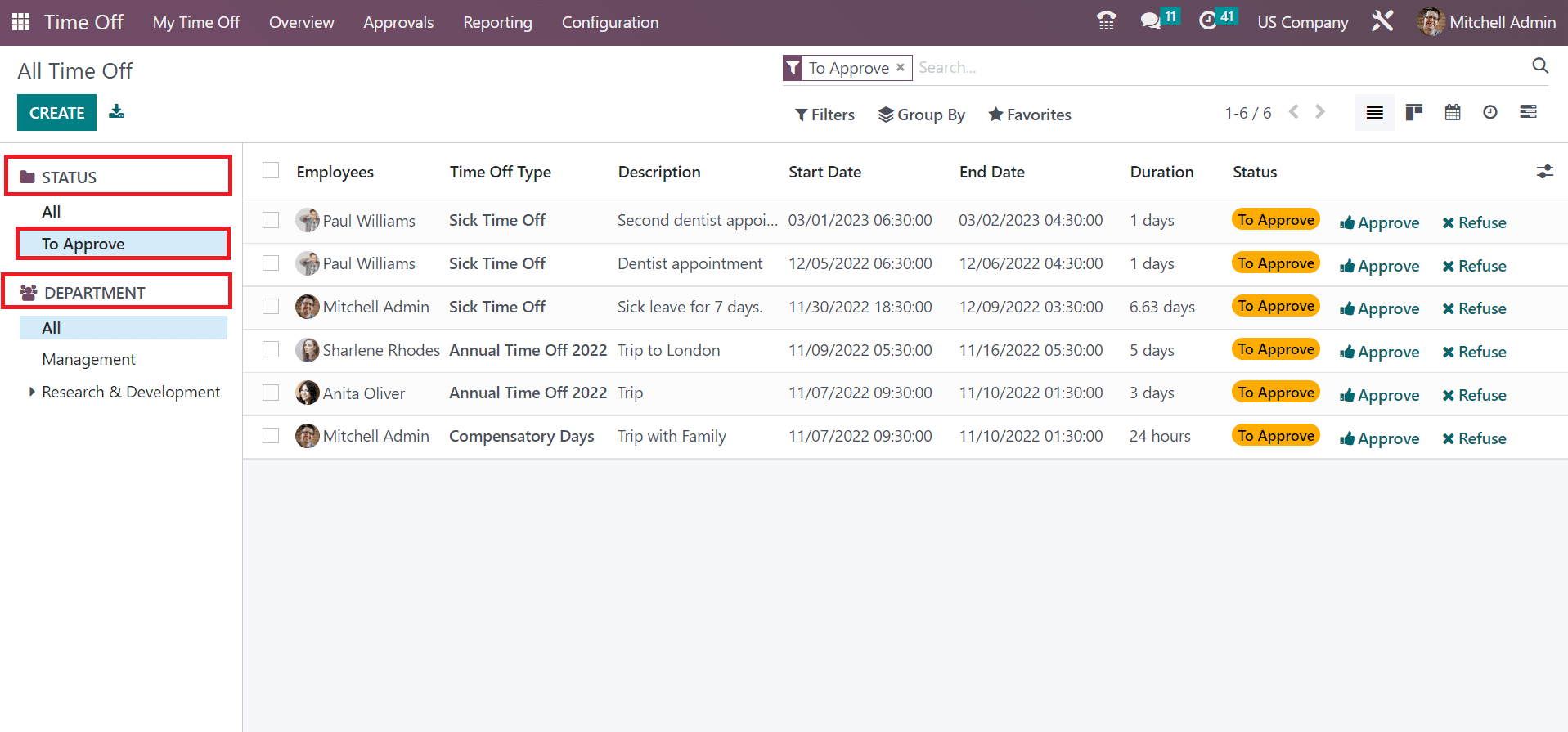
Here, the user can see that all requests should be approved in the Time Off. Click your created Time Off related to employee Mitchell Admin as pointed out in the screenshot below.
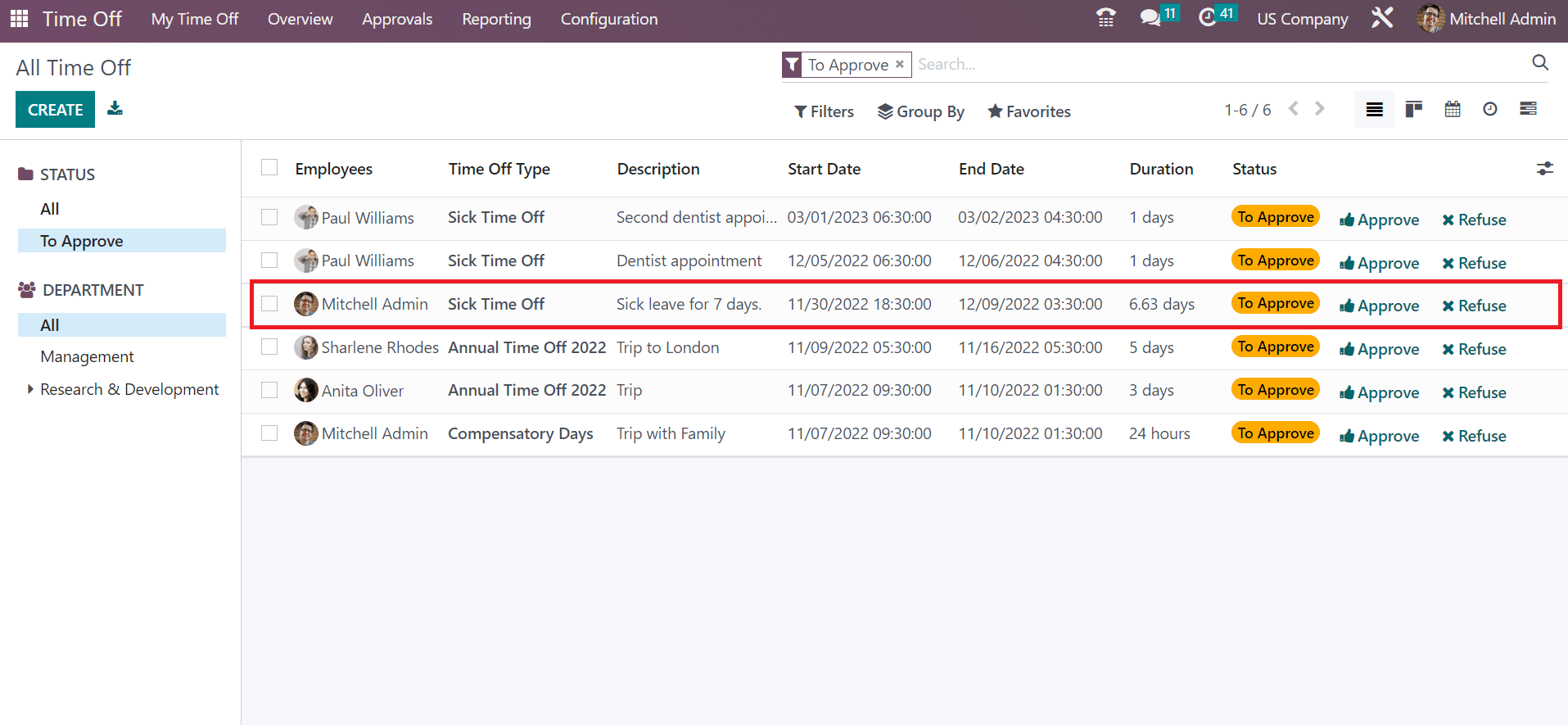
You can acquire all created data concerning your Time Off in the new screen. The stage of your Time Off is TO APPROVE in the All Time Off window. Select the APPROVE button in the All Time Off window to approve time off.
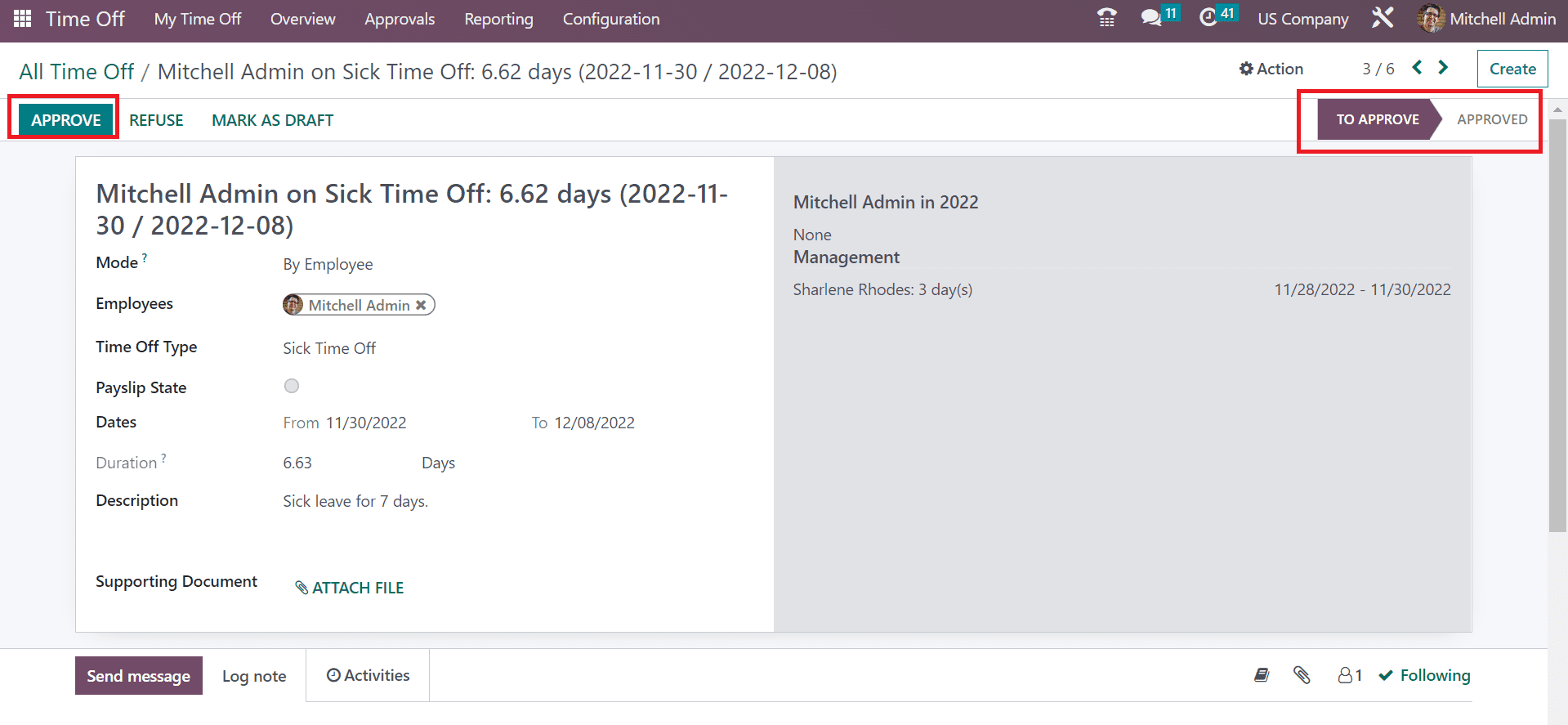
The stage of your Time Off changes to APPROVED once you click on the APPROVE icon, as shown in the screenshot below.
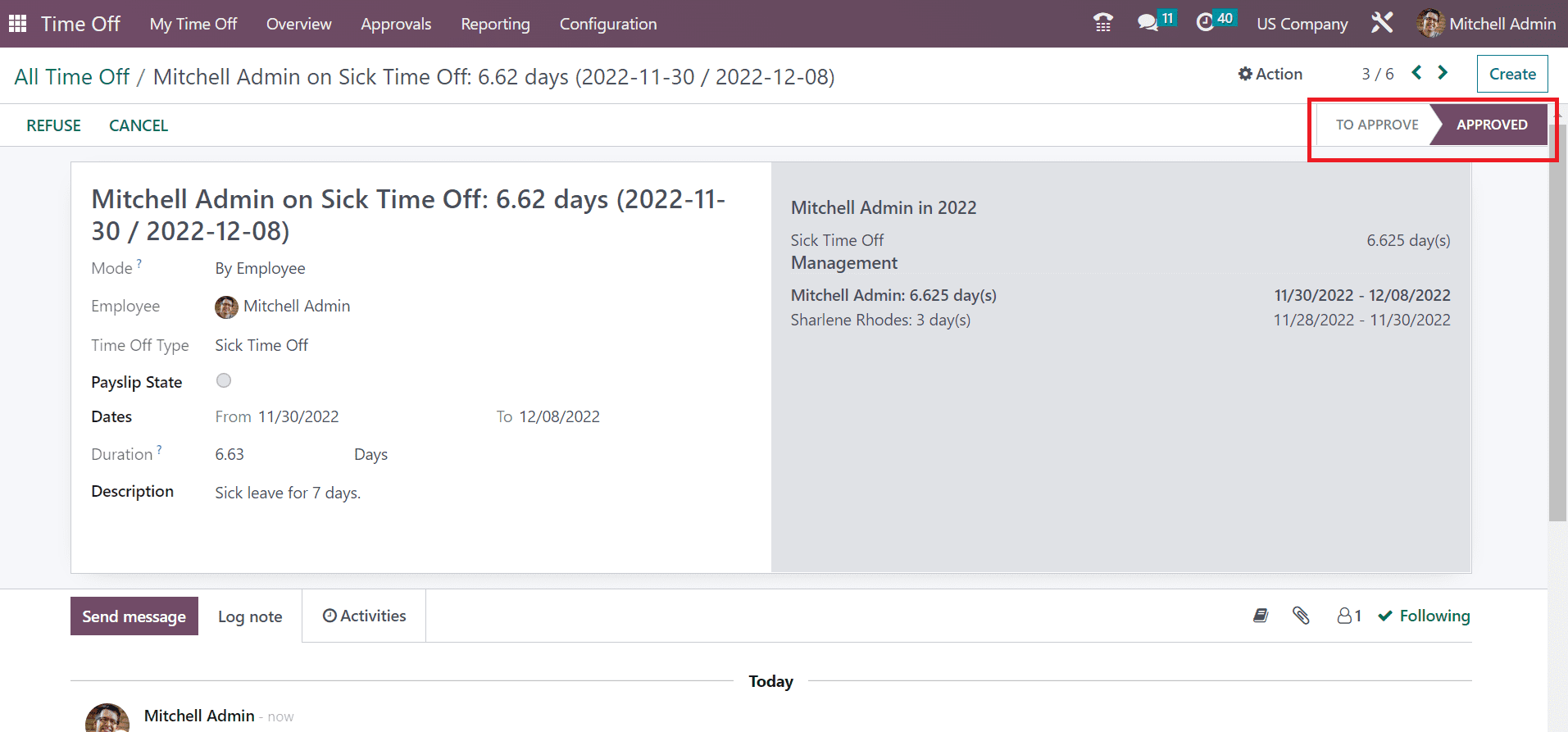
Next, move to the My Time Off window and check the status of your created time off. We can see that Status of the Sick Time Off Type changed to Approved, as portrayed in the screenshot below.
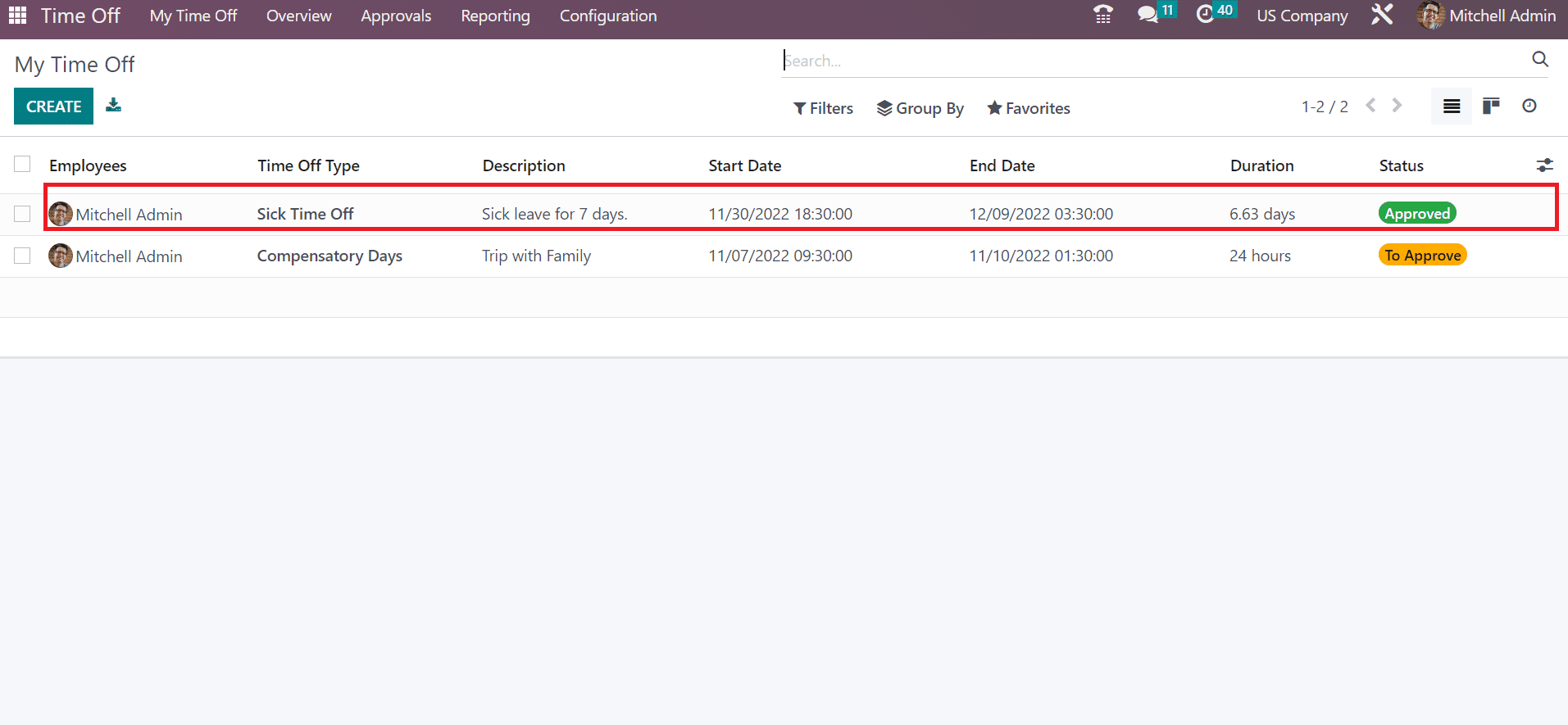
Hence, developing and validating specific time off by each employee in a US company is simpler.
Management of time off for employees is made easy through Odoo 16 Time Off application in an effective manner. The tracking of employee leaves quickly, and approval of leaves by the manager configure easily in Odoo 16. A work-life balance imparts in a business once installing Odoo ERP software.