Odoo ERP is applicable for various business processes accepted globally. Users can maintain their vehicle using the Odoo Fleet management through an effective administrative system. You can manage the Contacts and receive an email regarding the expiration/renewal of vehicle contracts. It is possible to track the price spent by a company using the Reporting feature of Odoo 15 Fleet. A product name of a vehicle is named as a model and sometimes a group of products. People can purchase the vehicles based on model year, which influences the value of a fleet. Users can also understand the manufacturer, cost, vendor, and vehicle information when noticing the Vehicle Model. Odoo 15 Fleet helps you create a new Vehicle Model and Category according to your needs related to business.
This blog ensures you know about Vehicle Models and Model Categories in the Odoo 15 Fleet Module.
Odoo 15 Fleet module is designed to create Services, Vehicle Models, Contracts, Model Categories, Odometers, and Cost Analysis. Users can quickly get the information and services regarding the vehicle through the Odoo 15 Fleet module.
Configuration
The Odoo platform configures the workflow within the Configuration feature and data of a specific company. All the operations in an organization are managed easily using the Configuration tab of the Odoo 15 Fleet module containing several sub-menus such as Settings, Vehicle Models, Manufacturers, and Model Category. Let us look at the detailed view of each menu separately.
Settings
You can manage the Fleet management operations with the Settings menu. For that, click on the Settings menu in the Configuration tab, and you can set vehicle requests/end date contract alerts shown in the screenshot below.
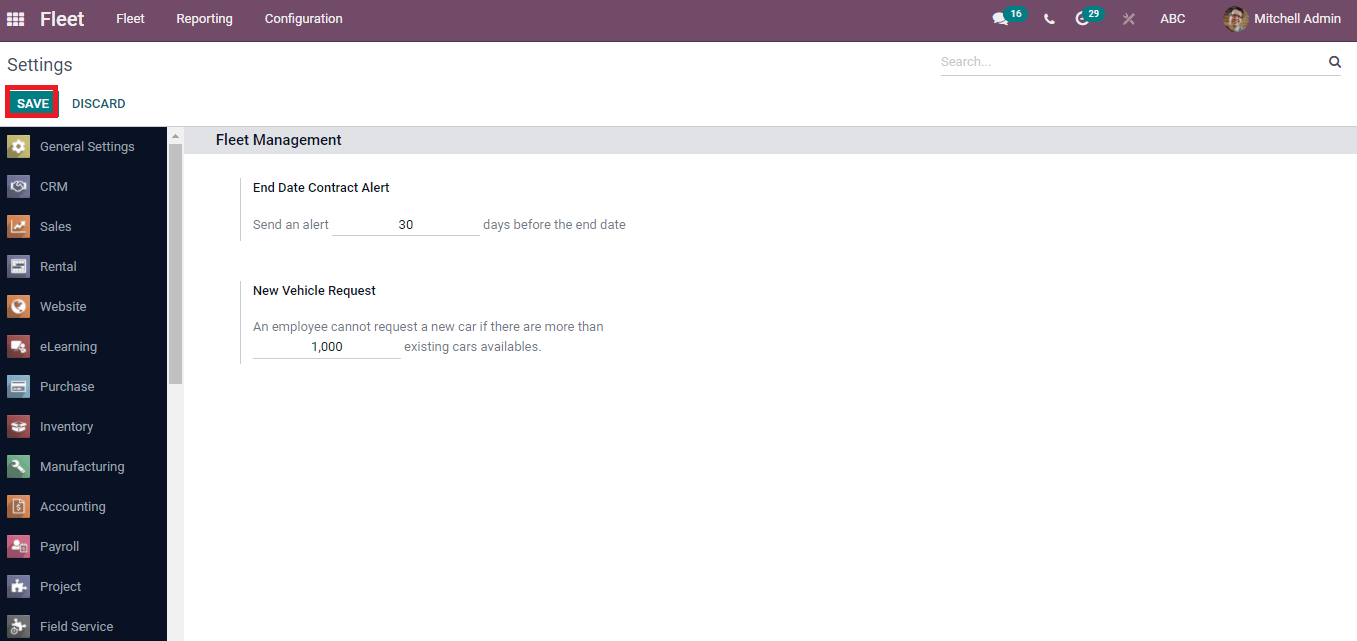
Below the End Date Contract Alert inside the Fleet Management, you can enter the number of days to send an alert regarding the contract. In the same way, the user can set the car numbers below the New Vehicle Request. The employee did not ask for a new car if more cars existed. These values forms based on company policies. After entering the details, press the Save icon to store your information related to Fleet management.
Vehicle Models
One of the marketing segments relies on a model representing a period. A vehicle model consists of a nameplate and shows the product from the manufacturer's point of view. Moreover, various names are viewable for a model, differentiating from others. Sometimes, it contains numbers/letters, and it is easy to identify a vehicle.
Select the Vehicle Models menu in the Configuration tab, and you can see the list of Vehicle Models already configured in the system. The Vehicle Models in your Fleet are designed by the Odoo Fleet Management system shown in the Vehicle Models window. Here, you can see the number of vehicles inside each Model depicted in the screenshot below.
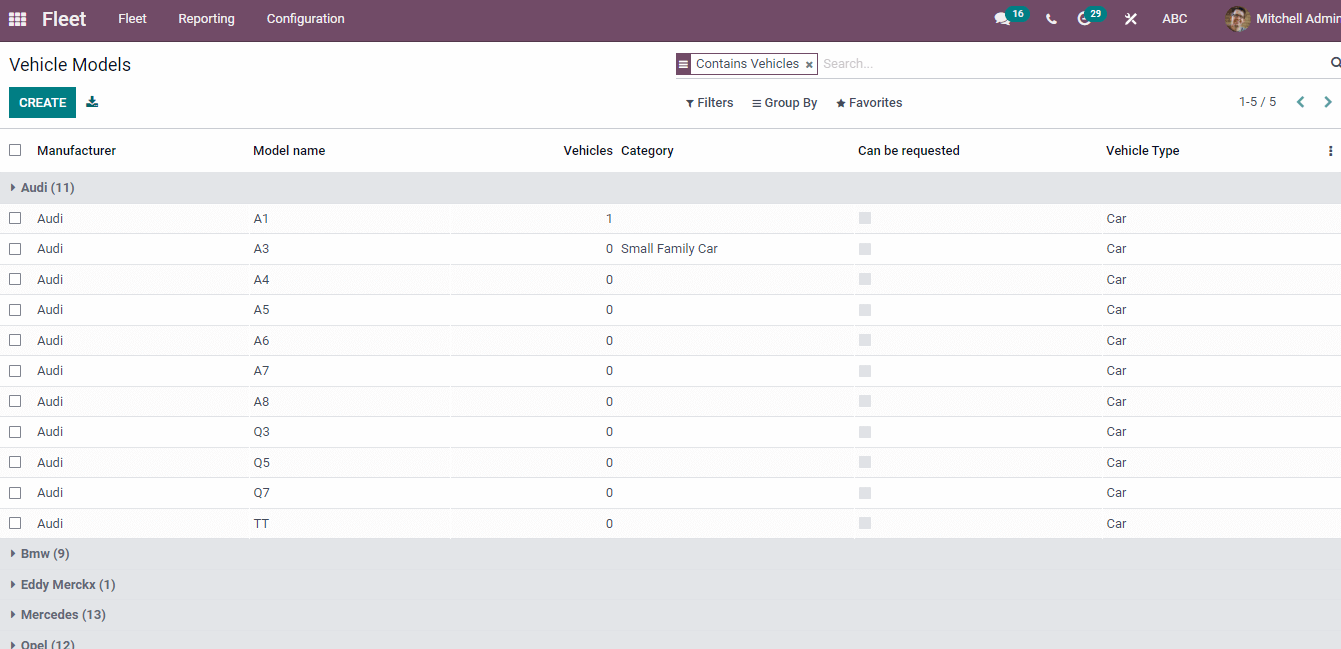
By clicking on a specific model name, you can understand the details of each Model. The Vehicle Models window provides information about Manufacturer, Model Name, Vehicle Category, Can be Requested and Vehicle Type. All the Vehicle Models are available in your company and displayed inside each manufacturer in the Vehicles Models window.
How to develop a New Vehicle Model?
Users can generate a new model for your company by clicking on the Create icon. A New Vehicle Models page is visible before you; enter the Model Name, vehicle's manufacturer and Vehicle Type. You can develop a new manufacturer from the manufacturer's menu in the Configuration tab. After creating the manufacturer, choose it from the Manufacturer option in the Vehicle Model window. The image is automatically generated at the right end after selecting the manufacturer. For example, if you choose the manufacturer as 'Audi', the vehicle's appearance is visible on the right side. You can generate a Vehicle Category from the Configuration tab and choose your Category in the Vehicle Models window
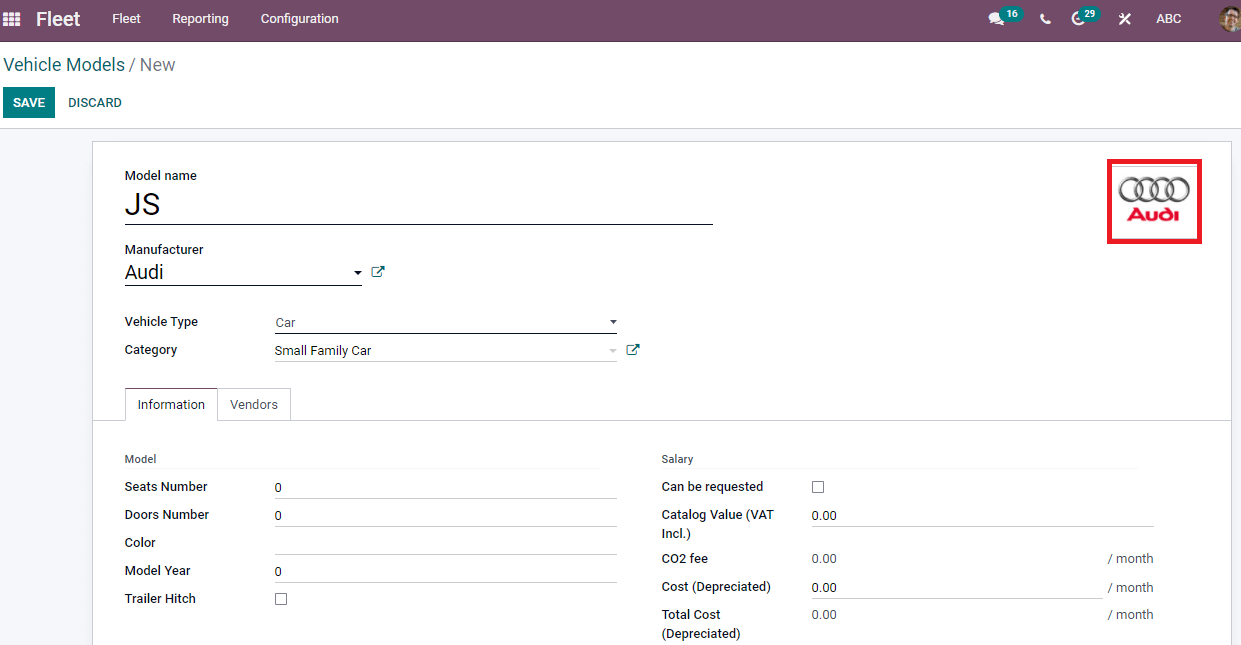
We can see two tabs, Information and Vendors, at the end of the Vehicle Models window. In the Information tab, you can add Model, Power, Salary, and Engine details. Enter the Seat Number, Color, Doors Number and Model Year of the vehicle inside the Model. After that, you can add Catalog Value and Co2 Fee inside the Salary option. The default recurring cost applied to a vehicle is Cost(Depreciated). Here, you can add Cost(Depreciated) value and Total Cost below the Salary option. The user requests a contract for a new vehicle by activating the Can be requested option.
Inside the Engine option, users can choose the Fuel Type for vehicles, such as diesel, petrol, gasoline, electric, etc. Apply the amount of Carbon dioxide Standard and Emissions. Later, choose the Transmission used by the vehicle as Automatic/Manual. In addition, you can enter Tax Deduction, Power and Horsepower Taxation.
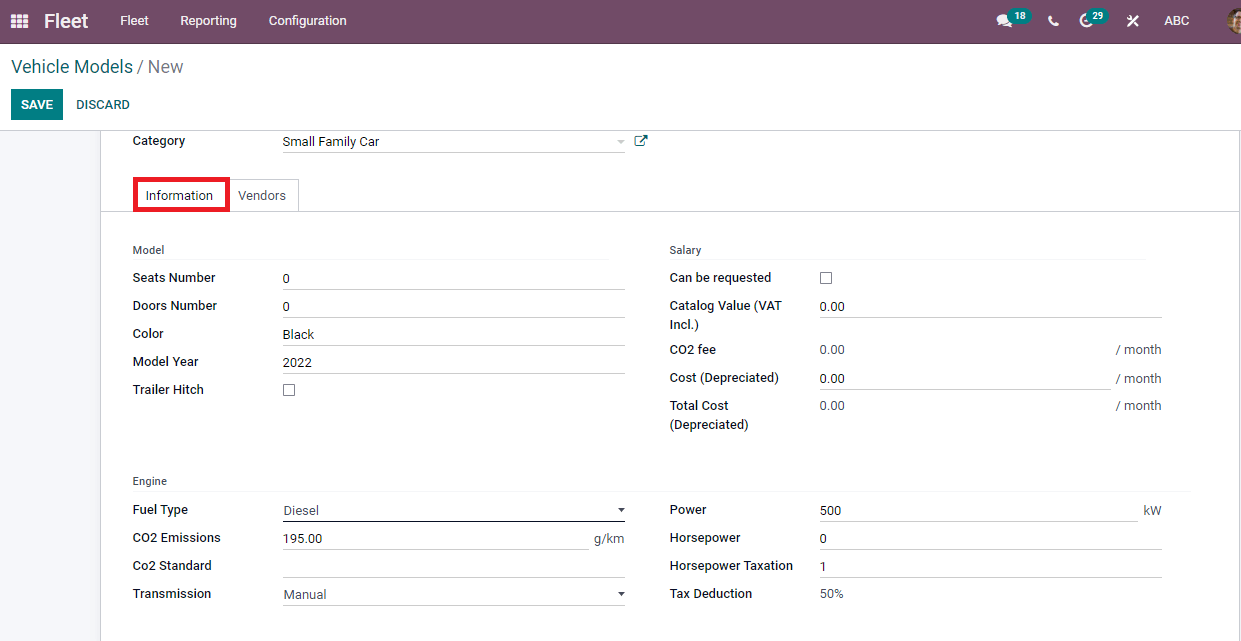
You can apply details of the Vendor inside the Vendor tab. Click on the Add icon and select your Vendor from the new window using the Select button shown in the screenshot below.
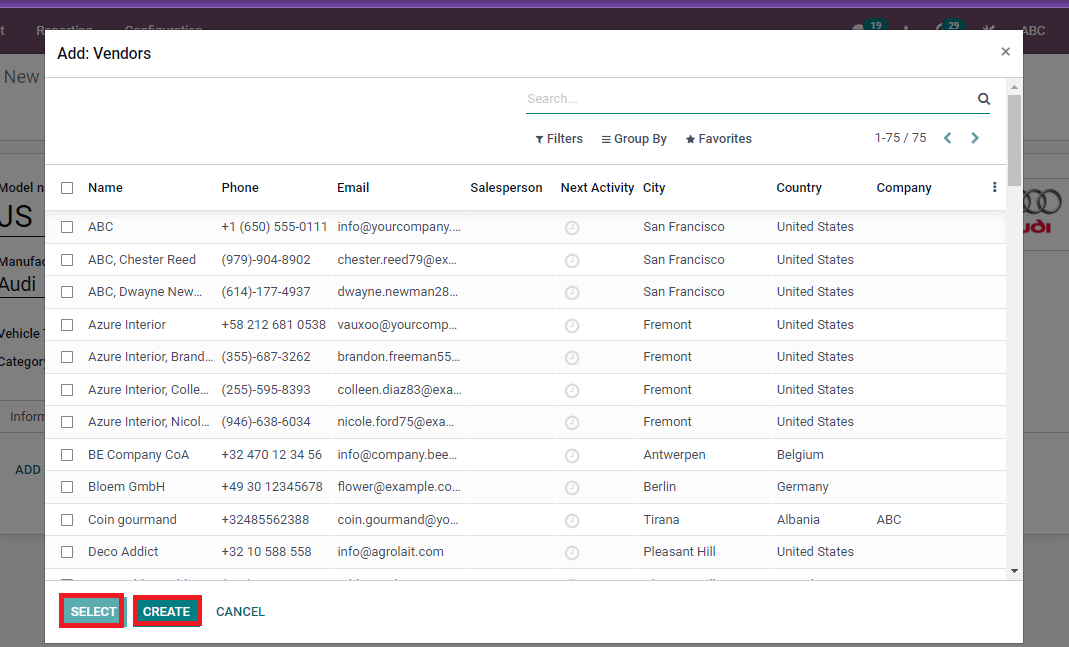
The Create icon helps you develop a new Vendor for your Vehicle Model. Press on the Create button, and in the new window, choose the Vendor as Individual or Company. If you select the company, enter the Address, Email, Phone, Tags, Website, VAT and Language of the company. On the other hand, when you choose an Individual, you can add information such as the name of the Company, person, Contact address, Citizen Identification, Job position, Email, Website, Tags, Phone and Language. Now, click on the Save & Close button to develop your vendor details depicted in the screenshot below.
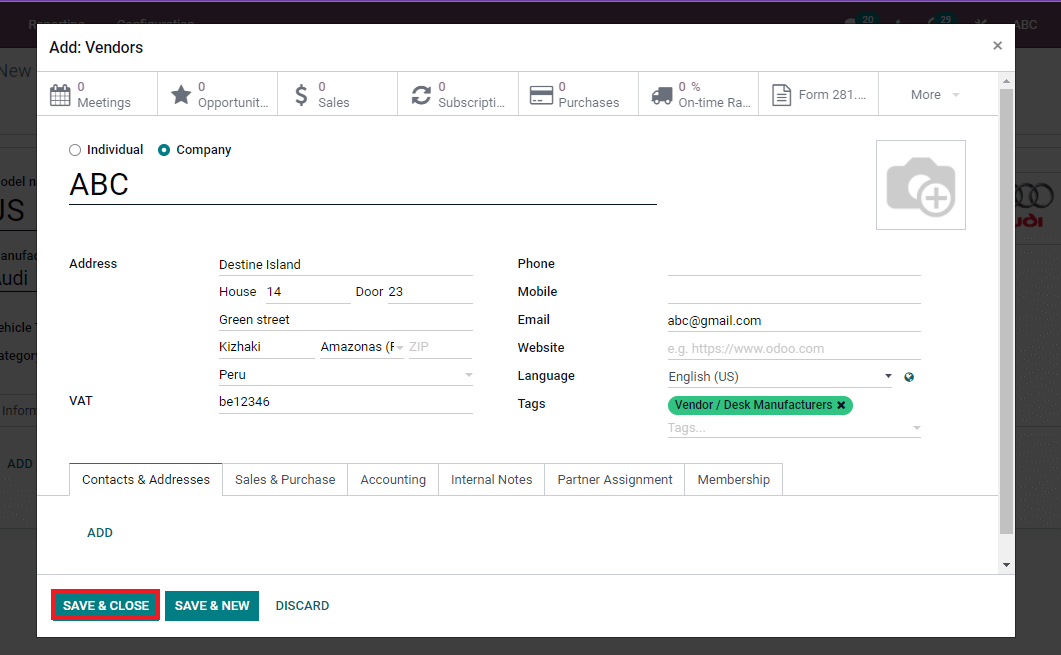
We can see the created Vendor inside the Vendors tab and click on the Save icon shown in the screenshot below.
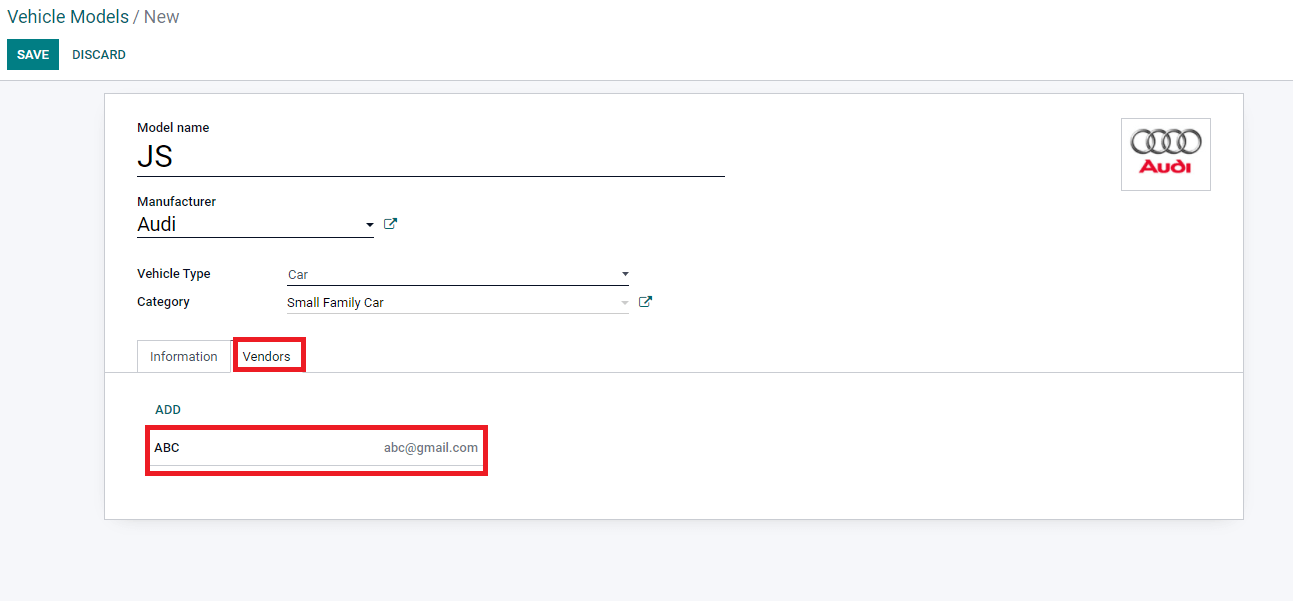
Model Category
One of the essential parts of the automotive industry is vehicle model categories. These categories are for specific purposes, such as from the manufacturing process to the export of products. A model category is helpful when creating a Vehicle model. Select the Model Category menu from the Configuration tab, and we can view the details of the Model Category here.
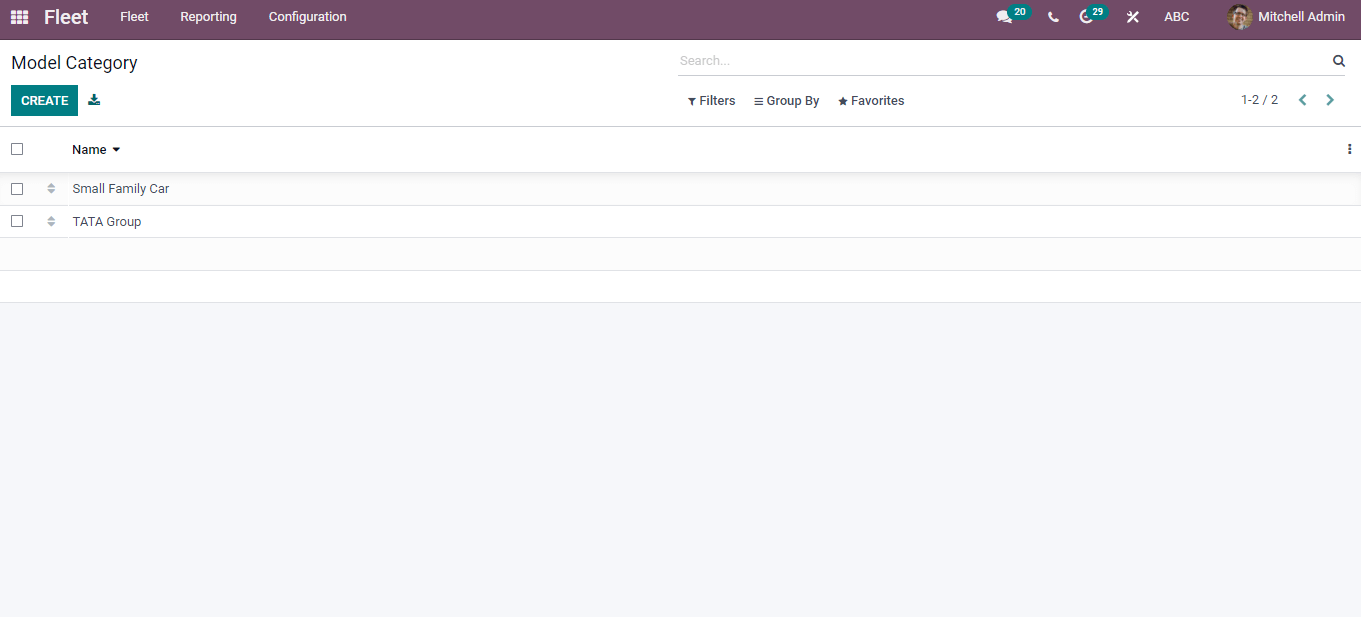
You can generate a new Model Category using the Create icon. A new space opens below the Name option after pressing the Create button. Enter the name of your Model Category for a vehicle in that space, as shown in the screenshot below.
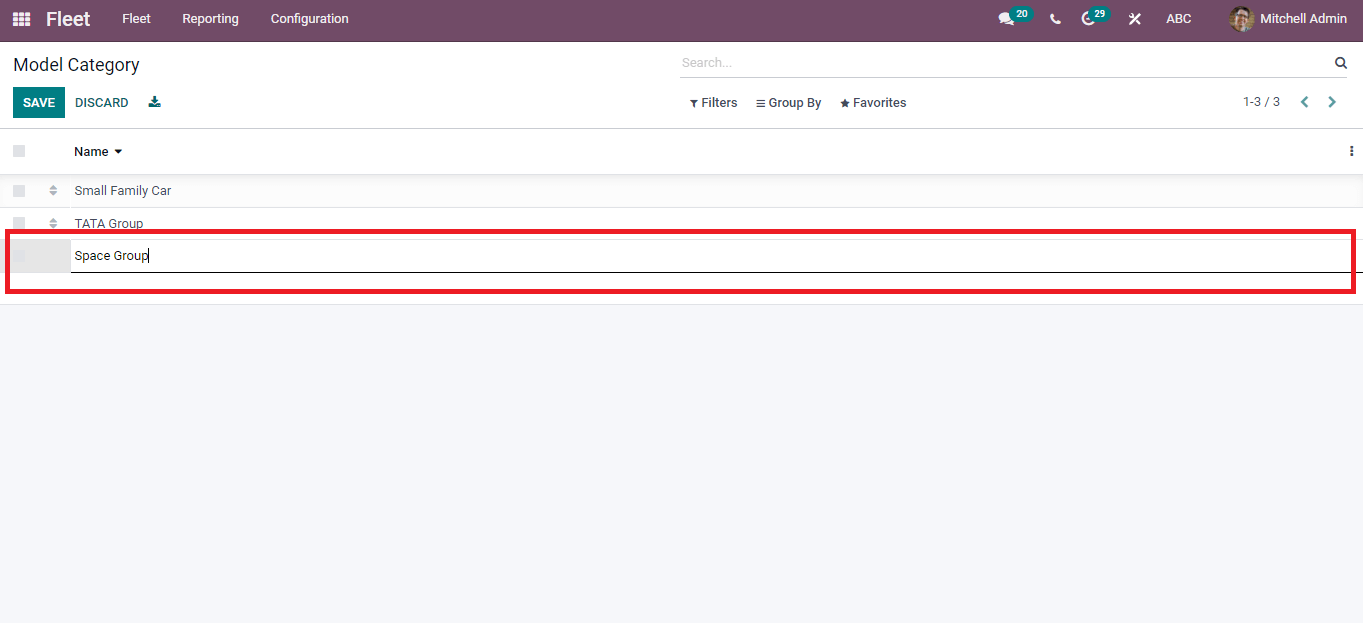
Odoo 15 Fleet module assists you in developing new Vehicle Models and Model Categories for your vehicle. Users can configure the operations and management relating to a vehicle using the Configuration tab of the Odoo 15 Fleet module.