One of the vital roles of a company is to improve productivity and employee outcomes. Adoption of a systematic method is necessary to maintain appraisal management for employees. Authorities can check out the weakness and strengths of employees through appraisals. It gives satisfaction to employees and ensures company development. The Appraisals module in Odoo 15 ERP is an excellent solution for your business needs. Users can manage and create appraisals for employees with Odoo 15 Appraisals module.
This blog ensures to create a new appraisal with Odoo 15 Appraisals module.
Appraisal management plays a key role in the functioning of an organization, and all the appraisal activities carry forward smoothly with the help of the Odoo 15 Appraisals module. Employees understand a proper insight into organization goals with the appraisal. Let's look at developing a new appraisal for an employee in the Odoo 15 Appraisals module.
Appraisals
Select the Appraisals tab in Odoo 15 Appraisal window, and we can access all employees' lists with their images. The appraisal process is visible to you by choosing a specific employee from the list, and you can Group By the appraisals based on Status and Employee. The Appraisals window is viewable in various forms such as List, Gantt, Activity, Kanban, and Graph. In the Kanban view, appraisal details of employees are visible in separate boxes. It includes the date, employee name, department, scheduled activity, and stages, as displayed in the screenshot below.
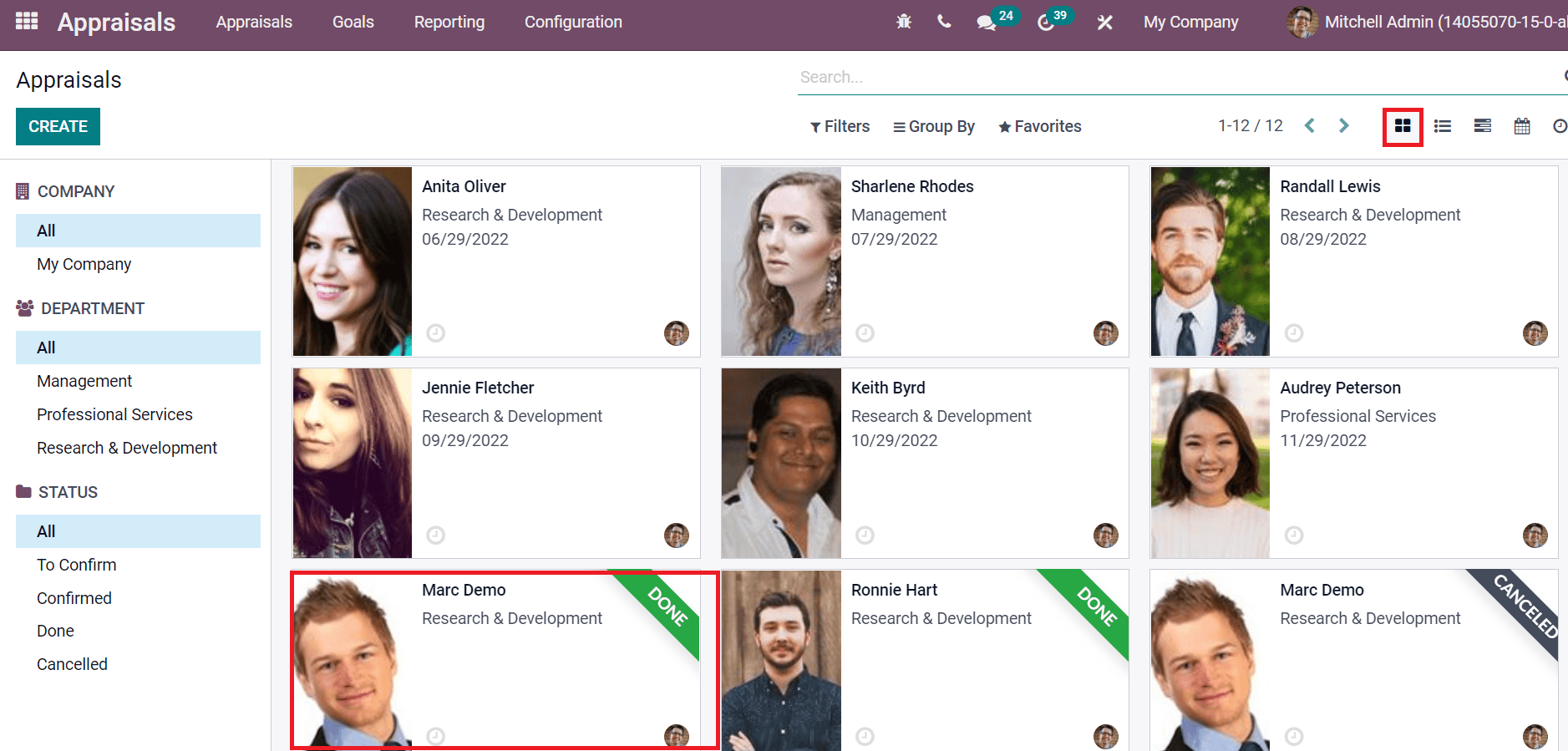
The List view of Appraisals window depicts the all employees list with details such as Company, Status, Appraisal Date and more aspects.
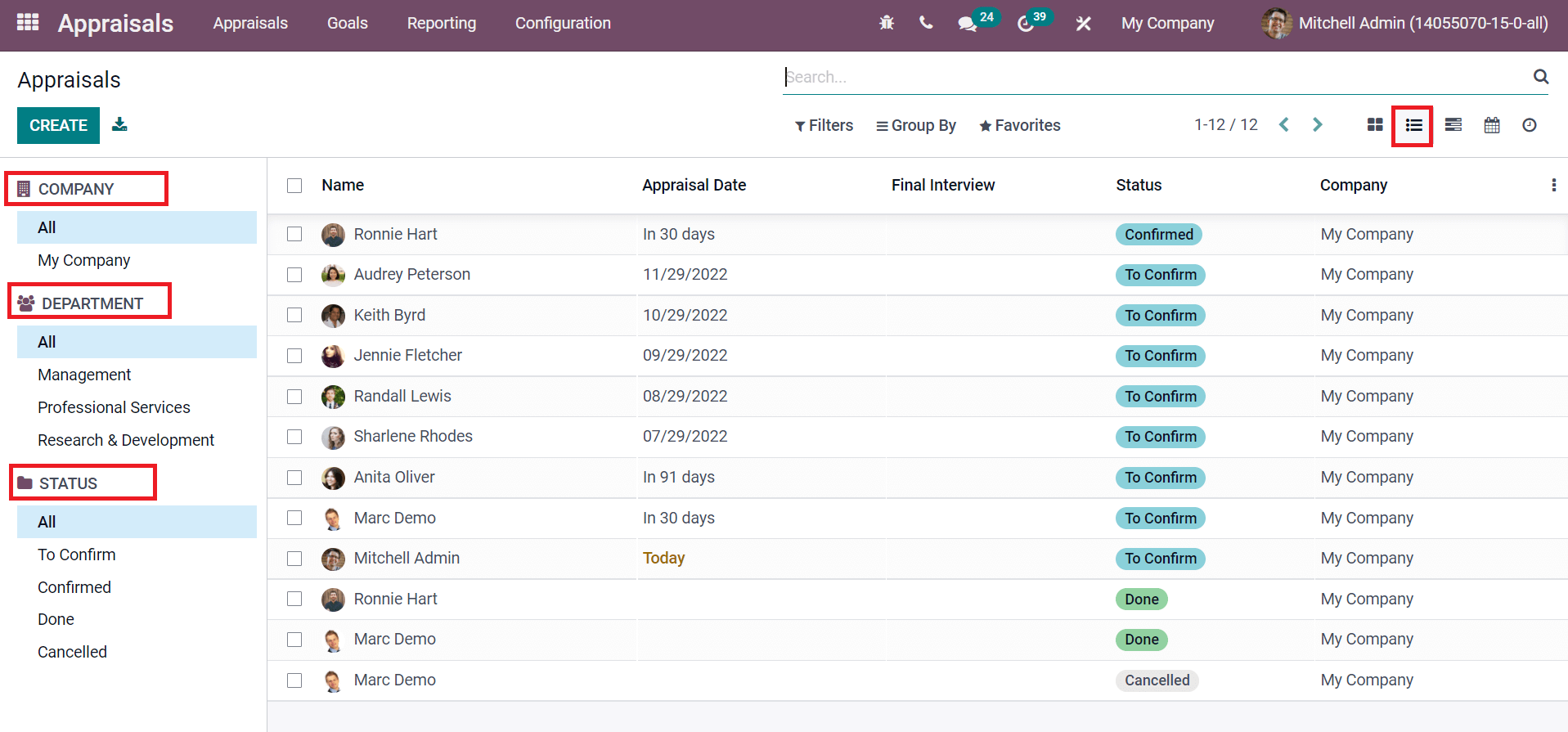
On the left side of the window, you can see Company, Department, and Status titles. We can sort out the employees' appraisal by selecting the department from the left side. For example, employee appraisals related to management are viewable in the window after selecting the Management department from the left corner.
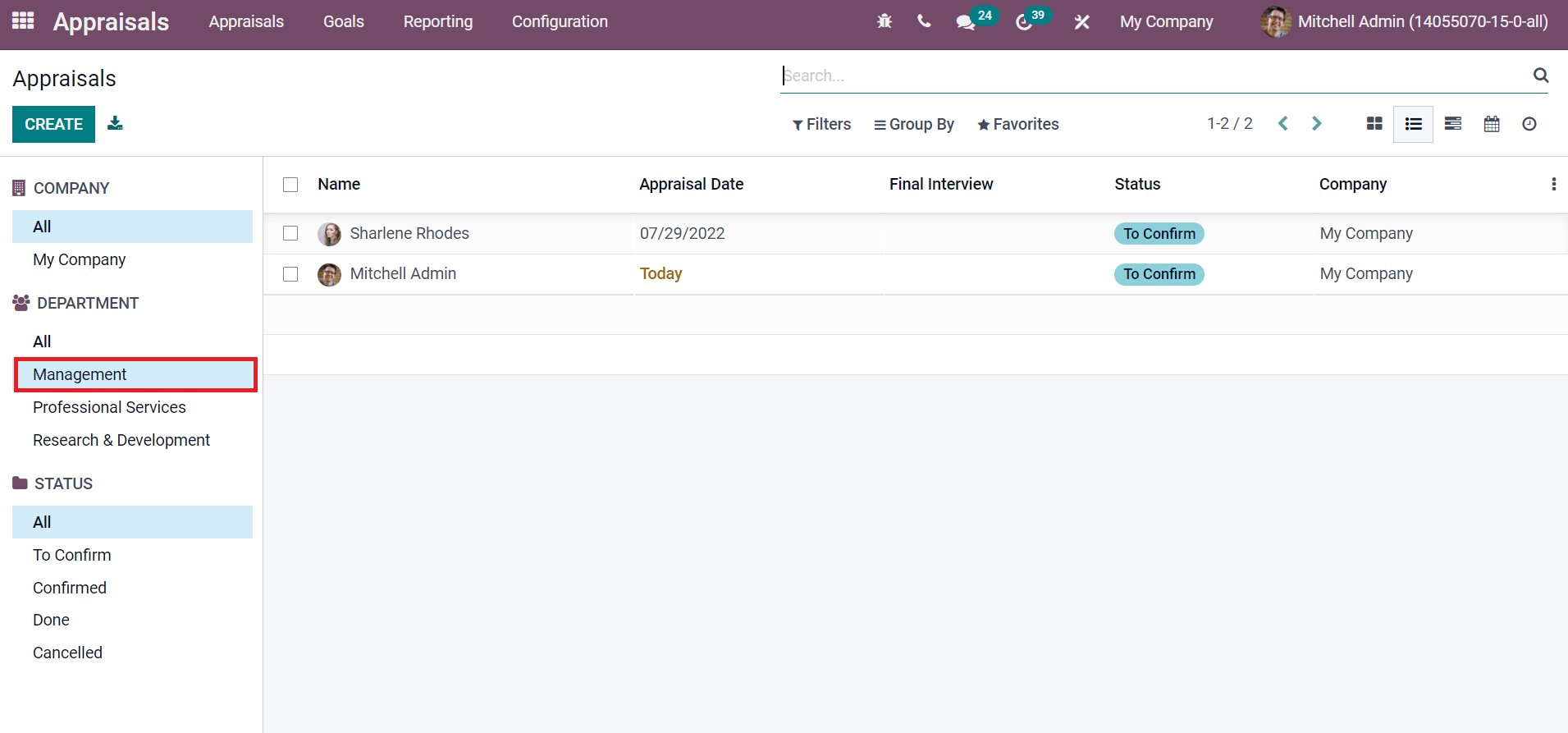
In this way, we can see the employee appraisals based on status and company by choosing respective titles from the left side of the Appraisals window. The department's employee appraisals on a specific date are visible separately in Gantt's view. You can see the appraisals based on day, week, month or year format in Gantt view with the respective name of employee, date, and time, as shown in the screenshot below.
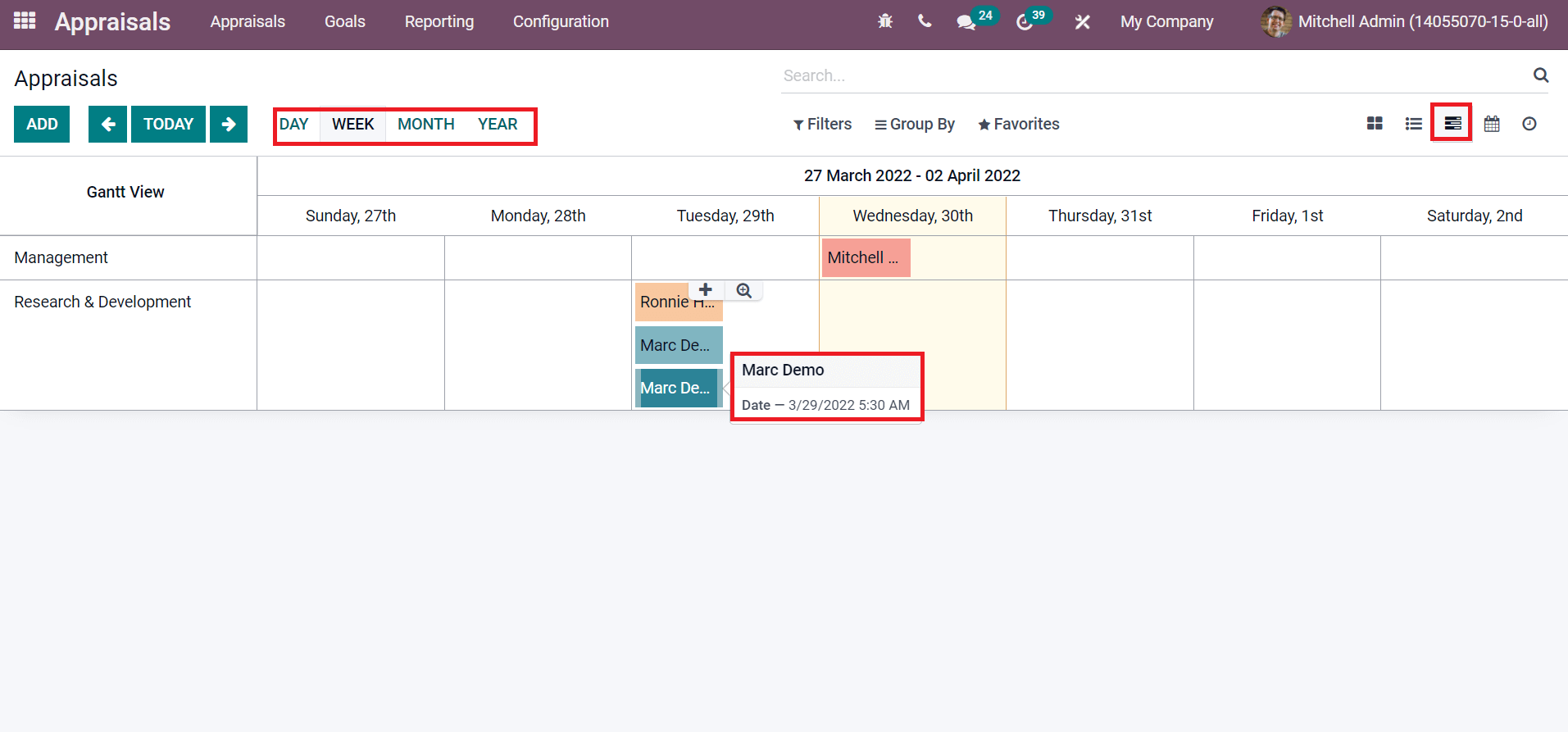
The appraisals of employees are available in a calendar format after selecting the Calendar view. On the right side of the window, we can see a small calendar and employee details at the end. Each of the employees' names is specified in various calendar colours. We can understand the appraisal details of each individual by clicking on the display name from the calendar, as depicted in the screenshot below.
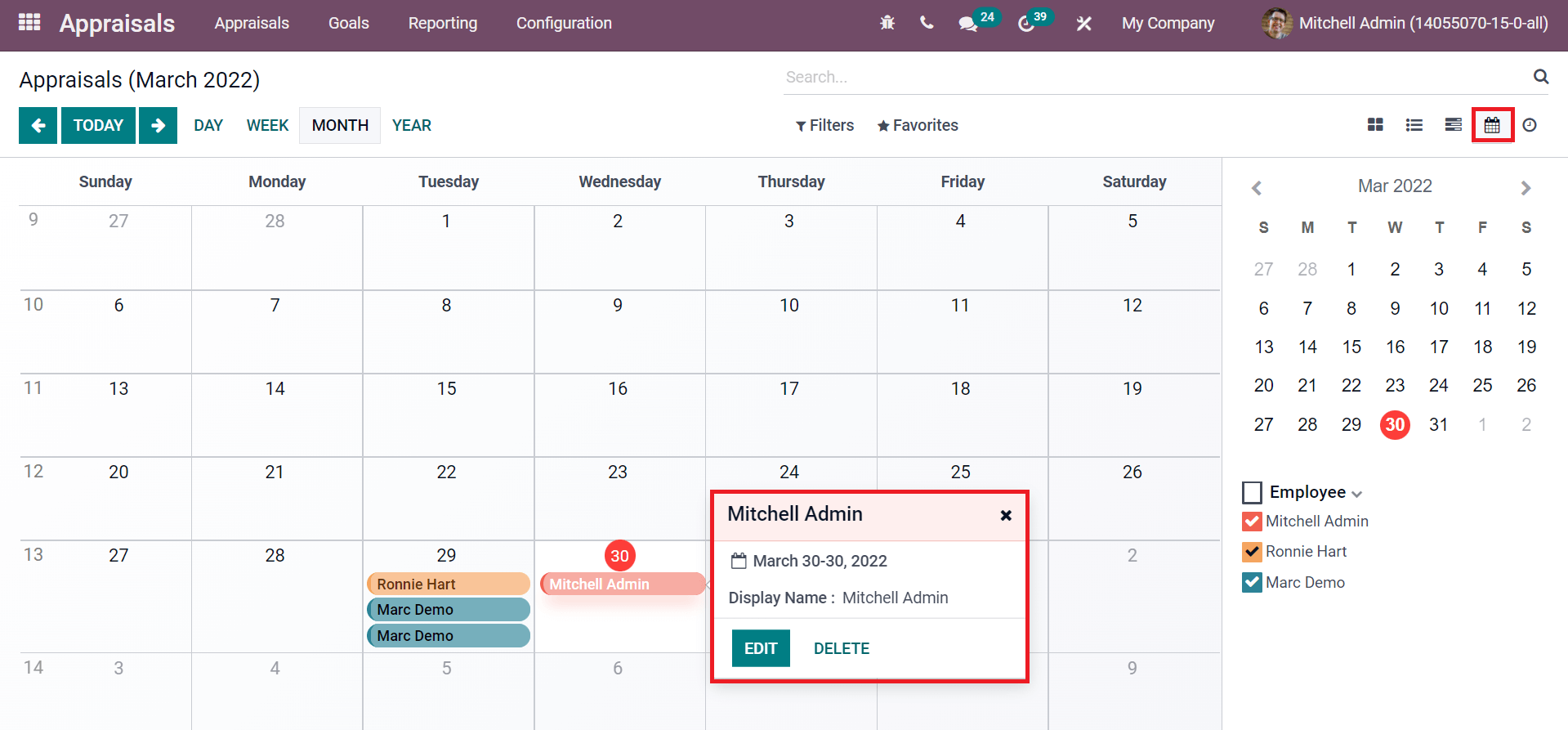
The planned activities for employees appraisal are viewable in the Activity view. Here, we can see all scheduled activities for specific employees with the date. Each activity is marked with different colours and date displays inside it. You can generate a new activity by selecting the + icon from the Activity view of the Appraisals window.
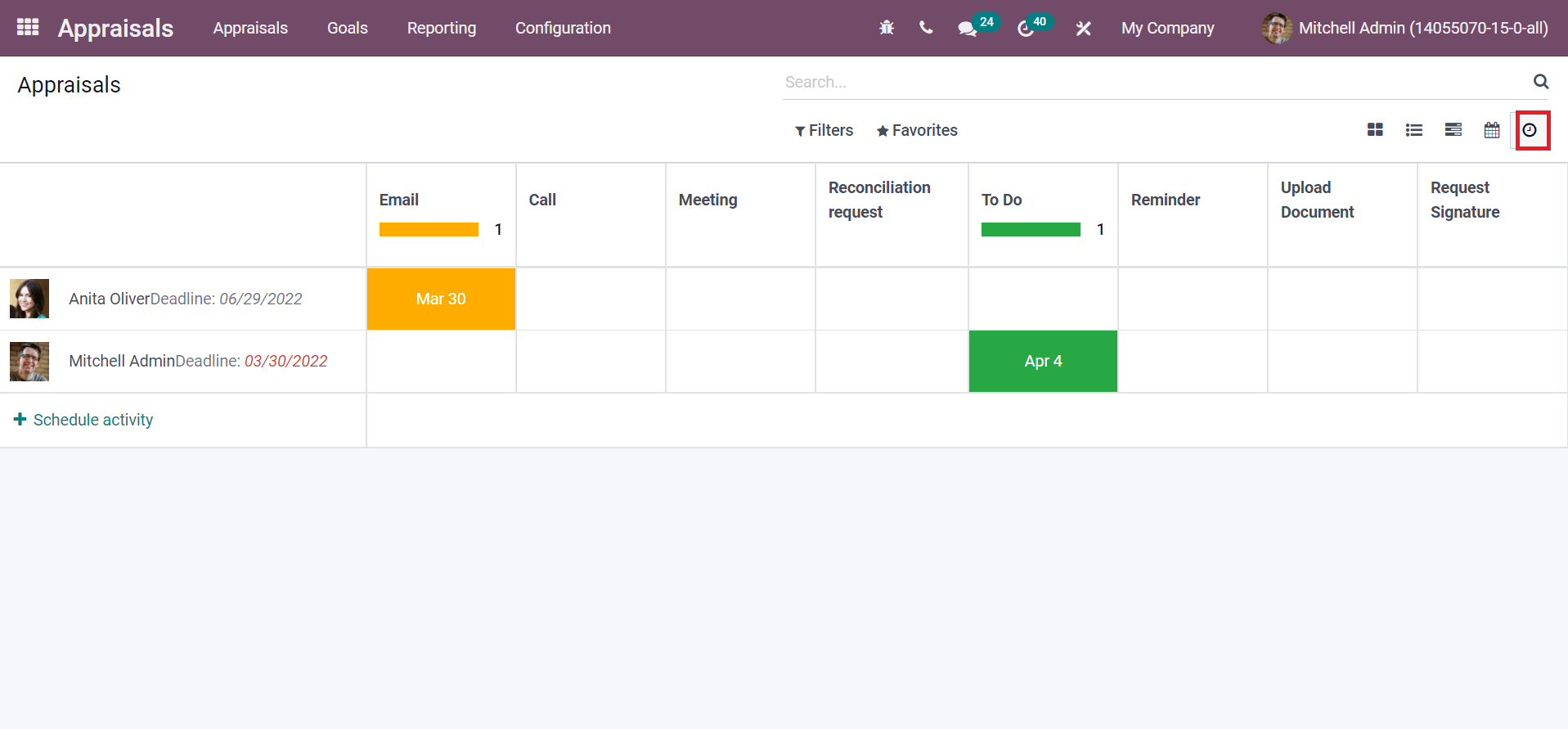
How to Create a New Appraisal for an Employee?
One of the essential parts before creating an appraisal is to set the Appraisals plans of the company. Go back to the Settings menu in the Configuration tab, and you can see the Appraisals section. Here, Appraisals Plans are visible before you, which automatically develops appraisals. Activate the Appraisals Plans option and set the period for an appraisal, as displayed below.
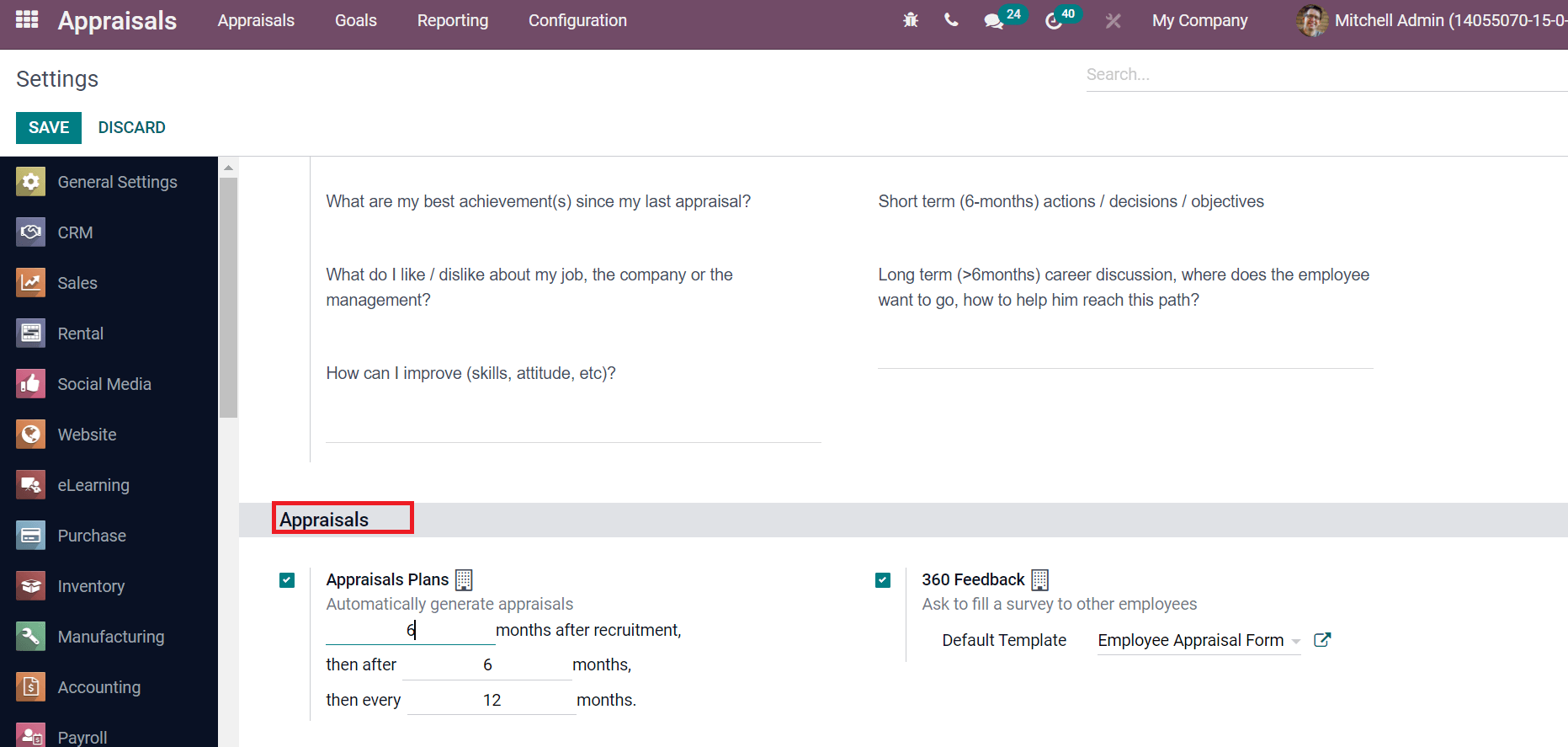
After that, save your changes and go back to the Appraisals window. We can develop a new appraisal by selecting the Create icon. Let's create an appraisal for an employee named ''Max Bill'' in the new Appraisal window. Here, add the Employee name as ''Max Bill'' and choose the respective manager. The Appraisal date will update automatically when an appraisal is cancelled/done. Inside the Appraisal tab, you can see the manager's feedback about the appraisal, as depicted in the screenshot below.
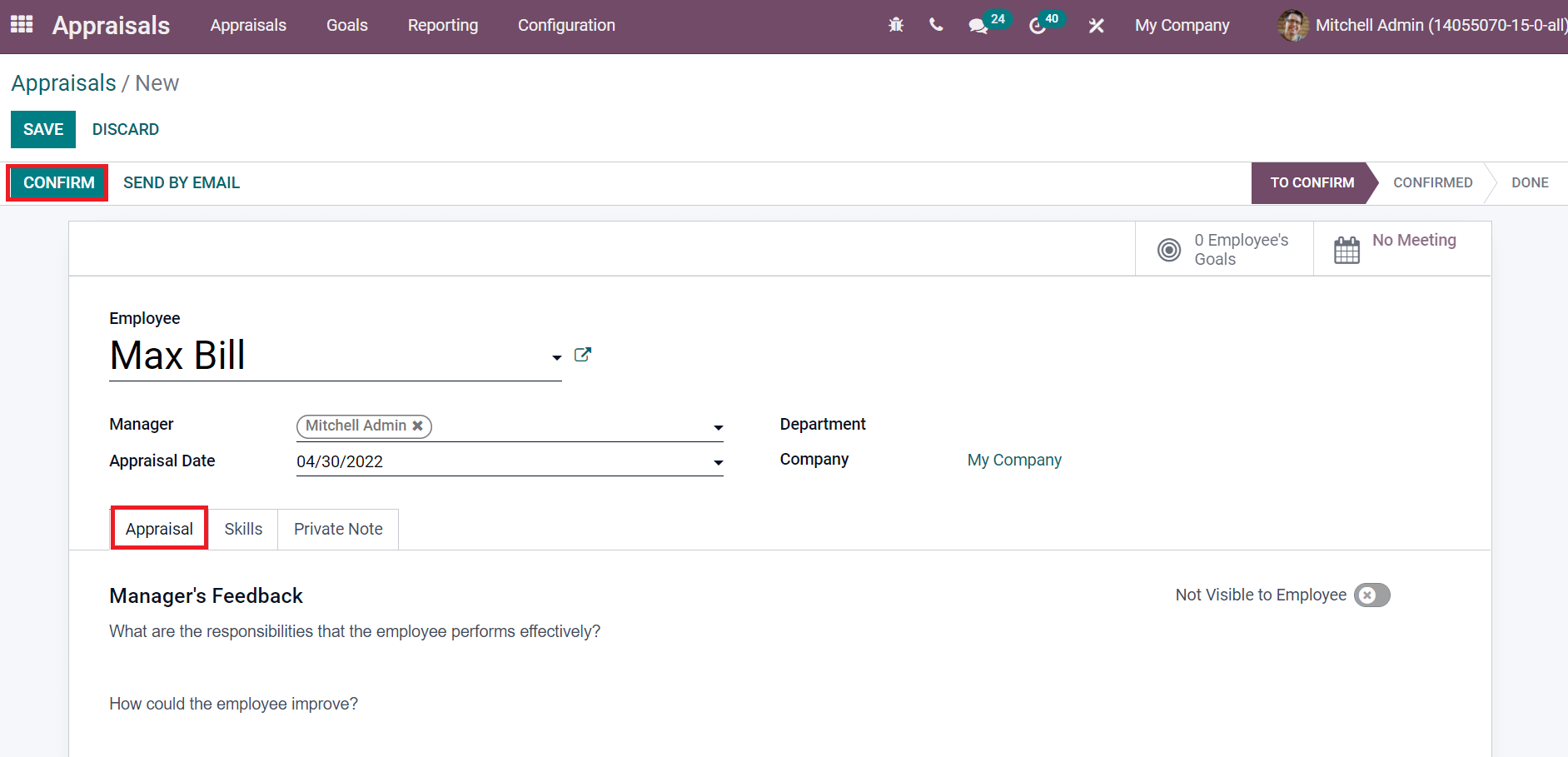
We can add notes inside the Private Note tab that is not visible to employees. The Skills tab is activated only after confirming the appraisal. Later, select the Save icon and confirm the appraisal for Max Bill using the Confirm button in the Appraisals window. After selecting the Confirm button, the status is changed from To Confirm to Confirmed, as displayed in the screenshot below. We can add skills inside the Skills tab after confirming the appraisal. Select the Add New Skills option and enter the skill details that include Level and Progress Justification. It shows employees' knowledge about each skill for the company's growth. You can add the Final Rating that is not visible to employees.
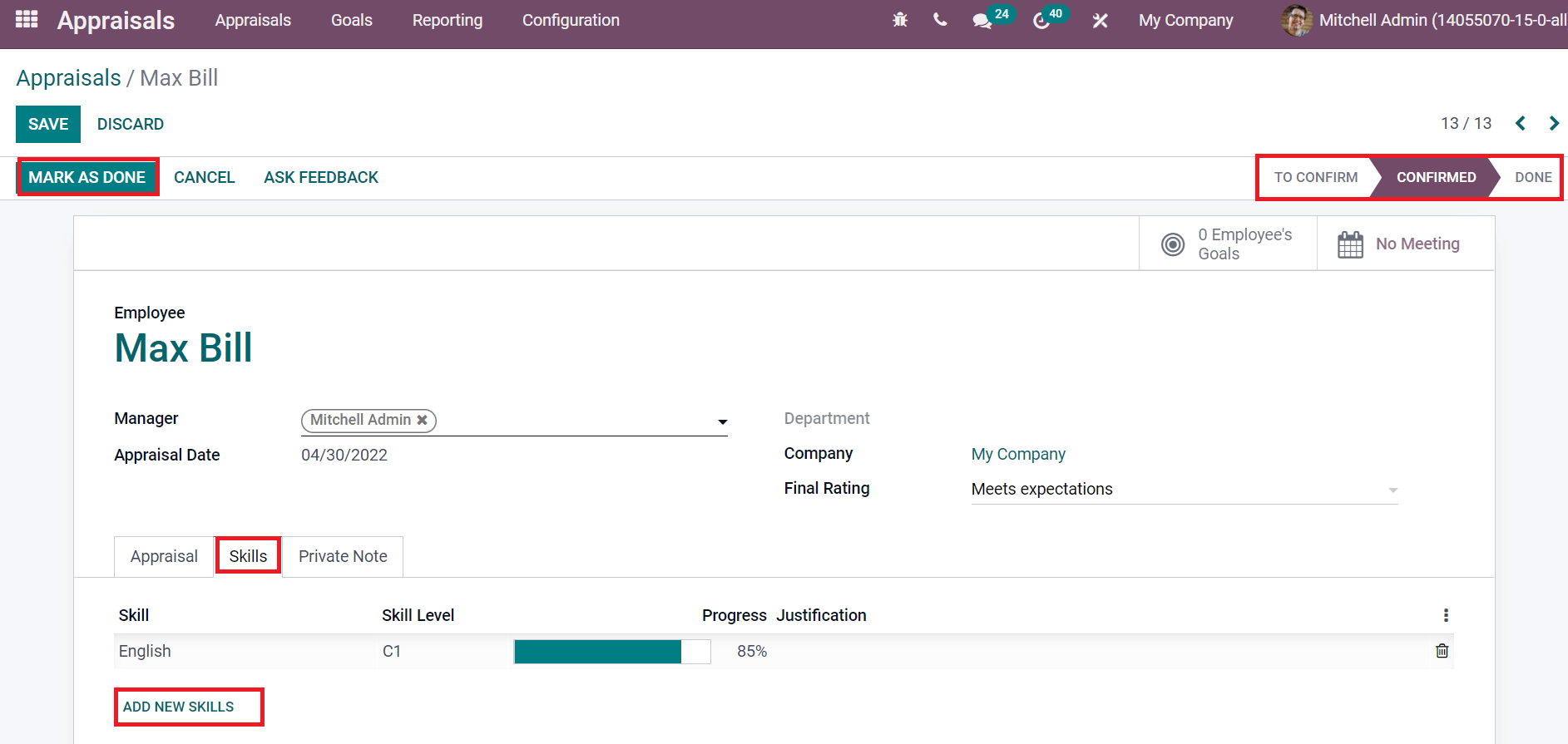
We can ask the feedback for employees about appraisal by clicking on the Ask Feedback icon. A new Ask Feedback window opens before you after selecting this icon. The Survey Template of your company automatically shows in the window. Later, choose the Recipients, Subject, and add an optional message for recipients. You can also select an Answer Deadline date for the feedback form of recipients. After adding the attachments and other details, click on the Send icon as portrayed in the screenshot below.
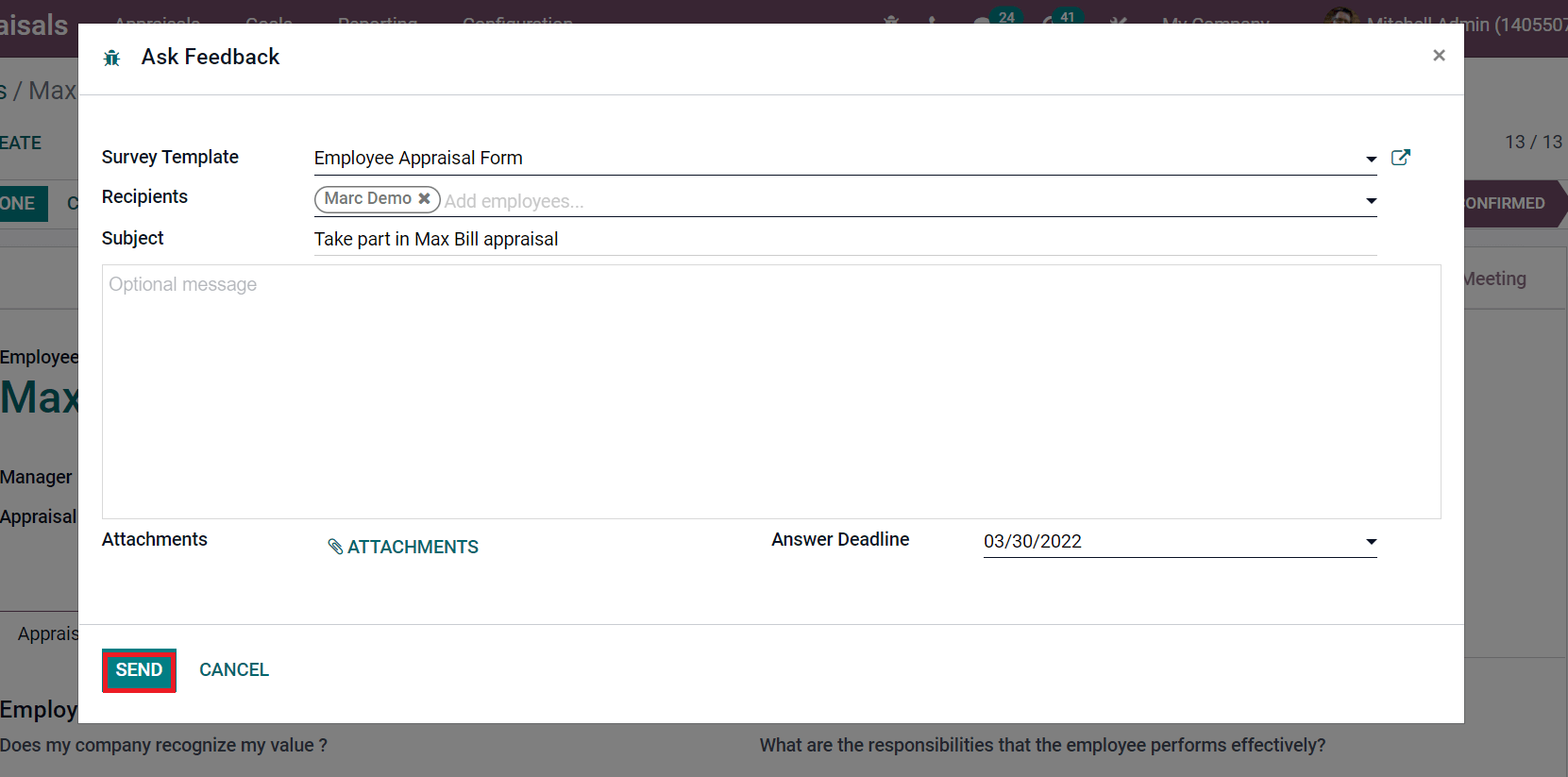
After sending the feedback to recipients, a Feedback Survey sub-menu is viewable in the Appraisals window, as depicted in the screenshot below.
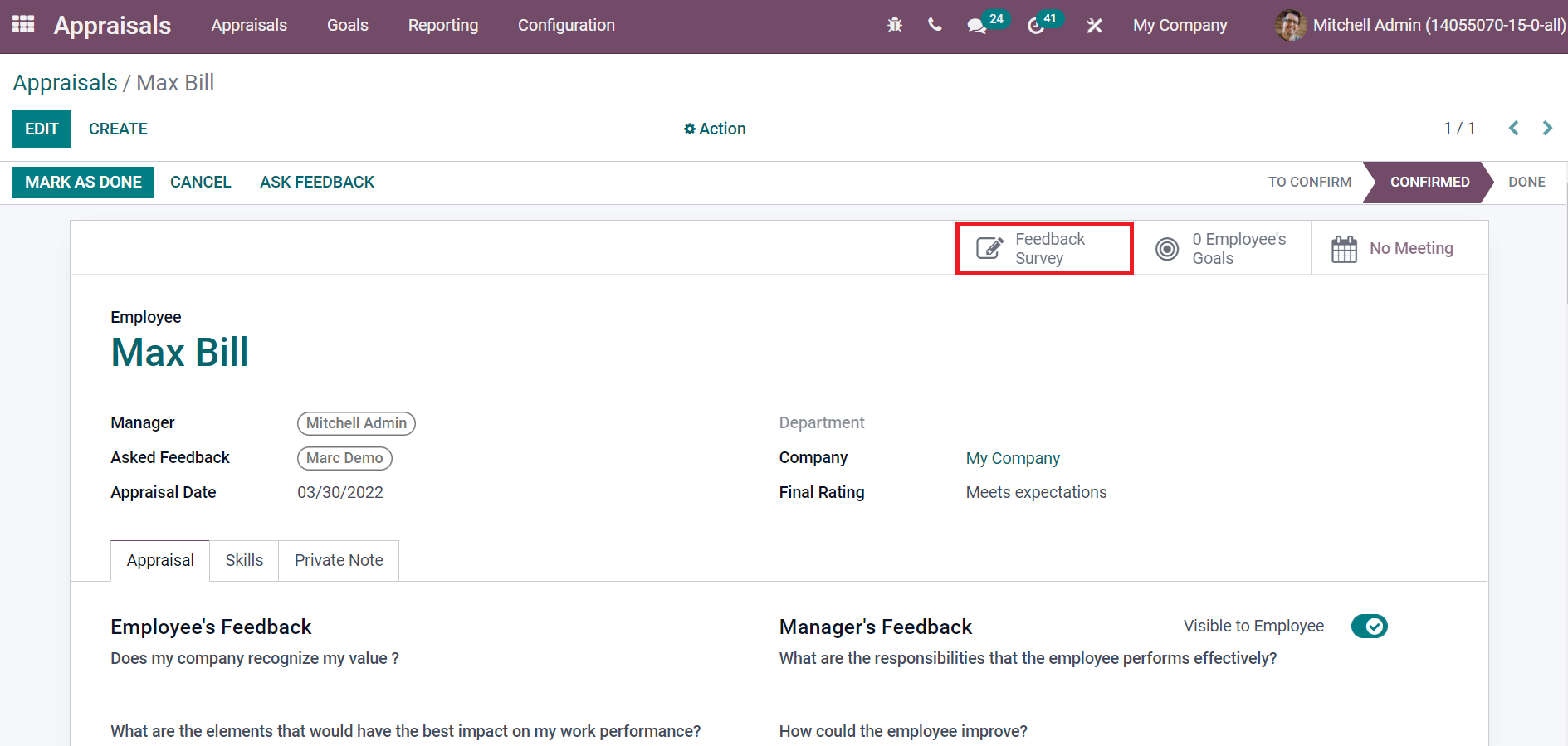
The Employees Feedback template is viewable in the Appraisal tab of Max Bill. We can manage the feedback templates of the company from the Settings window. The feedback template for managers and employees visible in the appraisal window is based on the Feedback Templates created in the Settings window, as displayed in the screenshot below.
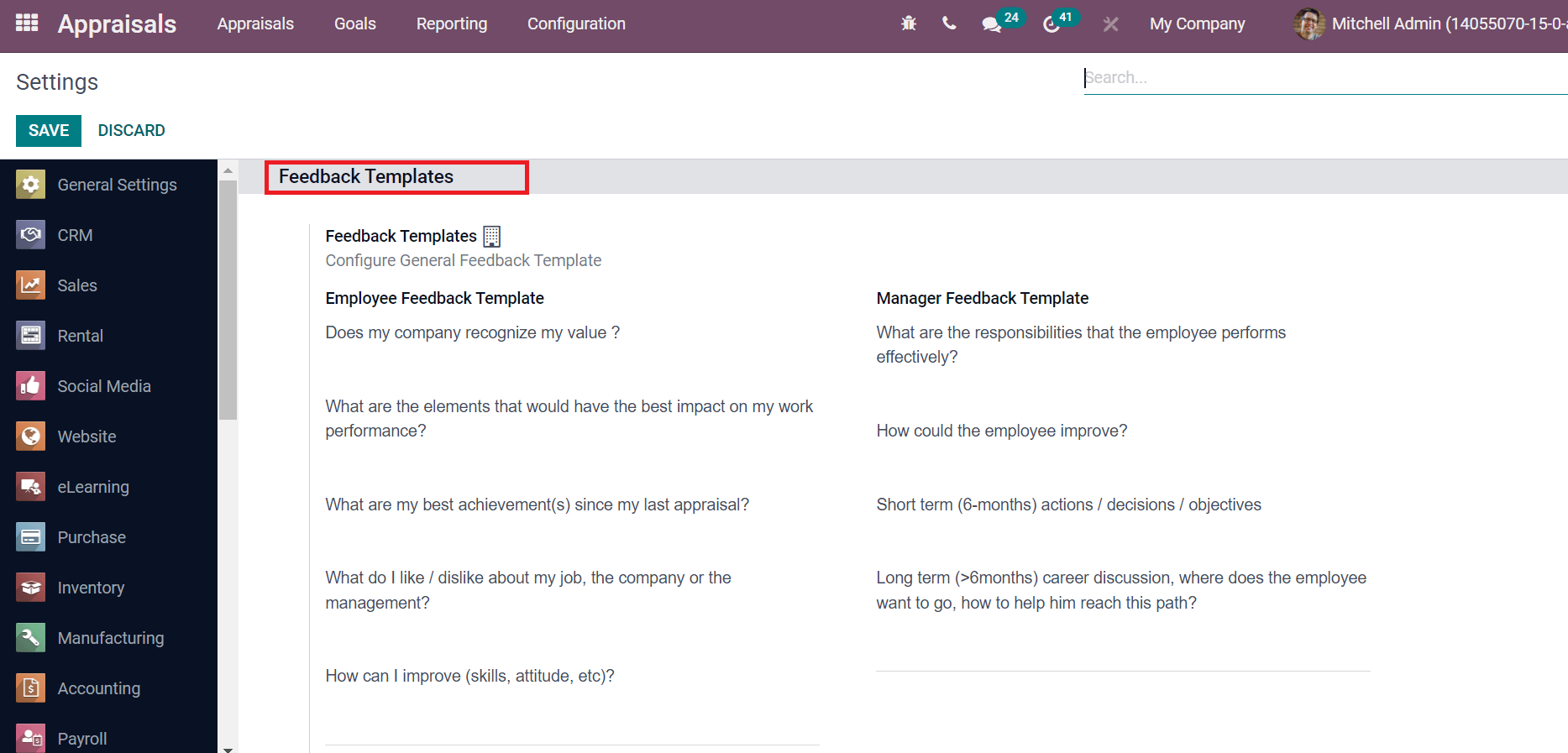
After completing the appraisal for Max Bill, you can click on Mark as Done and the status changes from Confirmed to Done.
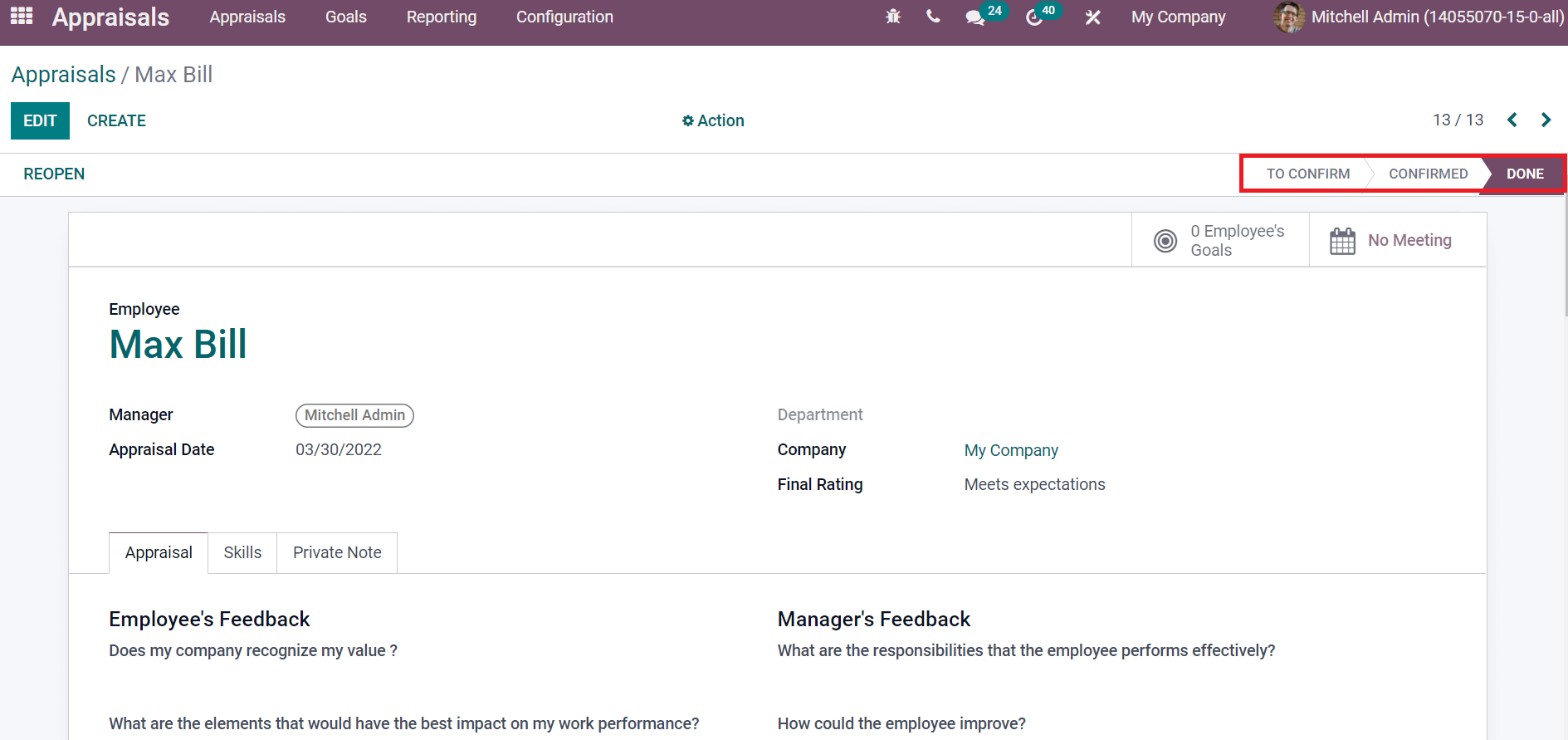
Now, let's look at the appraisal of Max Bill in the Kanban view of the Appraisal window, as shown in the screenshot below.
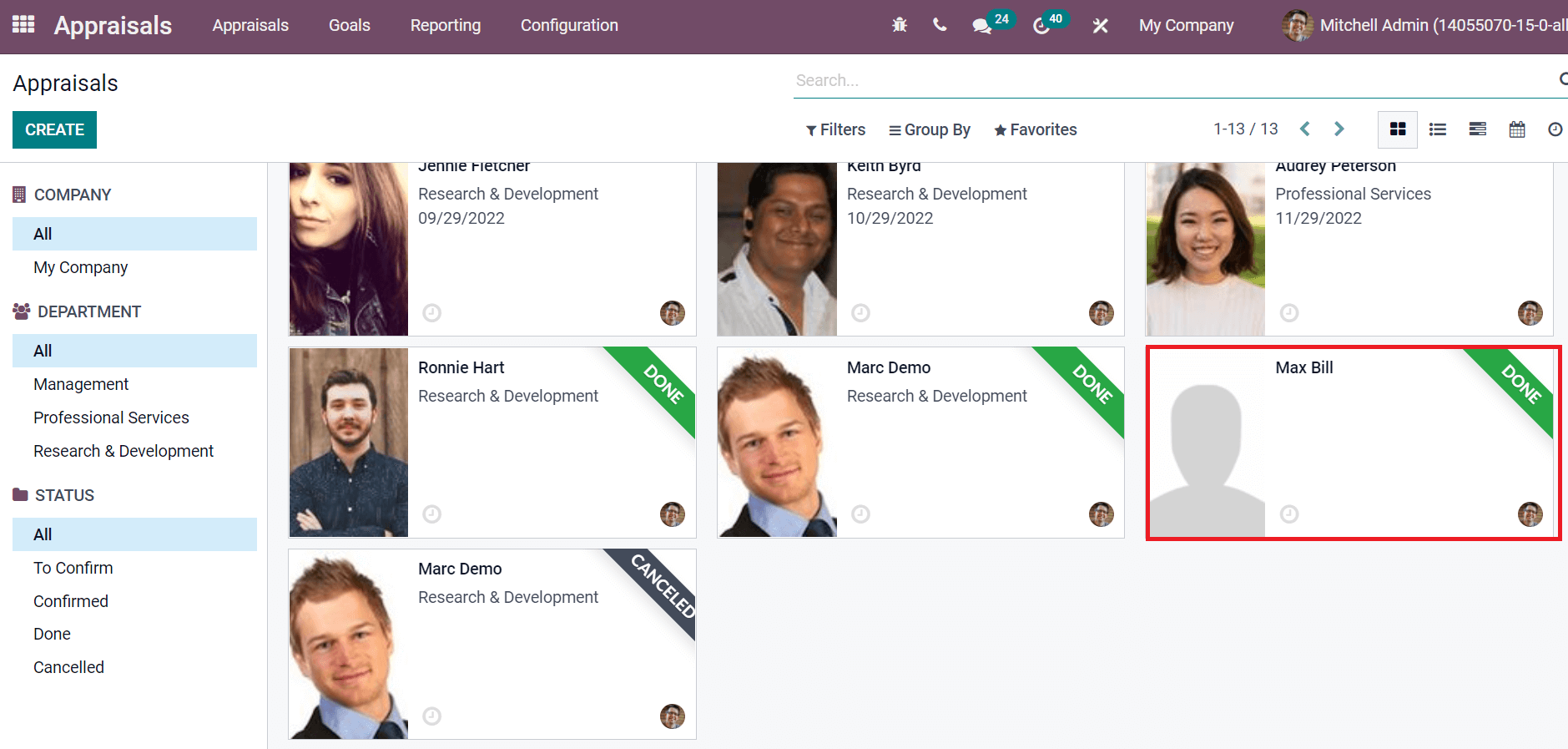
We can see that the appraisal for Max Bill is done, and it is marked in green colour.
The Odoo 15 Appraisal module is an easy way to develop a new appraisal for an employee. We can assign goals and meetings for the employees and ask for feedback quickly through the Appraisals window. Appraisal management for employees becomes adaptable with the advanced features of the Odoo ERP system.