What is meant by access rights in Odoo?
In Odoo, "access rights" refers to the privileges given to various individuals or groups inside the system. What a user can do in Odoo, such as adding, modifying, removing, or viewing particular data or modules, depends on these permissions.
What are the Access Rights in Odoo 18 Accounting?
* Invoicing
* Read-only
* Invoicing & Banks
* Bookkeeper
* Administrator
When moving to the General settings of the Odoo, there is the Users & Companies menu. Under the Users & Companies menu, ‘Users’, ‘Groups’, ‘Companies’, and ‘OAuth’, sub-menus are listed.
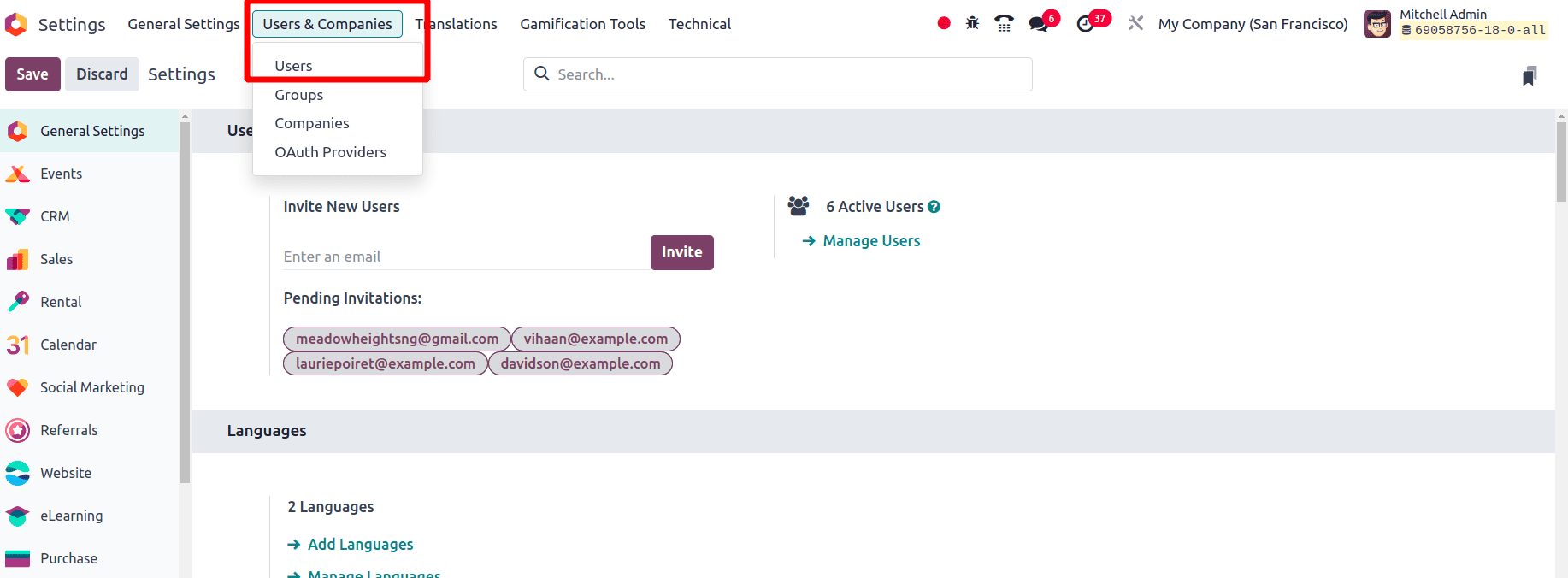
By selecting the Users sub-menu, you will see a list of all Internal Users. By removing the ‘Internal User’ filter, all the users, including Internal, portal, and public, are listed below.
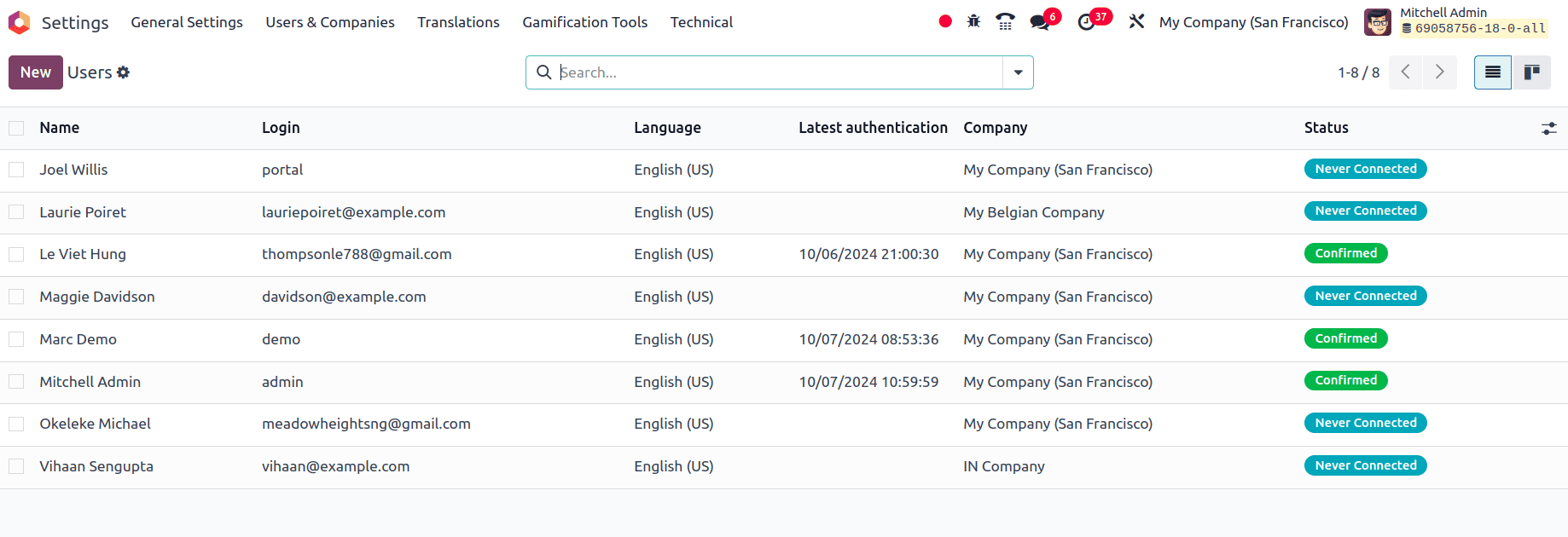
When selecting each user, the user's access rights to each module in Odoo, like the access rights to the Sales module, Accounting module, Inventory module, etc, will be visible.
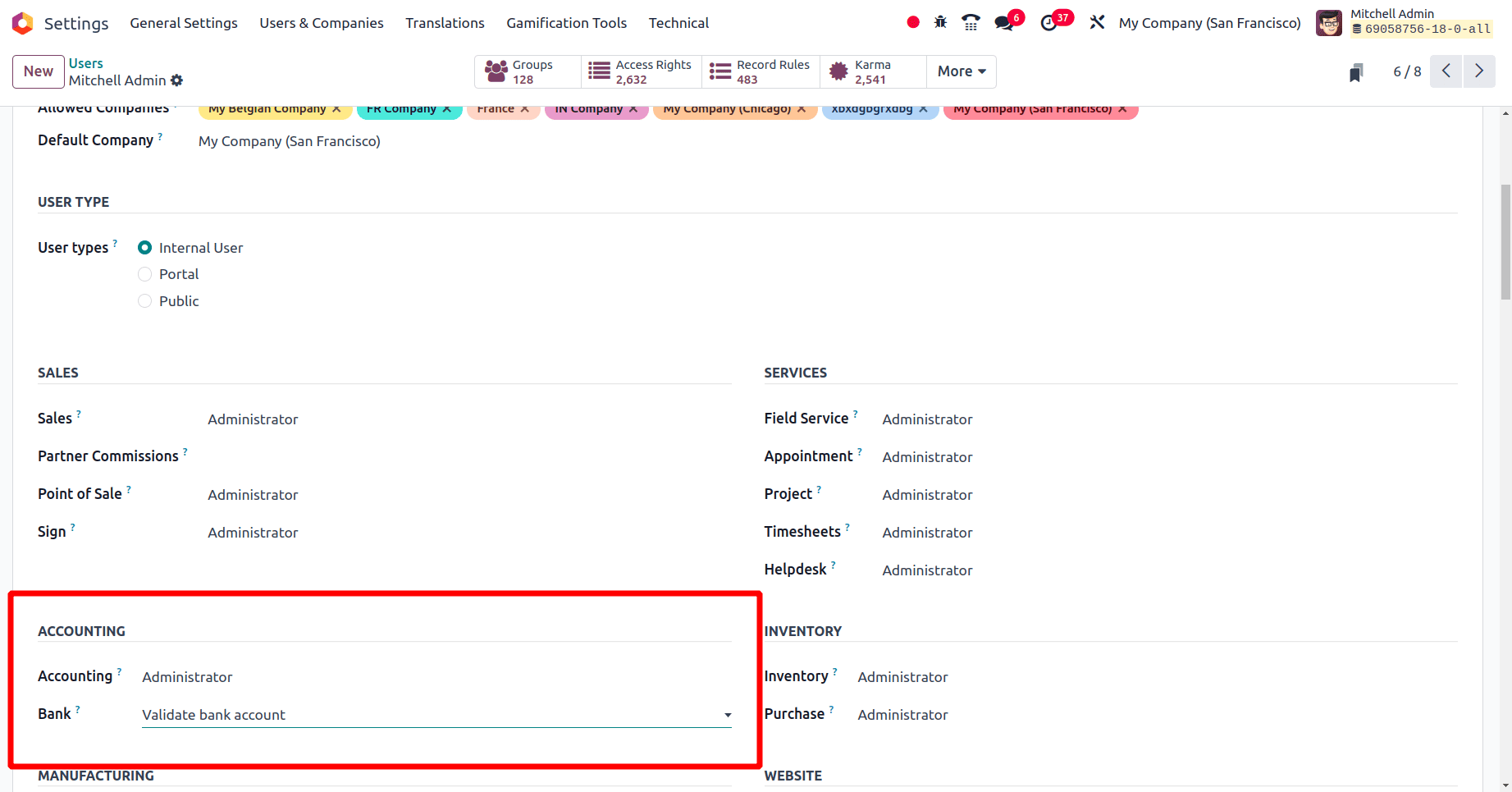
Under the section Accounting, the access rights for the accounting module are given. There will be a dropdown list that includes all the access rights the Odoo 18 accounting module has.
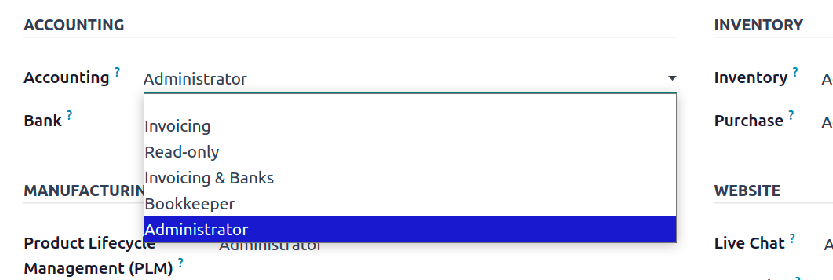
Select any of the Access rights from the list that is to be set as the access rights of the selected user. These access rights are helpful in handling your invoices and accounting actions. By setting each of these access rights for each user, just look at all the features of each access right.
* Invoicing: Invoices, payments, and basic invoice reporting are the functions that allow the user with invoicing access rights.
* Read-Only: Those users who have read-only access rights have access to all the
accounting data but in read-only mode. No actions are allowed with these access rights.
* Invoicing and Banks: Adds the accounting dashboard, Bank management, and follow-up reports along with the ‘Invoicing’ Access rights.
* Bookkeeper: Access to all accounting features, including reporting, asset management, and Analytical accounting, without configuration rights.
* Administrator: The administrator has full access rights, including configuration rights and accounting data management.
To check the access rights of a user, first, create an internal user and provide different access rights for that user so that it is possible to find out all the accessible features and functions of the user with each access right.
Move to users and create a new internal user or use an existing user to check each access rights in the Odoo18 accounting module. Move to the Accounting section to provide access rights for this user. On this page, the name, email ID, and user types are mentioned.
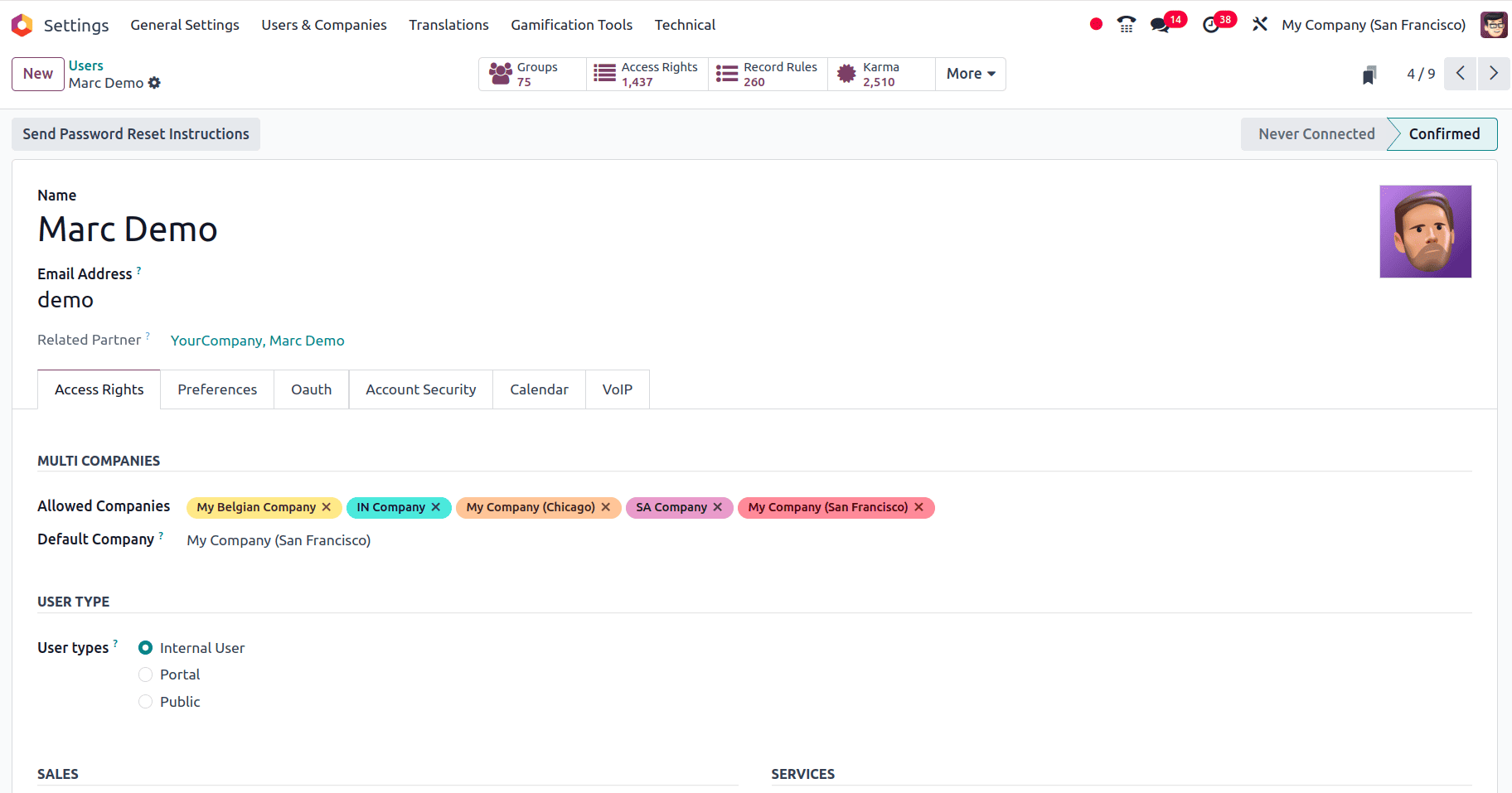
Access Right: Invoicing
Set the access rights for the user Mitchell Admin from the general settings. First, set the access right as ‘Invoicing’ and check the allowed functions and features for this user. When the access rights are set as Invoicing, the user is only allowed to create invoices for customers, and they can make payments for the invoices.
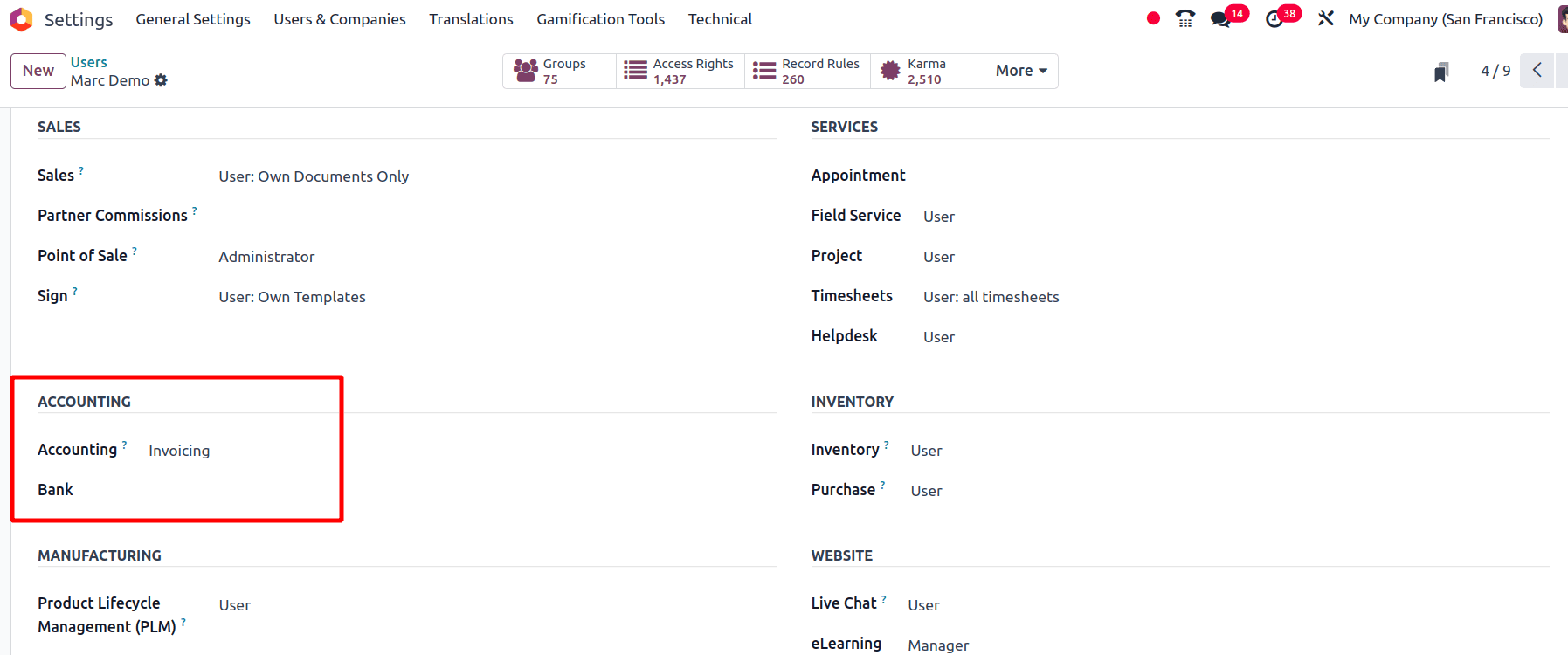
Log in as the user ‘Marc demo’ and move to the Accounting application. When the accounting application is opened, the invoice page will be opened first. There is no dashboard view for the user when the user's access rights are set to ‘Invoicing’. There are only three menus in the accounting application: Customer, vendor, and Reporting.
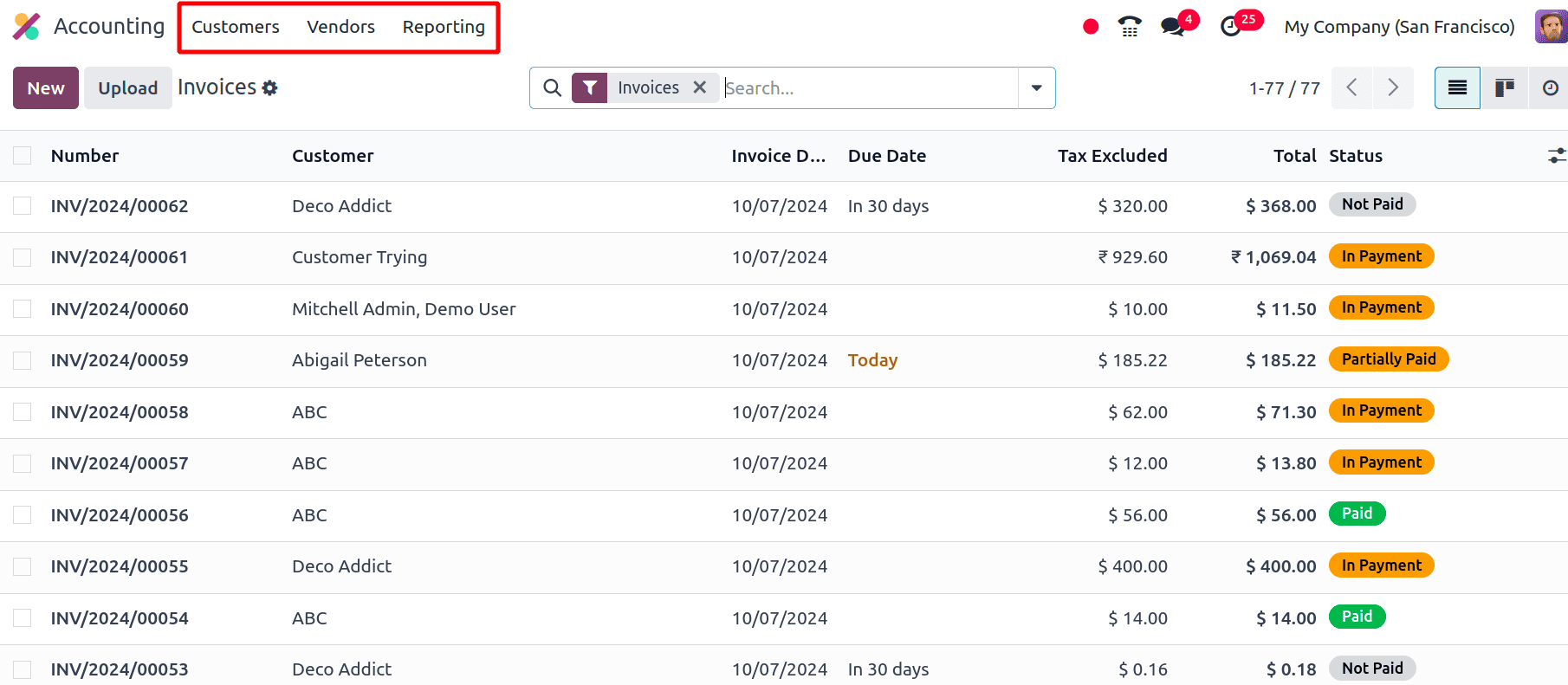
When the Access right for a user is set as Invoicing, the user won't get the details of the journal item created when the invoice is created. That is, if Marc Demo creates an invoice, he will not get the details of the journal items corresponding to the invoice.
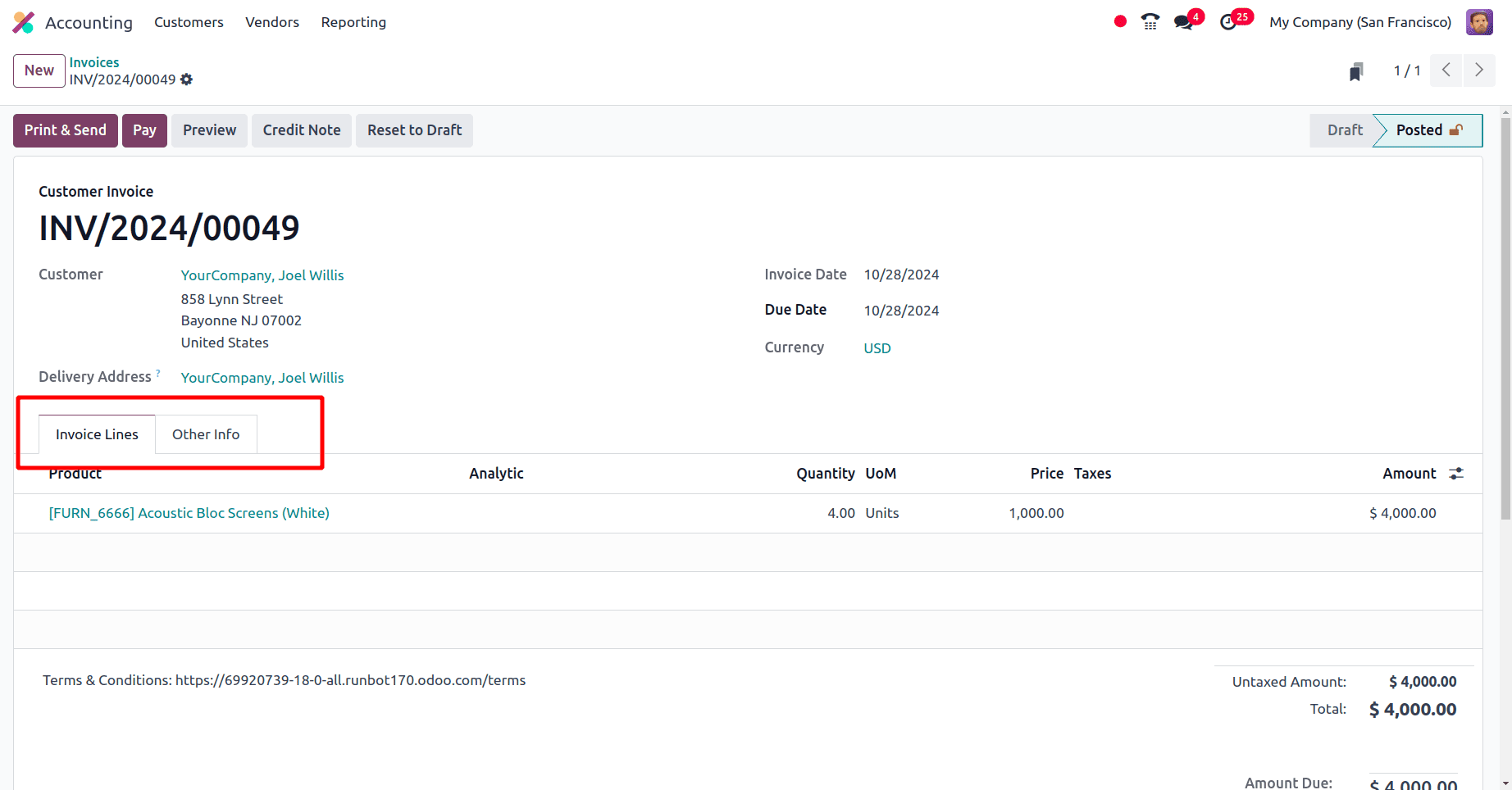
Once the invoice has been created, just use the Credit note option to manage the refunds, if any. In normal cases, journal entries will also be created automatically. However, the user with access rights invoicing doesn't have access to see the journal item created corresponding to the credit note. A popup will appear when you click the credit note option. There, add the reason that is to be displayed in the credit note, click the “Reverse and Create Invoice” button, and click the confirm button to confirm the credit note.
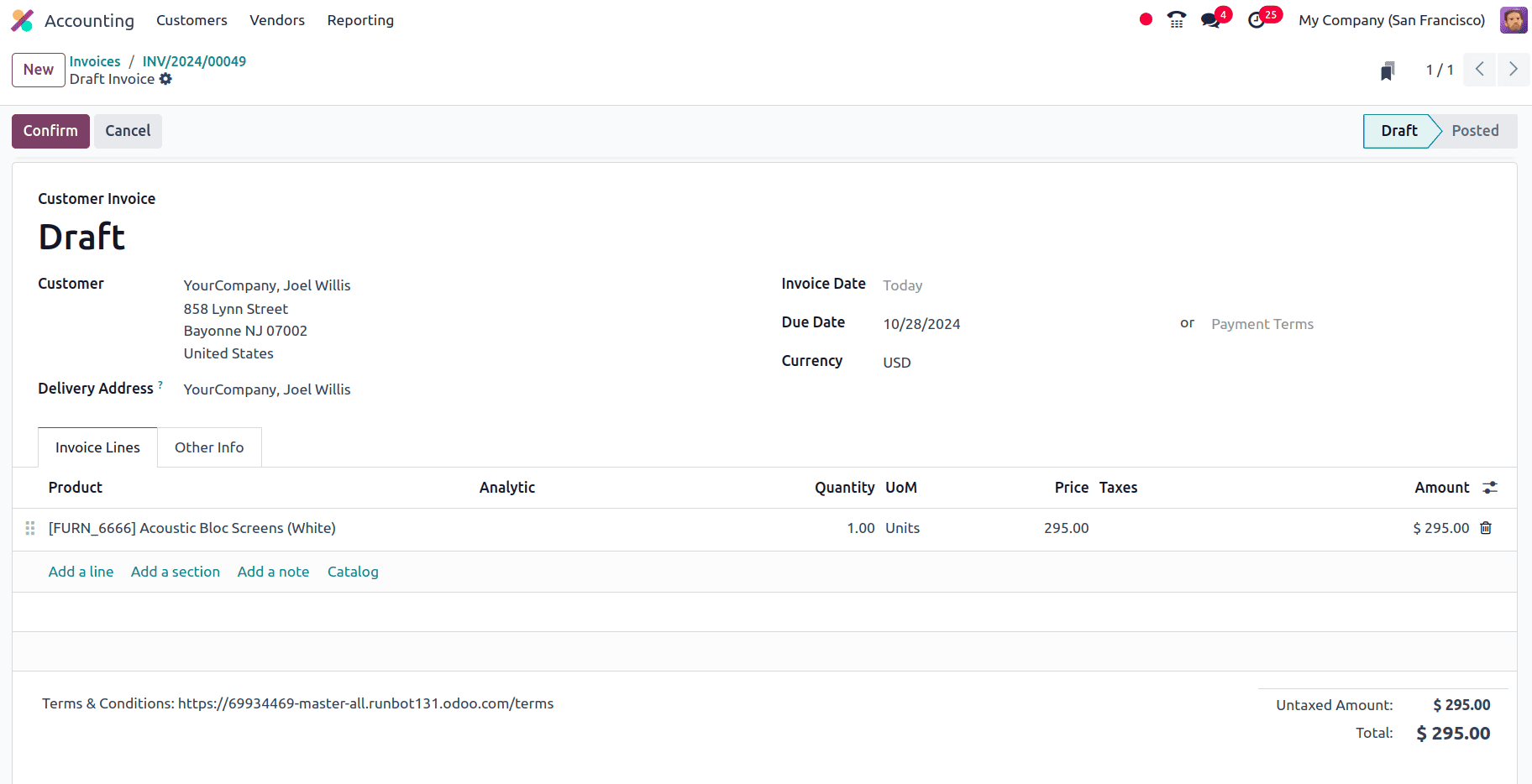
Also, the journal item tab is not present, as the user only has Invoicing access rights. Only the Invoice Lines tab and the Other Info tab, even after the credit note is confirmed. The user with Invoicing access rights has only access to create invoices for the sale orders, not access to the journal items of the sale order.
Next, check that the journal items are available for this user when debit notes are created for the purchase order. When a purchase order is created, and the company receives more products than the ordered quantity, the company wants to pay more for the quotation.
On looking at the reporting menu, there is only one sub-menus, invoice Analysis which will give the basic invoicing reports. From there, the invoices created will be available in different views, such as the graphical view and the pivot view.
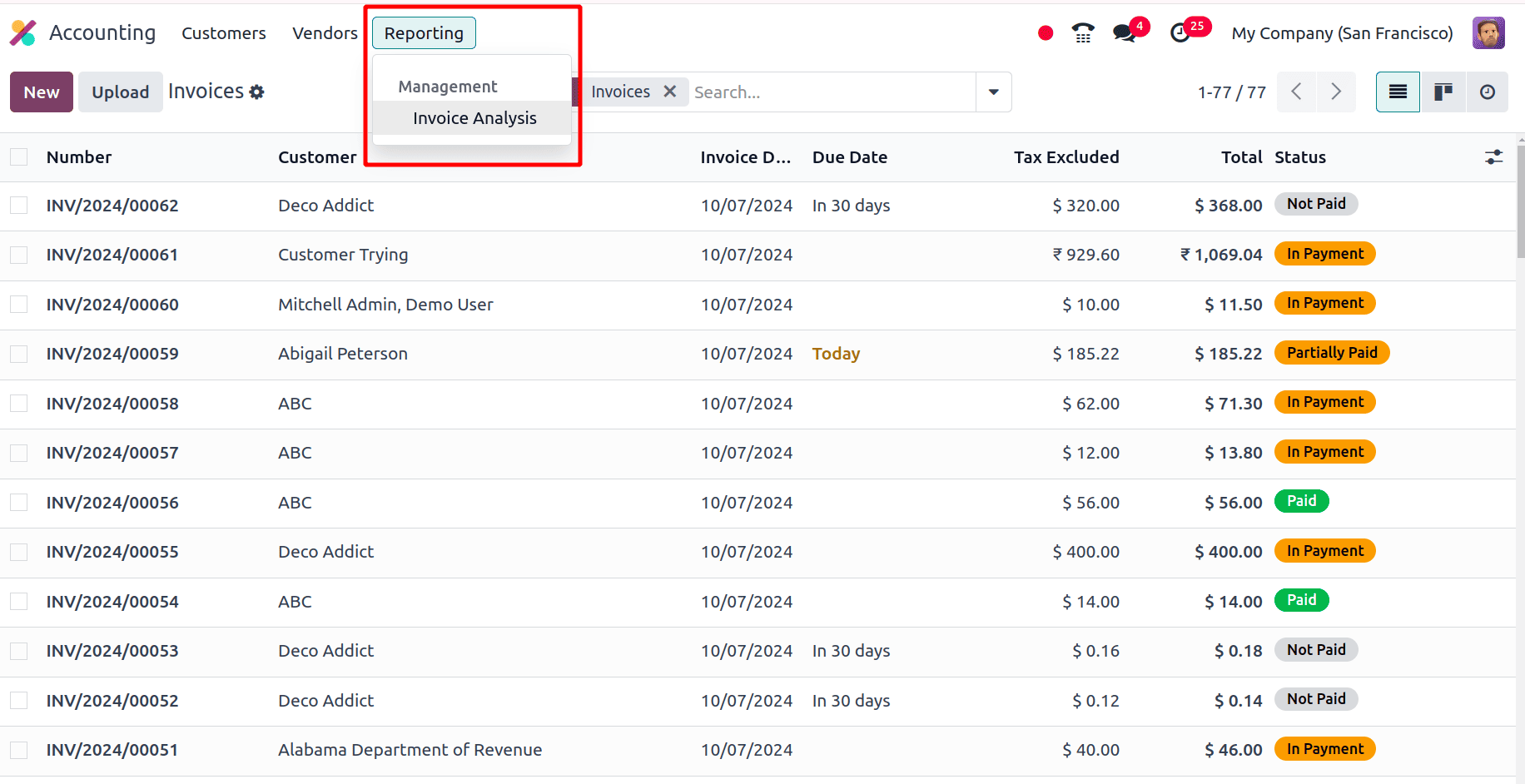
So when the access right is set as ‘Invoicing’, that user is allowed to create invoices, vendor bills, customer payments, etc,. However, changes to the configurations of the accounting application are not allowed.
Access Right: Read-only
Log out of the user Marc demo, then log in as Mitchell admin, and again move to the General settings to change the Access rights for the user Marc demo to read-only.
Users of Odoo's accounting module can see and analyze financial data with read-only access without having to make any changes. Usually, it's given to users who don't need the ability to conduct transactions or make changes, but only need to see financial data for reference or analysis.
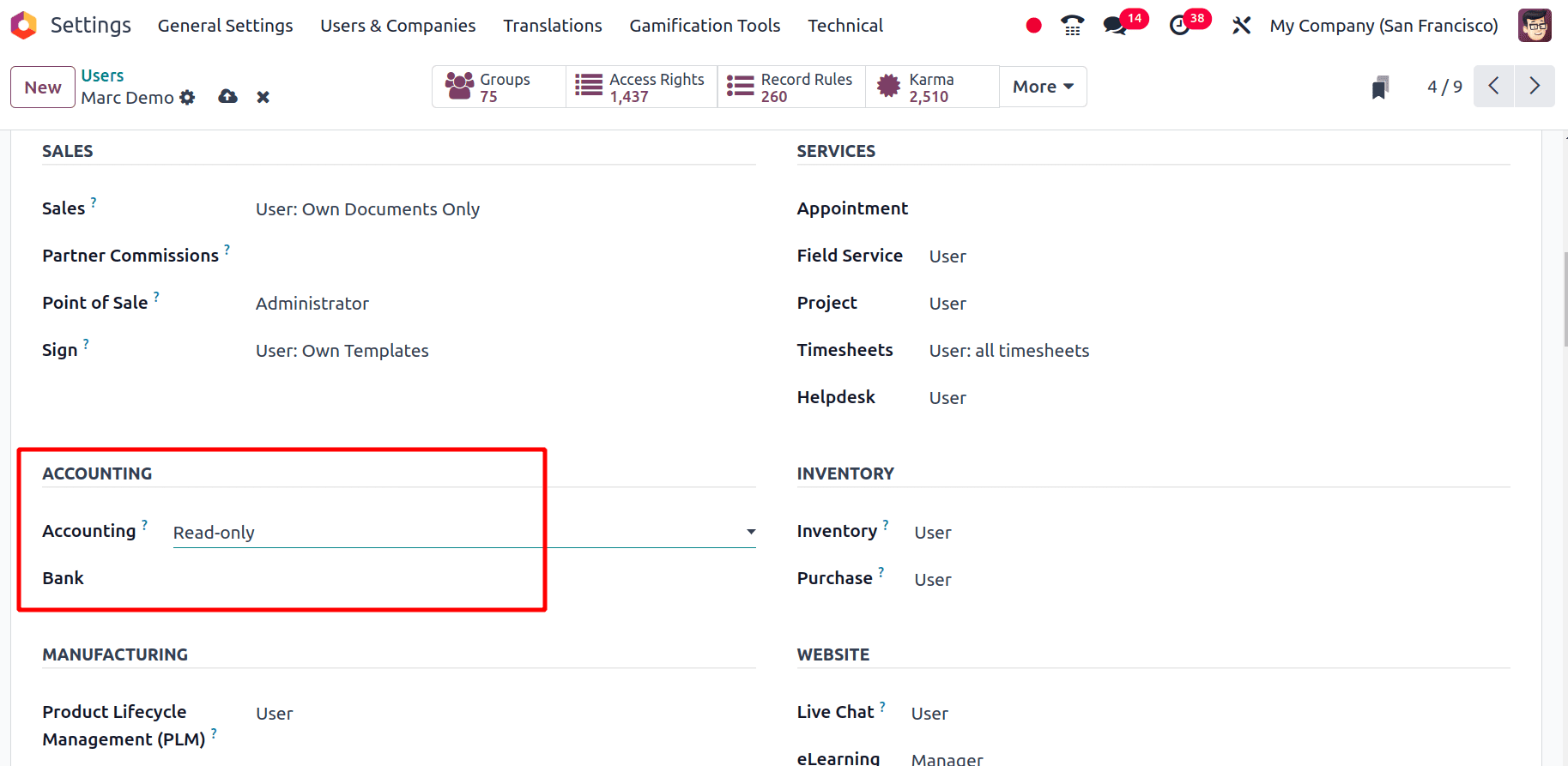
Then click the save icon to save the changes that are made in the user's profile. Then, we will see the changes formed due to the access rights, read-only, log-in as Marc demo, and move to the accounting module.
There is no dashboard view when the read-only access right is set. The customer, vendor, Accounting, and reporting menus are visible for users with read-only access. The user can create a new invoice for a customer, but it is not possible to confirm the invoices or vendor bills, and they will also not be able to create payments. This invoice will be in the draft state. The user is not allowed to make any further changes to the invoice.
The accounting menu is visible to the user with read-only access. Journal entries, journal items, Analytical items, assets, and loans are visible to this user. All menus in the reporting are accessible to this user, but the changes in the journal entries, journal items, and Analytical items that the user may make will not affect or be entered as data for the reports.
Access Right: Invoicing & Banks
Move to Mitchell admin’s profile and set the access right for ‘Marc Demo’ as ‘Invoicing & Banks'. Then log in as the user Marc demo.
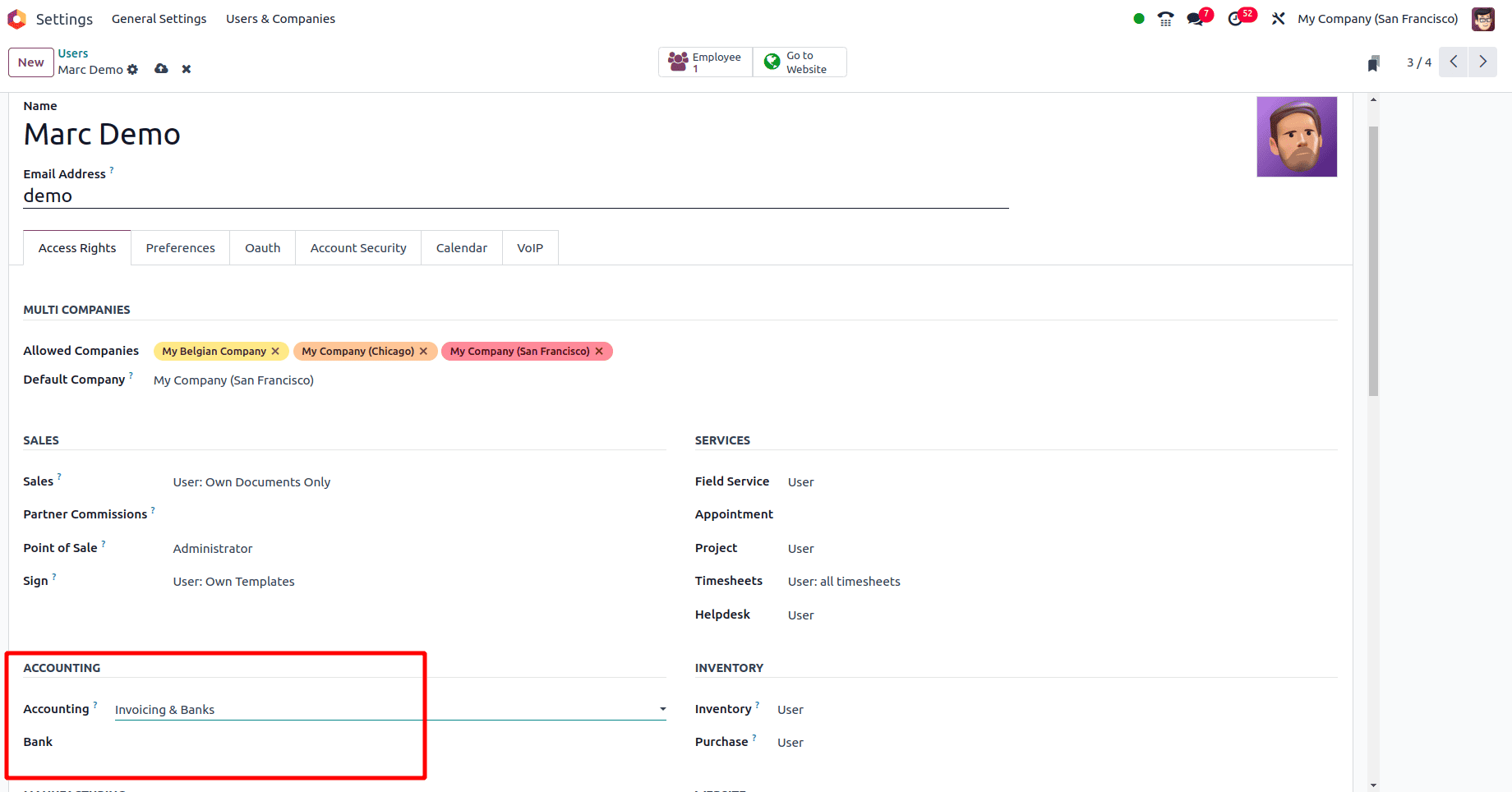
Along with access rights such as invoicing, this user has access to the accounting dashboard, bank management, and follow-up reports.
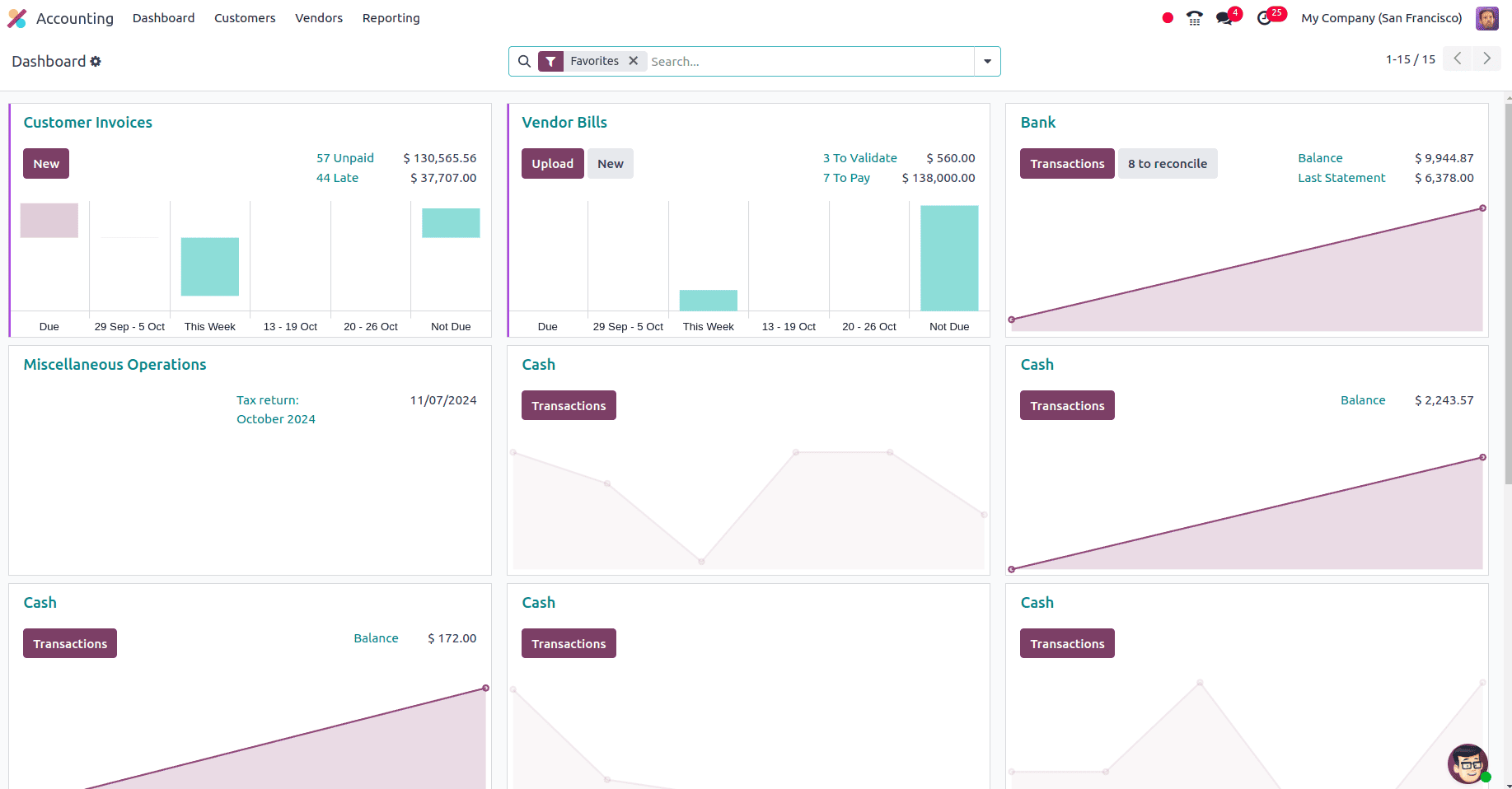
Here, the dashboard view is visible to the user with access rights to ‘Invoicing & Banks’.Customer, Vendor, Accounting, and reporting menus are visible to the users with ‘invoicing & Banks’ Access rights. The user can create an invoice, make payments for the invoice, and also be able to reconcile the payments. But the configuration menu will not be there. The Invoice analysis with the graphical view and pivot view are only visible. This access right ensures that only authorized personnel can manage financial transactions.
Access right: Bookkeeper
Set the access rights for the user Marc Demo as Bookkeeper from Mitchell admin’s profile and log in to Marc Demo’s profile.
When a user has the "Bookkeeper" access rights, they can create and manage invoices, manage vendor bills, manage payments from customers, manage general ledger entries, and manage bank reconciliation and transactions. Accurate financial data recording and a solid grasp of bookkeeping methods and principles are requirements for these tasks.
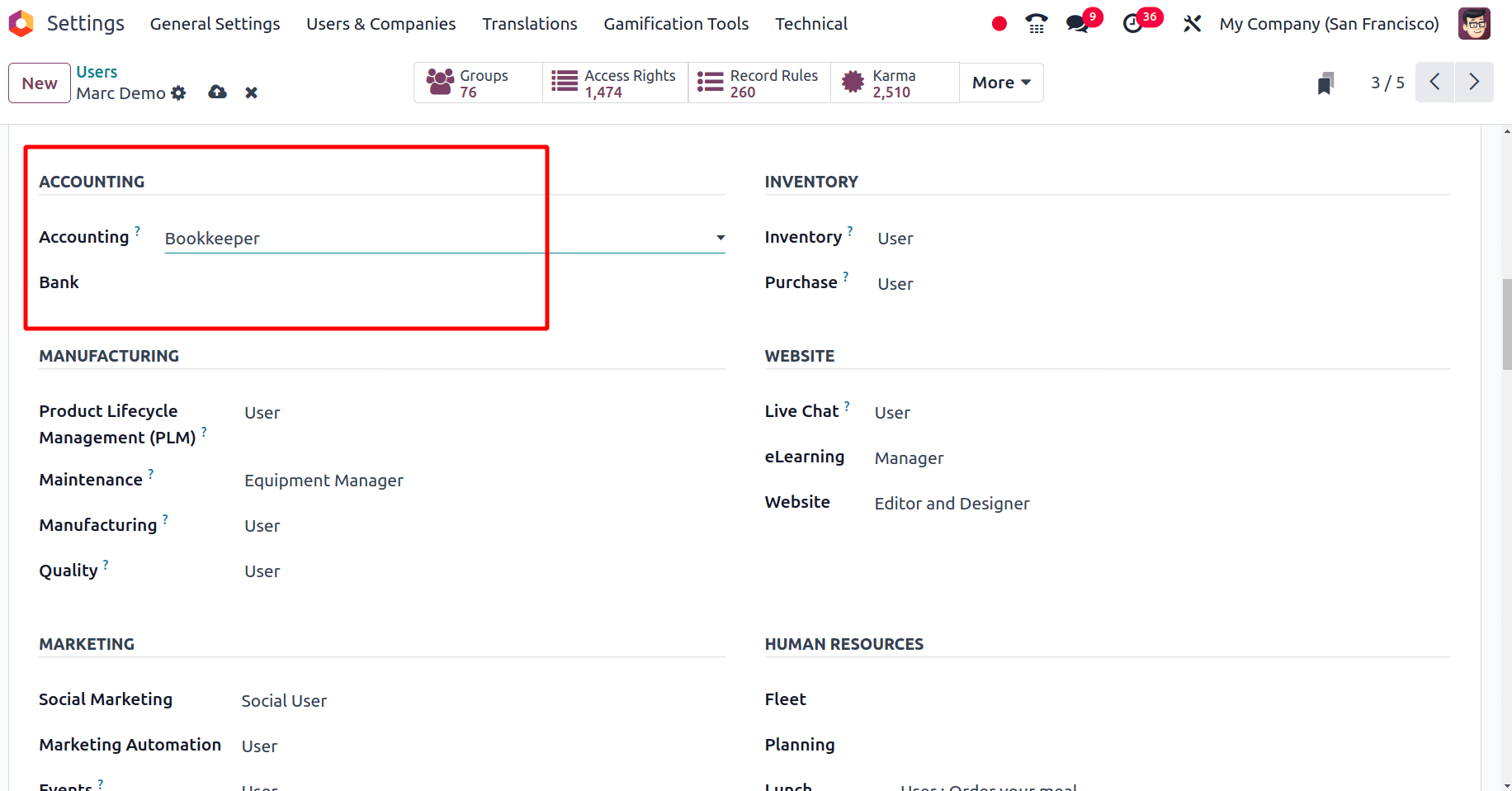
When logging in as the user Marc demo, the user will have the dashboard view; he is allowed to create invoices and reconcile the invoices and bills. Journal entries, Journal items, Transfers, Analytic items, Assets, Loans, reconcile, and Secure entries are also available, and we are also able to create data here. The configuration menu is not available to users with Bookkeeper access rights.
Access Right: Administrator
With the highest degree of access in Odoo 18 accounting, administrators are usually able to oversee the complete accounting system and carry out a wide range of operations.
Move to the ‘Mitchell admins’ profile, set the access rights for Marc demo as administrator, and click the save icon to save this. Then, log in as Marc's demo and choose the Accounting application.
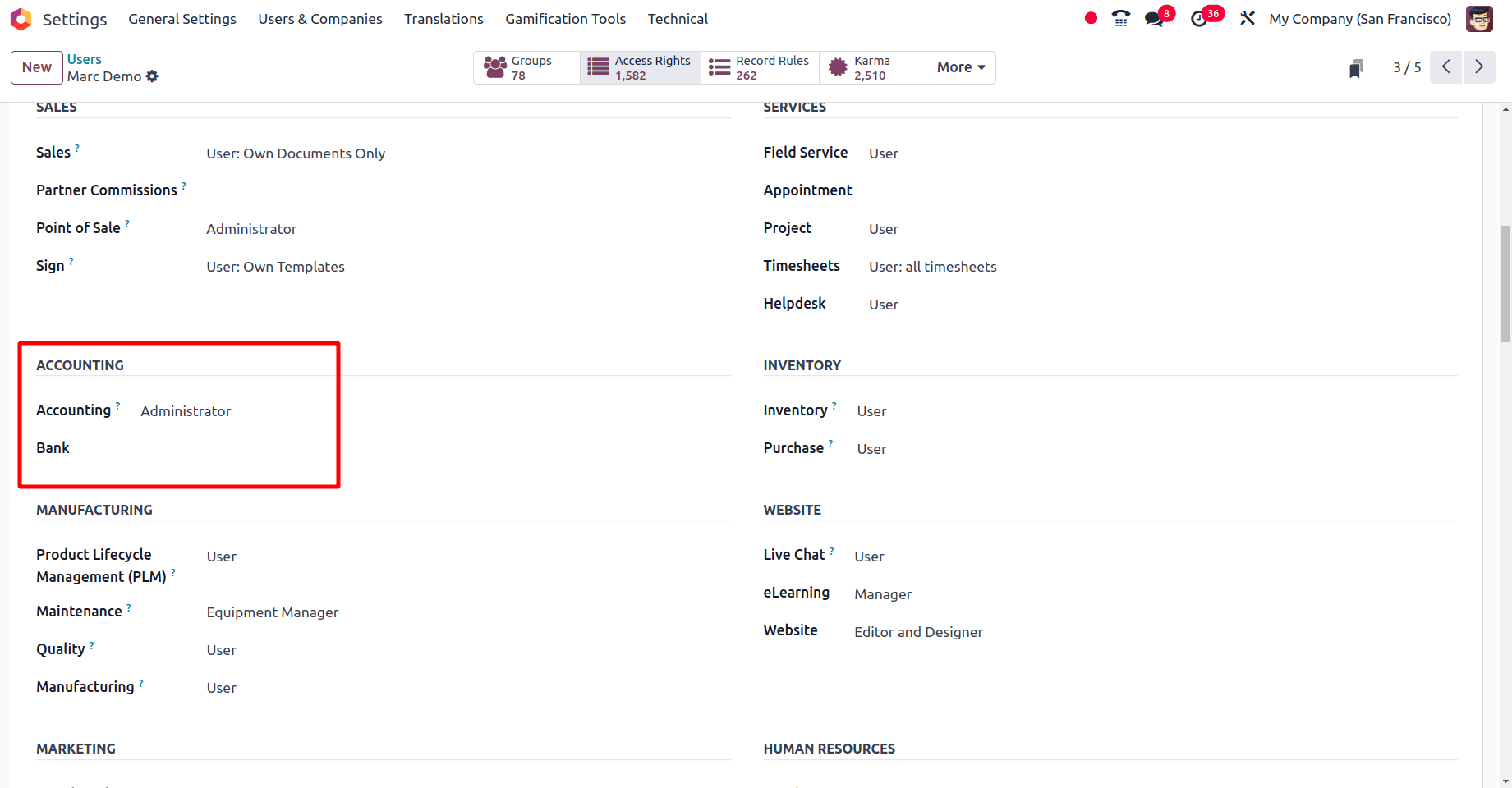
The Administrator has complete access to the Odoo Accounting application. He is allowed to set the configuration of the accounting application. The administrator is the only person who has access to the chart of accounts of the companies, reconciliation models, etc. The administrator can make changes in the Accounting system, and he can access all the company's reports.
Under the Accounting section of a user template, after configuring the Accounting access rights, there is one more option: Bank. There are two options to fill out the field: either keep it blank or choose the option ‘Validate bank account’.
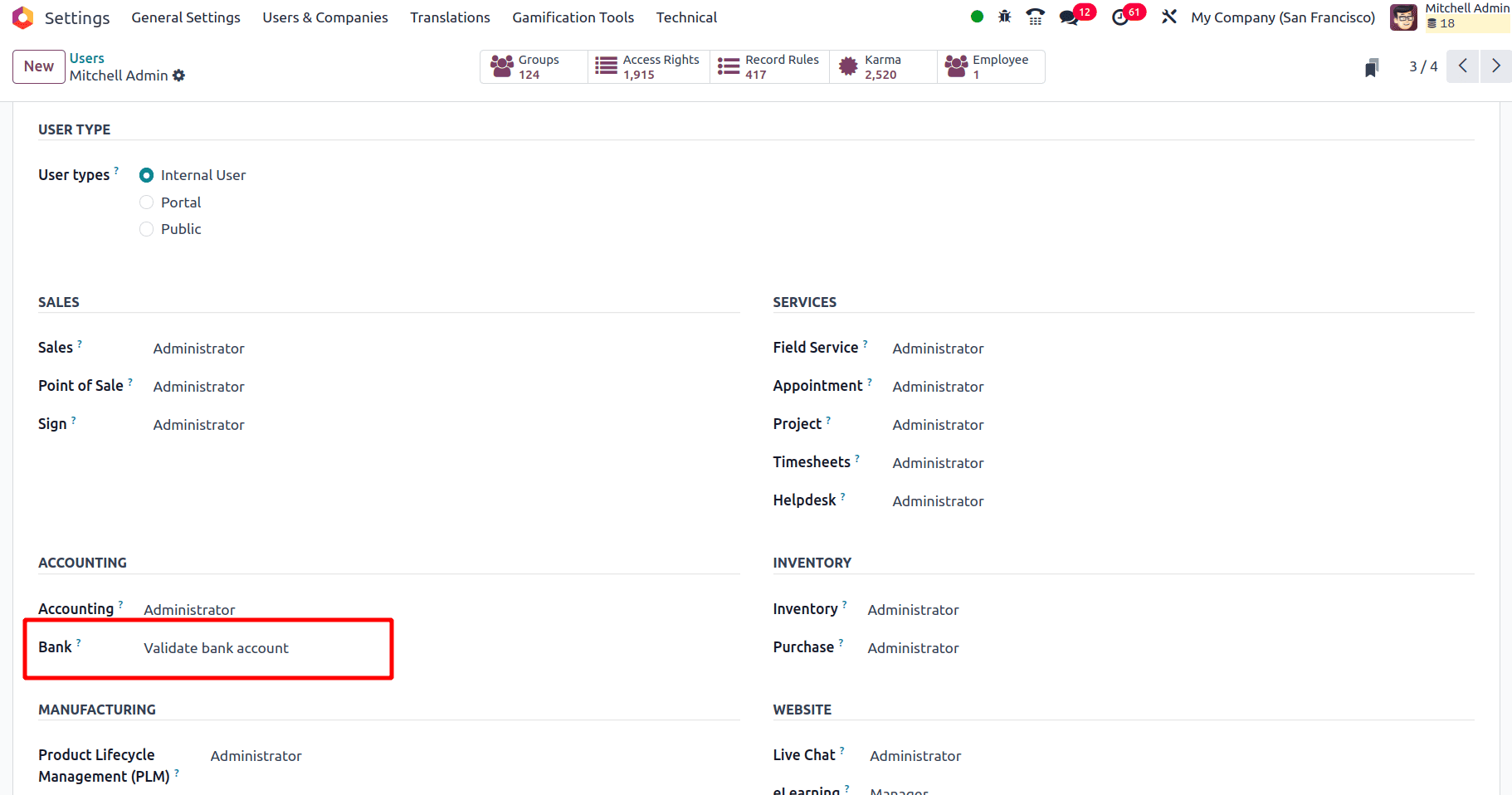
First, set the field Bank to ‘Validate bank account’ as in the above screenshot and save it for one of the users. Then, there is an option for a customer to provide their bank account details. So, move to the customer template from the sales module or accounting module. Then select one of the customers to which the bank account details are to be added. When choosing one of the customers and moving to the Accounting tab, there is the option to add the customer's account details.
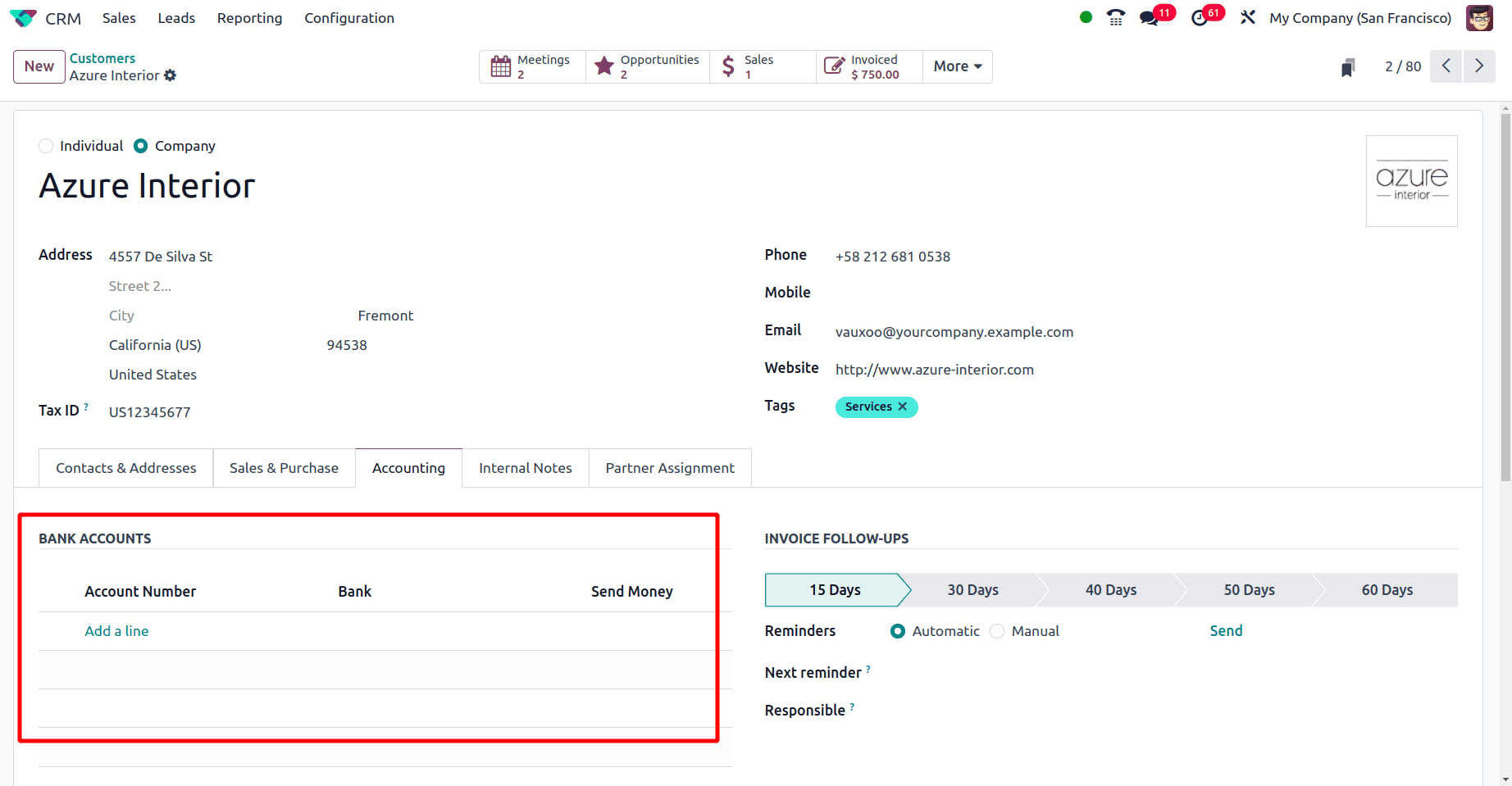
Then click the Add a Line option to add the customer's account number, bank, etc. Once the Add a Line option is clicked, a popup will appear.
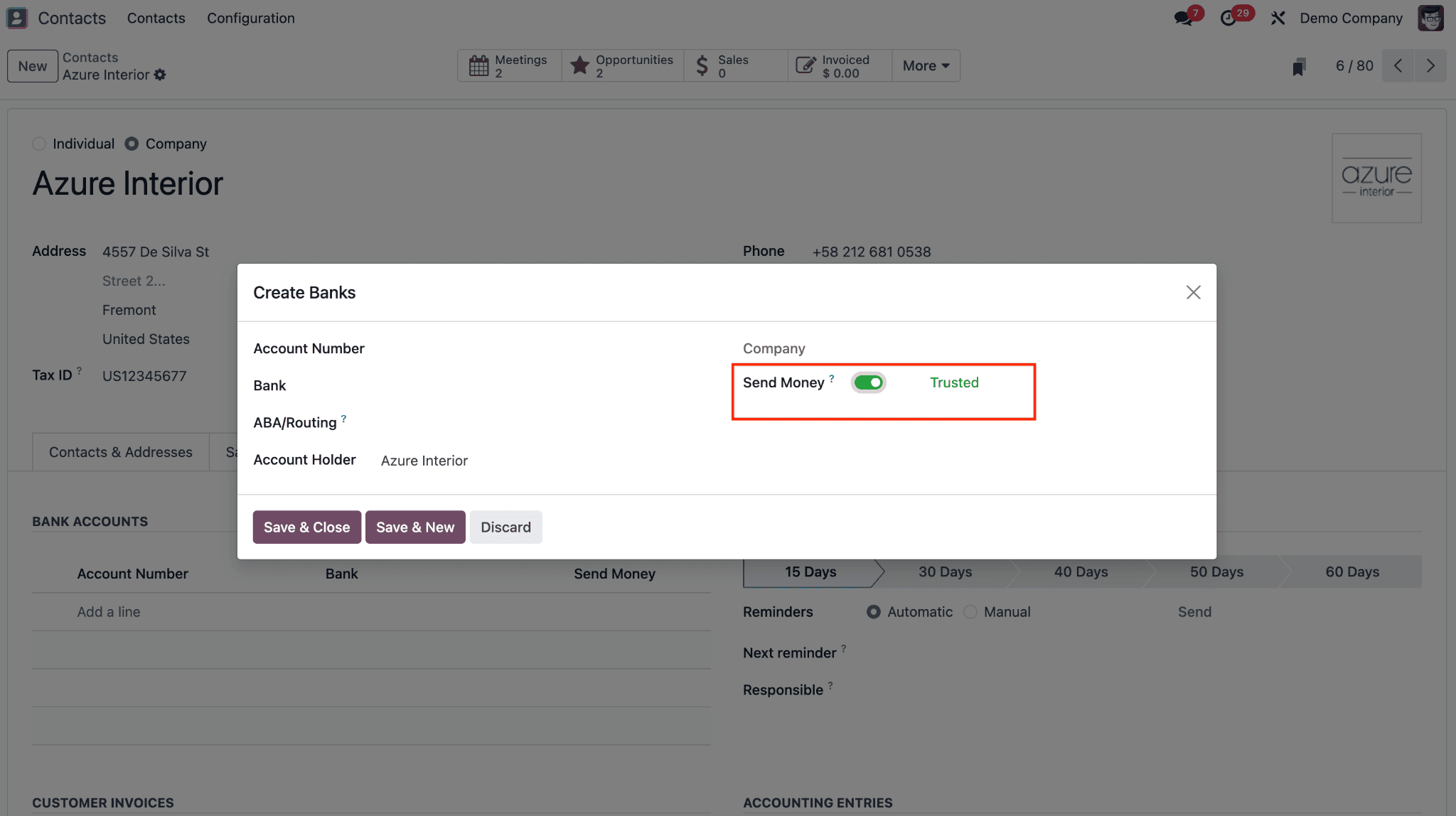
Provide the details like the Account Number, Bank, ABA/Routing, and Account Holder, and Send Money in the popup window.
* Account Number: Add the customer's account number.
* Bank: Select the bank to which the accounts belong.
* ABA/Routing: American Bankers Association routing number.
* Account Holder: Name of the account holder.
* Send Money: Sending fake invoices with a fraudulent account number is a common punishing practice. To protect yourself, always verify new bank account numbers, preferably by calling the vendor, as punishing usually happens when their emails are compromised. Once verified, you can activate the ability to send money.
This ‘send money’ enabling and disabling option is only available for the user with access rights of Bank “Validate bank account”. If the Send Money boolean is enabled, the account will be set as a Trusted account.
Move to the same user's template view and put the access rights ‘Bank’ as blank.
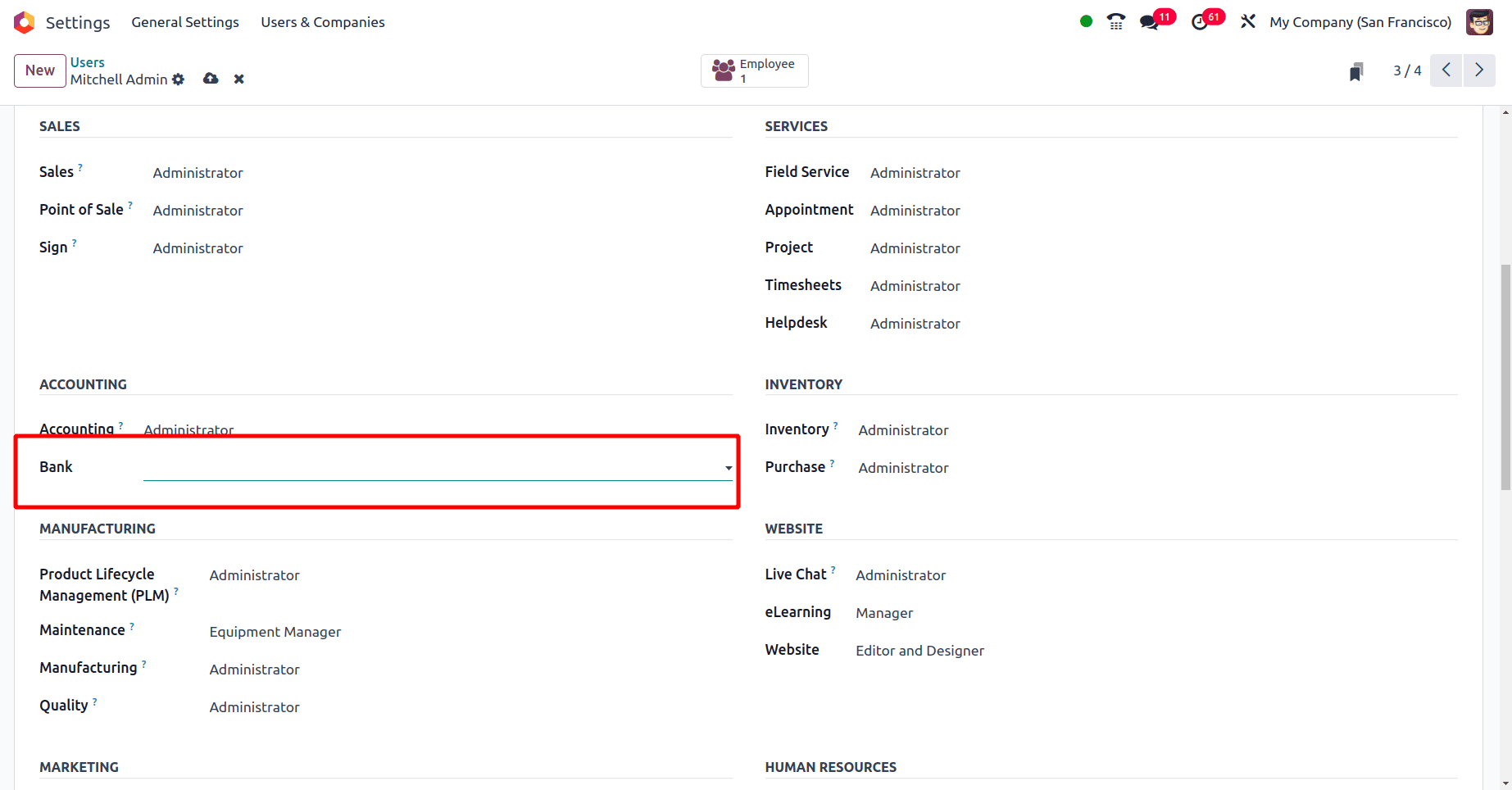
Then, move to the customer template from the sales or the Accounting module and do the same process as adding the bank account details for one of the customers.
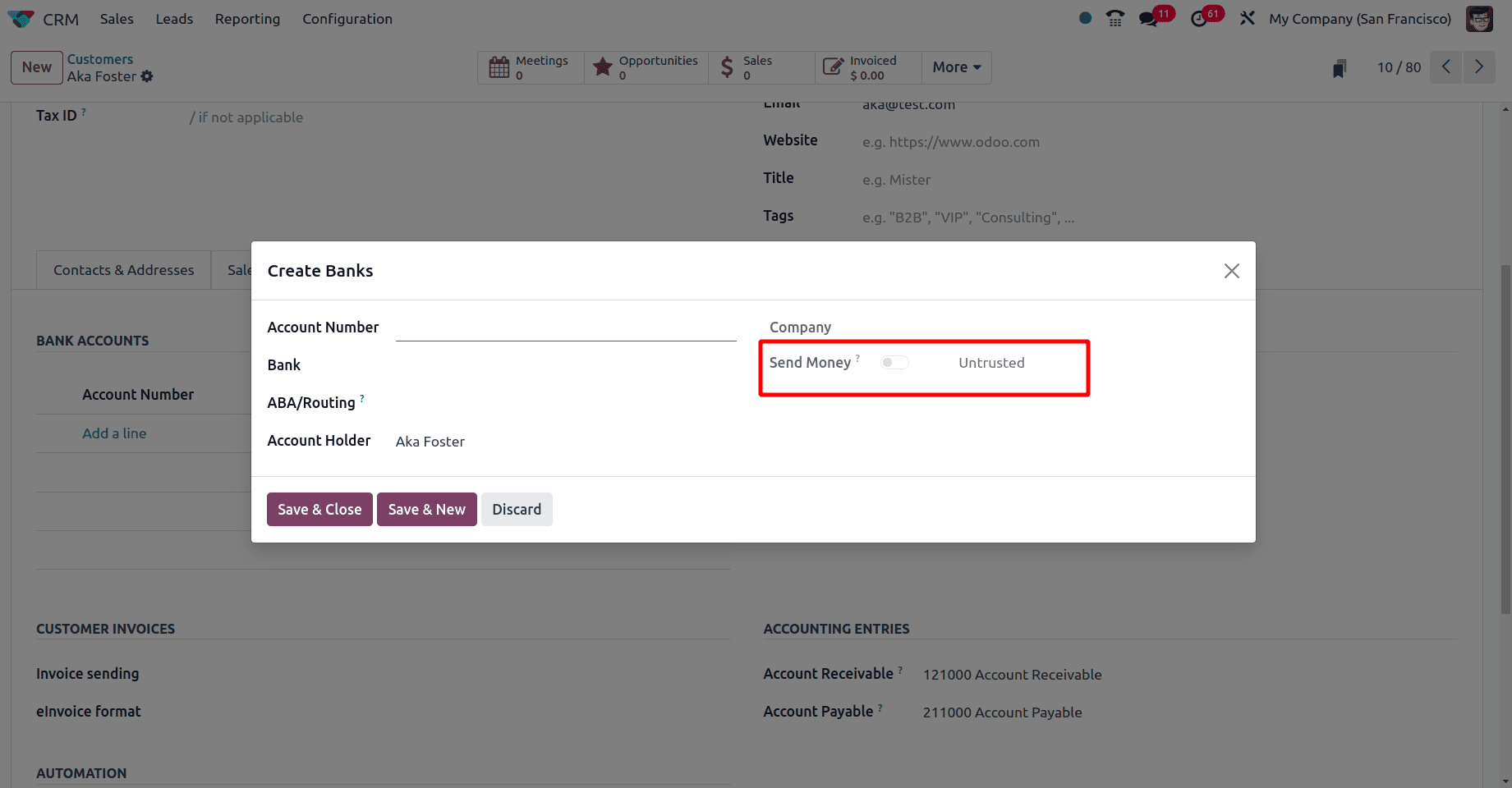
In the popup to add the account details, the Send Money field is disabled. The user is not supposed to edit the field Send Money. Because this user does not have access to edit the field.
So, invoicing, read-only, invoice & banks, bookkeeper, and administrator are the five different types of access rights, and an extra bank validation in the Odoo 18 Accounting module with different uses and functions is discussed in this blog.
To read more about How to Set Access Rights in Odoo 17 Accounting, refer to our blog How to Set Access Rights in Odoo 17 Accounting.