Managing multiple employee contracts can be a hectic task. As the documents on, the contracts are precious to the company and the employees, it must be adequately maintained. With the support of the Employee module in Odoo, you can easily create and Manage employee contracts.
This blog will give you a detailed note on how to create employee contracts with Odoo 15 Employee module
Creating Employee contracts
All of the Employees will be listed down on the dashboard of the module itself.
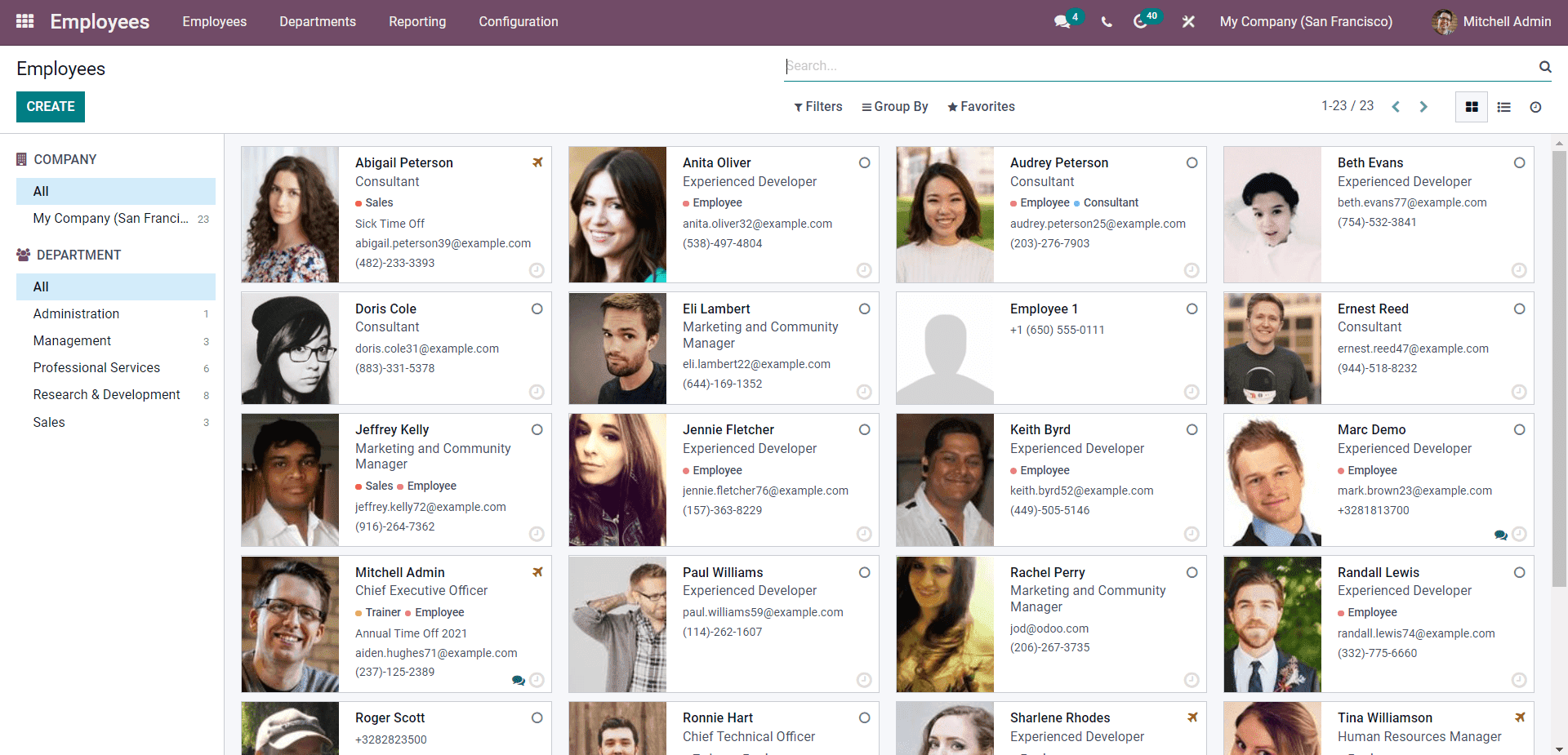
The CREATE button will let you add a new Employee. As shown below, a configuration page to enter the employee details will open up.
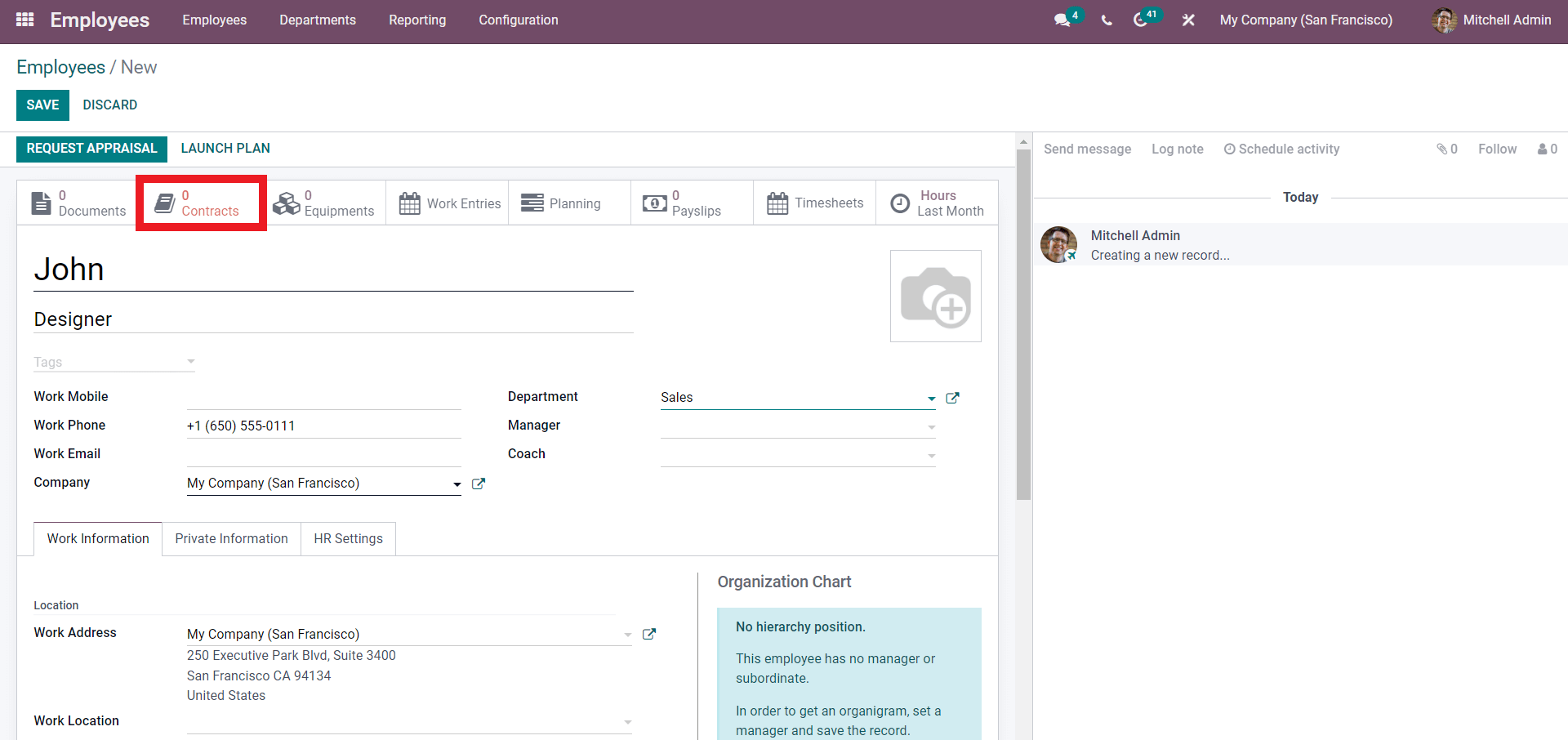
Enter the details on the Employee. After the configurations, go to the Contract Tab as highlighted in the image given above. A page with the contract details will open up, as shown below
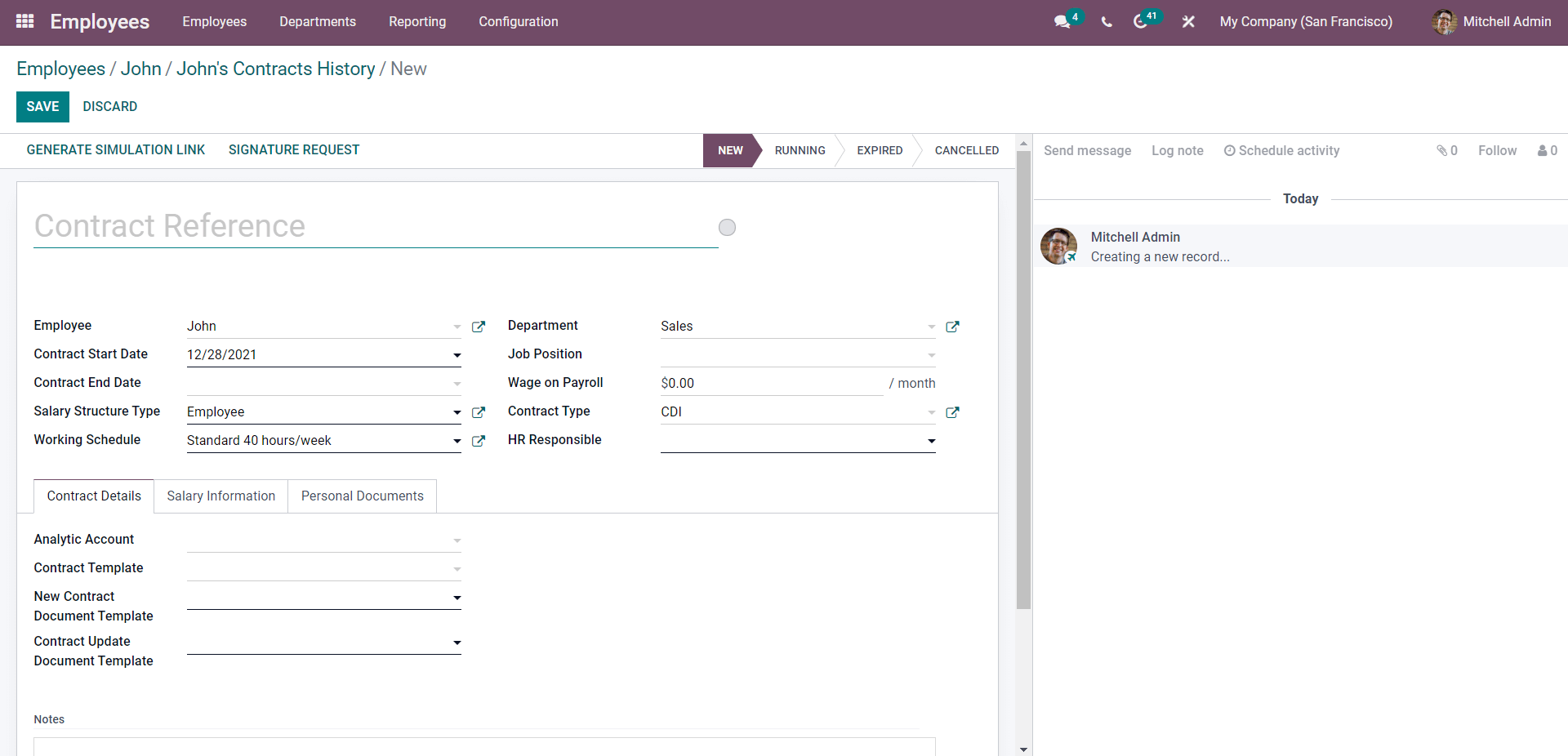
This is the contract configuration page of the Employee module. The name of the employee and the department will be automatically filled in. You can set the contract date for the Contract start date and End date fields below.
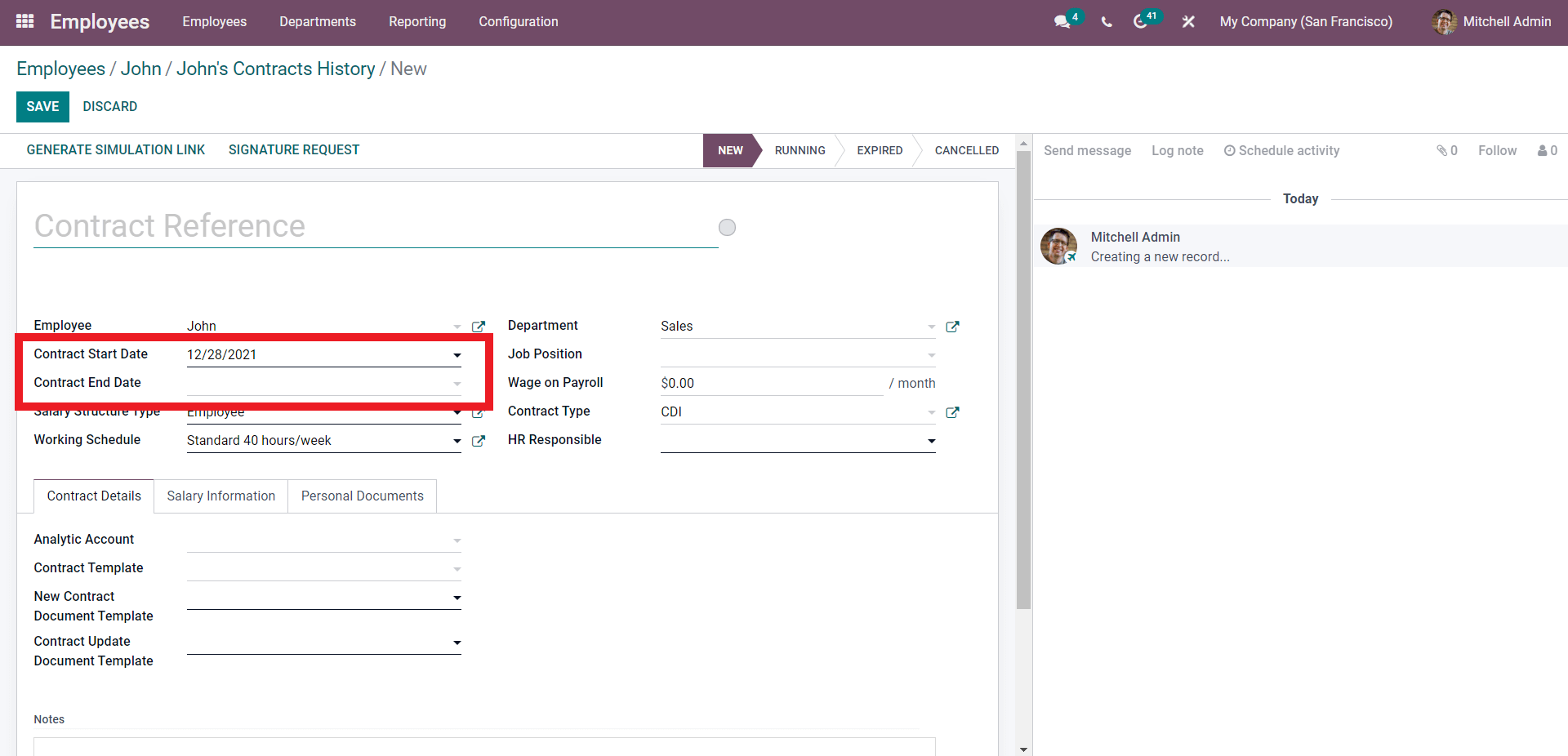
Contract date plays an essential role in Contract management. Most of the information on the Contracts is highly dependent on the dates, and companies stack and store the employees based on Contracts traditionally to manage them efficiently. Similarly, in Odoo, you can manage the contracts based on their dates. So choose the dates concerning the Job position and choose the Job position for the Job position field.
The next process is to enter the Salary Structure. There are two default Salary Structures available in Odoo, Employee, and Worker as shown below.
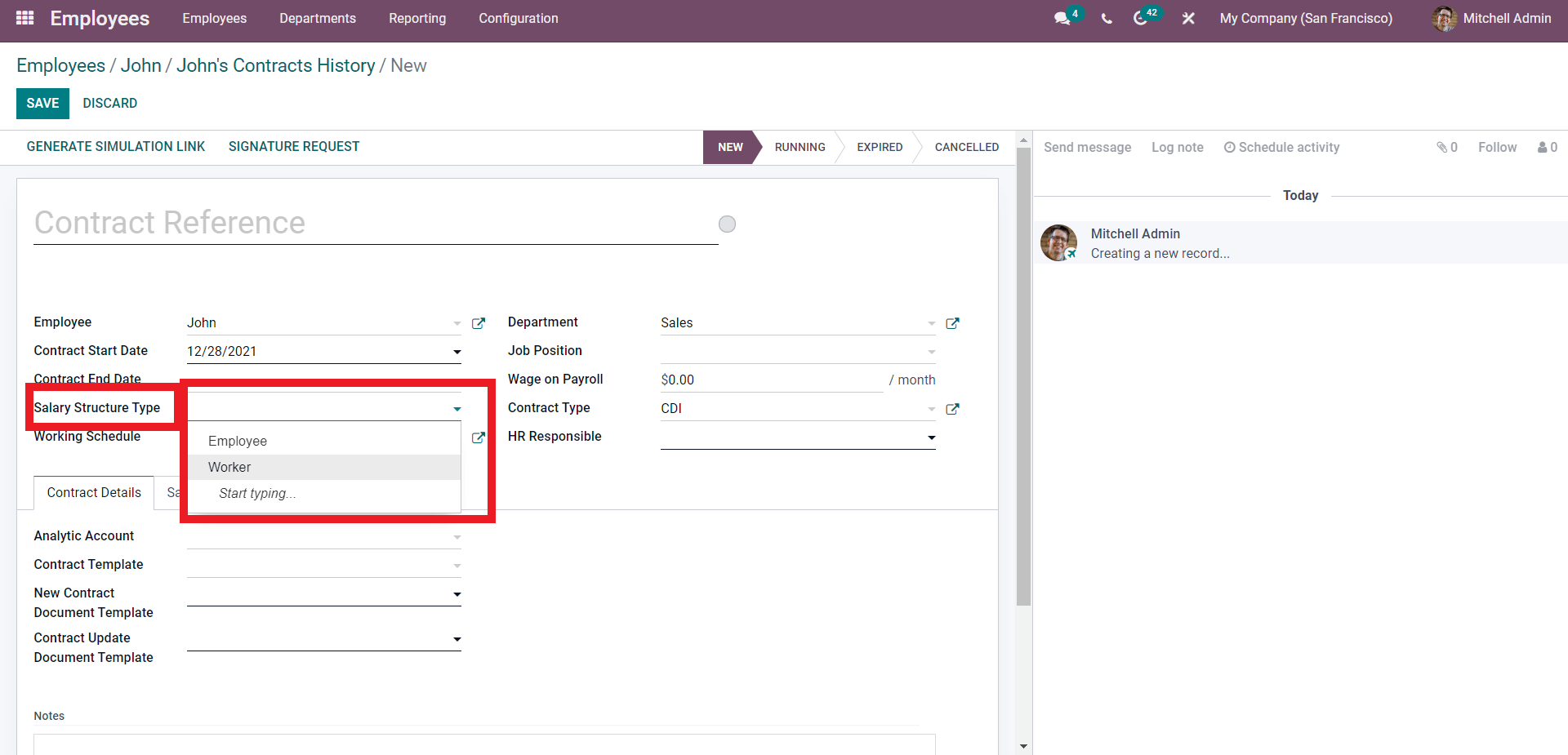
From the two options, choose one. To know more about the Salary Structure, click on the external link button next to the Selected Salary Structure, as shown in the image given below.
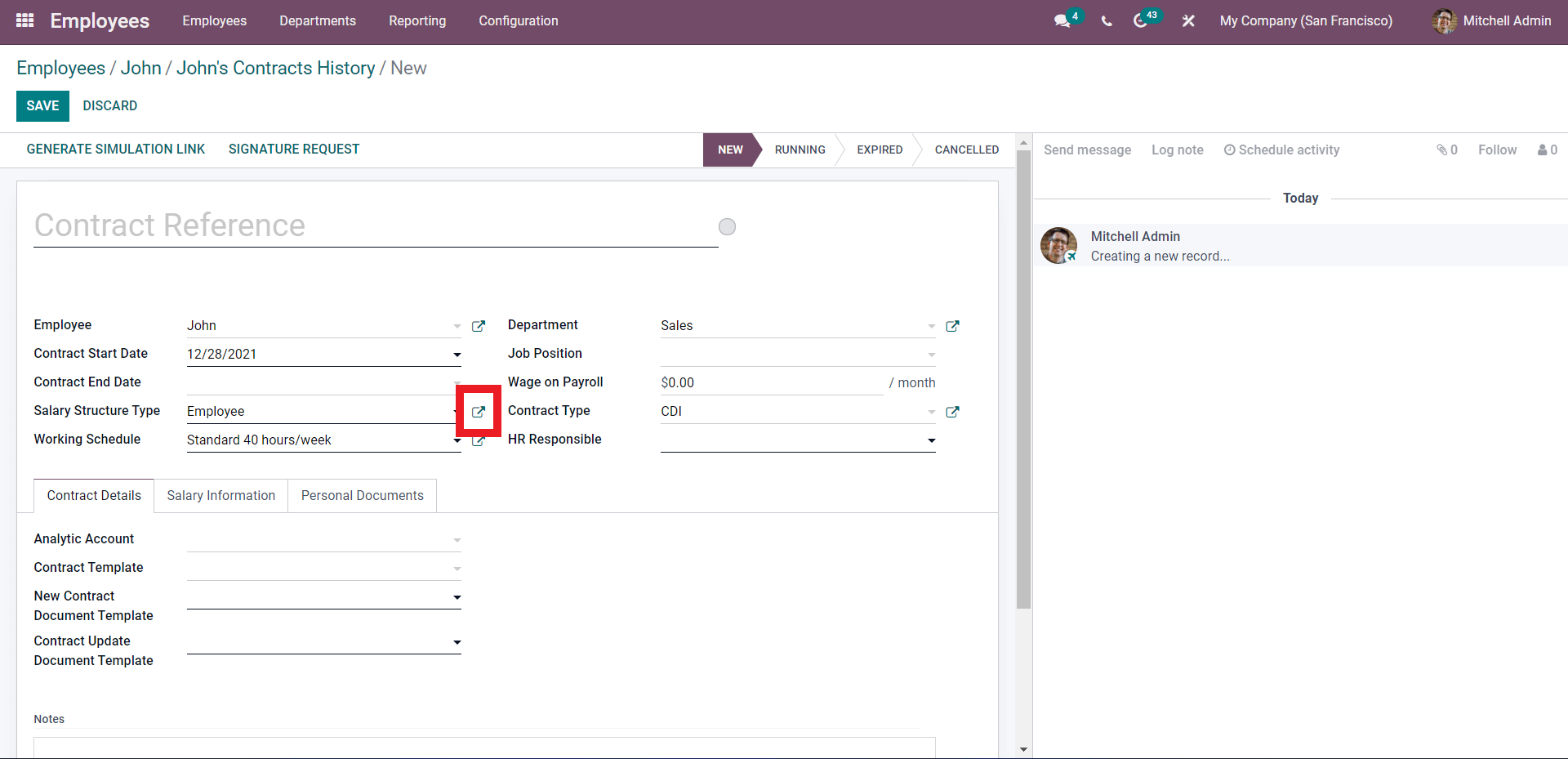
Click on the External link as highlighted above, and a page on the Salary Structure type will open up as shown below.
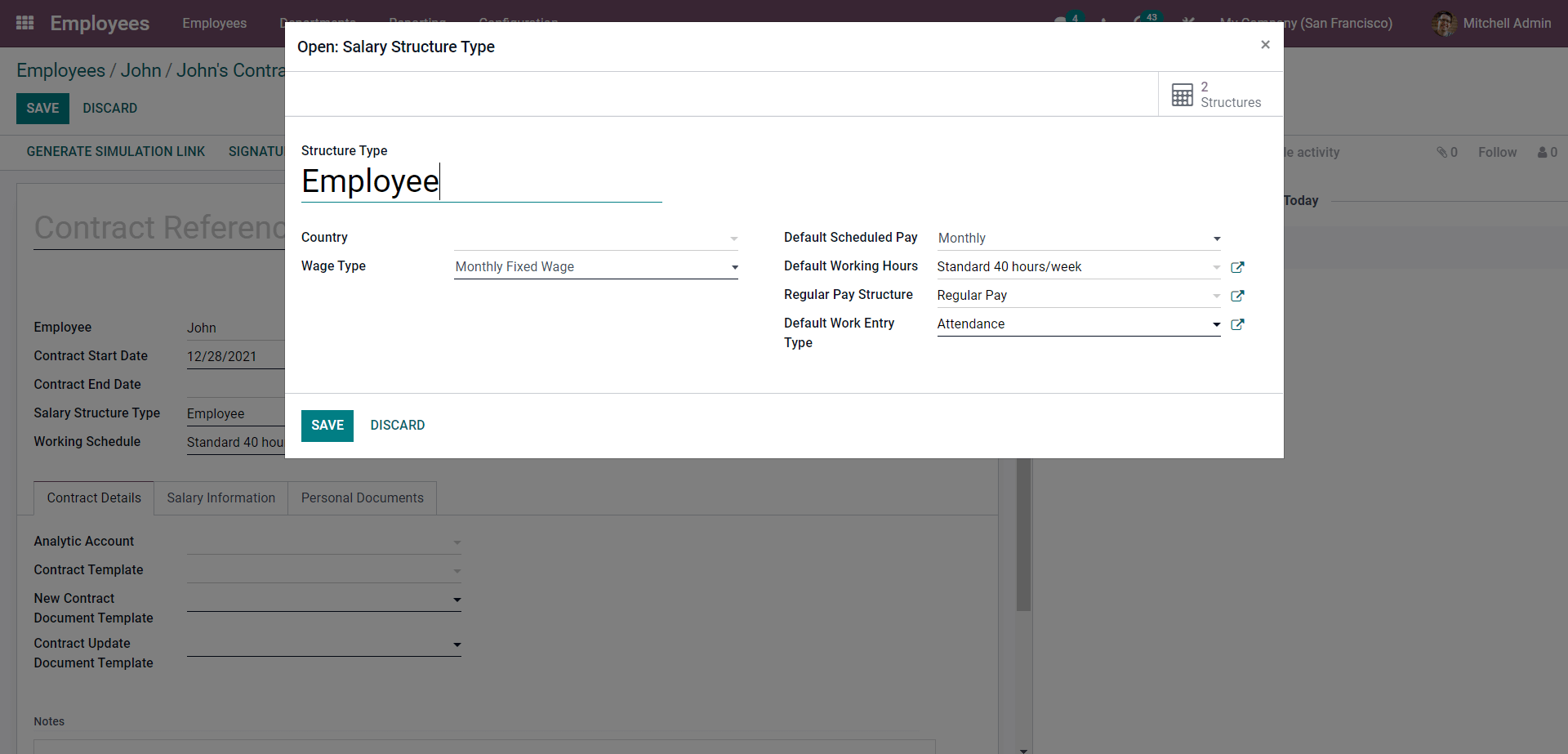
The Salary Structure can be customized from here. You can change the default setting according to the nature of the contract by clicking on the external links next to the fields for more settings and features on the fields, as shown below.
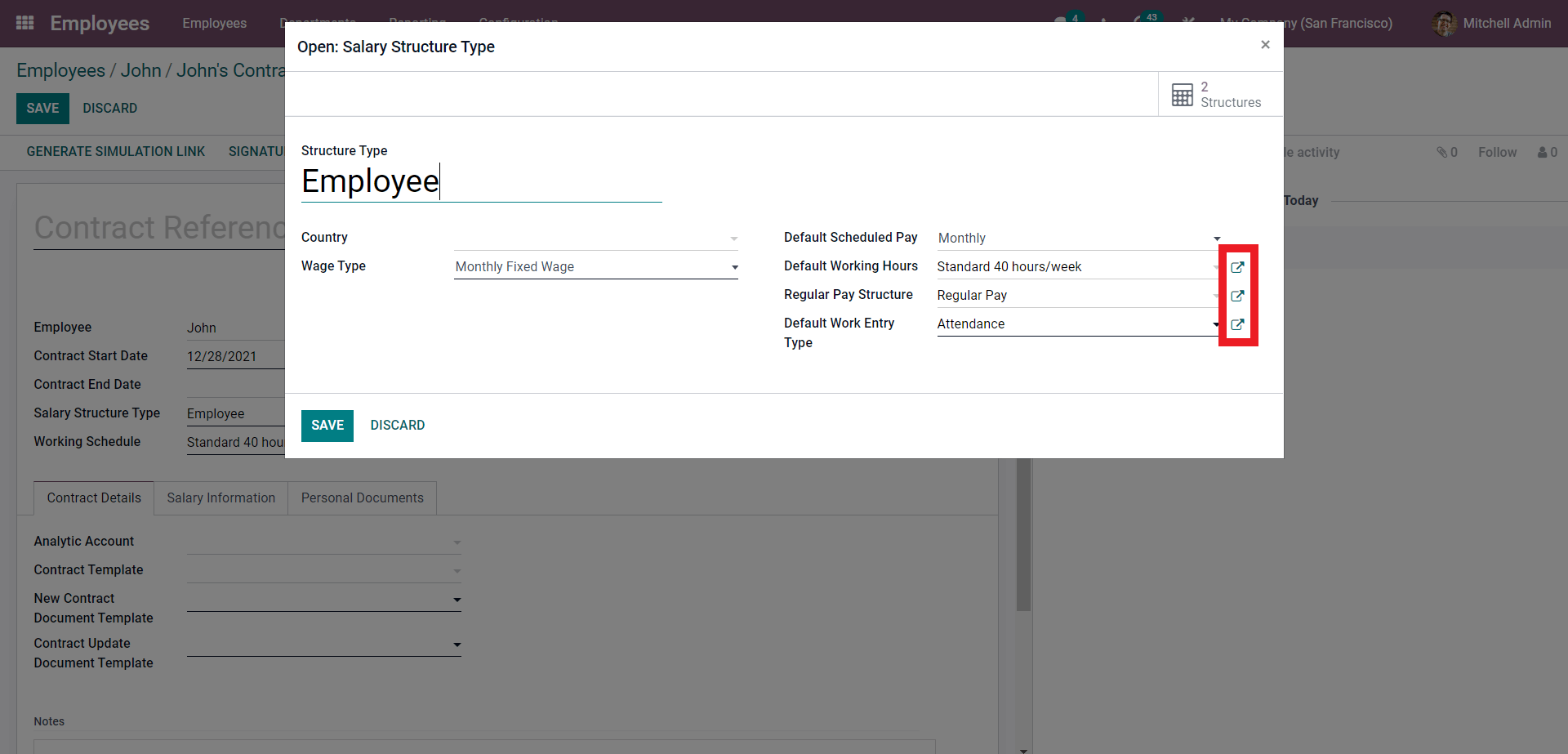
Click on the External links for advanced configuration options. After the configurations on the Salary structure type use the SAVE button. If you want to create a new Salary Structure, then type in the name of the new Salary Structure in the Salary Structure type field and a Create and Edit button will open up as shown below.
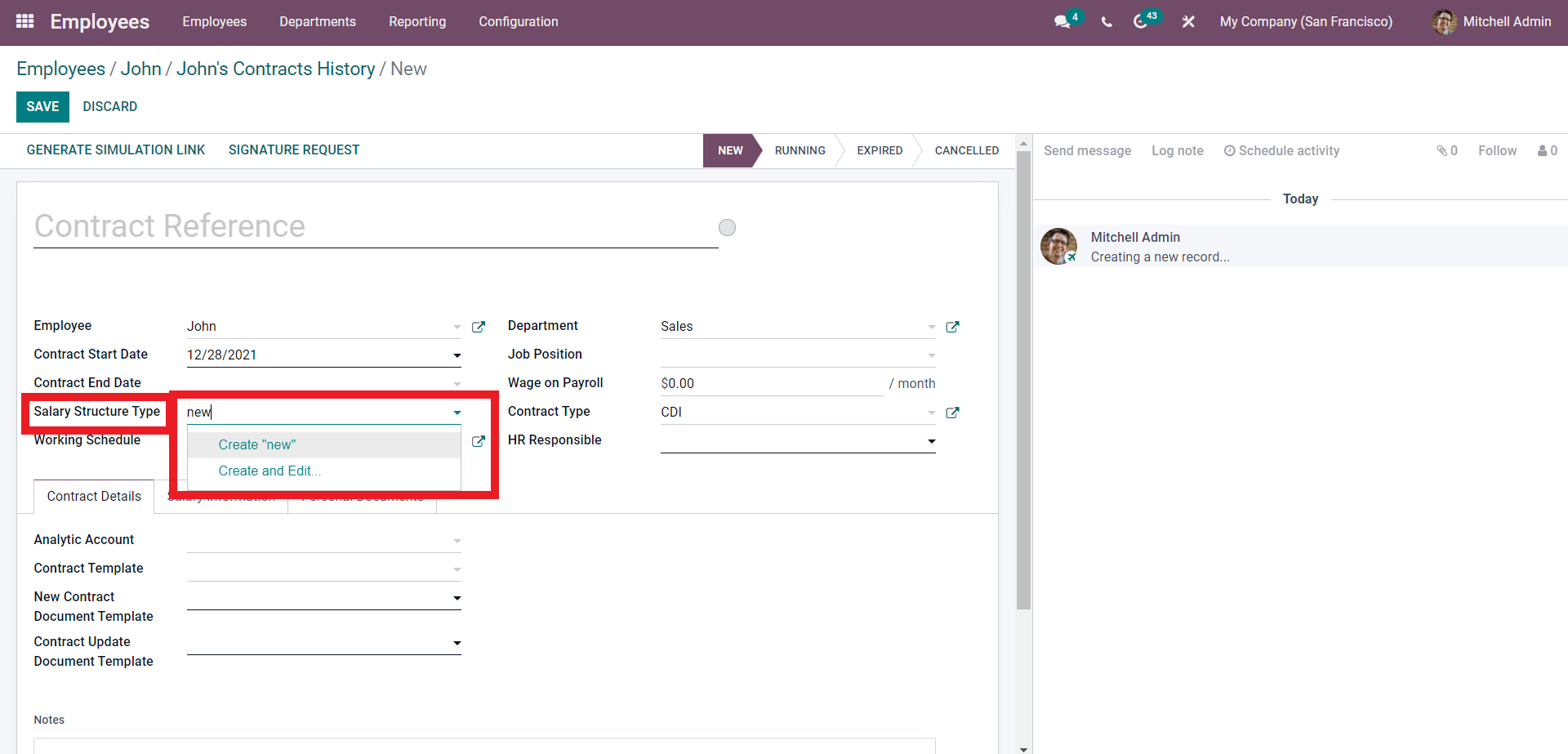
Press on the ‘Create and Edit button ‘.
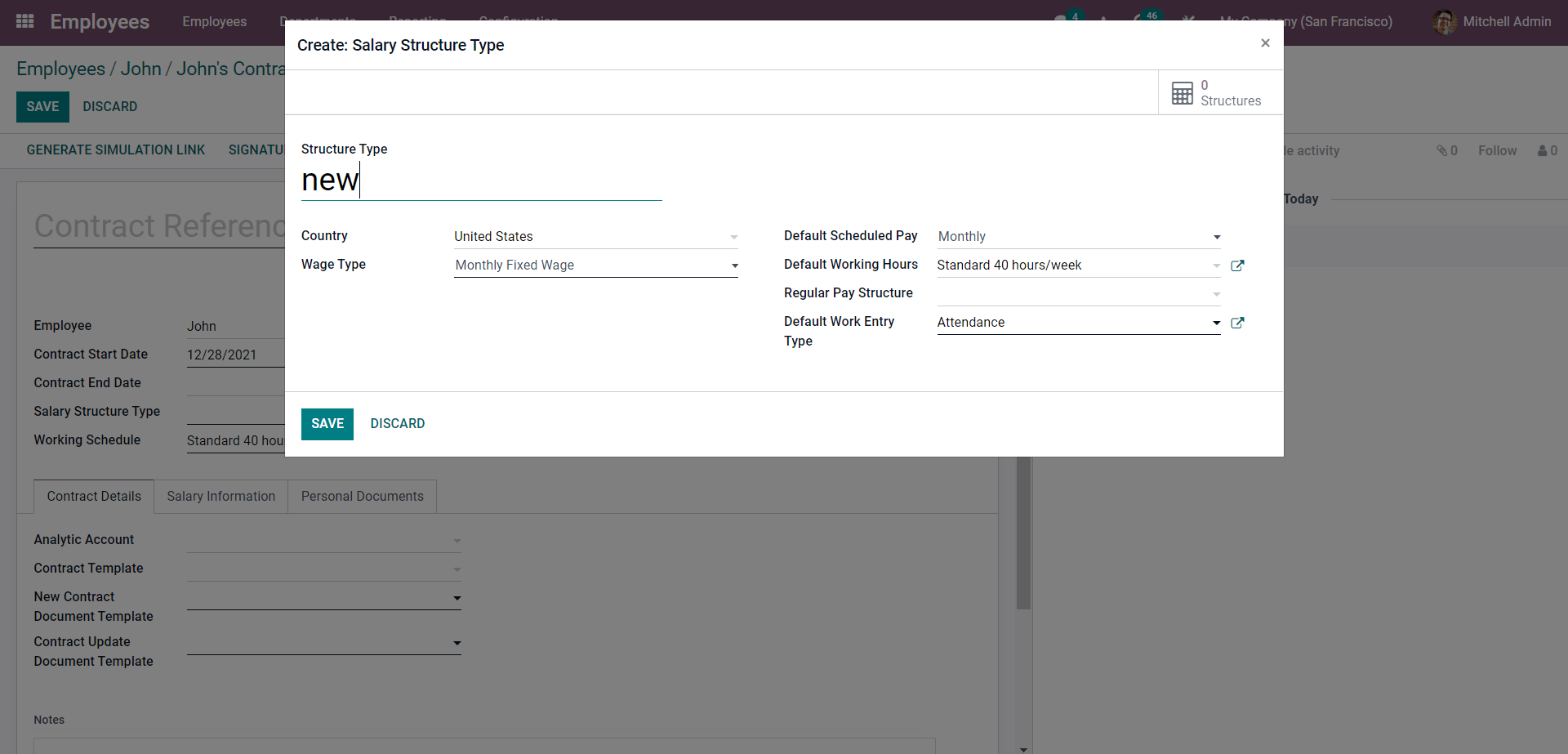
Create the Salary Structure from here. After the configurations press the SAVE button.
After setting the Salary Structure type you can configure the Wage on Payroll with respect to the Salary Structure type. You can add the Working schedule from the Working Schedule page as shown below.
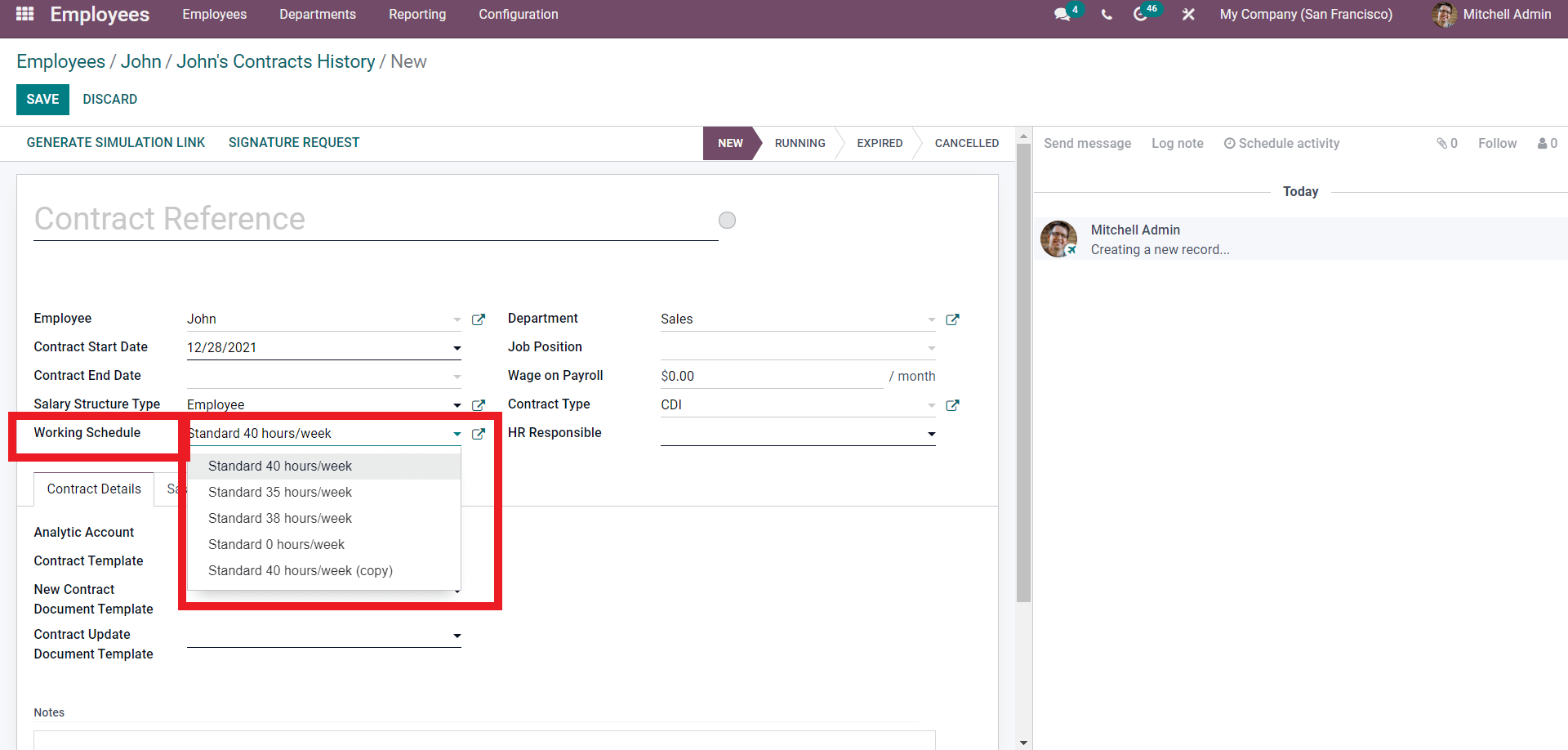
From the list choose the Working schedule. The external link to the working schedule will let you configure the selected working schedule and a page for configurations will open up as shown below.
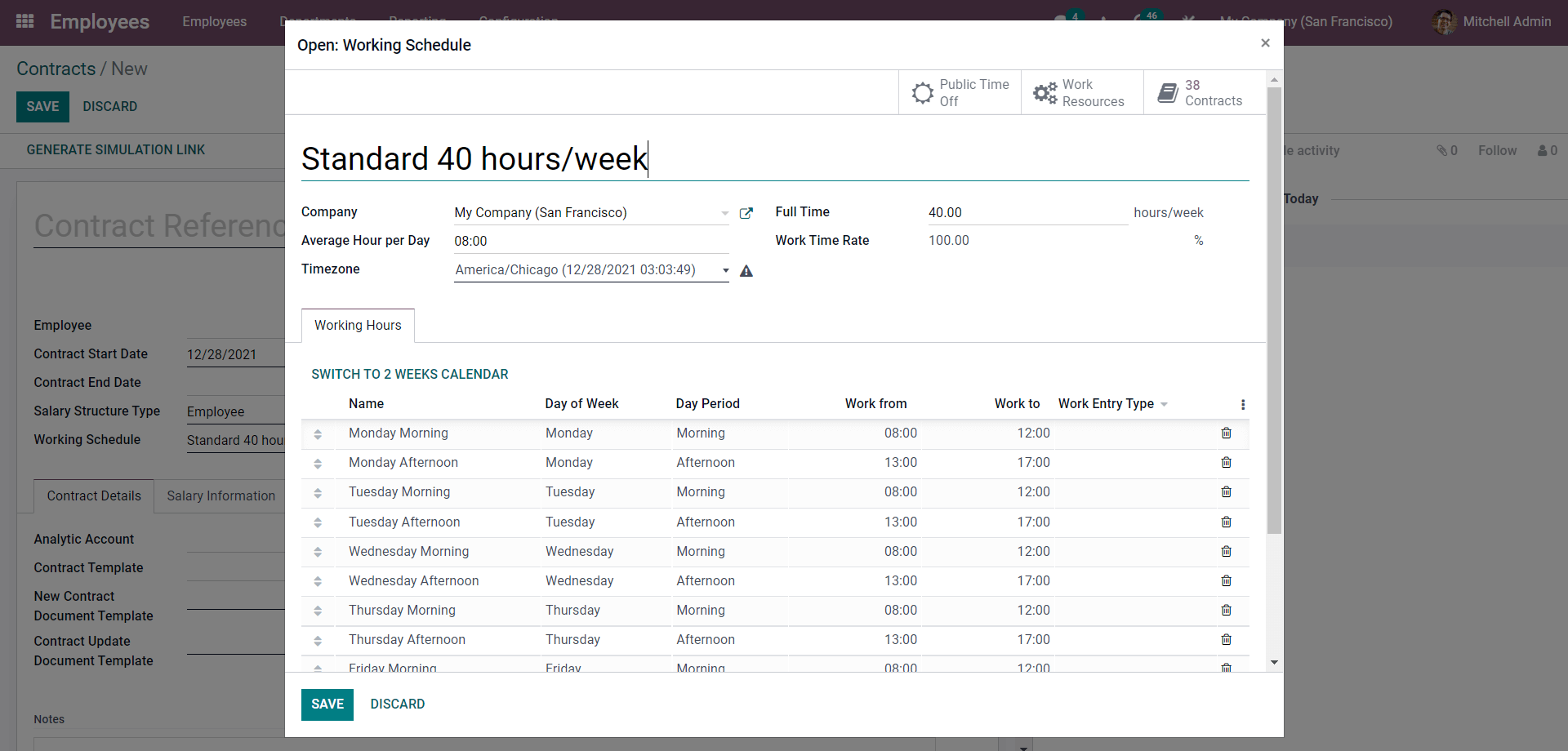
You can change the Schedules. Under the working hours section of the page, the working hours or the schedule will be listed down with respect to their schedule time. Use the SAVE button for completing the process.
You can set the Contract type from the contract type section field shown in the image below.
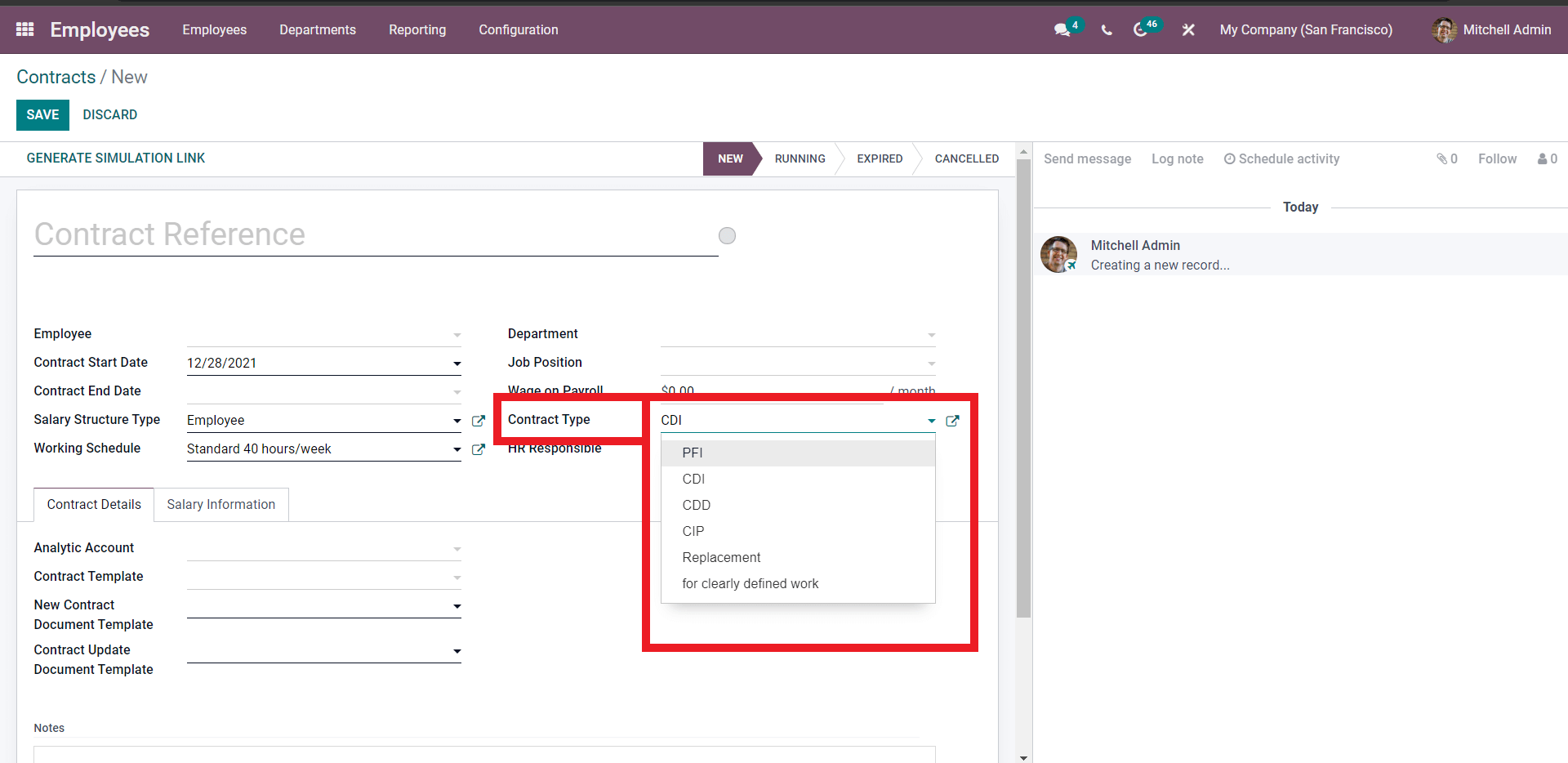
Choose from the list of contract types. You can create various contract types according to the nature of your business or company. If the contract type is not in the list, type in the name and click on the Create and Edit button and fork the preceding configuration page as shown below to give a name to the new contract type.
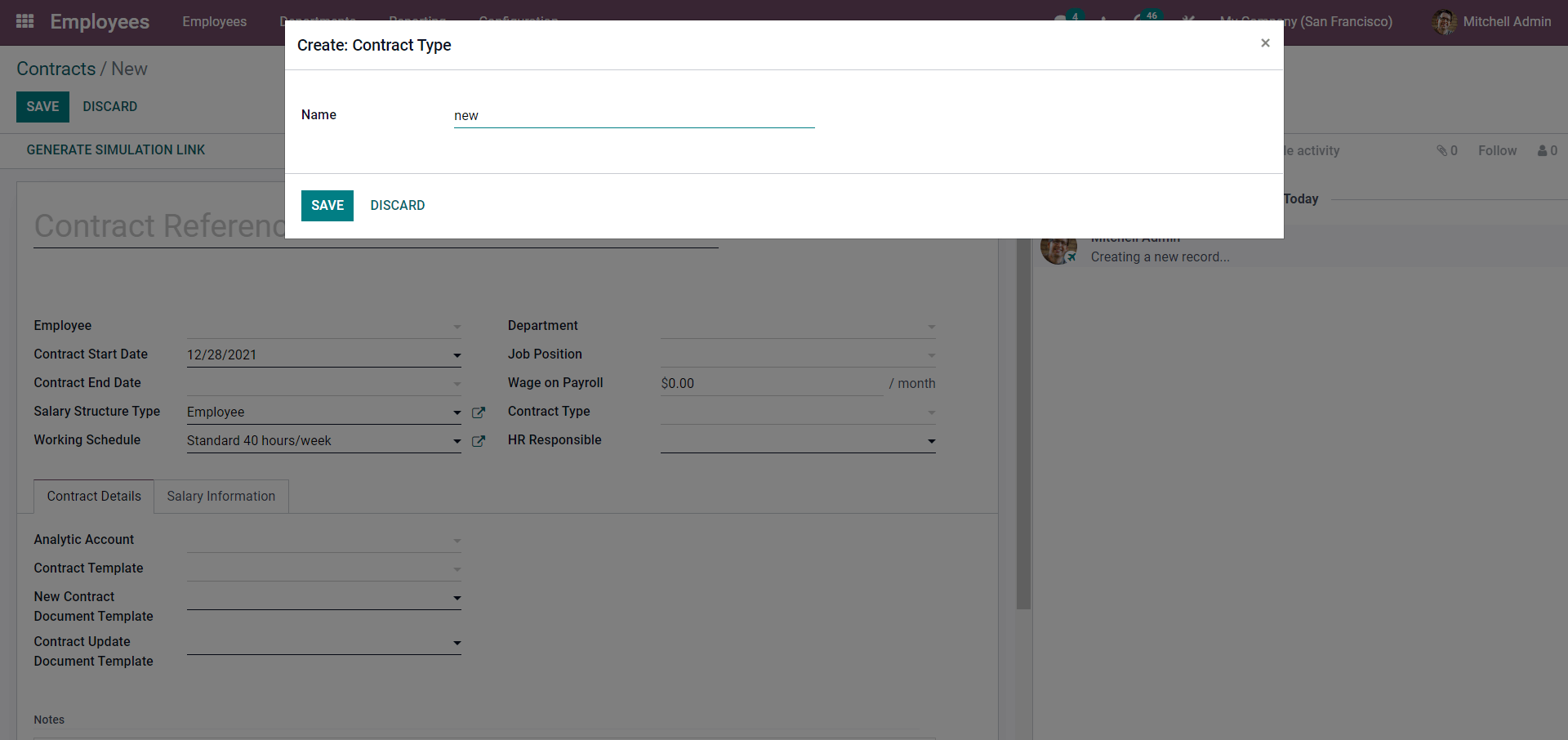
The contract type can be saved by pressing the SAVE button. Contract types often help you to define the period of the contracts.
There are often multiple HRs in a company. With the Odoo 15 employee module, you can easily assign an HR to Contracts. From the HR responsible field, you can hire an HR who will be responsible for the management of the contract as shown below.
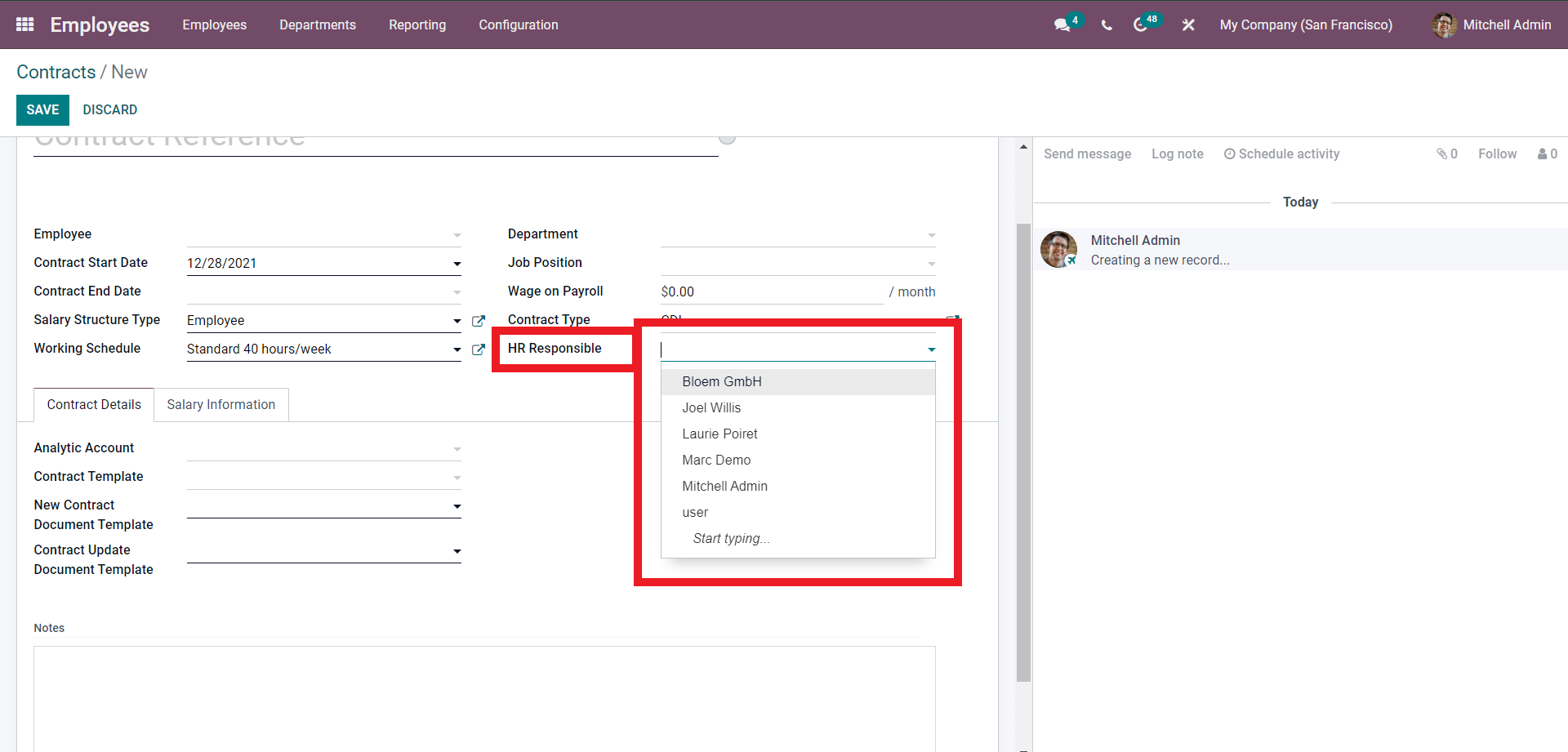
Choose the HR from the section and as Odoo is all about convenience you can directly create an HR from here. Type in the name HR and click, Create and Edit.
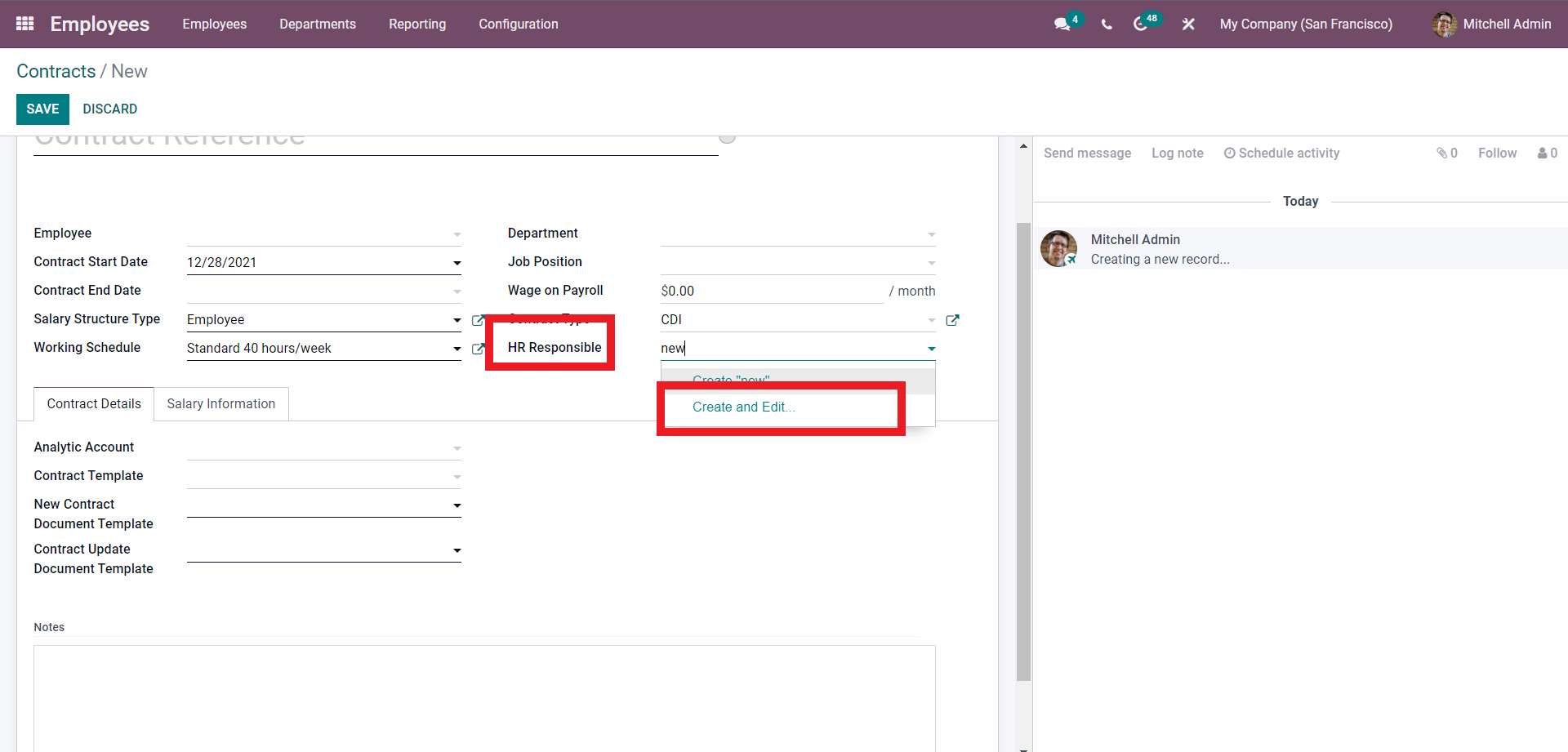
A page to configure the new hr will open as given below.
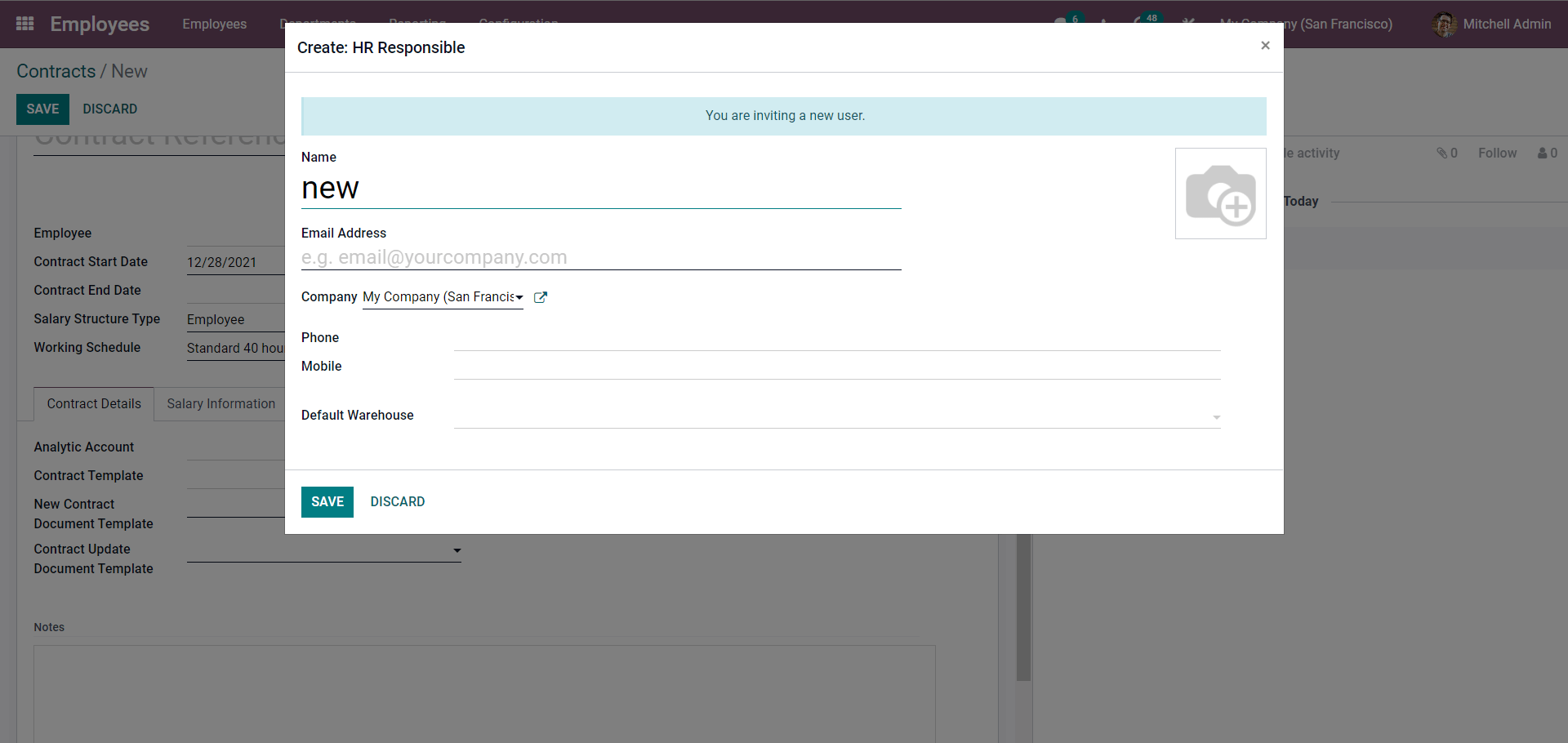
Create the HR responsible and press SAVE button. The next step in the process is to enter the Contract details under the Contract details tab as shown below.
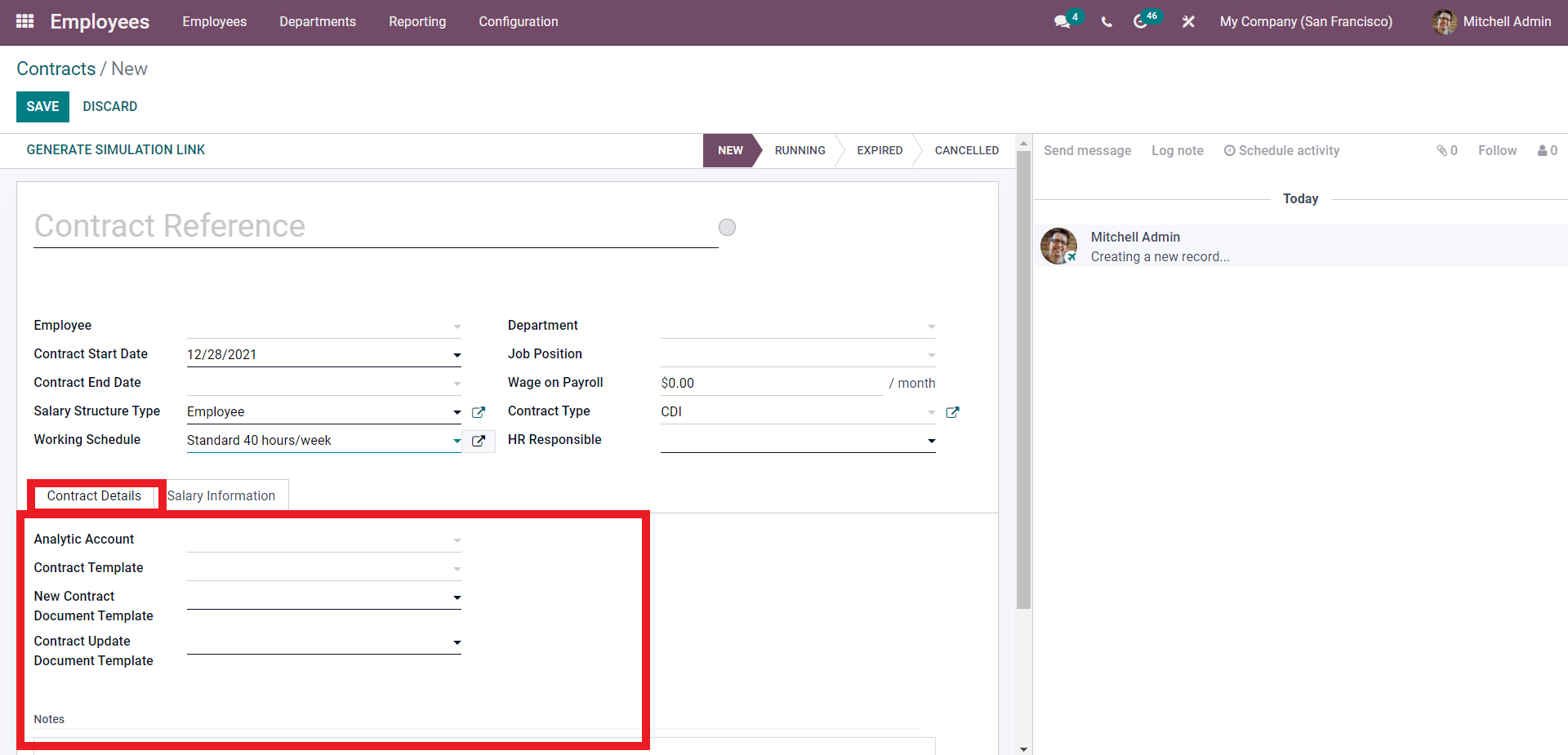
You can add an Analytic Account on the Contract form here. Press the Analytic account filed to add an analytic account. Analytic Accounts are a great way to track and organize the accounts efficiently within the Odoo environment.
Odoo allows you to set a Template for the Contract. The Contract Template field will allow you to add the Templates to the contracts. Click on the Contract template field and for the drop-down options choose one as shown below.
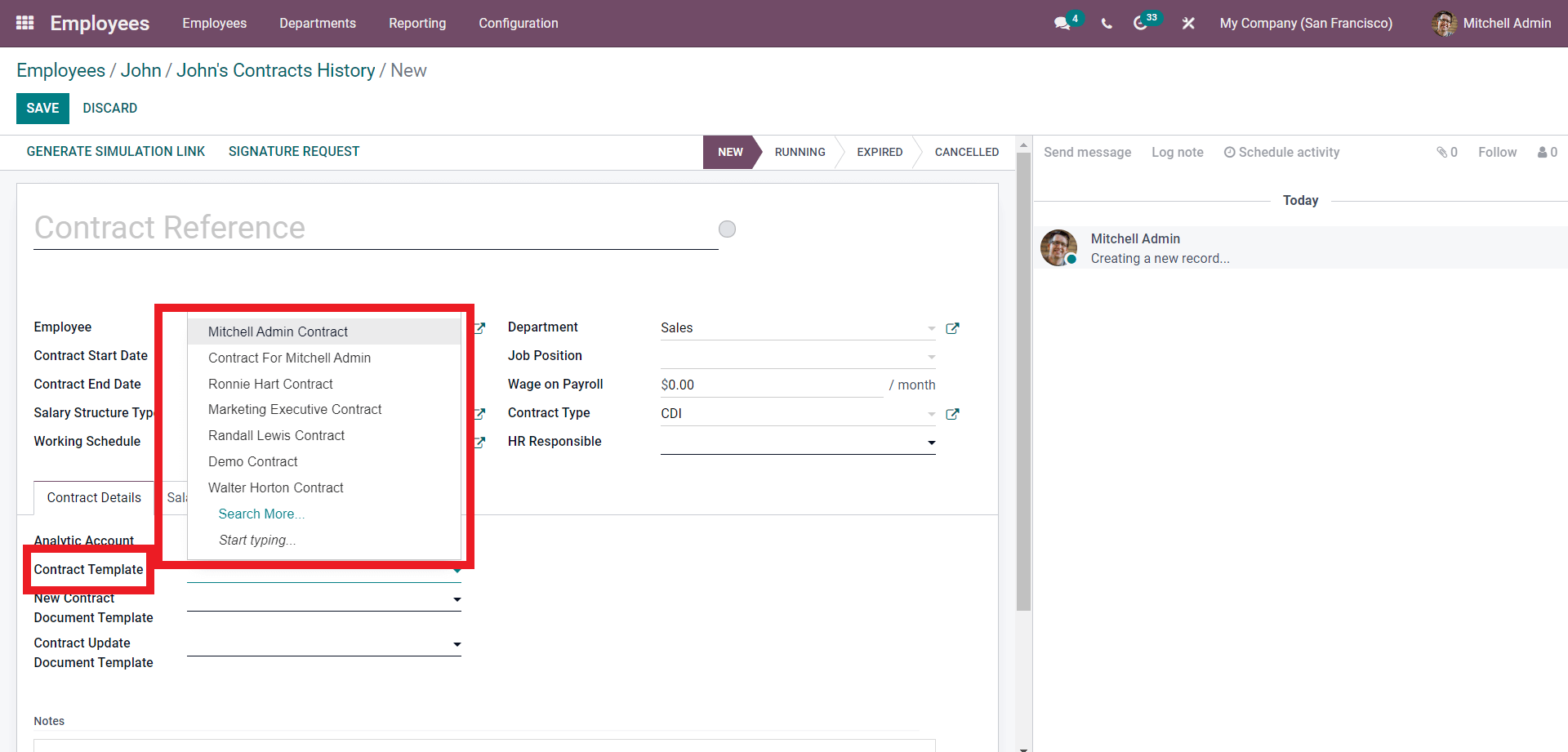
Select from the list. Press on ‘Search more’ for more contract Templates as shown below.
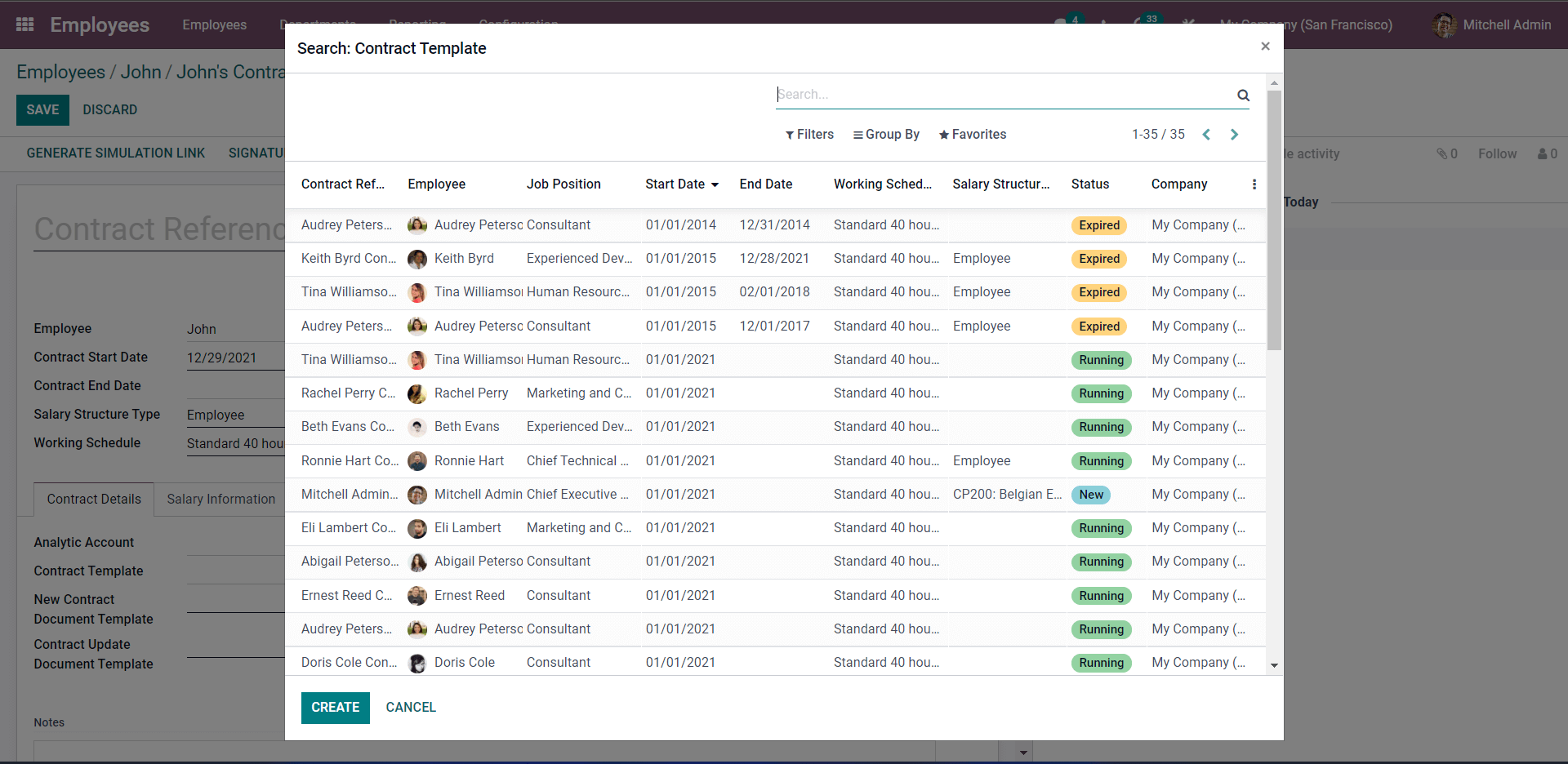
Choose to form the list or you can even create a Contract template by clicking on the CREATE button on this page, which will actually let you create another Contract that you can use as a template. You can also add a new document template from the New document Template field. Click on the field and from the list select the ‘Search more’ option.
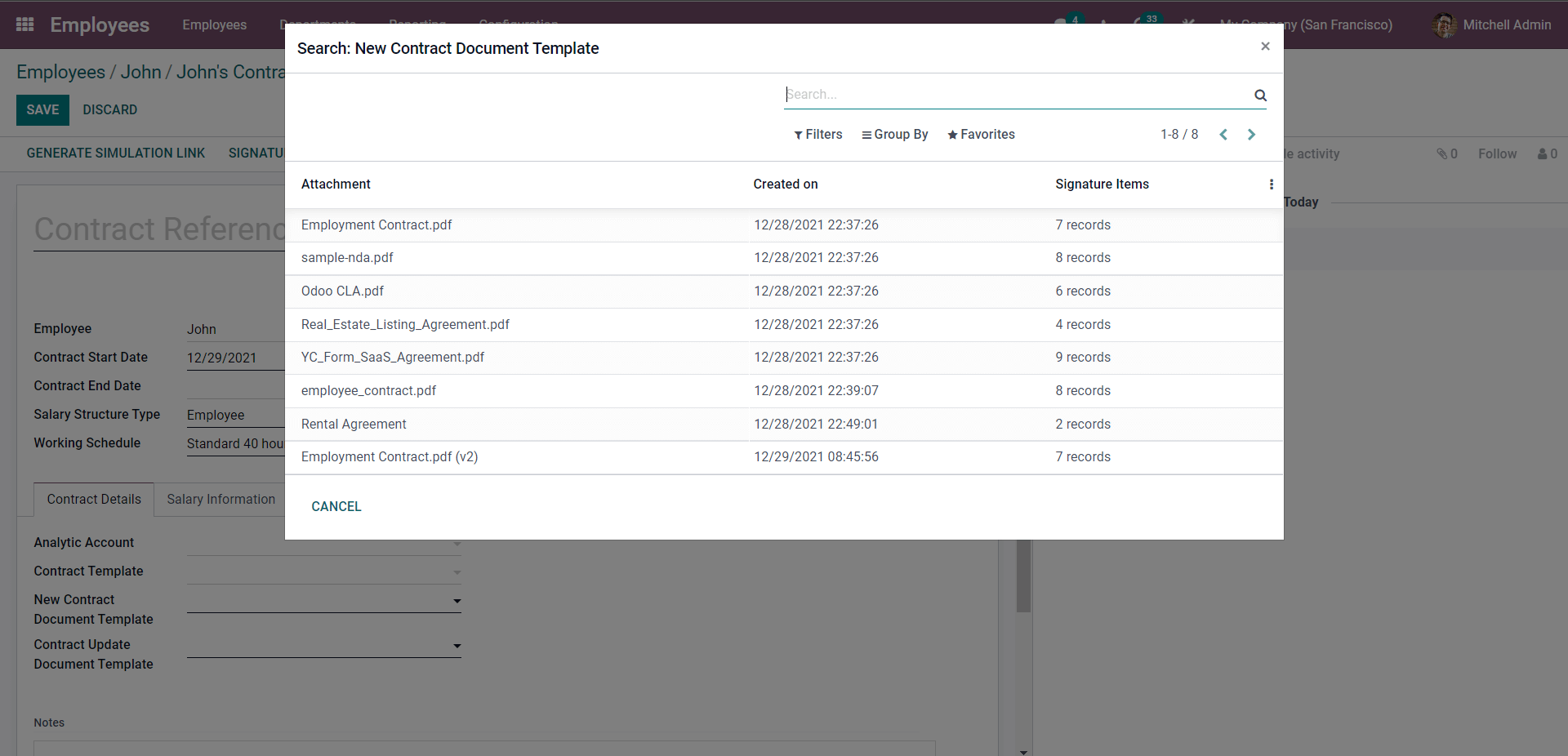
Choose from the list to apply. Similarly, you can also choose the Contract Document Template and apply it. Click on the Empty field next to Contract Update Document Template and from the drop-down options choose one and apply it. Press the ‘Search more’ Button to search for more options as shown below.
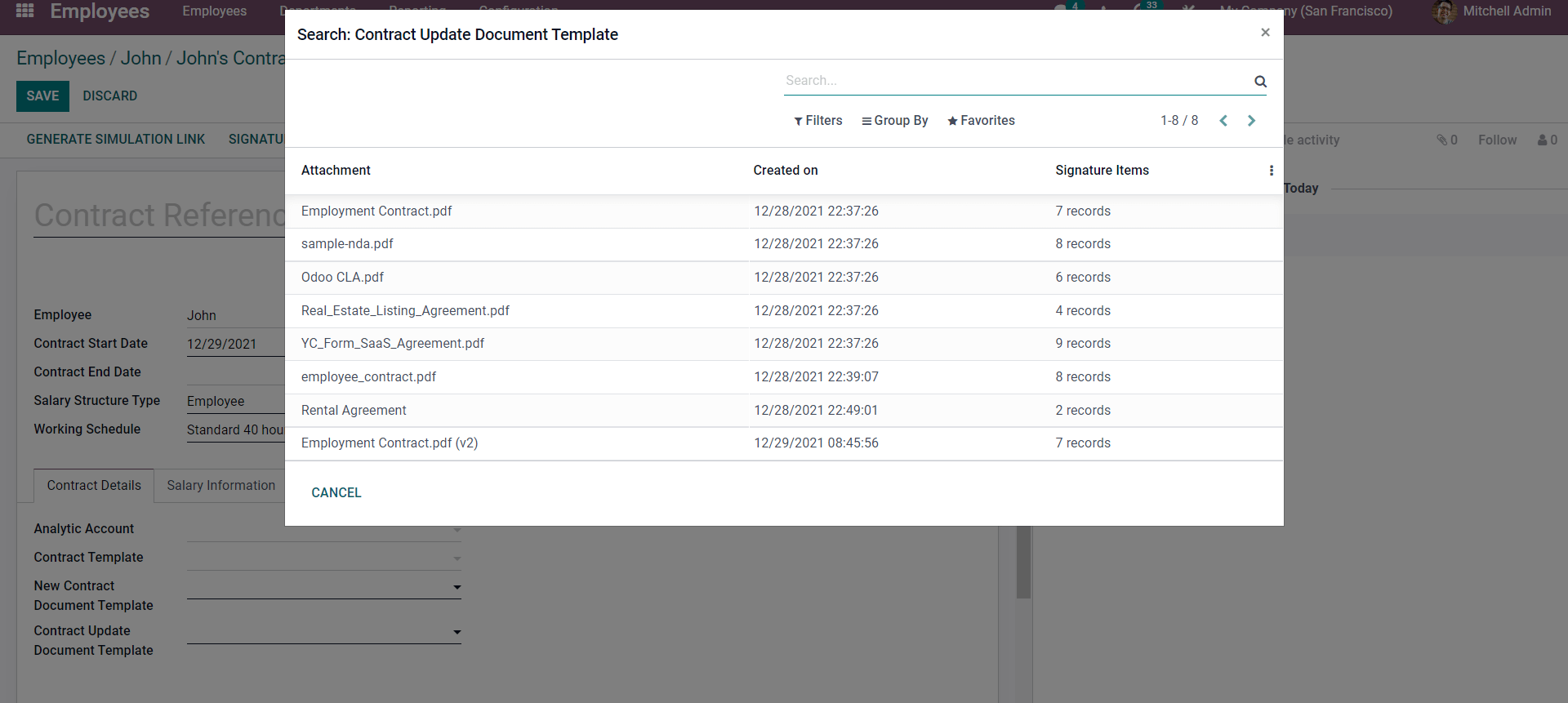
After entering the contract, details move to the Salary Information section
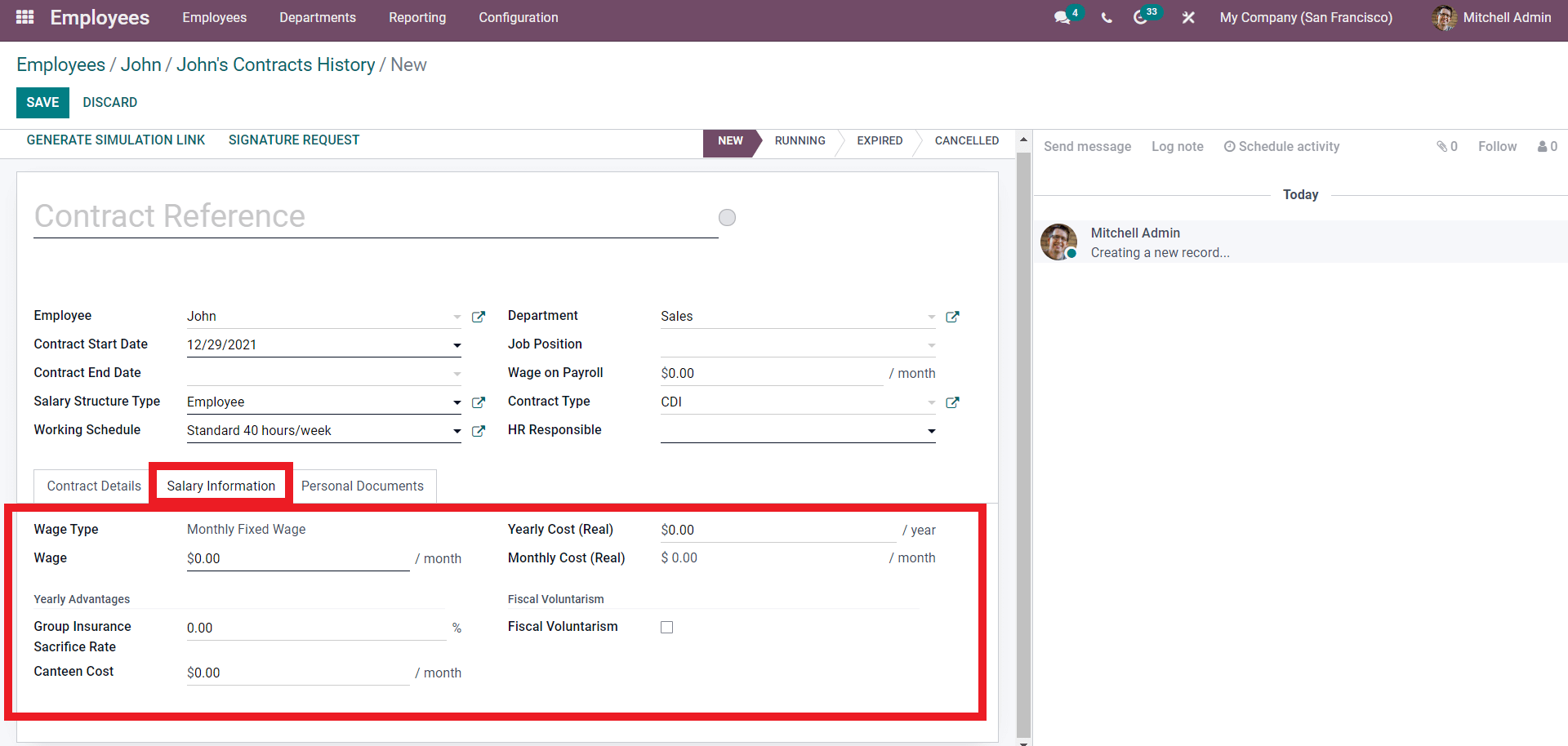
As the name suggests, the Salary information section or tab will allow you to configure the salary information on the Contract. The wage type is set to Monthly Fixed Wage. You can configure the Wage from the Wage field, the Yearly cost, and the Monthly cost.
Under the Yearly Advantages section, you can enter the Insurance details in the Group insurance sacrifice field in percentage. The canteen cost filed as the name will allow you to add the canteen cost per month to the particular employee, and you can choose whether to opt for Fiscal voluntarism or not. Fiscal Voluntarism is the voluntary increase with a holding tax rate. A new field on the Fiscal Voluntary rate will open up if you activate it.
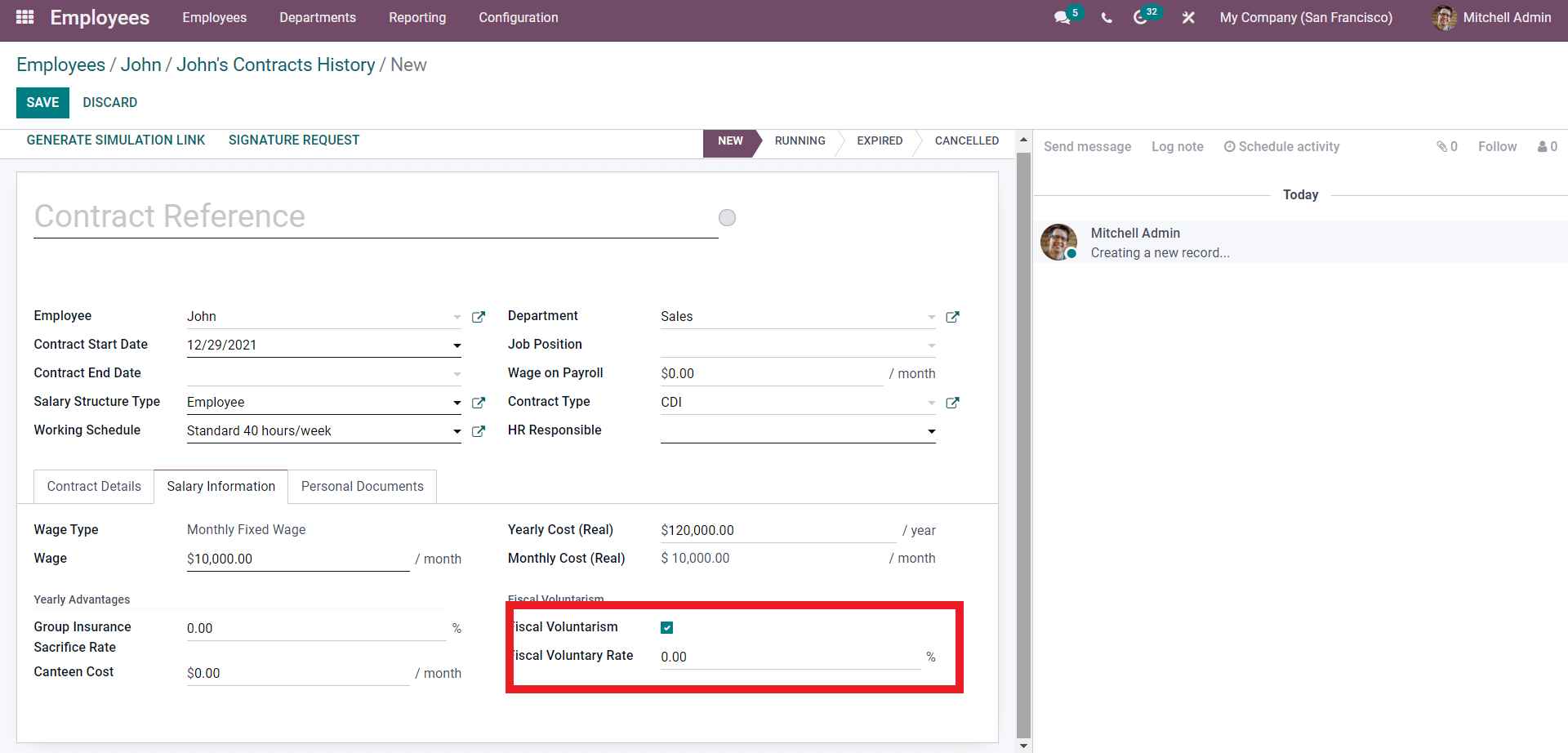
The fiscal voluntary Rate can be entered in percentage in this field. Perform the configurations on Salary information, go to the Personal Documents as shown below. Note that this section will be present only on the Contract creation page if the employee is created earlier.
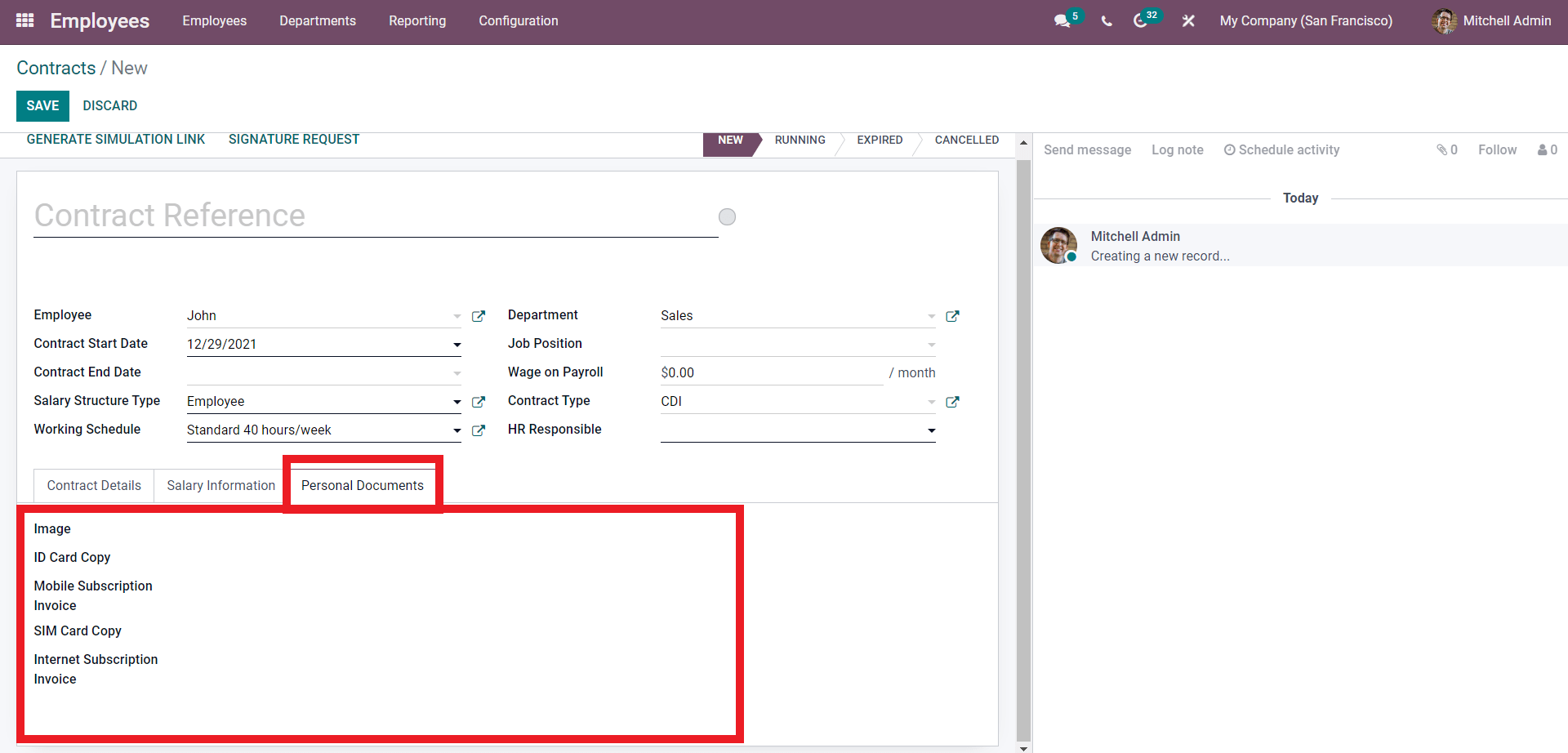
As the name suggests, these sections include the Personal Documents. Use the SAVE button to finish the process.
This is how you manage contracts with the Odoo 15 payroll module. As the employee details are highly integrated with the modules you don't have to go through the employee data again for every single step in the process. The data will be automatically collected and arranged in the module itself for you to effortlessly carry out the contract management operations.