The employee management module can be a hectic task to tackle. The process requires a considerable amount of efficiency and time. It is usual and quite common for companies to stumble behind the race due to poor Employee management. The employee module of Odoo can manage the process quickly.
This blog is a note on creating and managing employee profiles with the Odoo 15 Employee module.
Creating employee profiles
With the employee module, it is easy to create Employee profiles. To create an Employee profile, press the CREATE button from the dashboard of the Employee module, and a configuration page for creating the Employee profile will open up as shown below.
After your HR teams lock on a skilled new employee, they can quickly include the Employee in your Odoo database. It is effortless to add the newly recruited Employees to your Odoo database. Go to the Employees section from the Dashboard of the Employee module and click on the CREATE button as shown below
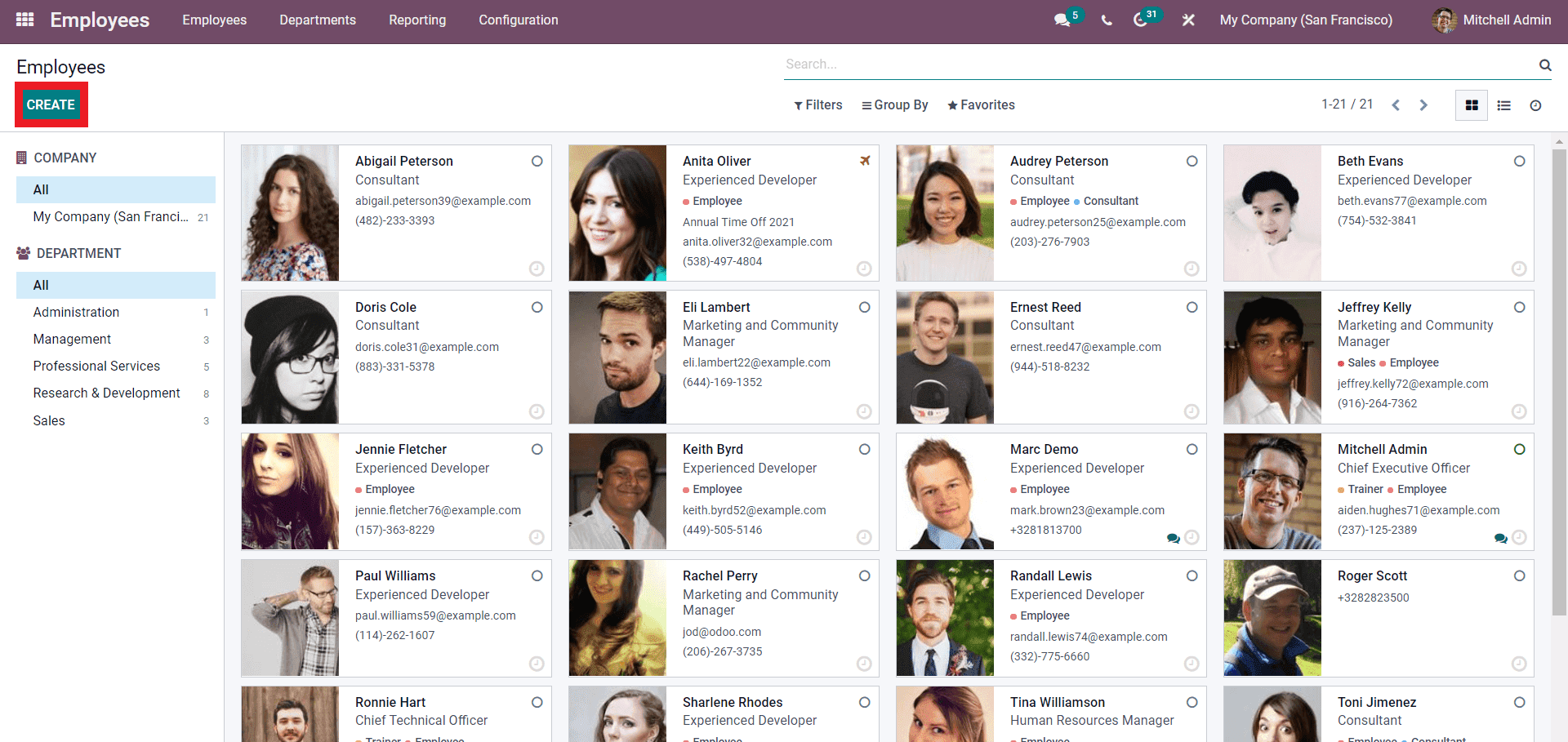
A page to create and add the new employee will open up.
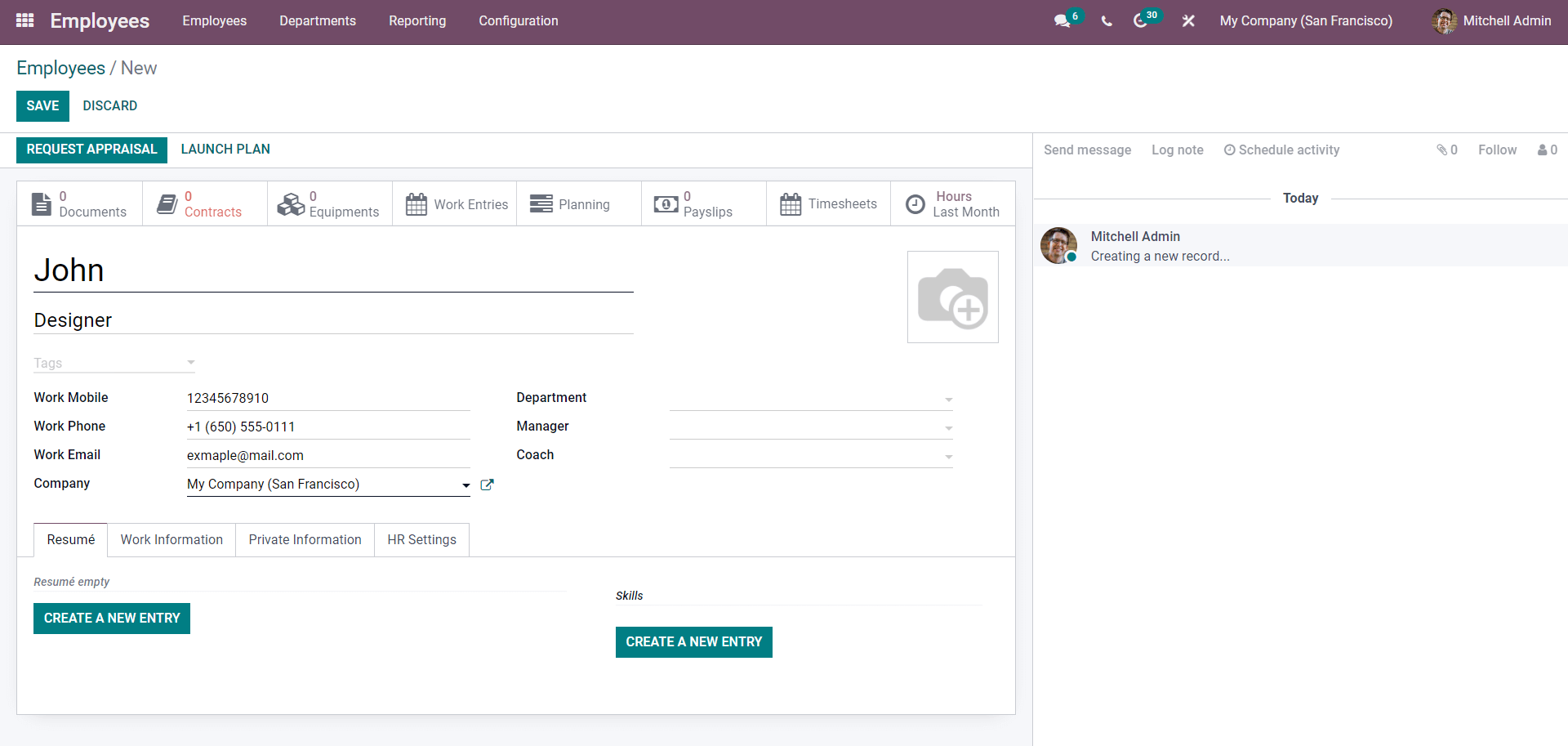
Type in the employee’s name, job, position, and contact details. After the configuration on the Contact information defines the Department of the Employee from the Department field as shown below.
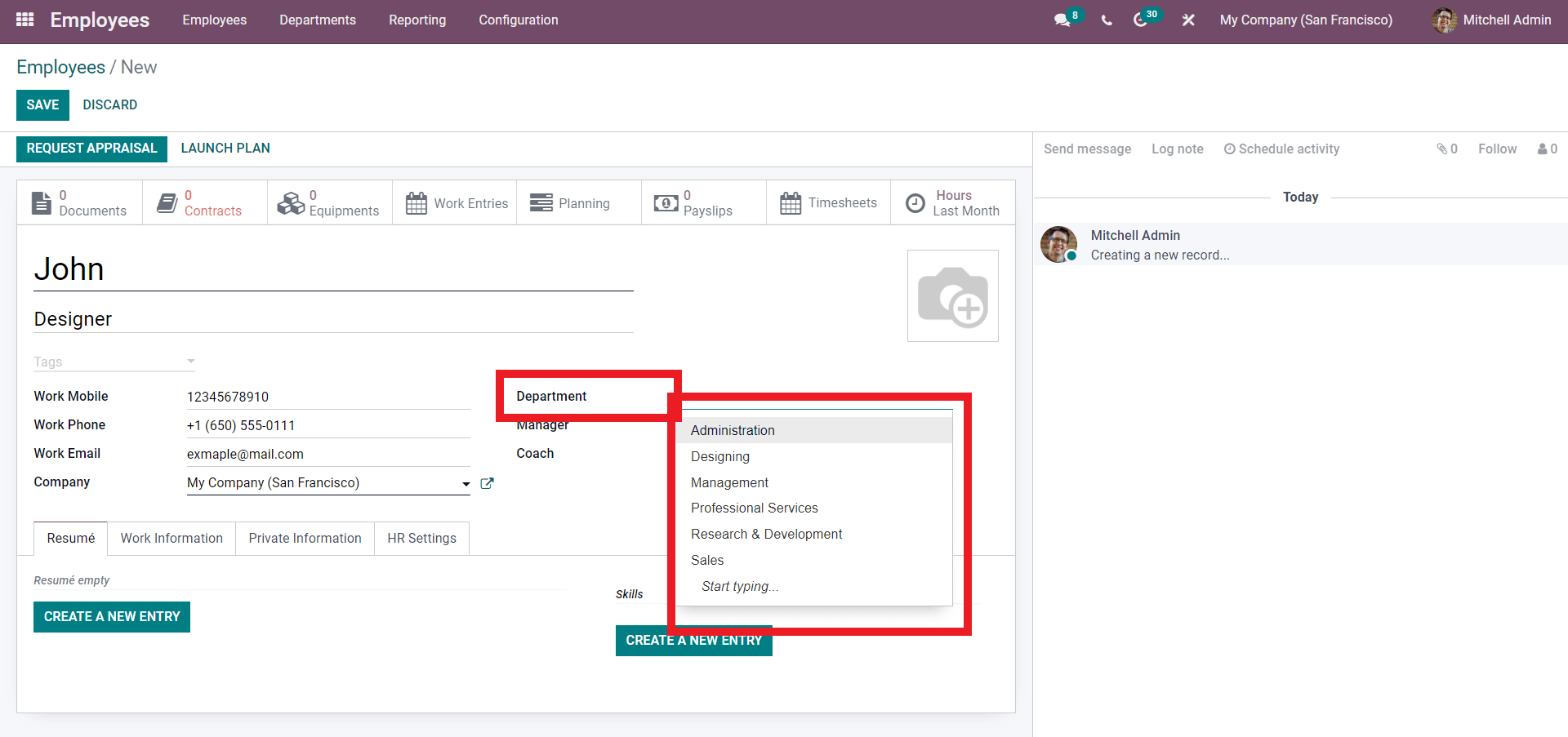
From the Dropdown menu choose the department. Click on the Start typing to search for more departments. As we have already created a Design department earlier, we can assign the employee under Designing. Along with the Department, you can also add the manager and the coach. After the configuration on the Upper deck of the Configuration tab.
Under the Resume tab, click on CREATE A NEW ENTRY to create a new resume entry. As shown below, a configuration will open up to create the new entry.
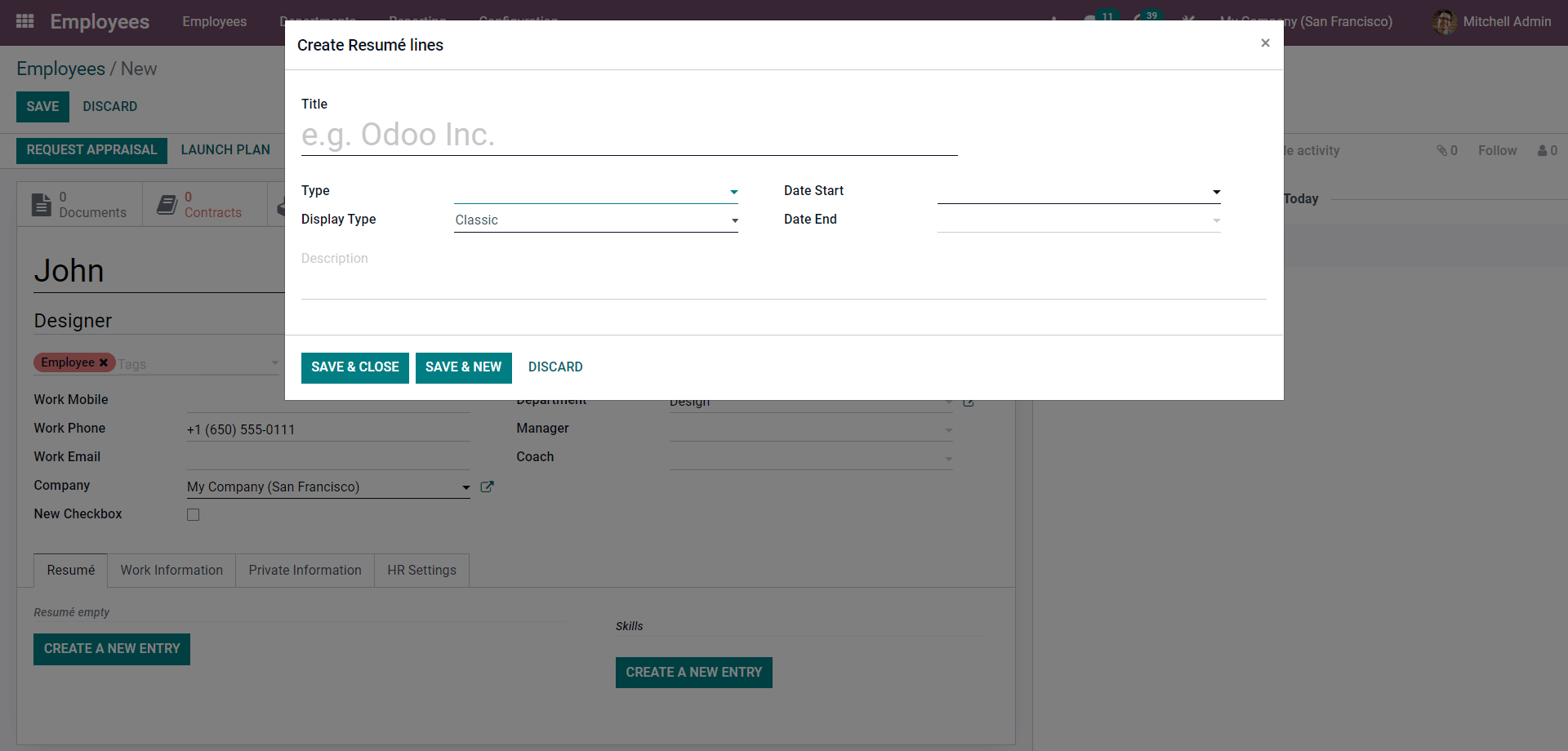
Enter the resume title and choose the type from the ‘Type’ Section.
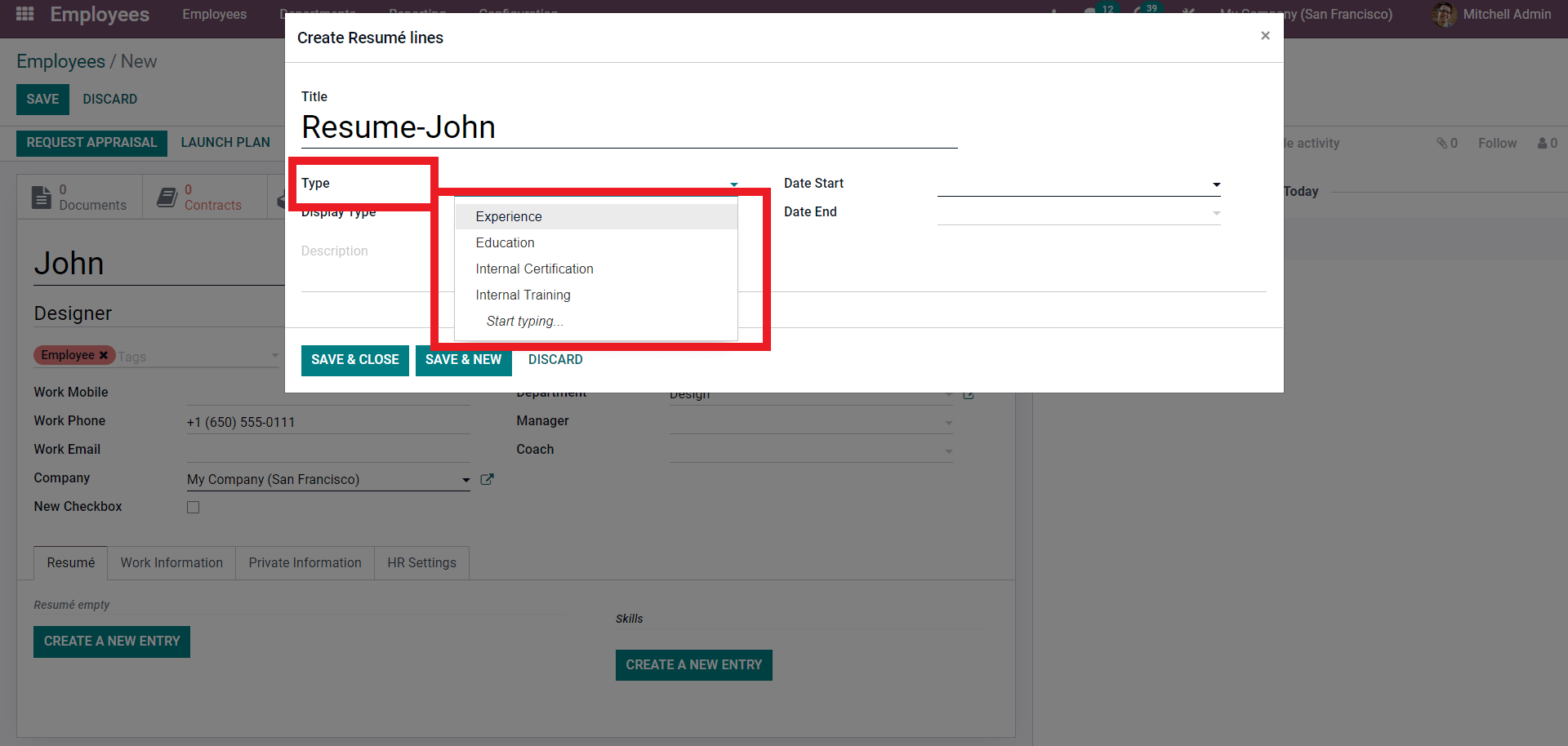
Choose from the dropdown menu of options as shown above. After choosing the desired type, click on the Display type to select the theme with which the resume should be presented. The START and END dates can be configured from their respective fields. After the configurations, click on the SAVE & CLOSE button, and the resume will be included in the Employee profile as shown below.
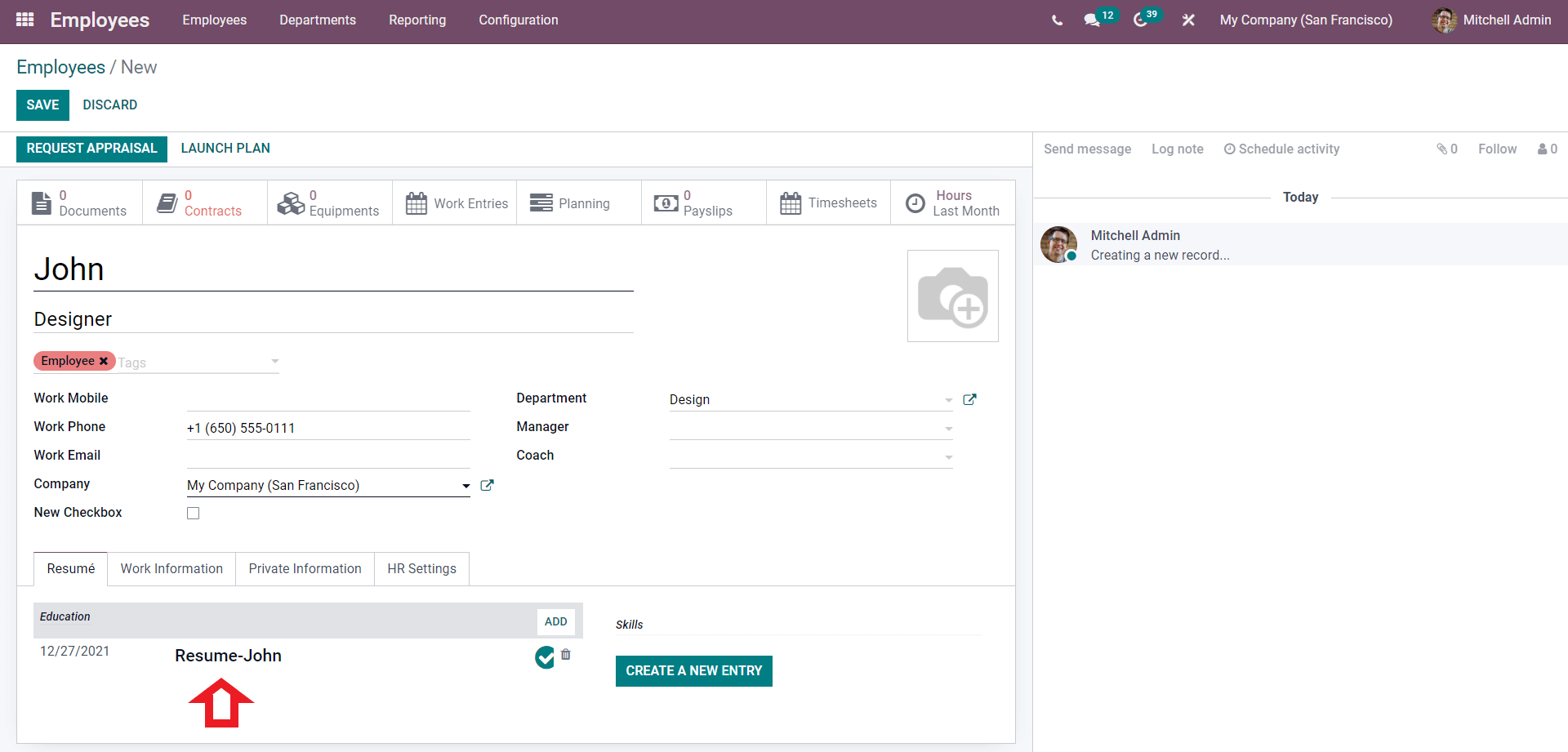
Similarly, you can create multiple resumes under the same employee, as shown below.
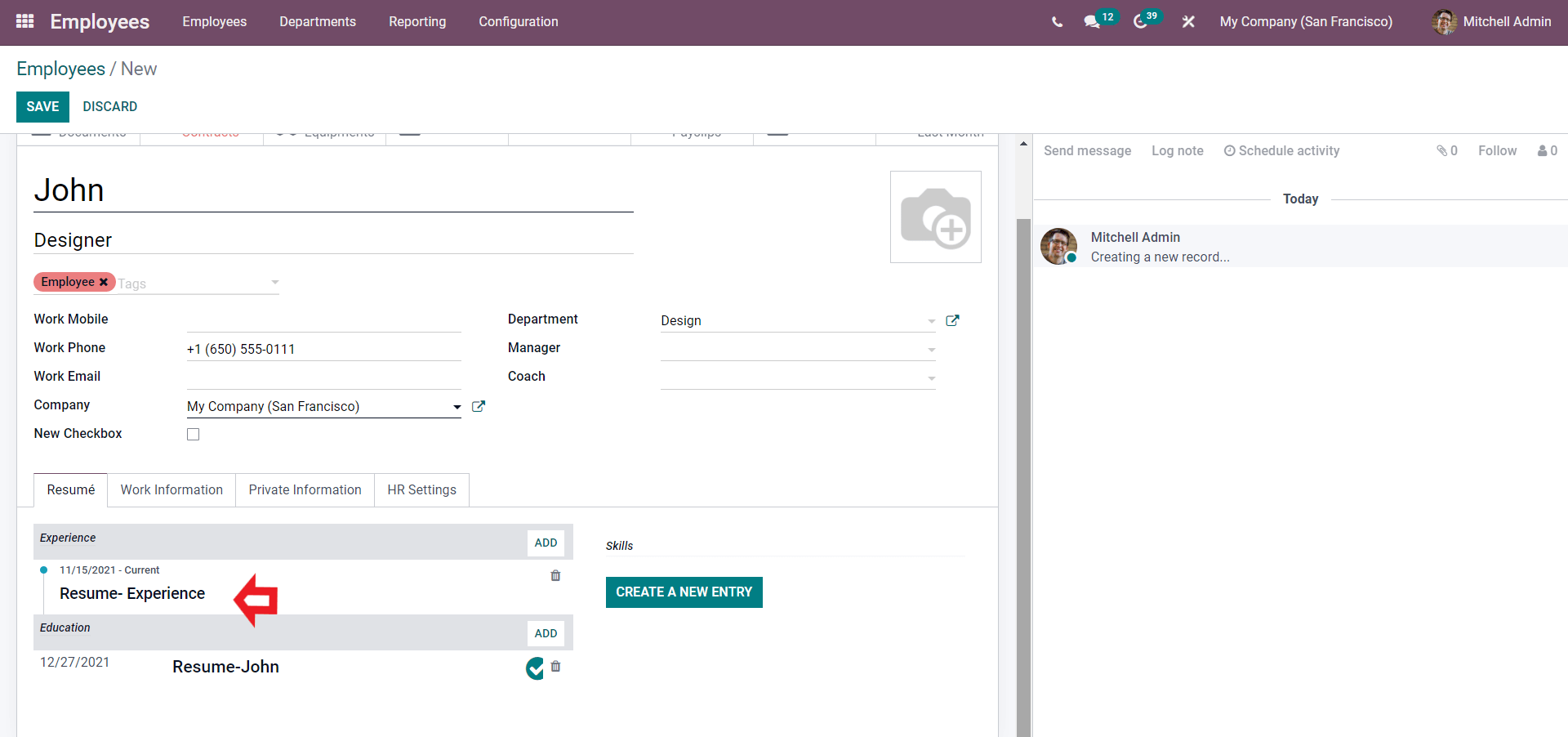
Use the CREATE A NEW ENTRY from the Skills section to enter the Employee’s Skill. A tab for configurations will open up, as shown below.
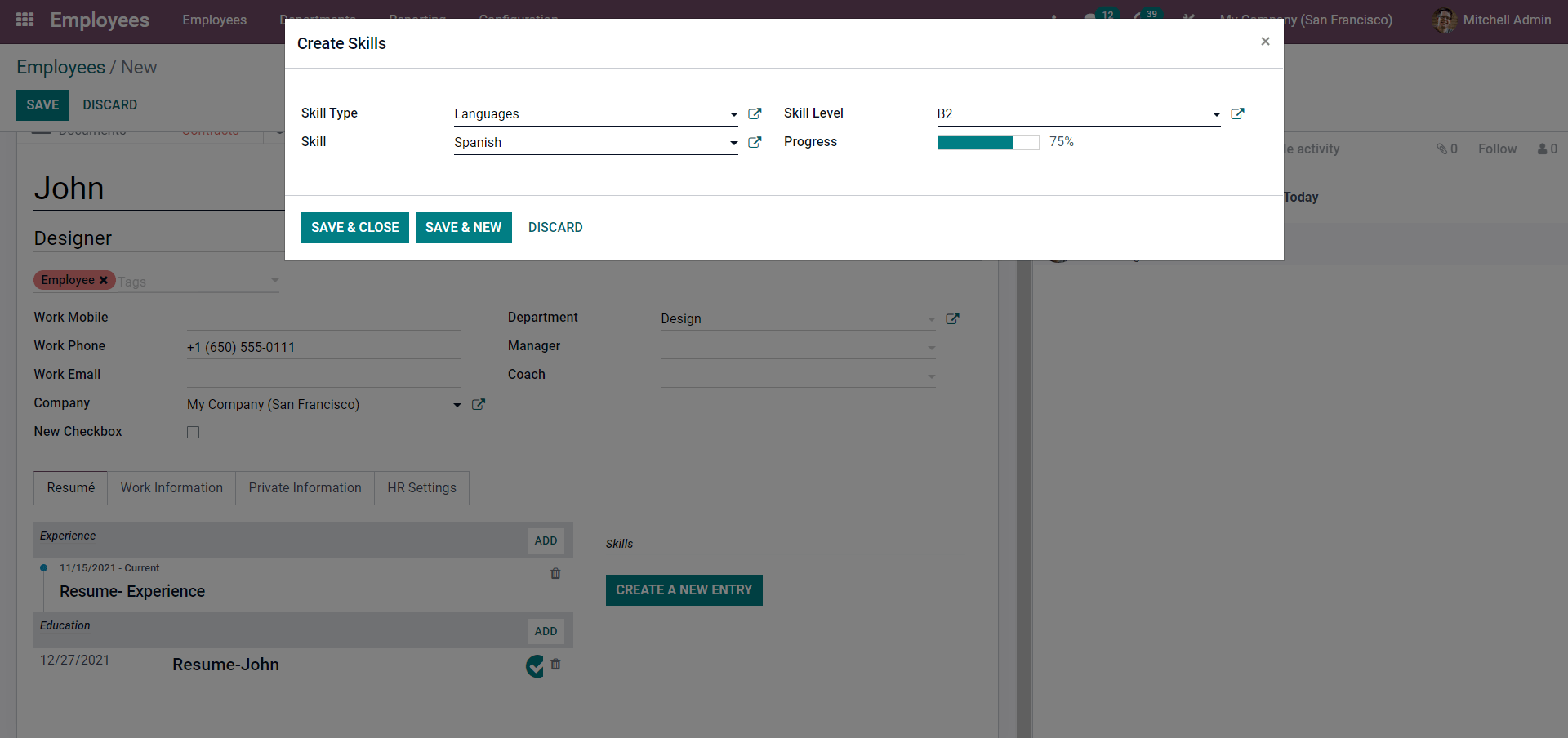
Choose the Skill Type and enter the Skill. Here the Skill type is language, and add the Skill is Spanish. You can rate the Skill level from the skill level field. After entering the skills, press the SAVE & CLOSE button.
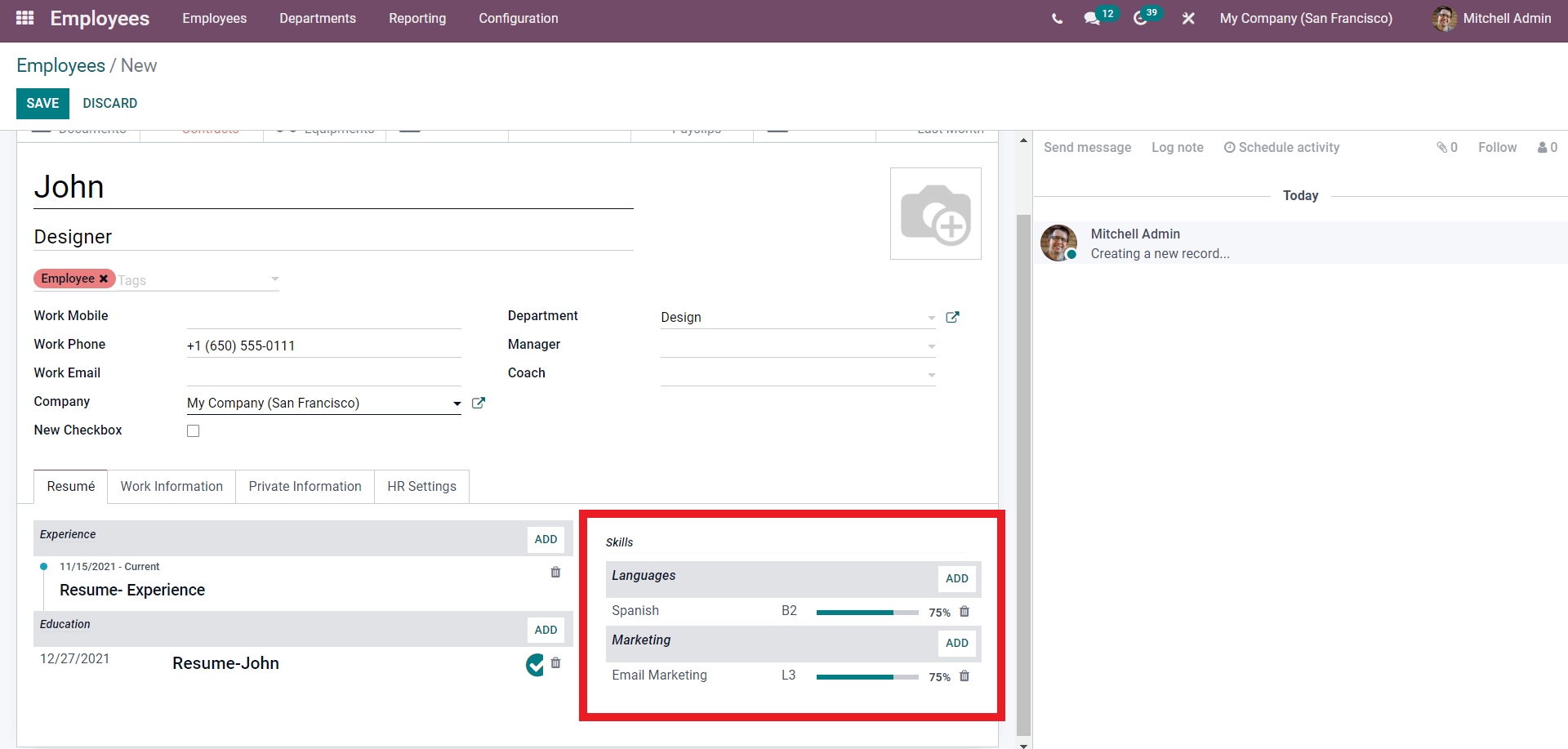
As shown above, the Skills will be included in the Employee profile. You can add multiple skills to the same employee. Click on the ADD button next to the Skills shown above to add the new skills.
After the configuration on the Resume tab, you can move on to the Work information tab, as shown below
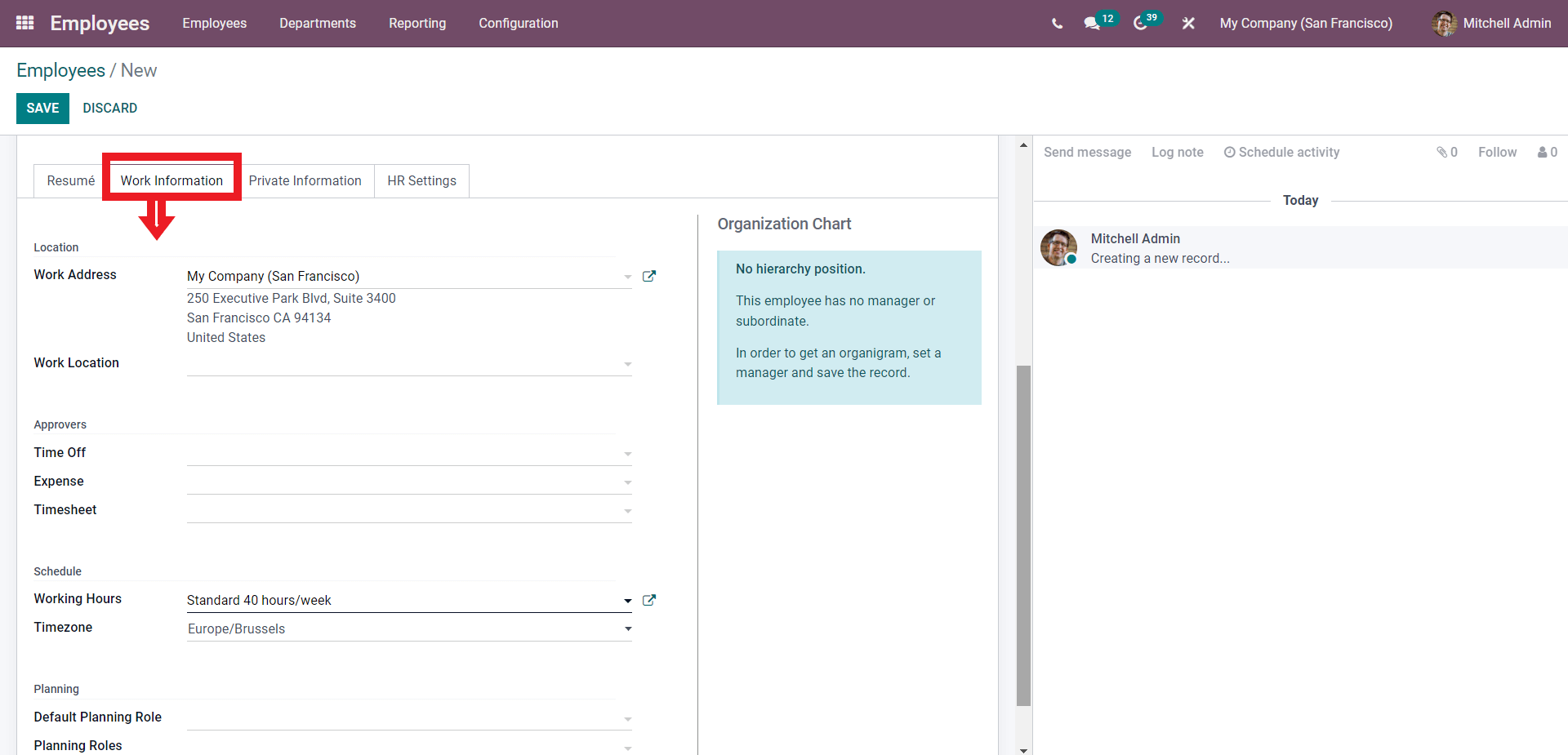
Here you can add the Work Information on the Employee. From this page, you can set the Work address, Work location, Approvers, Schedules, and Plannings on the employee from here. Configure this section with respect to the nature of your Company and the Employees job position.
The Employee’s personal information can be entered under the Private information tab below.
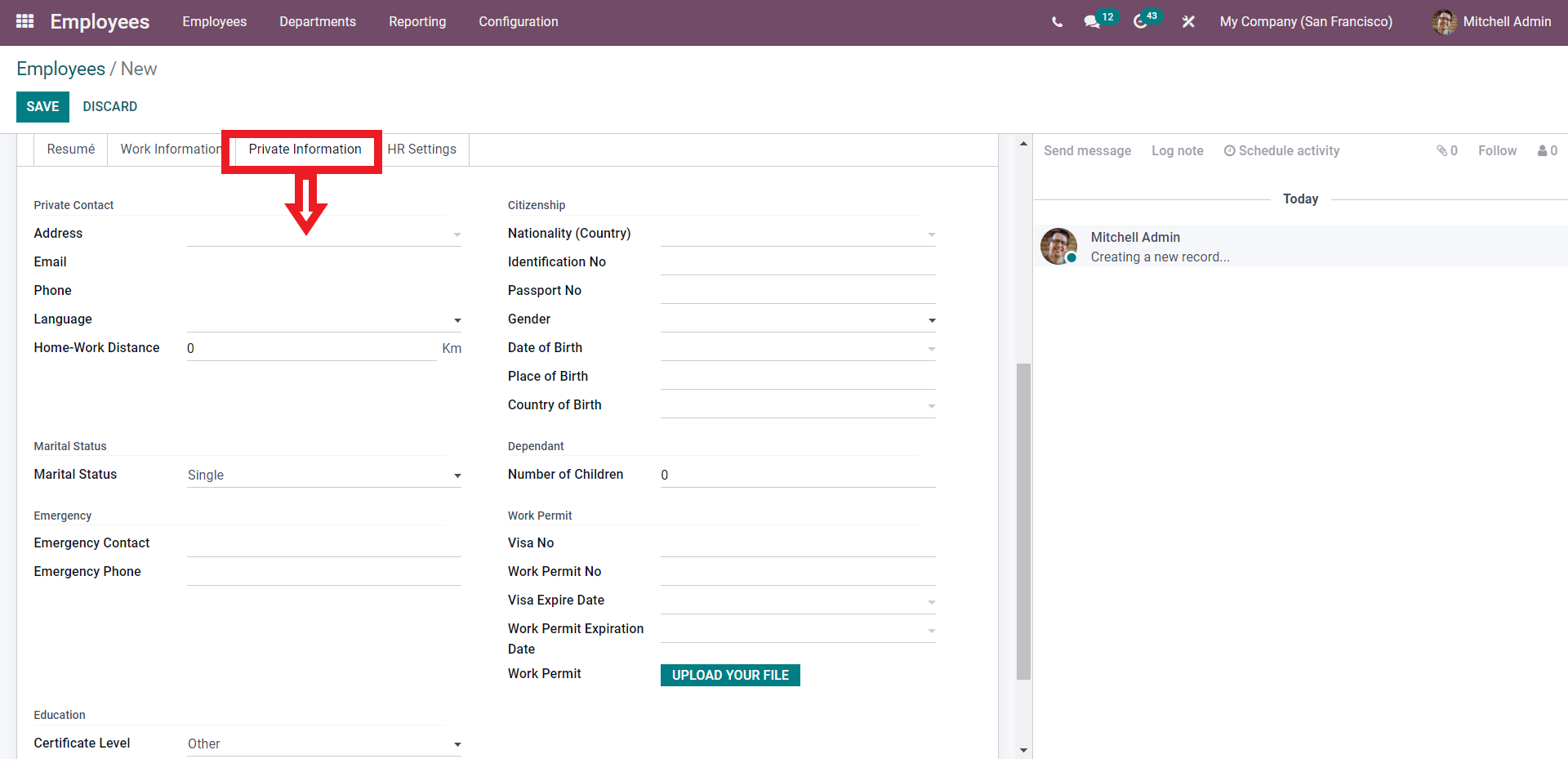
You can use this space to add all of the personal information on the employee. Click on the UPLOAD YOUR FILE next to the Work Permit section on the page to add the work permit. After the configuration, move to the next area.
The HR setting tab will let you add the employee’s human resources settings, as shown below.
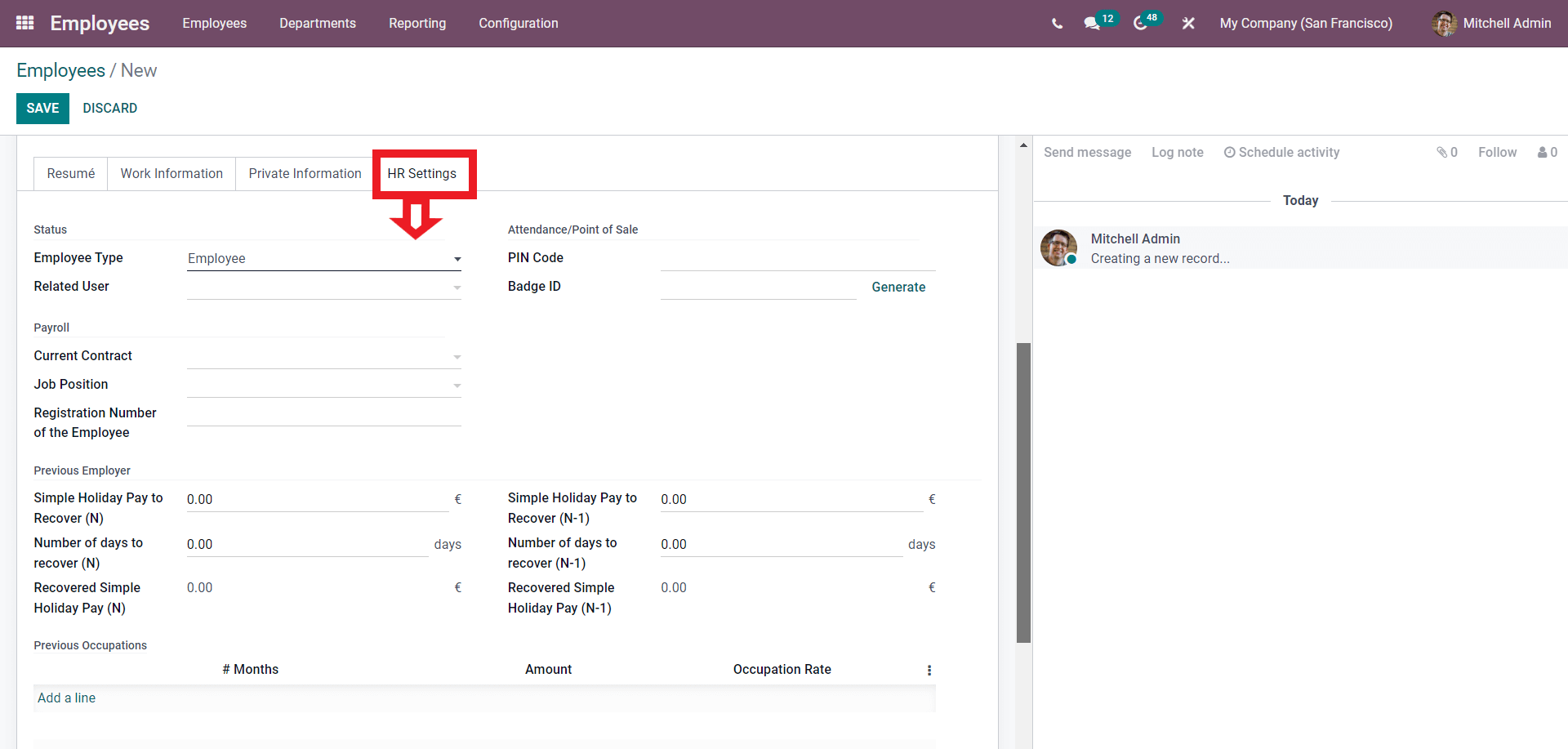
All of the HR settings on the Employee can be done from here. Here you can enter the Employee status along with Payroll, Previous employer, and other details, which you can go through to manage the employee quickly.
Employee Profile management
To edit the info on an already created Employee, click on the Dashboard of the Employee module, and a page on the Selected employee will open up as shown below.
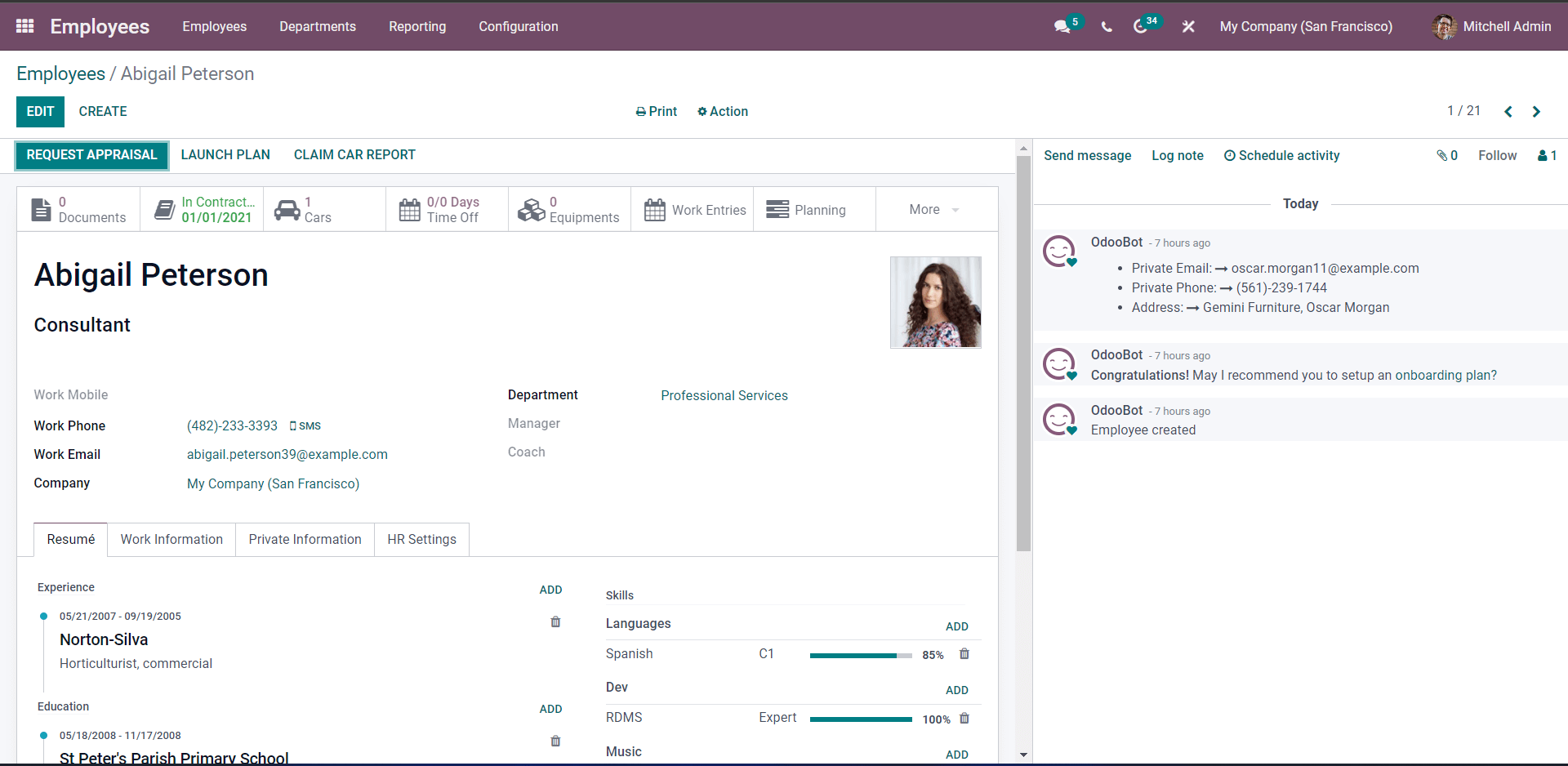
All of the details, important data, and other information on the employee will be given on this page. Everything from the Contact details to the Employees’ Private information can be recorded here. You can also check whether the employee is on contract, has a company-provided car or vehicle, additional documents, Equipment, Work Entries, Planning, and other such work details.
The resume of the Employee is shown below the Resume tab. Work information will be displayed under the Work information tab, private information under the private information tab, and employee-specific HR settings under the HR settings tab. Click on the EDIT button for additional configurations on the Employee details.
Editing employee profiles
Keeping the profile updated on your employees can help your HR team easily manage them. Odoo allows you to have easy access to your employee profiles to manage, edit or view them at any time. All of the employees can be directly accessed from the dashboard of the Employee module itself, as shown below.
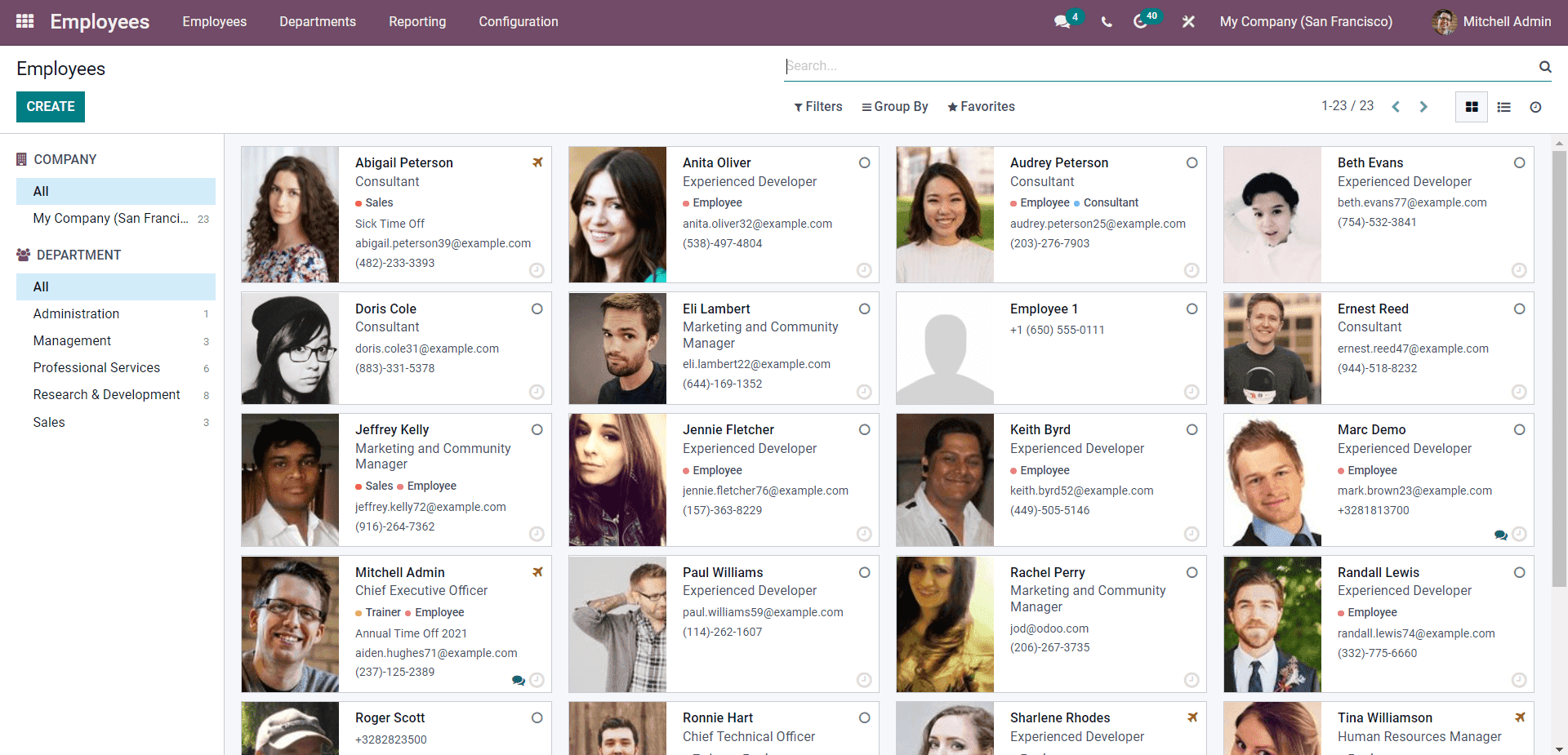
Employee profiles with their live date and status will be shown on the page given above—information like working, on leave, or in business travel. You can filter the employees by using the Filter tab or the section towards the left of the page, as shown in the image below.
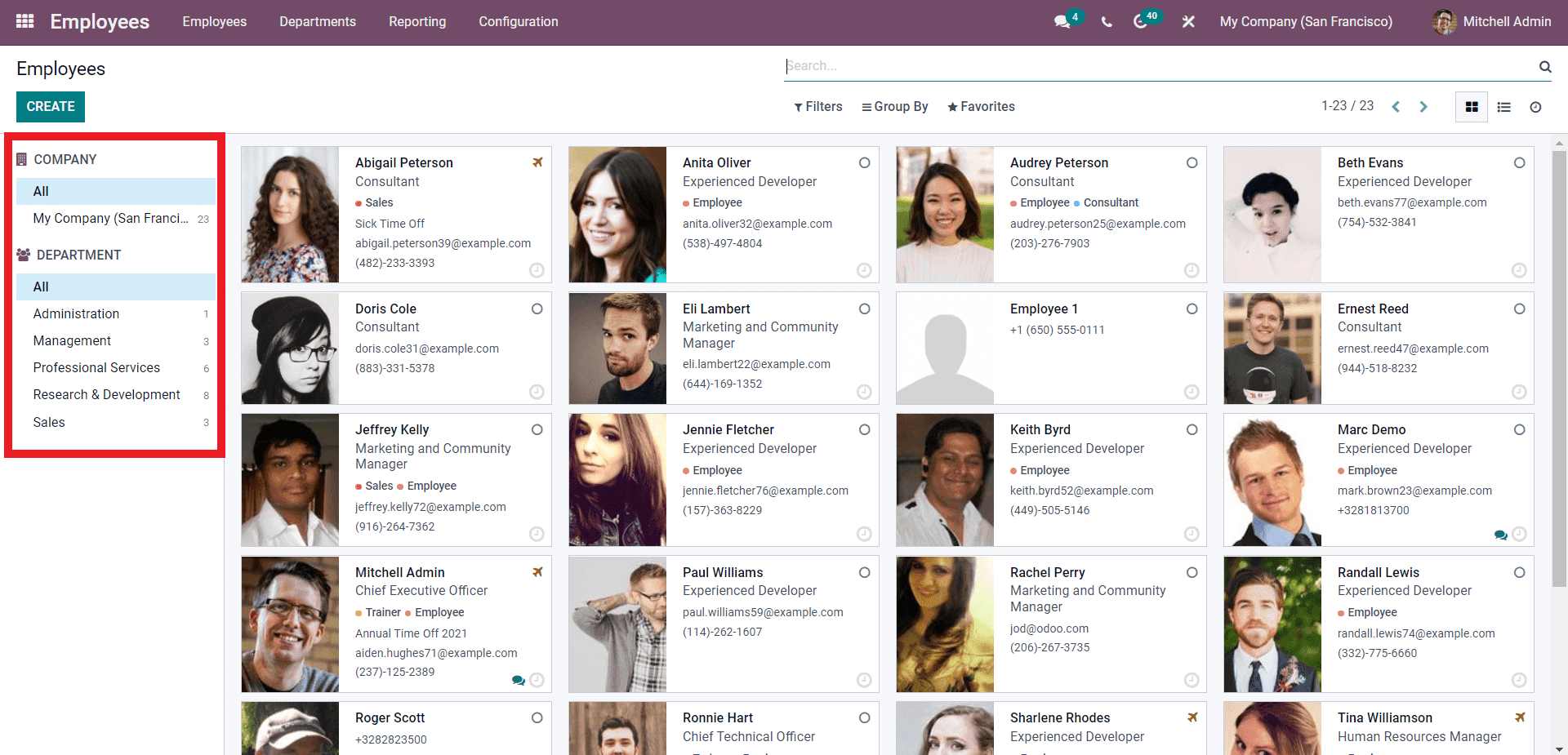
Using these options, you can filter the employees based on the Companies, departments, and levels. Use the filtering options to stack and order the employees to access their profiles quickly. This feature is handy if you have to deal with a massive number of employees simultaneously.
Click on any of the Employee profiles from the page to view them. A page with the shape of the employee will open up, as shown below
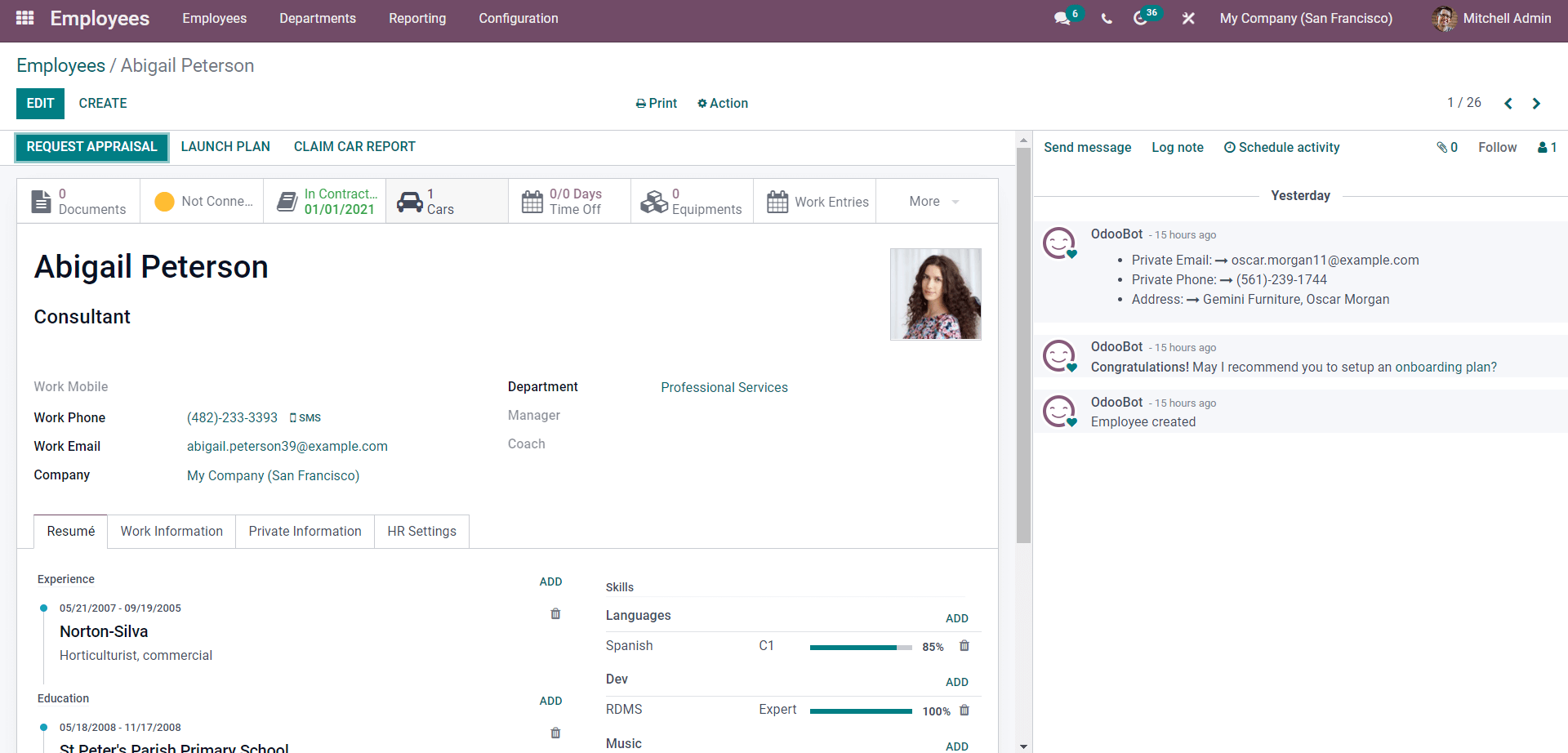
All information on the employee will be displayed on this page, including the contract details. Click on the EDIT button from here for editing the employee profile. The employee profile section includes Contact information, Resume, Work information, Private information, and HR settings on the employee, as mentioned earlier.
Employee profile management plays a considerable role inefficient business management. Updating and reconfiguring the Employee profiles allows you to track the employee’s progress under your company and respect their contributions. Maintaining consistency in employee profiles is necessary for active appraisal procedures.