SMS marketing is an effective marketing strategy that will ensure you have a wide reach. SMS marketing is built into Odoo as a module. You can use this module to carry out SMS marketing efficiently and effortlessly.
This blog will give you a detailed overview of the Odoo 15 SMS marketing module and how it works
The module will allow you to efficiently carry out SMS marketing for your business easily. The Odoo 15 SMS Marketing module works in a similar way to the other marketing modules in Odoo. The SMS marketing module in Odoo is highly user-friendly and efficient in marketing management allowing you to have enough space to breathe and be free while using the application for marketing needs.
Marketing completely expended on emails will not be practical in some countries or regions. As most of the population in the world has access to mobile phones and good SMS services it is a good marketing methodology to send the new marketing information via SMS and it is effective regardless of age group or gender.
Create and configure
To configure and send a new SMS marketing campaign click on the create button and a configuration tab will open up as shown below to configure the new campaign.
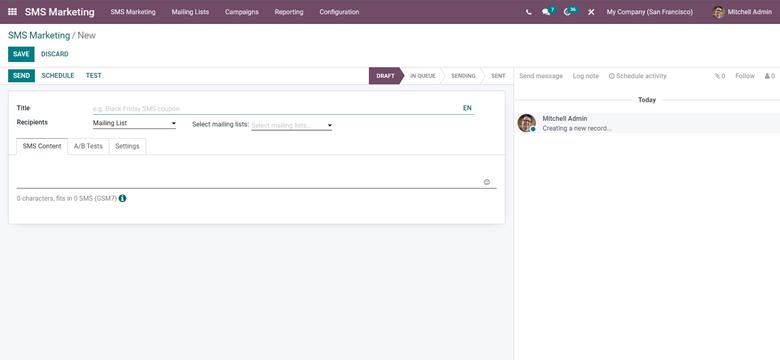
You can configure the entire marketing procedure from here. Add the title of the SMS, to begin with. Note that always choose an attractive title for the SMS title to get quick attention from the customers or leads. The next step is to enter and choose the Recipients. Choose the Recipients from the drop-down list as shown below.
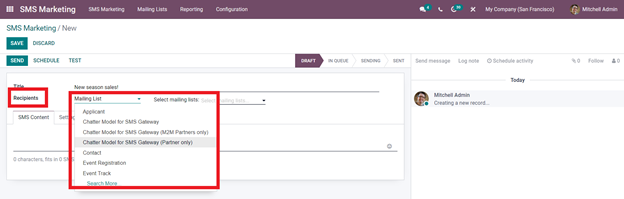
Enter the desired Recipientfrom here to send the message to. The list is actually categorized, so every customer under the selected category will receive the message. Choose from the list for continuing with the process. After choosing A filter option will appear if necessary to filter the selected list even more and for some categories the filter option won't be available as the list does not require to be filtered. The filter option is depicted below
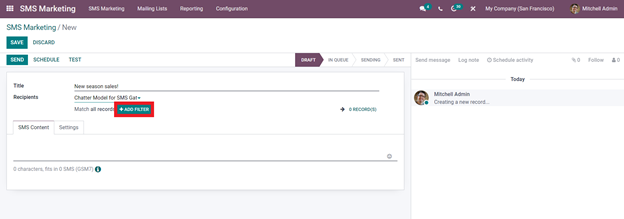
The filter option allows you to filter your leads as shown below.
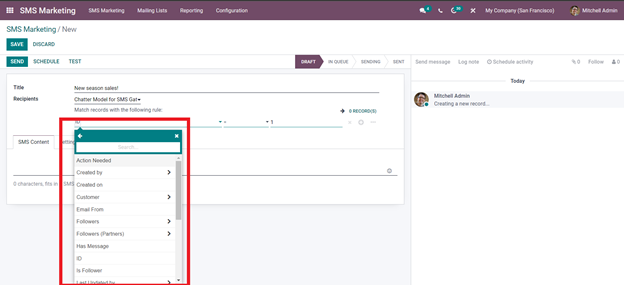
So you have the option to filter the leads as much as possible. You can configure this and continue with the process easily. For the sake of explanation, we can choose a non filtering option from the list and add a mailing list to the selected list as shown below
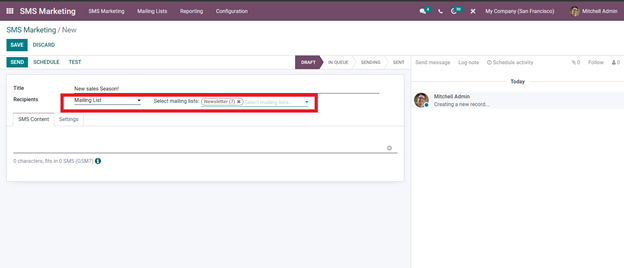
Choose the Recipient alongwith the mailing list to continue. The next step is to write the Content for the SMS that you are sending to your customers or leads as shown below
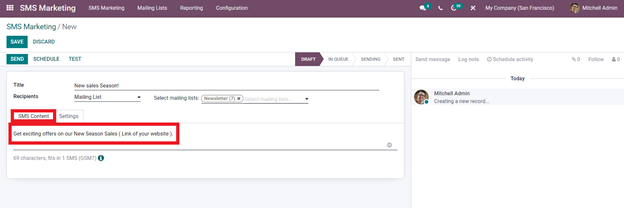
Under the SMS continent tab write the content of your SMS as highlighted above. Be sure to put the link of your website or contact information for the leads to check the contents of the new marketing programs. The SMS charges vary from country to country or in some cases from region to region. To check the SMS charges and rules relating to the charges go to the information icon at the bottom of the configuration page as highlighted below to know the details on SMS pricing.
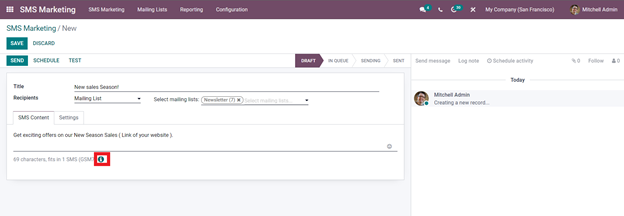
Click on it to have the details on it as given below.
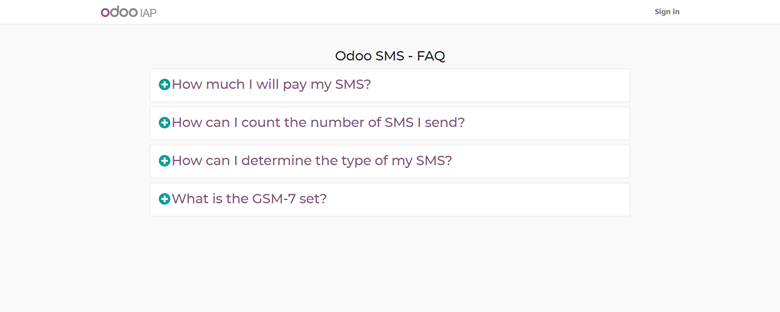
Go through the options for more information on SMS pricing.
From the settings tab of the configuration page, you can set the person who is responsible for the SMS as shown below.
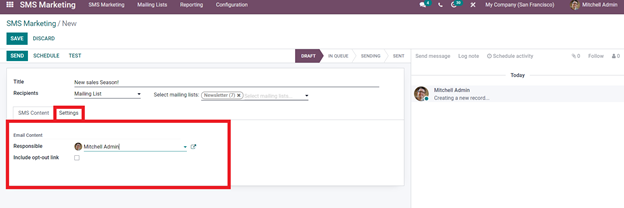
Select the person responsible from the responsible tab. Click on it and have the drop-down list form in which you can select the person responsible. After the configurations, save it using the save button to save the configurations and apply them to the module.
You have the opinion to Instantly Send, Schedule, or test your message with a simple click as shown below.
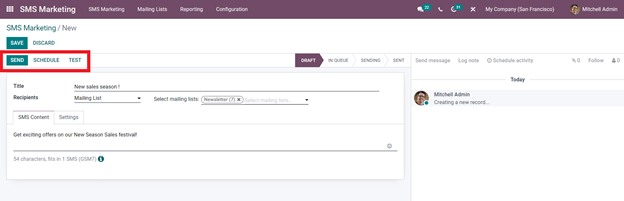
If you click on the send button then the message will be processed to send to the customer and the leads instantly. If you want to schedule your message for later then click on the schedule button and a configuration tab will open up for you to opt for the date and time of sending as shown below.
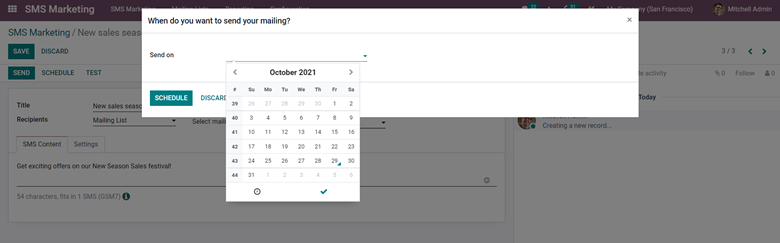
Select the date form here and at the bottom of the date section you can see a clock sign symbolizing time click on it to schedule the time as shown below.
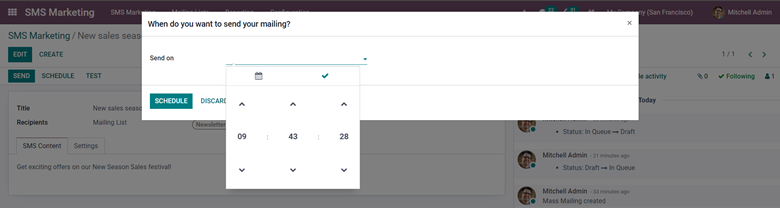
Configure the date and time and click on the Schedule button to schedule the messaging. Note that at any stage the message will be saved as a draft and you don't have to worry that the message will be lost and will be saved in the module for you to edit and review at any time. If you have doubts about the newly created SMS campaign you can test it with the Test feature. Just click on the Test button and enter the number that you want the message to send to and click on the Send button. Review the message and send it to the leads or customers.
You can access the contact list from the dashboard of the SMS marketing module by going to the Mailing list tab as shown below.
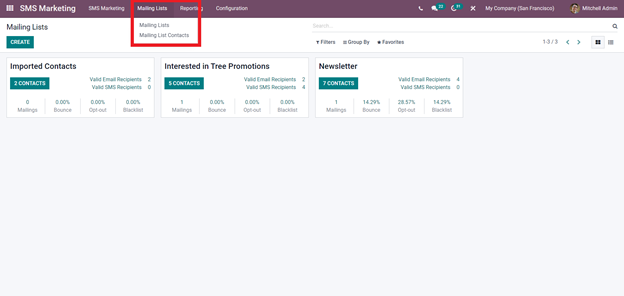
Click on the mailing or the mailing list contacts and a page will appear as shown above. The page has many options in which the contacts are stacked. To configure or create a new list click on the create button form here and configure the new list. But for the sake of explanation let's go with the Newsletter tab and from here you will be able to view their respective emails and contact information as shown below.
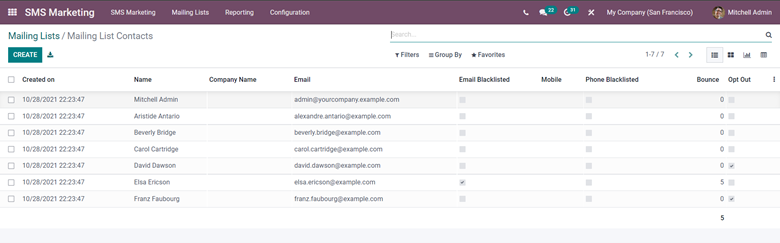
You can also view the complete contact list by clicking on the Mailing list contact as shown below.

Here you can view the contact with the respective phone numbers and email IDs. You can use the filtering options for quickly accessing the desired contacts easily. It is important to note that only the contacts with valid messaging contact will be displayed.
The reporting tab of the module can give you information on the updates of the SMS marketing campaigns and other important data explicitly as given below.
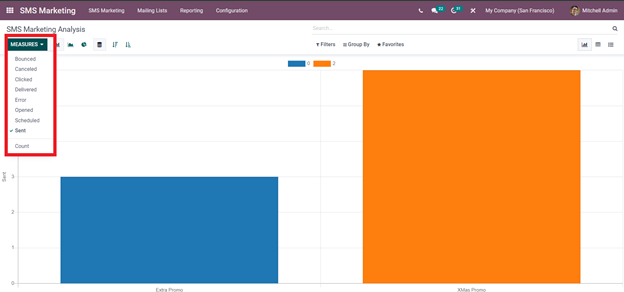
You can choose between the Measures to view the data on that measure graphically. You can view the data in various chart formats including Pie charts and line charts along with the Bar chart.
Or you can view it in Pivot view by clicking on the Pivotbutton as shown below
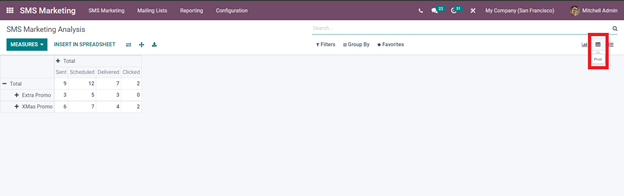
You can have an explicit view of the data from here.
The SMS marketing module of Odoo 15 is an easy-to-use application. The application gives importance to the convenience of usage and better data management to give you the best marketing environment to develop business effectively.