For any online store, product availability is a key factor that shapes the customer’s buying decision. Shoppers want to know whether a product is in stock, how many pieces are left, and if they can still place an order when the item runs out. Without accurate inventory information on your website, businesses risk overselling, disappointing customers, and creating unnecessary delays in order fulfillment.
Odoo 18 addresses this challenge by tightly integrating the Inventory and Website modules. One of the standout features that makes this possible is Inventory Defaults. This feature allows businesses to decide how products with low or zero stock should be displayed on the website. From preventing out-of-stock purchases to showing available quantities with thresholds, these settings provide full control over how inventory information is communicated to customers online.
In this blog, we will explore how to configure inventory defaults in Odoo 18, and understand how these choices directly impact the shopping experience on your website.
Configuring Inventory Defaults in Odoo 18
To streamline product availability on your website, Odoo 18 provides a dedicated Inventory Defaults option within the Website module. These settings determine how products with low or zero quantities are displayed on the online shop.
To access them, navigate to Website > Configuration > Settings, and scroll to the Shop – Products section. Under the Inventory Defaults field, you will find options to manage how stock information appears to customers.
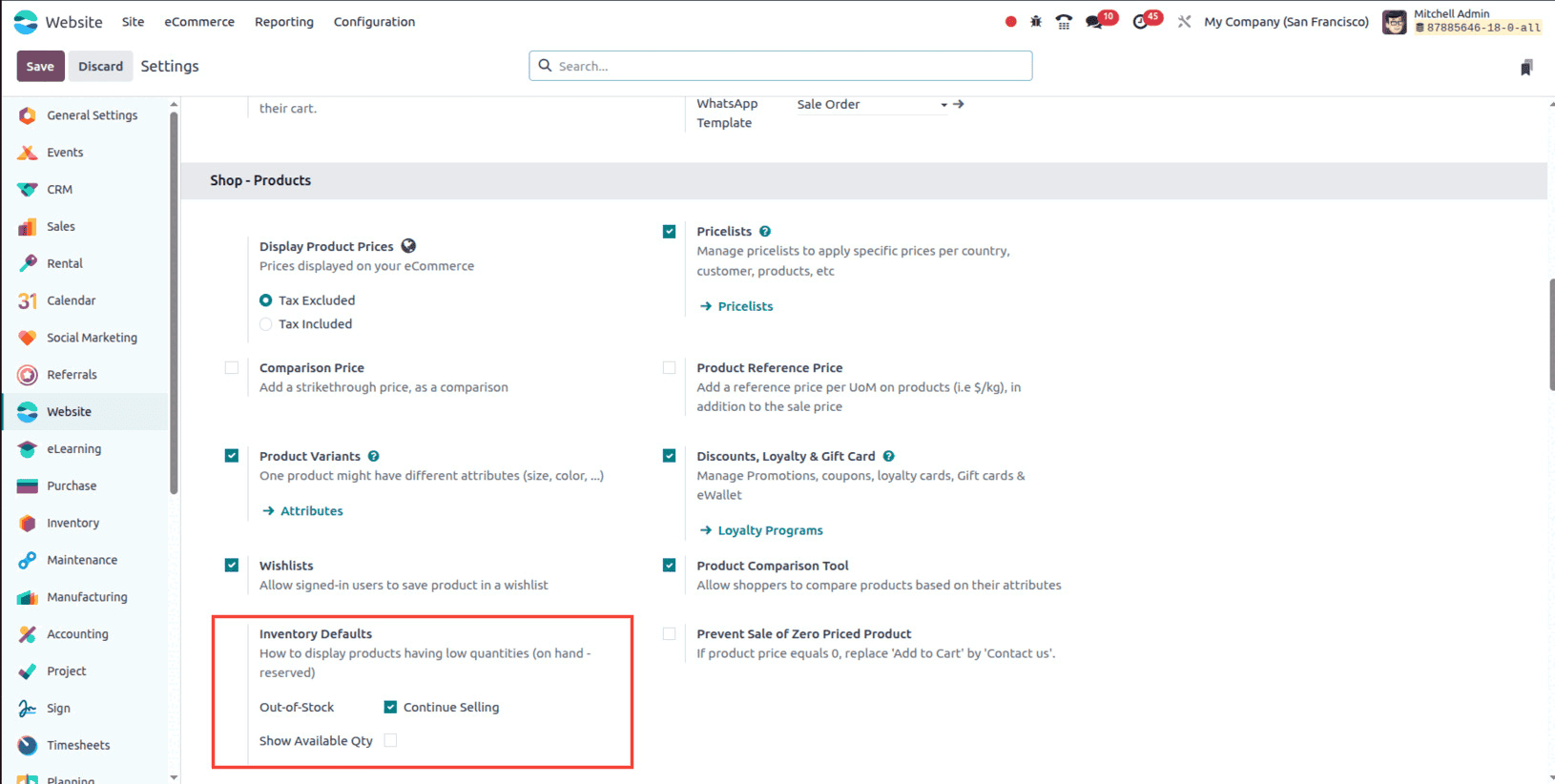
Here, you will notice three main options. The first is Out-of-Stock, where you can decide whether customers should still be able to place an order once the stock is depleted. By enabling the Continue Selling option, Odoo allows buyers to purchase items even when the quantity on hand has reached zero. This is particularly useful if you manage backorders or want to accept preorders for popular items. On the other hand, if this box remains unchecked, products that are out of stock will no longer show the Add to Cart button, effectively preventing further sales.
The second option is Show Available Qty. When enabled, the exact available quantity of a product will be displayed on the product page. This can be paired with a threshold value so that the stock count only appears once it drops below a specific level. For instance, a message such as “Only 3 items left” can be shown when the stock is running low, helping create urgency and encouraging quicker purchases.
How Inventory Defaults Reflect on the Website
Once the inventory defaults are configured—either at the global level in settings or individually on the product form—the effect becomes visible on your eCommerce website. These rules directly control what your customers see when browsing products, ensuring stock information is always clear and accurate.
One of the most useful features in Odoo 18 is the ability to continue selling products even when their stock level reaches zero. This is controlled by the Continue Selling option in the Inventory Defaults. To try this out, begin by opening the Website module, navigating to Configuration > Settings, and scrolling to the Shop – Products section. From here, enable the Continue Selling option and save the changes.
Next, open a product from the Products menu and adjust its available stock to zero through the Inventory tab.
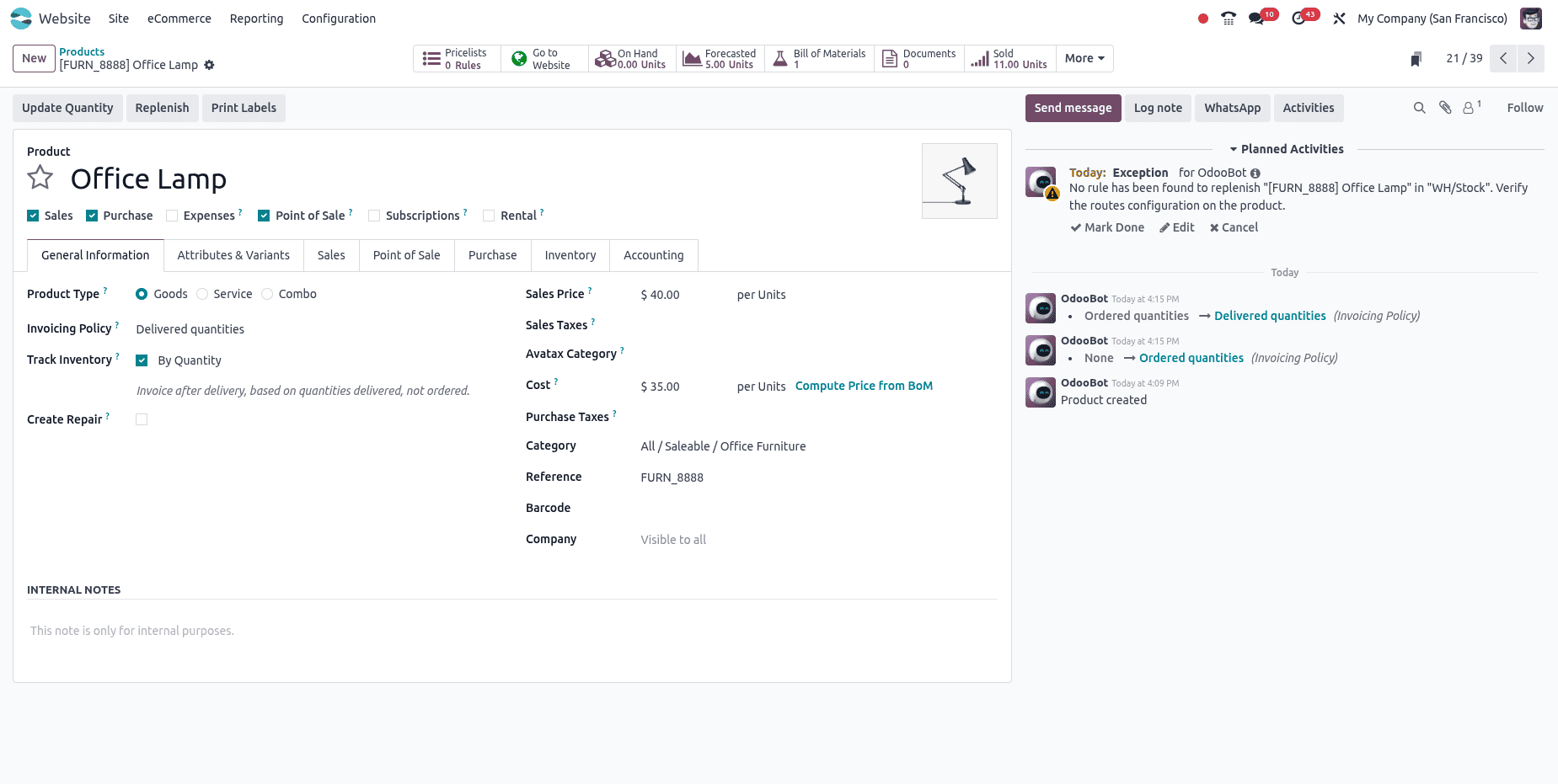
Normally, this would make the product unavailable for purchase, but since Continue Selling has been enabled, the behavior on the website changes. When you visit the product page on your eCommerce site, you will notice that the Add to Cart button is still visible, allowing customers to proceed with their purchase despite the item being out of stock.
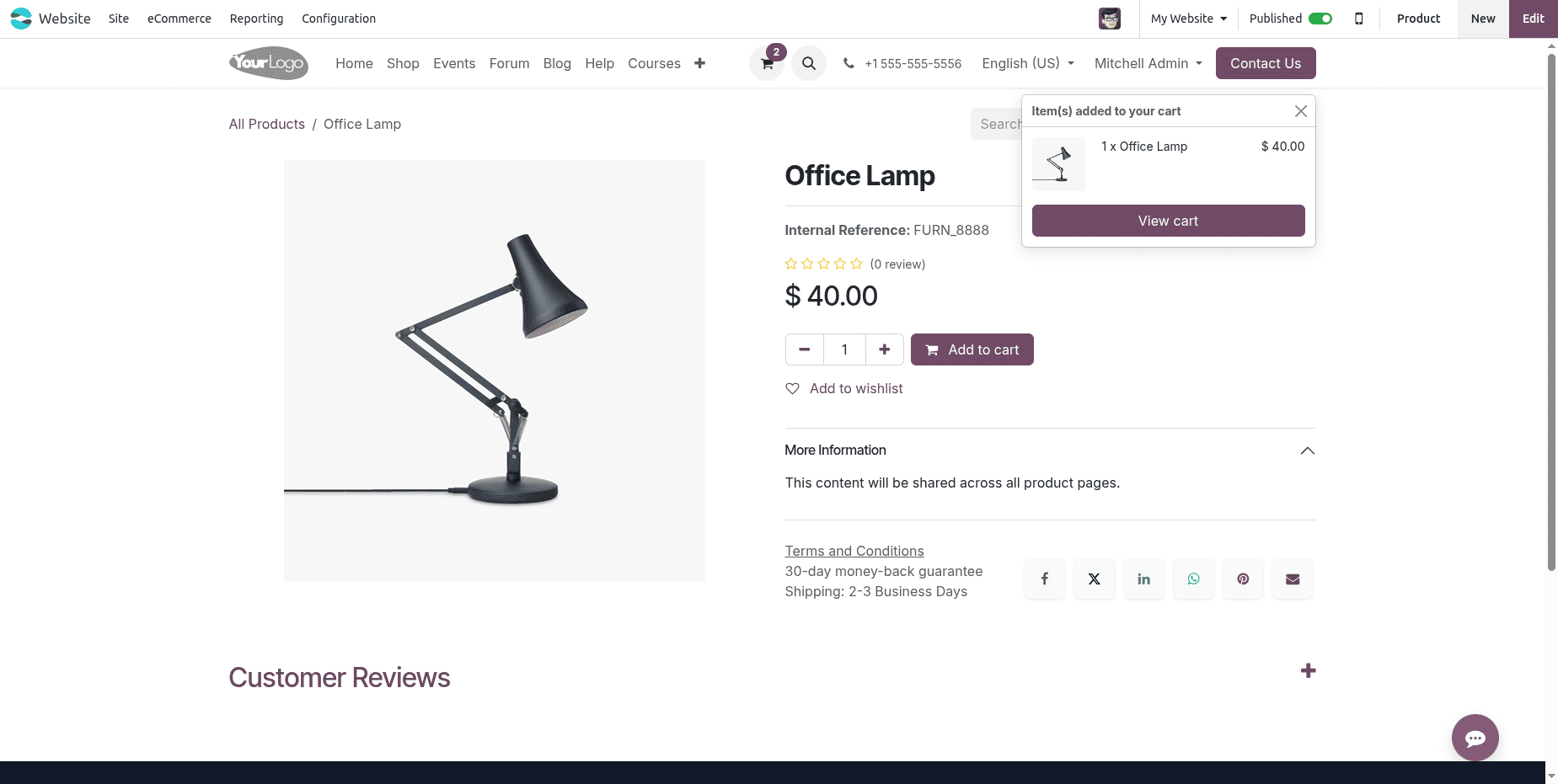
This workflow ensures that businesses can continue taking orders for high-demand items even when inventory is temporarily depleted. It is particularly useful for handling preorders or backorders, as customers can secure their purchase while you prepare the next round of stock. The website experience remains smooth and uninterrupted, while the backend automatically records these as sales to be fulfilled once stock is replenished.
Another handy option in Odoo 18’s inventory defaults is Show Available Quantity, which makes it possible to display the real-time stock level of a product directly on the eCommerce product page.
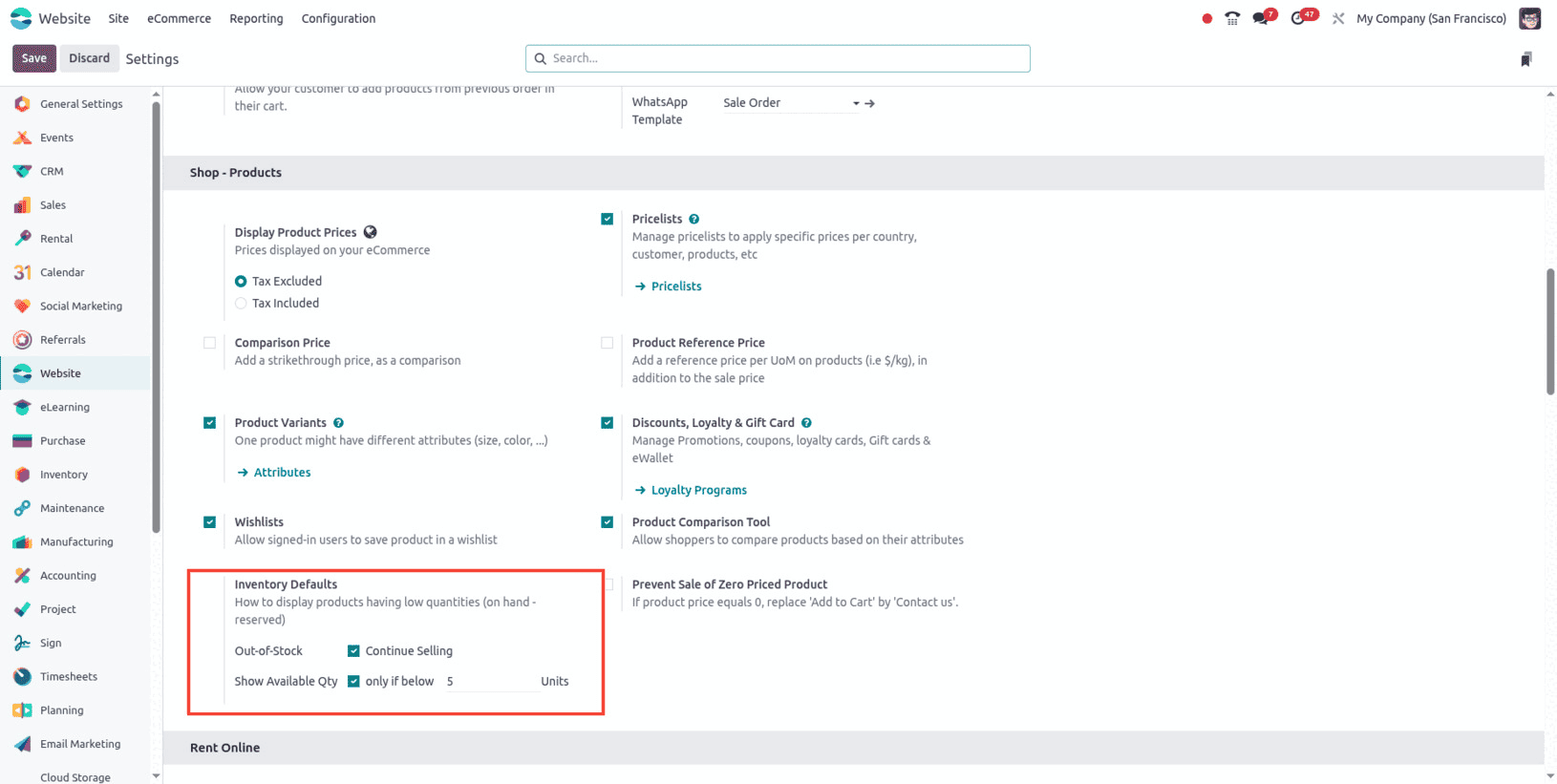
Once this option is enabled in the General Settings, or configured at the product level, customers browsing the website can immediately see how many units are in stock.
For example, if a product such as a Corner Desk Left Sit has 2 units available in inventory, the website will display “2 units available” right below the Add to Cart button. This transparency helps customers make informed purchasing decisions and can also create urgency when quantities are low.
While the global defaults ensure consistent behavior across your entire website, Odoo 18 also allows you to fine-tune inventory display for each individual product. To configure this, open the Sales > Products menu and select a product from the list.
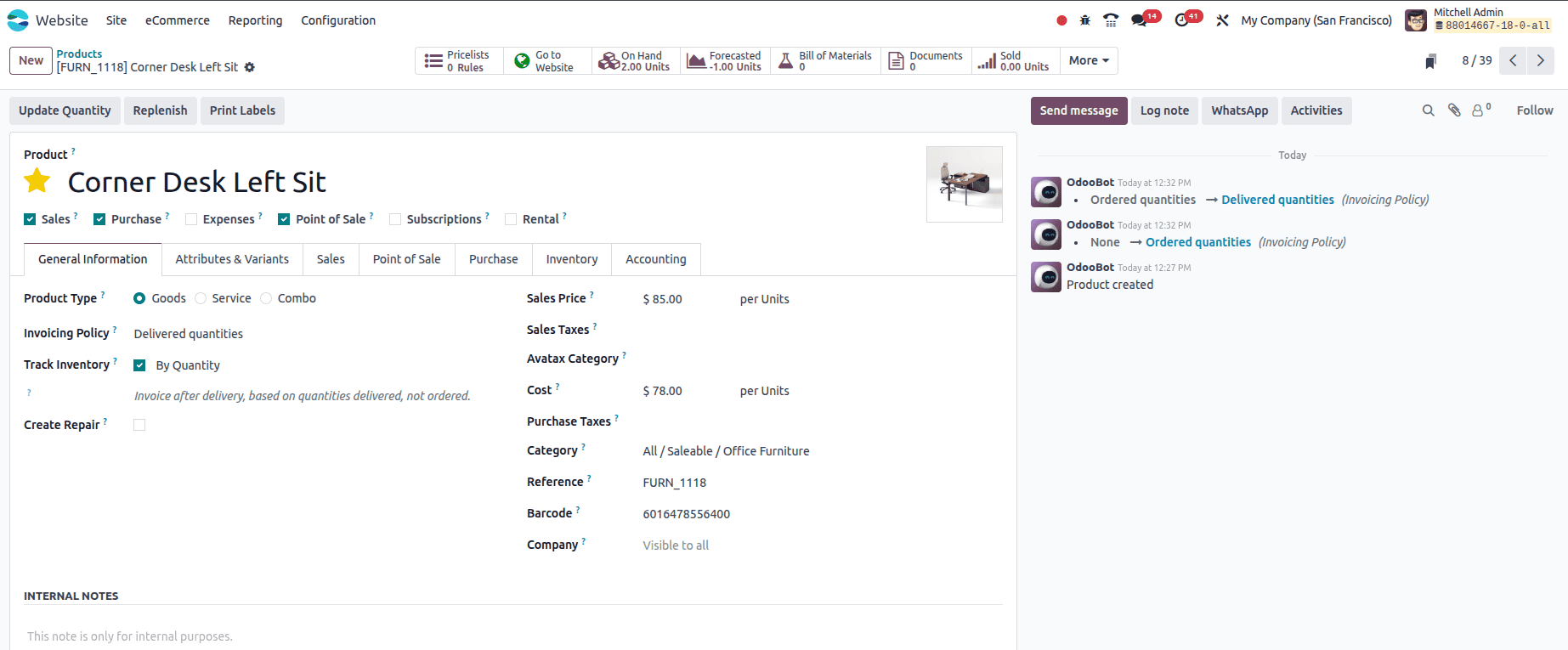
Then, under the Sales tab, you will find the option Show Available Qty on the Website.
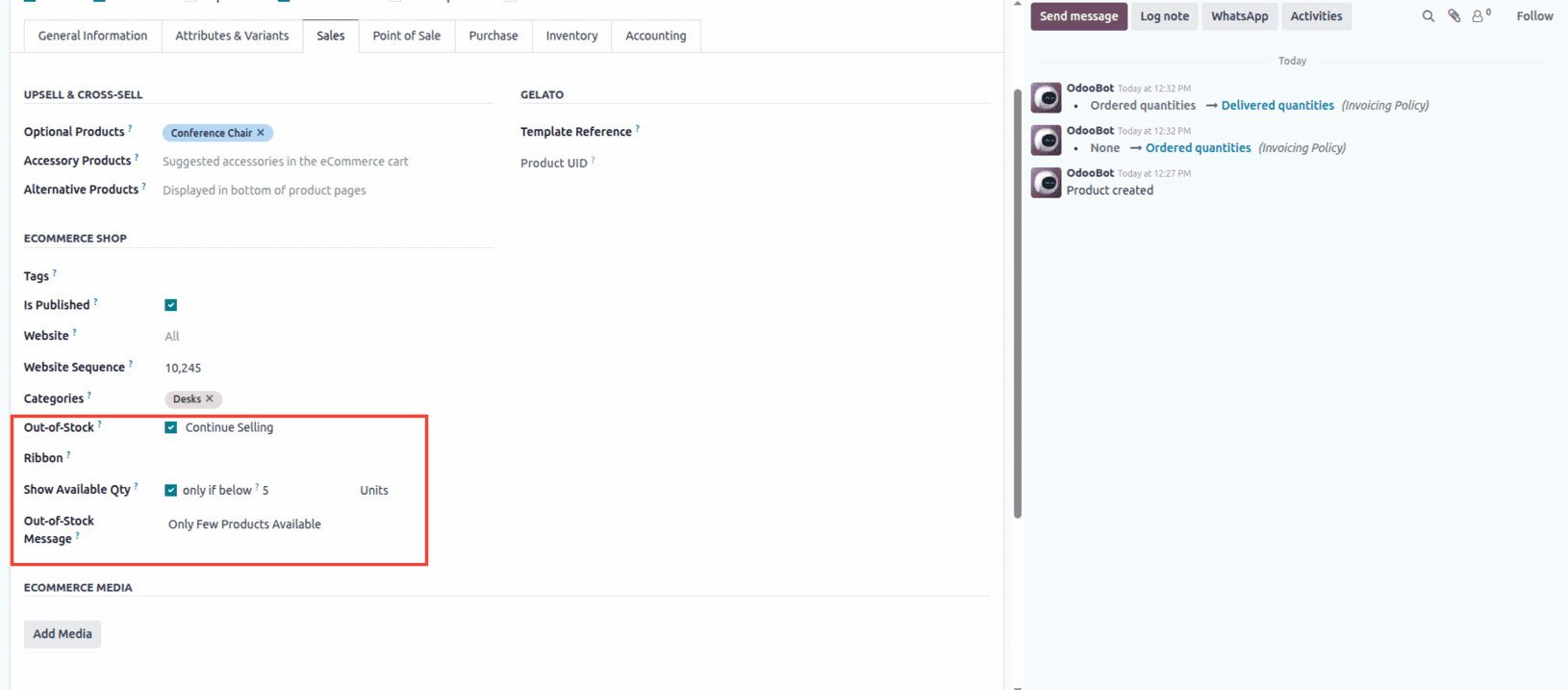
By enabling this, customers will see the stock quantity when they view that product page. You can also define a threshold, so that stock numbers appear only when the quantity drops below a specific value.
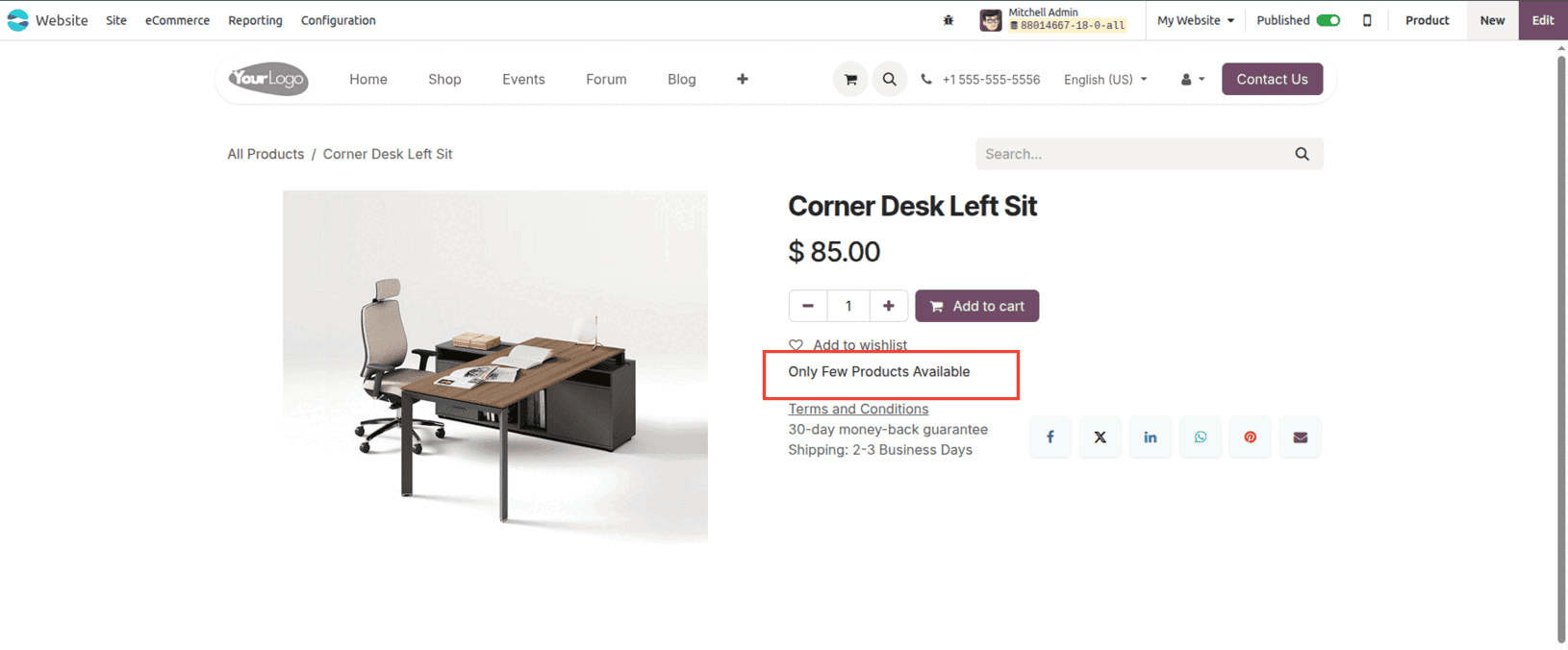
Businesses often leverage this feature to reduce order cancellations and prevent customer dissatisfaction due to stock unavailability.
This product-level setting is particularly useful when you want certain products to display stock information differently from the global rules—for instance, showing real-time stock counts for limited-edition items, while keeping other products more discreet.
Key Benefits of Inventory Defaults on the Website
Managing stock visibility on your eCommerce site is more than just an internal process—it directly shapes how customers shop. With Odoo 18’s Inventory Defaults, businesses gain better control over what shoppers see when browsing products. This not only improves operational efficiency but also enhances the overall customer experience.
Benefits:
- Prevents Overselling
- If “Continue Selling” is disabled, out-of-stock items cannot be purchased, avoiding refunds, cancellations, and delivery delays.
- When enabled, it allows backorders or preorders, ensuring businesses don’t miss sales opportunities.
- Builds Transparency & Trust
- Customers can see accurate stock availability directly on the product page.
- This reduces confusion and sets clear expectations before checkout.
- Creates Urgency for Faster Purchases
- The “Show Available Quantity” option, paired with thresholds, lets businesses display alerts like “Only 2 left.”
- This drives customers to act quickly, lowering the chance of cart abandonment.
- Flexibility for Different Products
- Global defaults ensure consistency across the store.
- Product-level settings allow special treatment for limited-edition or high-demand products.
- Enhances Customer Satisfaction & Loyalty
- Clear stock communication reduces frustration.
- Smooth buying journeys lead to better trust and repeat purchases.
The key benefits of inventory defaults in Odoo 18 go beyond stock control—they enhance transparency, prevent order issues, and build customer trust. By offering flexibility in how inventory is displayed, businesses can streamline operations, improve buyer confidence, and deliver a more reliable shopping experience.
Conclusion
With Odoo 18’s Inventory Defaults, businesses gain complete control over how product availability is displayed online—whether through continuing sales, showing stock levels, or setting thresholds. This not only prevents overselling but also improves customer confidence and encourages timely purchases. By aligning website display with real-time inventory, Odoo 18 streamlines operations and ensures a seamless shopping experience that keeps customers satisfied and engaged.
To read more about
Overview of Selling Products in Odoo 18 Website, refer to our blog Overview of Selling Products in Odoo 18 Website.