As marketing is important for the success of a business, sales wings of business groups are making use of every marketing technique to improve their business. Email marketing, a cost-effective marketing tool, is widely used by business ventures these days to communicate with their customer. This messaging model supports a user to send notifications and offers to the customers in a personal tone. As the auto-generated message is easy to deliver new generation companies are trying to explore its scope to its maximum. Companies use an email marketing tool to ensure direct communication with the clients
Odoo 14 Email marketing offers complete assistance for coordinating and evaluating email marketing. Message delivery and the status of the message can be managed and reviewed using this facility.
Install Email Marketing App and enjoy the facility.
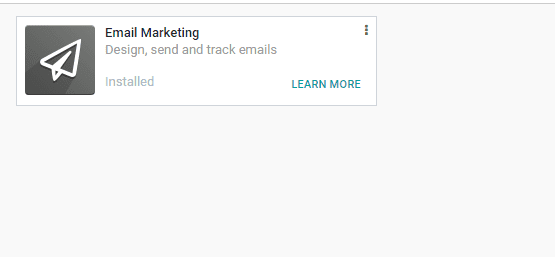
After completing the installation, the user can enter the dashboard to get a view of the created mailings and their status.
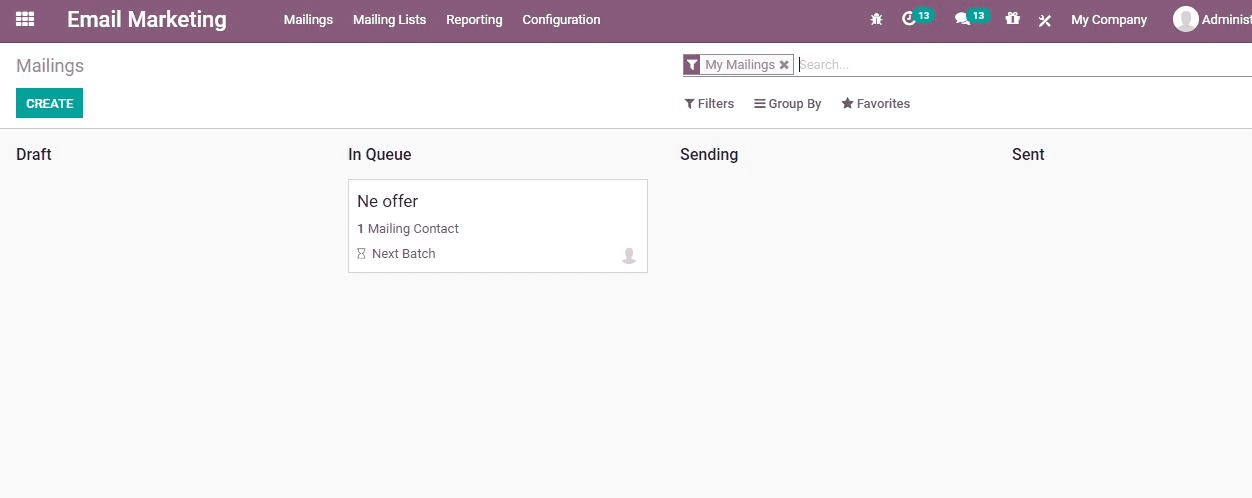
How to Create Mailings?
Go to Email Marketing> Mailings> Create
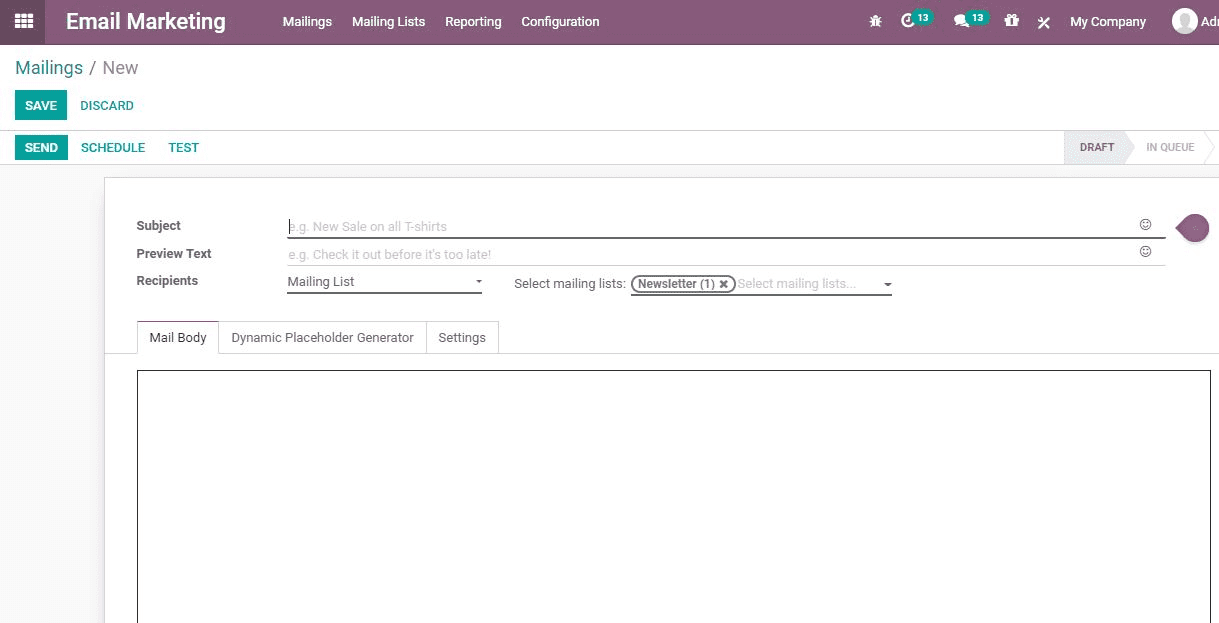
Now we can give the required details.
Here, the subject is the name of the mailing and the recipient is the person to receive the mail. Here we are choosing the type of recipient instead of a particular recipient.
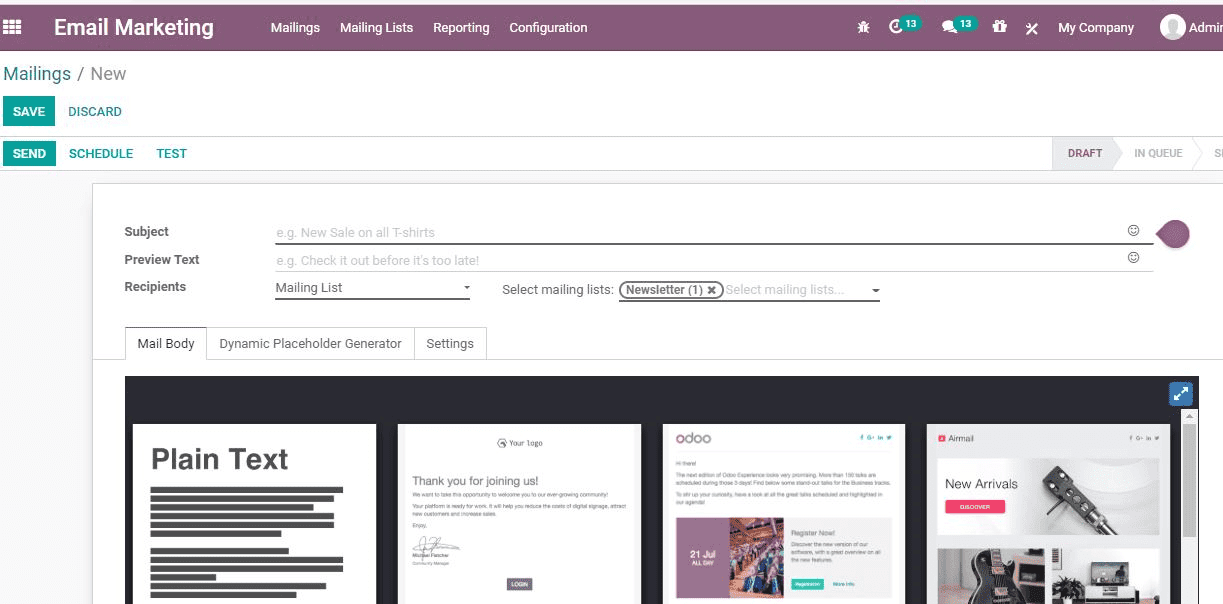
Now we can see how to select the mailing list as given above. This helps the user to select the records suitable for the mailing list.
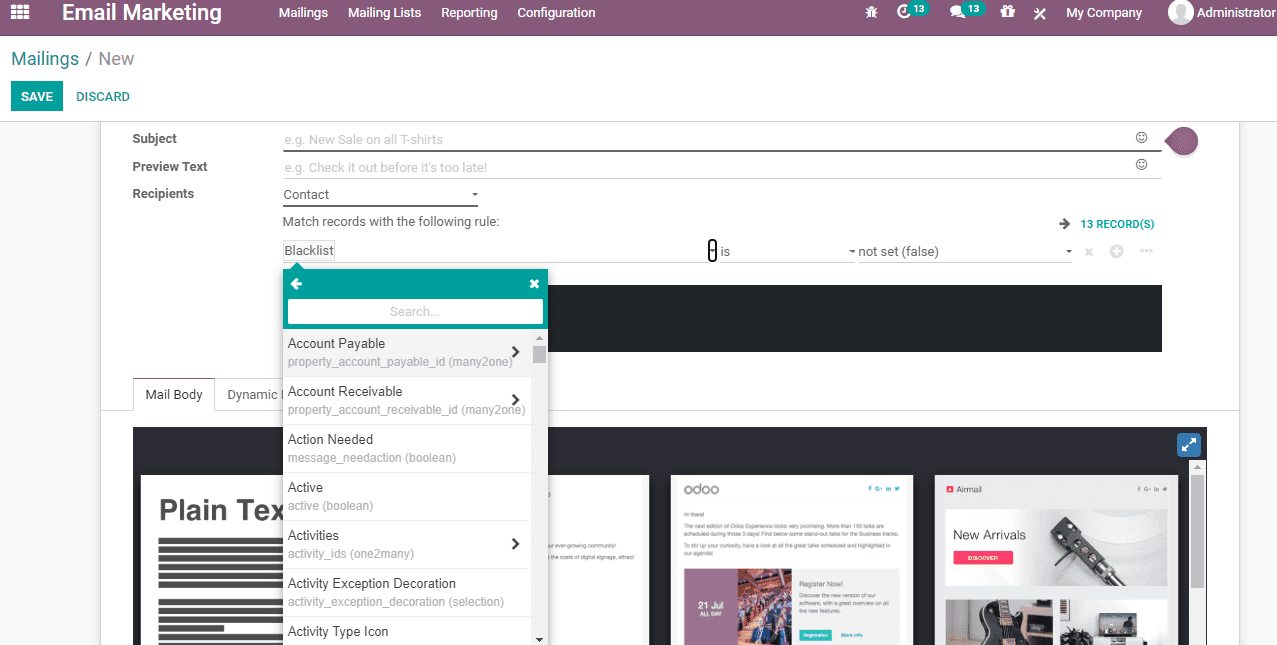
Mail body is the template for the mail and a user can choose the suitable one from here.
We can define Settings now. It is a set of fields. It includes major fields like Name and Responsible. It also has to Send From, Reply to options also. Other fields like Attachment, Mail Server, Keep Archives, Source, Medium, etc. are also part of this.
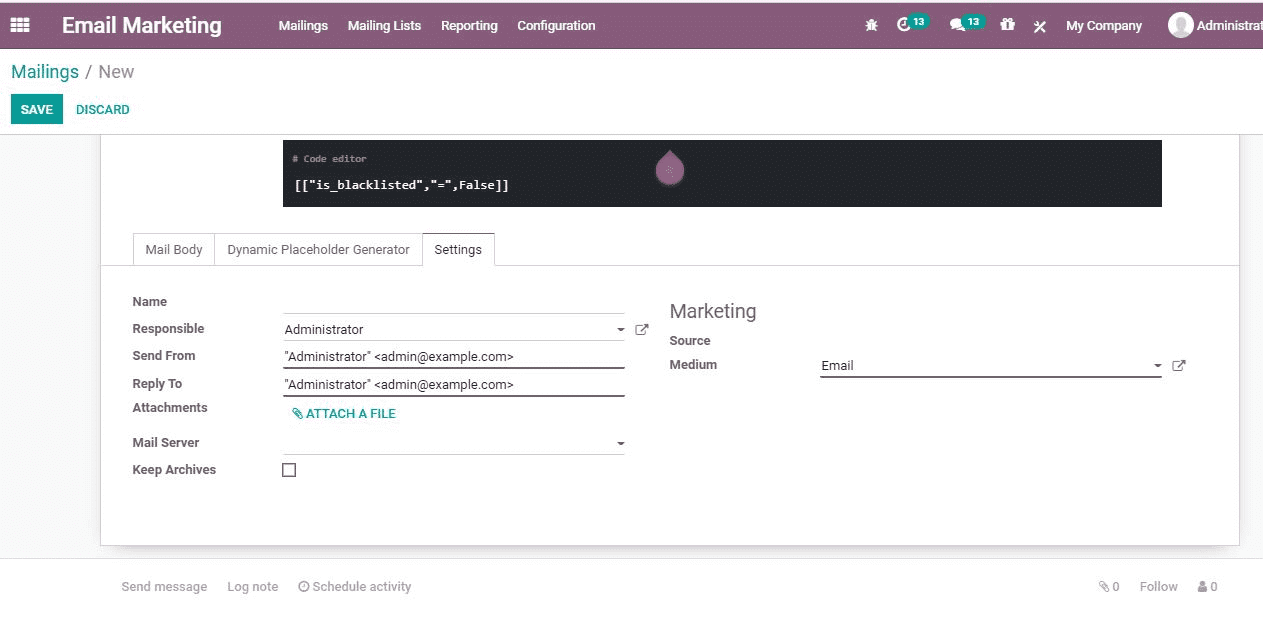
Dynamic Placeholder Generator
It is not enough to set models and fields. But for email marketing, we need to provide the details of sub-model, sub-field, default value, etc. It also requires placeholder, expression, and other fields.
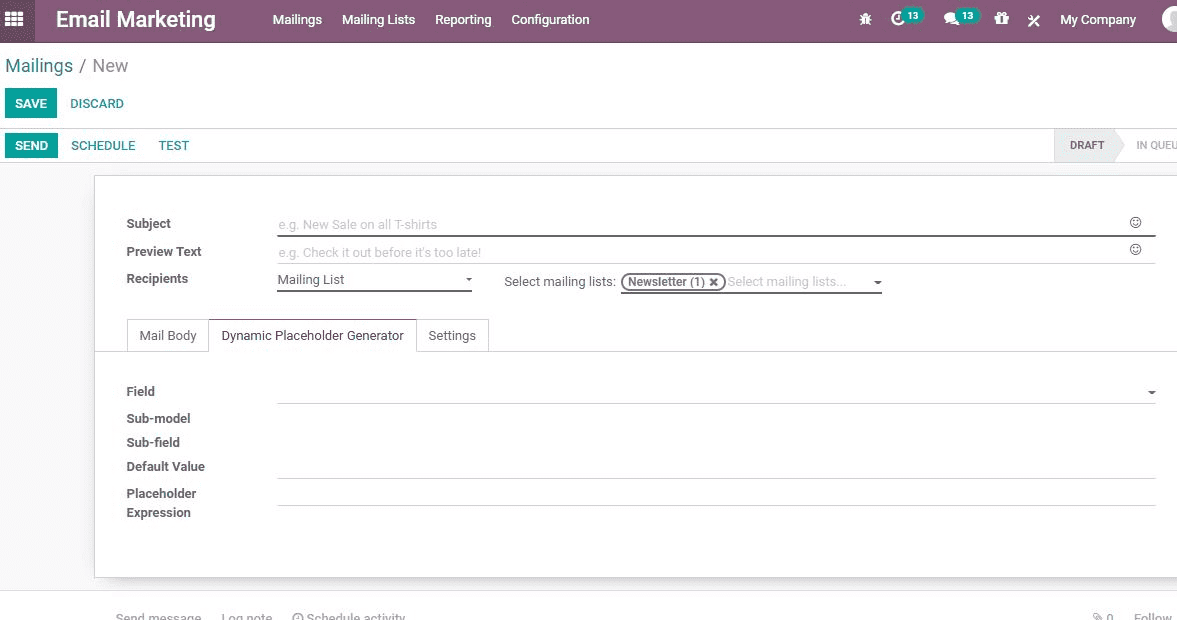
Now we can save details. Then the mail will be sent automatically. If the user wants, he can hold the mail for a later date by managing a schedule. TO make use of the scheduling facility we can use the schedule button.
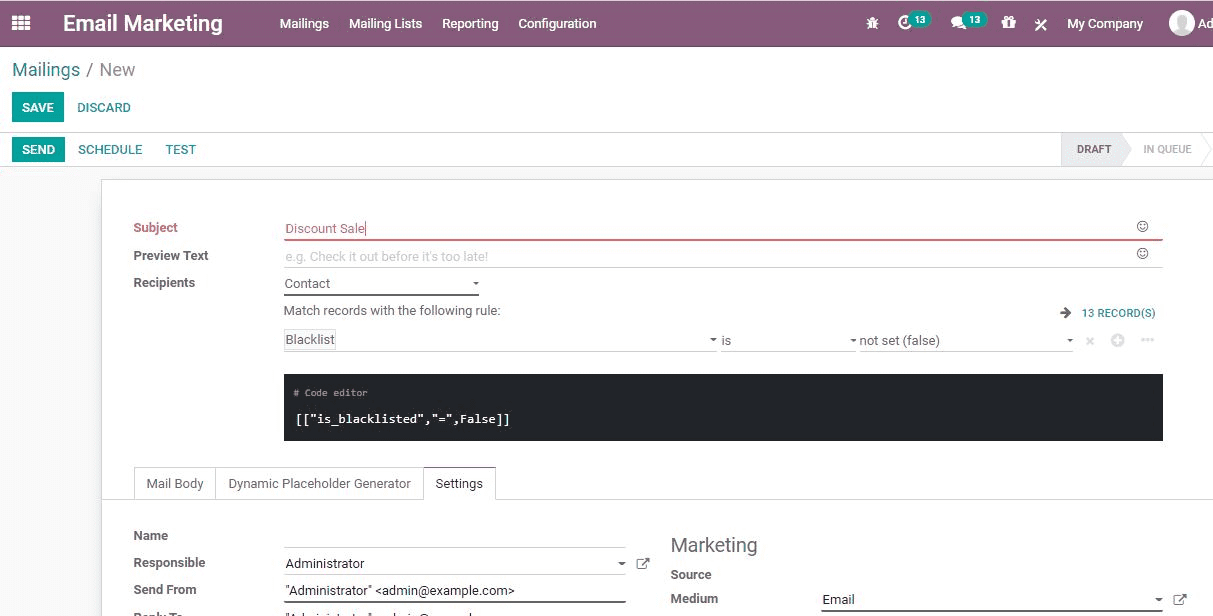
Review Mail
Click on the mail and review the details and status. It will help the user to identify the number of e-mails sent, leads generated and invoices created. Those who want to get info on the number of emails opened by the recipients can use this feature. Odoo also provides the statistics of emails reviewed by the recipient and the number of recipients who replied to the emails.
Mailing Lists
Let us create a mailing list for the mass mailing.
Email Marketing> Mailing Lists> Create
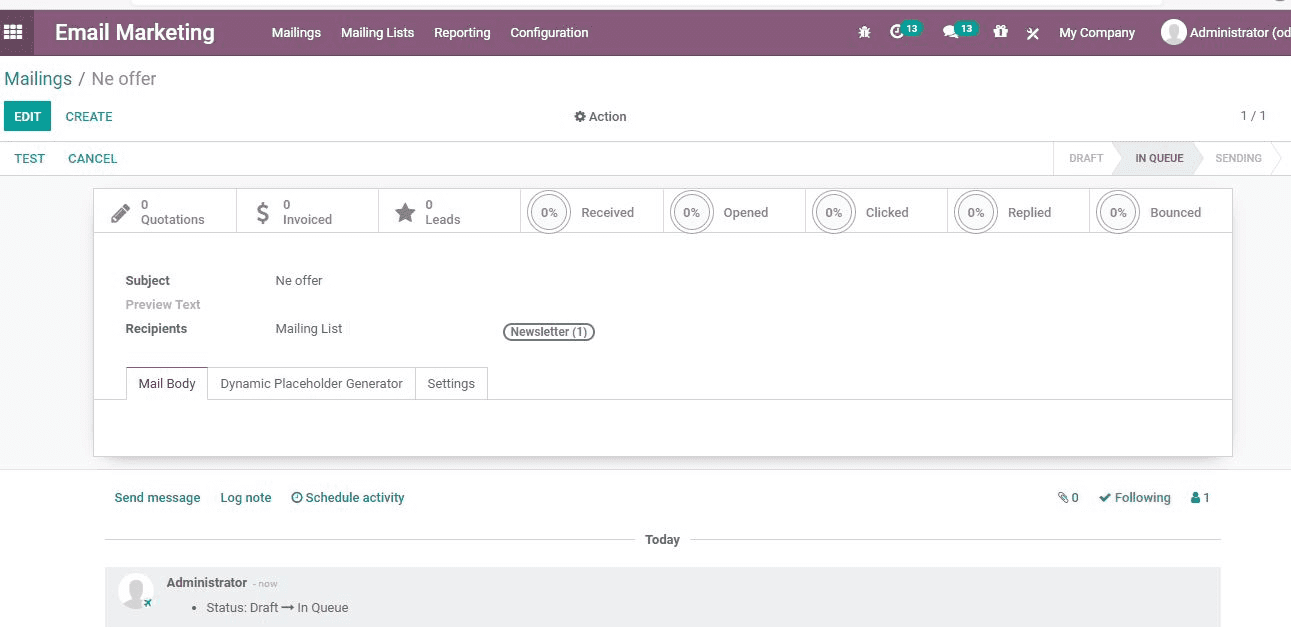
Here, we have to add many details including the name of the recipient, tags, email address, mobile phone number of the recipient. The tile of the mail and the company name, Country, Created on a date should also be filled. Other fields here are Bounce status, Unsubscription Date, and Opt-out options.
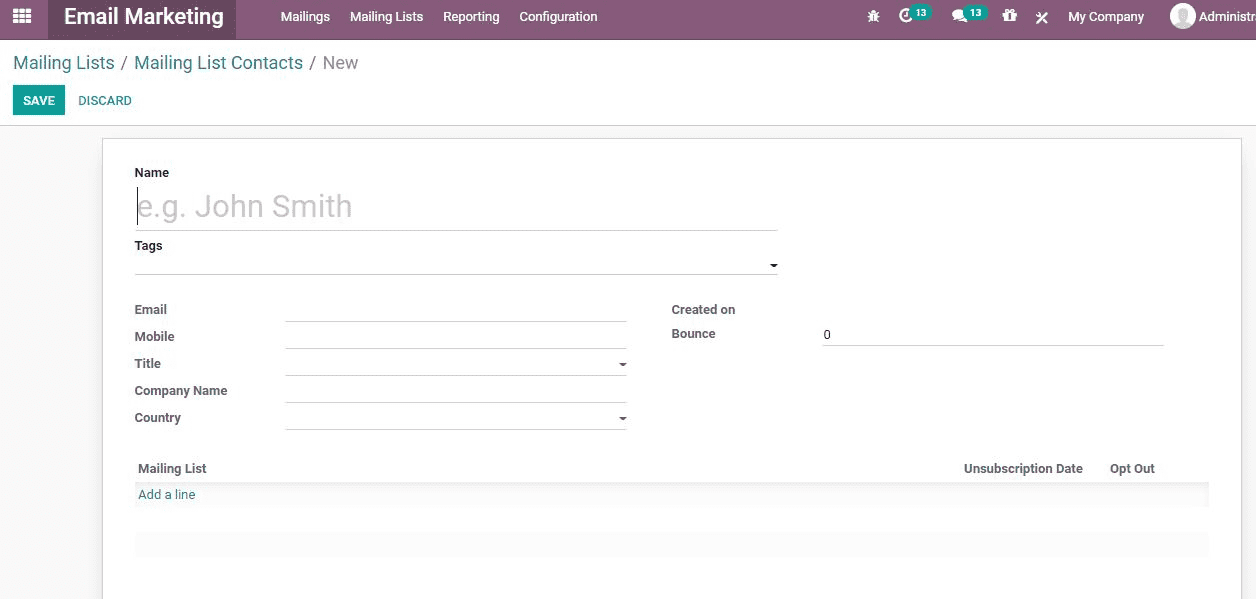
Once the opt-out option is given here, the recipient will be able to unsubscribe to the marketing mails if the person is not interested.
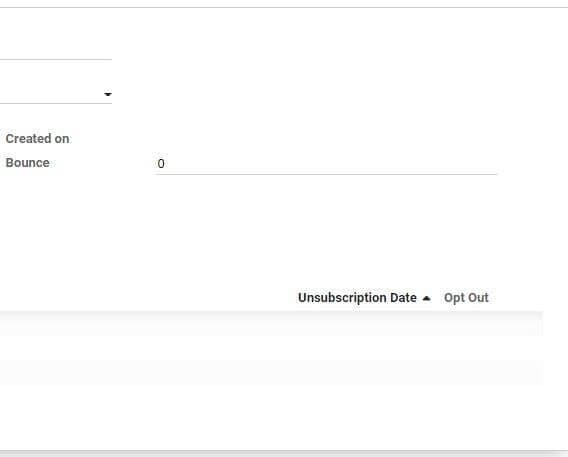
If you want you can add all your contacts to the mailing list. Otherwise, the mailing list can be made separately for customers with different interests.
How to create a mailing list?
Email Marketing> Mailing List> Mailing List Contacts> Create
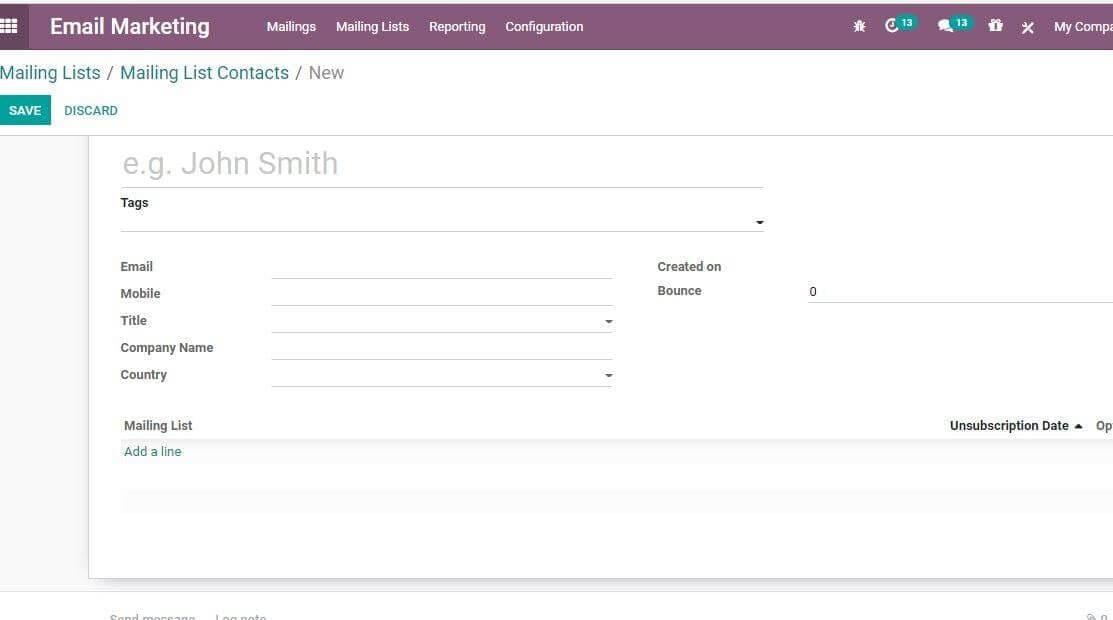
Click on the contact detail to get the below-given box.

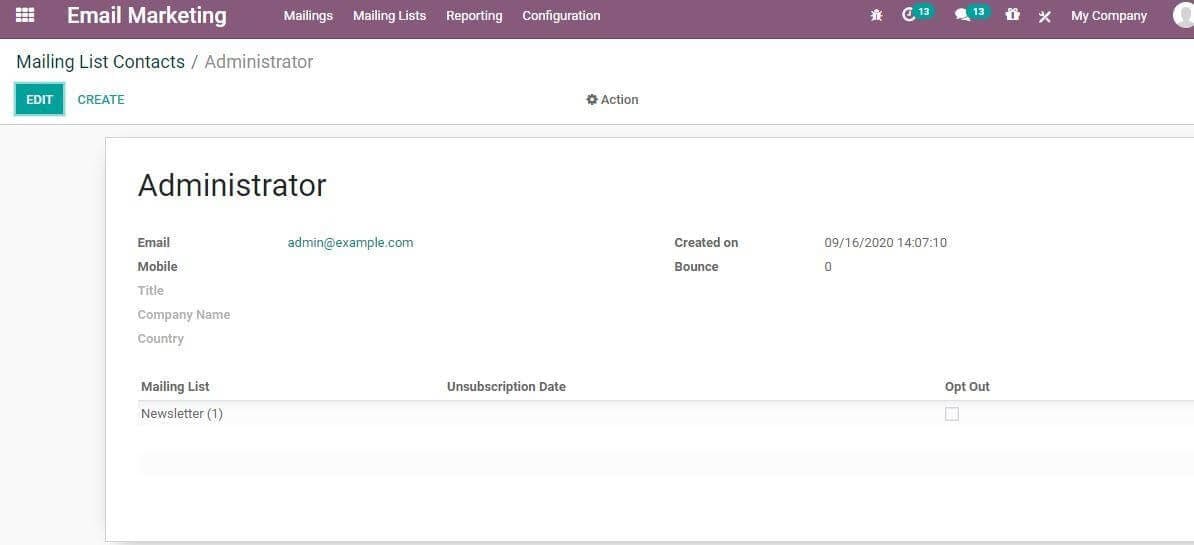
Blacklist
Want to blacklist a customer. Just do it. It is easy as you can complete the process by going to Email Marketing> Configuration> Blacklist
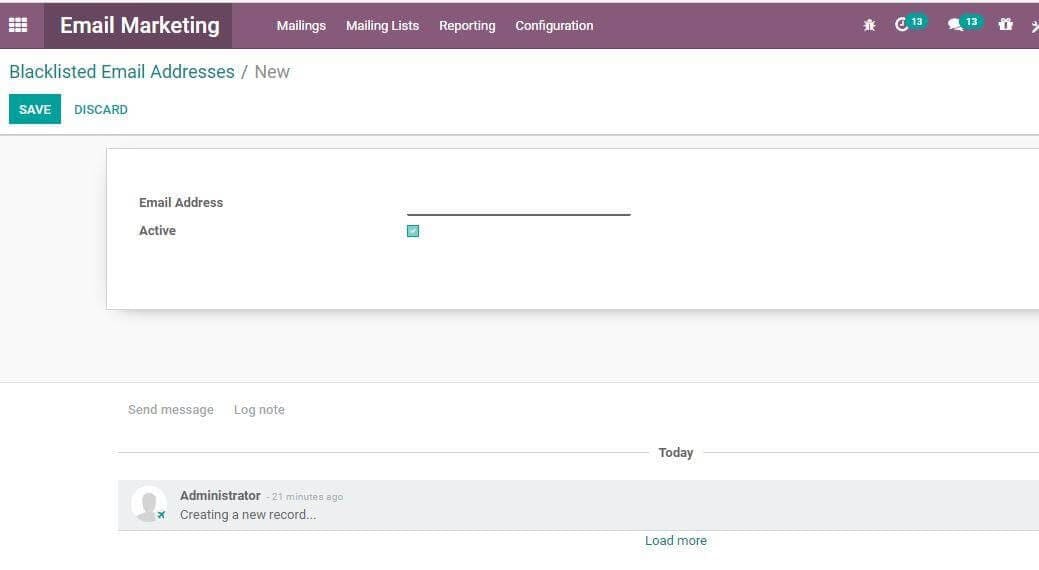
Add contact to the blacklist using the email addresses to be blacklisted. This feature helps you to avoid the sending of emails to blacklisted contacts.
Manage Mass mailing campaigns
This can be done in the settings. For this go to Email Marketing> Configuration> Settings
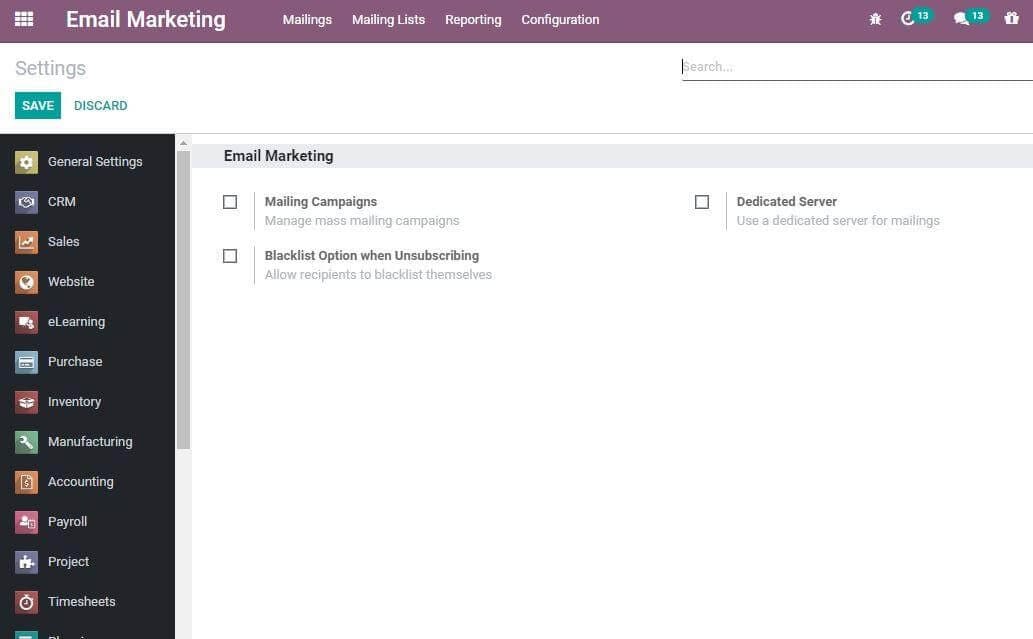
Refer to our blog to know more about Email Configuration in Odoo