Odoo is a highly advanced and sophisticated business management system filled with the most advanced features and tools to make your business more efficient. With the feature-filled nature of the Odoo, you can be sure that the settings on them increase the efficiency of the Odoo system, and you can unlock many brilliant ways to use your Odoo system more efficiently in Business management. The General setting in Odoo works more like a module. The General settings in Odoo is an advanced tool that allows you to access more features and permissions of the Odoo modules, and also, you can understand the Odoo system in depth.
This blog will take you through the General settings in Odoo.
General settings in Odoo is not just a usual software settings tool; it is more of an efficient and effective tool to improve the efficiency of your Odoo system. The general settings essentially allow you to manage the configurations of your Odoo and also the Modules. Even Though each module in the Odoo has its configuration settings, the more advanced tools are in the General settings. You can choose the Individual module from the list shown on the left side of the Odoo dashboard, and the system will immediately take you to the module's settings, and you can edit your module from there. The below-given screenshot shows the General settings in Odoo 14.
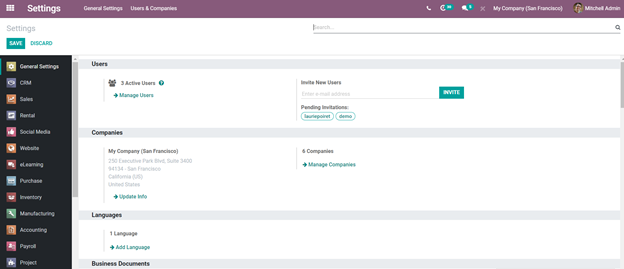
On the left side of the dashboard, you can see the Modules and click on any of the modules to configure. The screenshot given below shows the configurations on the Sales module in Odoo 14.
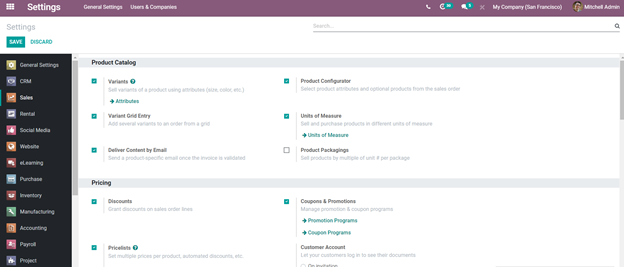
In the above screenshot, you can notice the various options for configuration in the Sales module. You need to understand that your module will work based on the options you have selected or clicked from the General settings. For example, if you want the price lists to be displayed on your Sales module, you have to configure it from the General settings of Of Odoo, and your Sales module will display the Price lists. So it is imperative that you go through the General settings thoroughly before entering into the Modules. Clear yourselves with your module's settings to get a more effective and active relationship with your modules. Some of the features of the Modules are deliberately turned off, and you can activate them from the General settings of Odoo.
The purchase module in general settings requires a more intense General settings treatment because of how important the business procedure is; for example, if you want to have the purchase approval activated in your Purchase module, then you have to click on the purchase order approval as given in the screenshot from Odoo General settings below.
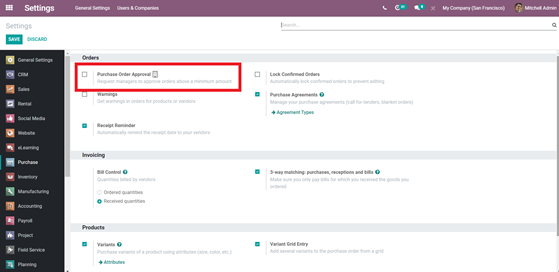
Click on the empty box next to the Purchase order approval to activate it. This will integrate the Approval module with the purchase module even further, and the feature will be automatically available on your Purchase module. As an administrator or owner of the business, you ensure that you have gone through all of the General settings of the modules and activate the essential features for better workflow with Odoo.
It is recommended that you understand the General settings of Odoo for much better working efficiency. It will also allow you to open and cherish the advanced features of Odoo ERP. The accounting module is one of the data-rich modules in Odoo, and for the data to match your business, you have to change the preset settings of the module to your convenience of data management. The screenshot given below is the Accounting module under the General settings of Odoo.
You can change almost anything in the Accounting Module from the general settings. You can reconfigure the Default settings and configure the settings according to the policies of your business or organization. You can configure how your module wants to manage your data and work closely with the module. You can unlock more advanced features of Modules from the General settings of Odoo.

As mentioned above, some Modules require to be activated in other modules for a properly integrated advanced Odoo working environment. For example, the Approval module is highly integrated into Odoo, but it needs your permission from the Settings to get involved in another Modules proceedings, and sometimes you don't have to come to the General settings necessarily; instead, you can configure this from the Dashboard settings of the module itself. But for advanced users, it is recommended that you use the Odoo General settings. You can essentially control the working nature and proceedings of a Module from the Settings on your Odoo system. And if you are looking for an even more advanced Odoo settings experience and if you have a previous history with Odoo development, then you can improve the Settings module of the Odoo by adding and modifying the default settings of the modules. The other modules of the Odoo have similar features and integrations that need to be activated from the settings module. It is imperative that you go through the Settings modules and analyze each module, and select the options that are required for your business, and the integration with external software such as the Google office applications can be integrated with the Odoo modules from the Settings module of Odoo.
Odoo Is a highly sophisticated business management software, and controlling and analyzing the General settings is necessary for the advanced usage of the Odoo system. Individual modules in the Odoo have their settings and features that need to be activated. You have to go to the general settings in Odoo to have an advanced look at each module and select from the multiple options given in the settings module to activate various features and integration of the modules. You can edit and configure the default data to your data or the data that satisfies your Company or business policies.