Communication plays a big role in keeping work smooth and efficient. Repeating the same replies to customers or teammates can be time-consuming and lead to mistakes. To make communication easier and faster, Odoo 18 Discuss introduces canned responses, a convenient feature that lets you reply quickly and consistently.
Canned responses let users create ready-made replies that can be inserted into chats with just a few keystrokes. Instead of typing the same sentence multiple times, you simply use a shortcut keyword, and Odoo instantly expands it into a longer, pre-defined response. This not only saves time but also ensures accuracy and a professional tone across all interactions.
What Are Canned Responses?
Canned responses are customizable pre-set messages that replace short typed commands with complete text replies. When a user enters a specific shortcut, it is automatically substituted with a longer, predefined message.
They have two essential parts:
- Shortcut: A keyword or phrase typed by the user (e.g., /thanks).
- Substitution: The full response that appears when the shortcut is used (e.g., “Thank you for reaching out! We’ll get back to you shortly.”).
By combining shortcuts with substitutions, Odoo allows users to send detailed, accurate messages instantly — without repetitive typing.
Benefits of Canned Responses in Odoo 18
- Speed: Reply in seconds with just a shortcut.
- Consistency: Maintain a uniform tone across teams.
- Accuracy: Reduce typos and errors in repetitive messages.
- Scalability: Handle more customer requests without increasing team size.
Creating canned responses
Canned responses are configured directly within the Discuss application. To create a new response or edit existing ones, go to Discuss > Configuration > Canned Responses.
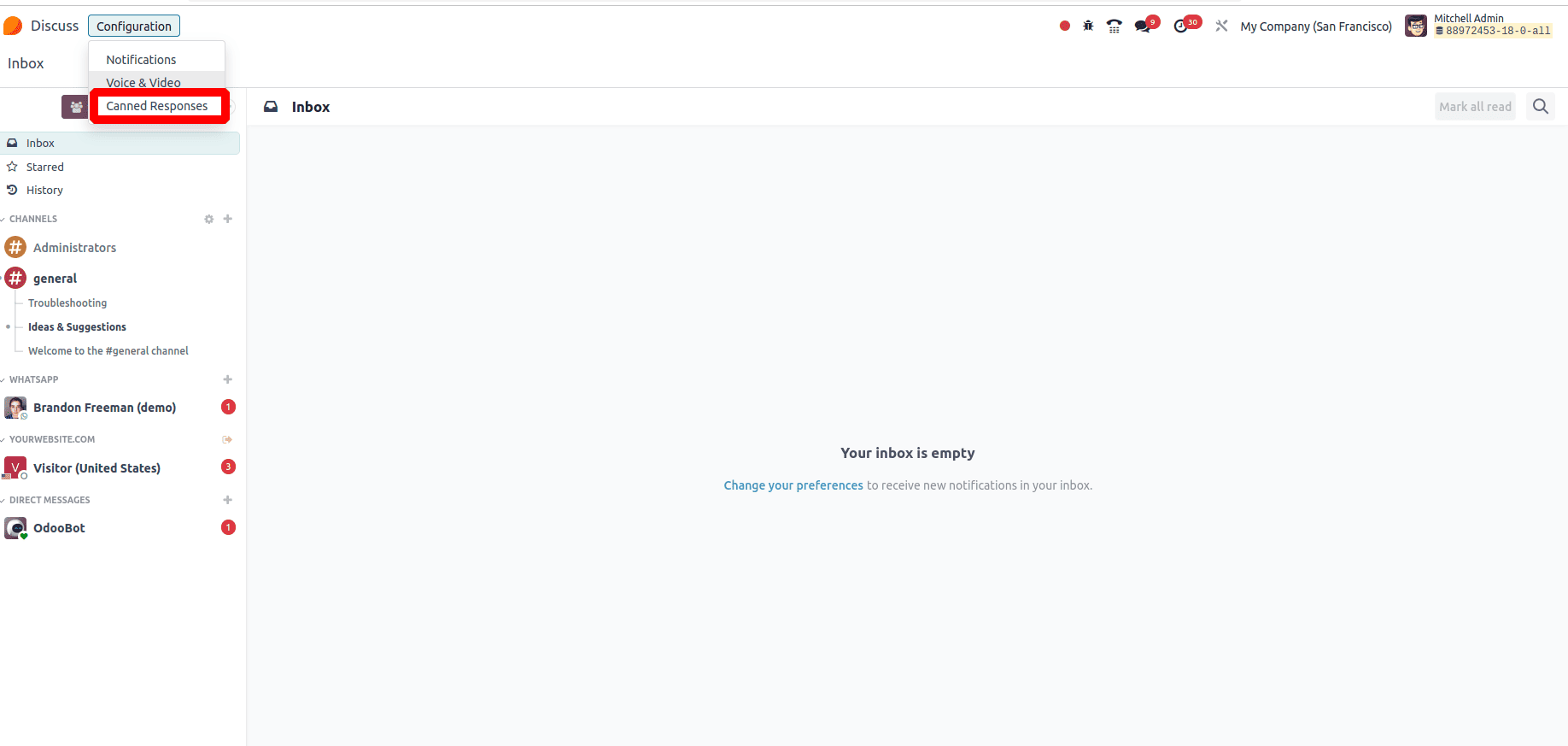
To add a new canned response, click on New at the top-left of the list. This will open a blank line where you can define your response. During a chat with a visitor, the operator can simply use the shortcut to instantly send quick responses.
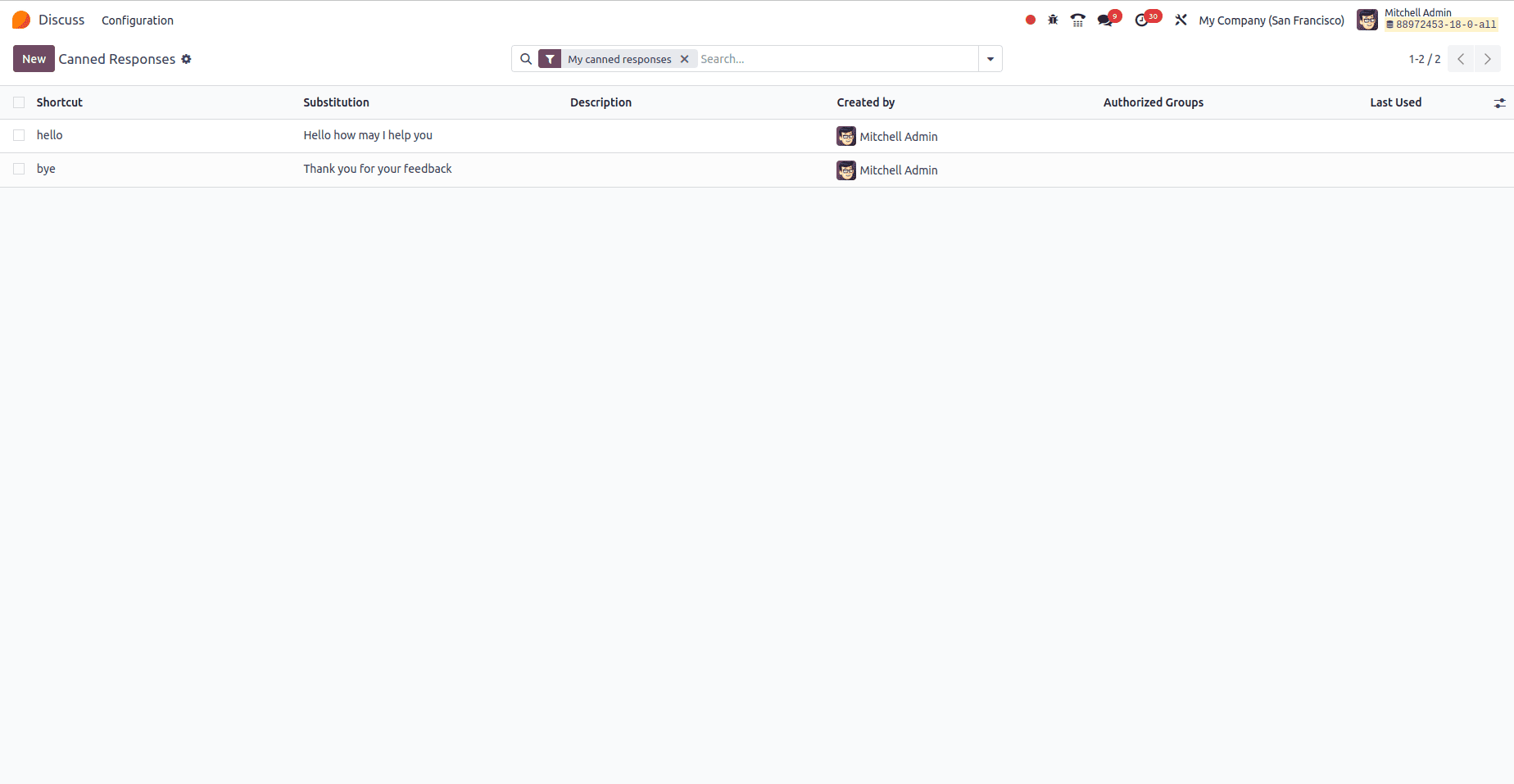
The Created by field is automatically filled with the name of the user who created the response, and it cannot be modified.
To make a response available to others, assign one or more groups in the Authorized Group field to grant access.
The Last Used field records the date and time when the response was most recently used. This field is system-generated and cannot be changed manually.
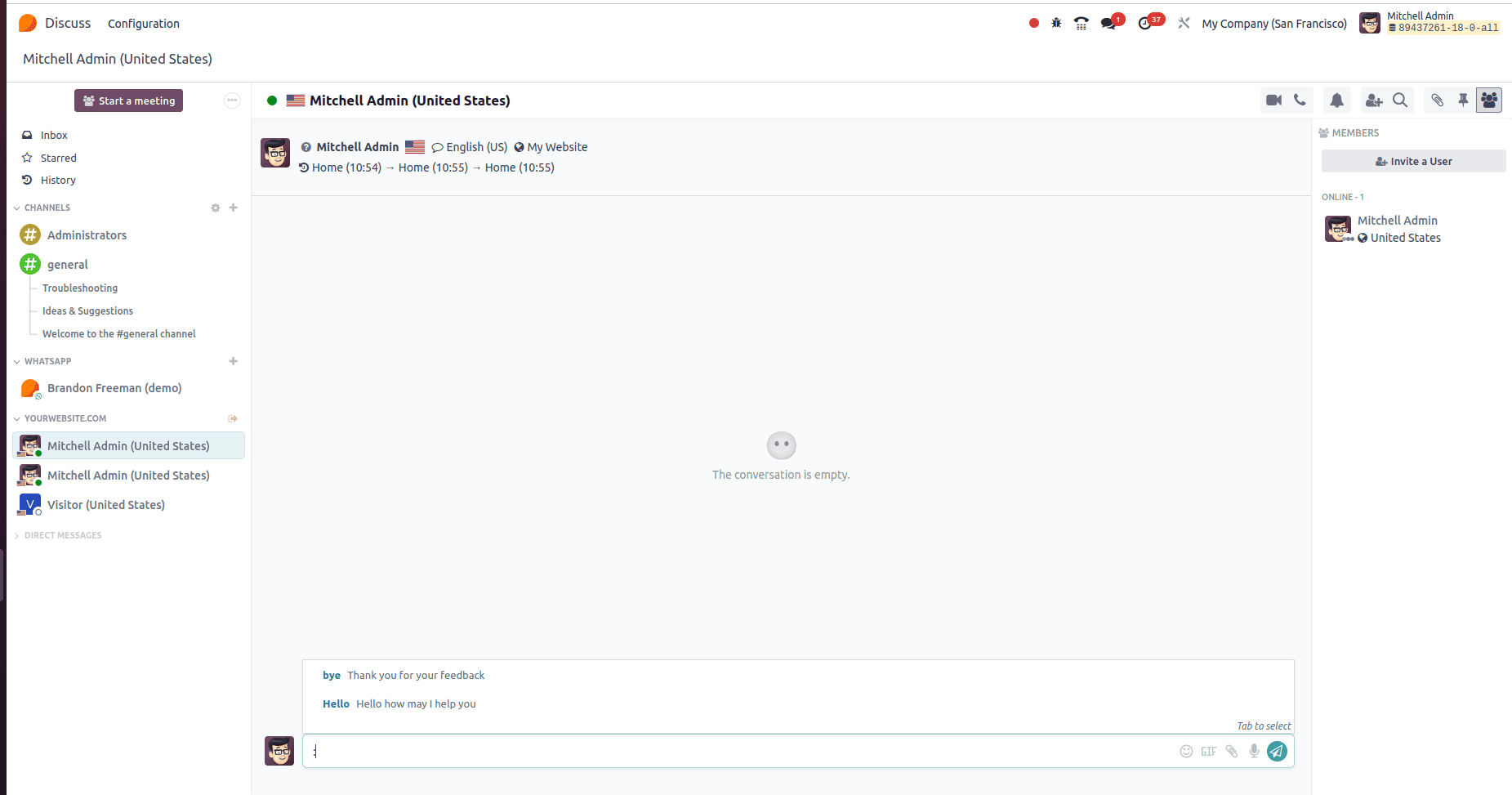
When you type a colon (:) in the chat box, a list of available shortcuts will automatically appear, allowing you to quickly select the one you need. These shortcuts can be customized for frequently used responses, phrases, or templates. By setting them up in advance, you can streamline your communication process—saving time, reducing repetitive typing, and ensuring consistent messaging. This feature makes interactions more efficient and helps you respond faster without compromising clarity.
To read more about How to Mute Channels and Customize Notifications in Odoo 18 Discuss, refer to our blog How to Mute Channels and Customize Notifications in Odoo 18 Discuss.