For precise inventory management, opening stock must be added in the Odoo Inventory module. It provides a baseline for your inventory levels by displaying the amount of goods in stock at the start of a certain accounting quarter. This is crucial for a number of reasons:
* Accurate Financial Reporting: By including opening stock, you can be sure that balance sheets and income statements, among other financial reports, appropriately reflect the worth of your inventory.
Accurate COGS Calculation: The Cost of Goods Sold (COGS) calculation is impacted by opening stock. The cost of the goods sold during a specific time period can be ascertained with the knowledge of the starting stock.
* Inventory Valuation: Accurate inventory valuation is essential for tax and financial purposes. Opening stock serves as a foundation for estimating the worth of the goods you have on hand and adds to the overall valuation of your inventory.
Performance Analysis: Monitoring opening stock makes it possible to analyze inventory turnover more effectively, which enables you to evaluate how well your inventory management procedures are working.
* When opening stock is entered into Odoo, it establishes a baseline for inventory levels, which allows the system to track stock movements, sales, and purchases with accuracy. This guarantees that the real stock you have on hand matches your records, laying the groundwork for efficient inventory control.
Entering the beginning amount for each product and making the required inventory modifications are part of the first inventory setup procedure in Odoo 17. This step is essential to ensure the correctness of your inventory records and build a dependable Odoo inventory management system. "Inventory Adjustments," a unified operation in Odoo, streamlines adding new stock and implementing changes or modifications. This feature makes it easier to maintain accurate inventory levels, which improves the workflow efficiency of your inventory management system as a whole.
Use these procedures to add opening stock in the Odoo 17 Inventory Module. First, go to the Odoo database and select the Inventory module from it.
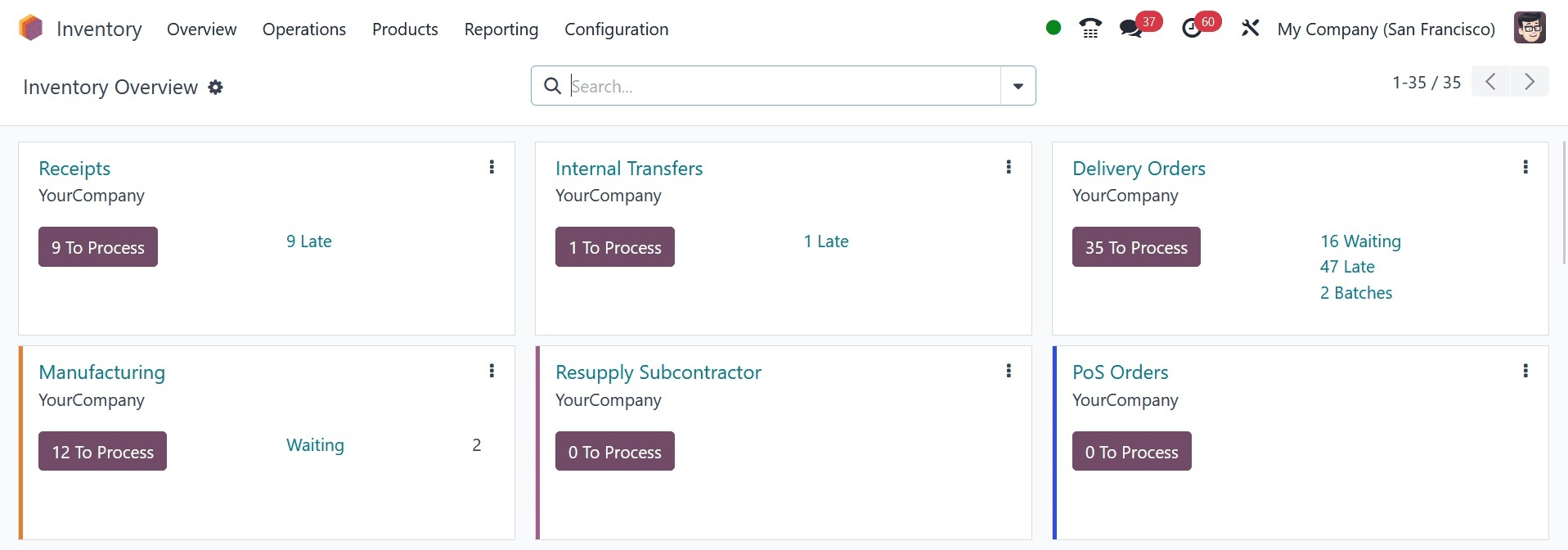
Make a new product if the item you wish to add to the opening stock isn't currently in the database. Provide all pertinent information, such as the name, category, and measurement unit.
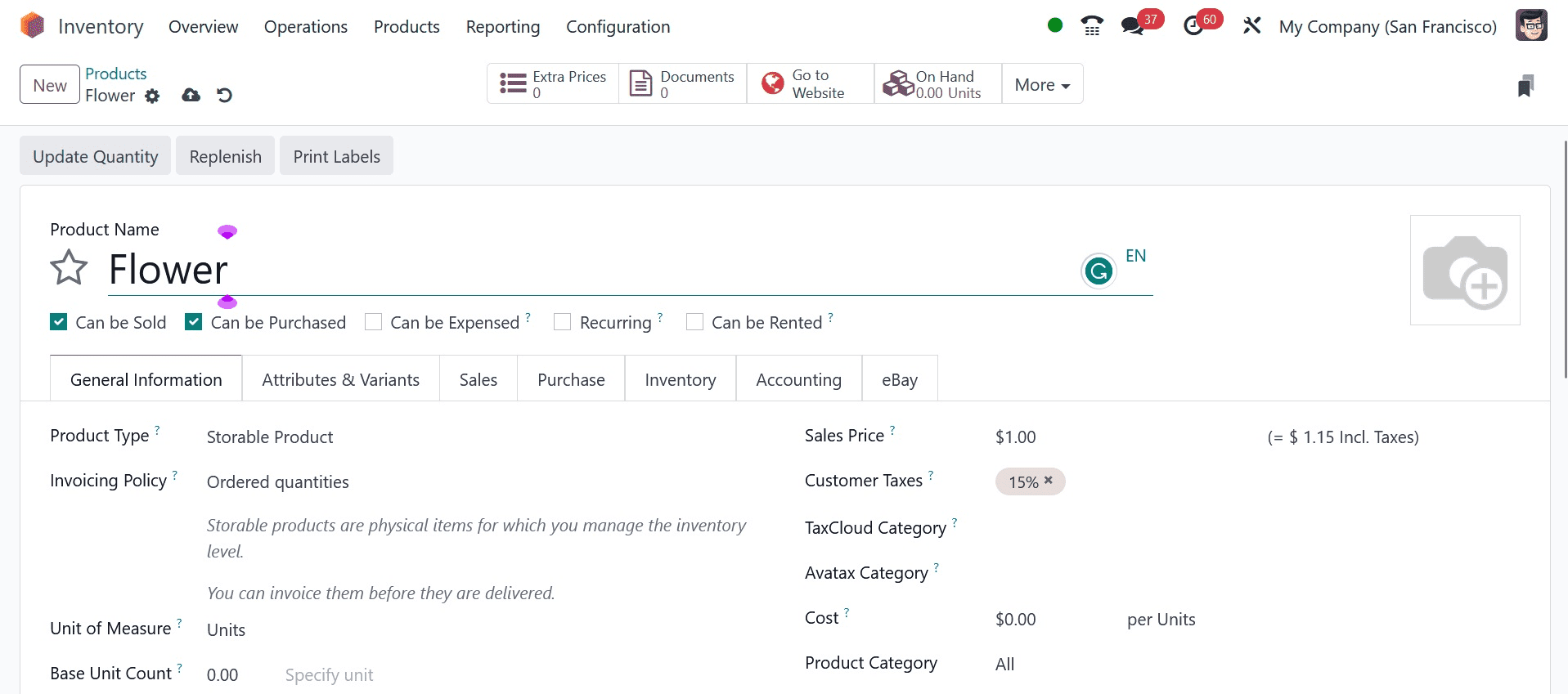
Find and choose the "Inventory Adjustments" menu in the Inventory module.
This functionality is accessible in Odoo 17 through the “Physical Inventory” option under the “Operations” menu.
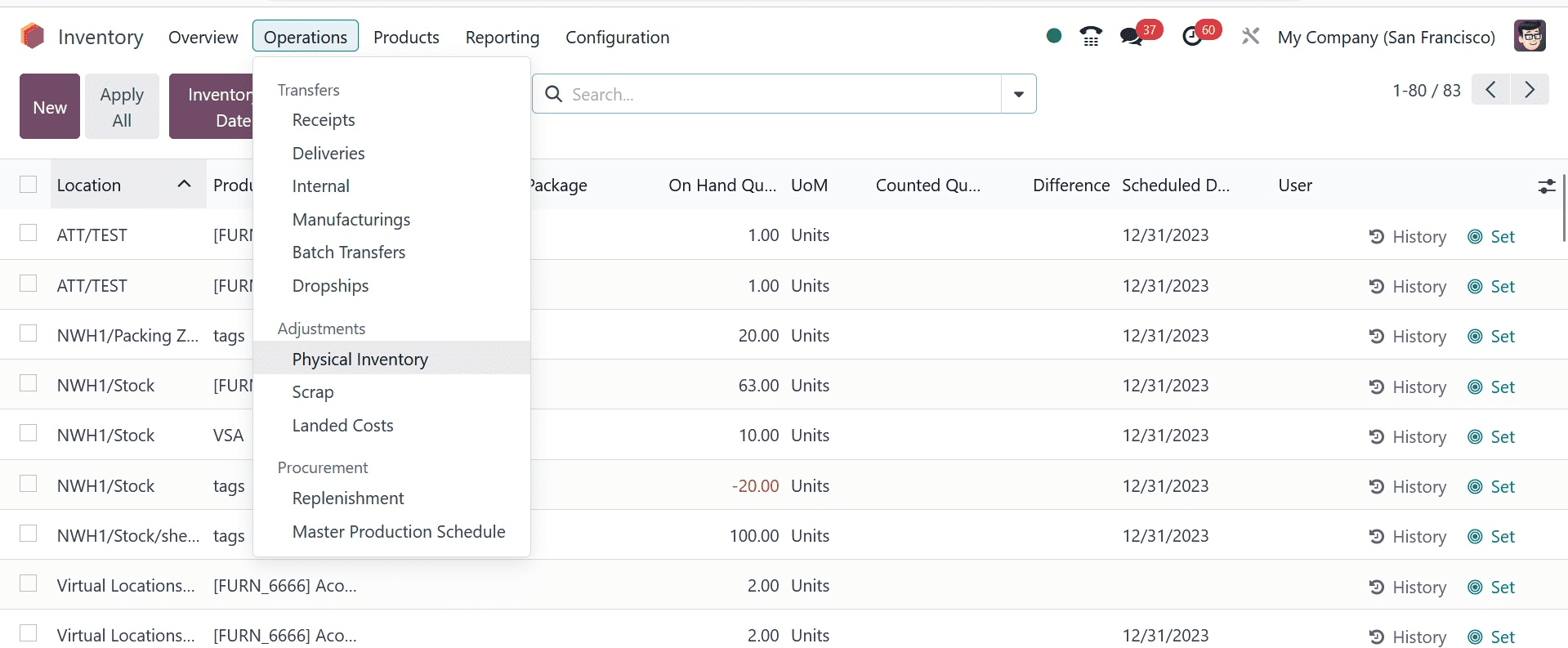
In order to start a new inventory adjustment, click the "New" button.
Select the area where opening stock is to be added. Choose the product you designed or the one that already exists and needs its stock adjusted.
Enter the product's beginning quantity to indicate the opening stock. Make sure the unit of measurement you select is appropriate. To apply the opening stock adjustments, save the inventory adjustment.
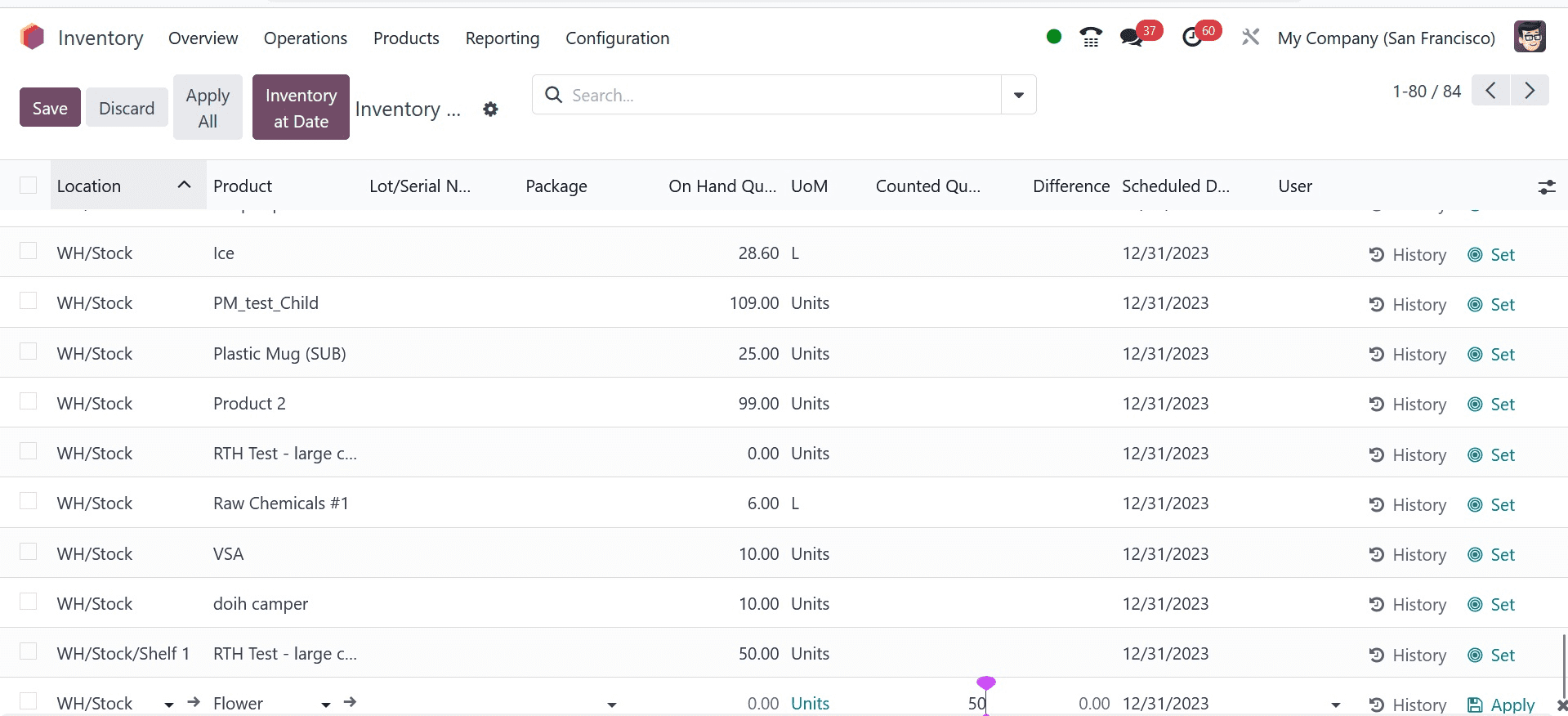
You can import the opening stock records into your database with the help of the "Import Records" option found in the Inventory Adjustment window's action button.
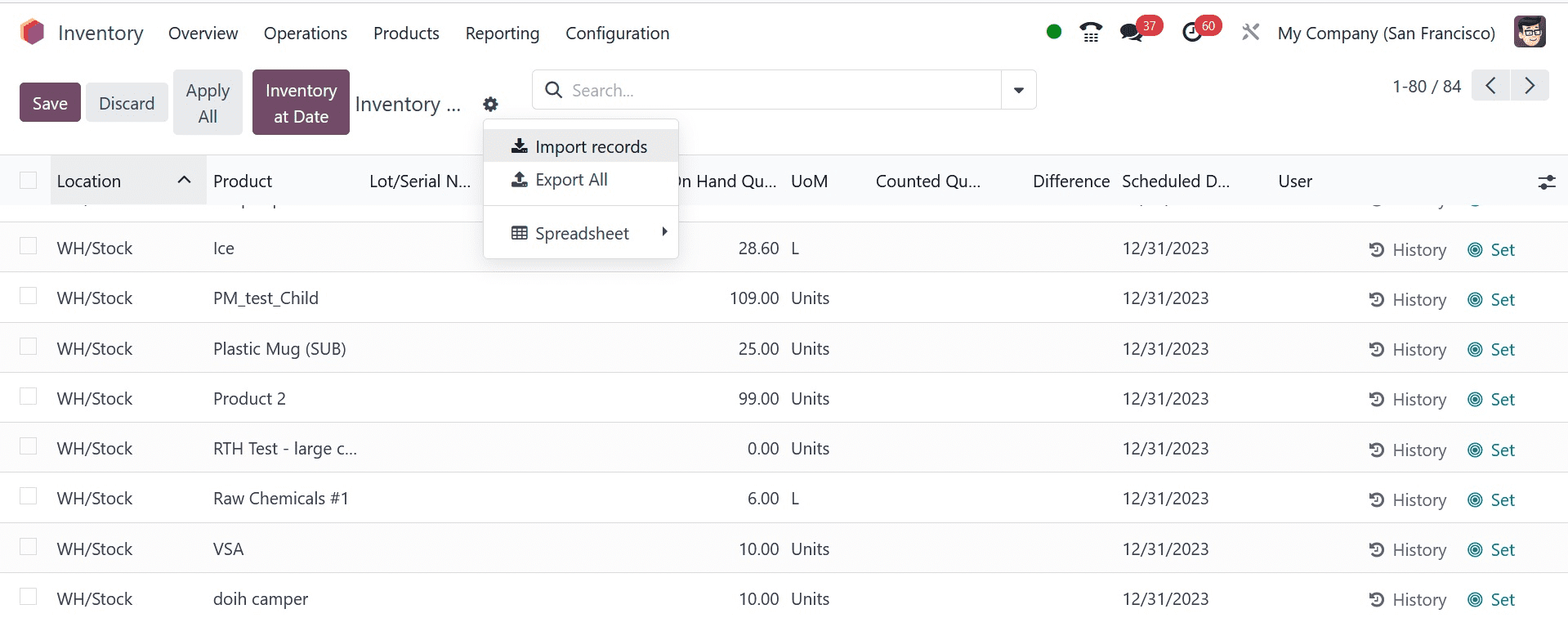
To begin a new inventory record, use an Excel/CSV file of the opening stock that contains the location, product, counted quantity, lot/serial number, and other relevant data.
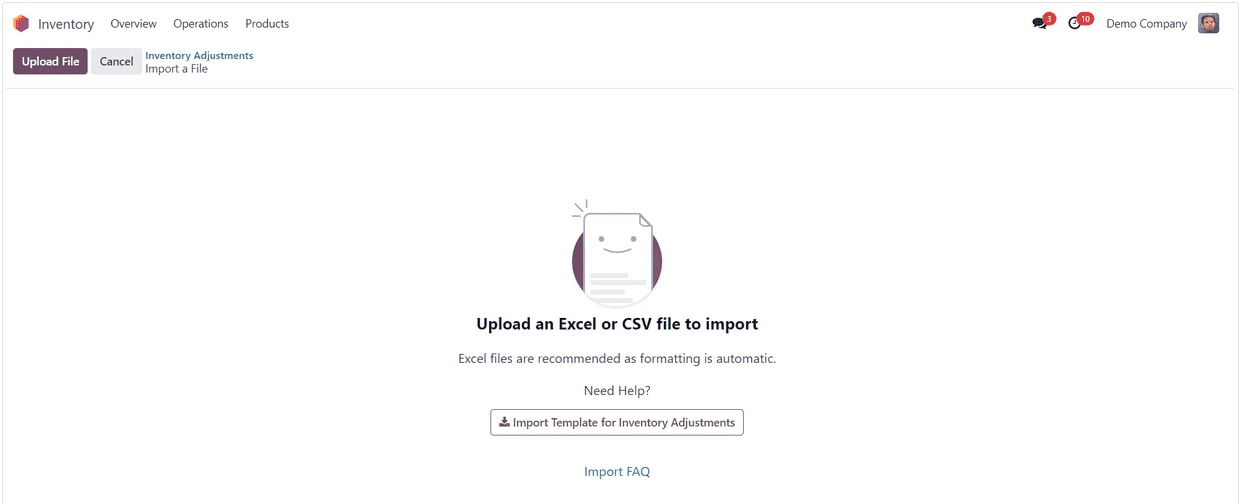
You might need to validate the adjustment after saving. The modifications made to the inventory are verified in this stage.
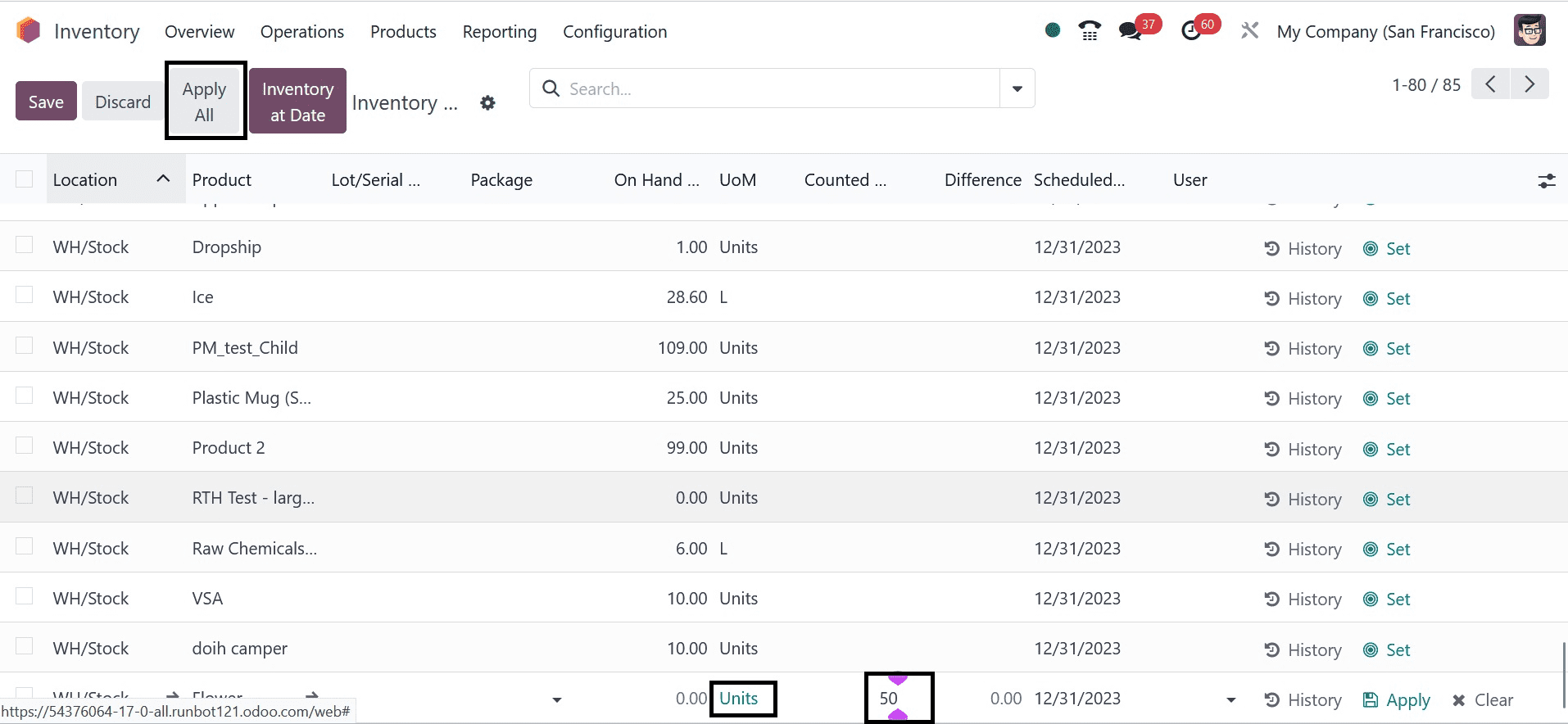
The original quantity of goods on hand starts at zero during the inventory adjustment process. You essentially set the opening stocks in Odoo when you set the "Counted Quantity" as the starting stock. Once the adjustments are complete, click "Apply" to save the changes.
This inventory adjustment has updated the quantity of freshly added goods that are on hand. This technique demonstrates how Odoo's inventory adjustment capability integrates opening stock.
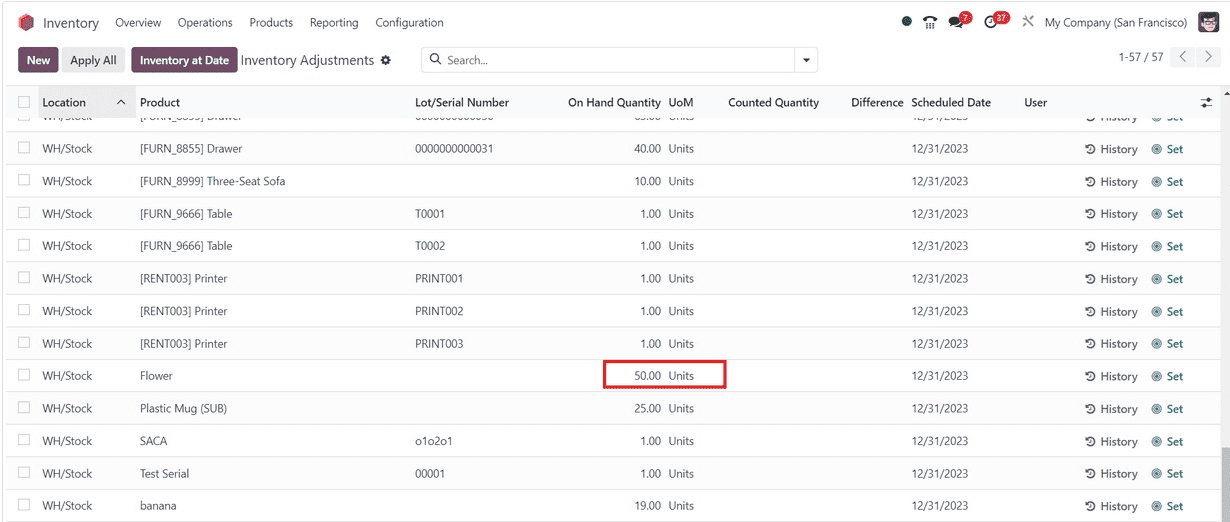
The next step is to check the stock level. Check the product's stock levels in the designated area to confirm that the opening stock has been added successfully. To view the product's stock details, click the "History" button.

You should be able to successfully add opening stock in the Odoo 17 Inventory module by following these instructions. Maintaining accurate records and optimizing stock levels depend heavily on effective opening stock management in the Odoo Inventory module. With capabilities like real-time monitoring and inventory modifications, together with an intuitive interface, organizations can optimize inventory procedures and make well-informed decisions for long-term success.