The management of inventory is the most crucial component of every business. Proper assistance with inventory management is required to run the business properly. Your inventory management software will impact how effectively or poorly our firm performs. By utilizing unique, well-designed operational tools to meet full and realistic operational requirements, Odoo 16 Inventory Management addresses every area of a company's warehouse. A solid base for the business may be provided by Odoo Inventory, a customizable module that is essential for managing all inventory-related duties.
To make sure that your inventory management system has correct records of your inventory levels from the very beginning, it is crucial to add opening stock to Odoo 16 inventory. The initial inventory setup in Odoo 16 includes entering the starting quantity of each product and adjusting the stock in your inventory. This is an important step in setting up your Odoo inventory management system and ensuring that you have accurate records of your inventory levels.
Note: Adding opening stock and doing stock updation or adjustment can be achieved with a single operation in Odoo called ‘Inventory Adjustments’.
Let’s see how to set up the Stock adjustments and Opening stocks that are managed with the Odoo 16 Inventory module.
Adding Opening Stock
Opening stock is the initial stock count that a company possesses at different locations. Adding opening stock to Odoo 16 inventory is a relatively simple process. The Odoo 16 inventory module has an innovative and quite helpful function called inventory adjustment. It is a crucial tool that enables you to adjust the product amount by automatically checking the physical quantity, which will have a direct impact on the product's stock quantity. You can manage your warehouse considerably more effectively with this feature of Odoo 16.
Go to Inventory Module > Operations > Inventory Adjustments
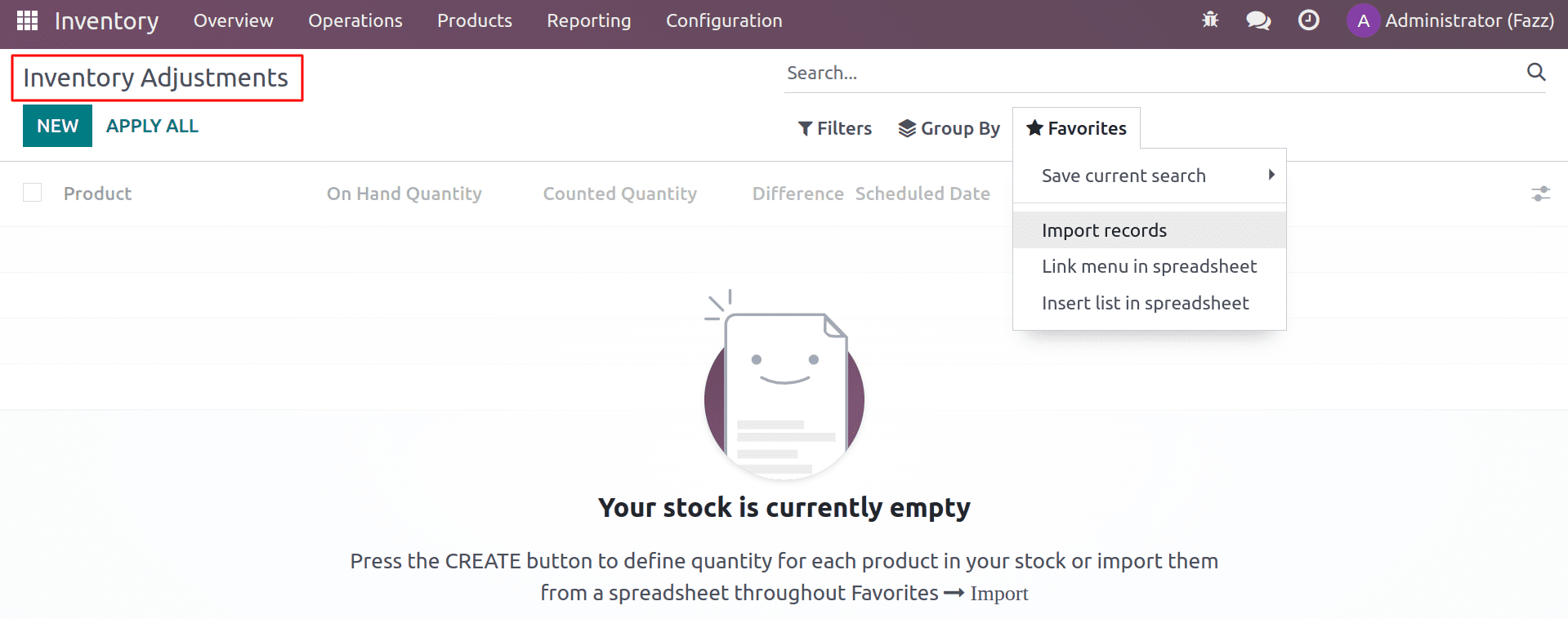
From the inventory adjustment, you can add the opening stock to Odoo. The ‘Import records’ under ‘Favorites’ help to do so. Update the details of your initial stock in an Excel/CSV file consisting of the following columns: Product, Location, Counted quantity, lot/serial number, etc this file can be imported into Odoo using the import record option. While importing, first Test the record and if everything seems right, you can import. If any issues are shown, you can correct the details in the sheet and import the correct one again.
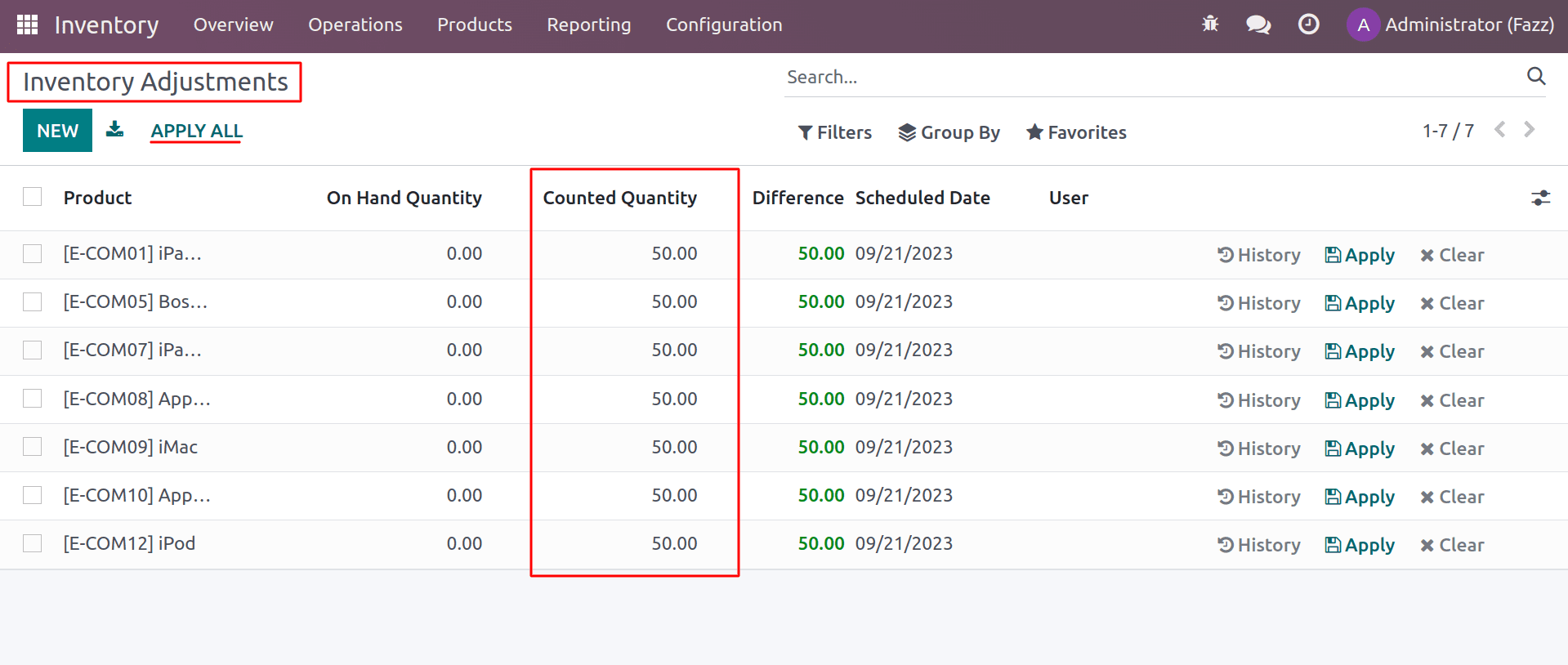
Once it is imported, the counted quantity is updated. Here, you can see that the on-hand quantity of the stock is initially zero. By setting the counted quantity as the initial stock, you can update the opening stocks in Odoo. Click on the apply button.
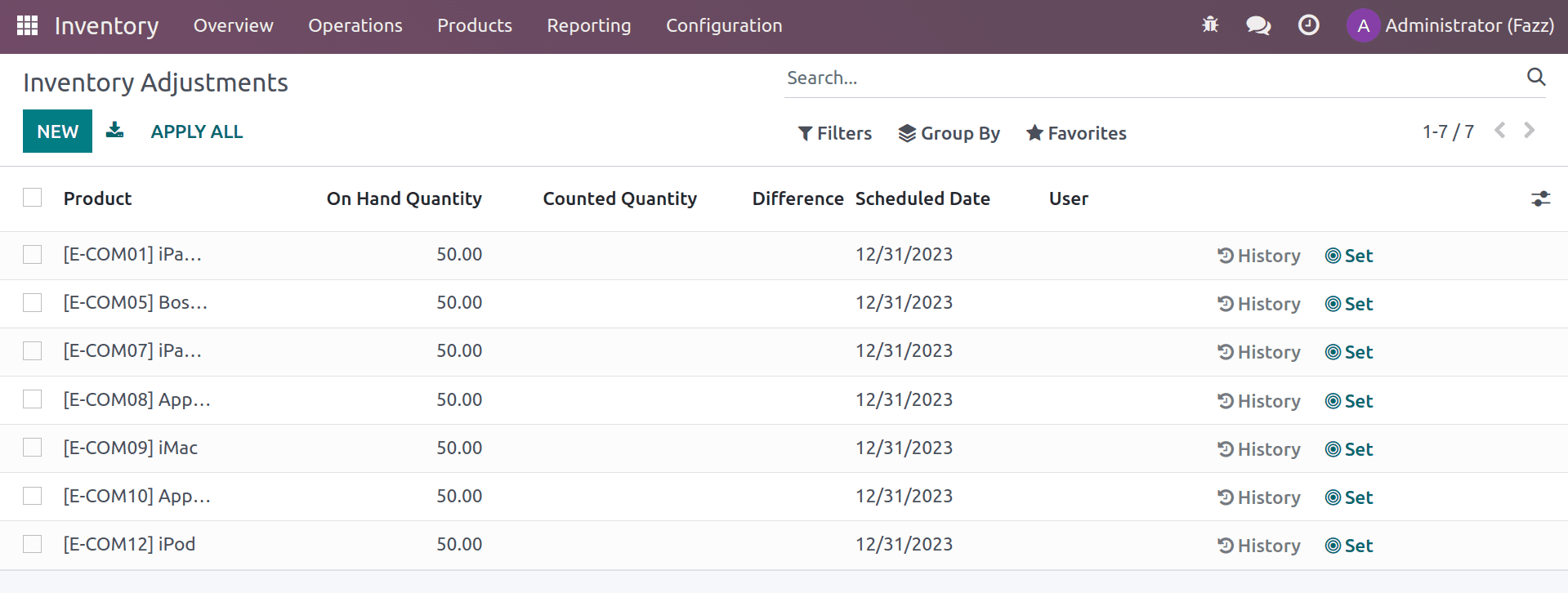
Now you can see the on-hand quantity has been updated for the added stock. This is how we add opening stock using inventory adjustment.
Adjusting Your Stock
You have to update or count the stock in your warehouse in 6 months or at the end of the fiscal year. This is because the company has to check and update the current stock information in order to decide on a further move. Thus, the stock will be counted again after a period, and the real quantity should be updated to the ERP system. This is what we call an inventory adjustment process.
This functionality in the inventory module is simple to set up and utilize. In Odoo 16, inventory adjustments can be made via the Inventory Operations menu, as seen below.
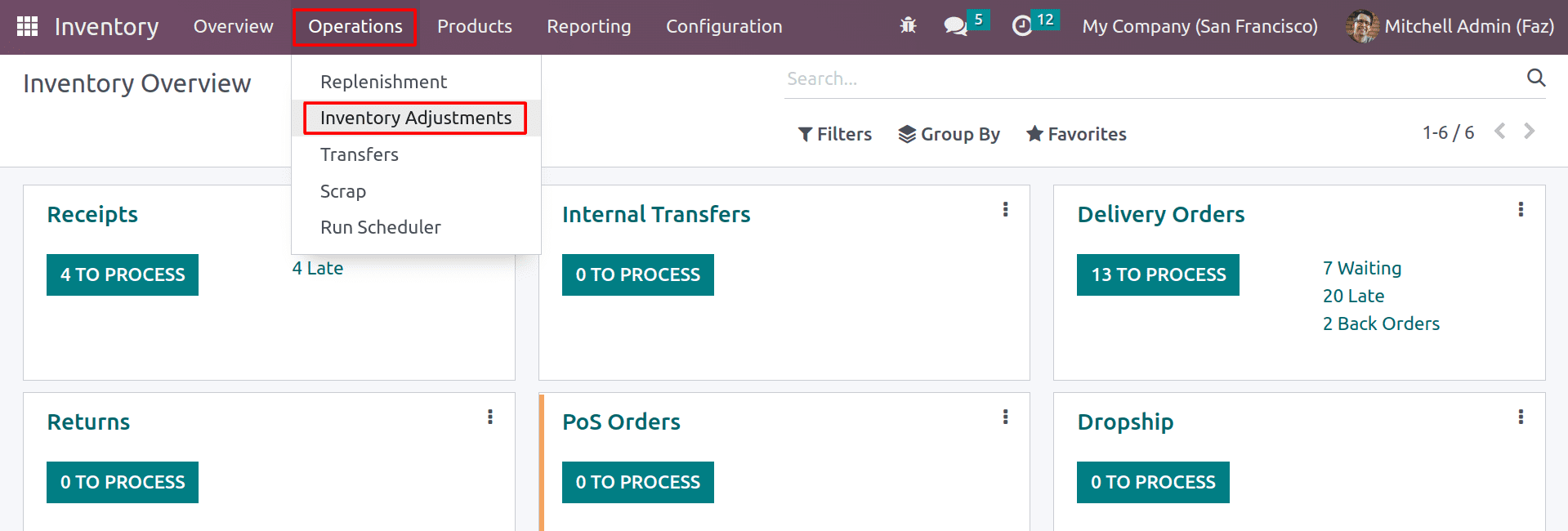
It is a critical process in Odoo 16 inventory management that allows businesses to correct any discrepancies between their actual inventory levels and the records in their Odoo inventory management system. By making regular inventory adjustments, businesses can ensure that their inventory records are accurate. The discrepancy between the two totals might be the consequence of theft, damage, an error by a person, or other causes. The discrepancies must be resolved, and inventory adjustments are needed to ensure that the reported counts in the database match the actual counts in the warehouse.
Odoo will immediately take you to the Inventory Adjustments page, as seen in the screenshot shown below, by clicking on the Inventory Adjustment tab.
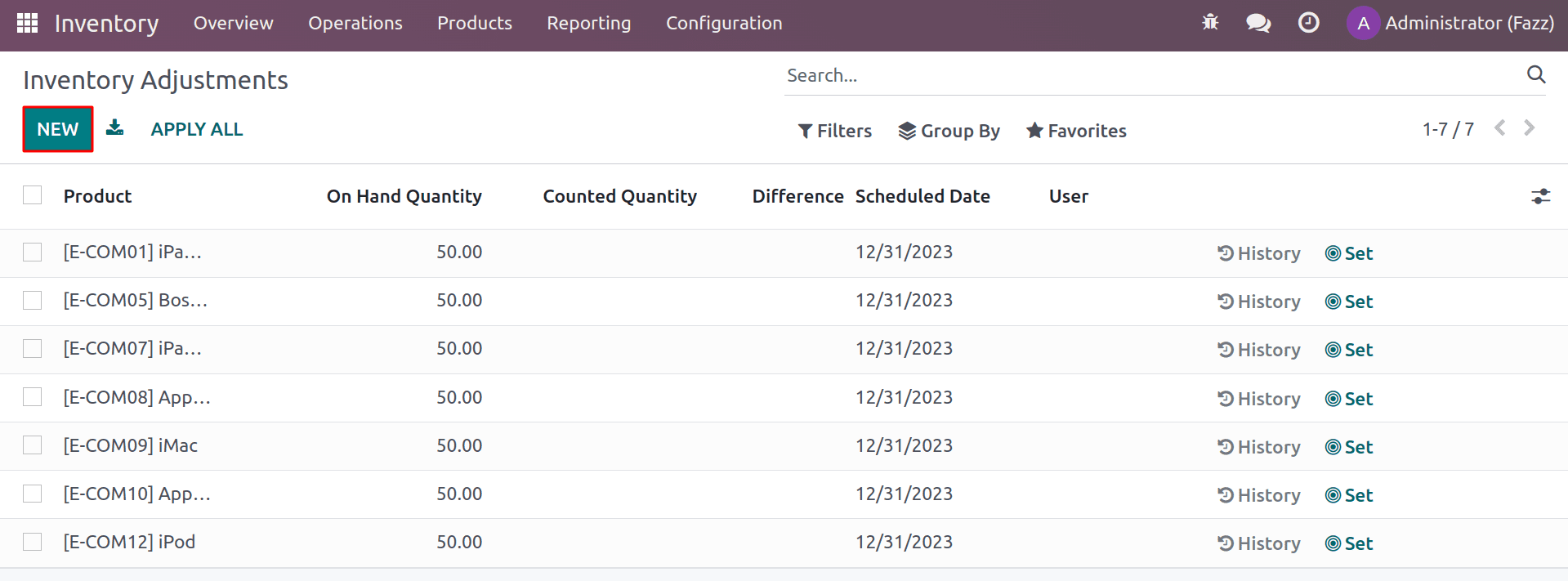
This is the updated inventory adjustment interface. Along with real-time updates on the goods in the inventory and their stock, the name of the user who made the adjustments, and all of the prior inventory adjustments will be shown here. Any of the configuration changes can be selected by clicking on them. For easier access and increased productivity, you are able to Filter, Group, and Add favorites from the page. The Inventory Adjustments tab offers a wide variety of filtering possibilities.
For adjusting inventory, click on the New button, or quantity details can be viewed by clicking on the product that you wish to customize. The dashboard's search option allows you to look for the product you're looking for there.
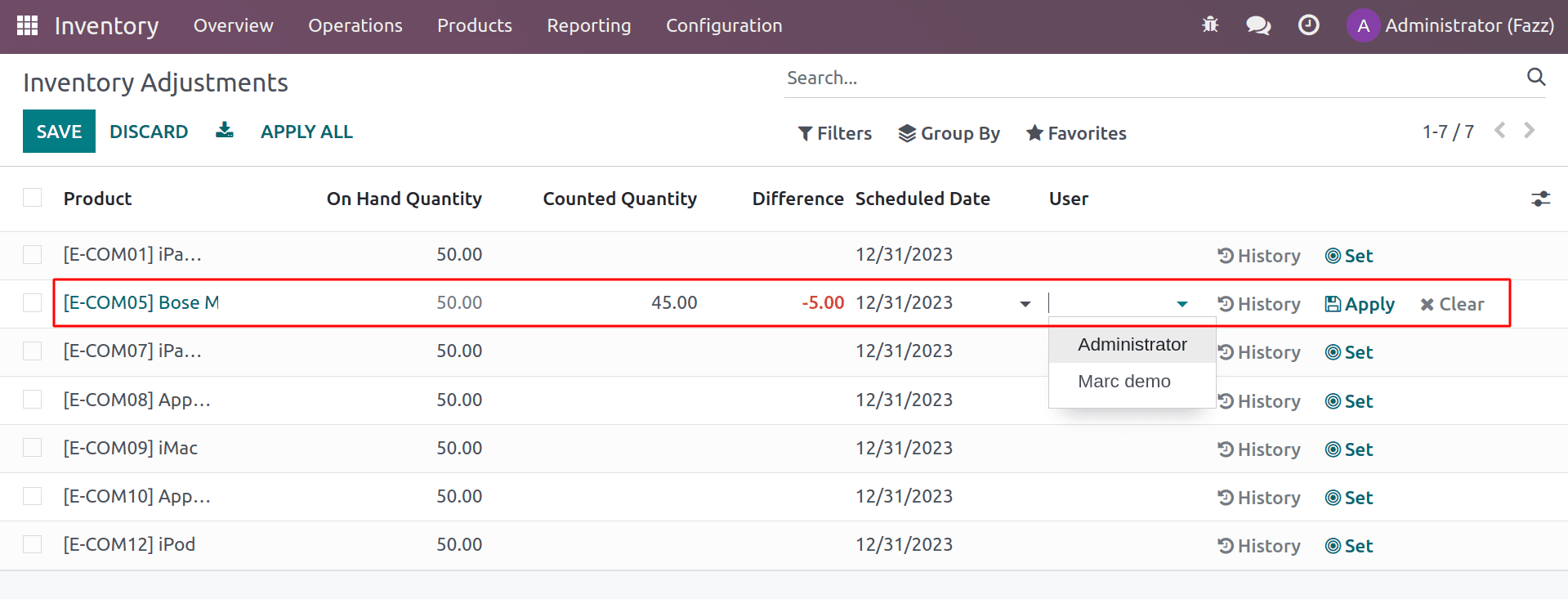
As long as you provide the product's counted quantity as indicated above, the system will automatically display the difference. Here, the on-hand quantity is 70, and the counted quantity is 85. So the difference is updated to 15. After adjusting the quantity, you can check the on-hand quantity of the product, which will be updated on the product page with respect to the quantity adjusted. By selecting the User field, you can define the user who made the adjustments. If you have already adjusted the product, select the History option to get information about those earlier alterations. With the help of this tool, you can keep track of inventory changes for a certain product or a collection of items over an extended period of time for future reference. After making any changes that are required, click on the Apply button to save the information in your Odoo system. And you can see the stock move as well.
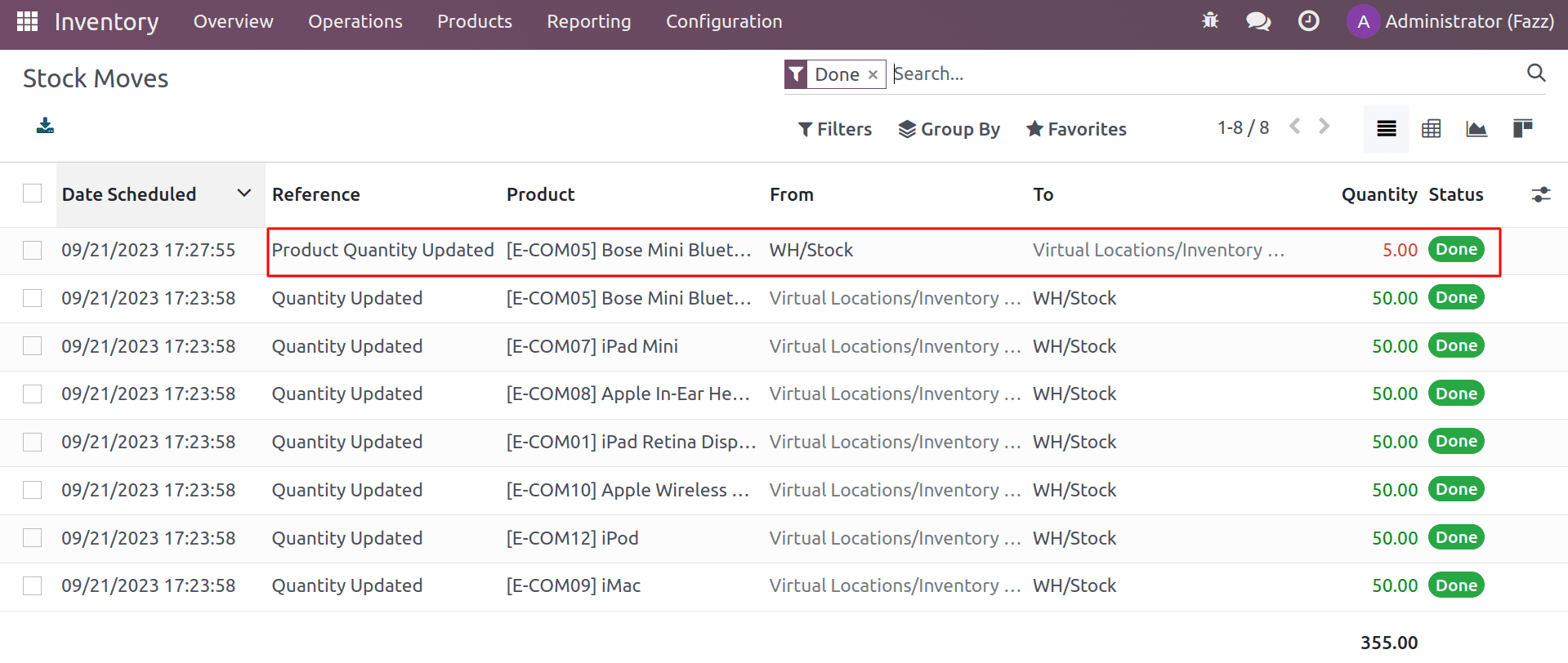
Inventory adjustments can help to ensure that your inventory records are accurate by correcting any discrepancies between the actual inventory levels and the records in your Odoo inventory management system. It can help businesses improve their visibility into their inventory levels by providing a more accurate picture of the actual quantity of products on hand. It will lead businesses to make better decisions about inventory ordering, pricing, and product allocation.
To read more about setting up inventory for a new company in Odoo 16, refer to our blog How to Set Up Inventory for a New Company in Odoo 16