When combined with your high-quality goods and services, coupons and promotions are the business strategies that consistently provide amazing outcomes and help you gain more clients. The website module of the Odoo system supports the application of this marketing strategy. You can set up new promotion programs and vouchers in Odoo according to the needs and sorts of your businesses. A few easy clicks will accomplish this. First things first, you should enable the Coupons and Promotions option in the Website module's Settings box. To turn on this feature, let's navigate to the Settings panel.
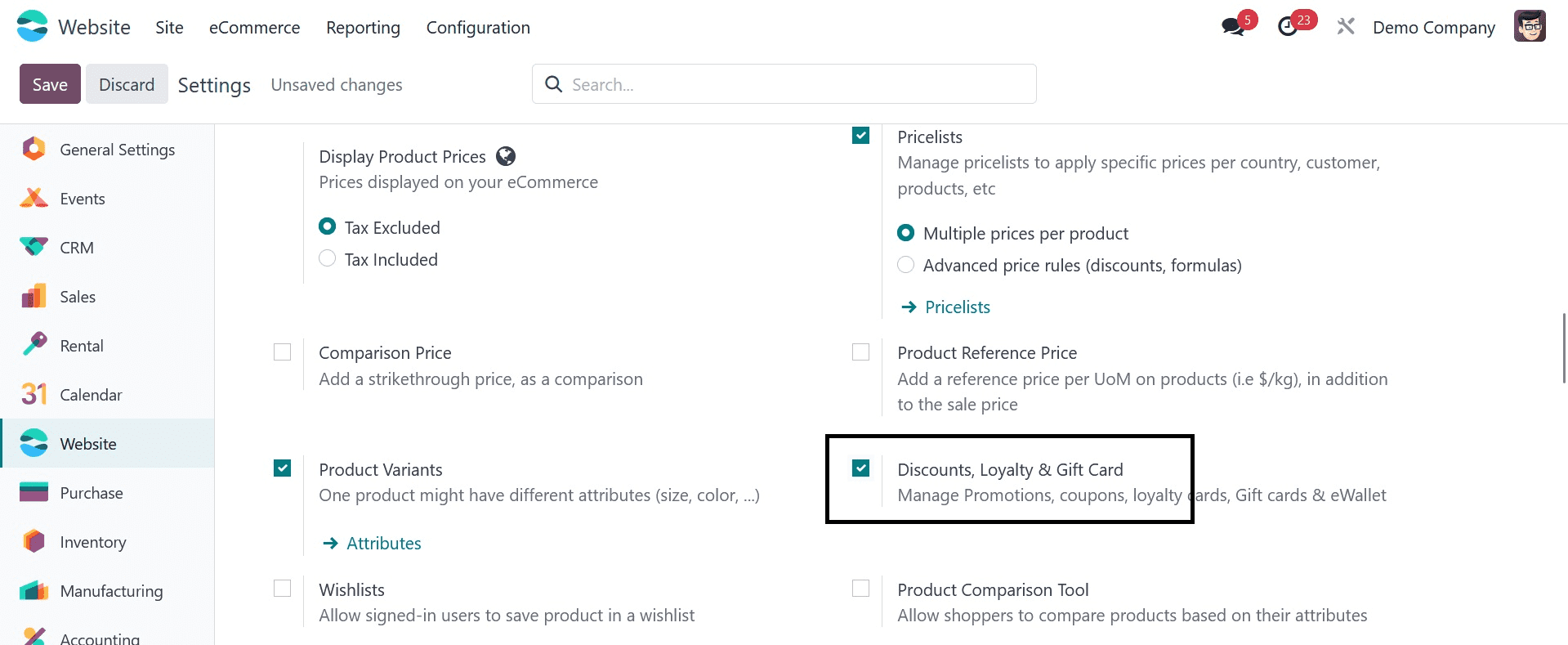
You can find this option in the Pricing area of the Settings window, as seen in the image above. You may access the Promotion and Coupon program menu under the Products tab of the Odoo Website module if you activate this option in Settings.
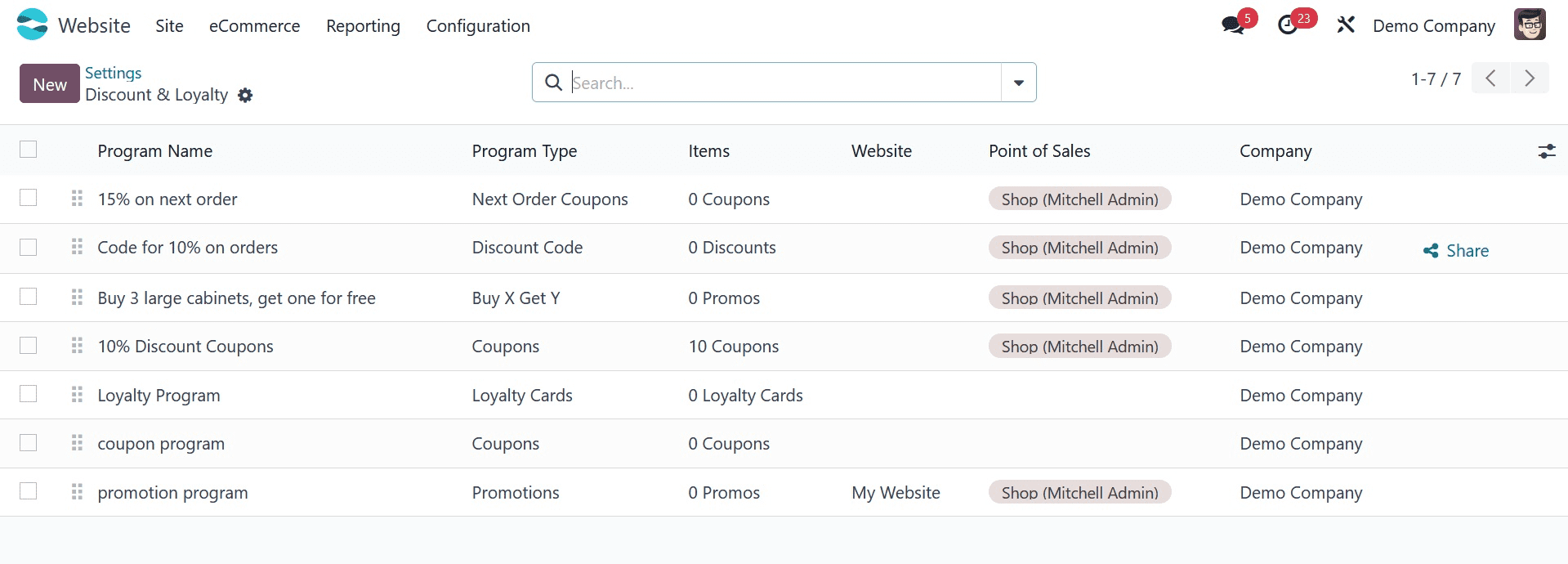
You may see the names of all the promotion programs in this preview window, together with their websites, active statuses, companies, and share options. You may share this deal with your consumers by clicking on the Share button, which is displayed in the screenshot above.
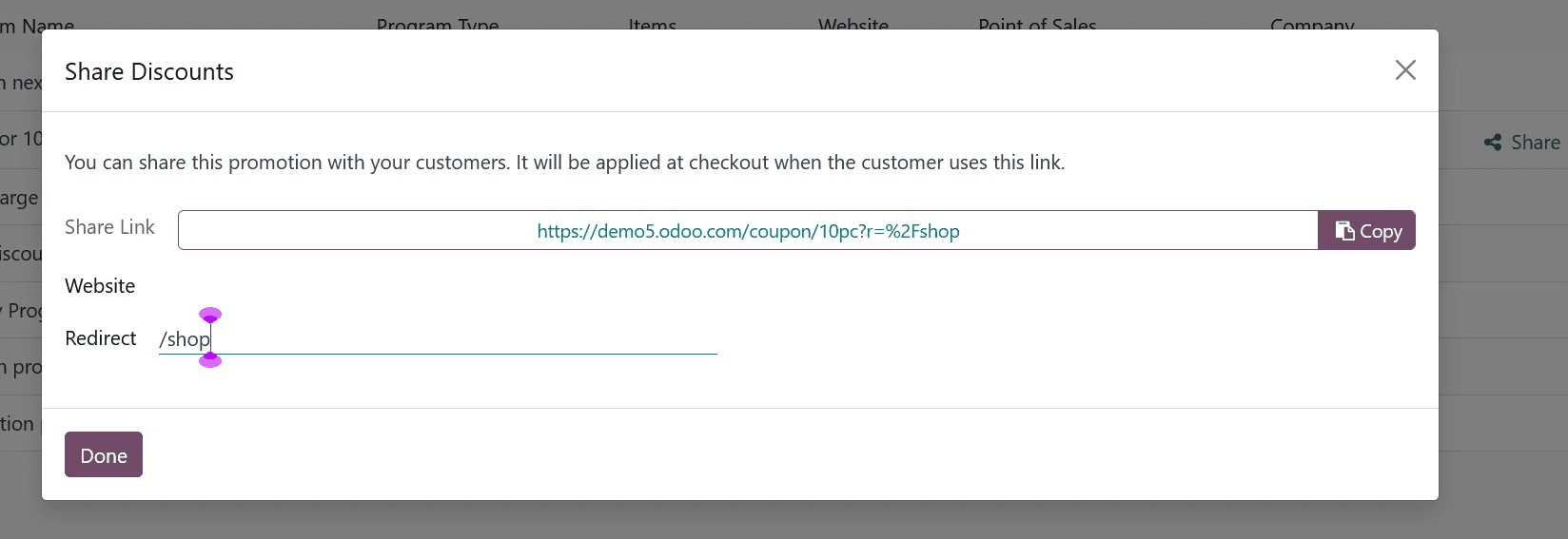
You can click the New button in the upper left corner of the window to start a new promotion program.
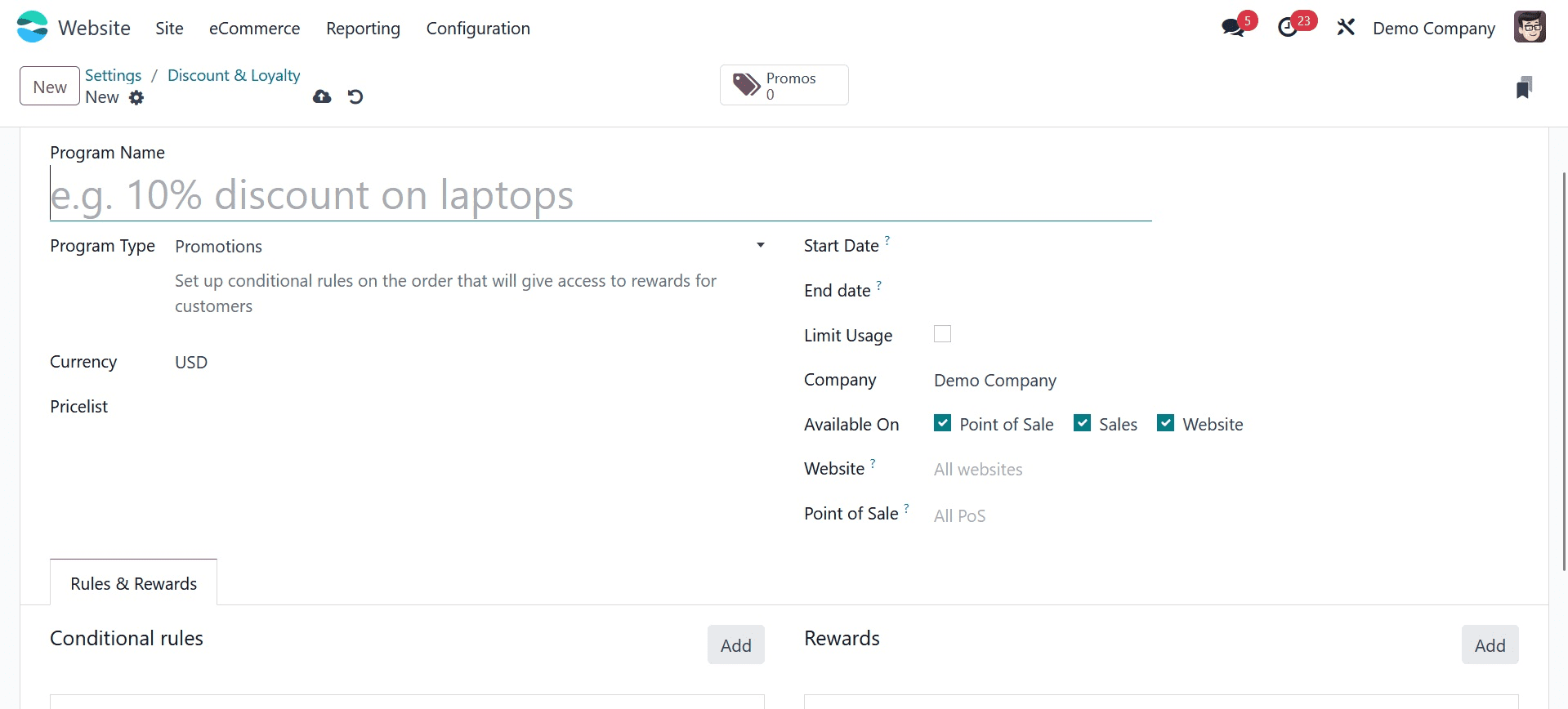
The Program Name is something you can enter in this creation form. Subsequently, the promotion's terms and conditions can be established for both customers and products. By filling out the Based on Consumers section, you can designate which consumers the coupon program will apply to. Likewise, you may choose which products to apply for the promotion by checking the Based on Product option. The promotion or offer will be given to anyone who buys these specified products. You can choose the minimum quantity of the product that must be sold to receive the reward in the Quantity section after identifying the product and consumers. In the Minimum Purchase Of field, you can designate the minimum amount needed to receive the prize.
Furthermore, two options for Promo Code Usage are available: Use a code or Automatically Apply. There is no need for a code when you automatically apply. Except for the worldwide discount and free shipping prizes, which are not cumulative, the benefits will in this instance instantly apply to the transaction once the offer requirements are completed. In the latter instance, "Use a code," applying the prize ought to require a working code. The accountable company may also be mentioned in the relevant field.
You can choose the Website and the maximum number of sales orders for which a reward can be given in the Validity area. In the Apply on First field, it can be defined. Additionally, you can designate a start and end date for the coupon program.
You can specify whether a reward is applicable under the Rewards section. There are two methods to go about this. Put a Coupon on Your Current Order and Apply. Additionally, three distinct types of rewards can be set: discount, free product, and free shipping. In the event of a discount, a discount will be applied to the award. If you choose the Free Product option, you will receive the Free product. You can give free shipping as a reward by turning on free shipping.
You can use the Discount option from the reward menu to apply a discount as a reward in the promotion program.
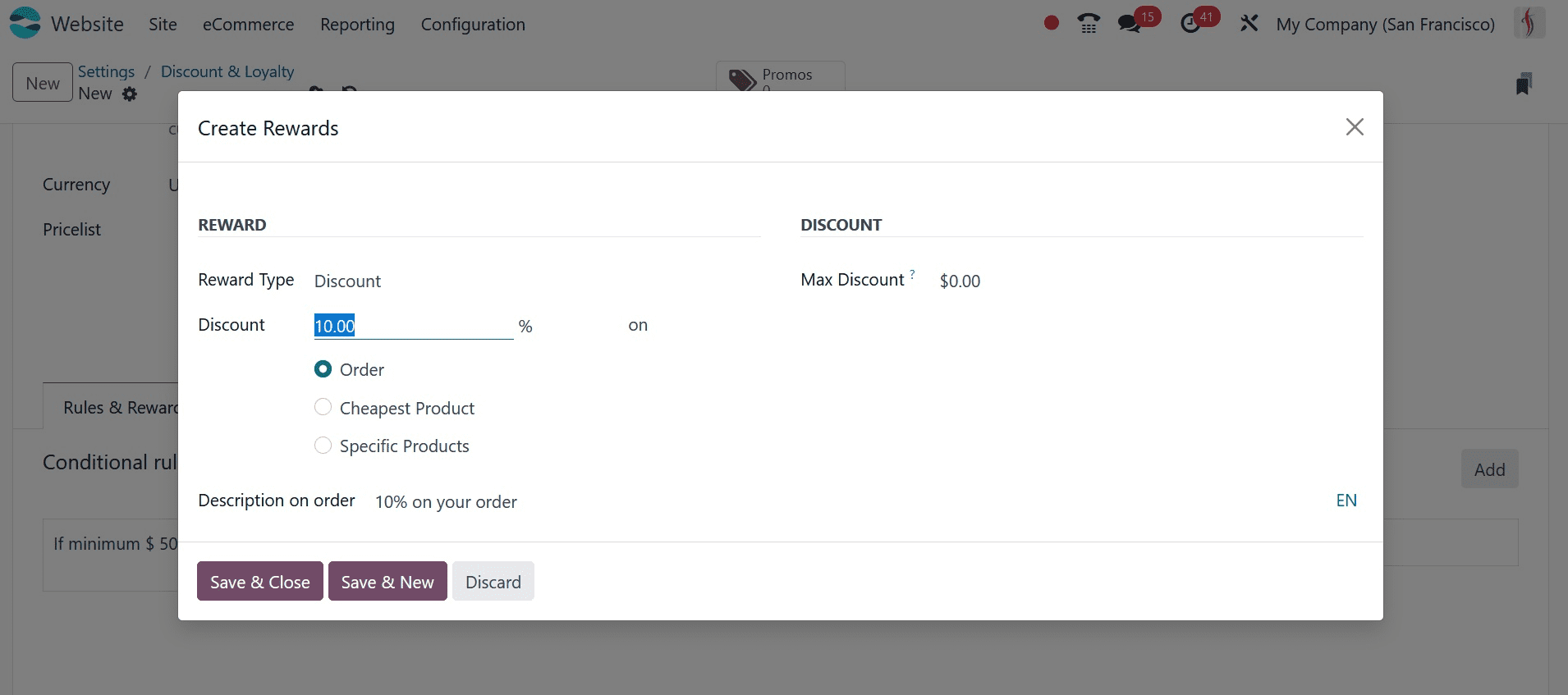
A discount can be applied as a fixed amount or as a percentage. The entered fixed amount discount will be applied if discounts are used in the form of Fixed Amount discounts. The applied percentage discount will be given when a discount is applied as a percentage. Additionally, discounts may be applied to the entire order, to the least expensive goods, or even to individual products. In addition, the Max Discount Amount parameter ought to provide the highest possible discount that can be given.
You can use the Free Product option in the Reward section if you would like to give out free products as a reward.
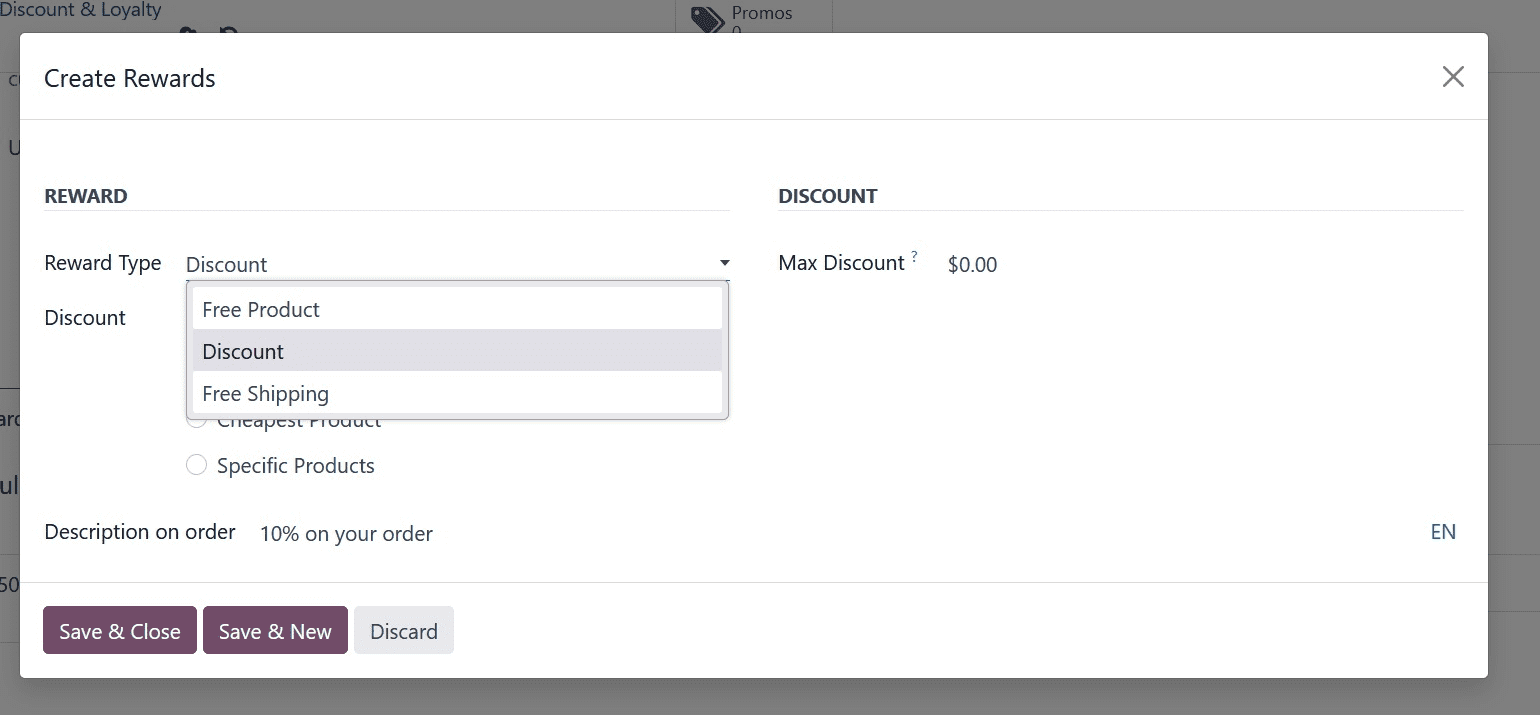
Offering Free Shipping as a reward is another option. You can use the Free Shipping option to accomplish this. The buyer is exempt from paying the delivery costs in this instance.
After choosing the necessary policies and entering all the information for your new marketing program, you can save it by selecting the available SAVE option.
Let's take a quick look at the Coupon Programmes as we finish up with the Promotion Programme section of the window.
Coupon Programs
The Odoo Website module's Products tab is home to the Coupon Programmes menu. A screenshot of the window is included below.
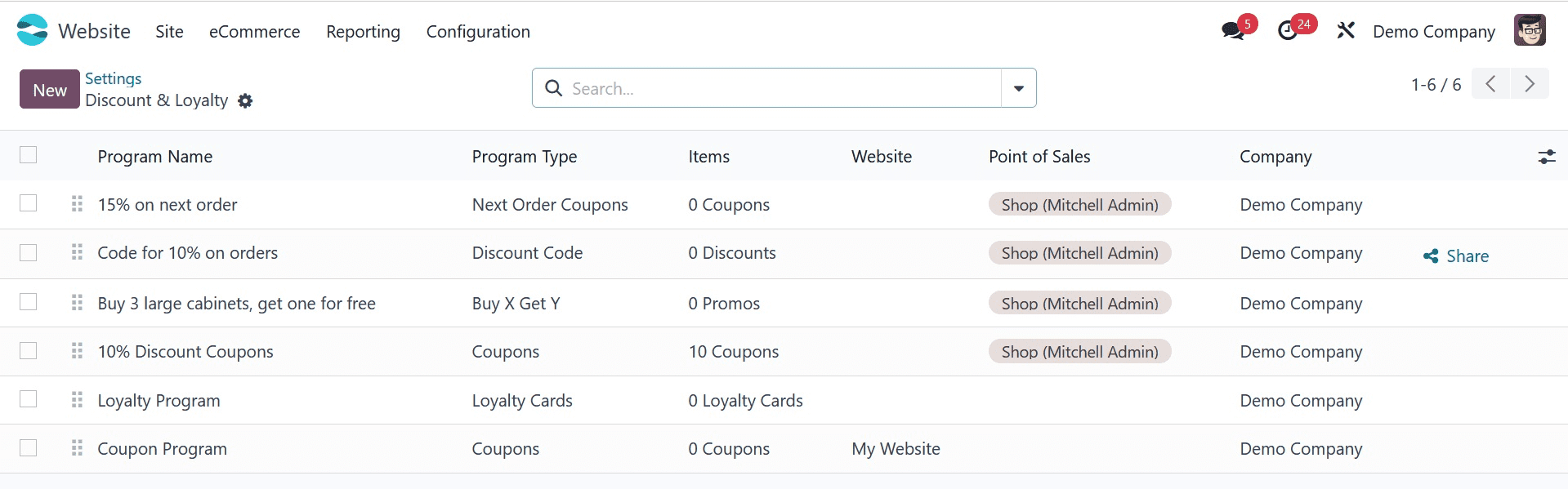
You can view the Name, Website, Active state, Company, and all of the Coupon programs described on the platform in this window. The NEW button can be selected to create a new Coupon Programme. Below is a picture of the creation window.
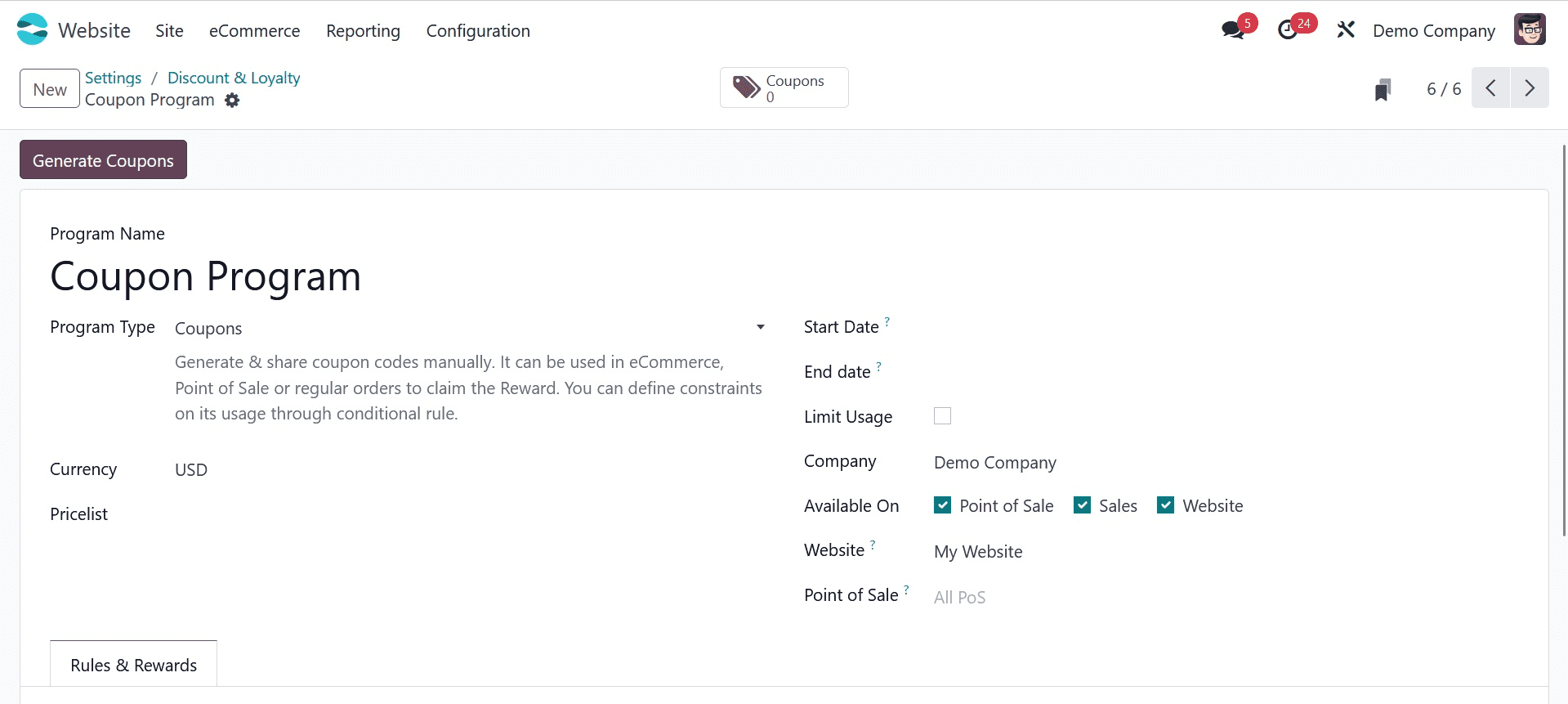
The methods for creating the Coupon program are nearly identical to those we covered in the Promotion program. In the Sales module, we have provided a thorough explanation of this feature.
Customers will receive coupons and promotion offers when they purchase on your website, provided that the product, purchase, or service in question qualifies for any awards or discounts. As seen in the graphic below, it will be communicated during the check-out process. To take advantage of the deal, apply the promo code that is provided.
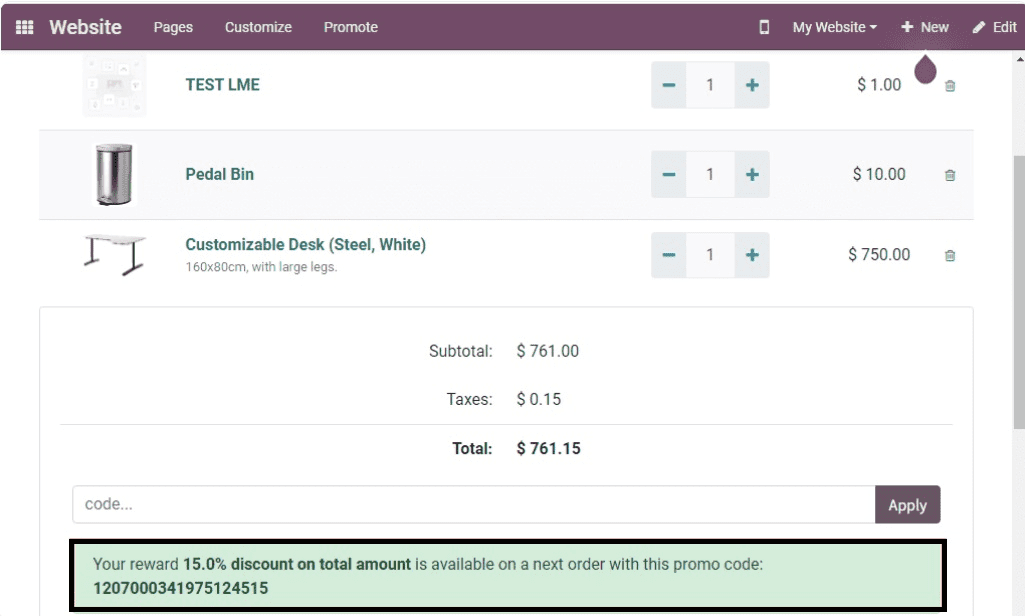
This is all about promotion and coupon programs in the odoo 17 website module.