The performance of employees in a company is reviewed quickly using the employee appraisal. It assists in providing a reward for employees and feel valued for their work. After evaluating the performance, you can decide whether the employee needs a bonus, promotion, and salary raise. More people focus on the work with proper appraisal management, and it provides a space for the progression of employees. Users can configure the evaluation scale and develop a survey for employees using the advanced features of the Odoo 15 Appraisal module. We can generate a new appraisal for the growth of employees and organizations with the Odoo 15 Appraisal module.
This blog assists you in knowing about the Configuration feature of the Odoo 15 Appraisal module.
One of the vital features to manage appraisal is Configuration in the Odoo 15 Appraisal module. Users can configure the evaluation scale, settings, and survey through the Configuration feature. It is easy to manage feedback templates and appraisal plans with the advanced features of the Odoo 15 Appraisal module. Let's look at the detailed view of the Configuration feature in the Odoo 15 Appraisal module.
Configuration
You can configure the appraisal features as per company requirements with the Odoo 15 Appraisal module. Users can design the survey for participants and automate the evaluation process quickly with the Appraisal module. The Configuration tab of the Odoo 15 Appraisal module consists of several menus such as Settings, Evaluation Scale, and Surveys. All of these are beneficial to maintaining appraisals for your company.
Settings
Users can manage the appraisal settings from the Settings window. For that, choose the Settings menu from the Configuration tab, and you can see the settings regarding appraisal management. Feedback Templates and Appraisals are two sections visible in the Settings window. Employees answer the questions related to work after sending the Feedback Templates. All these questions are set before, and it is selected when requesting feedback. Inside the Feedback Template section, you can see two feedback options: Employee Feedback Template and Manager Feedback Template. Users can add questions to be asked to the managers and employees at the end of the respective template space, as displayed in the screenshot below.
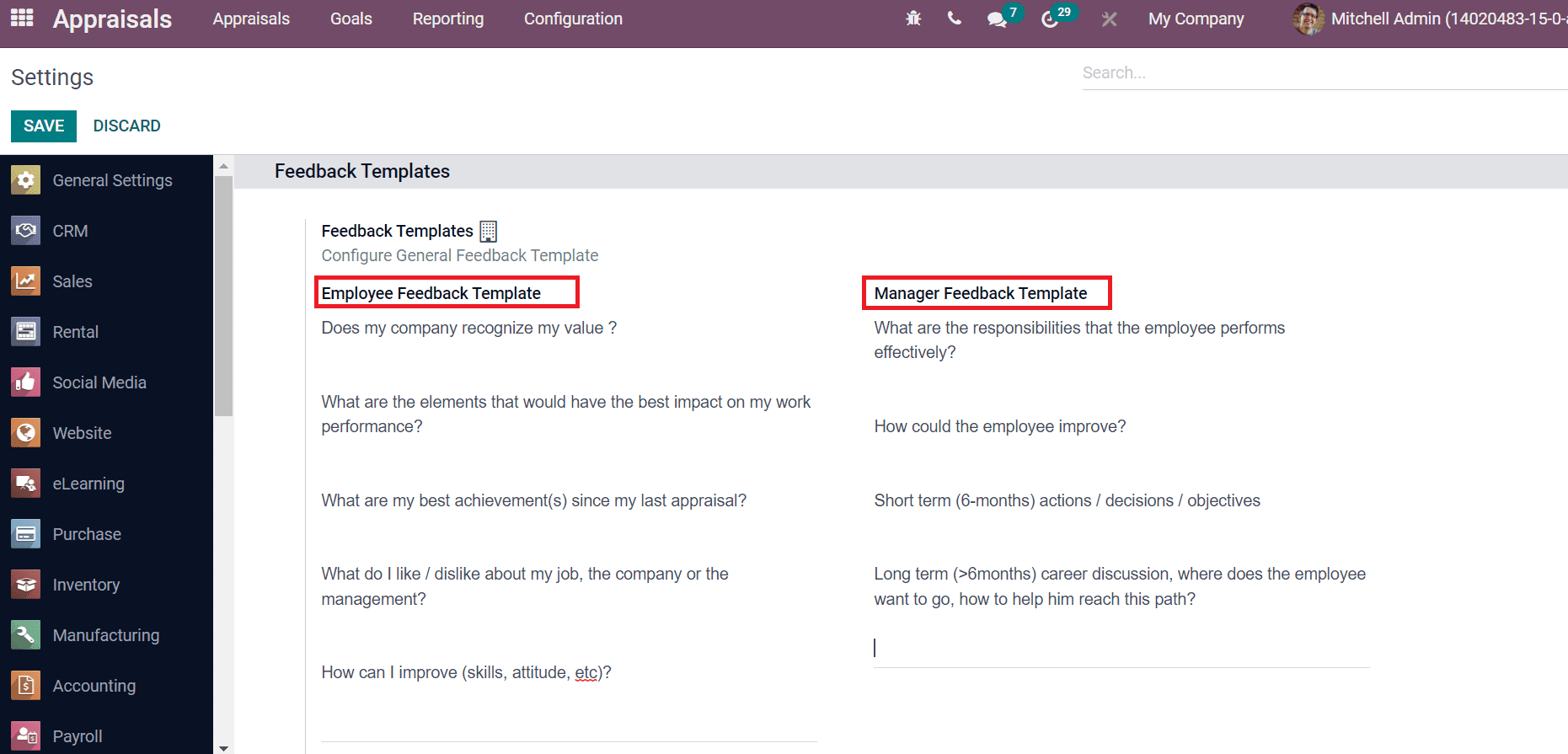
Below the Appraisals section, we can see options such as Appraisal Plans and 360 Feedback. The appraisals generate automatically by enabling the Appraisal Plans. Here, you can add the months after recruitment, the first appraisal after some months or the second appraisal for specific months. In this way, we can generate intervals for appraisals. The employees get the opportunity to fill out surveys by activating the 360 Feedback option, and it is the best way to analyze employees about your work. You can choose an appraisal survey template for your firm inside the Default Template field.
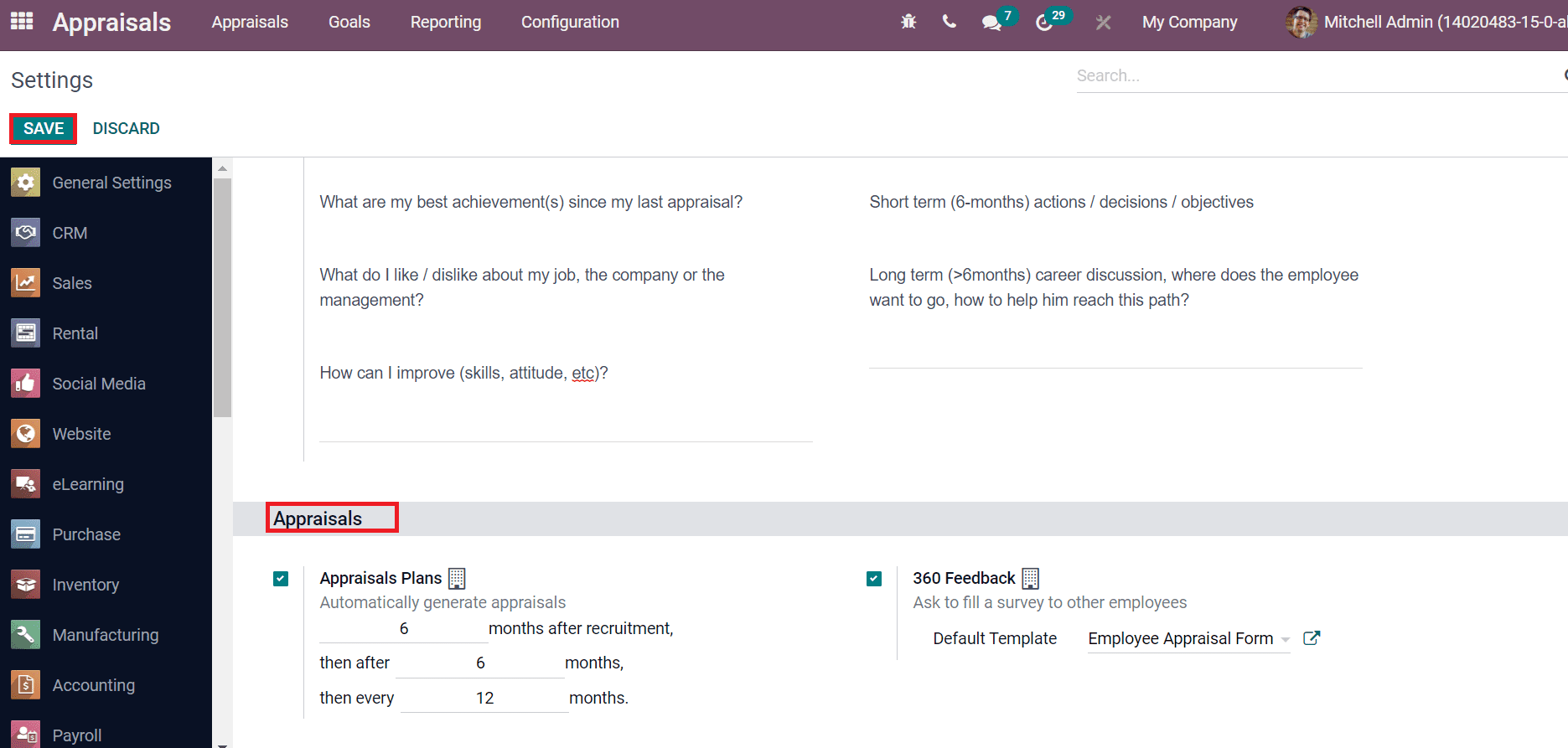
After making changes in the settings, select the Save icon, and your changes are visible when starting operations.
Evaluation Scale
Users should provide final feedback on employee performance after evaluating the employee. After completing an appraisal, a final rating option for an employee's profile is essential. For that process, you can choose evaluation scales from the Configuration tab. Select the Evaluation Scale menu from the Configuration tab, and we can access all created evaluation scales as depicted in the screenshot below.
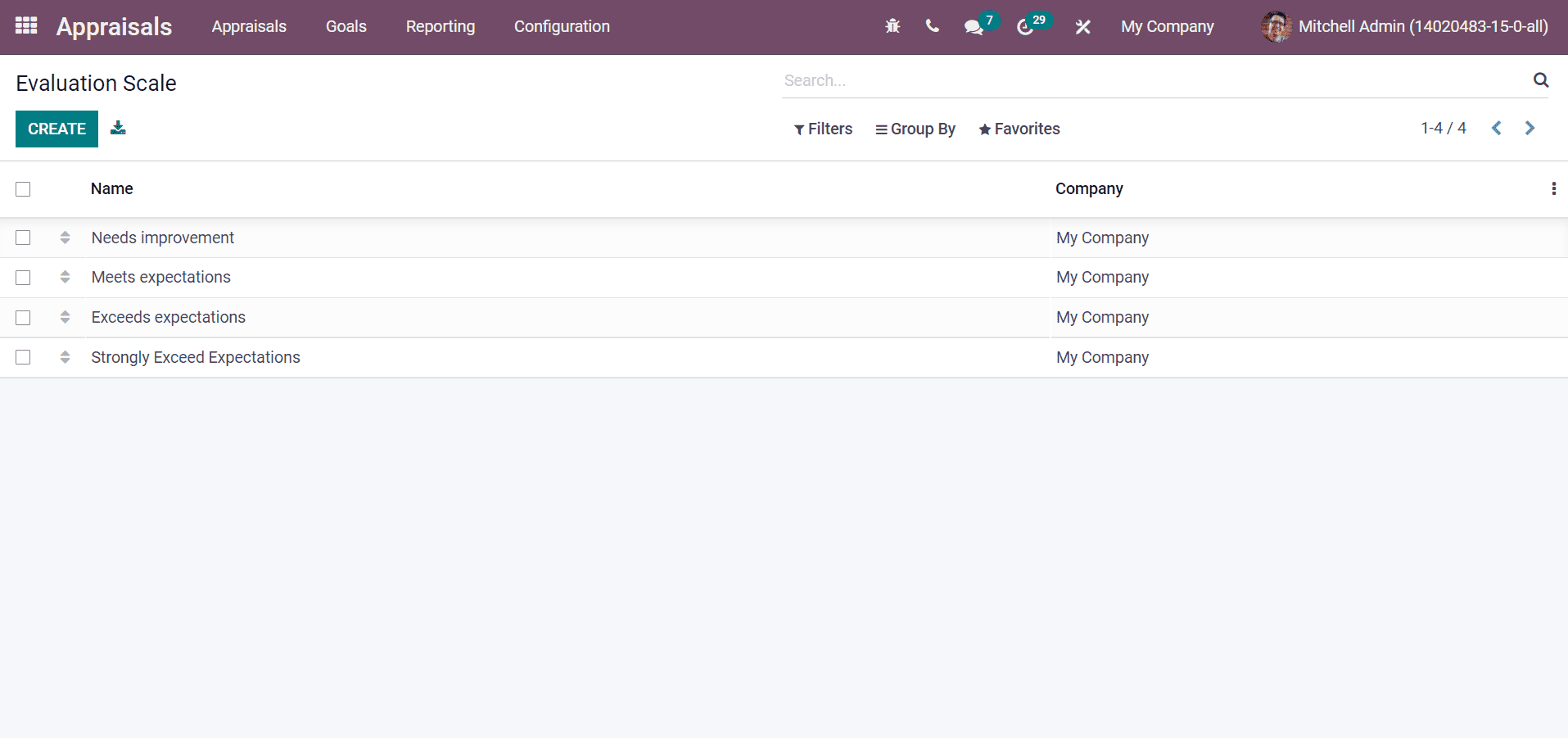
Here, you can see information about Evaluation Scales such as Name and Company. By clicking on the Create icon, you can develop a new rating. A new space opens at the end after selecting the Create icon. Enter the Name and choose your company from that field. Later, click on the Save icon, and the new Evaluation scale appears before you.
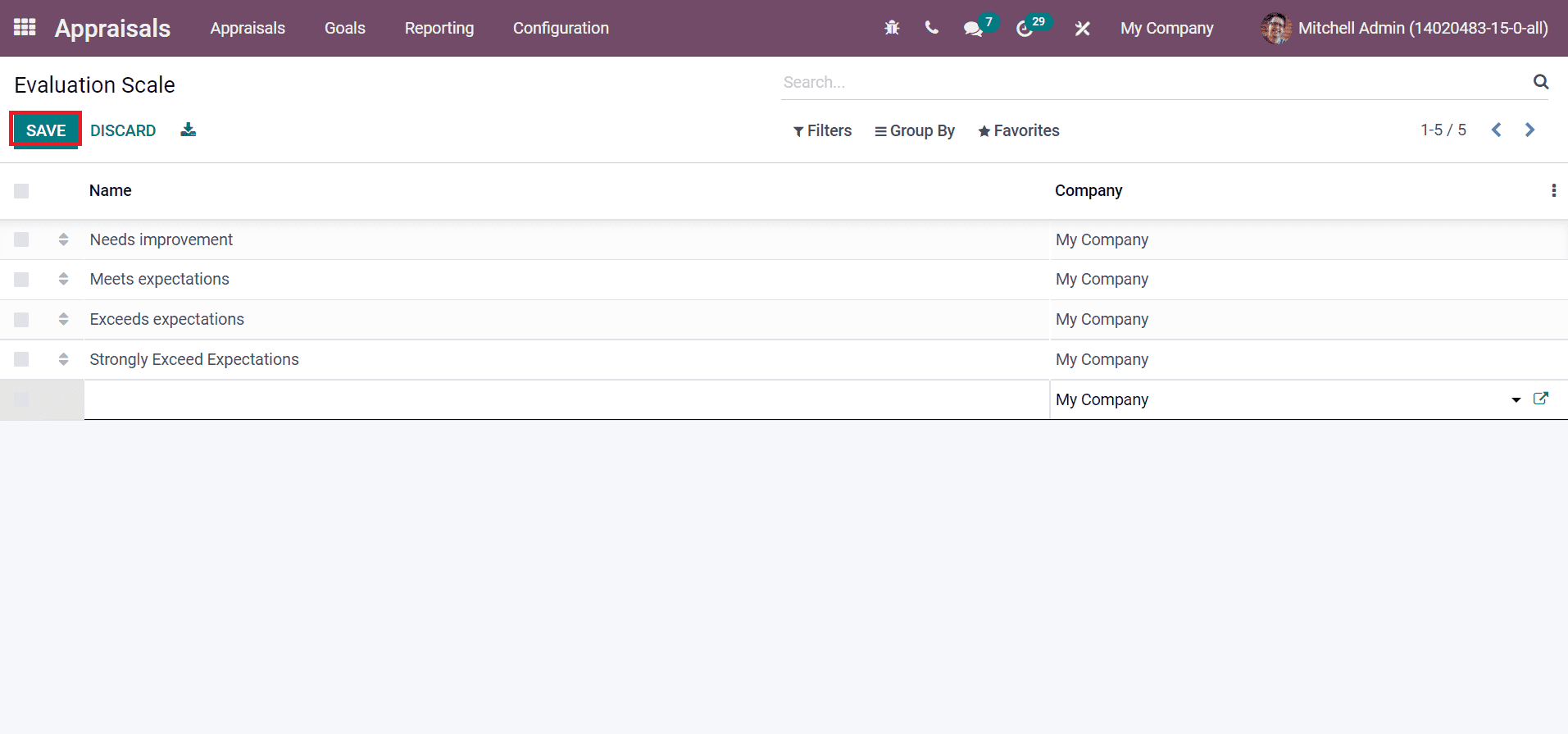
Surveys
Users can design the survey for employees to know about their opinions related to the company. We can create templates, test surveys and export the answers using the Survey window. Select the Surveys menu from the Configuration tab, and you can view all created surveys. The Kanban view of the survey window depicts the survey name, number of answers, and scheduled activity. By clicking on the three-dot buttons near the survey name, you can edit, share or delete the survey, as displayed in the screenshot below.
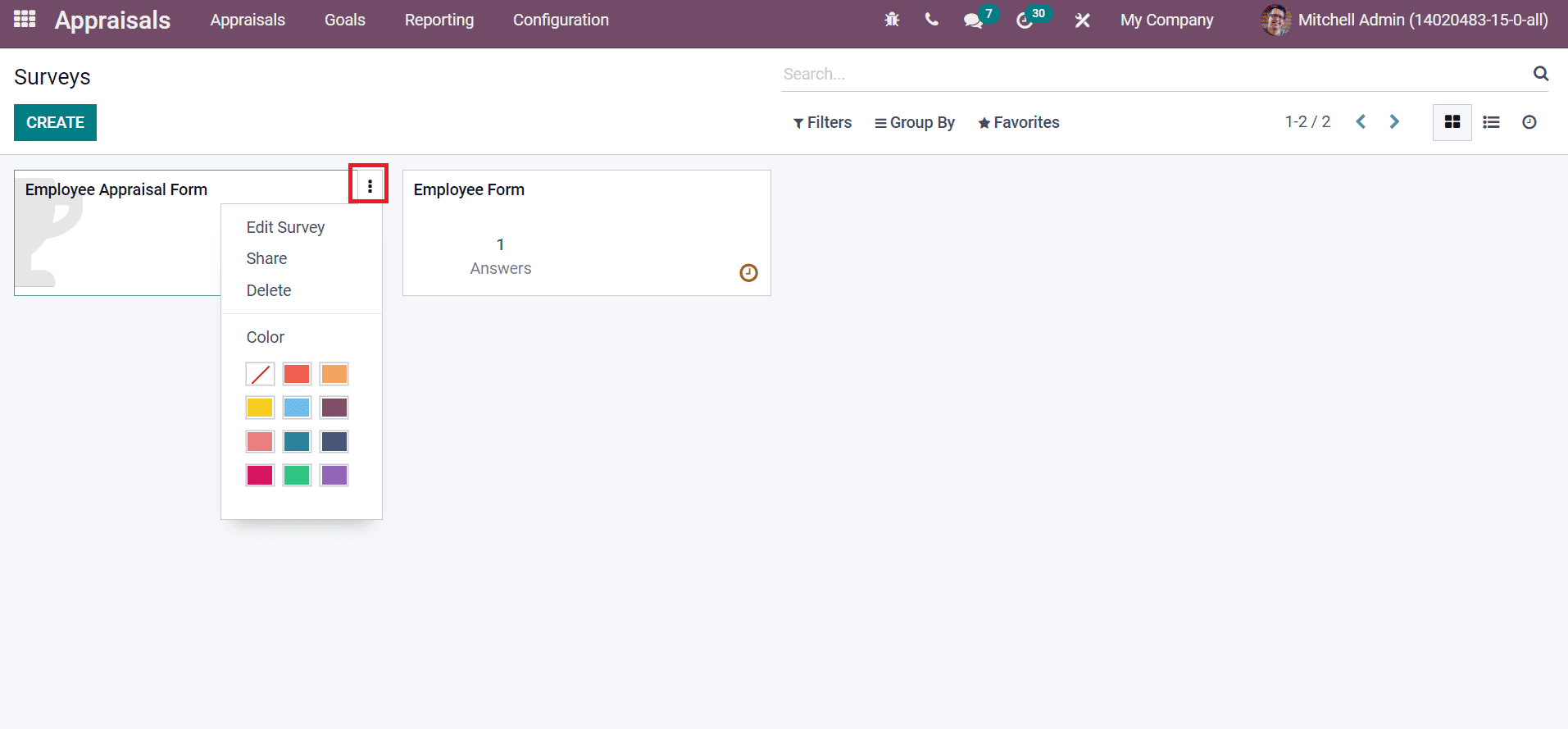
The List view of Surveys window depicts the details such as Survey Title, Attempts, Success, Registered, Avg Score%, Success Ration and more aspects as depicted in the screenshot below.
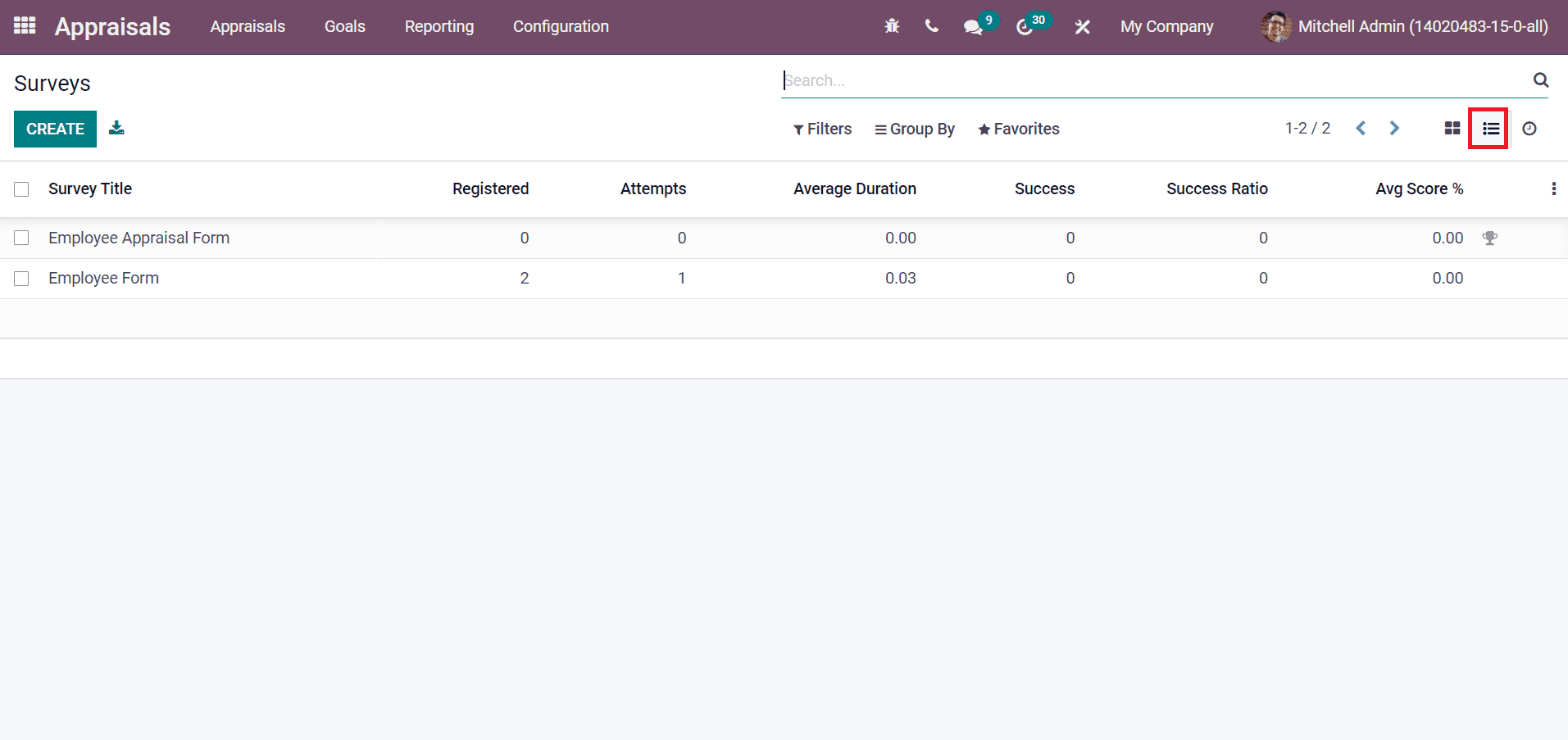
You can view all scheduled activities inside each survey in the activity window. We can schedule the activity in the form of Emails, To Do, meetings, Reminders, and more, as displayed in the screenshot below.
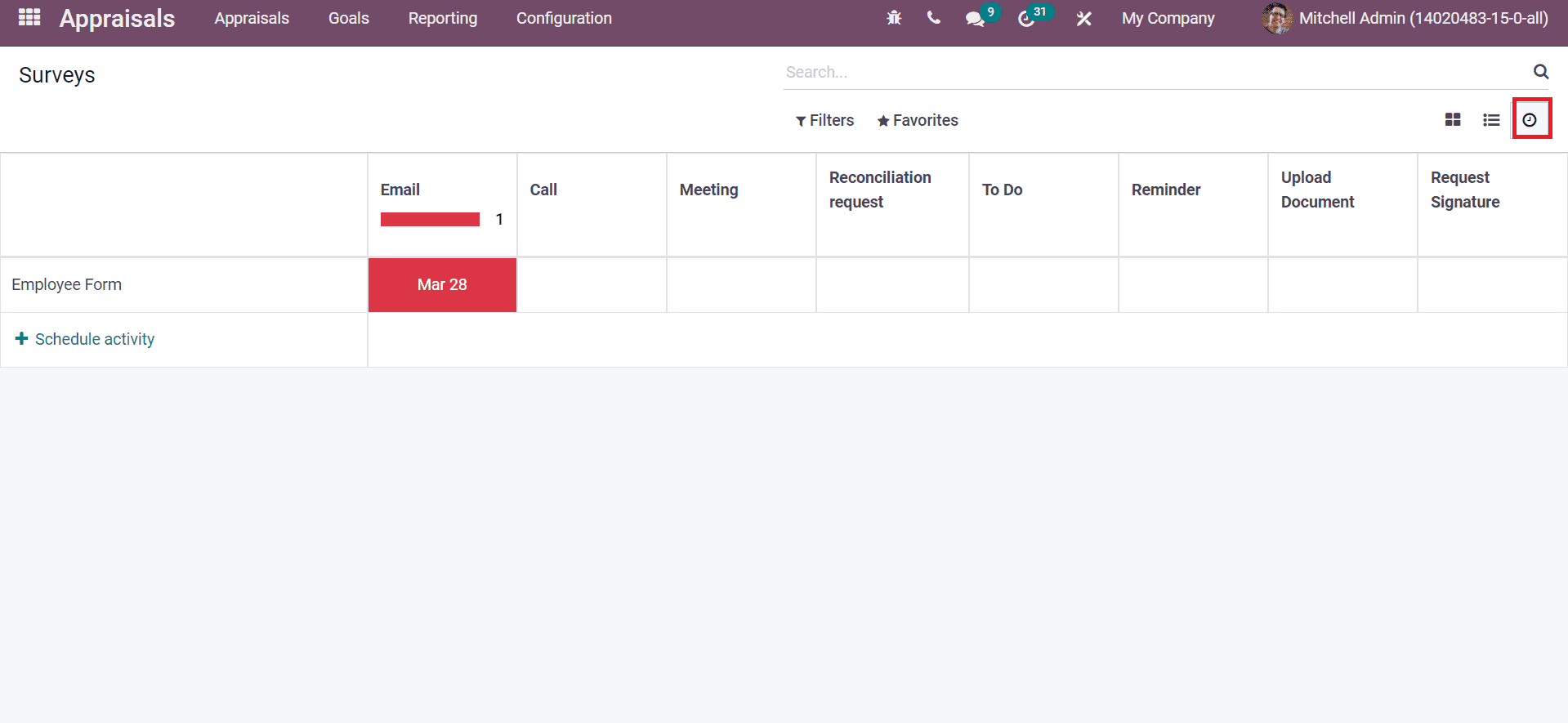
We can schedule a new activity by clicking on the + icon and adding the Activity type in the new window. The Create icon in the Surveys window ensures to development of a new survey for employees. In the new Survey window, add the Survey Title and Responsible person. Inside the Question tab, you can see the Title and Question Type for the survey. A new question is created by selecting the Add a question icon at the end, as depicted below.
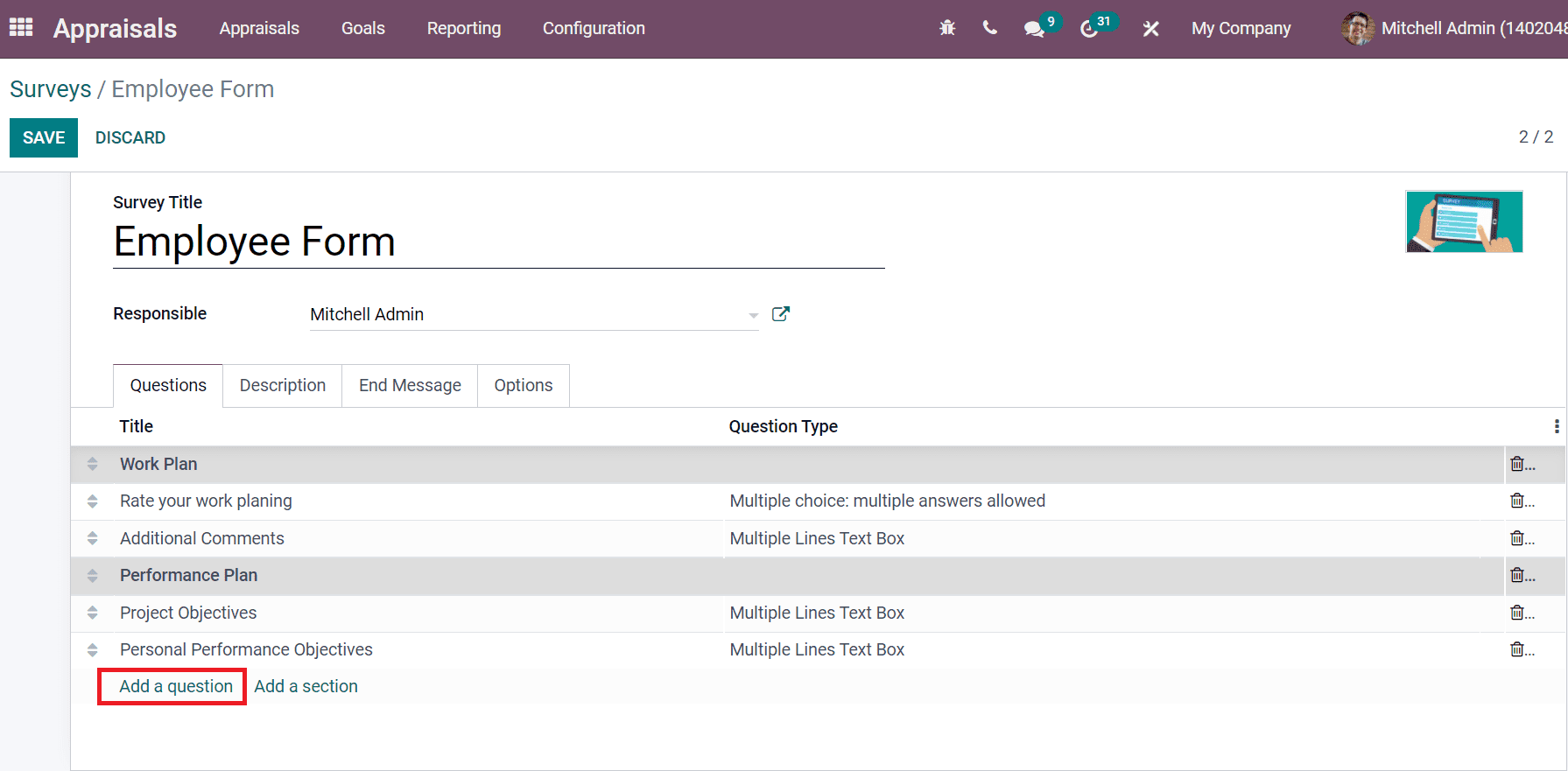
You can add details about the survey inside the Description tab. We can see that description on the survey's homepage, and it is a guideline for participants. Later, add the message inside the End Message tab, and it displays after the survey is completed. Inside the Options tab, you can manage the Questions, Live Sessions, Candidates, and Scoring. Click on the Save icon after entering all details about the survey.
We can share the survey form with other participants by clicking on the Share icon. Users can view the answers provided by attendees inside the Answers sub-menu. It is possible to view the duplicate of a survey by clicking on the Test icon.
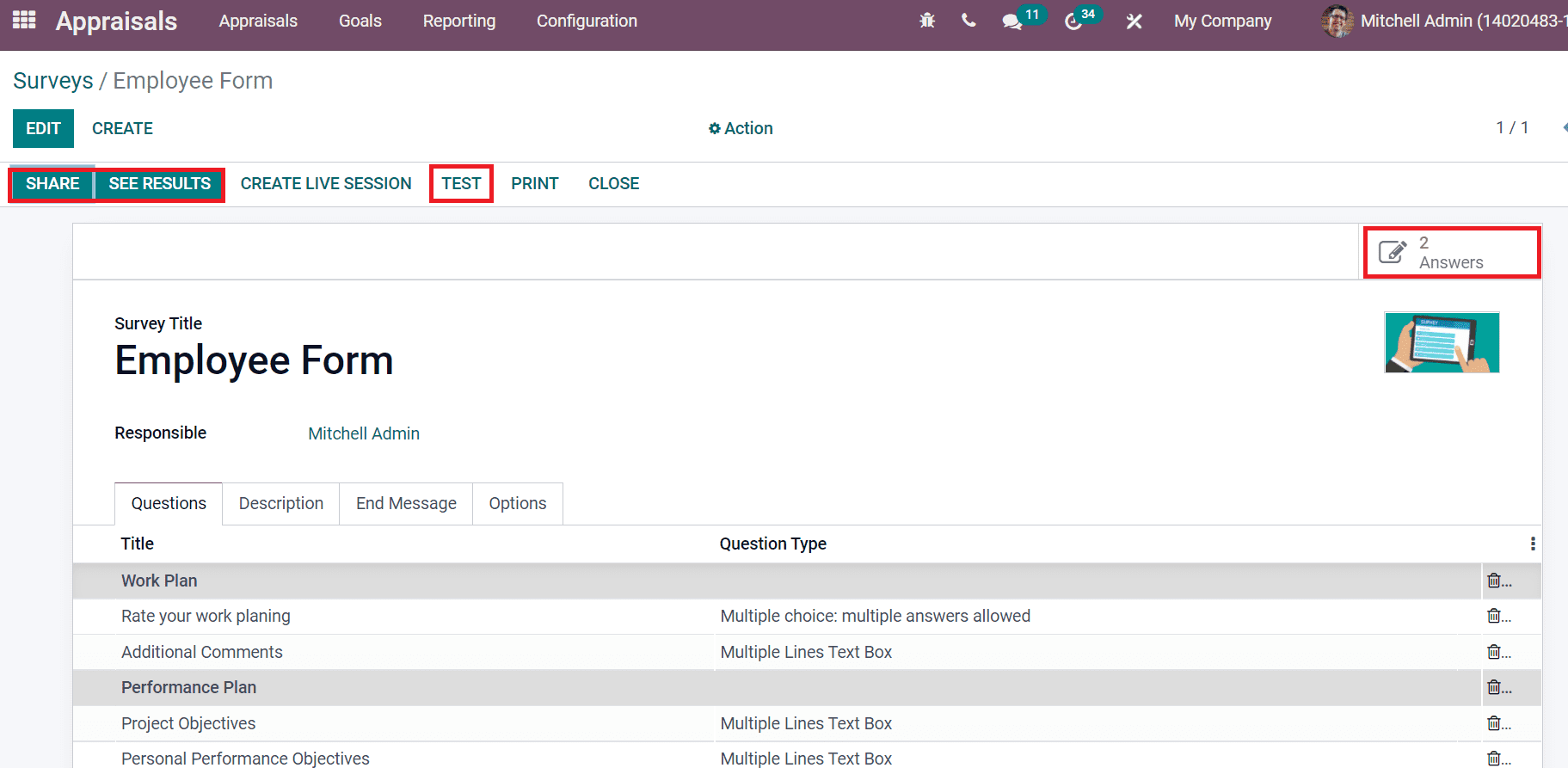
The Configuration feature of the Odoo 15 Appraisal module assists in managing Surveys, Evaluation Scale and Settings. In addition, appraisal activities are easily performed with the support of surveys of employees in a firm. The details of employees are visible in the Appraisal module, and it is easy to create an instant appraisal quickly.