A sophisticated timesheet management module is available in the open-source ERP system Odoo, which enables companies to track and manage project timesheets and employee work hours effectively. The importance of timesheet management is examined in this blog with regard to maximizing worker productivity, streamlining project tracking, and improving resource allocation. To emphasize the module's contribution to organizational success, its main characteristics, advantages, and potential drawbacks will be examined.
In order to gain significant insights into resource utilization and project progress, timesheet management entails recording and tracking employees' working hours, tasks, and projects. Employees can enter their daily actions in Odoo's Timesheet Management module, associate them with particular projects and tasks, and request approval for those activities. Following data analysis, project managers can decide how to increase efficiency and profitability. The Timesheet Management module in Odoo includes a number of functions, including timesheet entries, task management integration, project assignment, approval procedures, reports, analytics, and overtime management. These features guarantee precise time tracking, simplify project administration, and encourage openness within the company.
More valuable than everything else is time. You can purchase goods, labor, and services. However, time cannot be bought. It is merely manageable. The best time management tools are available to you through open-source software called Odoo. Anyone can simply control the use of time in an organization with Odoo Timesheet. The Odoo time tracker facility is useful for running a business as well as for the manufacturing sector. The timesheet can be used by businesses in the service industry, at points of sale, and in other initiatives to increase productivity. We may examine how Odoo ERP can aid us here in this blog. The various functionalities of the Odoo Timesheet Module can also be reviewed. An investor or manager can keep a timesheet of all the operations carried out by his employees or subordinates with the use of Odoo ERP software. With the aid of Odoo, it is simple to manage the time needed to complete a certain operation.
By defining a target, Odoo enables you to assess an employee's time utilization quickly. A timesheet can be used to keep track of information such as the employee's position and the server number. The timesheet automatically fills in the number of working hours overall, effective working hours, and other information.
On opening the Odoo timesheet module, you will get the page, as shown in the screenshot below.
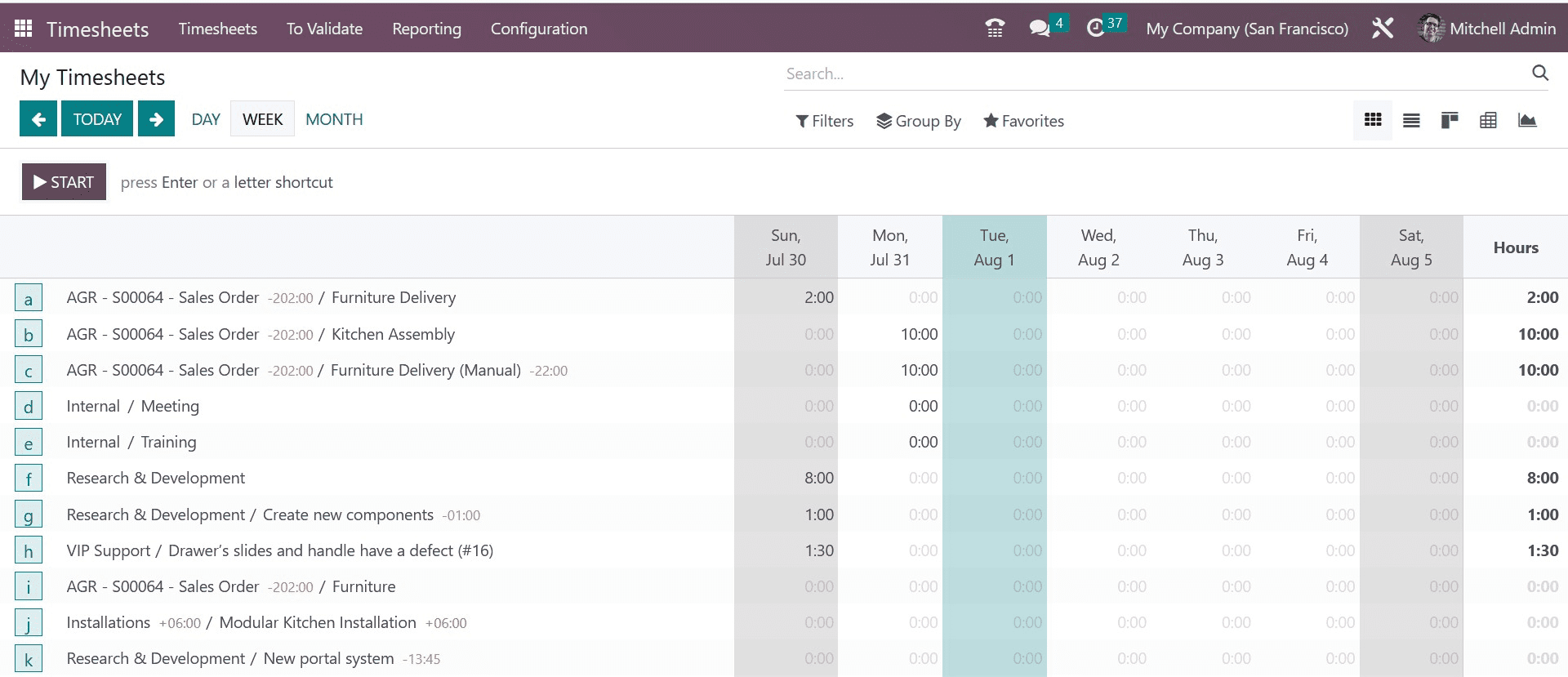
Here, as in the image, you can have the page visible in the pivot, kanban, graph, grid, and list view. You can make use of the Filters, Group By, and Favorites options if required. Here, on the page, you will get all the timesheets, which belong to us. The timesheet displayed here is based on week, which can be altered to day or month accordingly. You can also have today’s timesheet, the previous day’s, and the next day’s as well. You can also see a START button in order to record the time. On selecting the option, the record will begin, and once it is completed, you have to go to the STOP icon as well.
The list view of the page will be as in the image below.
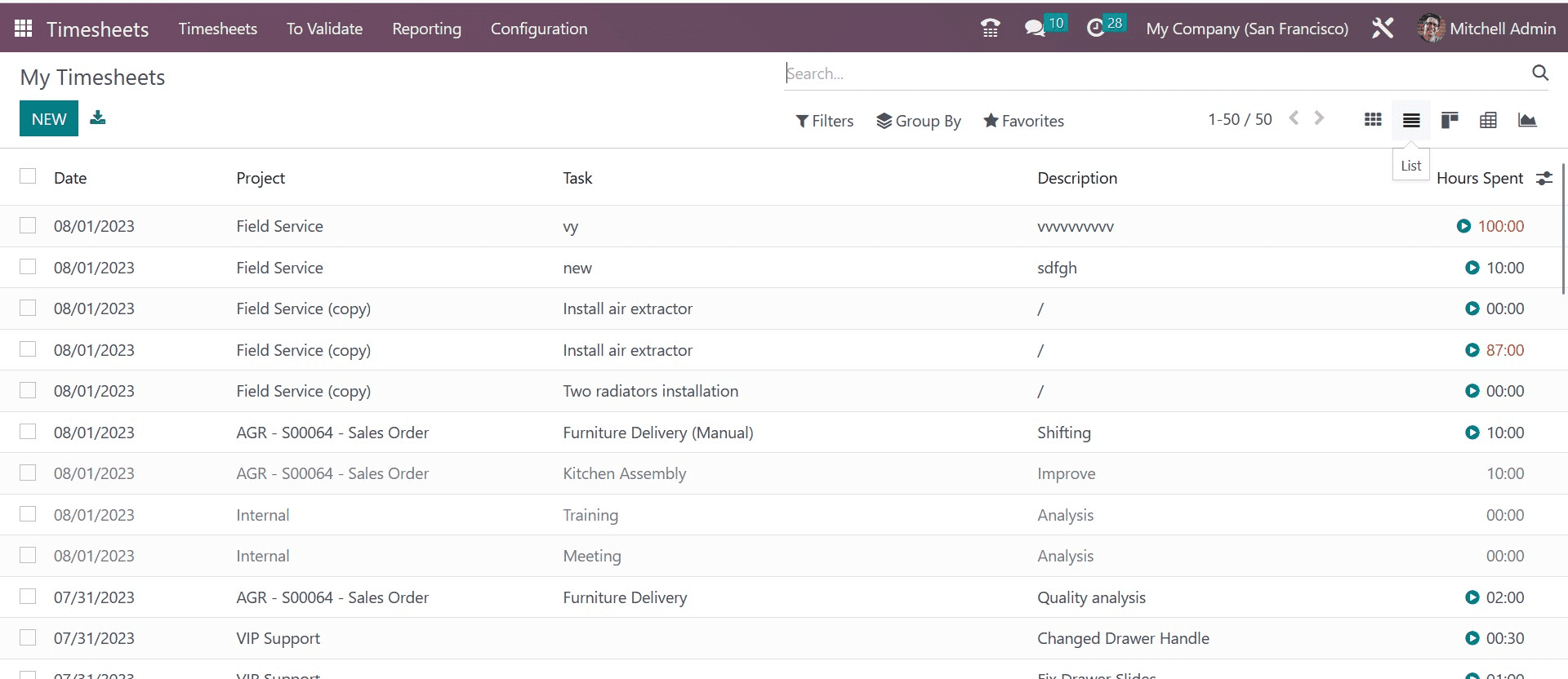
In order to create a new list view, you can make use of the NEW icon provided on the leftmost side of the page. On selecting the option, you will get an additional line where you can add the date, the project on which you are working, the corresponding task, the description of the project, and the space to add the time required for the project to get completed. The time spent on each task can also be seen here.
Now, you have the Kanban view of the page, as shown in the screenshot below.
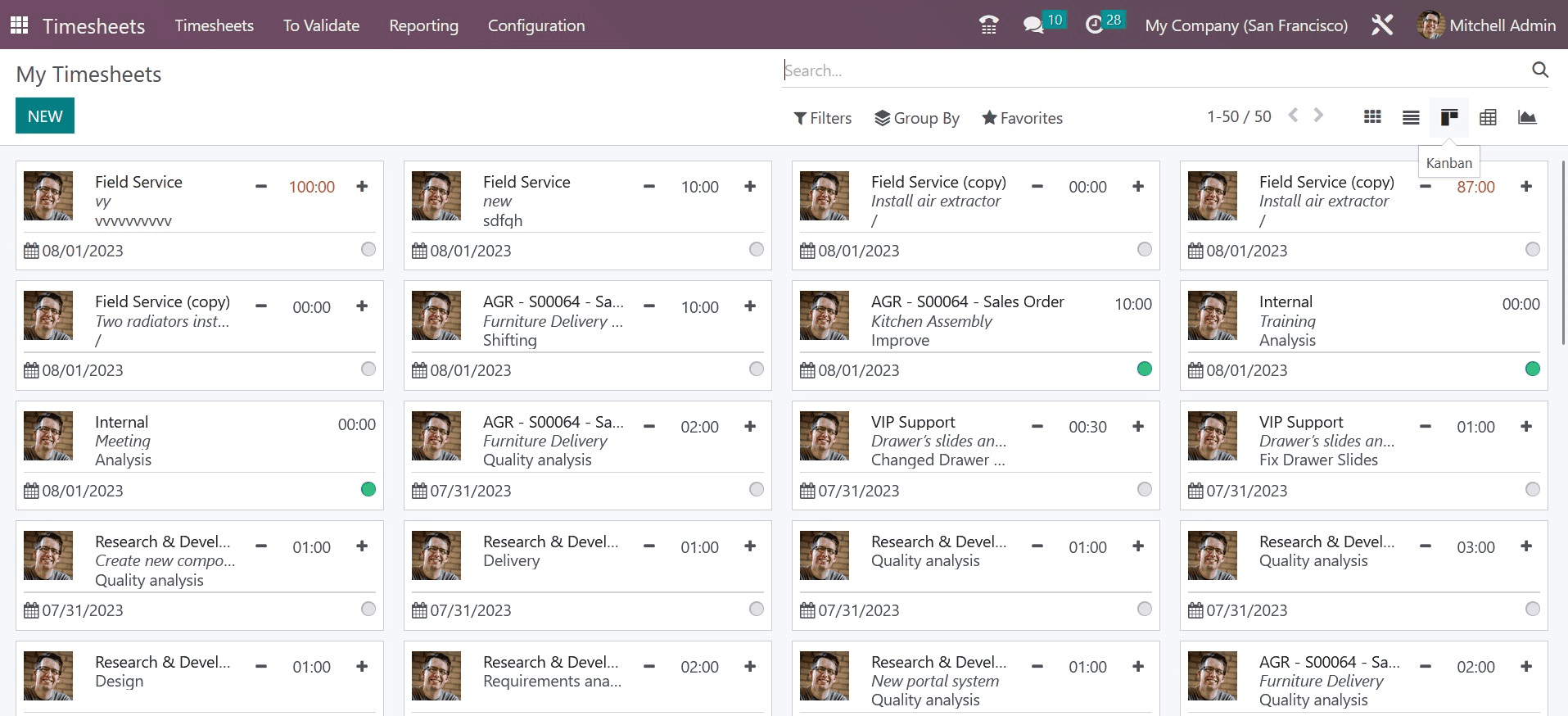
Here, with the help of the NEW icon, you can create a similar one here. The page of creation will be, as shown in the screenshot below.
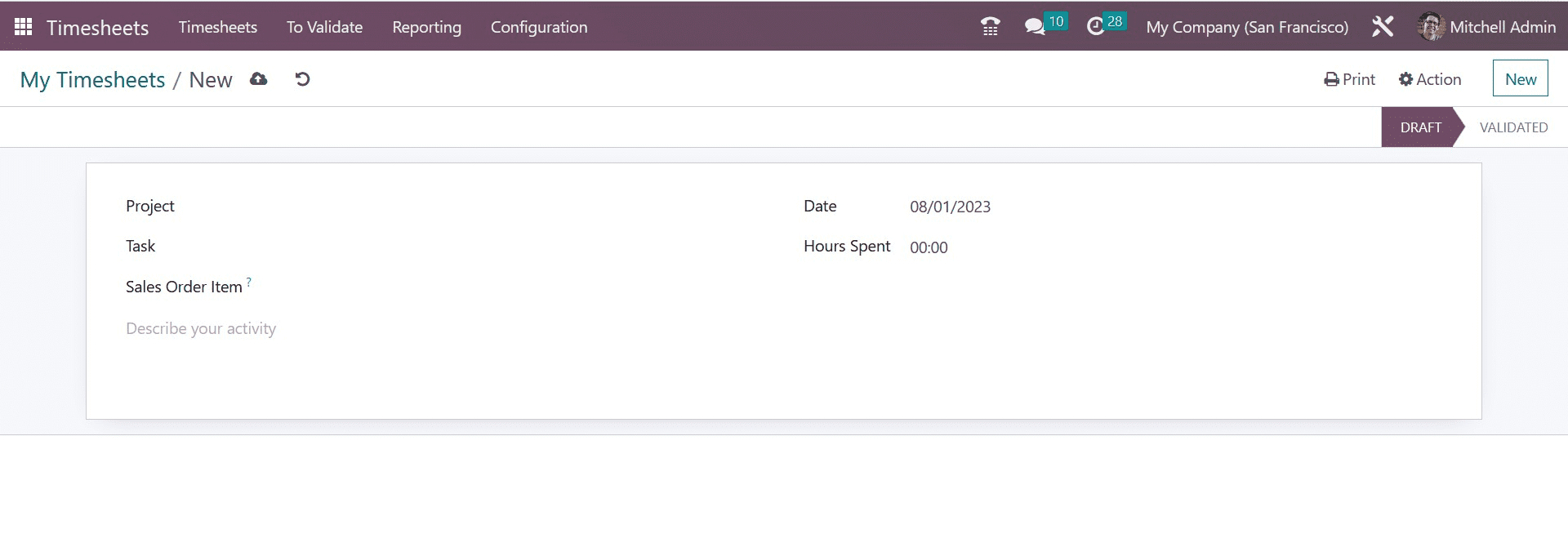
Here, you can add the name of the project, task, sales order item, date, and hours spent, respectively. Below that, you can add the description of the activity as well. Then you have the Pivot view, which will be, as in the image below.
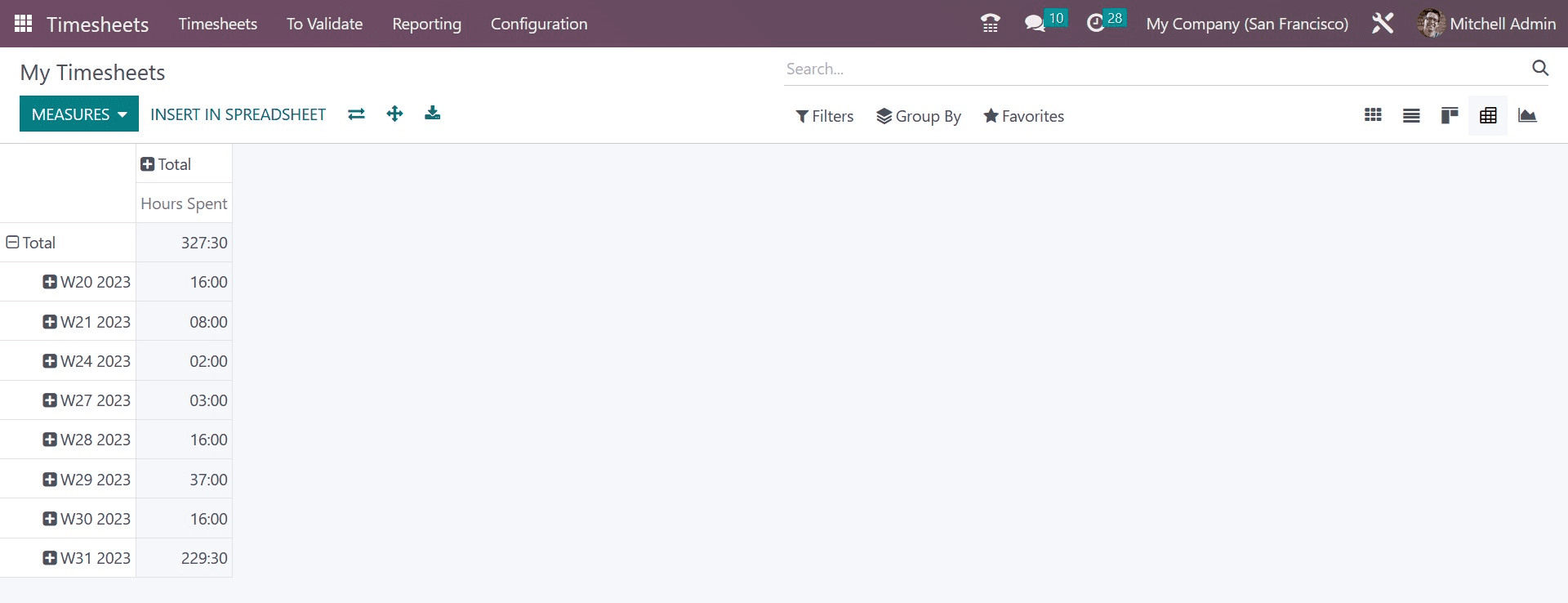
On the pivot view, you will have certain measures to add INSERT IN SPREADSHEET option as well. You can also have the flip-the-axis option near to INSERT IN SPREADSHEET option. Now, finally, you can have the graphical view, which will be as in the image below.
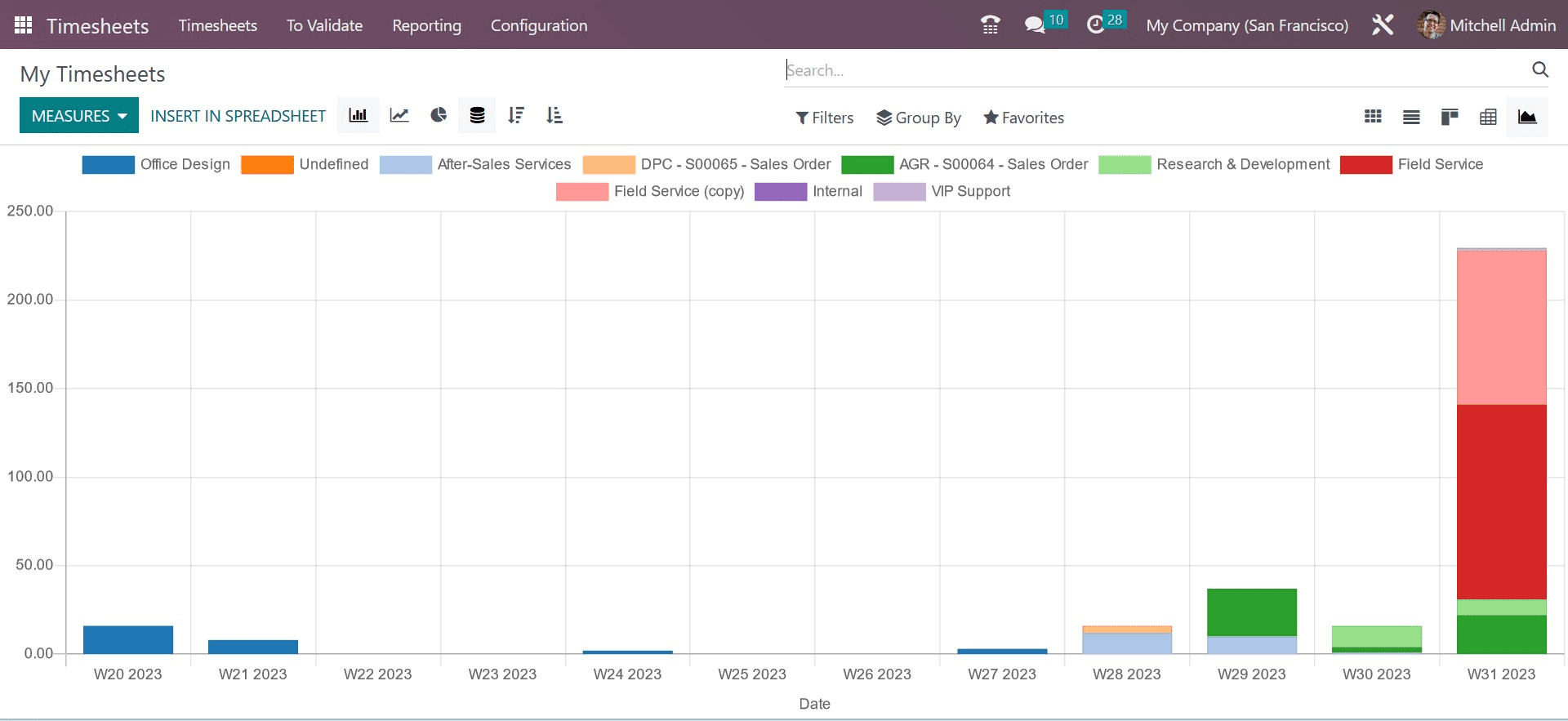
The graph can be seen in line, bar, and pie chart view. The graph can be viewed in descending and ascending order as well. And here, also you can make use of the filters, group by, and favorites options, which can be used accordingly. Under the Fiters option, you can have various filters, as in the image below.
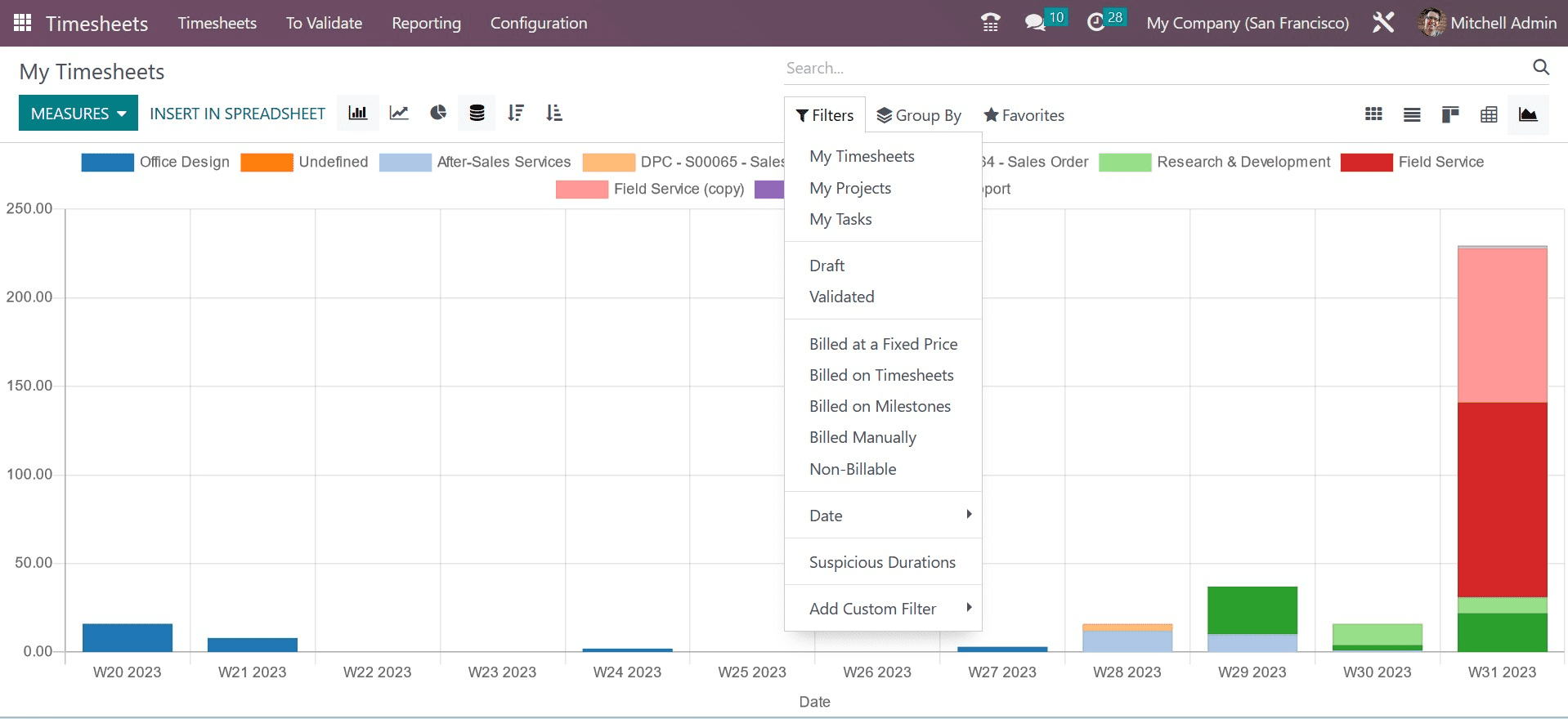
Here, those filters include my timesheet, my project, my tasks, draft, validated, billed at a fixed price, billed on the timesheet, billed on a milestone, billed manually, non-billable, date, suspicion duration, and add custom filters, respectively. Similarly, you have the Group By option, under which you can have some options, such as in the image below.

Here, you can have those options, such as project, task, ticket, date, department, manager, employee, sales order, sale order item, invoice, billing type, and add custom group, respectively.
Now, under the Timesheet menu, you have got the options, such as my timesheet and all timesheets, as in the image below. With the aid of Odoo, it is simple to analyze the total number of hours worked each week, each month, and each day on average. The software support aids in locating the employee's department and work schedule.
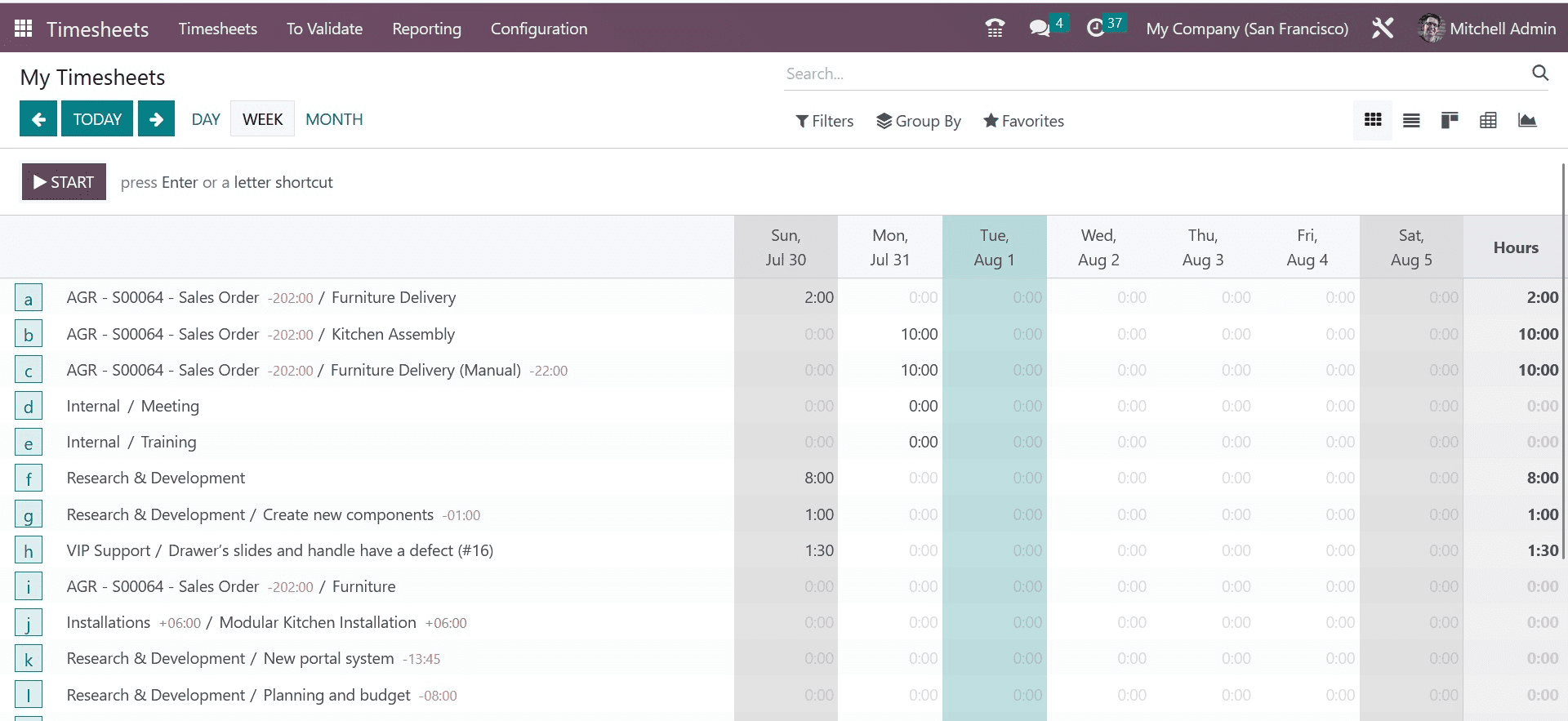
On a specific day, the total number of hours that each employee worked can also be determined. This makes it possible for the manager to determine the precise amount of time needed to complete a task. Timesheets can also be used to ensure job planning and staff distribution that is efficient. The complete work hours can be divided into various chunks with the use of the Odoo Timesheet. With the help of this tool, the time spent on various tasks may be simply measured. All timesheets will be helpful in achieving this. A marketing executive, for instance, may divide his time into office hours, fieldwork hours, and meeting hours if he is working both in the office and out in the field. Odoo makes it simple to manage his working hours in an efficient manner.
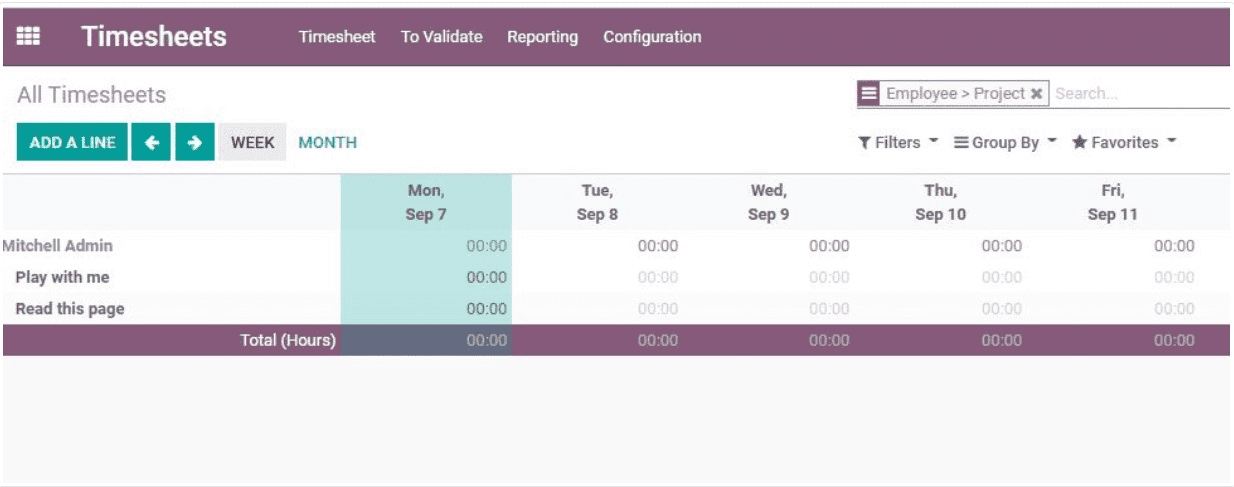
A timesheet app has also been made available to users by the top ERP supplier, Odoo. The Google Play Store offers the option to download the app. Anyone with access to the software can plan their time. When unconnected, the app aids in functionality. Information syncing and retrieval are made possible. The Odoo time tracking software offers round-the-clock assistance for monitoring an employee's working hours. The app allows for round-the-clock monitoring and is accessible from any device. The app's capacity to offer support when offline is another key feature. You can use it to work remotely. Even though your employee is working from a different location, the work time will still be updated. An advantage is the offline assistance. The app can be used to make daily plans as well. One can list various activities. Each activity can be given a specific amount of time. It is also possible to generate an alert when the task is finished or when the allotted time has passed.
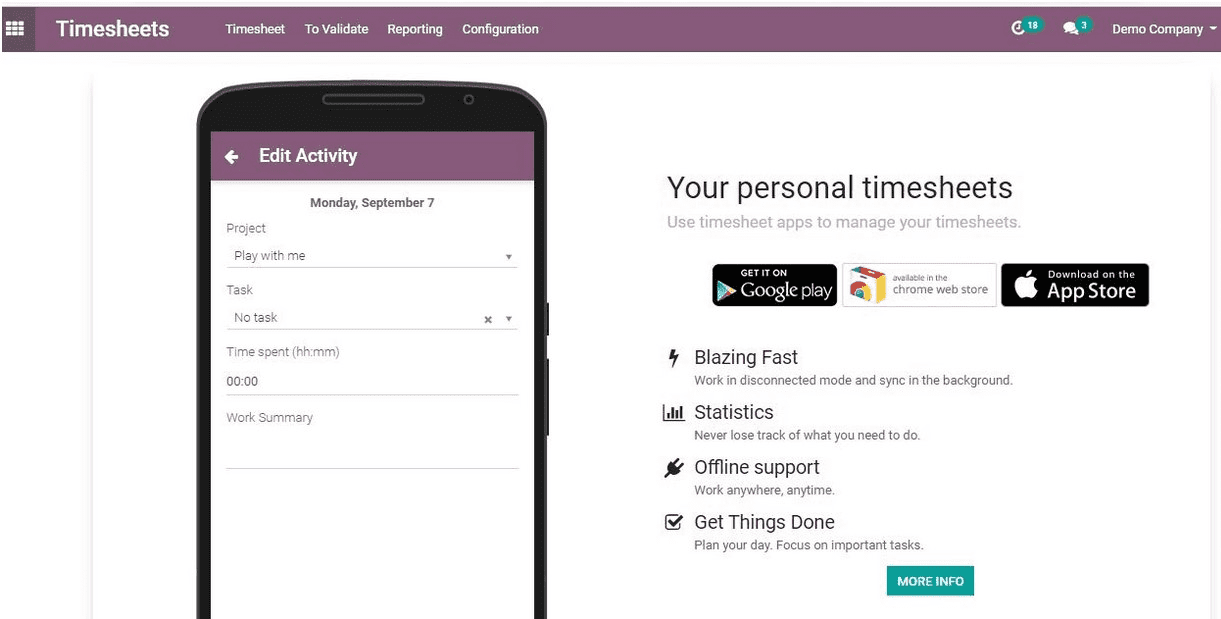
Odoo aids in the verification of working hours. A timesheet can be used to verify the number of hours worked on several days as well as the overall number of hours worked. One week or one month can be used for the validation. The employer can use this information to determine salary payments and increase working hours.
The work center's operating hours can also be verified using the timesheet. This may increase the capacity of the work center and assist in rescheduling the working hours.
The timesheet assists in producing reports of each employee's working hours and in computing their productive hours. If there are less effective working hours, employees can be informed. Additionally, the employee has the option of creating a work schedule and following it to the letter. A timetable can also be assigned by the employer to increase a team's output.
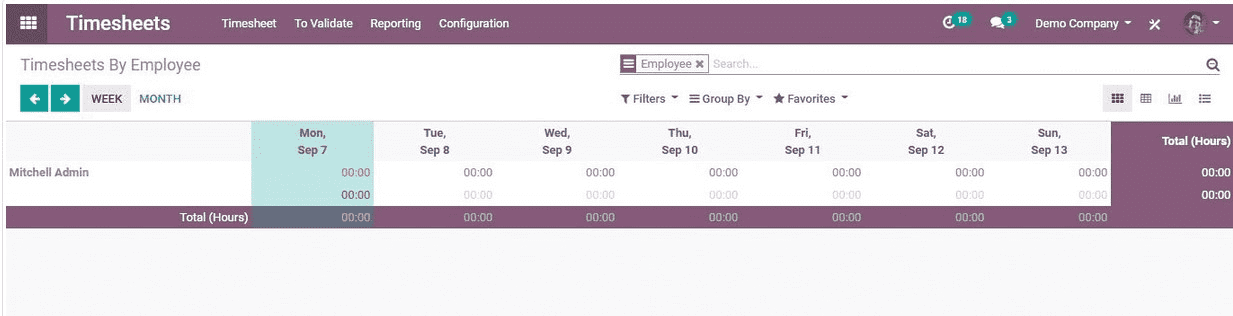
The ability to generate reports is one of Odoo Timesheet's key features, just like with every other Odoo Module. It is simple to review the amount of time needed to complete a job and the time given for completion. The timesheet will assist the manager in modifying the necessary time based on the productivity of the staff. With Odoo Timesheet, timesheets based on tasks and billing rates are also possible.
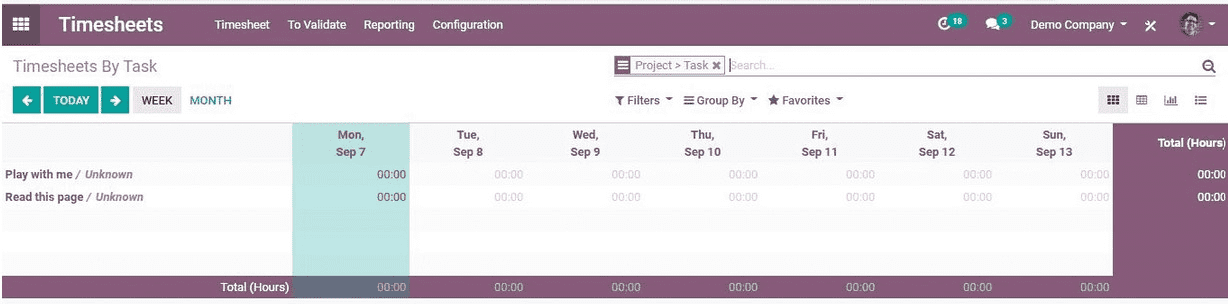
These functionalities can be connected with various enterprise resource planning software with the aid of an ERP consultant for efficient time management. Accounting, payroll, school management, and other ERP applications work nicely with Odoo's timesheet. This software's key selling point is that it can operate both online and offline.
To read more about timesheet PDF report app in Odoo 16, refer to our blog Timesheet PDF Report App in Odoo 16