There can be instances where the employee was unable to complete the allocated work within the allotted time owing to certain personal or technical difficulties. Whatever the circumstances, it is crucial to finish the planned action in order to accomplish the company's goal. In these situations, Odoo provides the option to schedule the pending tasks in free shifts.
Effective shift management is essential for organizations to achieve optimal workforce utilization, maintain employee happiness, and increase overall productivity in today's fast-paced and changing business climate. An excellent option for companies of all sizes, Odoo is an open-source ERP system that provides comprehensive tools and modules to automate and expedite shift planning procedures. This post examines the benefits and characteristics of Odoo as it relates to planning shift management.
The Employee Scheduling module in Odoo enables businesses to create and manage work shifts easily. Depending on the needs of the organization, HR managers might specify several shifts, such as morning, afternoon, and night shifts. Thanks to a user-friendly interface, they may quickly assign staff to particular shifts based on their abilities, availability, and preferences. The shift management features of Odoo are quite customizable. Businesses can modify shift patterns to meet various projects, departments, or staff roles. Thanks to this adaptability, organizations can adjust to shifting demands and keep a flexible workforce.
The efficiency with which shift requests and swaps can be handled by Odoo's shift management is a key benefit. Through the system, employees may quickly seek shift swaps or adjustments, which are then subject to management-established approval protocols. Having greater control over their work schedules thanks to this feature encourages employee engagement.
Shift planning and leave & absence management are smoothly integrated by Odoo. By integrating these systems, it is made sure that shifts are changed in a way that takes into account staff vacations, sick days, and other planned absences. As a result, businesses may keep their staffing levels at their ideal levels and prevent schedule issues.
By automating shift planning procedures, Odoo lessens the administrative burden on management and HR teams.
Previously time-consuming manual scheduling processes can now be automated, freeing up staff to concentrate on key projects. Odoo assists businesses in adhering to labor laws and rules governing employee shifts and working hours. Businesses can reduce the risk of non-compliance and the related legal repercussions by automating the process.
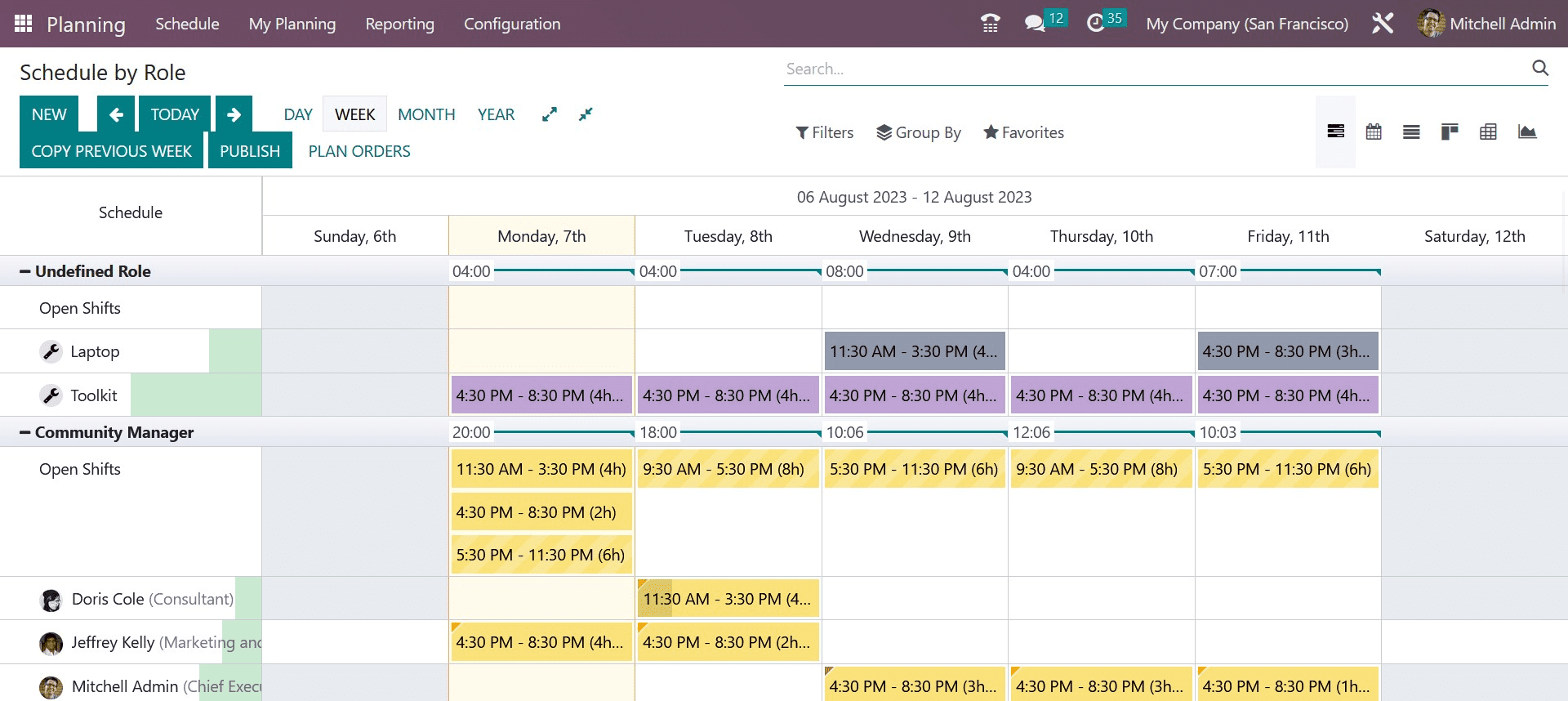
If the designated worker is unable to finish the task by the deadline, other people can step in and finish the task.
The Open Shifts feature is included in the Odoo Planning module.
You will be taken to the module's scheduling platform when you choose the Planning module from the main dashboard of the module. This platform is made to seem like a calendar, making it simple for you to plan your activities around the available dates.
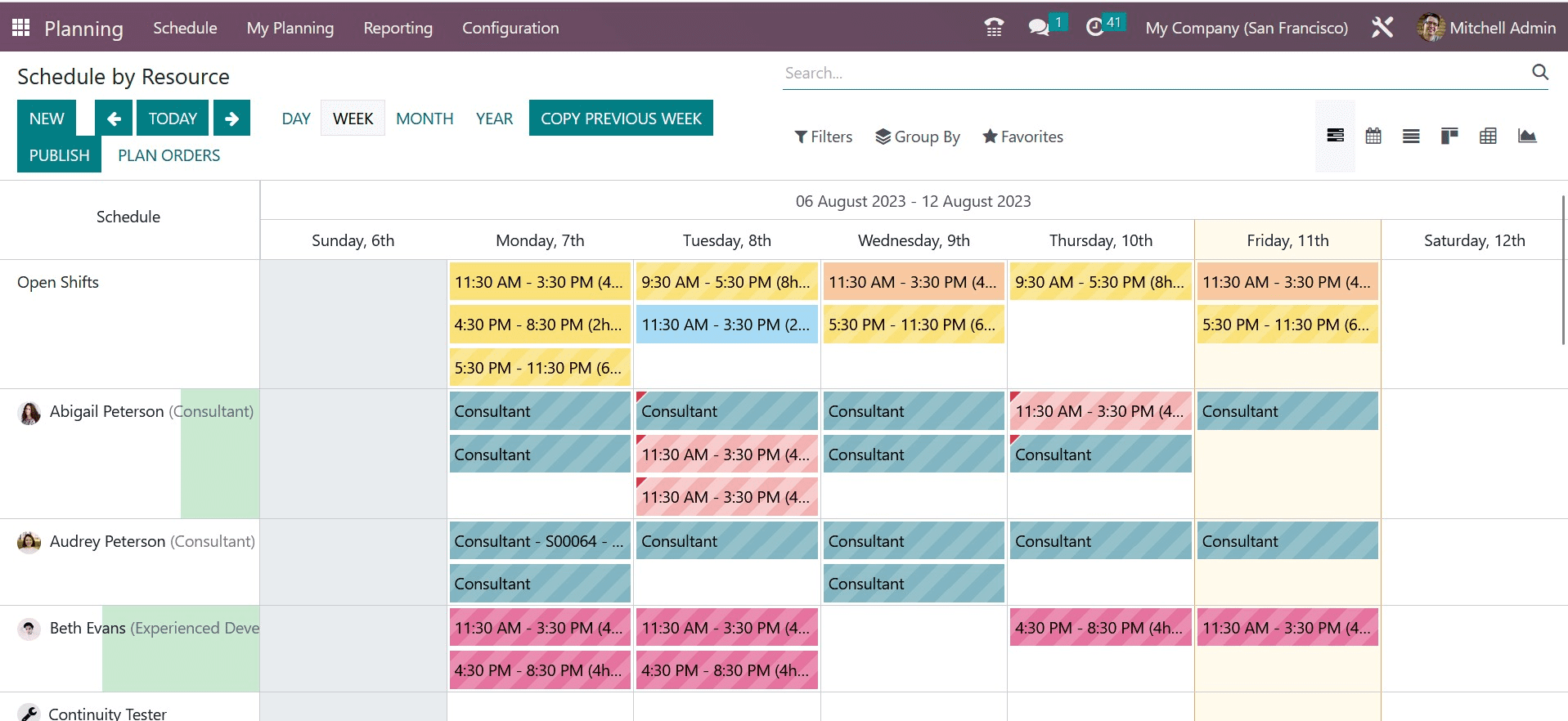
Activities can be planned based on resources, roles, projects, and sales orders. The timetable by resource is displayed in the screenshot. The plans can be seen by day, week, month, or year. You can choose a convenient perspective based on your needs. Here, you may see each resource person's schedule.
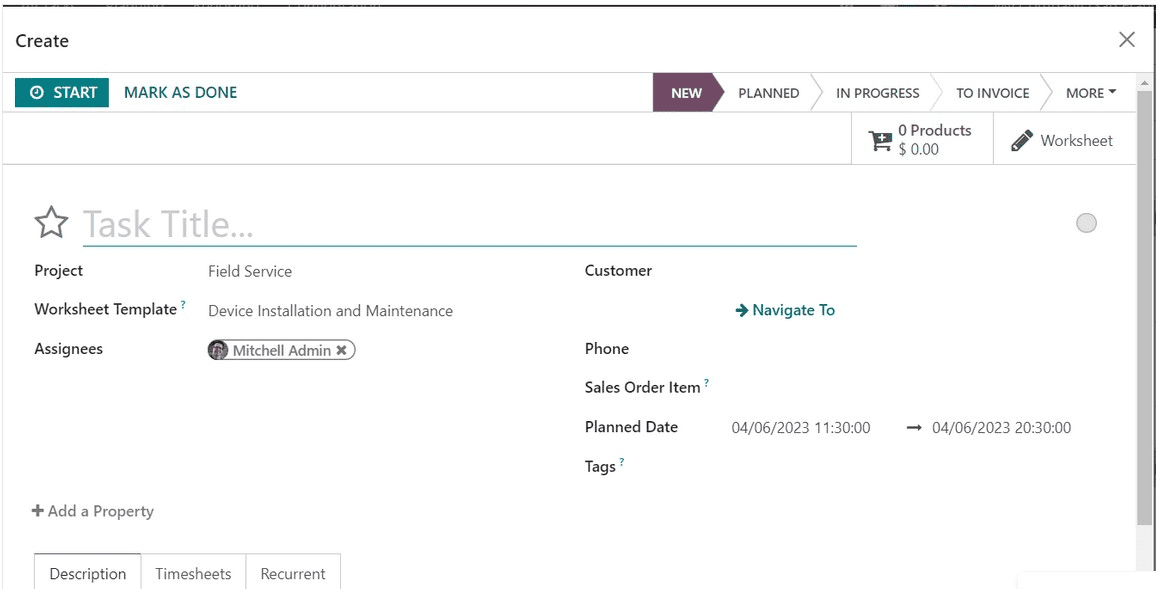
You can hover the pointer over a certain timetable to see a preview of the schedule. The schedule's specifics will be displayed in the preview, as seen in the screenshot above. If an employee is scheduled for more than one shift at once, a small red label will appear on the schedule.
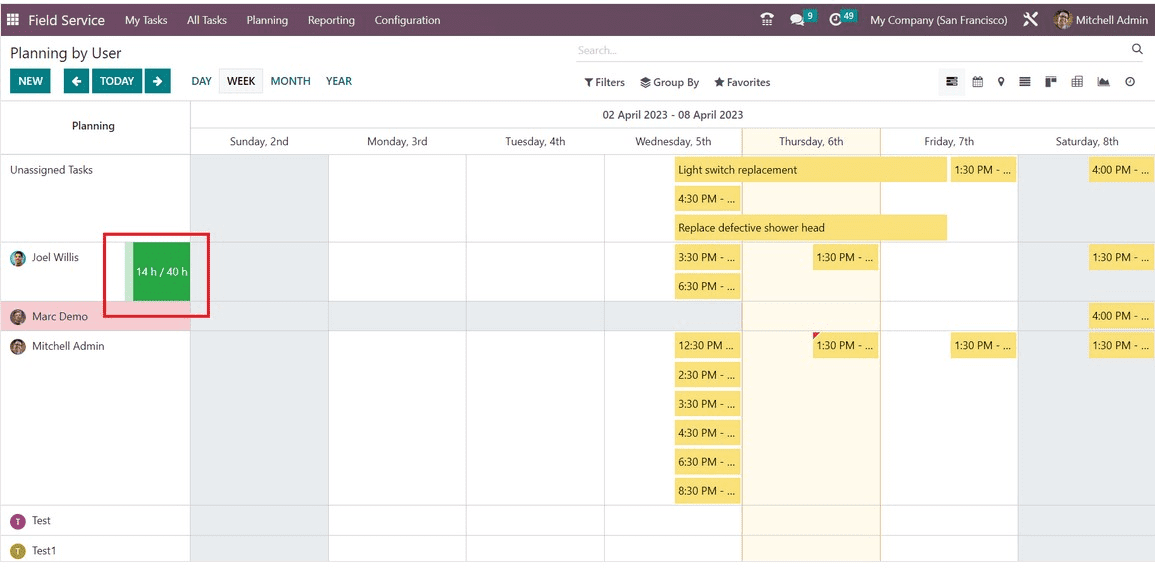
You can view the employee's total hours worked throughout the course of the chosen day, week, month, or year next to the resource person's field. Unassigned sales orders can be distributed among available personnel by clicking the Plan Orders button. Use the Copy Previous Week option to duplicate the shift from the previous year. Upon clicking the Publish button, a pop-up window will appear.
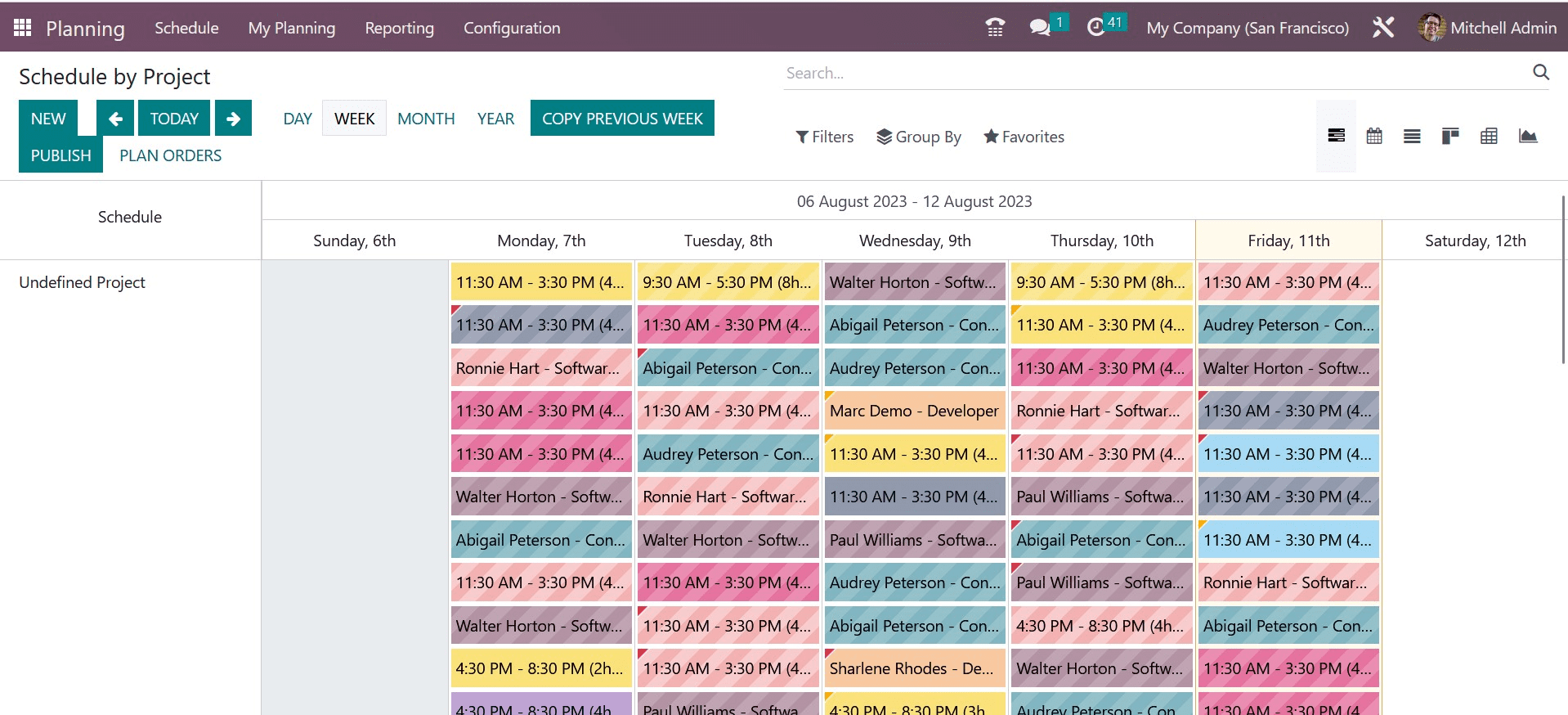
This window can be used to email planning to the resources listed. Now, you have the sales order option, which will show the page, as shown in the screenshot below.
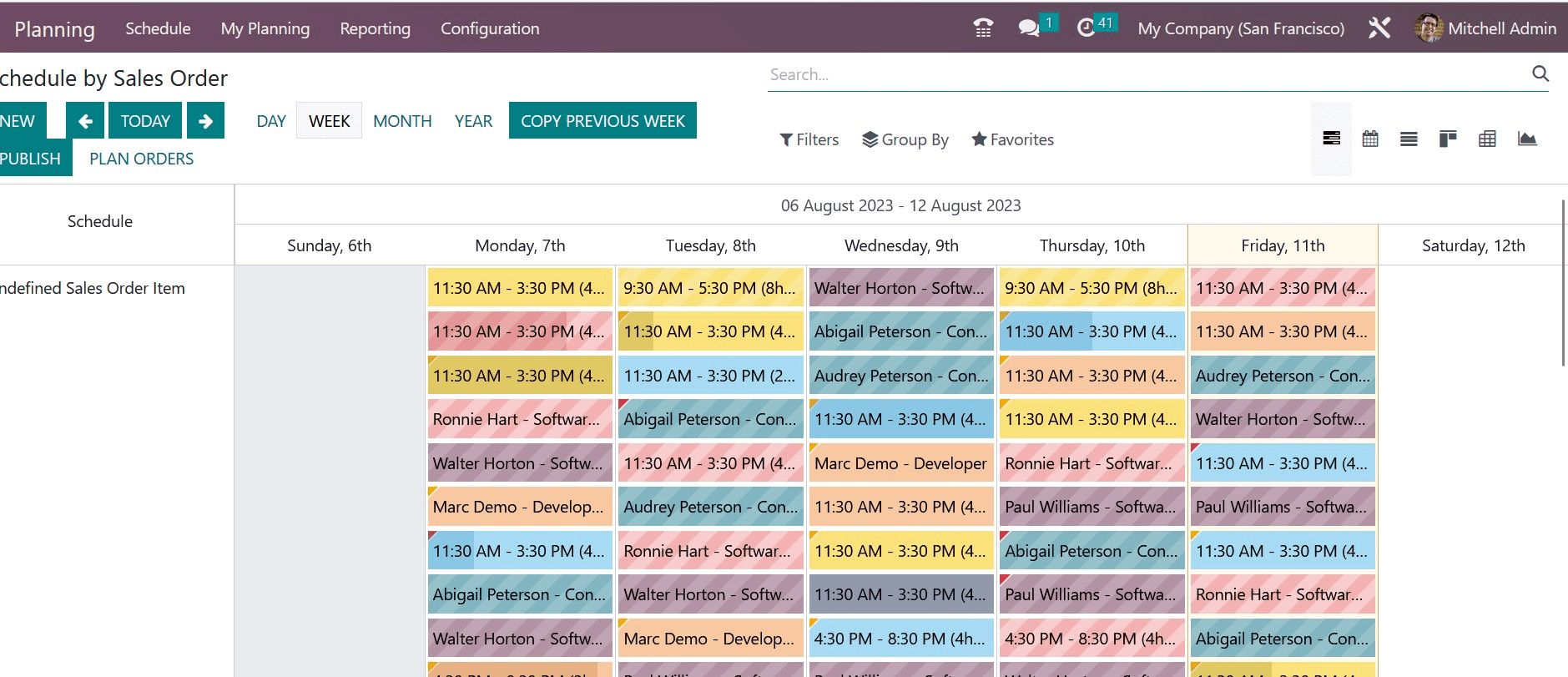
The data regarding the sales order will be visible on this page.
In the Odoo Planning module, it is possible to provide employees the option to withdraw from the allocated activities.
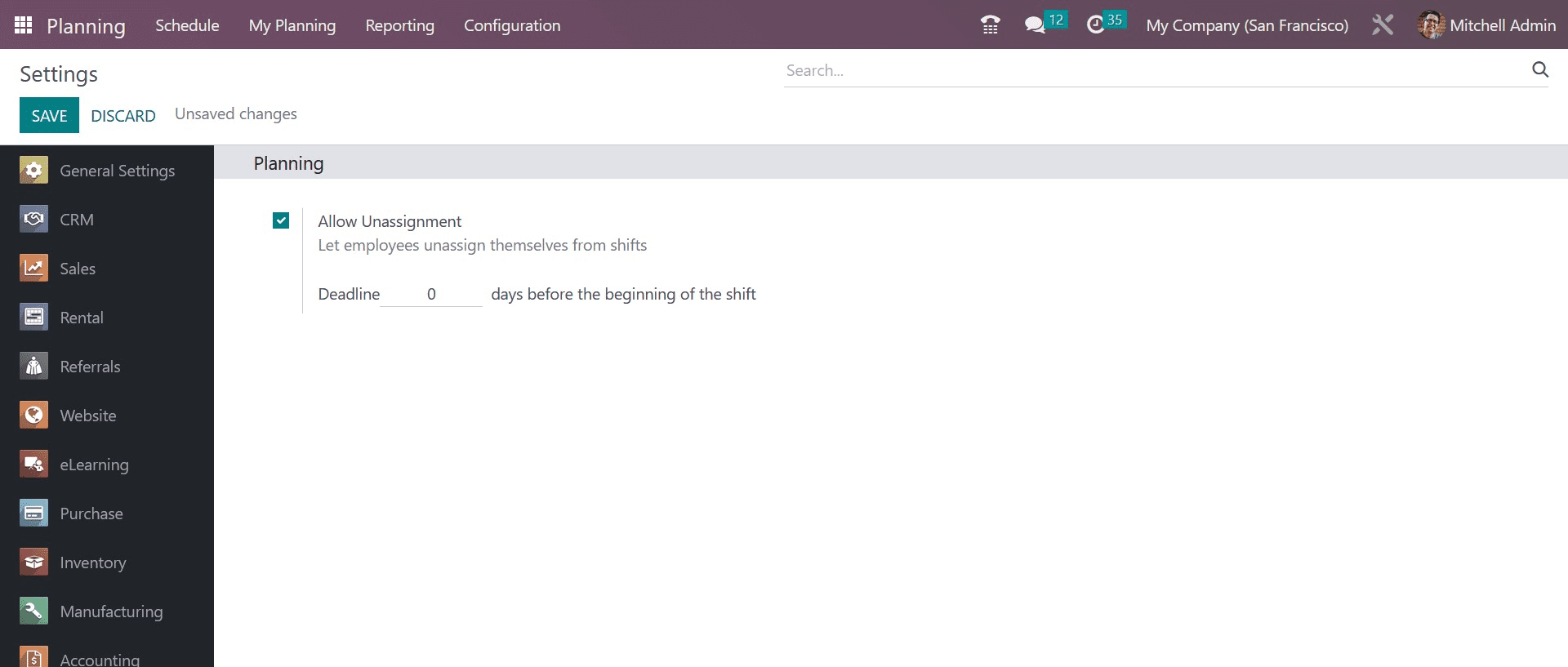
You can do this by turning on the option to Allow Unassignment. The employees can release themselves from the shift assignments by selecting this option. Here, the admin may provide a deadline. Thus, the Unassignment can be completed up until the due date.
Employees will benefit from having a clear grasp of the duties and obligations that go along with each function by having different roles assigned to them. By doing this, the administrator can quickly allocate tasks to each employee in accordance with their responsibilities. It will provide them with a perspective on the task they should complete while playing the part. These roles can be set up using the module's Configuration menu. The user can find the Roles option under the Configuration menu, as seen in the figure below.
The Name, Resources, and Services of the roles are displayed in the list view. You can create a new role by pressing the New button, as in the image below.
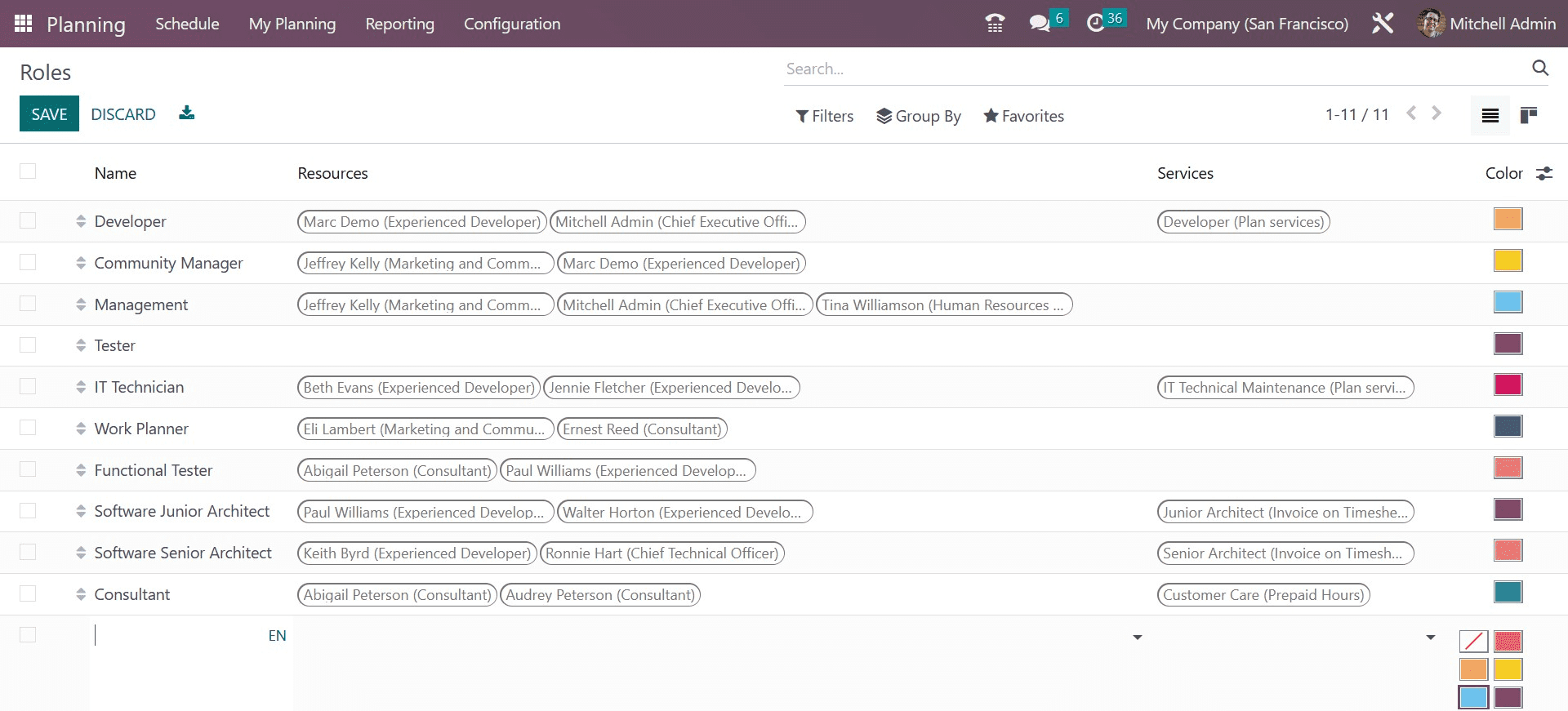
When you click the New button, the available list will be updated with a new line. You can provide the name of the role in the box provided here. It is possible to assign employees to this function in the Resources field. The relevant field can be used to specify the Services that the Resources offer in this position. For easier identification, you can assign different colors to certain jobs.
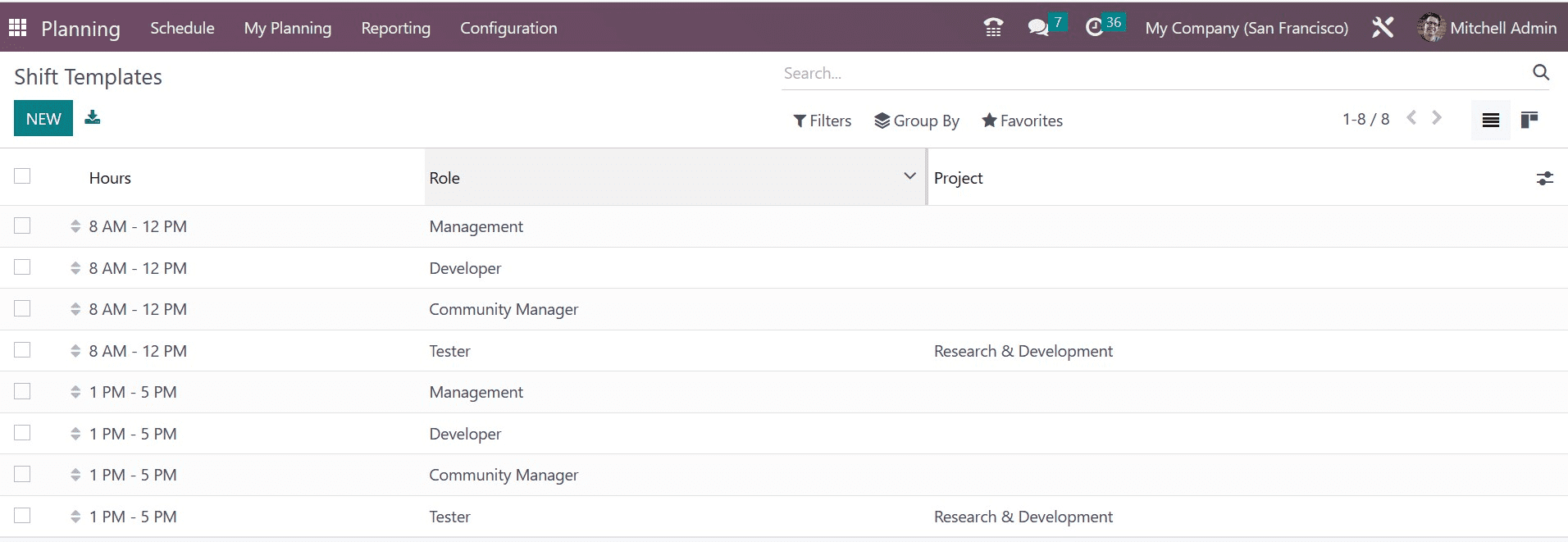
Here, you can see the shift templates that are already set up with Hours, Rule, and Project. To create a new shift template, click the New button.
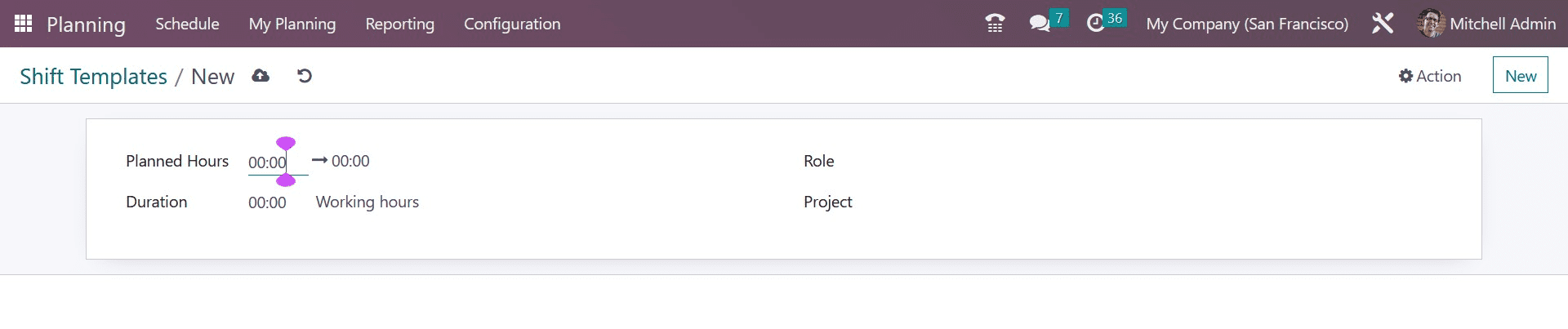
As seen in the picture, a new form of perspective will emerge. The Planned Hours, Duration, Role, and Project fields can all be filled in here.
Now, let us look at how to create a planning shift for each employee. For that, go to the My Planning menu on the module's main page, which will be as in the image below.
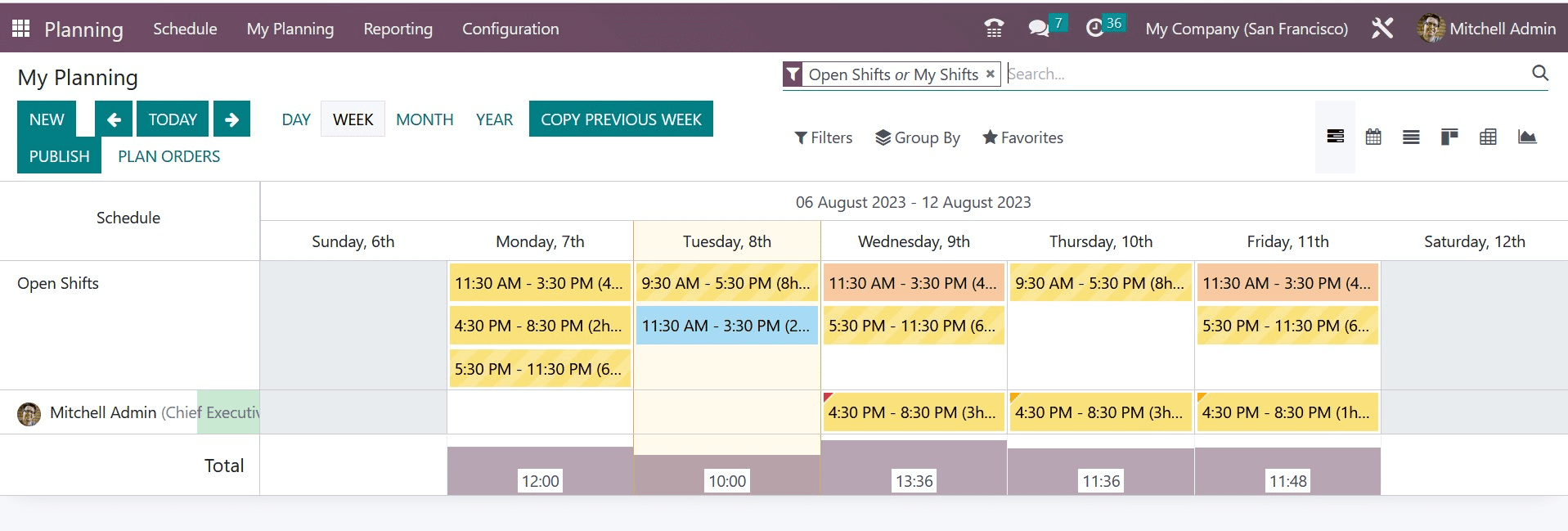
Here, go to the NEW option, and the creation page will be, as shown in the screenshot below.
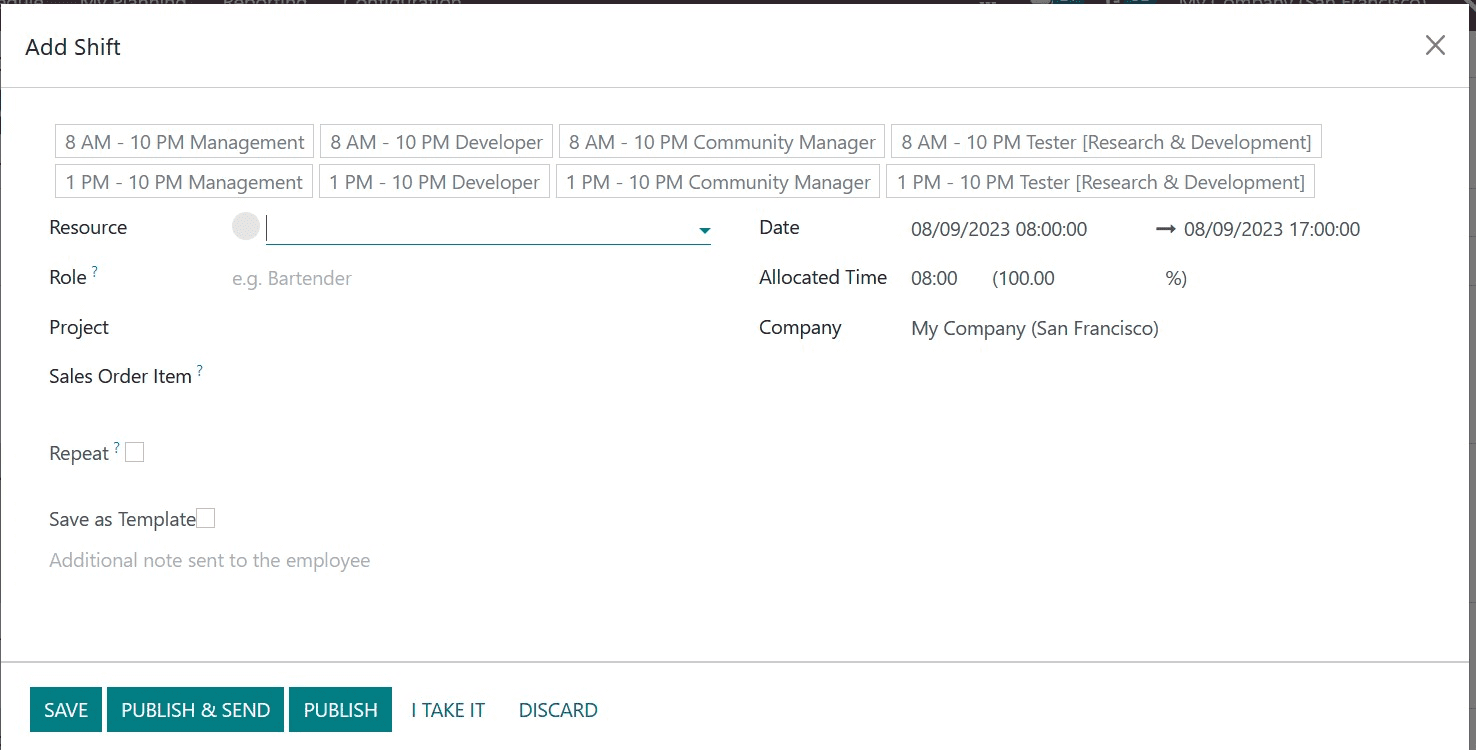
Here, you can add the details, such as resource, role, project, sales order item, date, allocated time, and company. Now, you can also have the repeat option to activate and save as a template option to trigger. You are also provided with a space to add notes, which can be sent to the employee. Finally, you can save the data.
Planning Analysis
The actions scheduled using the Planning module can be examined using the Planning Analysis platform, which is accessible under the Reporting menu.
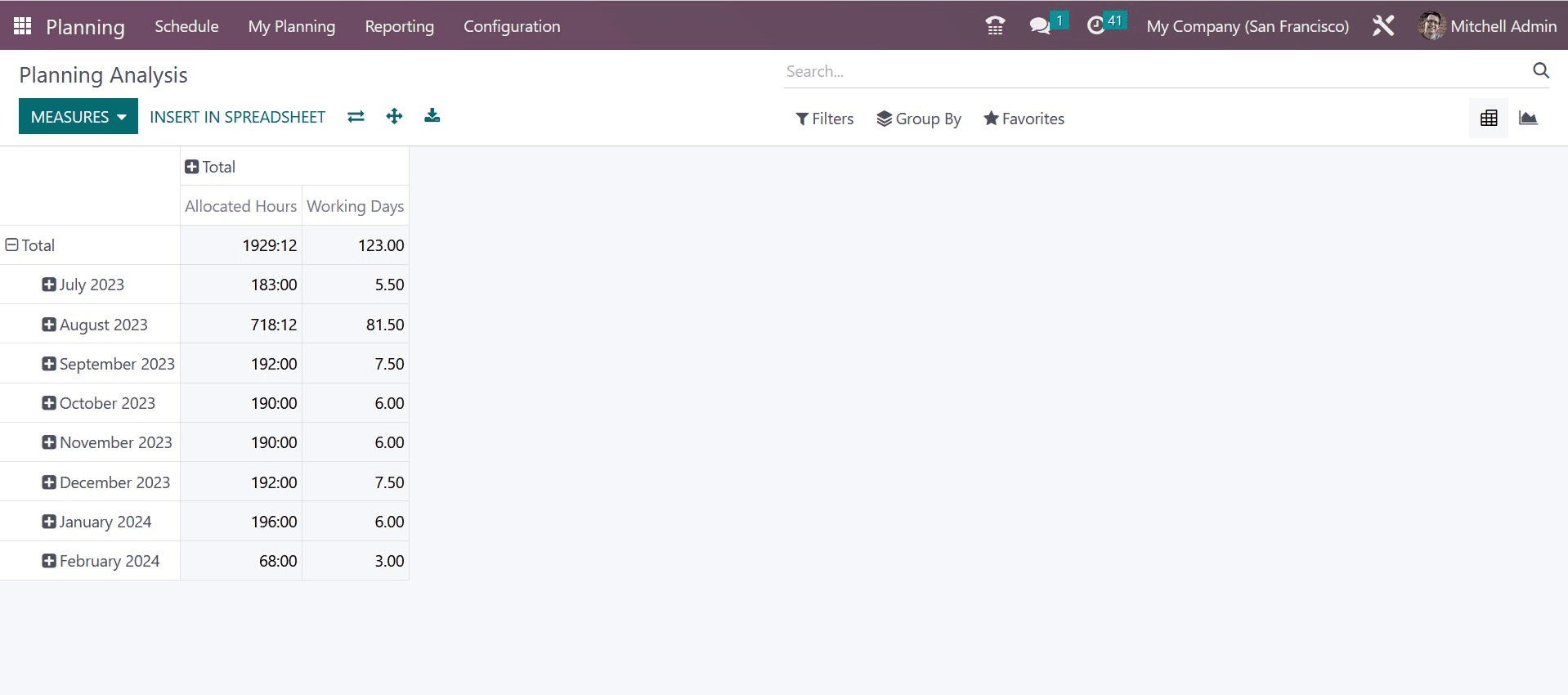
This is the report's pivot view. On this platform, you can use the appropriate filters and Group by choice to receive the reports you want. Using the Measures option, you may modify the reports' metrics. You may efficiently streamline the company's scheduling activities with the help of Odoo 16's planning module.
To read more about using Odoo 16 planning module, refer to our blog How to Use Odoo 16 Planning Module