Generation of reports is one of the prominent tools and operating functions available in the Odoo platform. With Odoo you will be able to generate reports on the various functionalities of your business. So how can the reports be helpful in a business? Report generation in business will help the management to analyze the various functional aspects of the business operations providing you quantitative insight into the functions. In addition, this will also help you to change your operational methodology based on the reports which have been generated. The Odoo platform supports the generation of forecasting reports which will support you with the prediction aspects of the various business operations.
As the Odoo is a customizable platform that you can define your business as per your operational need while developing the platform. An expert Odoo development service provider will be able to understand your business needs and thus develop your Odoo platform as per the business operations management methodology that you have put forward. Odoo is an open-source ERP solution that can undergo a wide range of customization as per your requirements however, the standardized operational principle and procedures of Odoo will remain intact.
Odoo studio is another application tool that is available in the Odoo platform that helps you to further customize certain aspects of the platform as per your need. With the Odoo studio module, you will be able to craft new applications and modules with the operational functions as per your need. Moreover, you can easily bring in the functions and options to the applications that you have created with the Odoo Studio module. The no-code approach of the application development using the Studio module provides you with dedicated functional blocks which can be dragged, dropped, and further configured as per your need.
Report customization is the advanced feature of the Odoo studio module providing you with dedicated tools and functions options to configuring the various aspects of it. Although the Odoo platform is well capable of generating definite reports on the company operations, the custom generation of various reports and data provides an extra nudge to the business operations management of the companies. Today the Studio module of Odoo is available in the enterprise edition helping you to craft and create advanced functionalities of operation with the platform in a no-code approach to help you bring in advanced operational functionalities to the business operations.
Let's discuss the configuration aspects of Custom report creation using the Odoo Studio module
With the Odoo Studio module, you can bring in custom aspects to the various modules which are operating by default, or else you can create new modules for custom functions. In case you are creating a new module using the Studio module you will have to configure the reporting aspects by selecting the Reports menu which will be depicted to you in the following window as depicted in the image below. On the other hand, you are to customize an existing module select the Studio symbol available in the dashboard of your Odoo which will direct you to the same window as depicted in the following image.
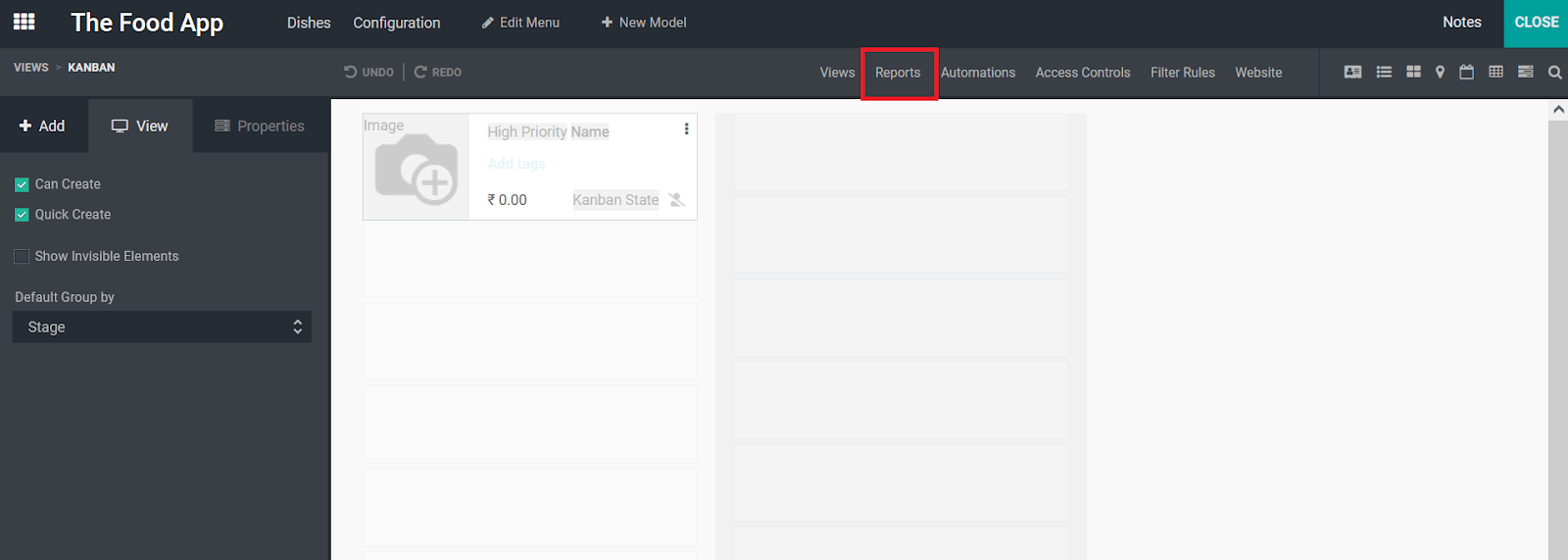
Upon choosing the window you will be depicted with a pop-up box asking you to choose which type of report that you need to be embedded with the respective operations or the module. Here you have to choose the form of a report from the three default options available; External with Business header/footer or, Internal with Minimal header/footer or, Blank with No header/footer.
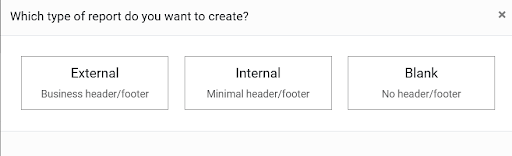
After the type of report is being chosen you will be depicted with a sample form of a report with the data available concerning the type chosen. If there is no data available you will be depicted with the altered message indicating the lack of data, in that case, you need to configure certain data and then move on to the customization aspect of the report. Once the sample report is depicted you will be able to bring in further custom options. The Add menu just as depicted in the following image contains the various elements that you can configure to the reports. Here there are block options available under various classifications such as Block, Inline, Table, and Column helping you to allocate the required field to the report.
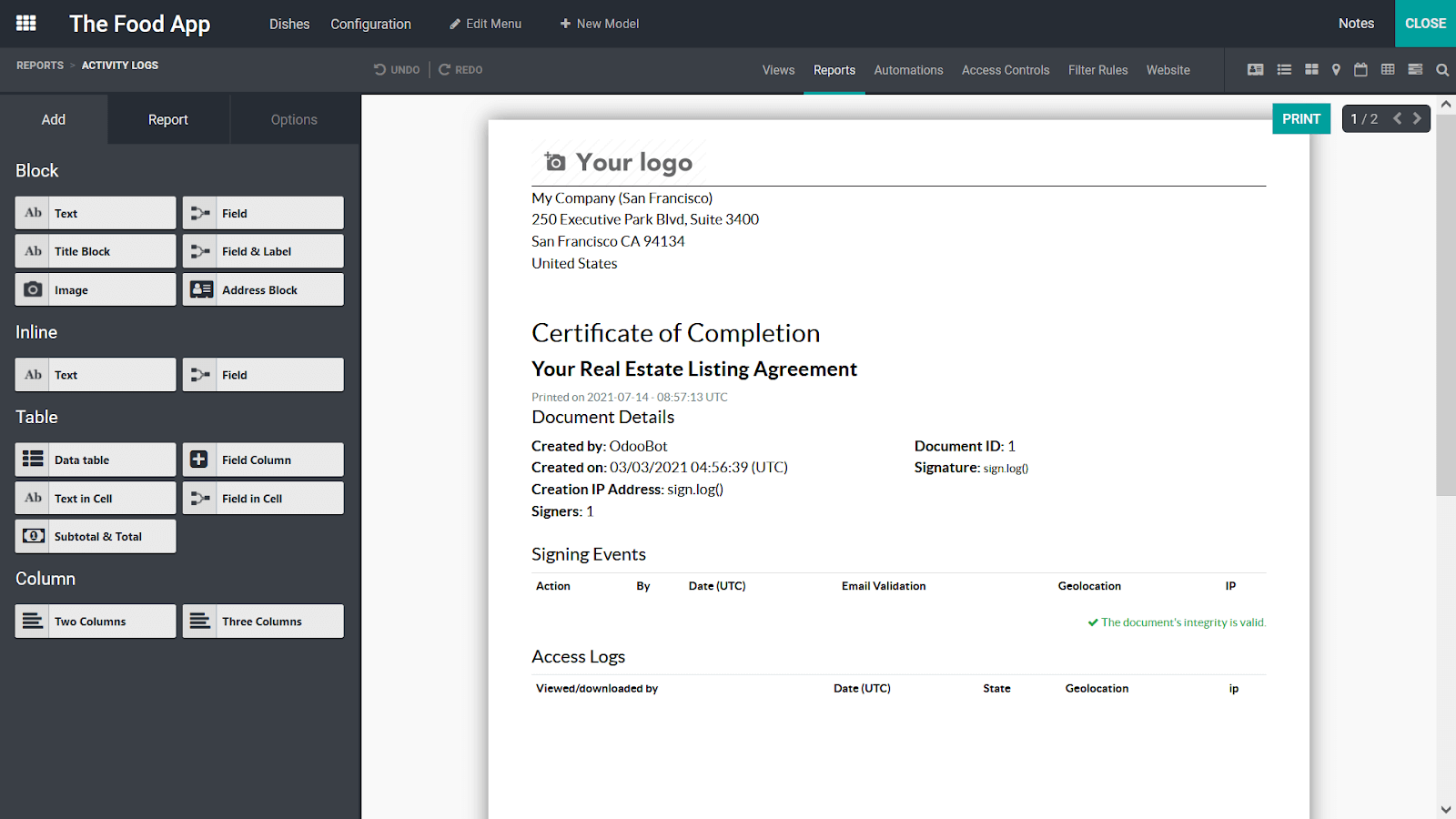
Once the blocks and these configurable aspects are added to the reports you will be further able to configure and bring in custom aspects to it with the help of the Options menu available. Furthermore, there is an HTML editor window available for the developers with prior knowledge in programming helping you to bring in further aspects. The field expression along with the widgets can be configured for the report to be in operation. You can enable or disable the Hide badges option along with the Address separator can also be assigned. Moreover, the Displayed Fields, Margins length, and Width can be described. Furthermore, you have Text decoration, Alignment, Font Style, and Colors that can be described. In addition, you can describe the visibility aspect of the respectful report which has been described
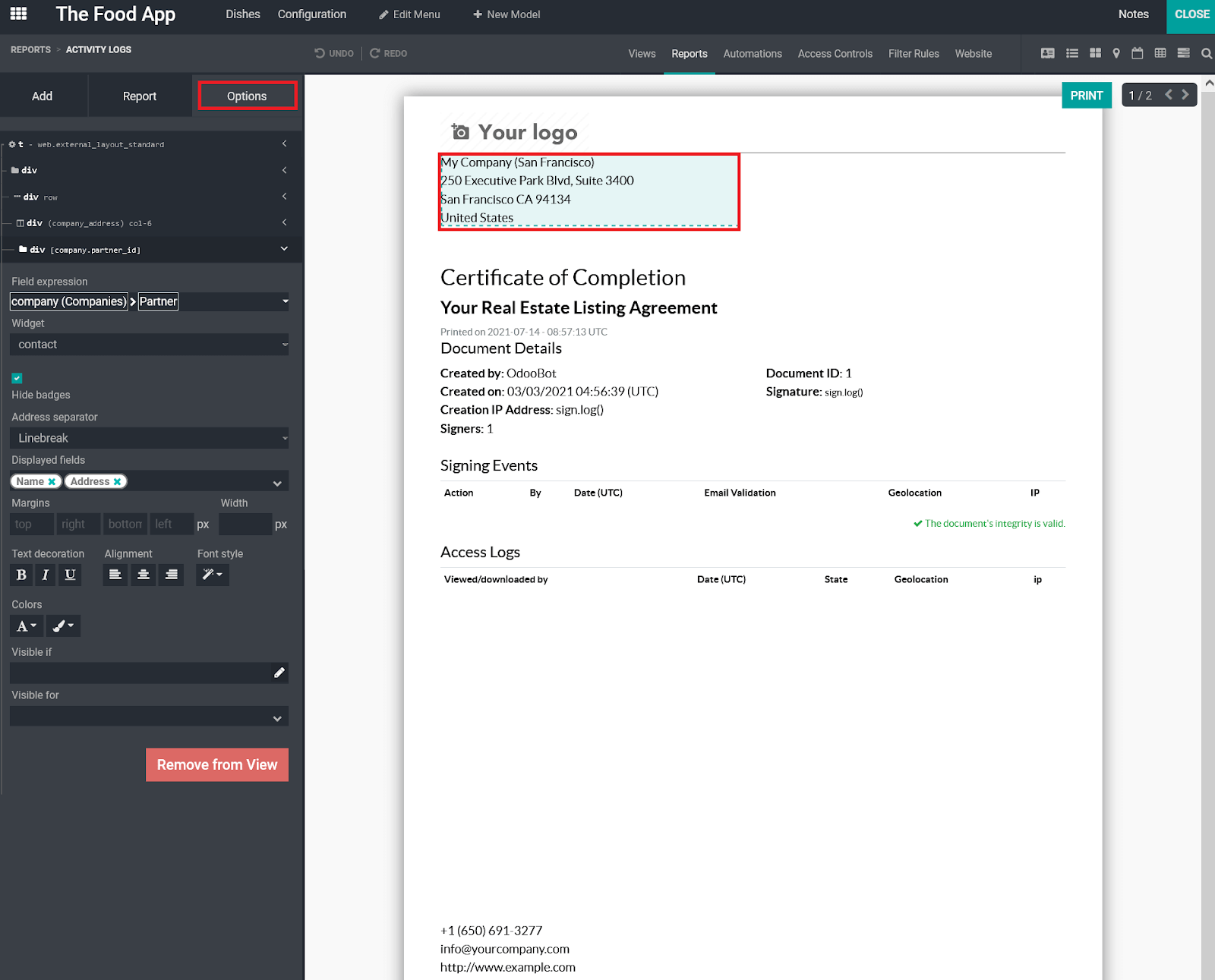
Finally, the report Name can be configured under the Report menu just as depicted in the following image. In case you need to take the print of the report and need it to be fit for the paper type that of your choice you can describe the Paper Format of the respective report. Furthermore, you can Limit visibility to groups by assigning the respective option.
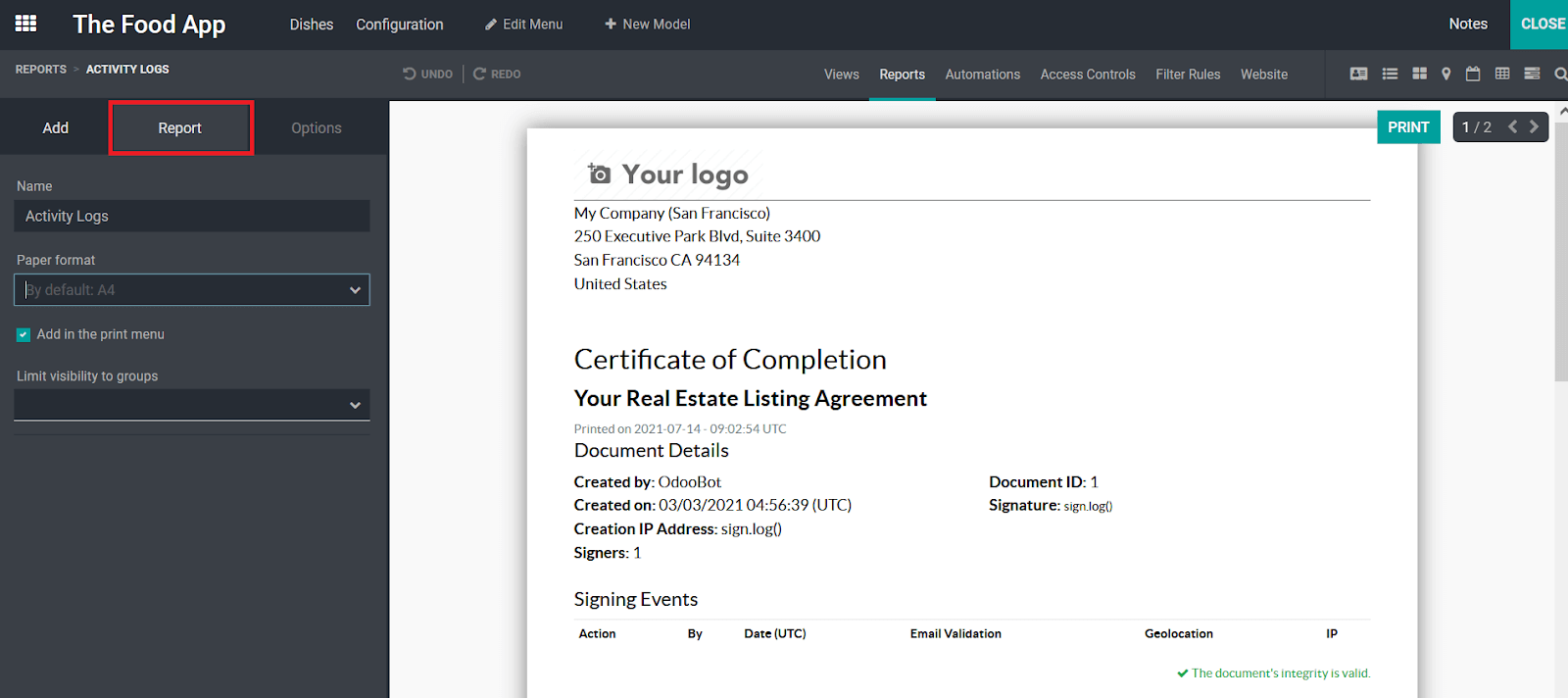
There are certain of the basic elements of the configurations of the custom reporting in your Odoo. Moreover, with the Studio application of Odoo you will be able to craft advanced reporting which can be made to auto-generate with the configurations of the distinctive tools that you have defined