Odoo 18 offers a robust reporting system that allows businesses to generate insightful reports tailored to their needs. However, sometimes the default reports may not fully meet specific requirements, necessitating customization. In this blog, we’ll explore how to customize existing reports in Odoo 18, enabling you to create reports that better align with your business processes.
Steps to Customize Existing Reports
1. Odoo Reports
Odoo reports are generally created using QWeb, Odoo's XML-based templating engine, along with Python and the Odoo framework. These reports are essential for analyzing data across various modules. Before you start customizing, it’s important to grasp the components that make up these reports:
* Models: Define the data structure and business logic.
* Views: Determine how the data is displayed to users.
* QWeb Templates: Control the layout and design of the reports.
2. Finding Existing Reports
To customize a report, first, you need to locate it within Odoo. All report templates and their details can be found in the Technical section of Odoo's settings. This section provides the template names and relevant code.
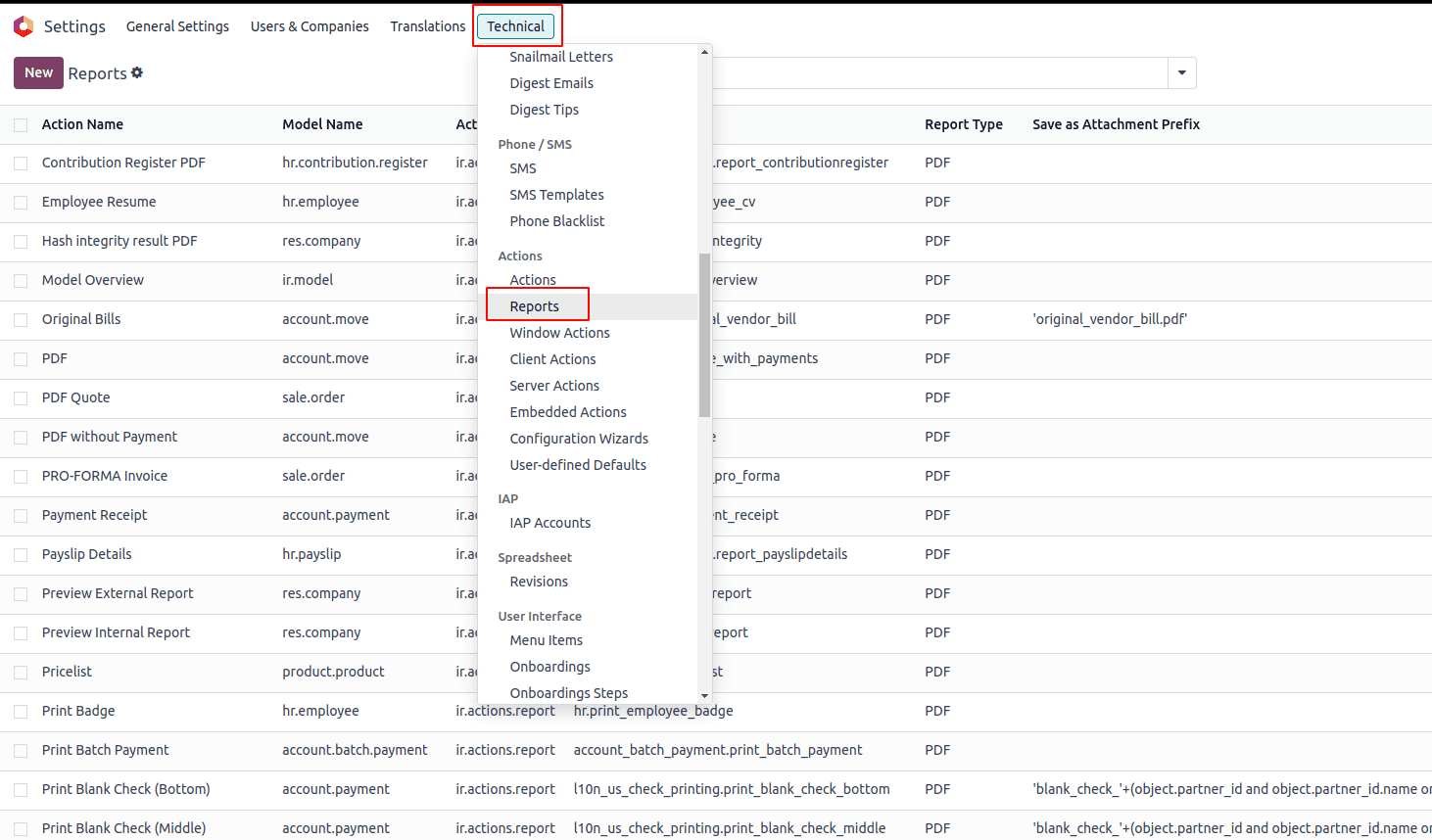
3. Inheriting and Modifying Reports
To customize a report, you must inherit it within your custom module. Here’s how you can do this:
* Create a new XML file in your module’s views directory.
* Use the <template> tag to inherit the existing report template and apply your changes.
For instance, if you want to add a customer code field in the res.partner model, you would do it like this:
class ResPartner(models.Model):
"""Extending res.partner to add customer code for all partners"""
_inherit = 'res.partner'
customer_code = fields.Char(string='Customer ID', help='Unique identification number for partners')
Next, to include this field in all invoice PDF reports, inherit the invoice template:
<?xml version="1.0" encoding="utf-8"?>
<odoo>
<!-- Inheriting the invoice PDF template to add customer code -->
<template id="report_invoice_document" inherit_id="account.report_invoice_document">
<xpath expr="//div[@name='address_same_as_shipping']//t[@t-set='address']" position="inside">
<div t-if="o.partner_id.customer_code">
Customer ID: <span t-out="o.partner_id.customer_code"/>
</div>
</xpath>
<xpath expr="//div[@name='address_not_same_as_shipping']//t[@t-set='address']" position="inside">
<div t-if="o.partner_id.customer_code">
Customer ID: <span t-out="o.partner_id.customer_code"/>
</div>
</xpath>
<xpath expr="//div[@name='no_shipping']//t[@t-set='address']" position="inside">
<div t-if="o.partner_id.customer_code">
Customer ID: <span t-out="o.partner_id.customer_code"/>
</div>
</xpath>
</template>
</odoo>
In this example, the invoice PDF template is modified to display the customer code in the address section. Using XPath expressions allows for precise placement of elements, ensuring the customer code appears correctly based on the address setup.
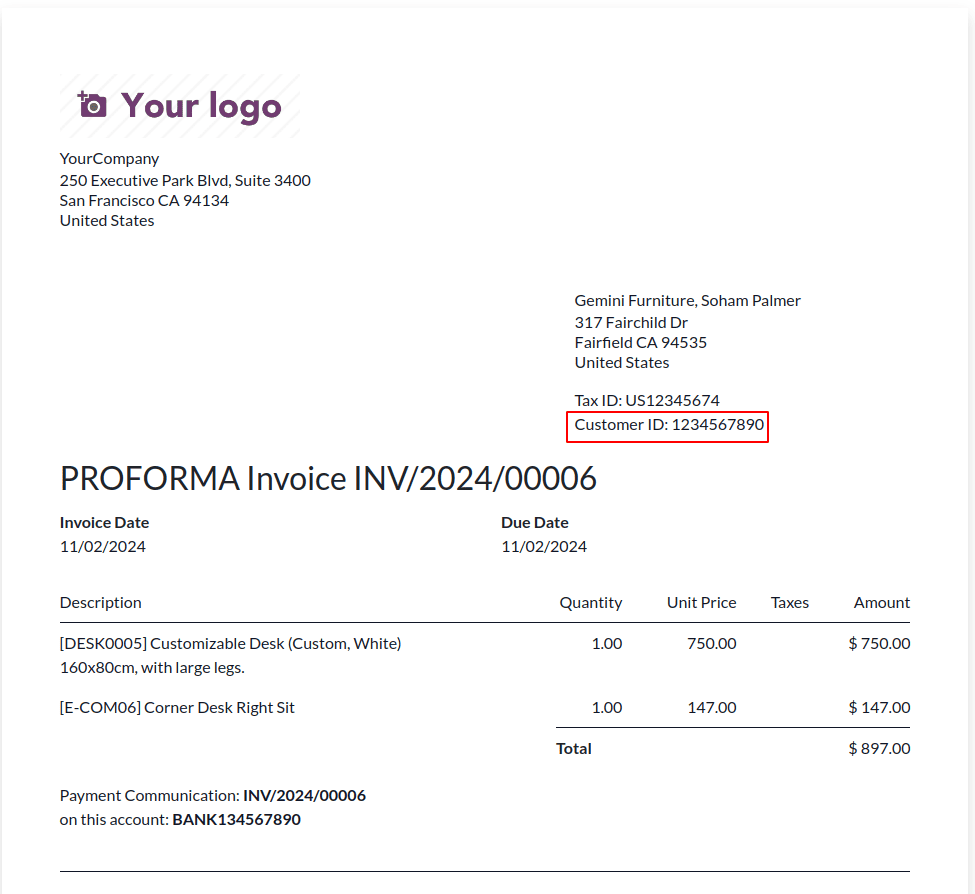
Customizing reports in Odoo 18 enables you to adapt the system to your specific business needs. By following the outlined steps, you can create a custom module, inherit existing reports, and make dynamic modifications using Python. With thorough planning and testing, you can enhance your reports and gain valuable insights into your business operations.
To read more about How to Customize Existing Reports in Odoo 17, refer to our blog How to Customize Existing Reports in Odoo 17.