The data uploading from an external resource combined with collected through analytics is known as data importing. Similarly, users can import data into specific lead fields using the import lead method. It is easy to transfer leads in a company by implementing ERP software. Accurate statistics of your data are stored securely with the support of Odoo 16. Users can quickly transfer and import leads using Odoo 16 CRM application. The importing of data or leads is necessary for various business needs. It is possible to solve several issues regarding data by transferring it accurately with ERP support.
This blog assists you in importing leads using Odoo 16 CRM module.
We can manage the Quotations, Customers, Pipeline, Stages, tags, and more with the assistance of the Odoo CRM application. Import and export of data occur in respective formats, such as Excel and CSV, inside the Odoo ERP. Lead transferring becomes an easy task for you by using Odoo 16 CRM module. Let's see how to import a lead within the Odoo 16 Customer Relationship Management.
To Generate a Lead with the Odoo 16 CRM
Firstly, we need to create a lead to import for company purposes. For that, click the Leads tab, and the created lead record will be visible to you, as described in the screenshot below.
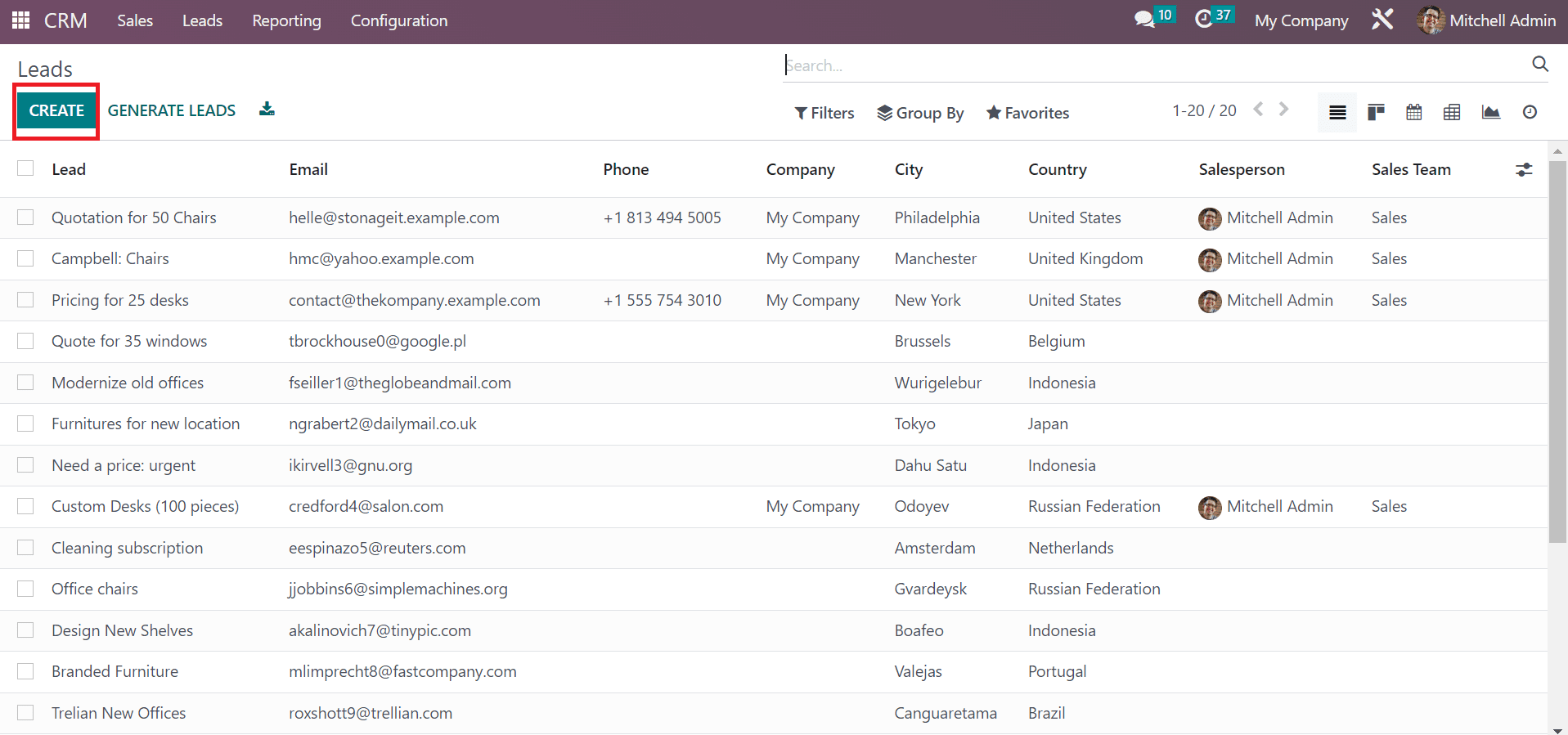
Here, you can obtain data relating to leads, including Salesperson, City, Email, Sale steam, Company, Phone, and more. To develop a new lead, click the CREATE icon as shown in the screenshot above. Now, let's create a lead consisting of Design Software. Add the lead name as 'Design Software' and apply a percentage of probability in the Probability field, as marked in the screenshot below.
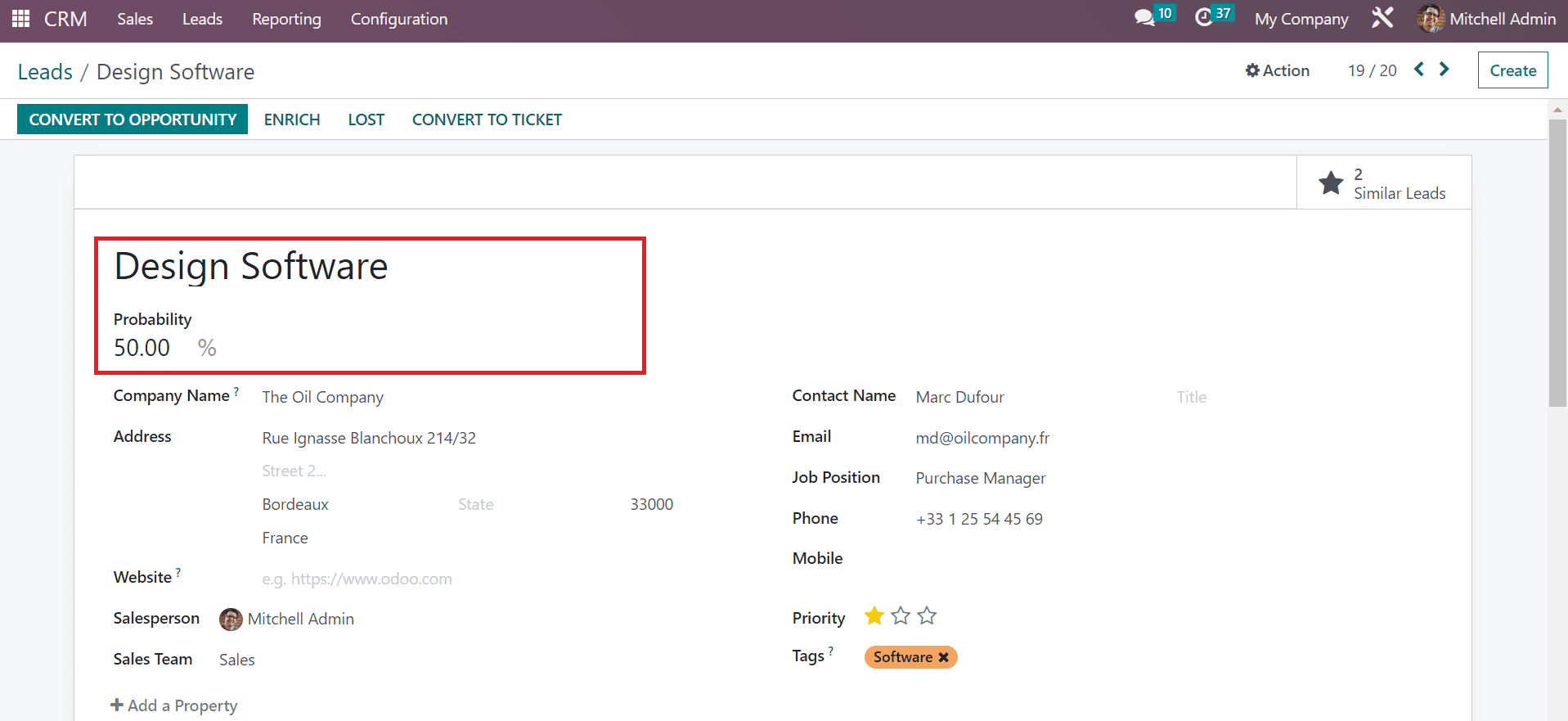
After choosing your customer, the Company Name and Address concerning the customer is automatically viewable to you.
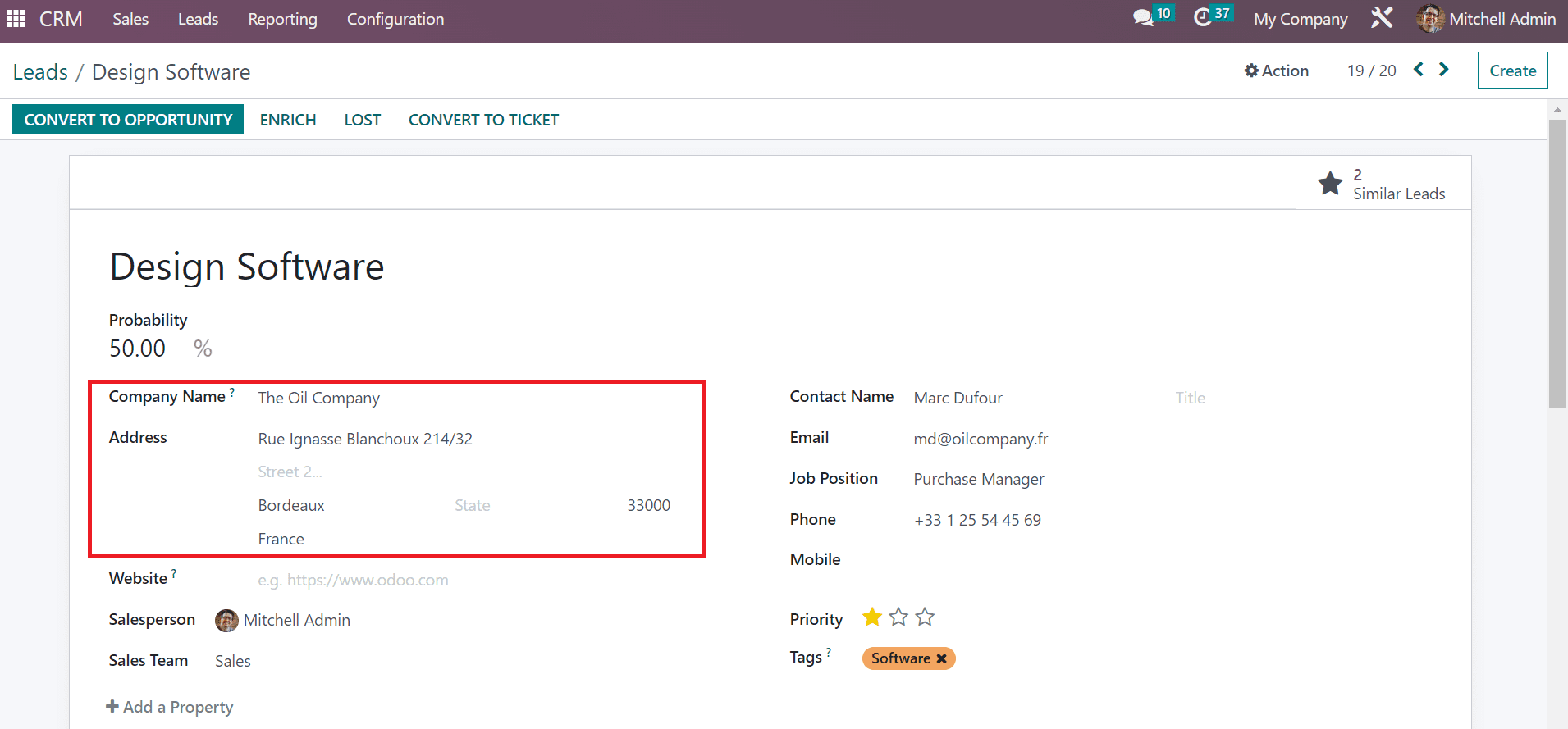
You can add a website's contact in the Website field and choose your Salesperson for the lead. After that, pick your lead team inside the Sales Team field as specified in the screenshot below.
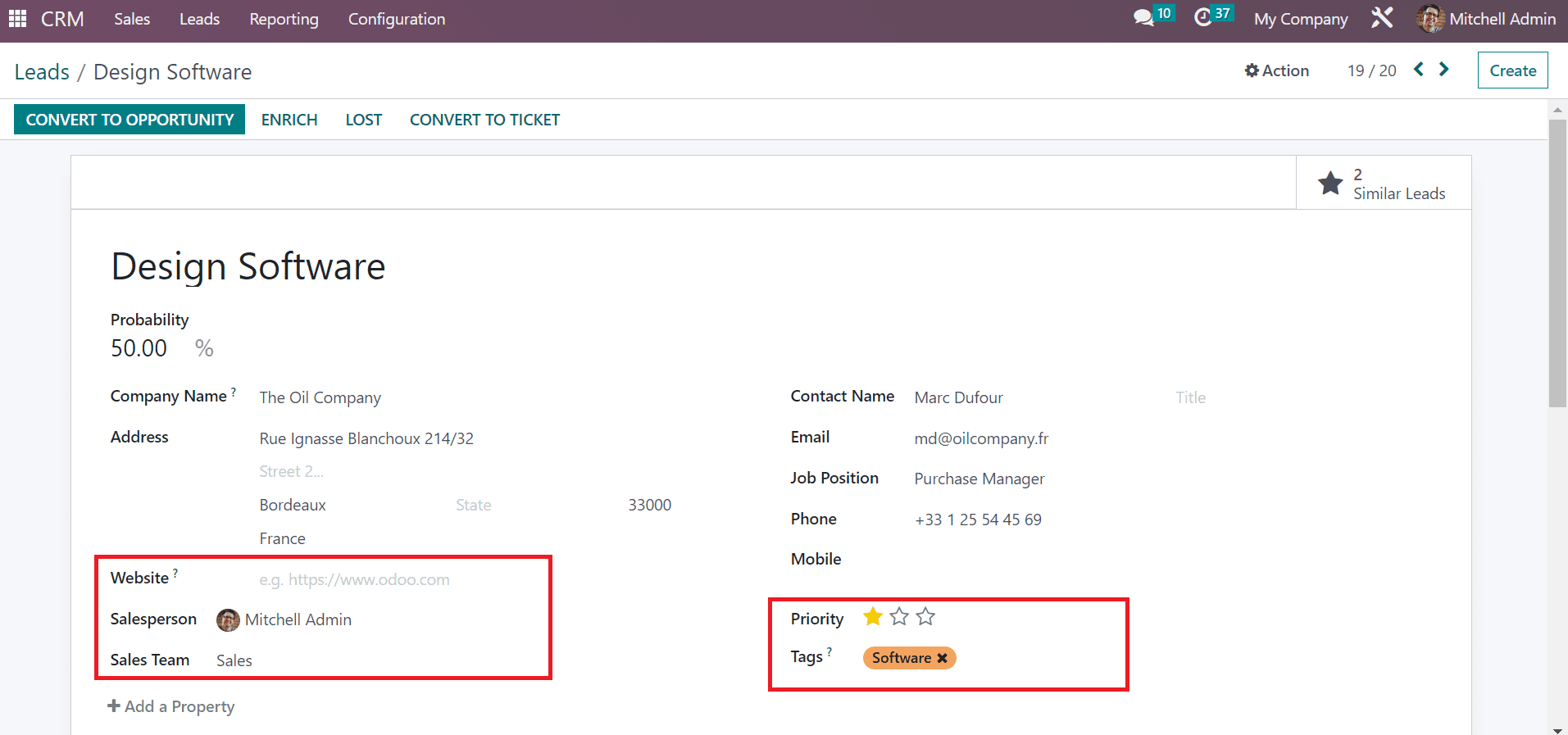
Users can set the lead as a prior one by choosing the star icon in the Priority field and adding necessary tags related to the lead, as shown in the above screenshot. After entering all data, each data is saved in the Leads window. We can access the created lead within the main Leads window, as depicted in the screenshot below. 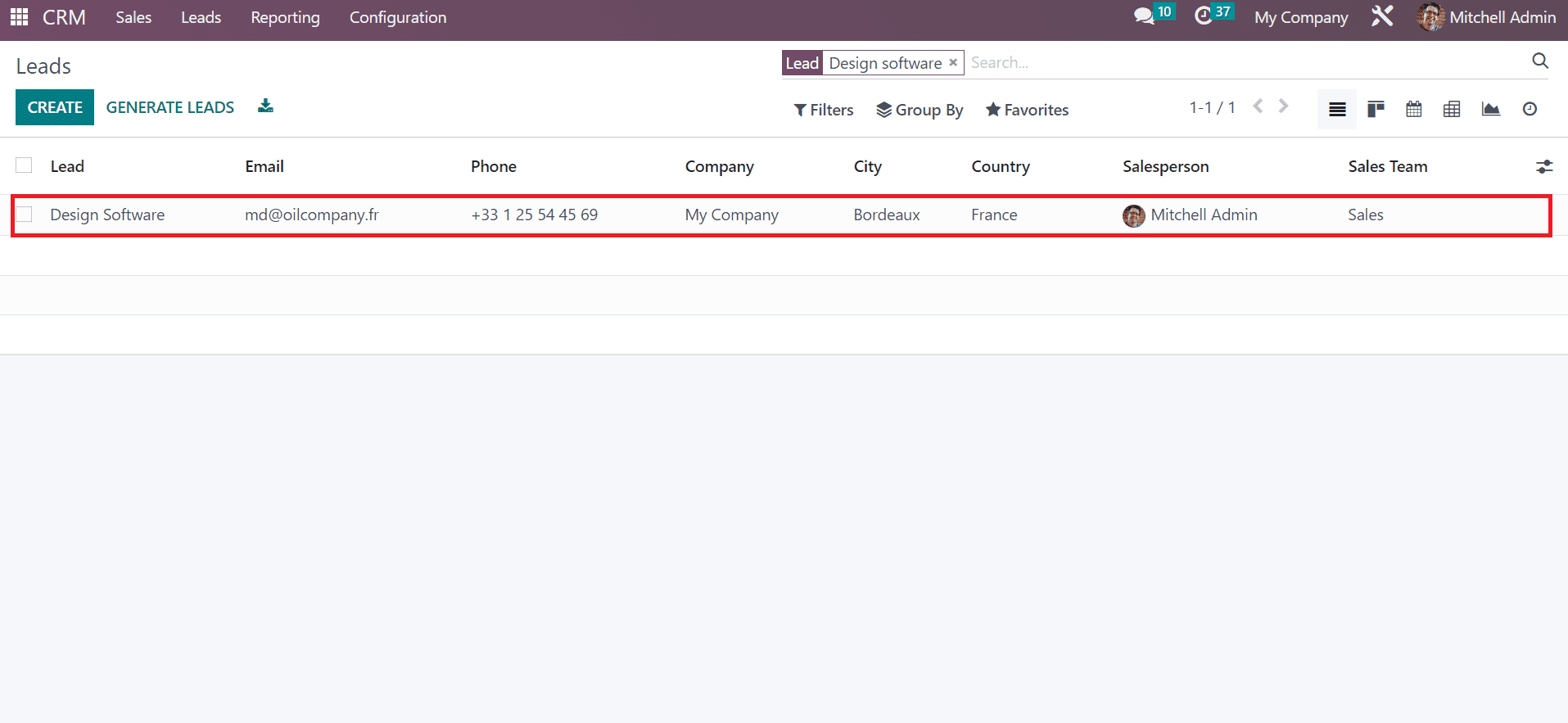
To Import a Lead using Odoo 16 CRM module
Users can import various files, including contacts, bank statements, journal entries, and more, using Odoo ERP. Within the Odoo 16 CRM module, you can quickly import various leads for business purposes. For that, select the Lead tab, and you can see the Favorites option in the Lead window, as indicated in the screenshot below.
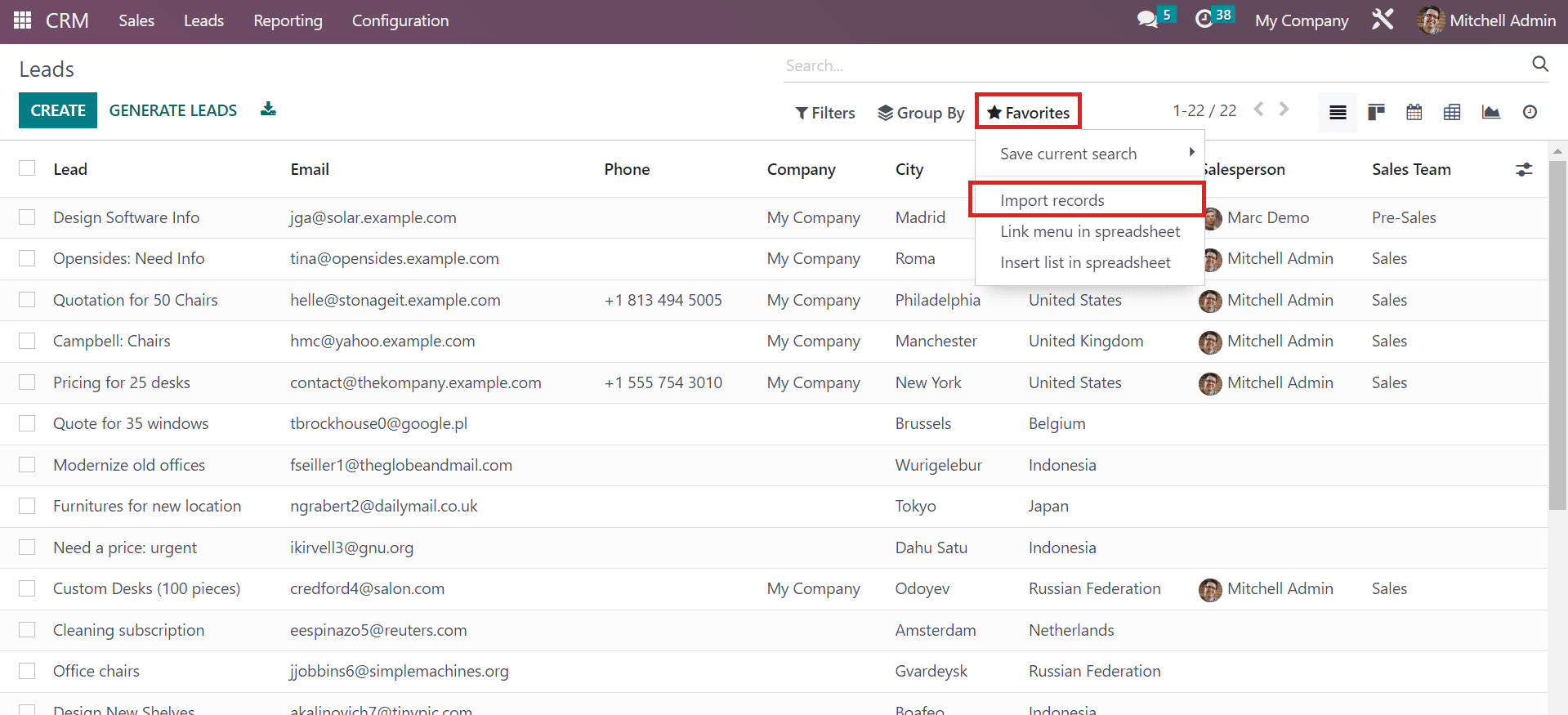
Choose the Import records menu below the Favorites tab, and a new window will appear before you. For importing a file, the user needs to upload it in CSV or Excel format. Moreover, you must create an accurate template for the lead in an Excel format, as defined in the screenshot below.
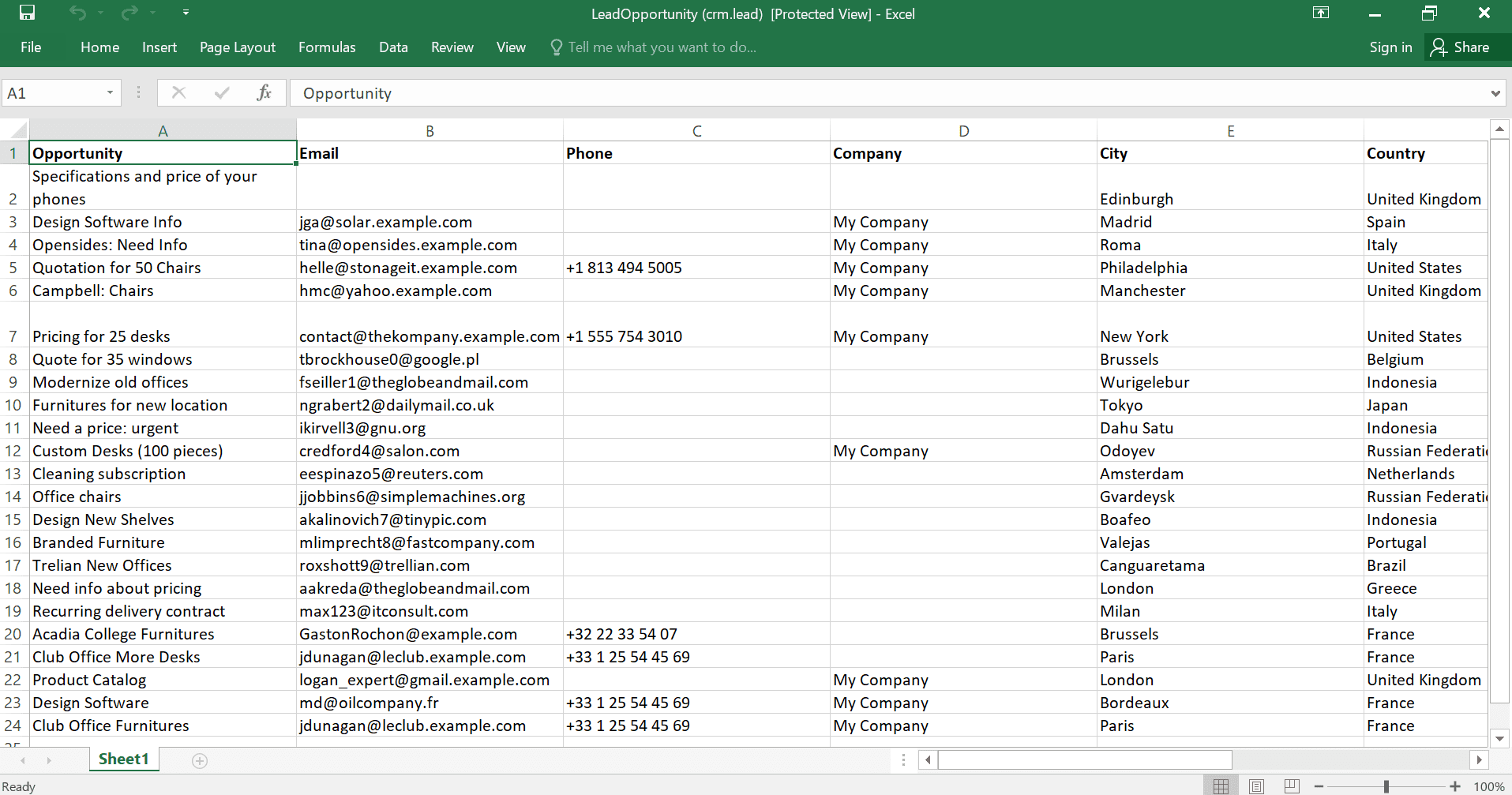
We add the necessary lead details to import into the Excel file. After that, select the UPLOAD FILE button in the Import a File window as cited in the screenshot below.
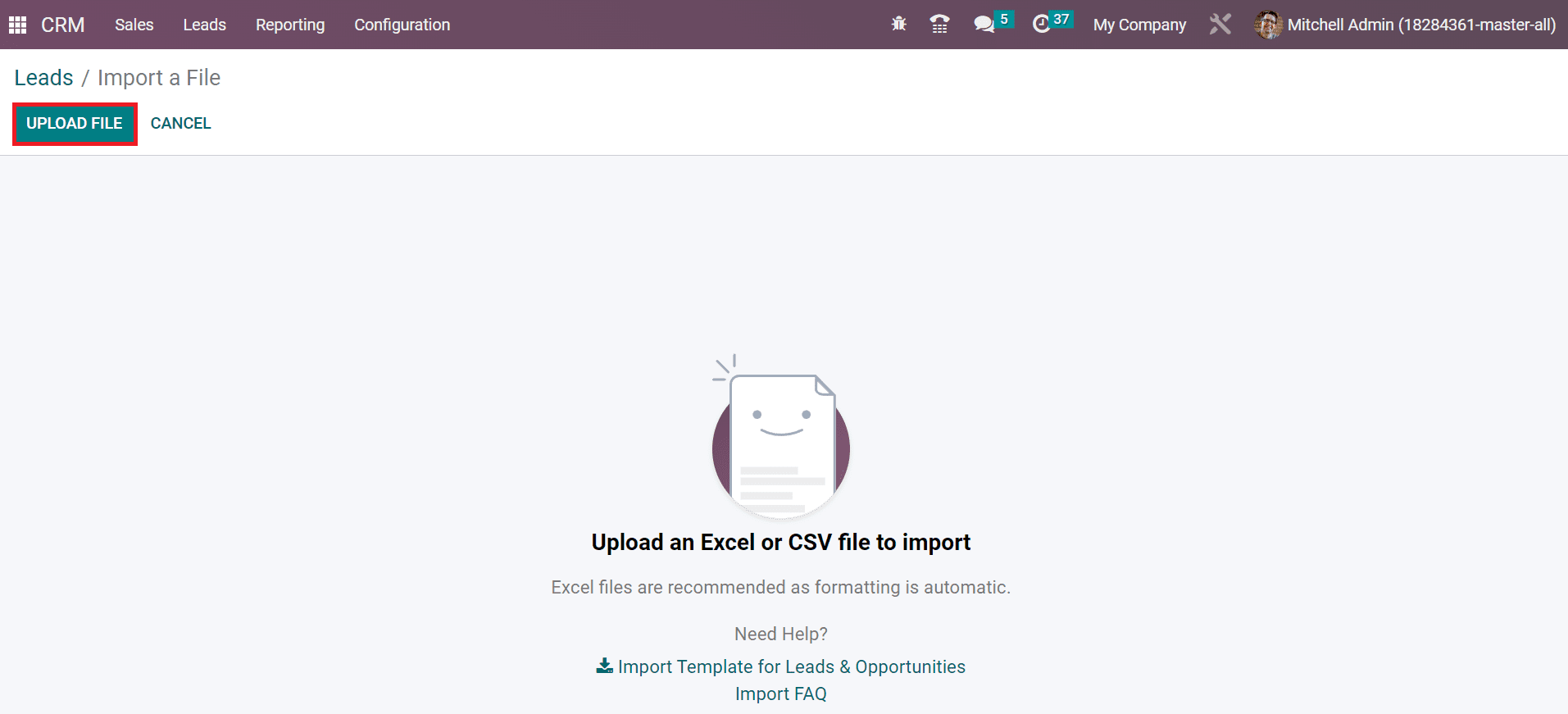
After uploading the file, Odoo automatically updates the details of leads in the Import a File window. Users can access data such as File Column, Odoo Field and Comment. We can choose the respective Odoo Field as per the File Column as portrayed in the screenshot below.
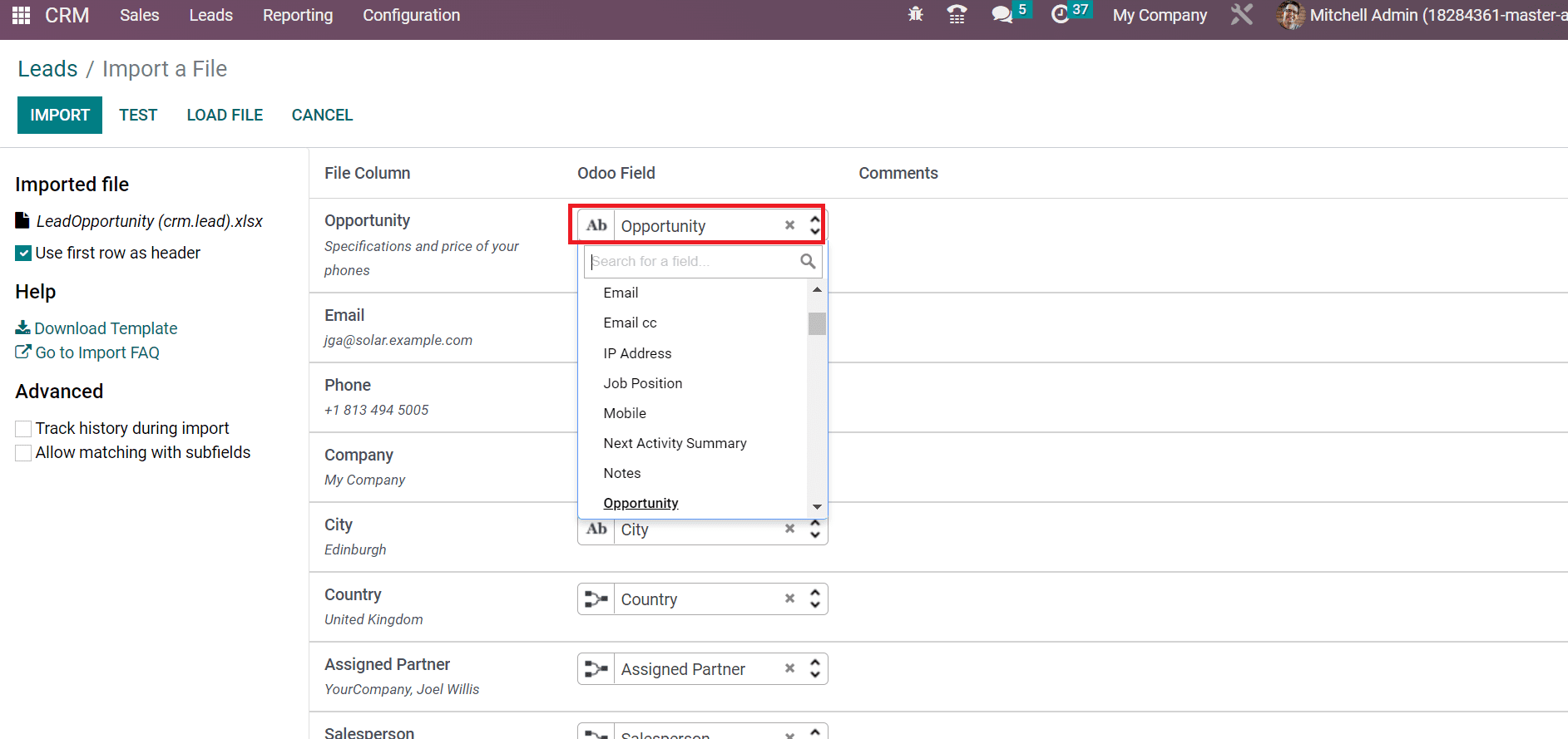
Users can use the first row as a header by enabling the option Use the first row as a header below the Imported file section as illustrated in the screenshot below.
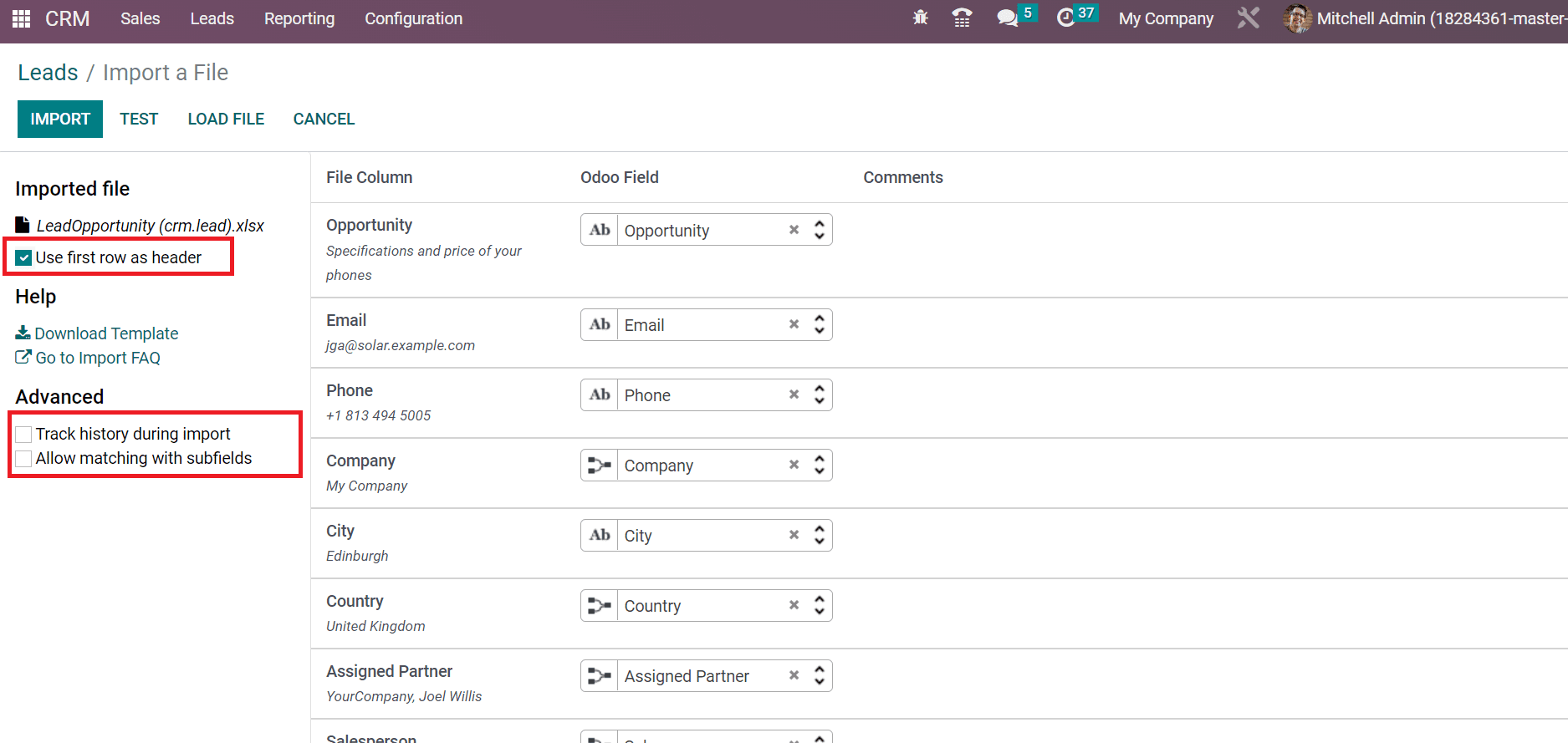
History tracking and sending notifications during imports are made possible by enabling the Track history during import field below the Advanced section, as pointed out in the screenshot above. Furthermore, users can enable matching with the same fields by activating Allow Matching with subfields below the Advanced section. We can look at the errors in imported data by selecting the TEST icon as represented in the screenshot below.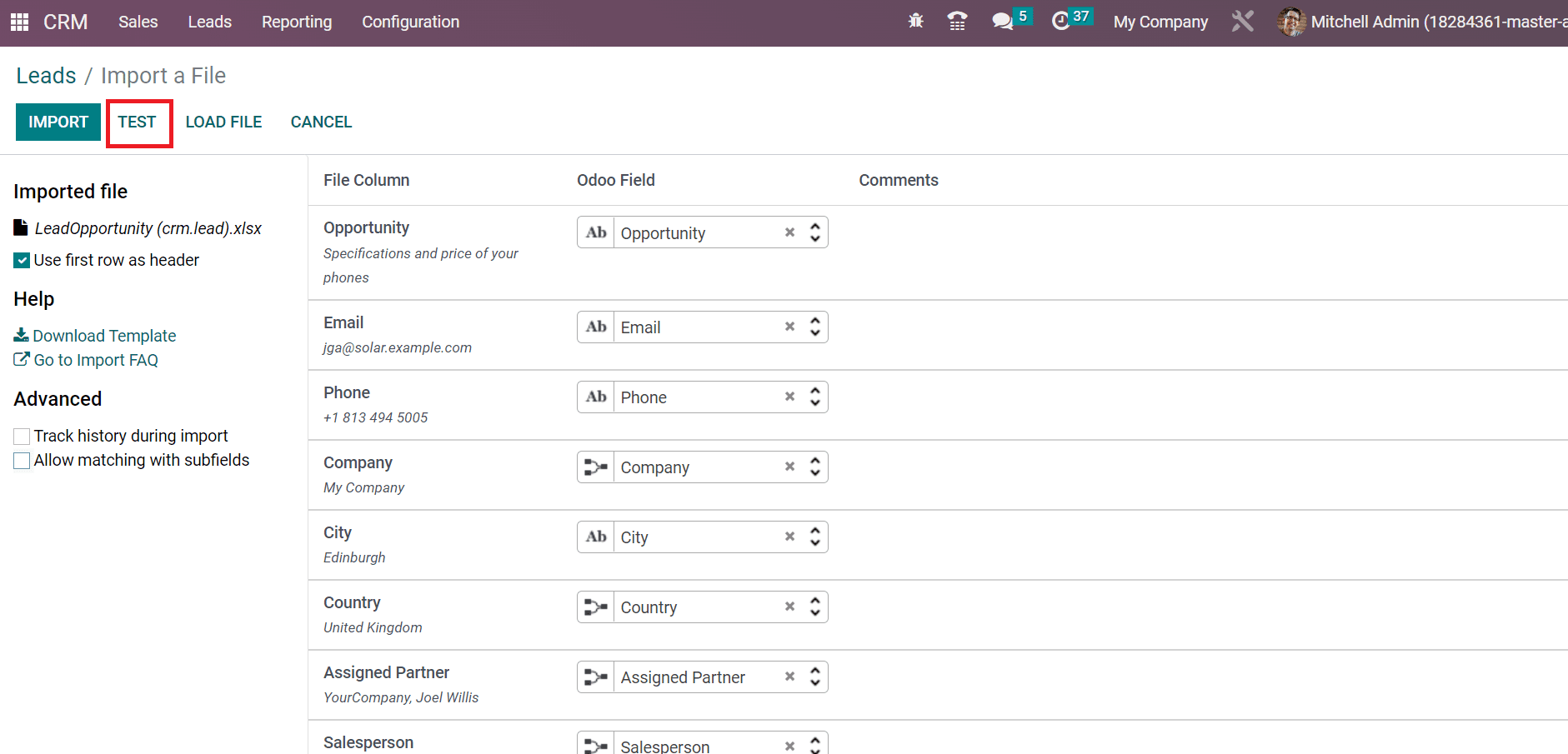
After applying the testing, you can see that lead data is valid; when a message, everything seems valid is viewable to you.
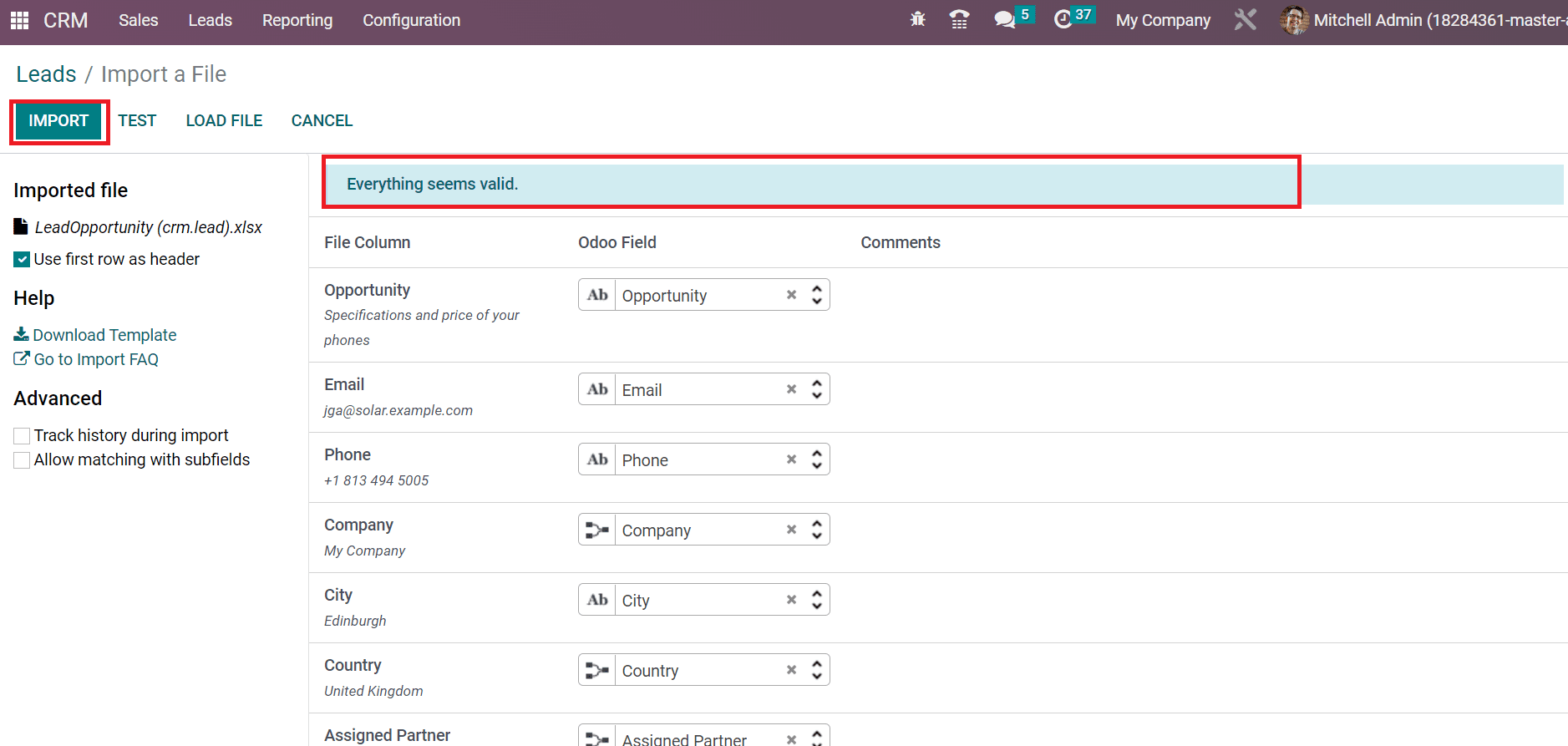
Next, we can transfer leads by clicking on the IMPORT button in the Import a File window, as displayed in the above screenshot. Hence, all your records are imported into the Leads window, as presented in the screenshot below.
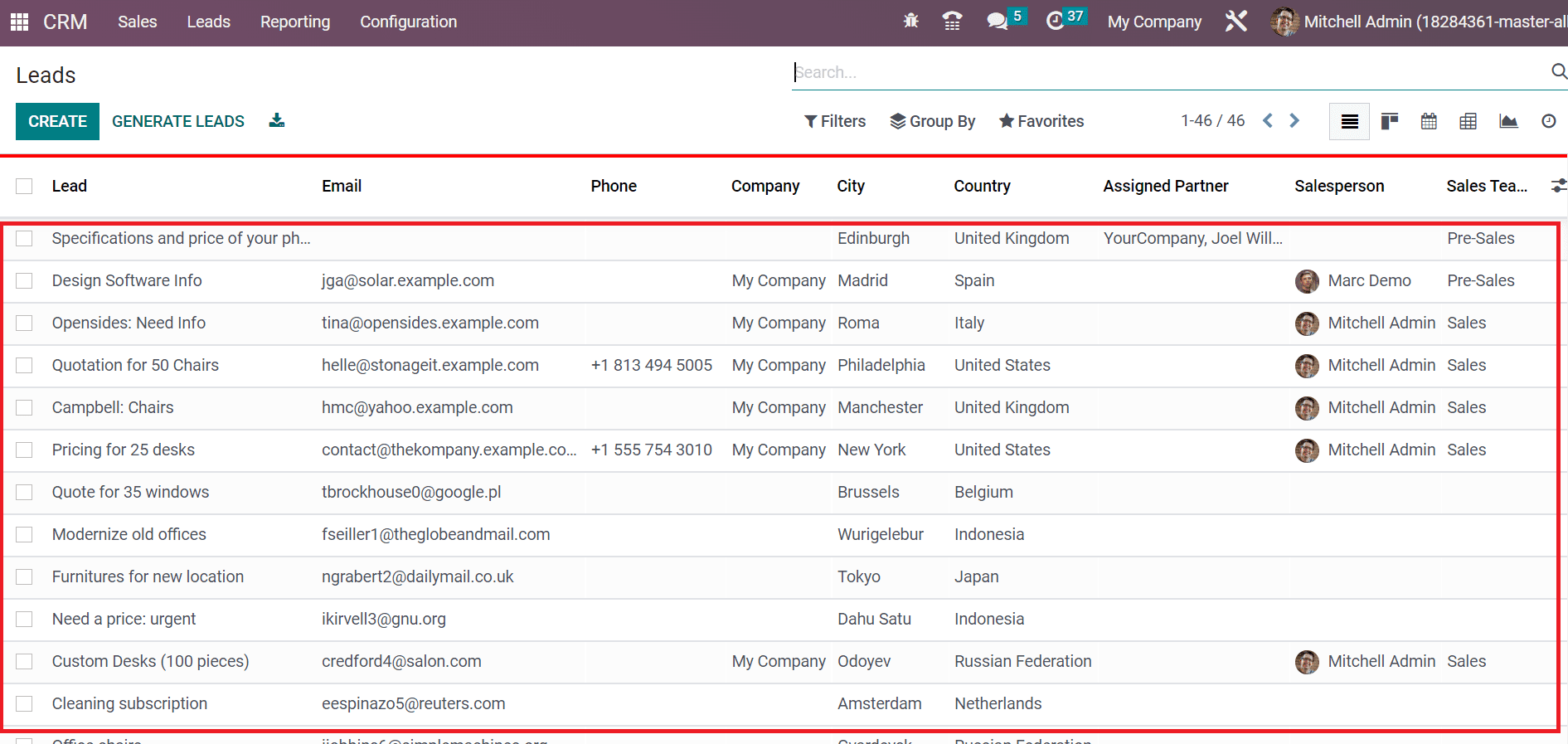
We can easily import a massive amount of lead files into Odoo 16 CRM module.
How to Import the same fields and other applications in Odoo ERP?
Users need to import associated objects recorded from the list menu when importing similar fields. Objects with similar fields mean products with the same attributes, customers, and vendors. You can import objects by using corresponding records or ID names. An ID is sometimes necessary to distinguish files when two records cover the same name. It is defined as "/ID" in the last column title. For example, 'Product Attributes/ID' in the case of product attributes.
Another situation is to import other software or applications in Odoo 16. A unique identifier is essential concerning the original application and is critical to import for other software in Odoo 16. Additionally, the user needs to map it with an External ID column. Setting an external ID towards the original unique identifier is vital while importing another record into Odoo ERP. Users can also import files with their last names. In some situations, duplicate titles become a barrier for you in the Odoo.
Importing leads is a time-consuming process within the Odoo 16 CRM module. Users can upload a file, test, or import it efficiently with the advanced features of Odoo ERP. Data importing within less time make business productivity and growth.