The Odoo ERP system provides a complete solution for the proper management of field service activities by presenting the field service module. Field Service encompasses all operations that happen outside a firm. There are numerous service-providing companies emerging day by day. With the arrival of advanced technologies, it is possible to organize all field service activities of a company in a single platform to provide a better service for customers. Irrespective of the size and type of your business, Odoo provides complete management of business operations related to a field service project.
With the usage of dedicated tools, Odoo will make you efficient enough to run the field service operations effortlessly. Field services demand proper monitoring of tasks because they are usually performed outside of the company. Using the Field Service module, you can create records of each task in field services and examine their progress. You can assign employees for the tasks with the help of this module and track their working hours. The user will get smart buttons in a task to record the materials used to complete the task successfully. Based on the time and material recorded on a task, you can generate invoices for the concerned customers with the help of the Field Service module.
This blog will detail how to generate invoices for field services in Odoo 15.
New tasks can be easily created in the Field Service module by following the steps we discussed in our earlier blogs. Steps to Create New Tasks for Field Services in Odoo 15. Before creating a new task in the field service module, you can create a new sales order for this particular field service in the Sales module. While creating a new sales order, you can specify the details of the customer, Invoice Address, Delivery Address, Quotation Template, Order Date, Pricelist, and Payment Terms.
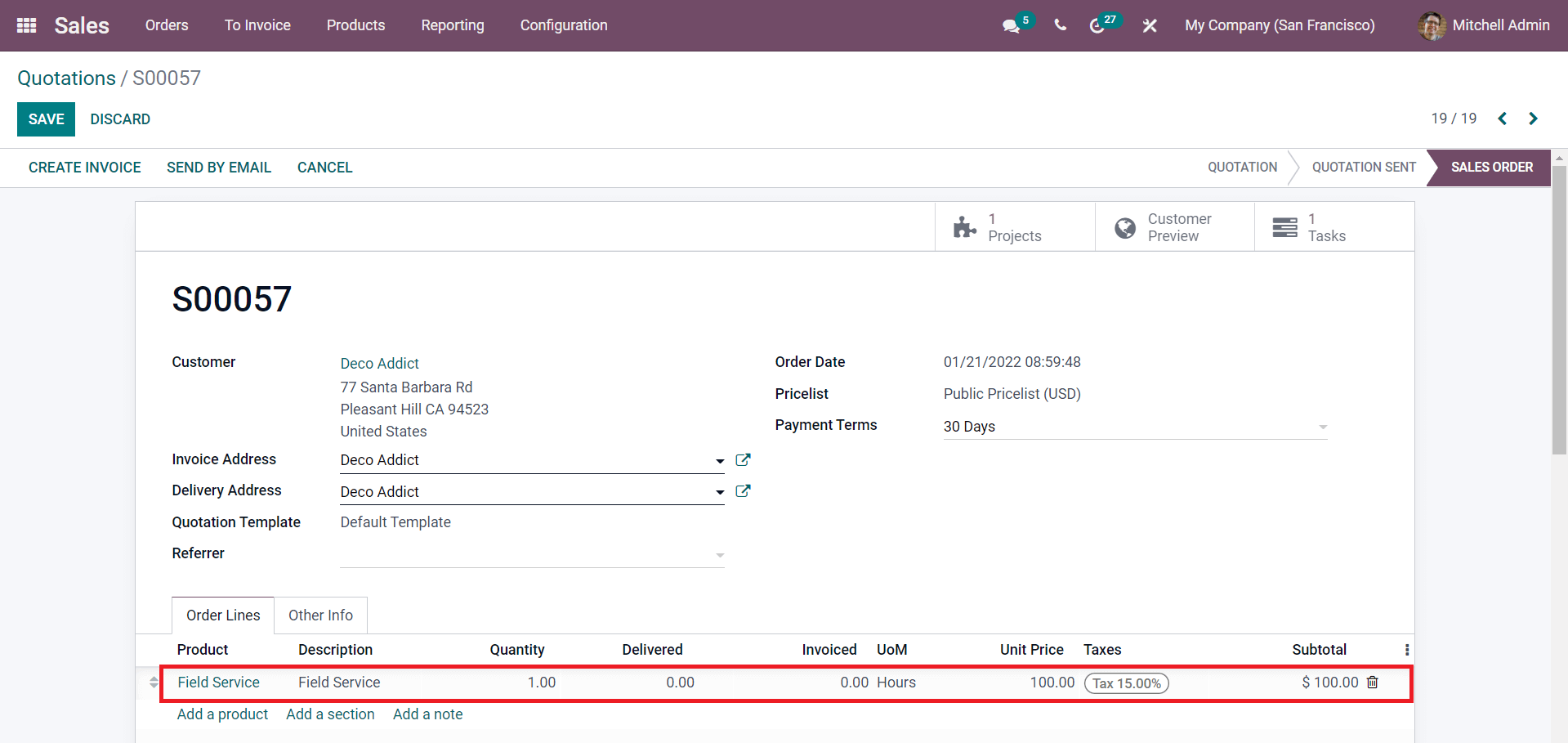
In the Sales Order Line, you can configure the service products. You can create a new service product using the Create option or edit the existing one using the External Link available next to the name of the product.
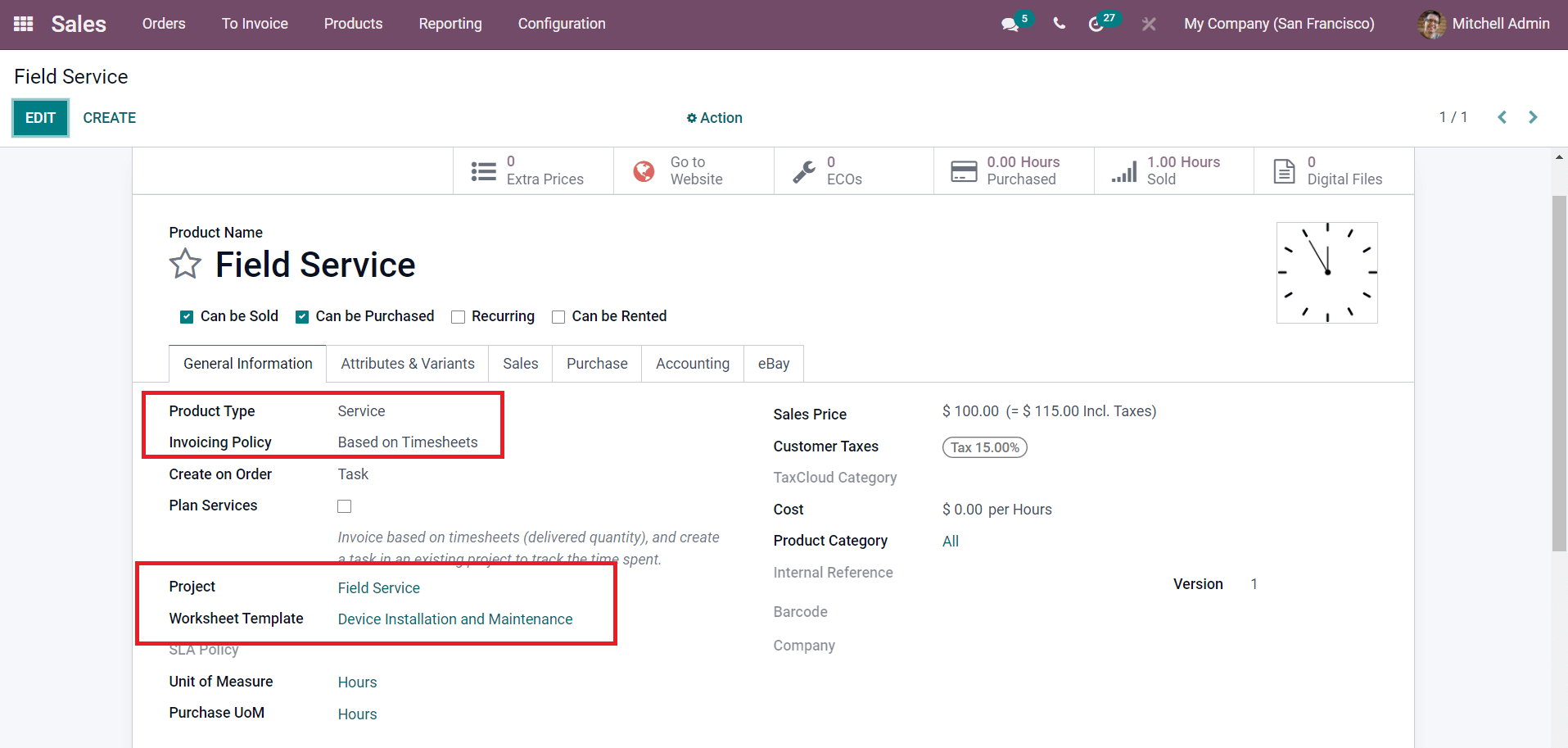
While configuring the product, you can select the Product Type as Service. For Service products, you will get three types of Invoicing Policies to select Based on Timesheets, Based on Milestones, and Fixed Price/Prepaid. You can select the required invoicing policy from the given list. Additionally, you can mention Project as Field Service and configure the Worksheet Template of the project in the corresponding fields. After editing the product details, you can complete the remaining fields in the Sales Order and click the Confirm button.
Later, this sales order can be configured while creating tasks for the respective field service in the Field Service module. Mention the details regarding Project, Worksheet Template (same as that of the sales order), Assignees, Customer, Planned Date, and Tags. The moment you mention the Customer details, an additional field will appear to define the Sales Order Item as marked in the screenshot below.
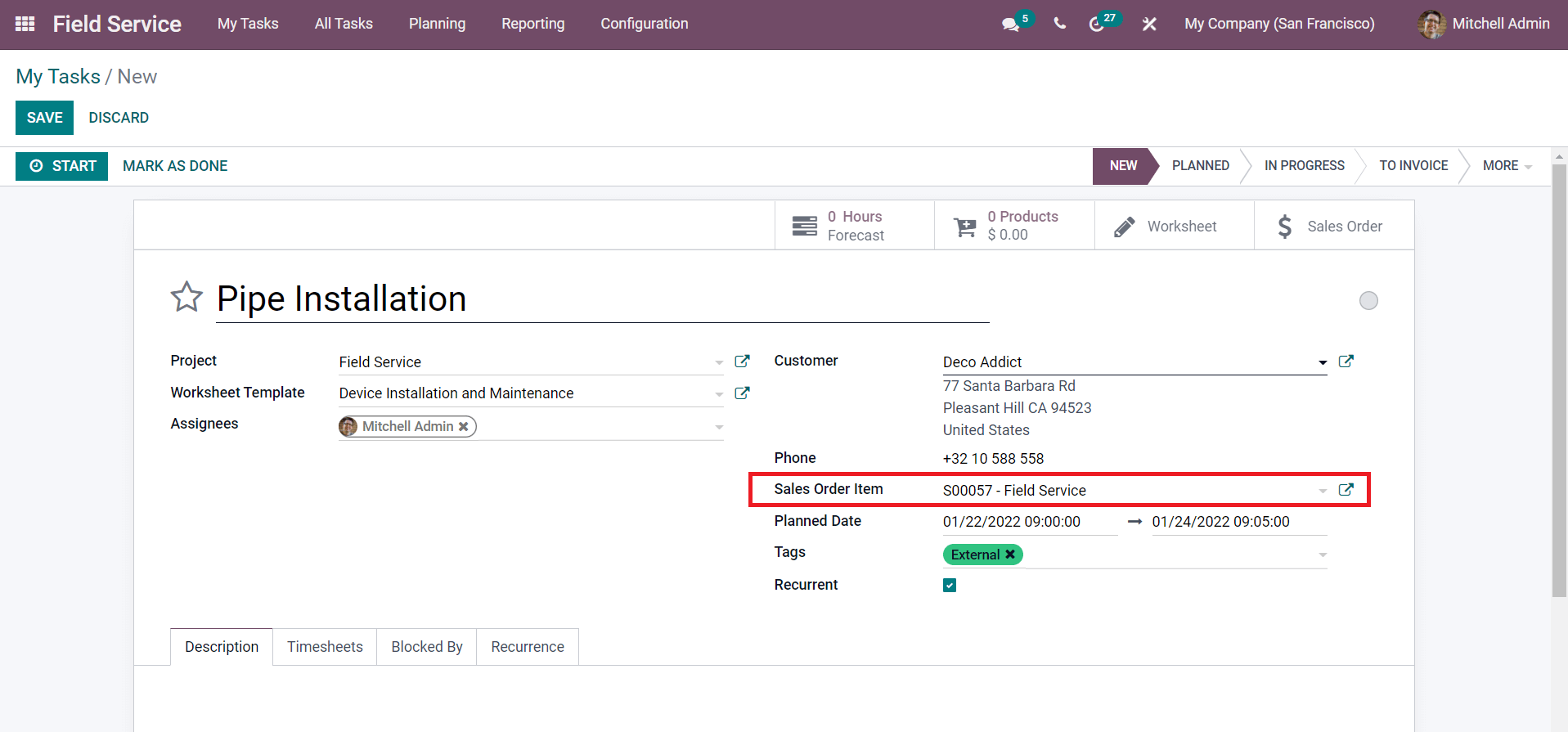
In this field, you can add the confirmed Sales Order of this particular field service which we already created in the Sales module. Add details in the remaining Description, Timesheets, Blocked By, Recurrence, and Extra Info tabs in the task creation window.
The Timesheets tab will record the time spent by each assigned employee on this task. This time records are necessary to generate invoices if you have selected the invoicing policy as Based on Timesheets. You can manually record the timesheet using the Add a Line button. Or else, you can see the Start button on the screen after saving the task.
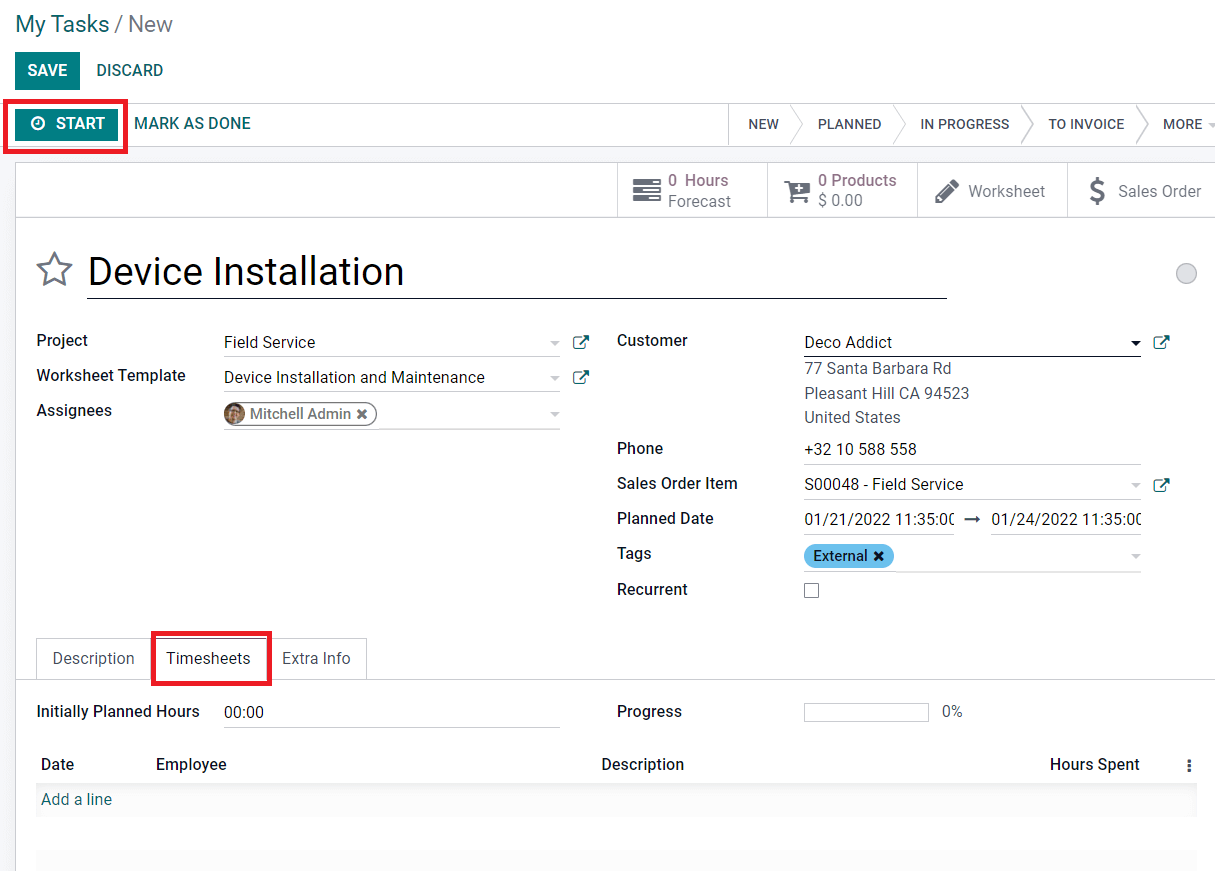
While working on this task, you can click the Start button and Odoo will record the time.
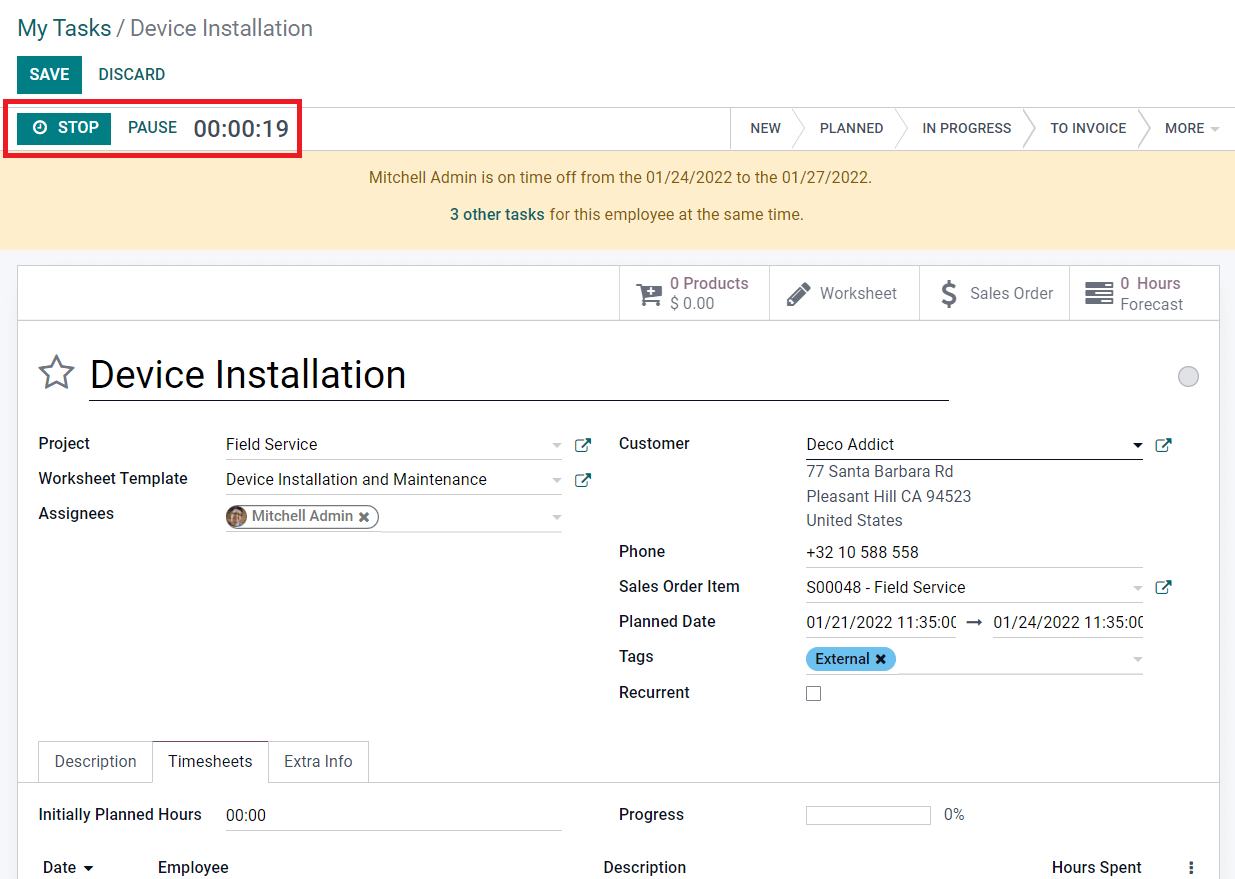
In order to stop the recording click the Stop button and the recorded time will be added under the Timesheets tab as shown below.
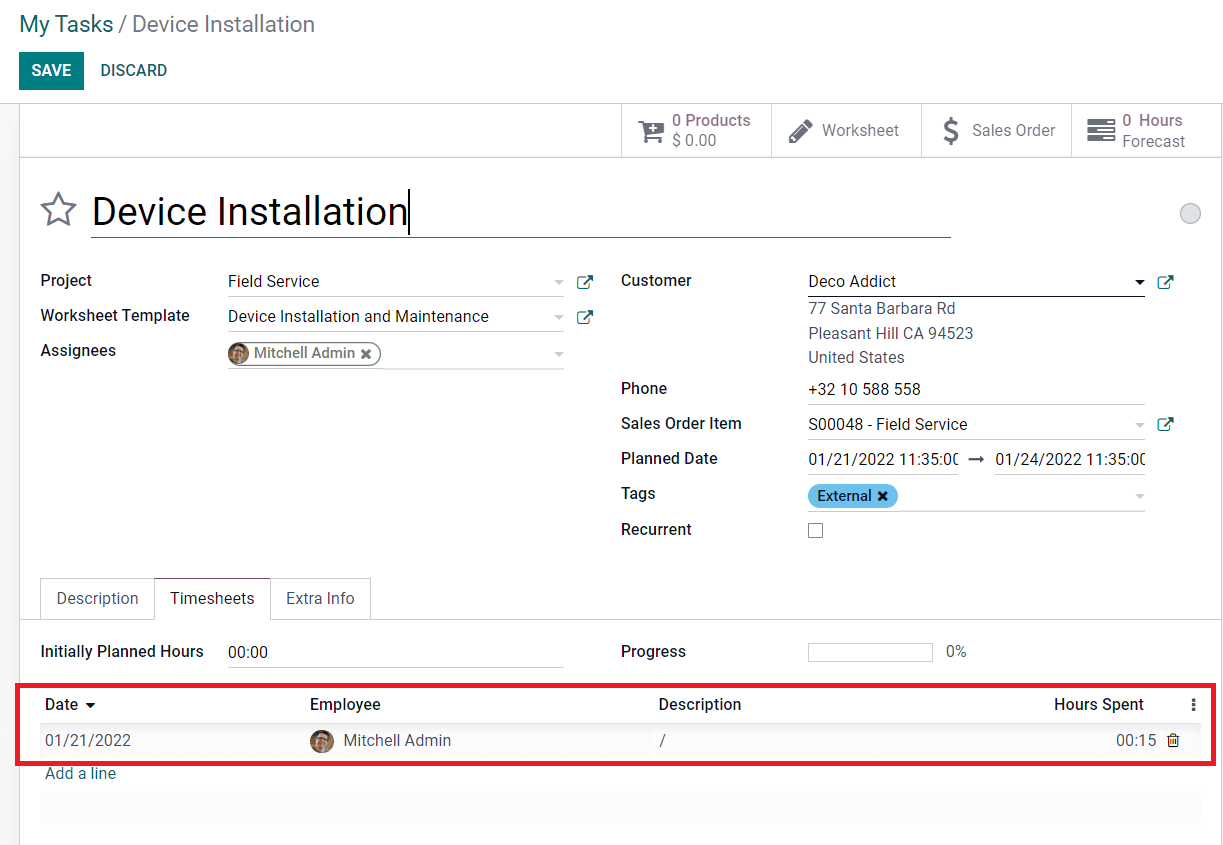
This is how we record timesheets on a task. You can create a record of the materials used for this task using the Products smart button given in the window.
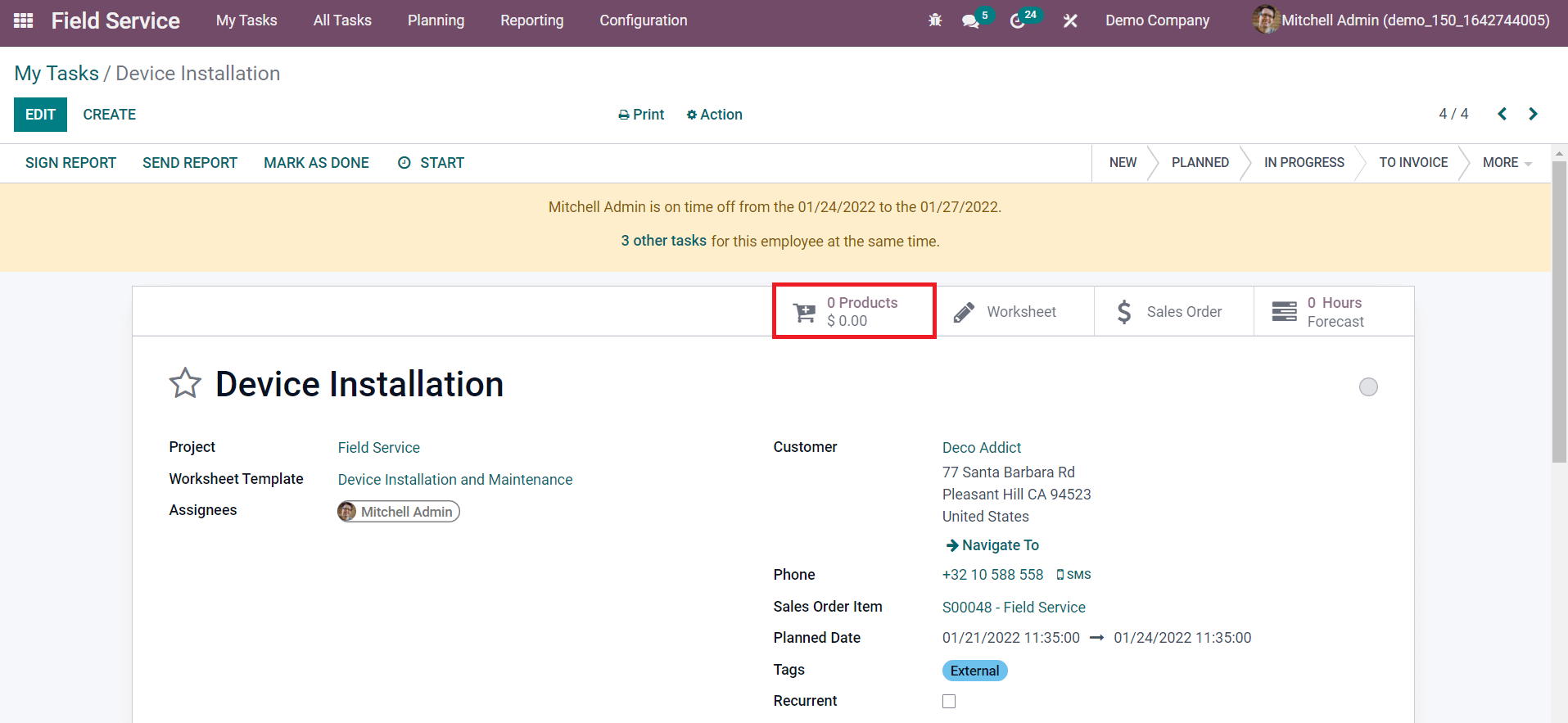
When you click on the Products option, you will get the list of all products configured in the Field Service module. You can select the products and quantity of the products used to complete the task from this platform.
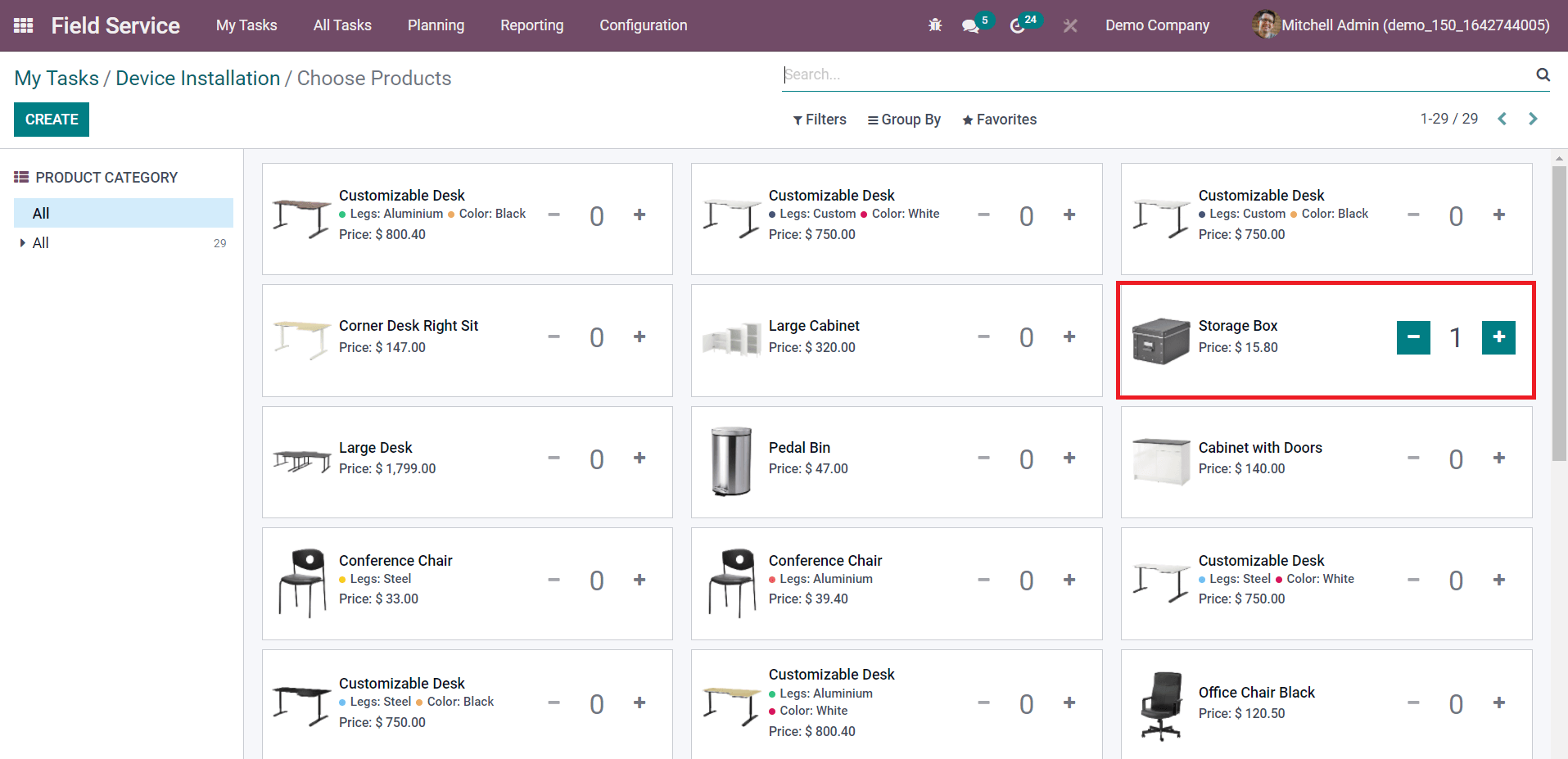
After completing the task you can mark the task as Done.
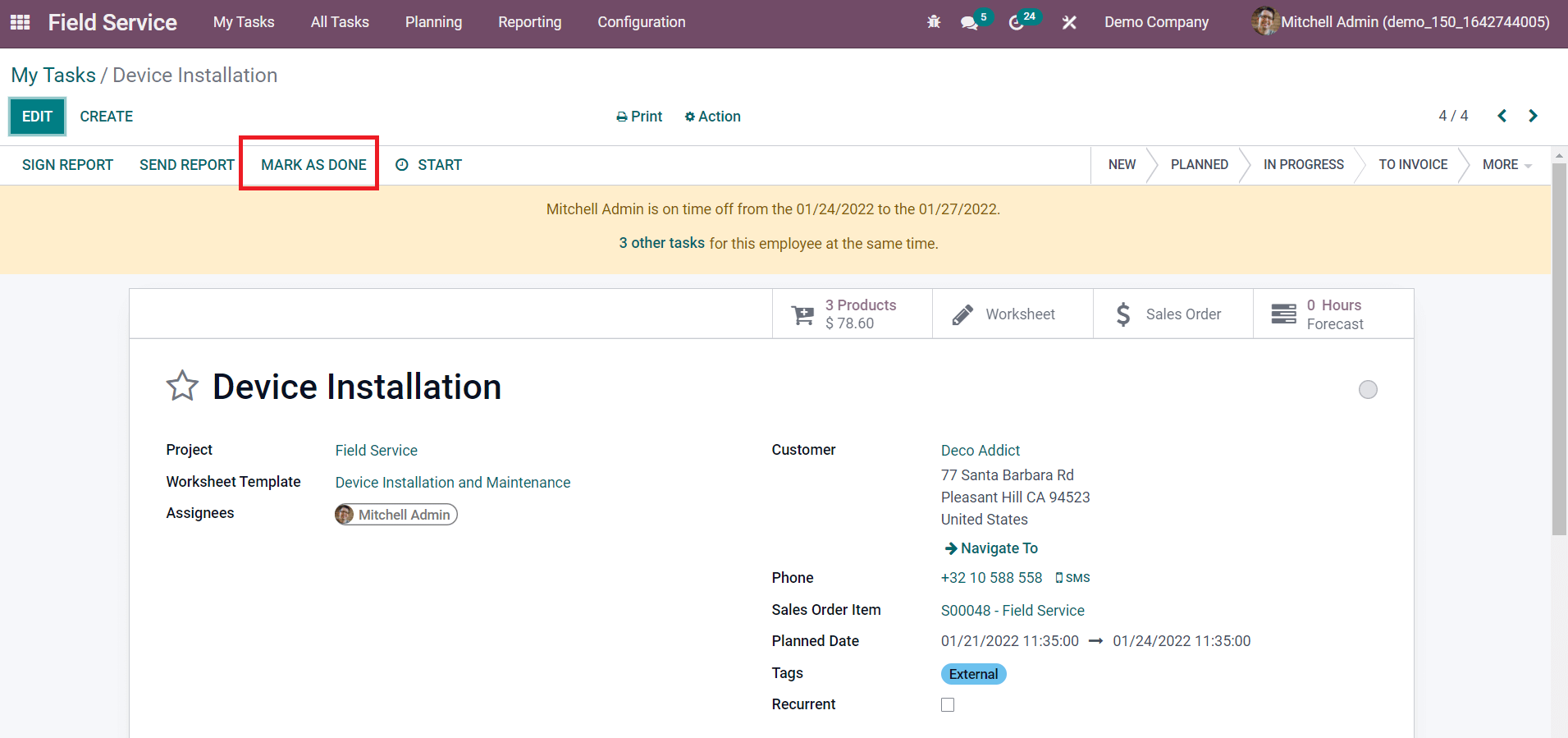
Now, you will get Create Invoice, Sign Report, and Send Report buttons on the screen as shown below.
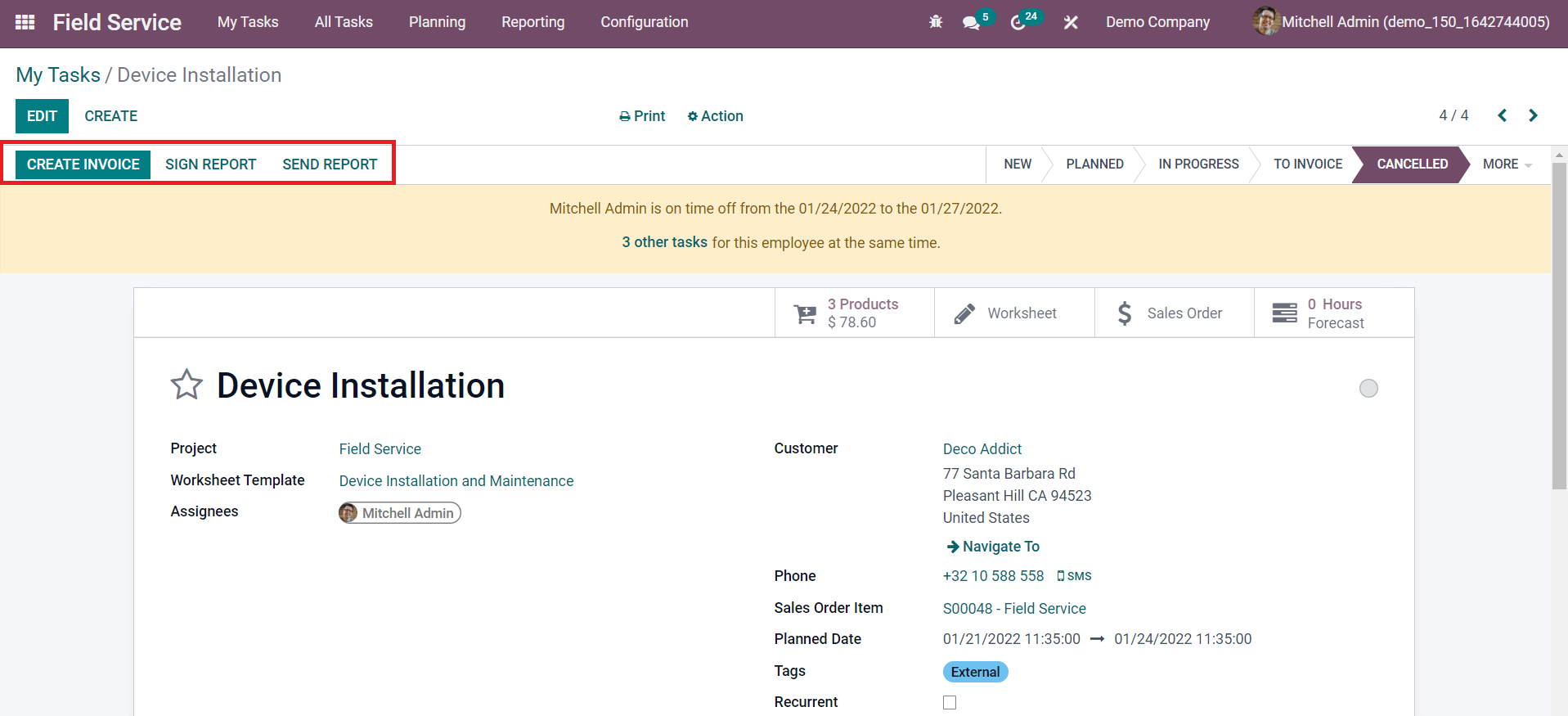
The Send Report button will help you to send the report about this field service to the concerned customer.
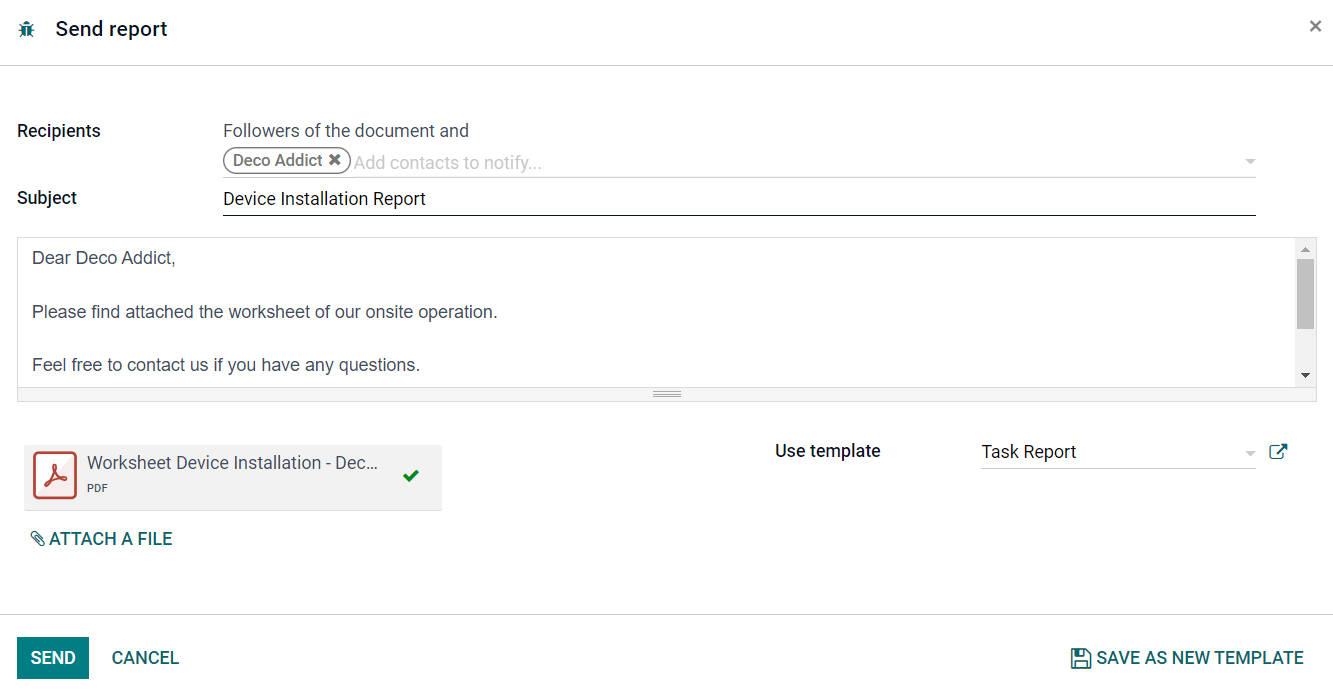
A pop-up window will appear which includes an auto-generated mail with an attachment of the worksheet of the task. You can add Recipients in the corresponding field and click the Send button.
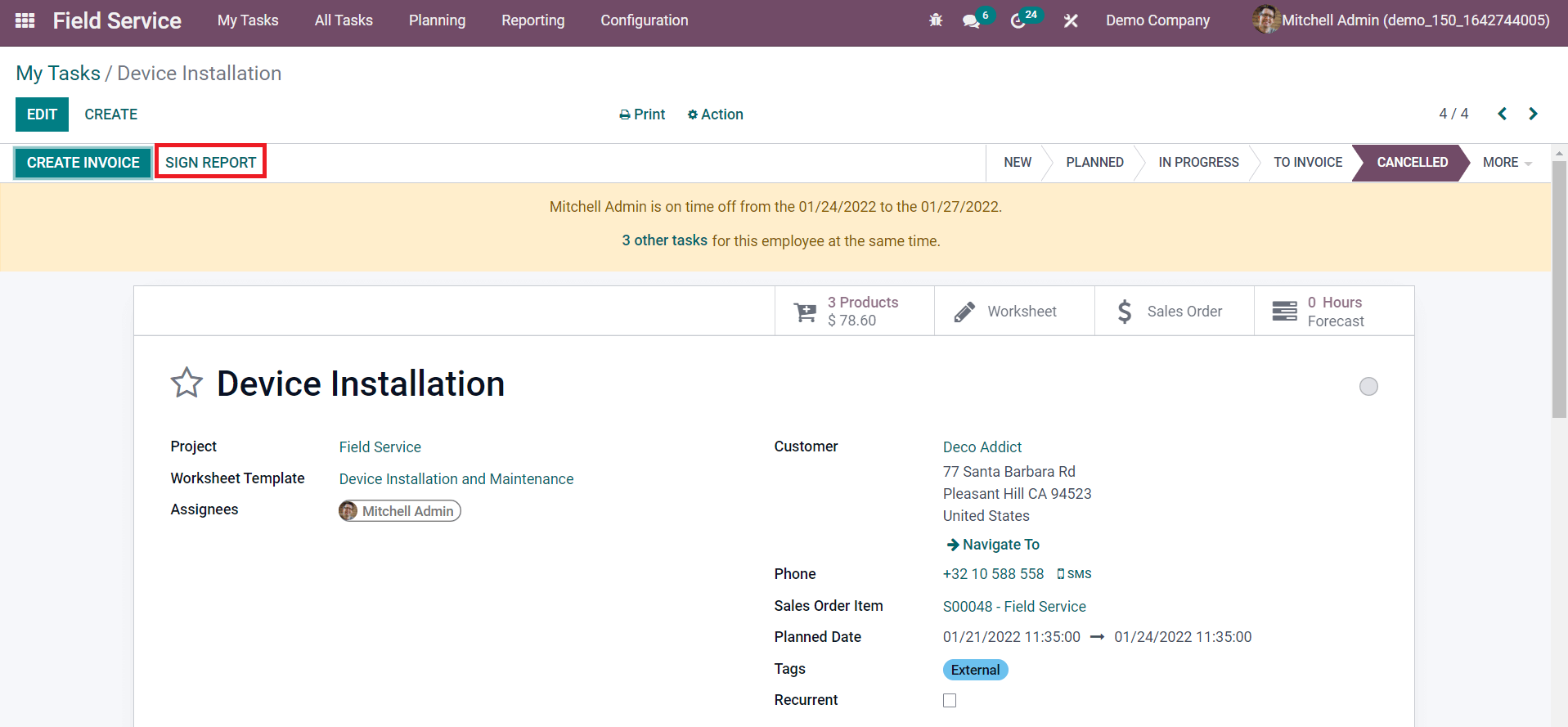
The Sign Report button will help the customer to sign the task report from your website.
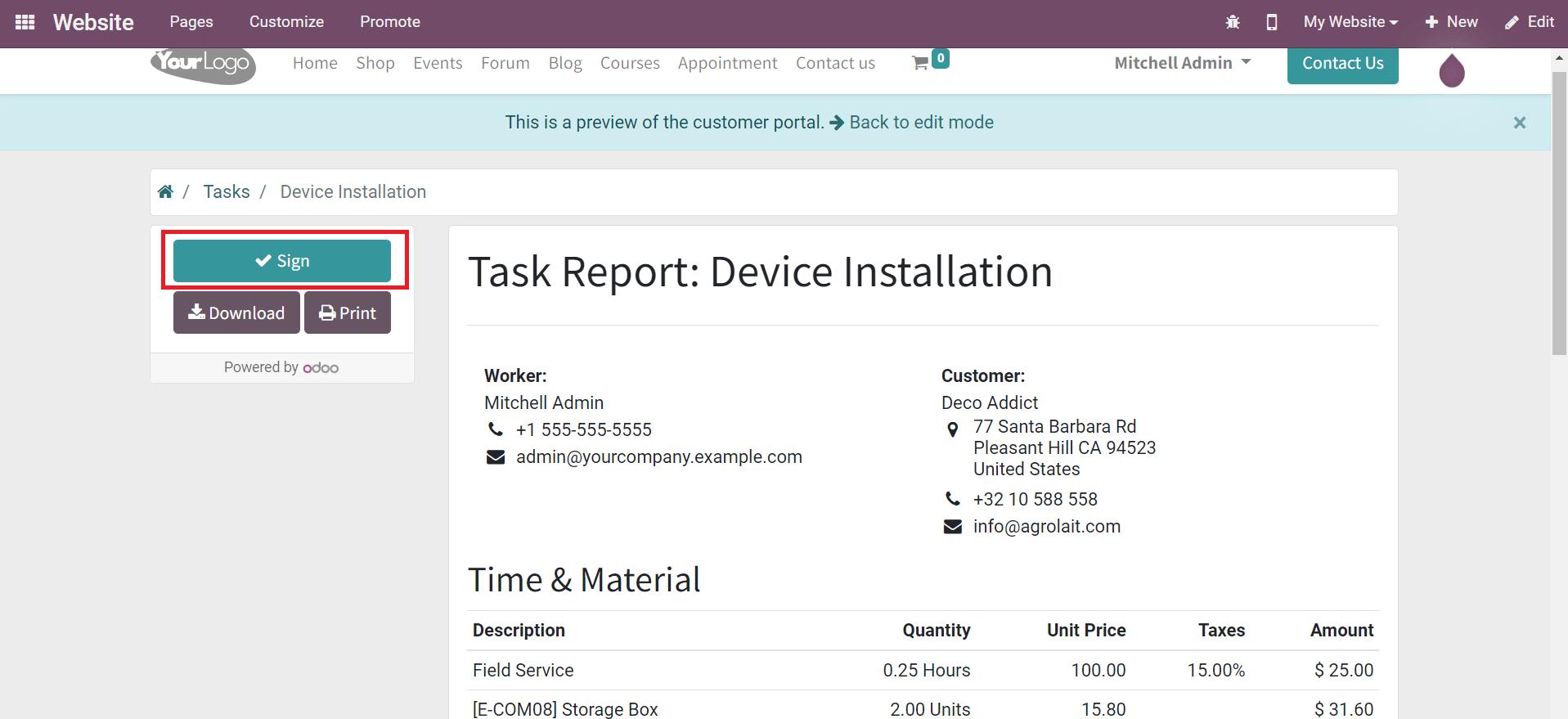
By clicking the Sign Report button, Odoo will lead the customer to the website view of the report.
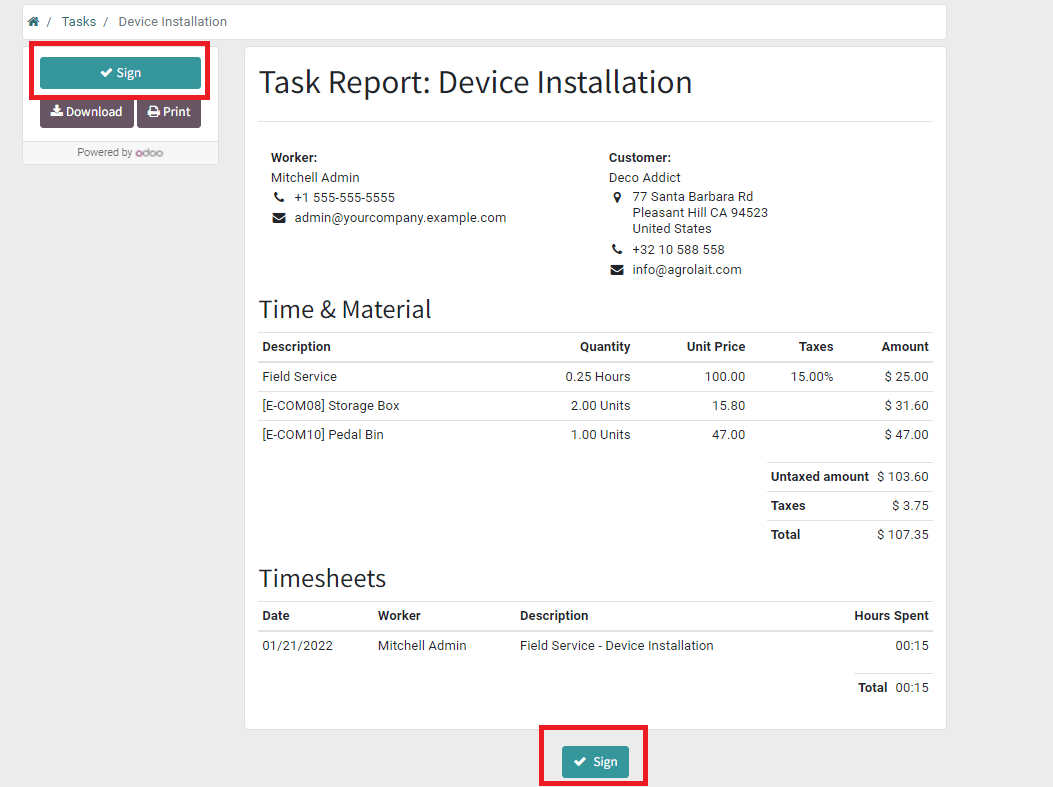
As you can see in the screenshot above, the task report includes Worker and Customer details, Time & Material, and Timesheets of the assigned employees. The customer can use the Sign button to sign the document.
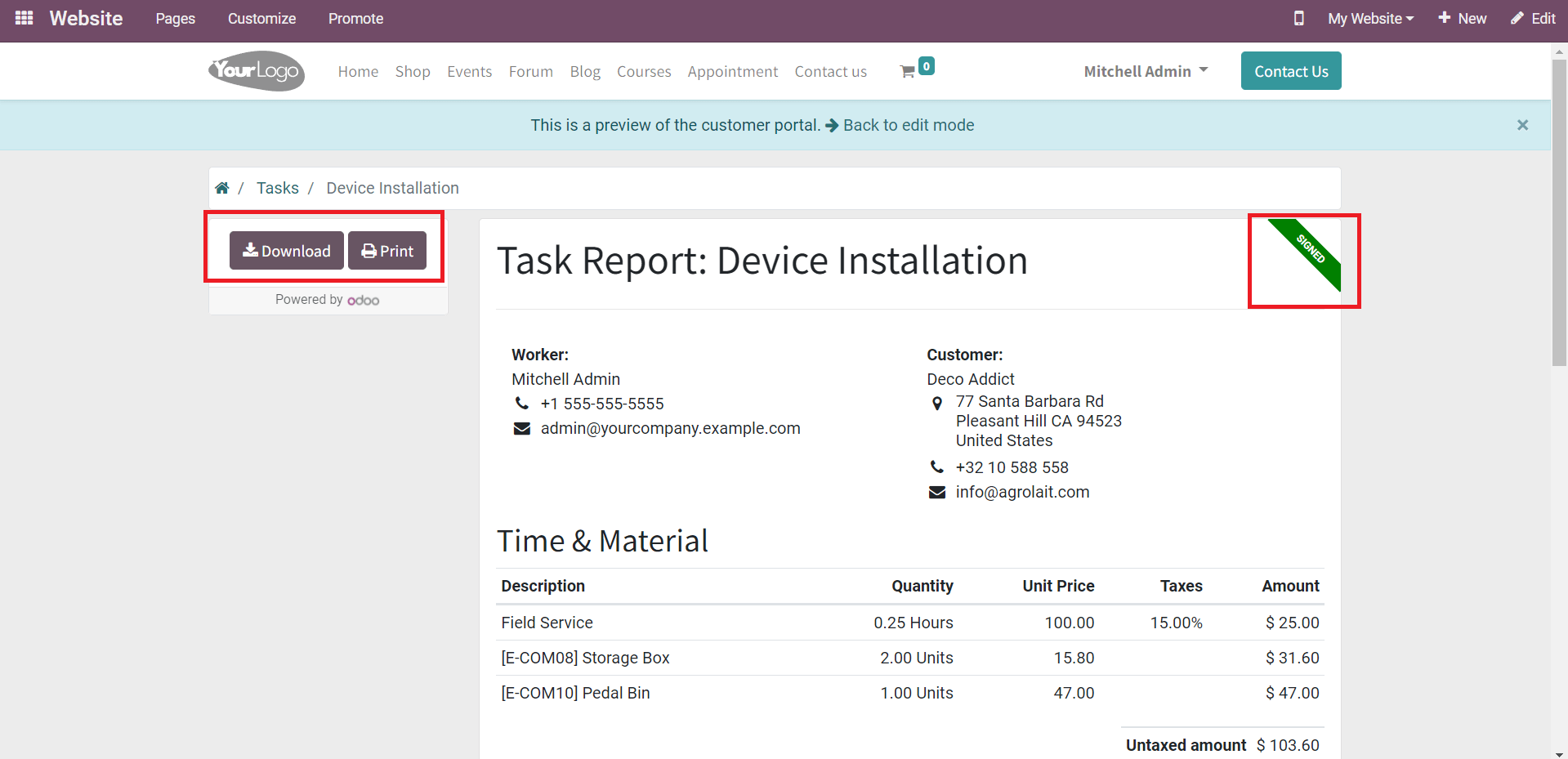
The Download and Print options given in the window can be used to download the report to your system and take printouts respectively.
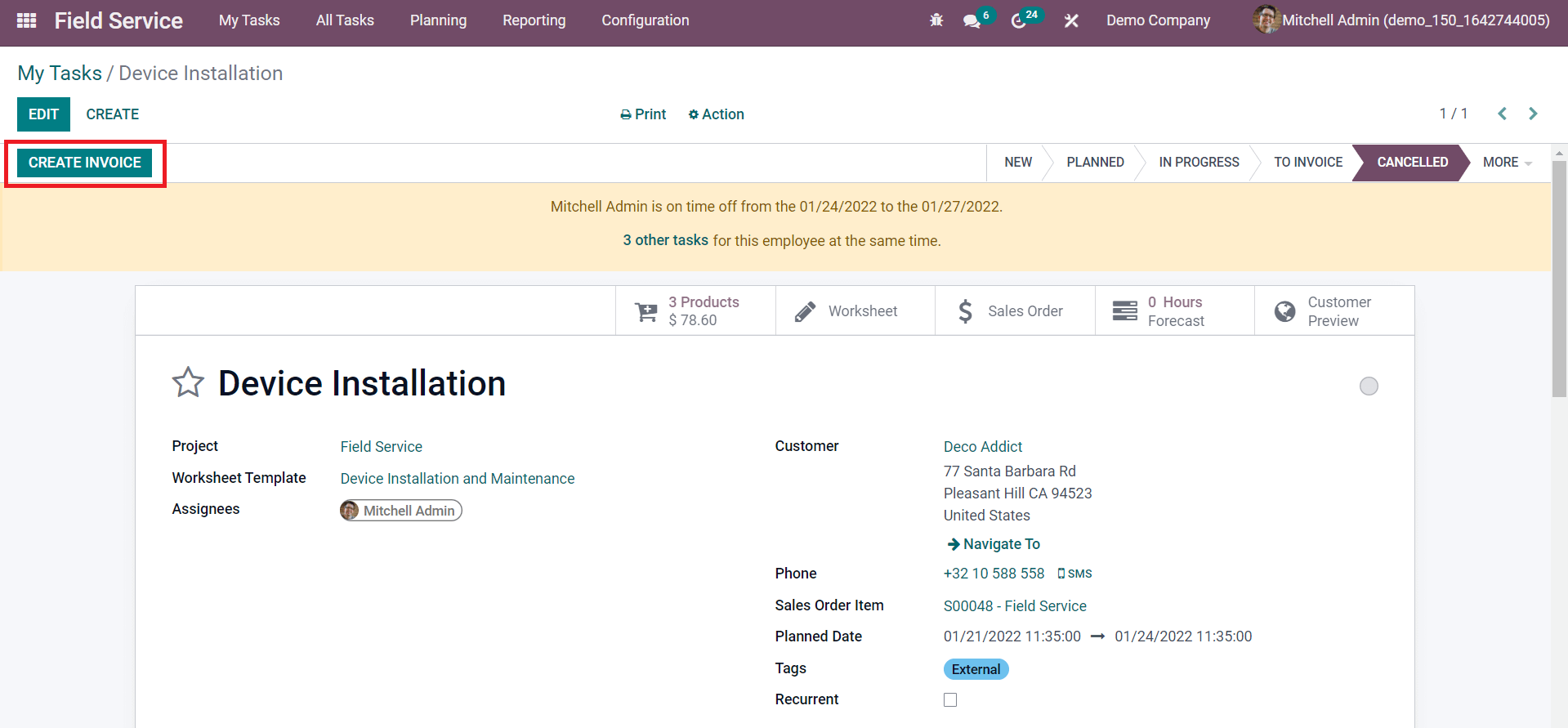
Now, the only button left on the screen is the Create Invoice option. This can be used to generate an invoice for the current task. By clicking on this button, you will get a draft form of the invoice as shown below.
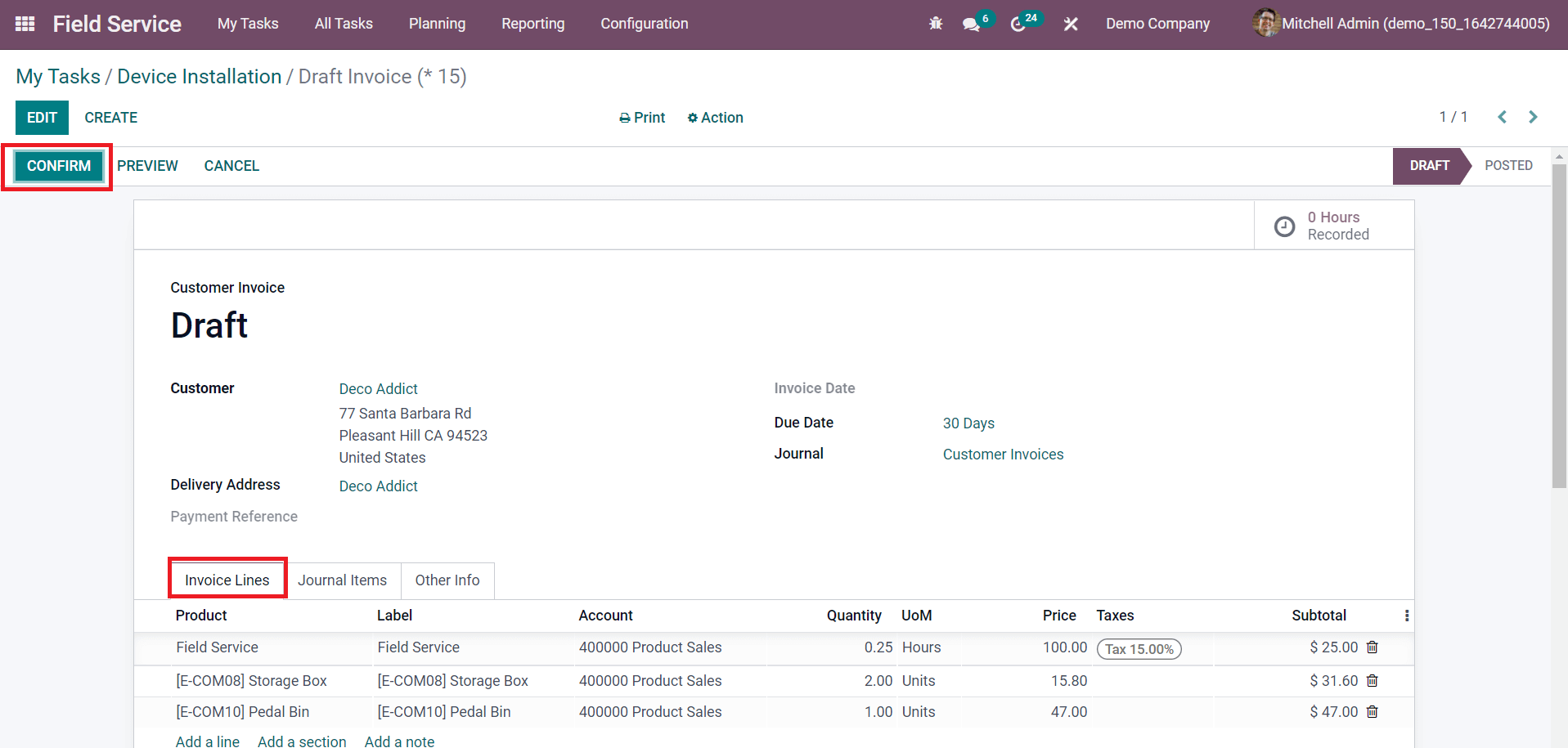
The Invoice Line of the Customer Invoice will show the list of materials recorded on the particular task and the sales order line of the task based on timesheets. The Confirm button can be used to confirm the invoice after checking the draft form.
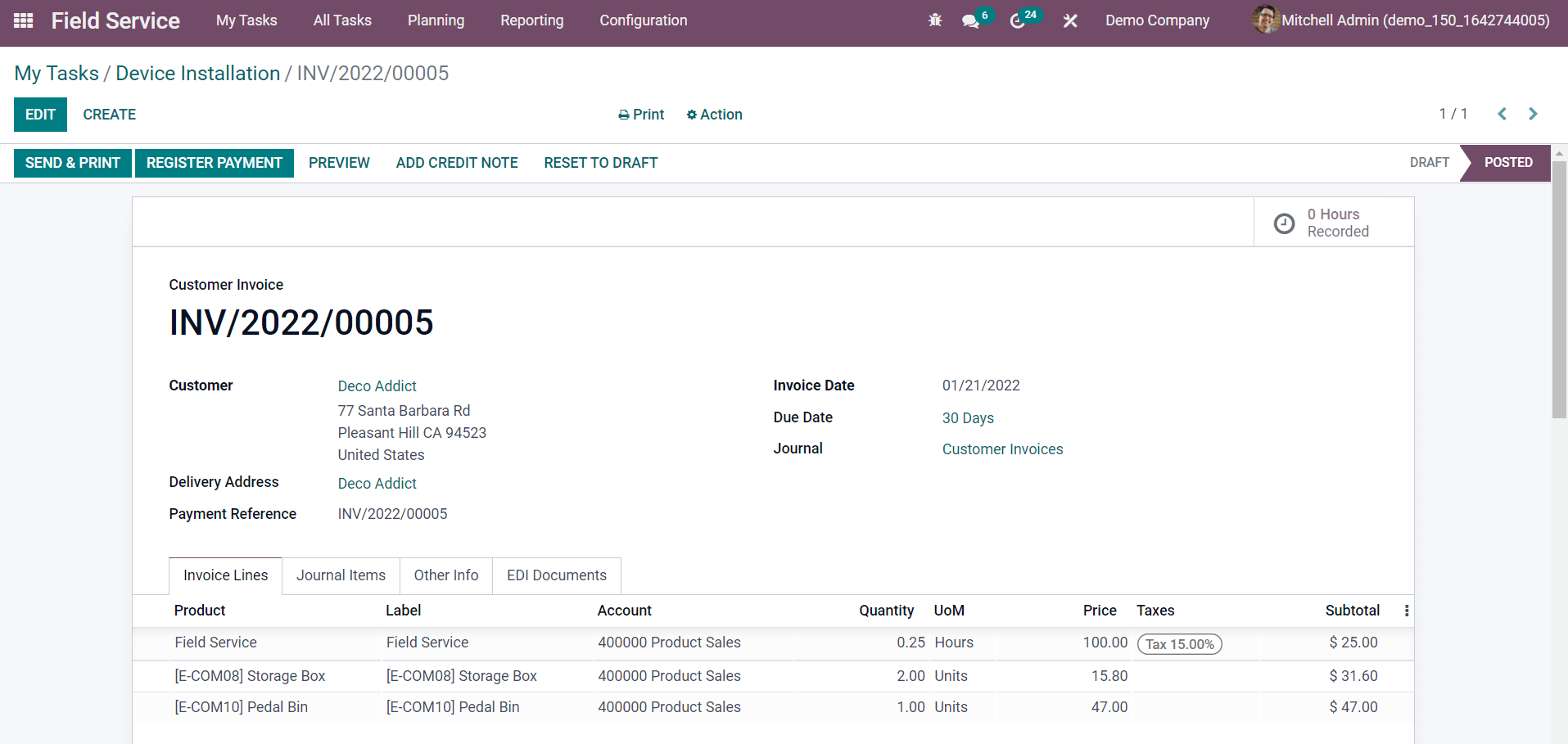
The screenshot shown above is the confirmed customer invoice of the time and material recorded on a task. The payment of the invoice can be registered using the Register Payment button. A pop-up window will appear as shown below to add the details regarding the payment.
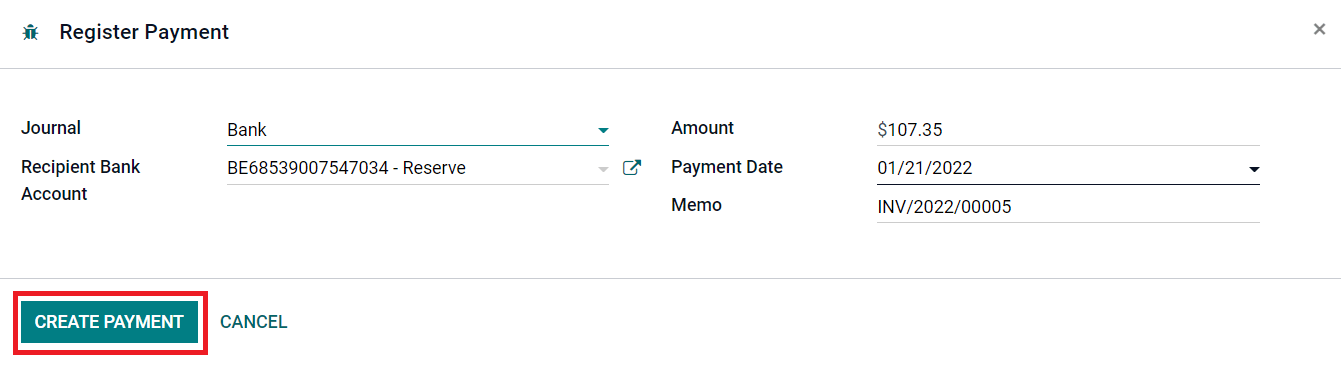
Specify the Journal and Recipient Bank Account in this window. The details about the Amount, Payment Date, and Memo will be displayed in the respective fields. You can click on the Create Payment button and the status of the customer invoice can be seen as In Payment as shown below.
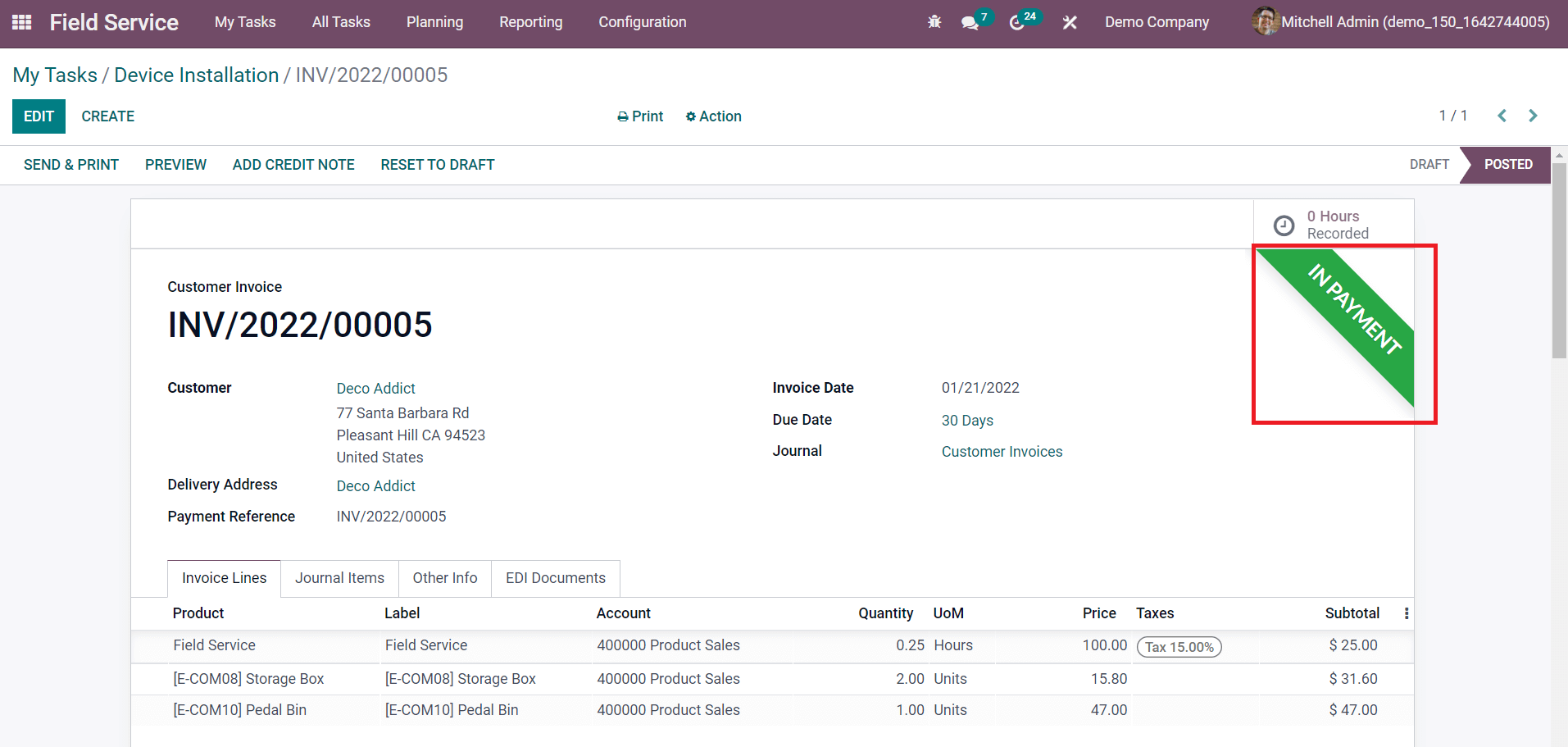
This is how we invoice field services in Odoo 15 based on the time and material recorded on a task. With the assistance of the Field Service module, you can effortlessly record the time spent by each employee and materials used for the task.