Most individuals look at the quality of products processes in a company. They like to purchase the commodity based on quality. The firm checks the quality of material through several operations before reaching customers. A good sale ensures by quality standards, expectations of customers and they get satisfaction through good quality. Odoo 15 provides a quality module that consists of Control Points, Checks, and Alerts that enrich product quality. The Odoo 15 Quality module focus on Quality checks, Alerts, teams, Products variants, and Control Points. You can manage all these activities in a single system using Odoo 15 Quality module.
This blog assists you in how to manage Control Points and Checks in Odoo 15 Quality Module.
Odoo 15 Quality Module
Install the Quality module from the Odoo Apps to get access. Then, you can see the module in the Odoo database.
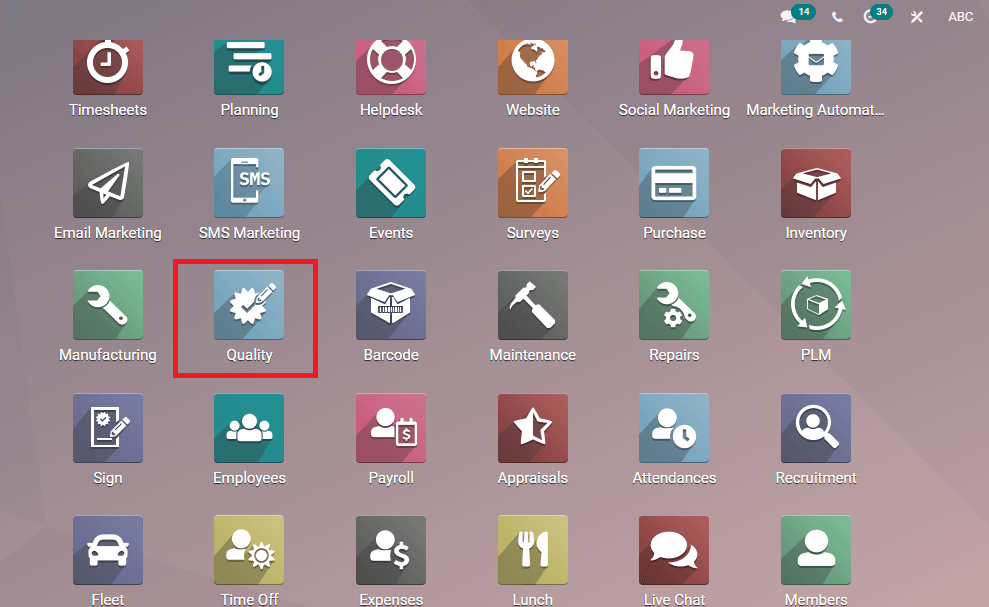
Odoo Quality module consists of an overview of teams, Products, Quality control, Configuration, and Reporting tabs in the dashboard. We can create Quality Control points, Products, Products variants, Alerts, and Checks through this module. Kanban and List view of the dashboard is visible for the user.
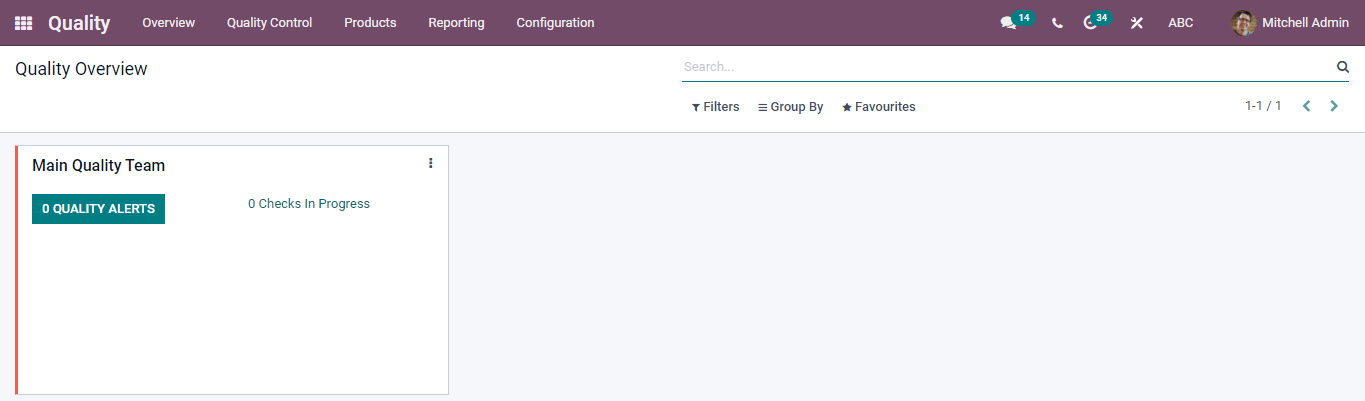
Control Points
The different stages to check products available in Quality Control Points can measure the product quality from here. Select the Control Points menu from the Quality Control tab in Odoo 15 Quality module. We can create new Quality Control Points from the window. The List view of the Quality Control Points window shows the Reference Number, Title, Product name, Operations, Company, type, and Team details. You can add a custom field using the three-dot button at the right end of the window.
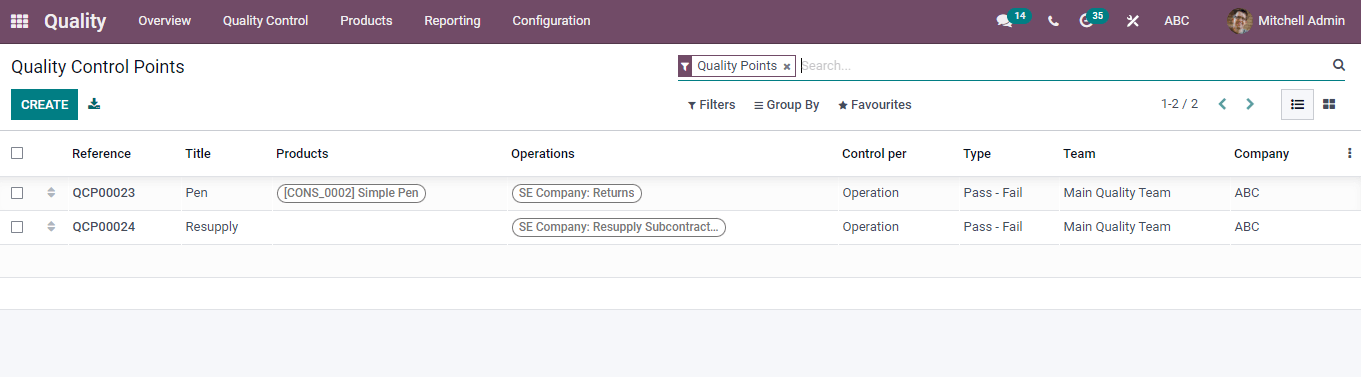
The Kanban view depicts the records of Operations and Products of all materials in a single window. A piece of detailed information is visible by clicking on the reference number. We can add Custom Filters and Group using Filters, Group by options.
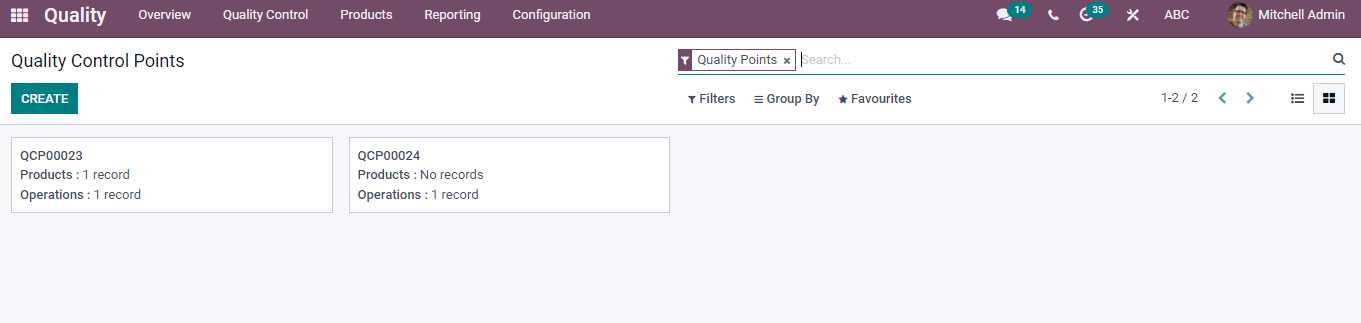
To Create a New Quality Control Points
The Create icon in Quality Control Points helps to develop new quality control points. A new window is visible after clicking on Create button shown in the screenshot below.

Enter the name of your Quality Control Point in the Title option. You can select the needed product from the Products. Apply name of Company and Tag Operations. Moreover, you can add Control per operations/product and control Frequency in Randomly/All/Periodically. After that, Select the Team, Type, and name of the Responsible Person. At the end of the page, You can add Instructions, Message If Failure, and Notes regarding the quality check. Save your Changes after adding all this information about Quality Control Points.
Quality Alerts
The services, delivery, and manufacturing orders are maintained through Odoo 15 Quality Alerts. It acts as a reminder to check product quality for employees. The view of Alerts in different stages is available by clicking on the Quality Alerts menu in the Quality Control tab of the Odoo dashboard. We can see product name and reference number in several stages like New, Action Proposed or Confirmed at Kanban view.
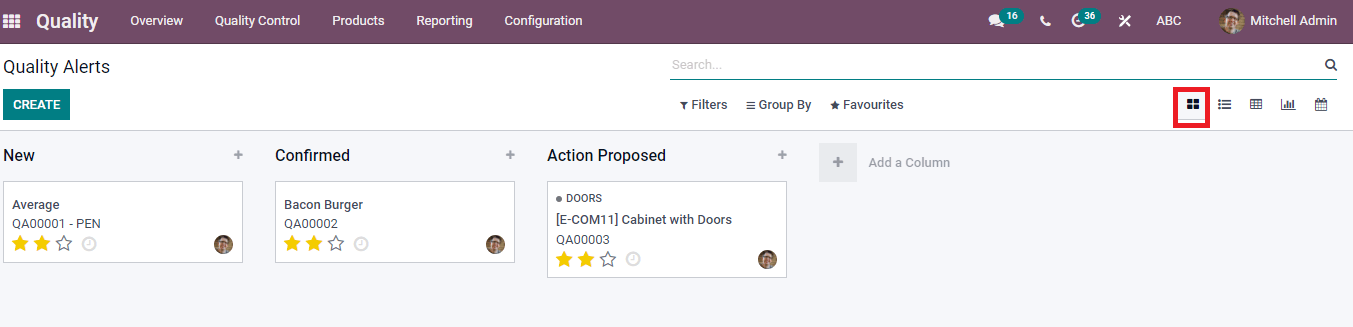
The List view denotes the Product, Name, Team, Work center, Date Assigned, Responsible person, Company, and Check. You can see a detailed picture of the Quality Alert of a particular product by clicking on the title of each name. The three-dot button at the end assists in adding more custom fields to the existing ones.
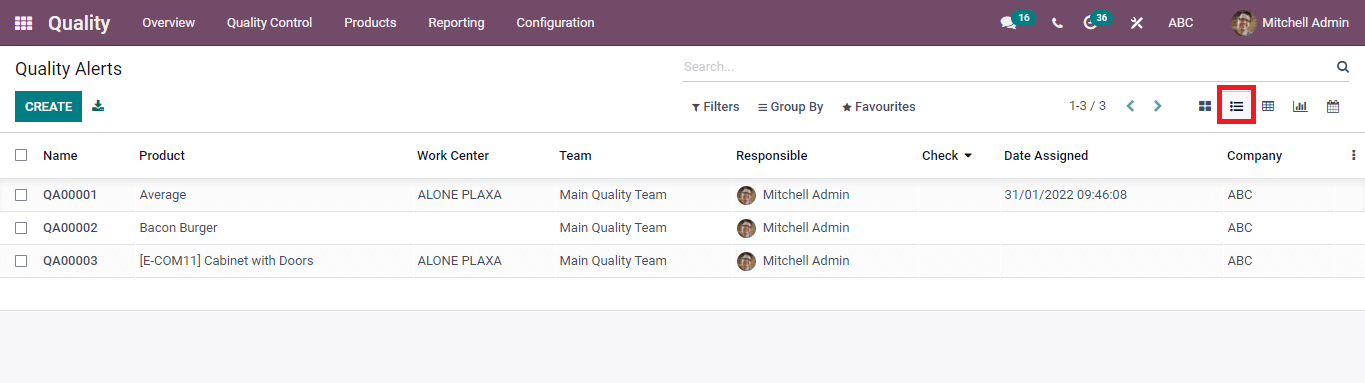
Total Count of New, Confirmed, and Action Proposed of Quality team viewable in Pivot view of Quality Alerts window. The + icon of the Main quality team helps you to enable Stage, Responsible person, Creation Date, Root cause, and Add Custom Group. You can select a new spreadsheet into Pivot by clicking on the Insert in Spreadsheet option. The Measures icon ensures us to enable the total count of Alerts.
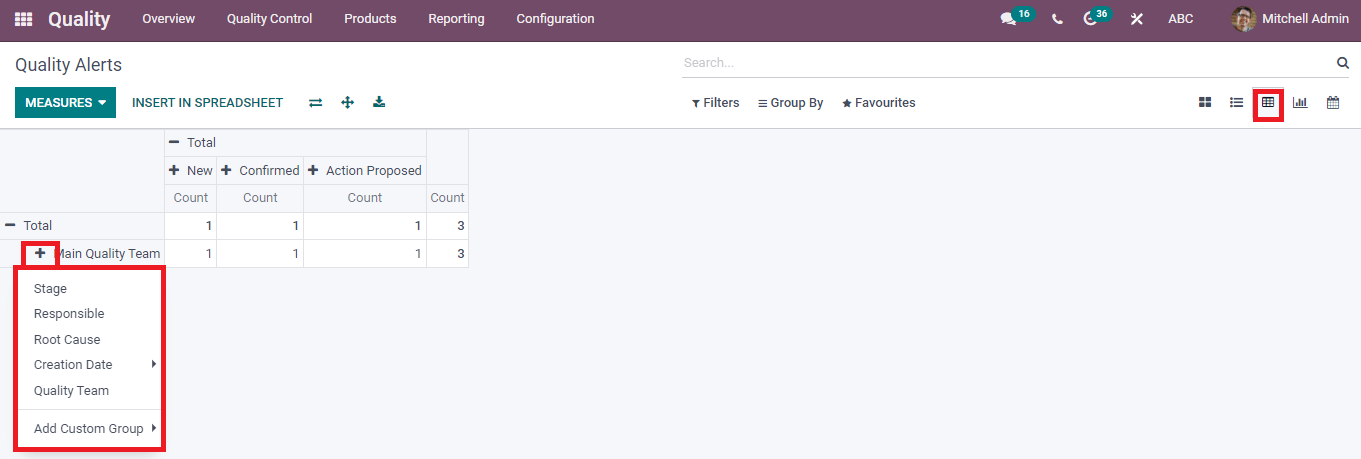
The Graphical view shows the Root Cause on X-axis and Count rate on Y-axis. It is visible in Bar, Pie, or Line form, and you can see the count in different stages. Quality Alert analysis of product available by clicking on the particular count. We can also see the graphical view by clicking on the Quality Alerts menu in Reporting tab.
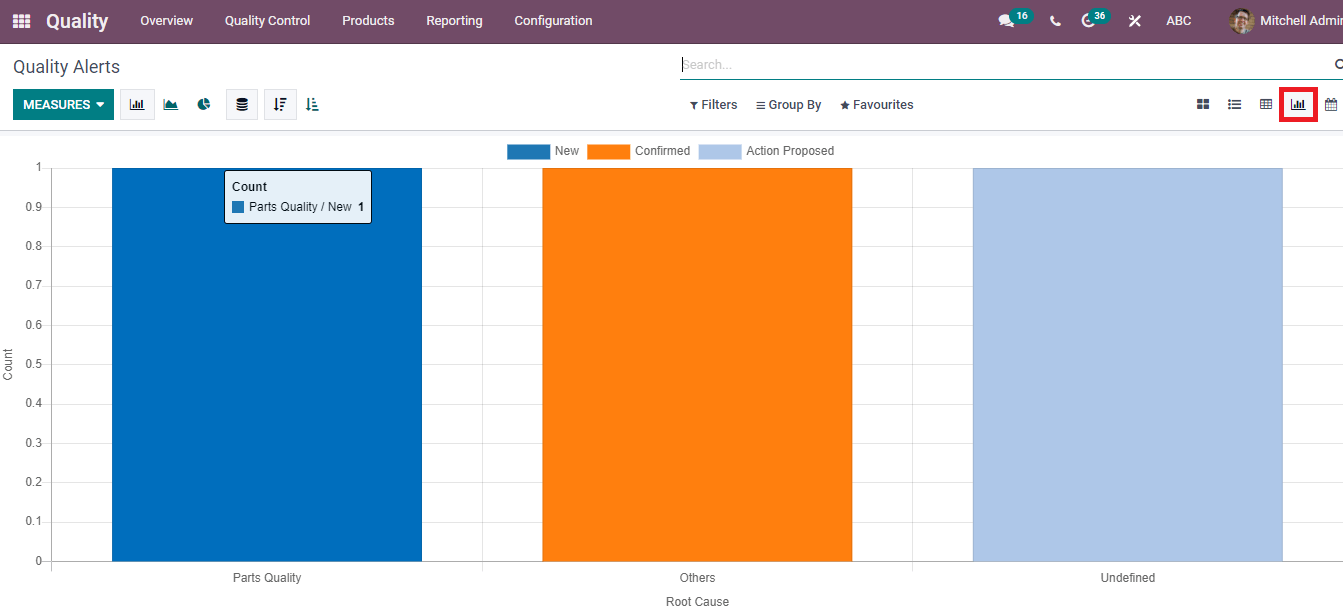
The Calendar option allows you to know about a product's quality Alert in a day/week/month/yearly format. We can see the existing or upcoming alerts regarding the material.
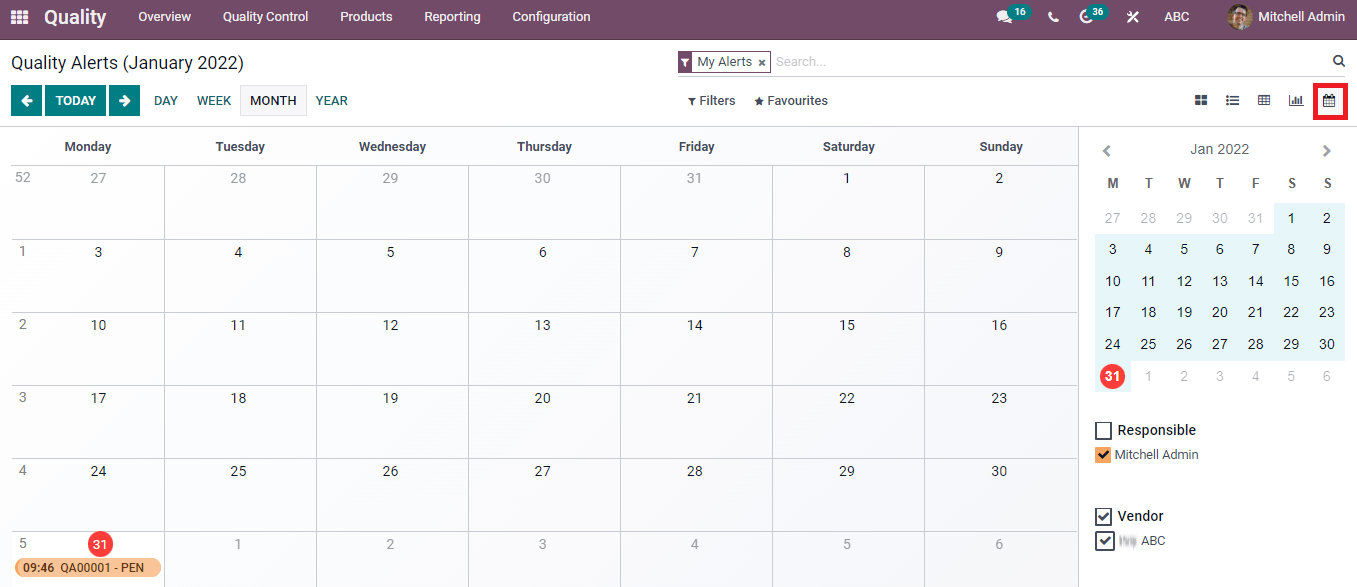
Creation of New Quality Alerts
The Create button in the Quality Alerts window sets a new product alert. A new window of Quality Alerts opens after pressing on Create icon depicted in the screenshot below.
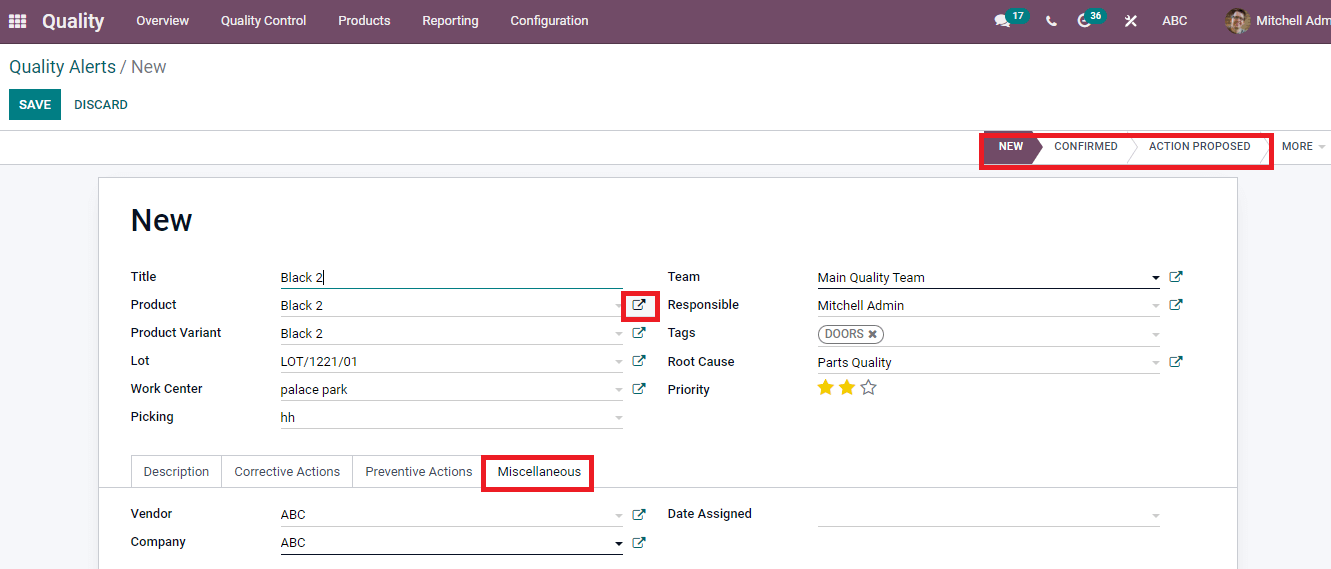
In the New Quality Alerts window, choose the Product name, Variant and add the title. You can create a serial number using Lot Option. A new window opens when you want to Add Lot shown in the screenshot below.

Add the Serial Number, Product Name, Internal Reference, and Company in the new window and save the changes. The Lot is viewable in the New Quality Alerts window.
You can also add Work Center, Picking, Team, Root Cause, Responsible person, and tags. The Root Cause consists of failure, operations, or parts quality. In the end, we can mention the Description of the issue, Corrective/Preventive actions. The Miscellaneous option contains the assigned Date, Company, and Vendor name. You can set the stage of Alert as New, Solved, Confirmed, and Action Proposed.
The external link drives you to know about a detailed view of a product. By clicking on the external link of the product, you can see the information of Product type, Unit of measure, Base Unit Count, Sales Price, Product Category, Customer Taxes, and Product Name. We can edit the corrections and save the changes using the Save icon.
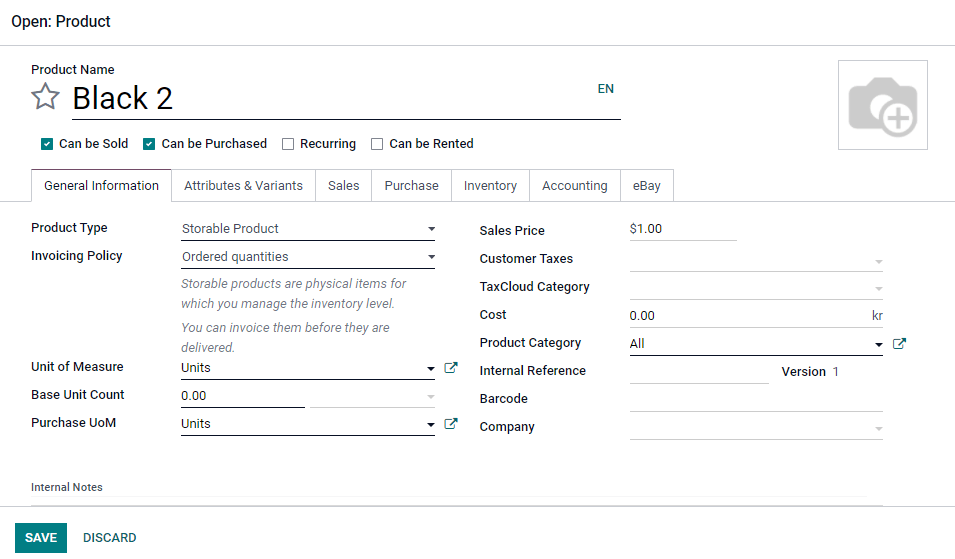
After entering all data in the New Quality Alerts window, click on the Save button to create a new alert. Your new Alert is visible in the Quality Alerts window along with existing ones.
The Odoo 15 Quality module assists in generating Alerts, Quality Checks, and Control Points. Quality of product enables easily, enriches customer satisfaction, and raises sales using the Quality module.