One of the most challenging tasks professionals face is managing multiple companies within the same system. We want to browse products without switching from one company to another at the time of browsing purposes. The centralized management of various companies under a parent company formulates a multi-company approach. An organization consists of branches at multiple locations, and a parent company secures the product list of its other branches. Each of the branches of a parent company ensures its products and services. All the multi companies management is supported by Odoo 15 irrespective of size.
This blog assists you to manage multi companies with Odoo 15 database for users.
A user can switch to multiple companies at once with the Odoo 15 platform and create/edit the multiple companies process. All the business operations grow easily by managing multi companies in a system. Now, we can see how to manage multi companies with the Odoo 15 platform.
To manage Companies in Odoo 15
We can access the company details from the Settings dashboard of Odoo 15. Select the Companies menu in the User & Companies tab, and all the created companies are visible to you. The Kanban view of the Companies window shows the details such as Company Name, Phone number, and Email ID, as displayed in the screenshot below.
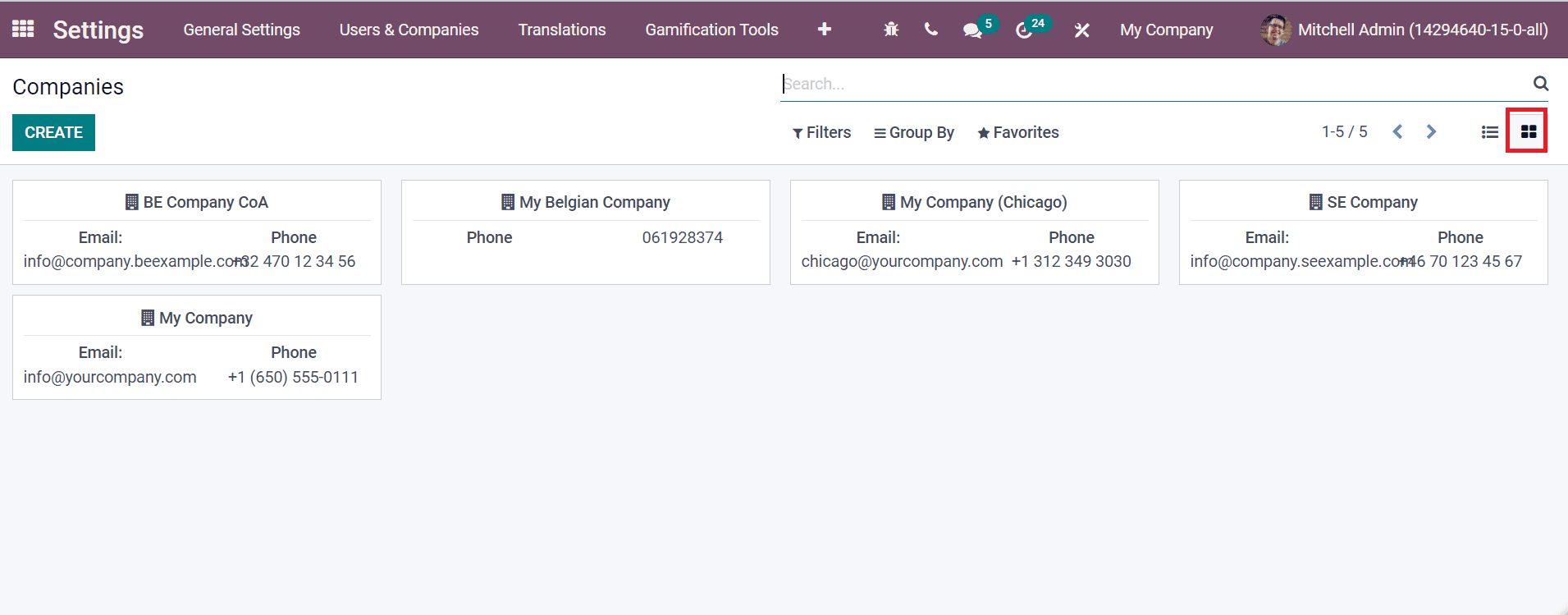
The Create icon ensures the development of a new company, and it is easy to mention the Parent Company. It is possible to create a new parent company or select it from existing ones, as depicted below.
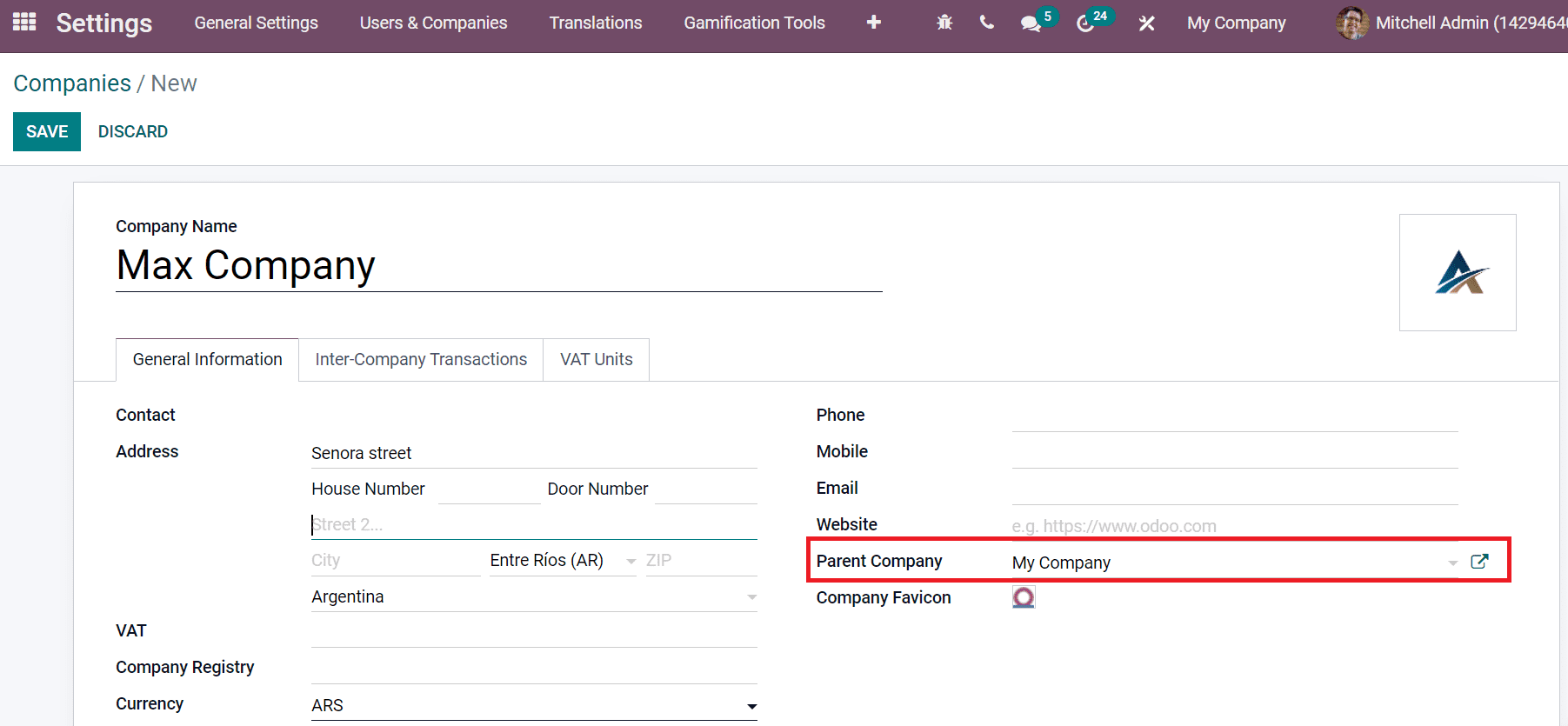
Once a company is created, it is viewable in the upper bar from the Company tab. All the allowed companies in your Odoo system are available here. You can choose the company you want to be for running the operations in Odoo. Users can select more than one company from here, and these multi companies are active at all times in Odoo 15, as displayed in the screenshot below.
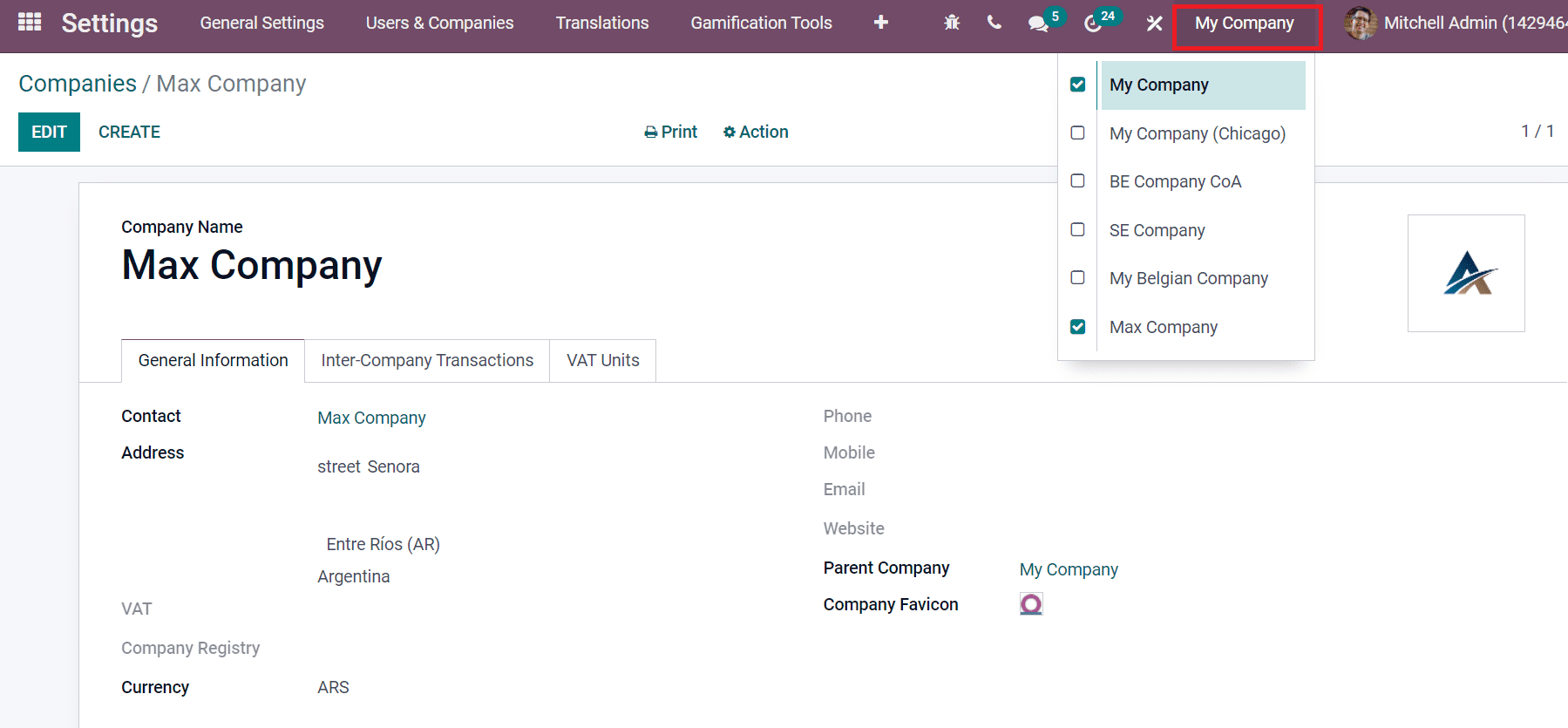
All the companies inside the My Company tab are allowed companies. The other ones that you tick in the check box are your active companies, and you can mainly modify, read or delete the existing records. One that is greyed out is your current company, and in some cases, it is propagated from one record to another. Here, 'My Company' is selected thoroughly in the dashboard.
It is easy to manage multiple companies with Odoo 15 when creating a new user. Select the Users menu in User & Companies and click on Create icon. In the new window, add your user's Name and Email ID. Inside the Access Rights tab, you can see the Extra Right section. Here, enable the Multi Companies option to access various companies for a specific user. After saving the User details, a Multi Companies section is visible inside the Access Rights tab. You can add the needed companies for users from here, as displayed in the screenshot below.
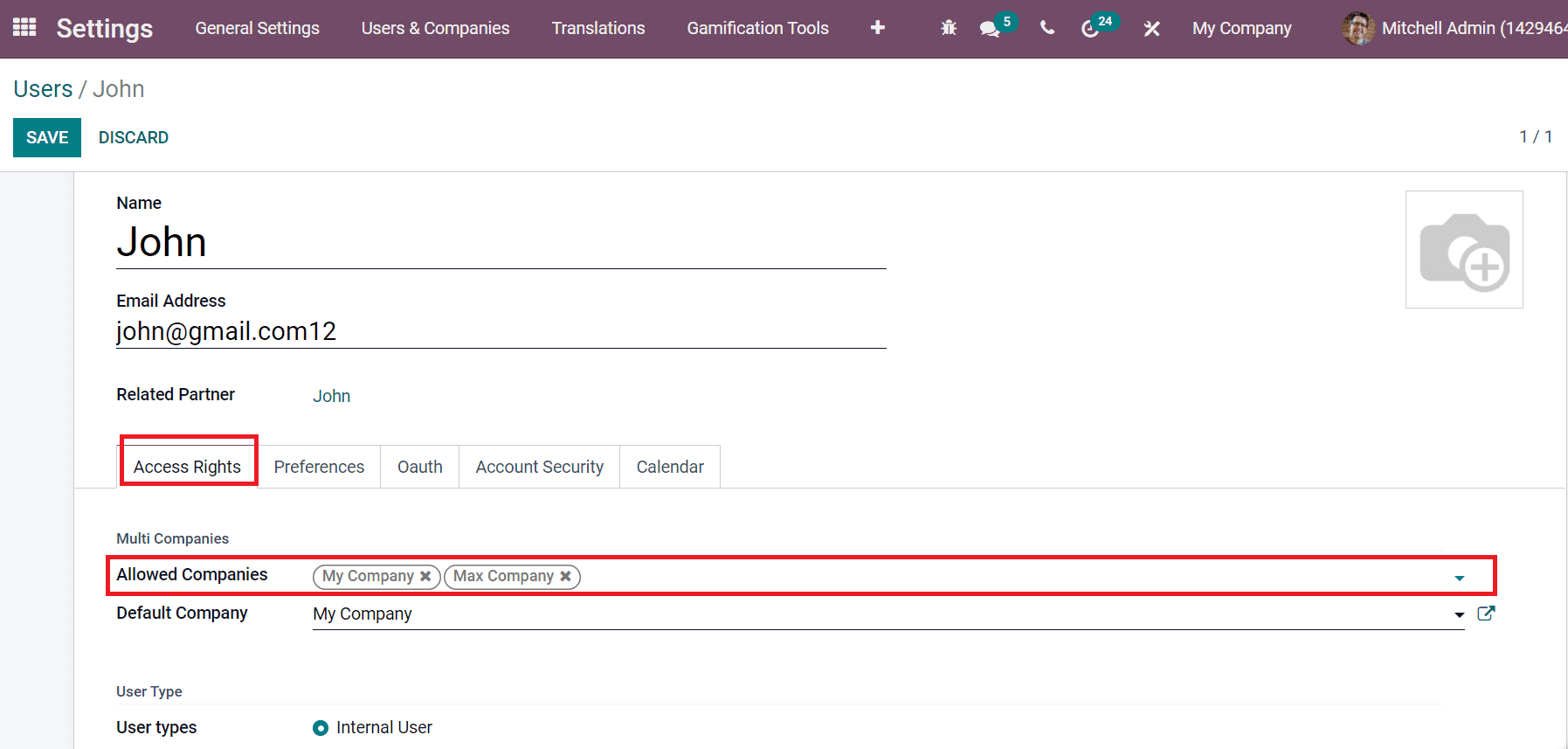
Hence, users can access and view more than one company at a time. Now, let's look at some use cases for the multi companies with Odoo 15.
Financial Reporting
We can aggregate the figures from various companies when the accountant checks out the financial reports. Go back to Odoo 15 Accounting module and choose General Ledger in the Reporting tab. All the general transactions from the specific company you selected are visible here, as displayed in the screenshot below.
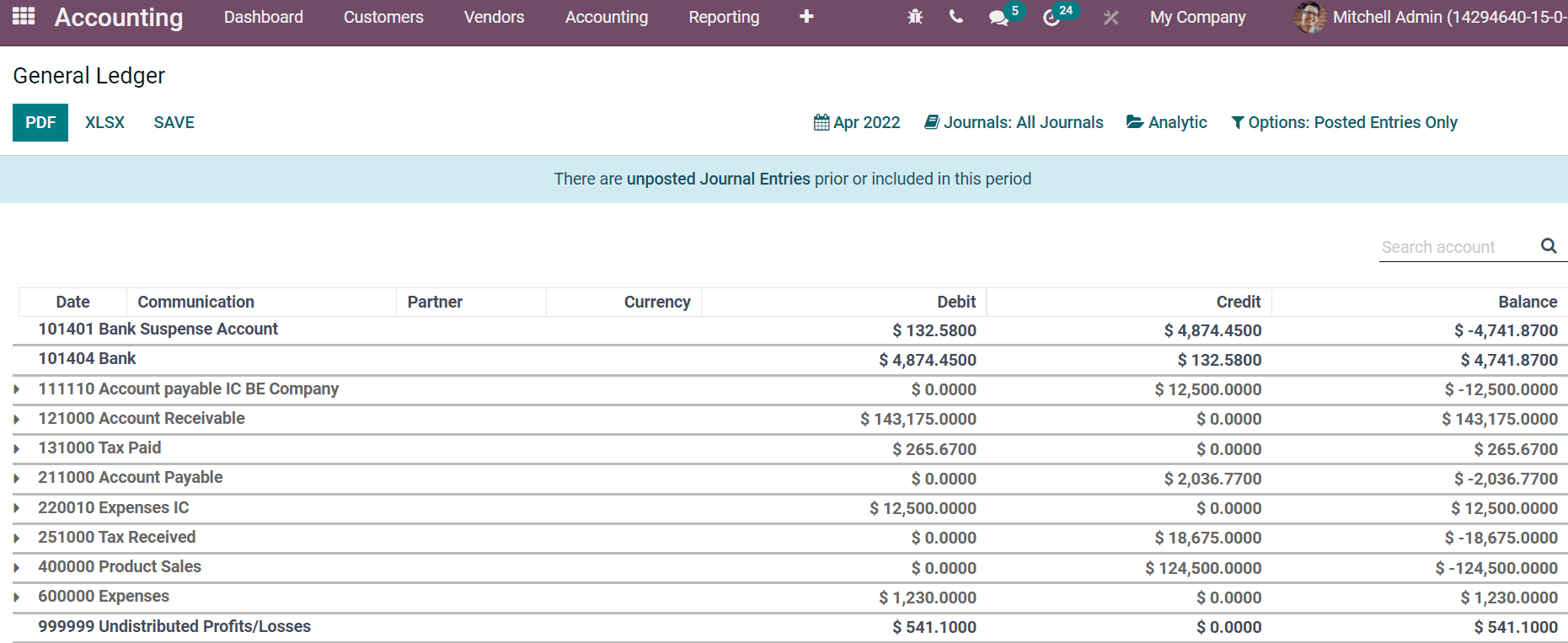
If you want to aggregate journals from two different companies, tick the boxes of companies you need from the Company section. Here, we select the two companies named 'My Company' and 'SE Company' as displayed in the screenshot below.
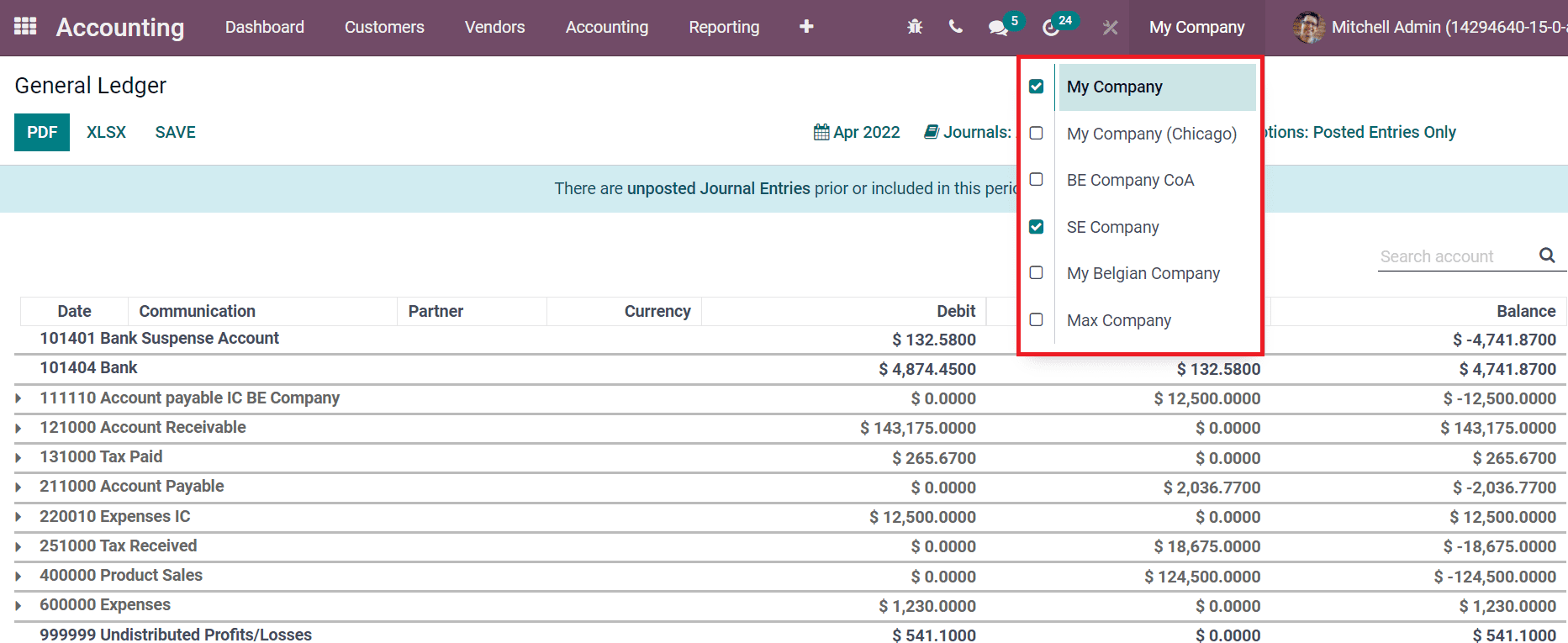
After selecting the companies, these two companies' data are activated in General Ledger. You can apply filters by clicking on the Journals option, and inside it, the records of both companies are visible, as depicted in the screenshot below.
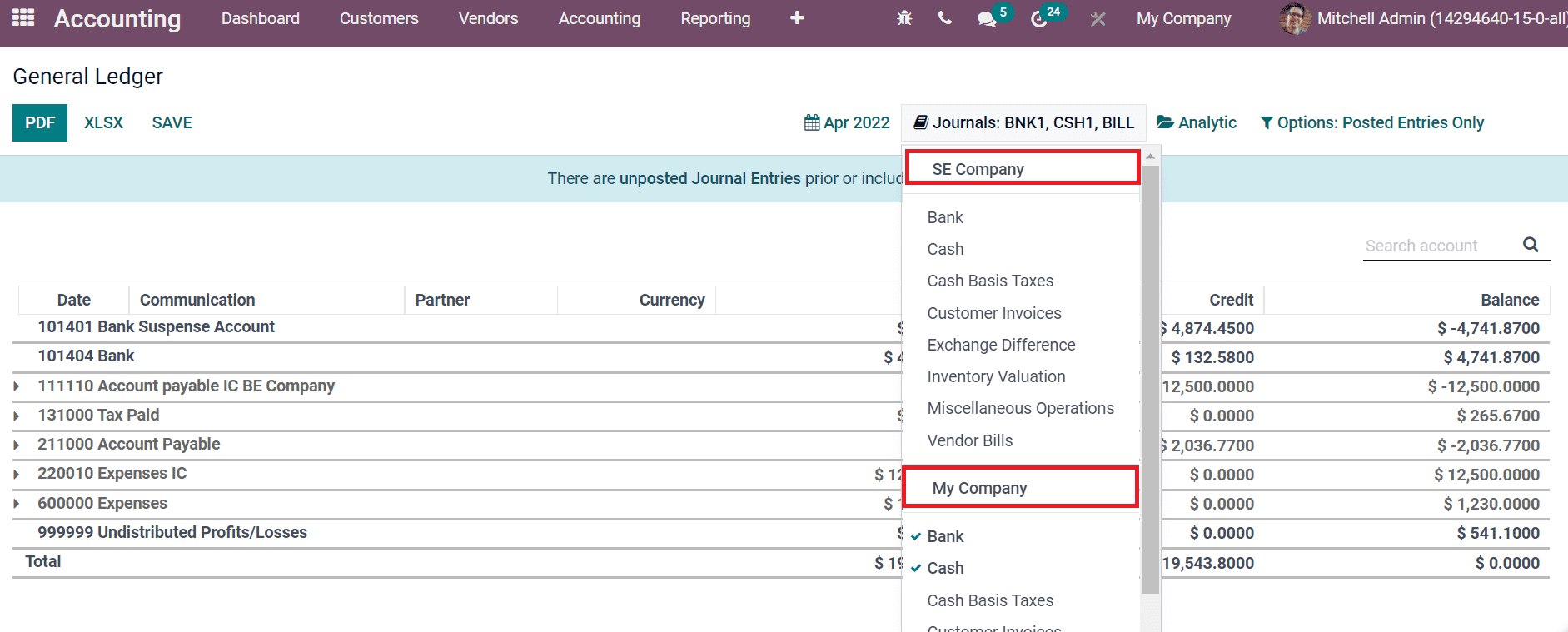
Sales Analysis
We can quickly analyze the sales report of all companies with the help of the Odoo 15 Sales module. Go back to the Odoo Sales module and select the Sales menu in the Reporting tab. Users can see the figures and statistics in a graphical representation from the two companies chosen in the Odoo database, denoted in the screenshot below.
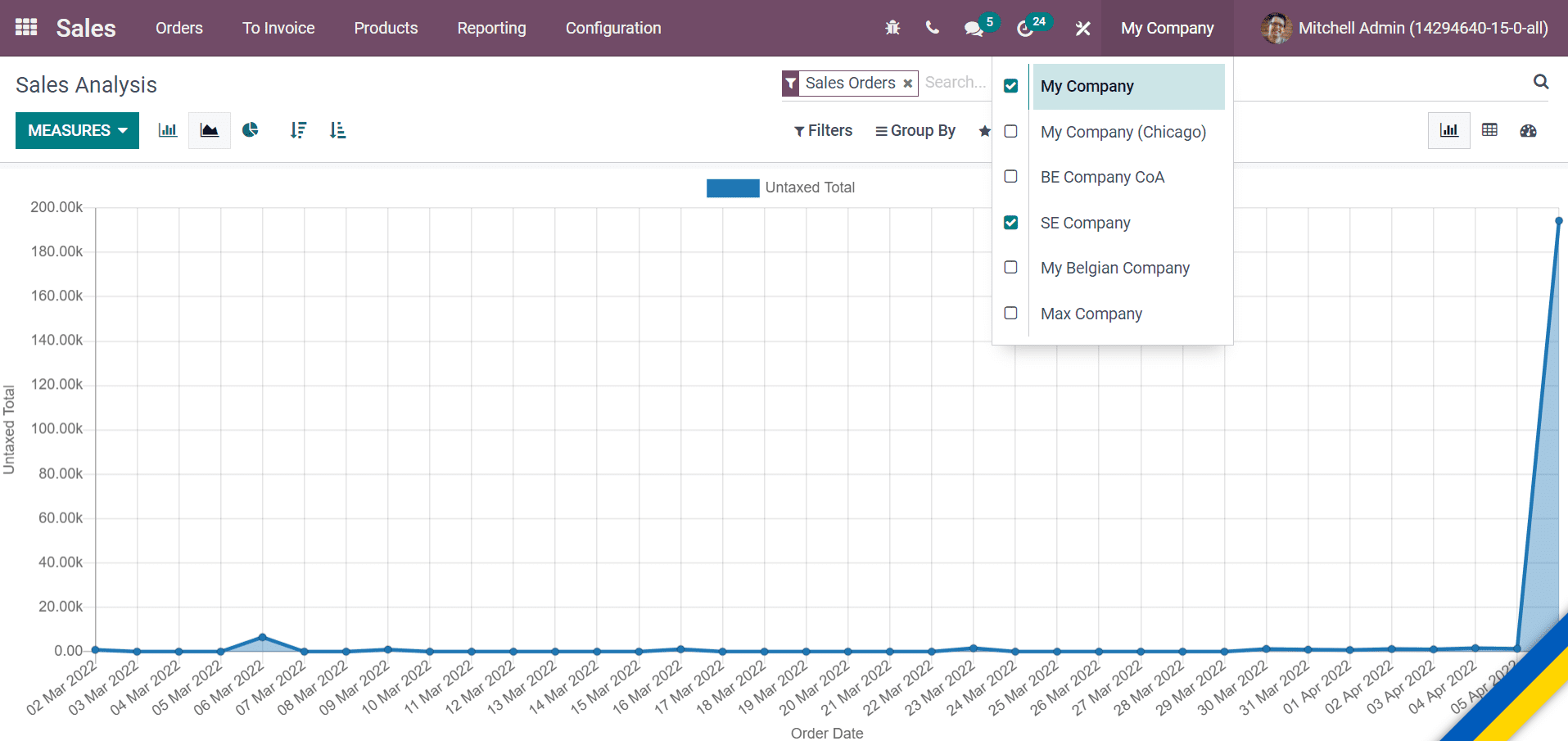
The sales analysis is shown based on these two companies. If you uncheck any one of the companies, your active company's sales data will display.
Product Configuration
The specific information of a company is available when creating a new product. For example, the income account of each company is different, and you set for the product. We did not use the same account in various companies in most situations. It is essential to specify other accounts for each company. Go to the Odoo 15 Sales module and select the Products menu in the Products tab. Choose one of the products in the Products window. Here, we choose the Acoustic Bloc Screens as a product. Choose the Income Account as 'Product Sales(My Company) from the Accounting tab in the new window. You should ensure that only My Company is selected in the Odoo database, as displayed in the screenshot below.
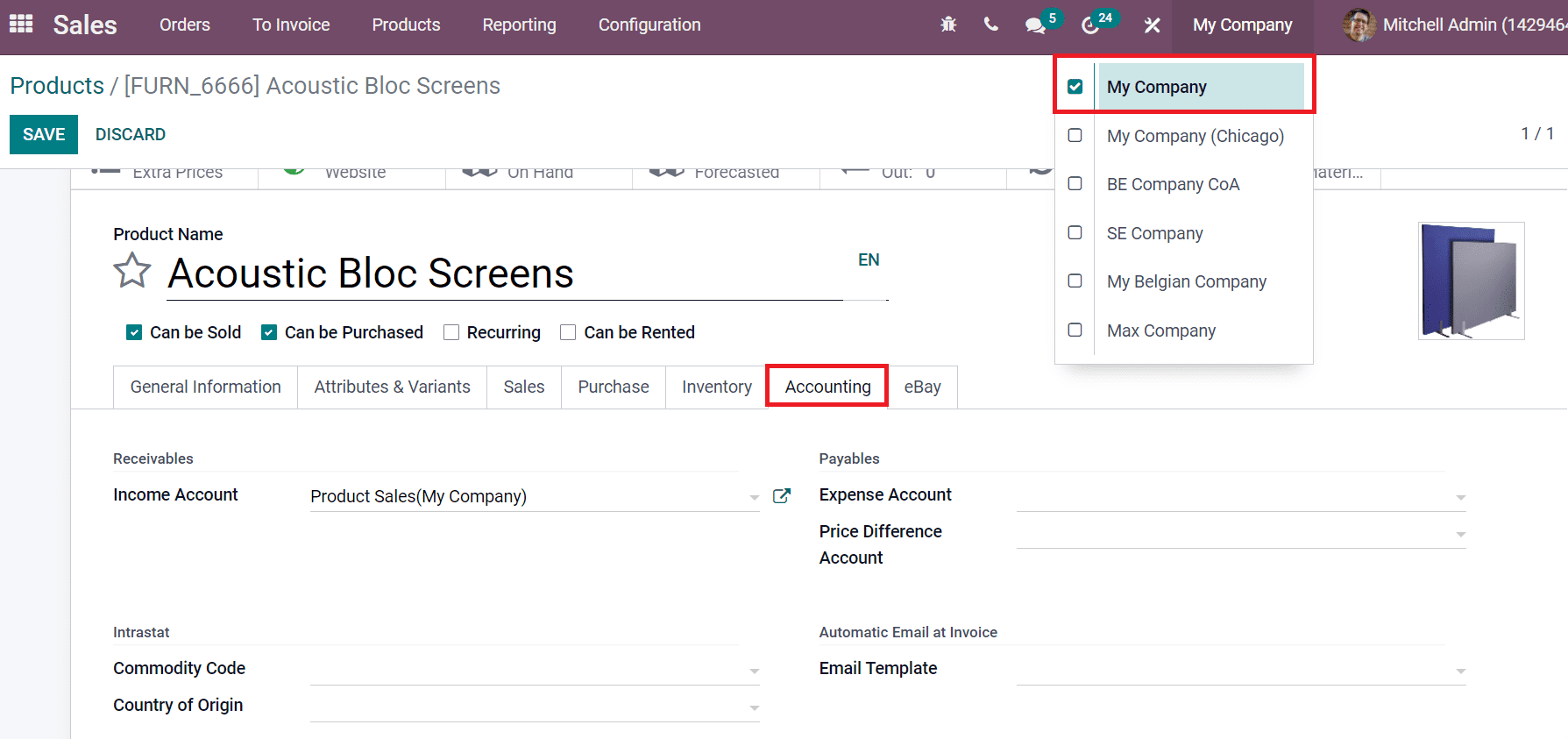
Receivable accounts will differ for the same product if you choose another company. The receivables are recorded separately when various companies sell the exact product. Hence, we can apply for a receivable account separately in both companies.
In the General Settings tab, users can see the Companies section, and you can manage companies and Inter-Company Transactions from here, as displayed in the screenshot below.
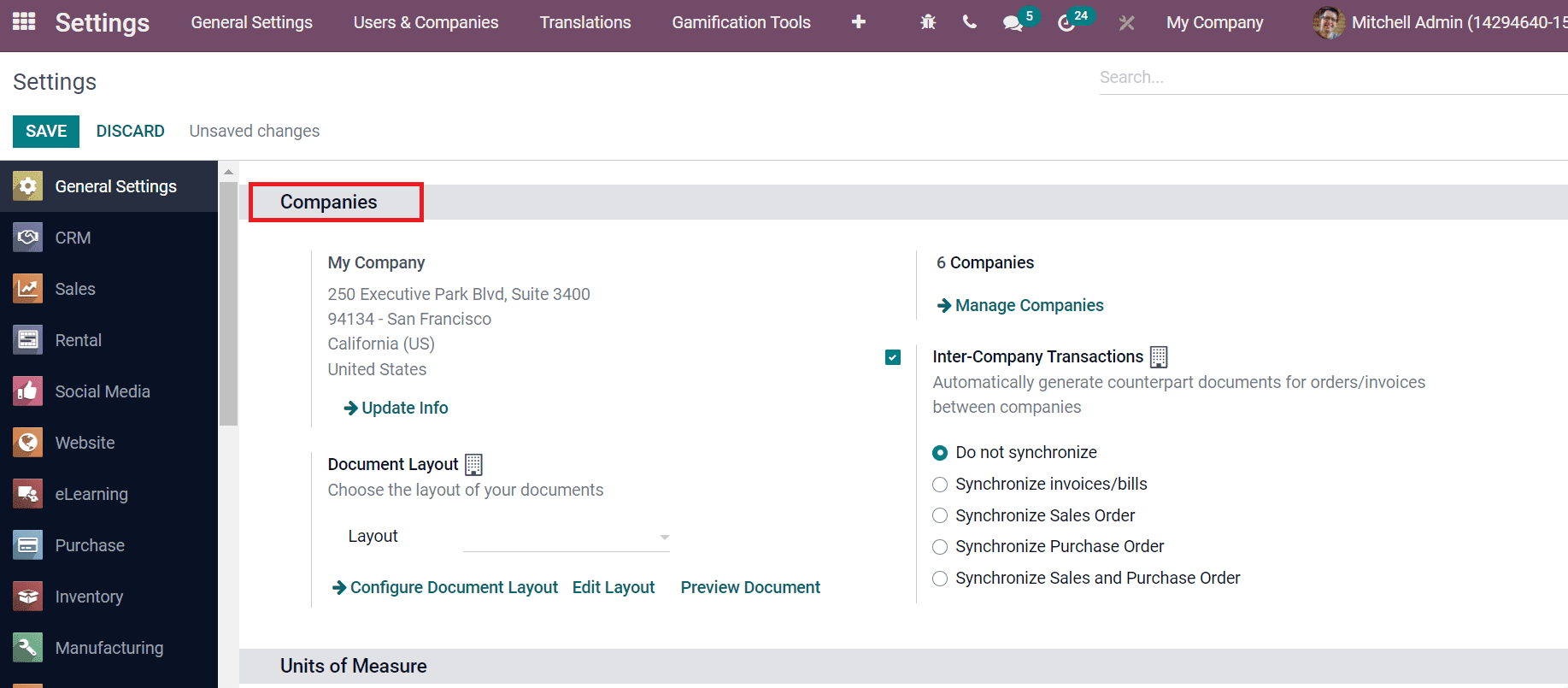
By clicking on Manage Companies, you can view all Multi companies within the Odoo 15 database. Activation of Inter-Company Transactions leads to generating counterpart documents automatically for orders/invoices between companies. Various options are available for Inter-Company Transactions, such as Do not Synchronize, Synchronize invoices/bills, Sales Orders, Purchase Orders and more, as shown in the screenshot above.
Users can manage Multi Companies with the Odoo 15 for business purposes. It is easy to analyze sales, financial reports, and product configuration using the Multi companies management with Odoo 15.