Unrealized worries include unpaid bills in foreign currencies, bank accounts, and open invoices on your balance sheet. Depending on the company's choices, these currency rates change constantly after the open amounts in the books need to be revalued at the end of the fiscal year. Determining the possible profit or loss based on the variation in currency rates between the open commodity's accounting date and the rate after a fiscal period is crucial. The reporting objective is to offer the most accurate picture of a company's financial status after each period, even though this difference needs to be clarified. We can accomplish this with Odoo 17 by using a manual trigger on particular reports, but you will need to undo the entry at the start of the next period.
We have to convert the vendor bill from foreign currency to our currency as soon as we receive it. Therefore, 100 dollars may be worth 95 euros on the billing date. But currency rates change all the time, and when the payment is made later, $100 is not worth it. A portion of the currency gain/loss use case has been realized. The complete opposite of a realized cash gain or loss is unrealized. Let's now examine how unrealized gain/loss functions in Odoo 17 Accounting.
The unrealized currency gain/loss report shows all of the open amounts on your balance sheet. It is advantageous when your company can quickly obtain real-time data and operate with multiple currencies. Select the Unrealized currency gains/losses menu from the Reporting tab to view the report. The information is broken down by currency on the new screen. As a result, you can get various currencies from your open things. As seen in the screenshot below, users may view the balance of each account in foreign currency as well as the currency rate and operation rate.
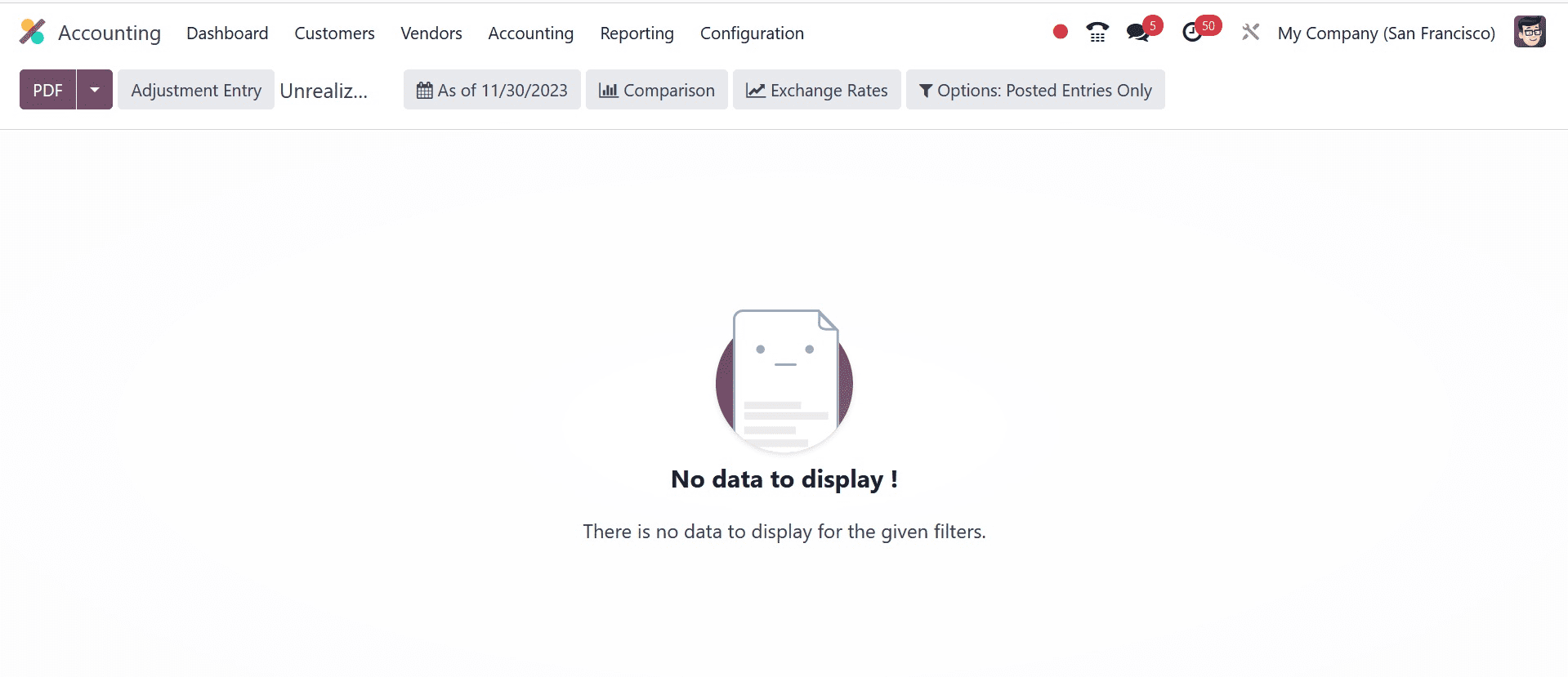
You can sort the data based on Today, End of Last Quarter, End of Last Financial Year, Custom, and End of Last Month by using the date filter.
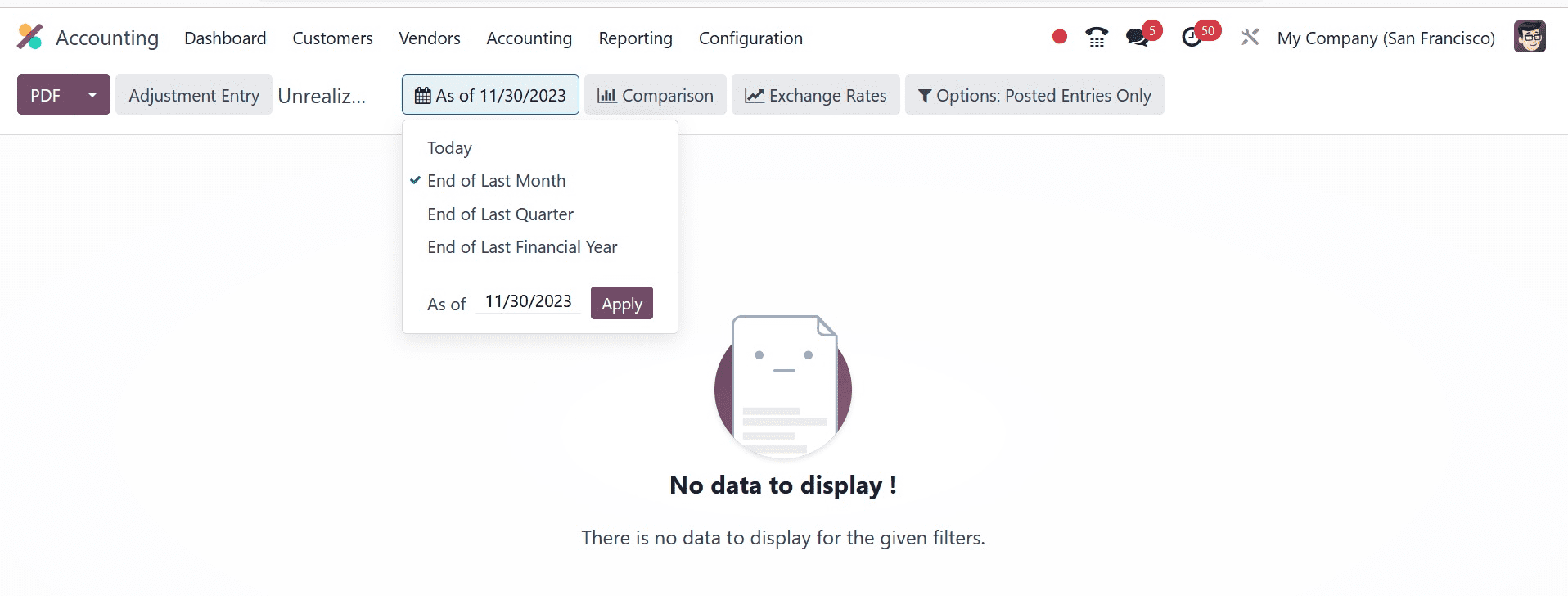
The Unrealized Currency Gains/Losses pane displays individual results after selecting the Today option as the Filter. Select the Custom option within the date filter to view currency gains/losses based on a custom date. Click the APPLY icon after entering your date in the End date column, as seen in the screenshot below.
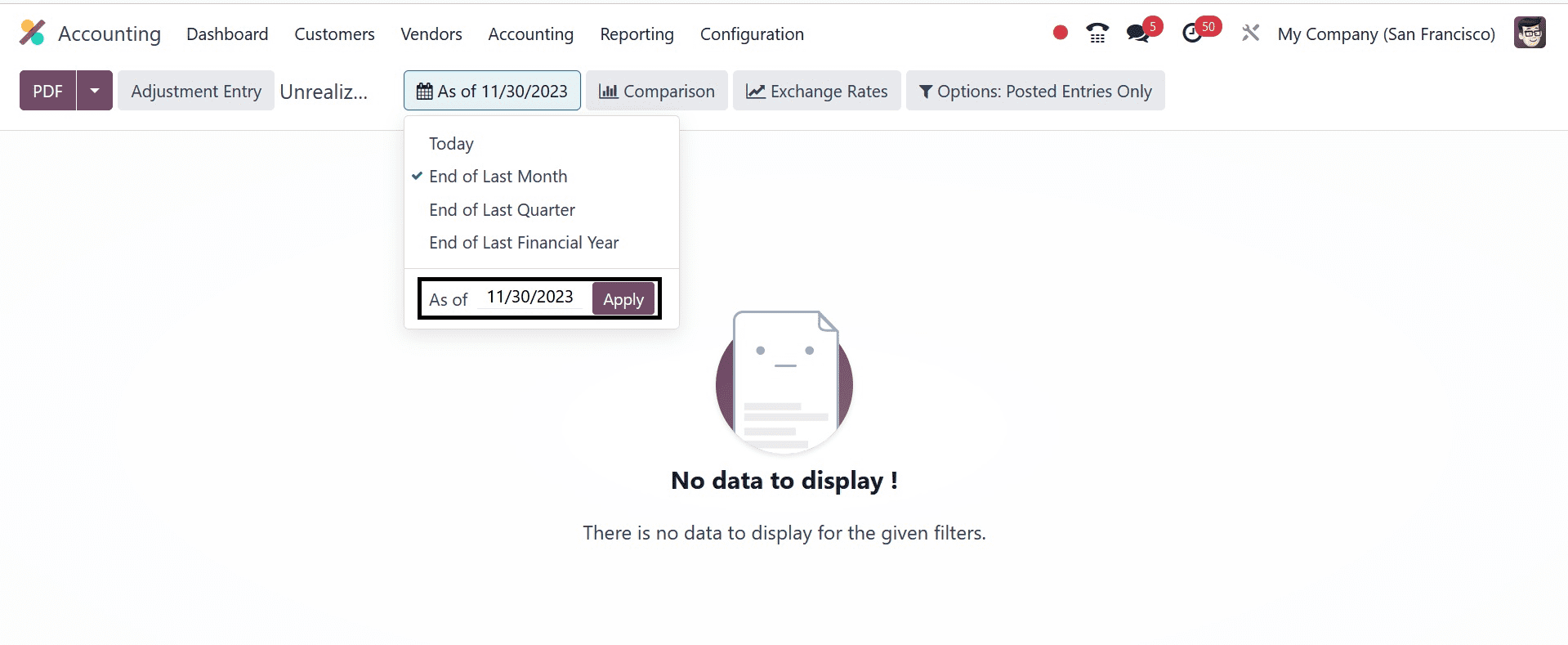
As a result, we can get the unrealized currency gain/loss report based on the preferred date. Users can choose the Comparison icon to distinguish between the gains and losses in currency. The prior period, custom, and the same period last year allow for this comparison. Let's look at each one in the Unrealized Currency Gains/Losses pane independently. First, add the number of periods by selecting the Previous Period option from the Comparison menu. As seen in the screenshot below, after applying the period count, click the APPLY icon.
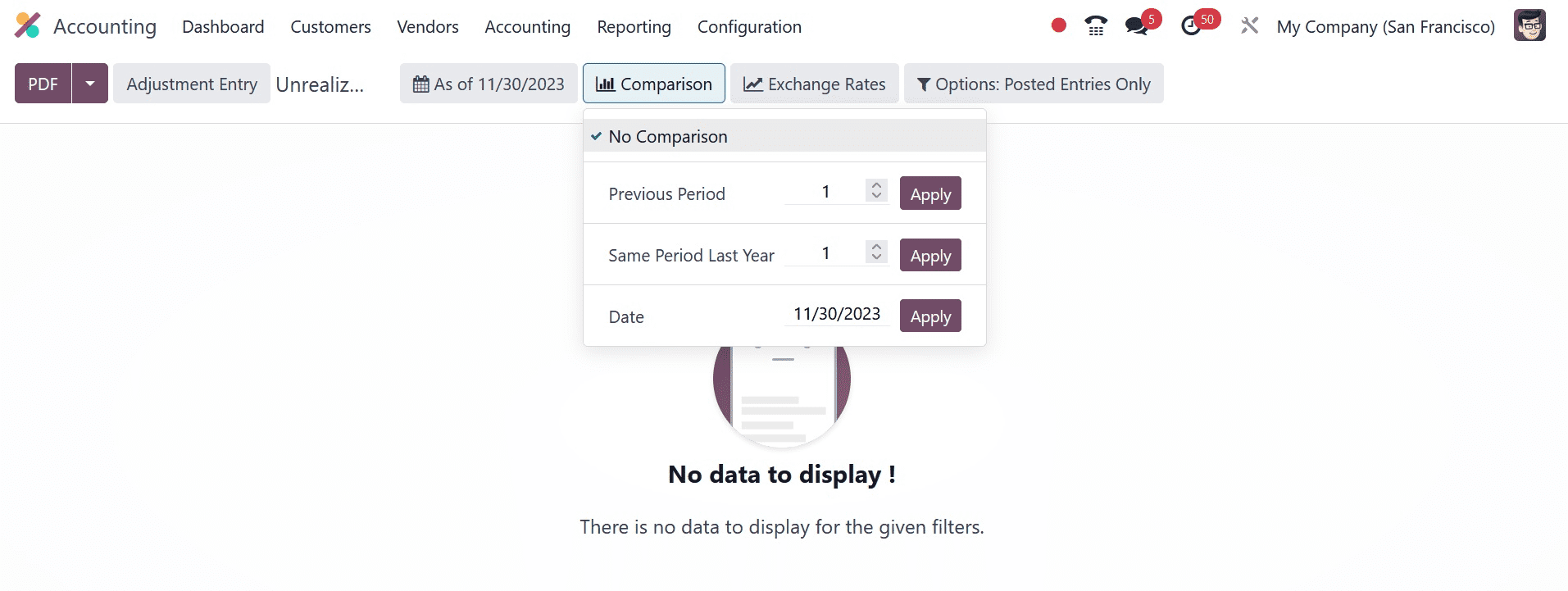
The Unrealized Currency Gains/Loss window provides the user with access to the relevant statistics after mentioning the comparison from the prior period.
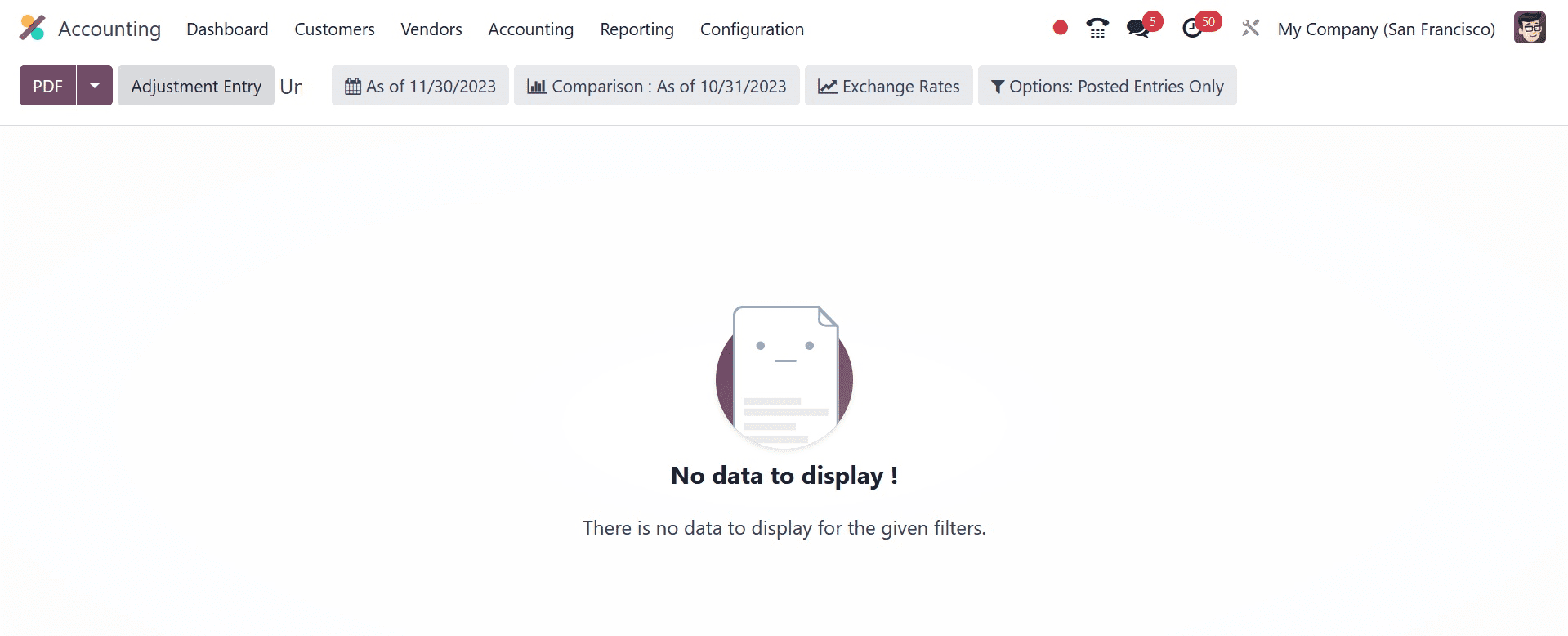
The data can then be compared to the same period in a year. Click the Same Period Last Year option from the Comparison menu to do that. After selecting the Same Period Last year filter, the user is presented with a selection of periods to choose from. Once the number of periods has been added, select the APPLY icon, as seen in the screenshot below.
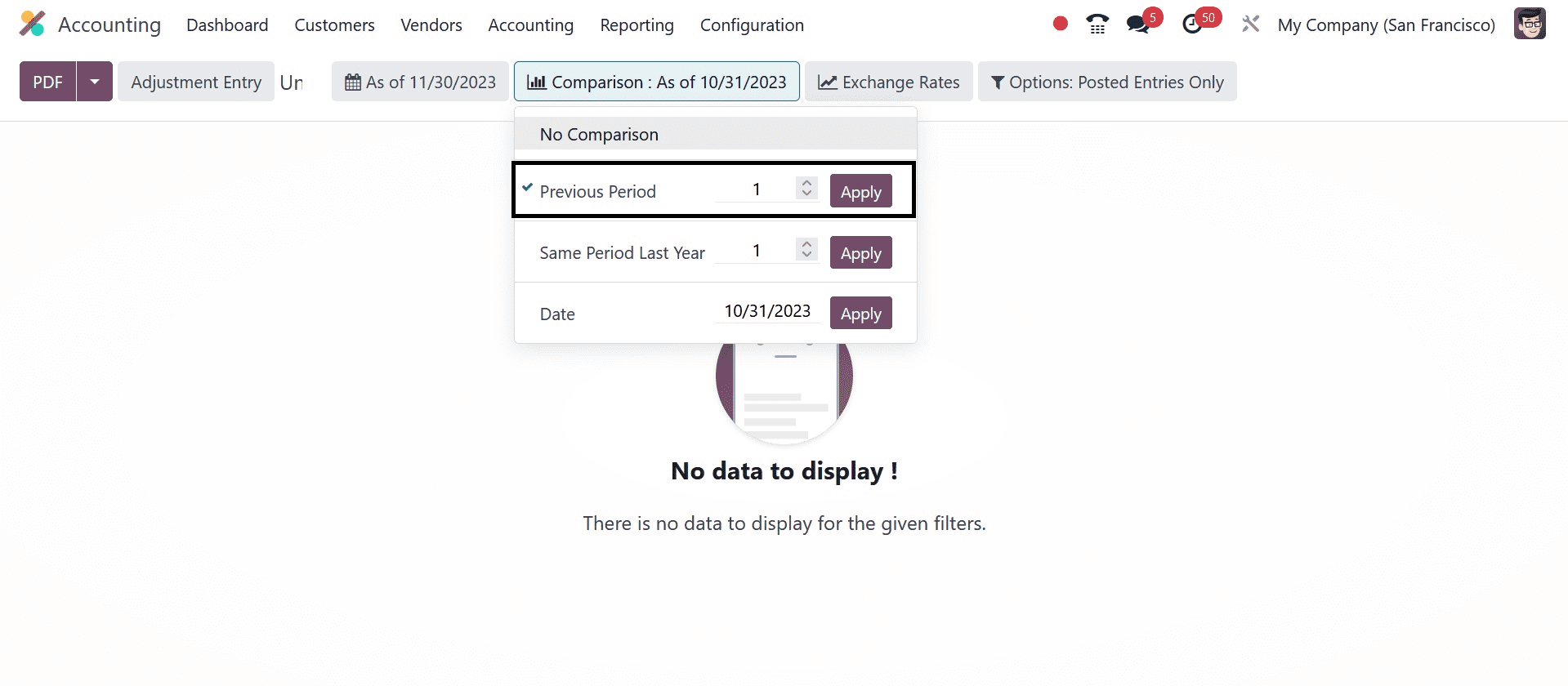
We can obtain the outcomes based on the number of the corresponding time in the previous year. The reports display the account data for the same year period in distinct columns.
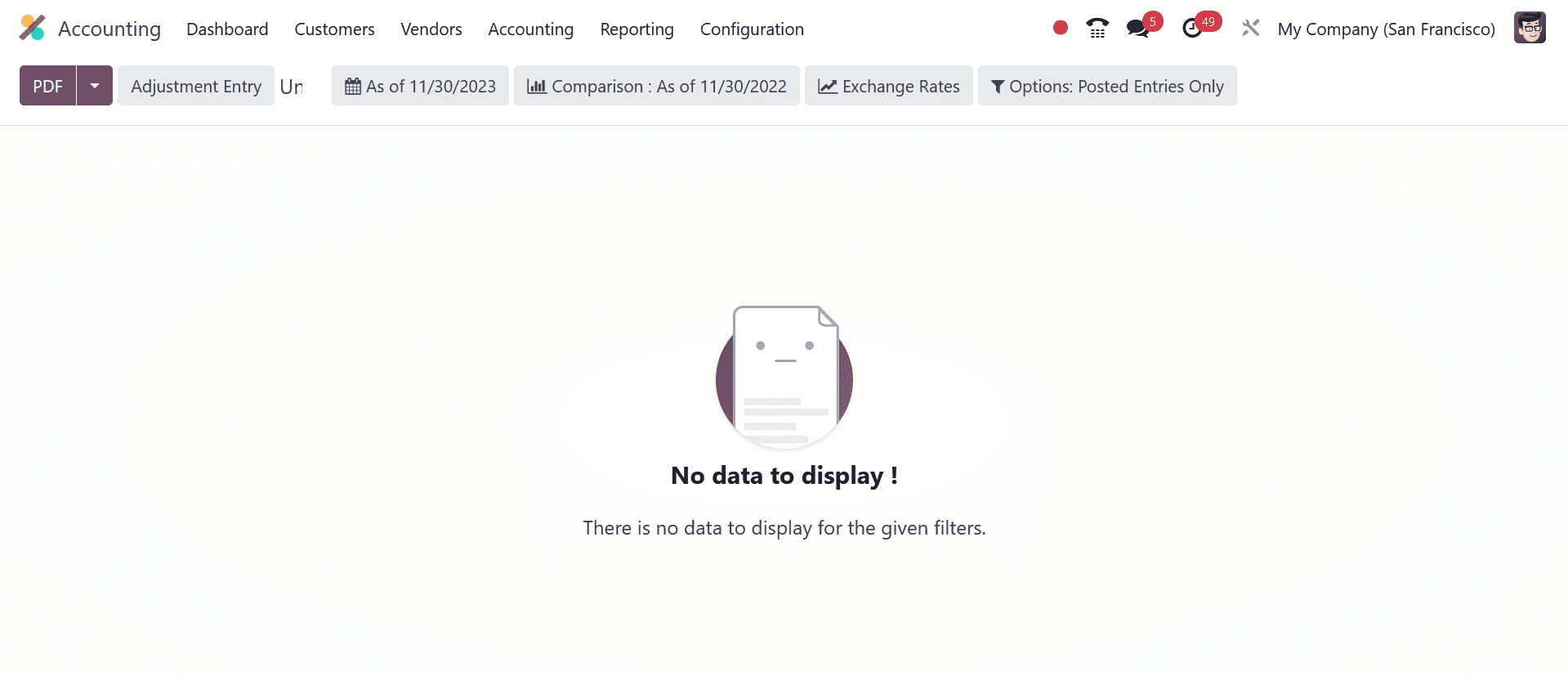
Thus, it is simple to compare the unrealized currency gains or losses of a company depending on each time. Additionally, we can modify the exchange rates in the Unrealized Currency Gains/Losses. The user has the option to add and convert a currency value by selecting the Exchange Rates menu. After applying your currency rate in the Unrealized currency gain/loss as seen in the screenshot below, click the APPLY icon.
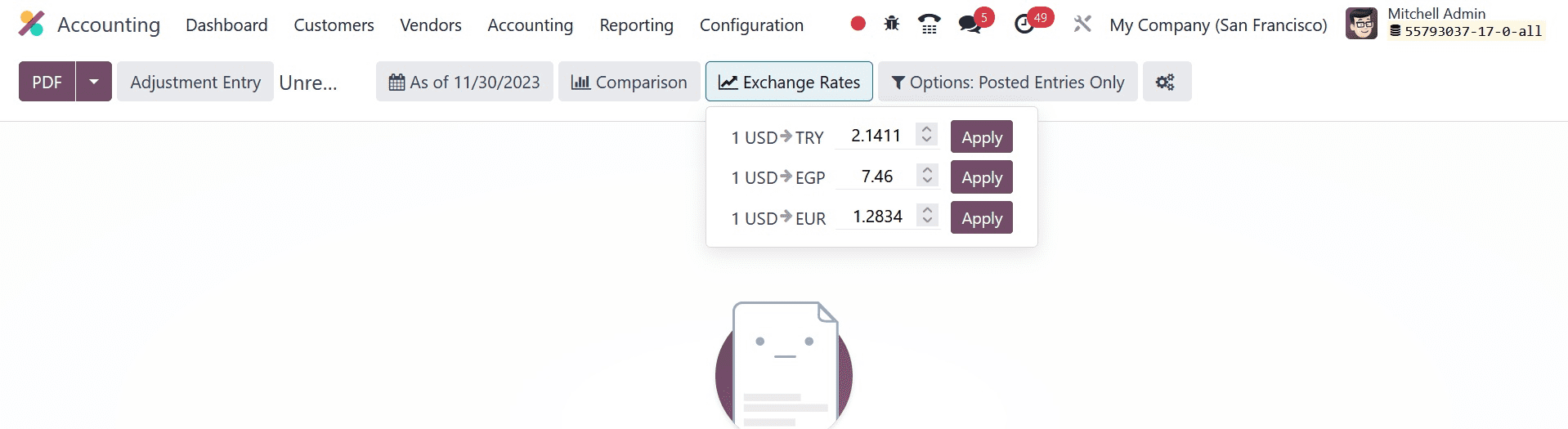
To convert USD to EUR, enter the exchange rate in the designated field and click the APPLY button. Select the Include Unposted Entries option from the Options: Posted Entries Only menu to add unposted entries, as the screenshot below illustrates.

By selecting the ADJUSTMENT ENTRY symbol, users can make any additional modifications to their accounts. Click the PDF icon in the Unrealized Currency Gains/Losses window, as shown in the screenshot below, to obtain the unrealized currency gain/loss report.
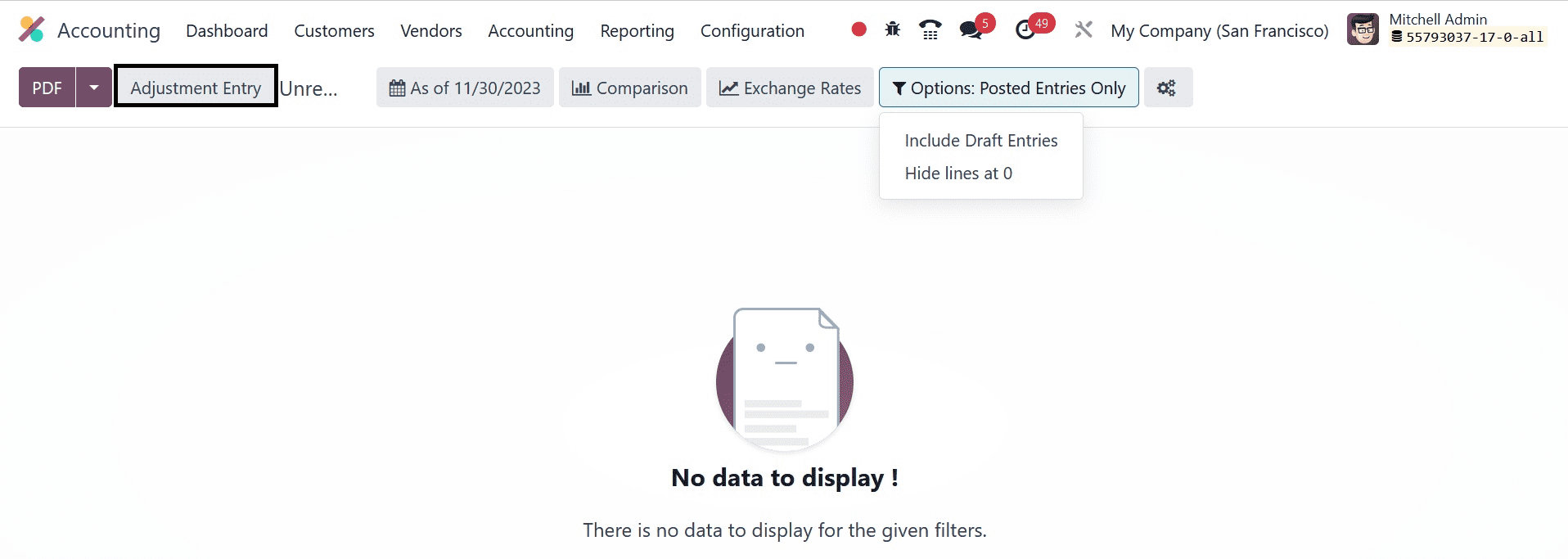
With Odoo 17 Accounting, a company's journal evaluation is easier to access. Journal reports can be filtered out according to a date range, including this month, last fiscal year, last quarter, custom, and more.
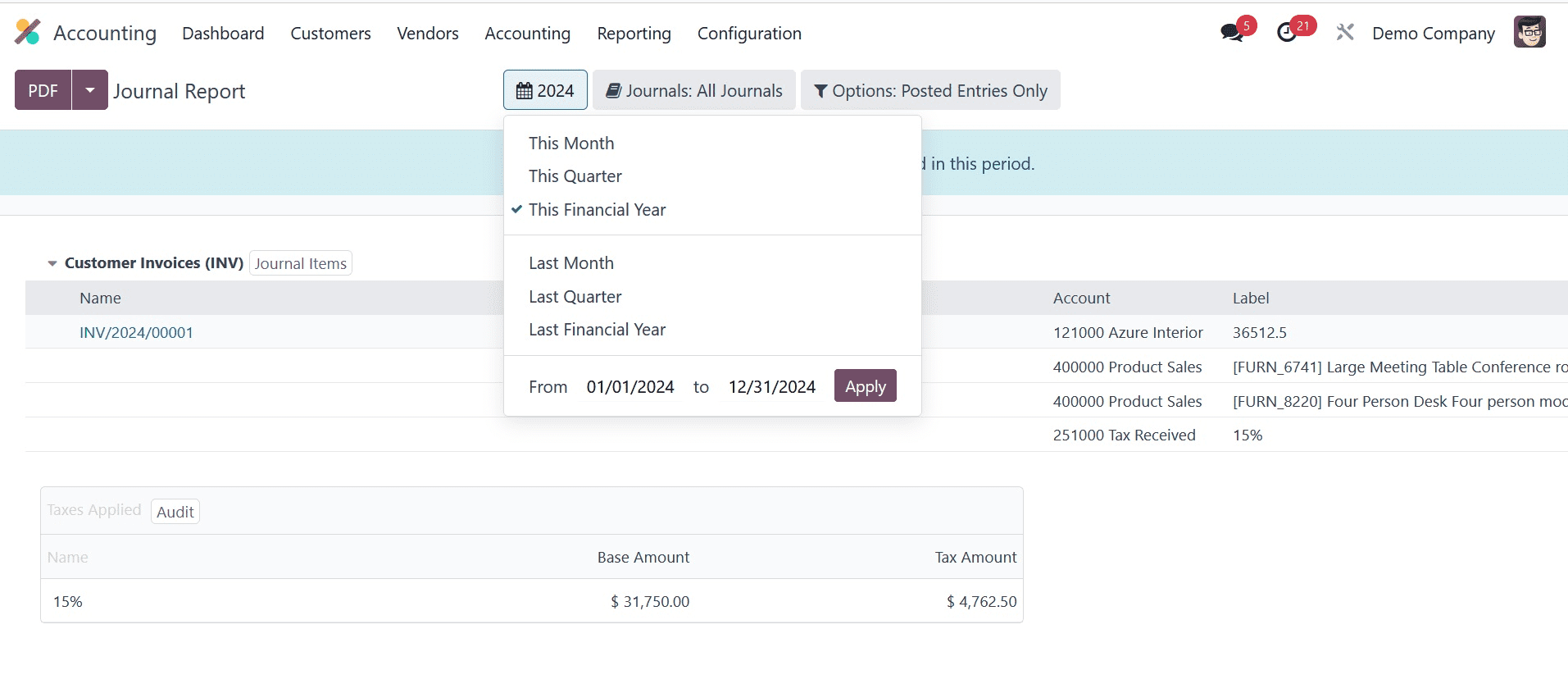
For instance, after choosing the This Financial Year option from the 2022 menu, you can view the journal report for the fiscal year of your business. Additionally, you can examine the information about each account independently in the Journal Report box, including Lable, Name, Account, and more. By selecting the Journals: BNK1 option, as seen in the screenshot below, we may interpret the journals based on the bank, cash, vendor invoices, point of sale, salaries, and more.
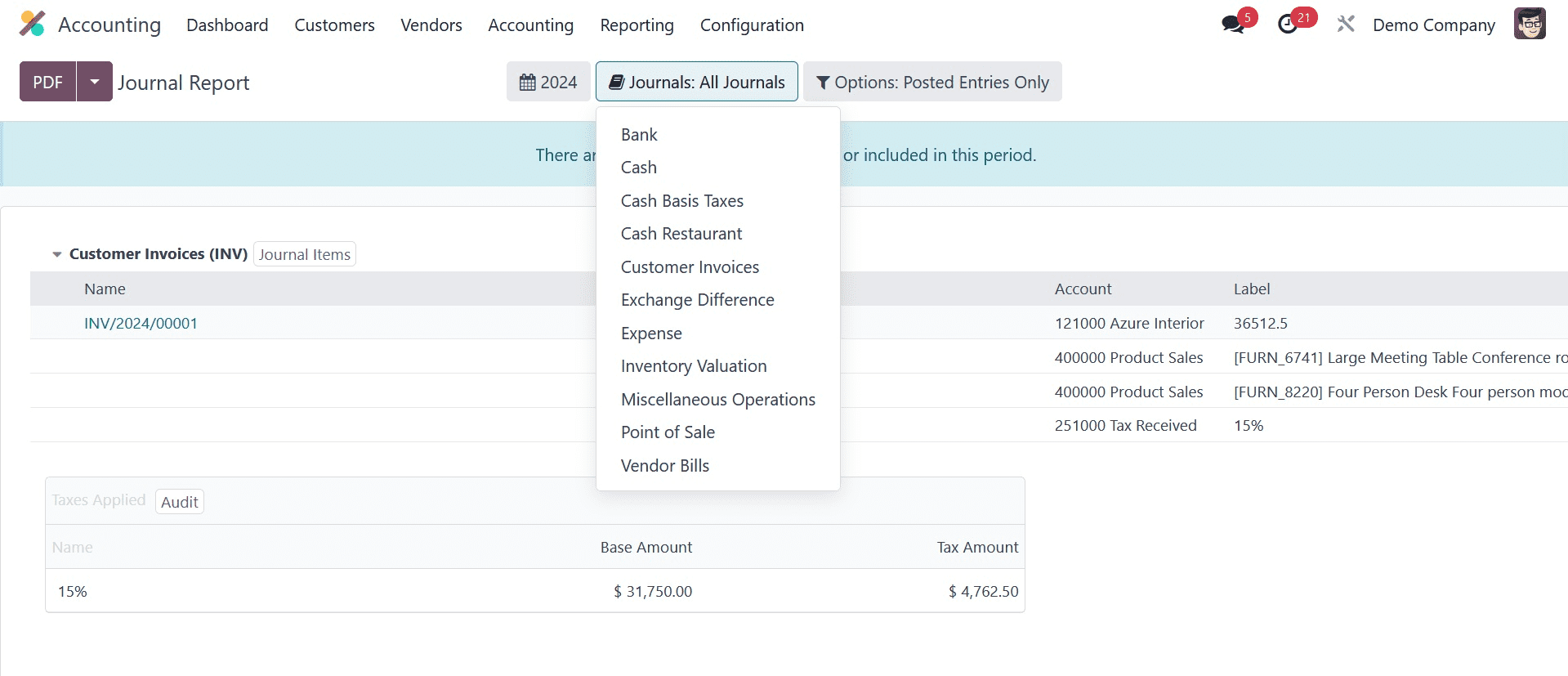
The report can also be sorted by date, payments, month, unposted entries, and other criteria. Choosing to SAVE the report makes it simple to secure it. Click the PDF icon in the Journal Report window (as seen in the screenshot below) to download the report.
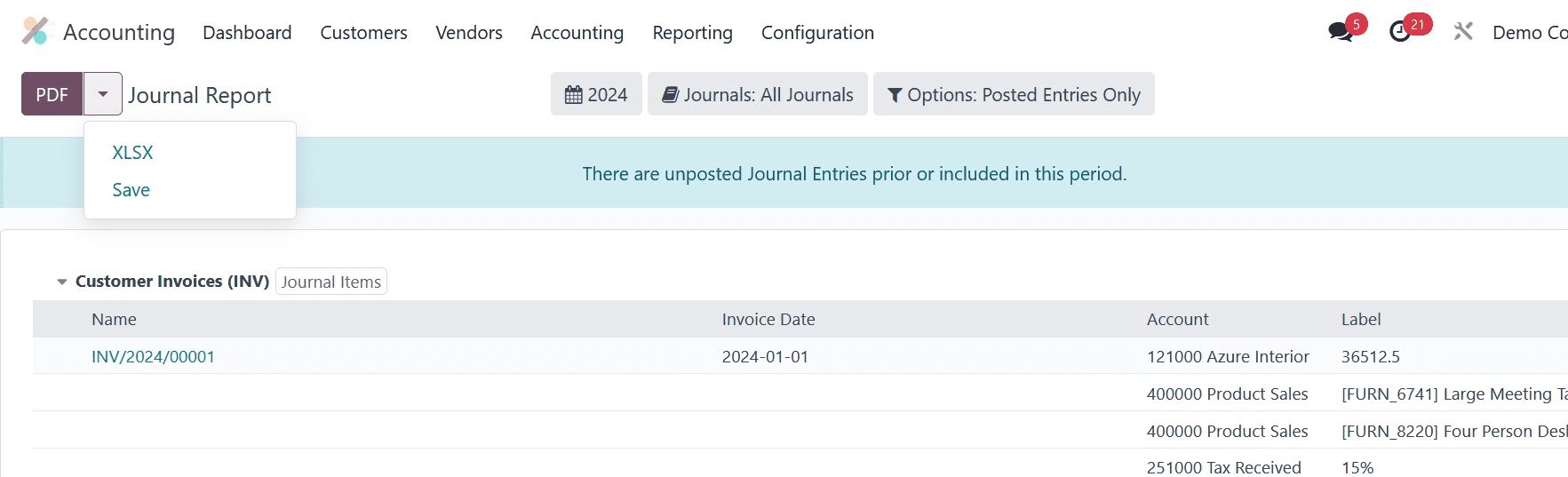
As seen in the screenshot below, the downloaded journal report of business transactions is accessible.
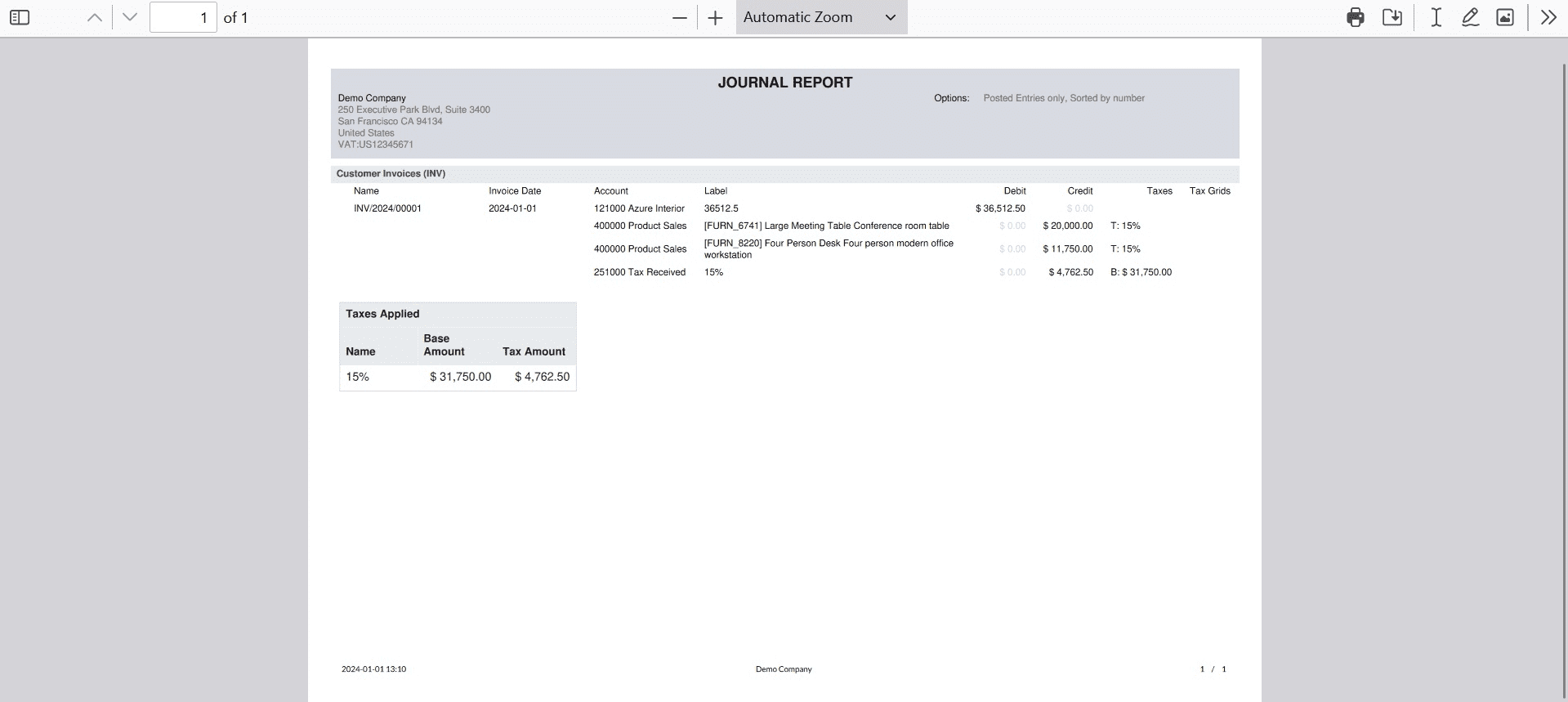
Using Odoo 17 Accounting makes evaluating unrealized currency gains/losses and journal reports in a company easier. The Accounting module in Odoo 17 allows businesses to swiftly configure transactions linked to accounts. It helps to effectively increase business output and marketing.