Odoo ERP Point of Sales (POS) acts as a great tool among the retails chains for processing the sales in quicker mode. Odoo POS offers a clean interface for the retail management of your business. One of the key factors of Odoo Point of sales is that it works both online as well as offline mode.
Odoo Point of Sale comes fully integrated with inventory management and accounting. It helps in an automatic deduction from the inventory system as soon as the end user sell something and again it automates the buffer stock and inventory levels accordingly. In further to, every transaction is recorded in the Accounting module of Odoo, therefore, you get real-time data and statistics which easily control your products reorder level and revenue.
This article talks about how to merge the same products in Odoo POS. Let us see the process in detail.
Soon after the installation of Odoo Point of Sale, when we open them and select the same products multiple times, the products get added as separate lines. In this session, we will discuss how to add this product as a single line in point of sale.
First of all, install the point of sale module in the database as well as the inventory module. Secondly, login into the POS front end and add some products to the cart as see what happens by default,
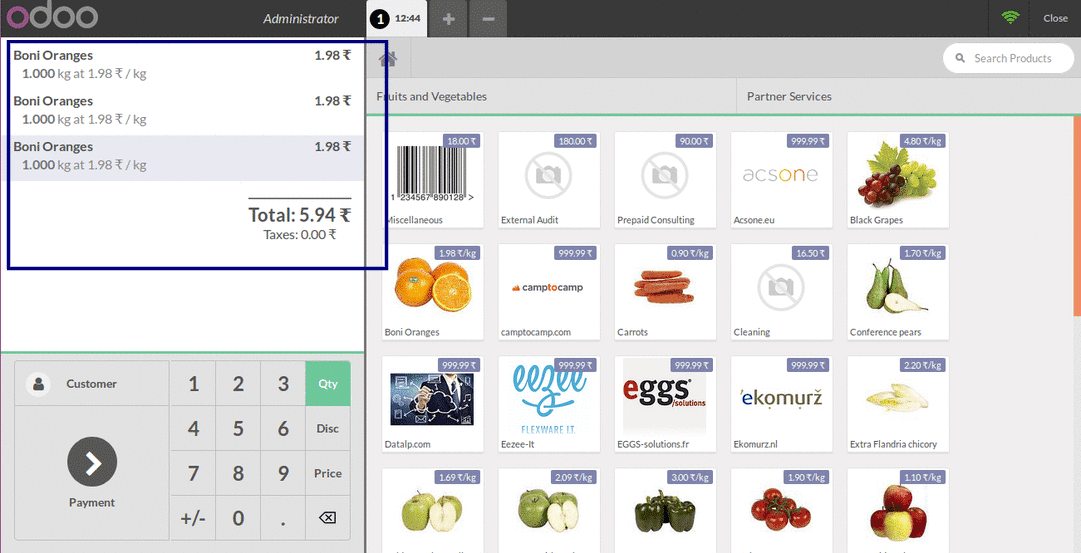
You can see in the above image that when I add the product Boni Oranges 3 times, it comes in three different lines. This makes both the cart as well as the POS receipt too long. On the other hand, it will be helpful for both users and customers, if we can group the same products to a single line.
For this there is no need of customization, we can handle it from existing Odoo system itself. This is unknown to many and this article helps you to understand how to handle it.
Navigate the settings of Inventory (Inventory -> Configuration -> Settings) and activate the Unit of measure feature, you can see it in the above image.
Then navigate to Inventory -> Configuration -> Unit of Measures -> Uom Categories and open any of the Uom categories.
Now you will see the form like this, just activate the developer mode and you will be able to see a new field in the above form
Then tick the “Group Products in POS” field. Do the same for all the UOM categories.
Then now login to the point of sale and select the Boni oranges again, now you will see the products in the single line.