Odoo 16 is a comprehensive business management software that offers a range of features, including accounting capabilities. One important aspect of Odoo 16 is access rights. Access rights are permissions that control what actions different users can perform within each module.
For example, imagine a small manufacturing company that uses Odoo 16 for its accounting needs. The company has several roles within its accounting team, including an accountant, a bookkeeper, and an accounts payable clerk. Each role has different responsibilities and requires different levels of access within the accounting module.
The accountant, who is responsible for overseeing the entire accounting process, would need full access to all accounting features in Odoo 16. They could create and edit invoices, manage the chart of accounts, and reconcile accounts. The bookkeeper, on the other hand, would only need access to certain features within the accounting module. They would be able to enter and reconcile transactions, but would not have the ability to modify the chart of accounts. Finally, the billing staff would have even more limited access to the accounting module. By setting up access rights in this way, the manufacturing company can ensure that their accounting team members have the right level of access to do their duties, while also maintaining the security and integrity of their financial data.
In this blog, we are discussing the various access rights in Odoo 16 Accounting Module. There is one more module ‘Consolidation’ which is associated with Odoo 16 Accounting. The consolidation module pulls data from the accounting modules of each subsidiary or entity and brings together it into a single group of financial statements for the whole organization. This provides businesses with a comprehensive snapshot of their financial performance, and makes strategic decisions based on accurate, up-to-date information.
Thus when we consider access rights in accounting will have the following access rights:
1.Consolidation User
2.Accountant
3.Bookkeeper
4.Read Only
Access rights are set up for users from the general settings. So Goto, Settings > User & Companies > Users.
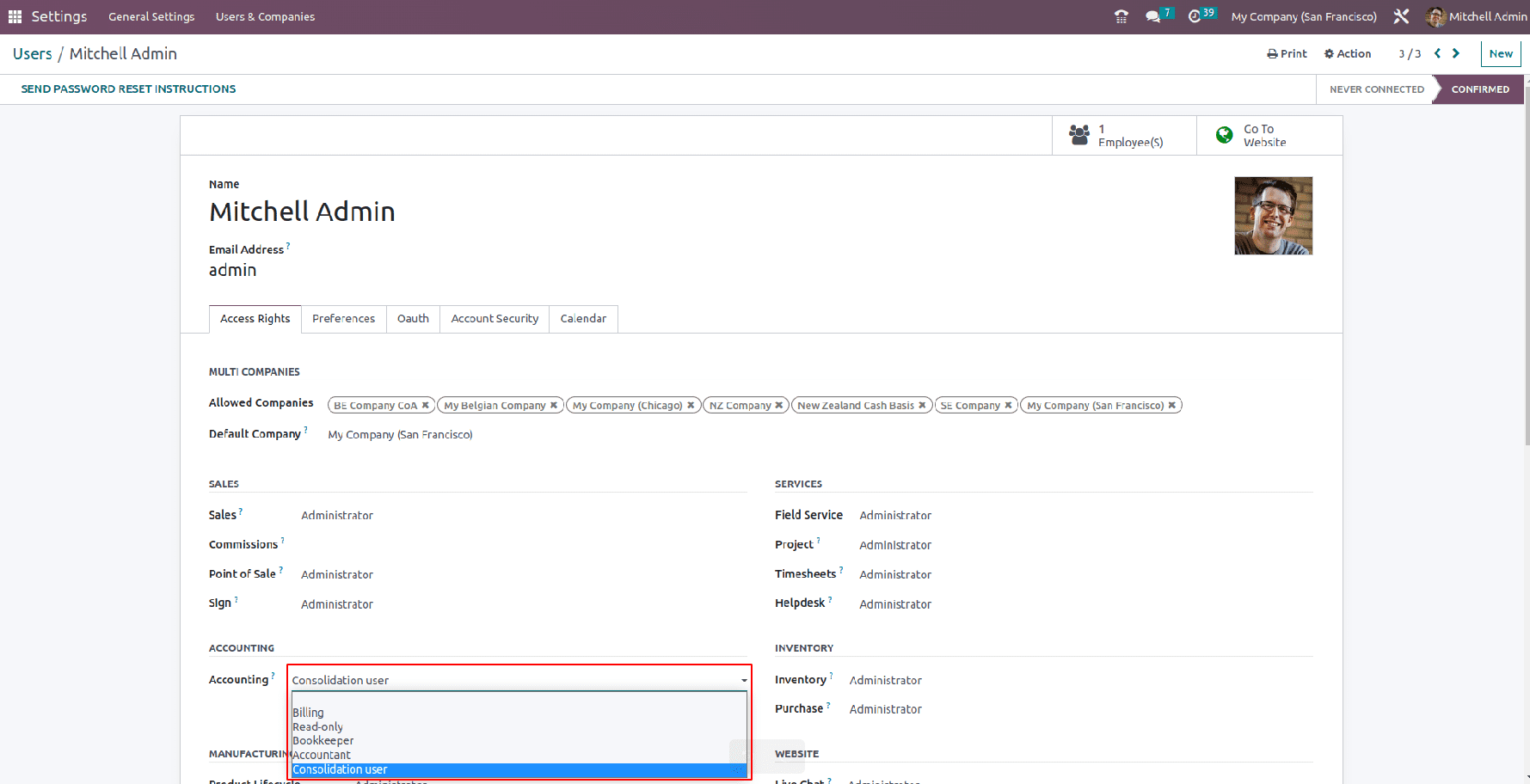
Let us go through each of the access rights and privileges that each user has. For that users are configured with different access rights.
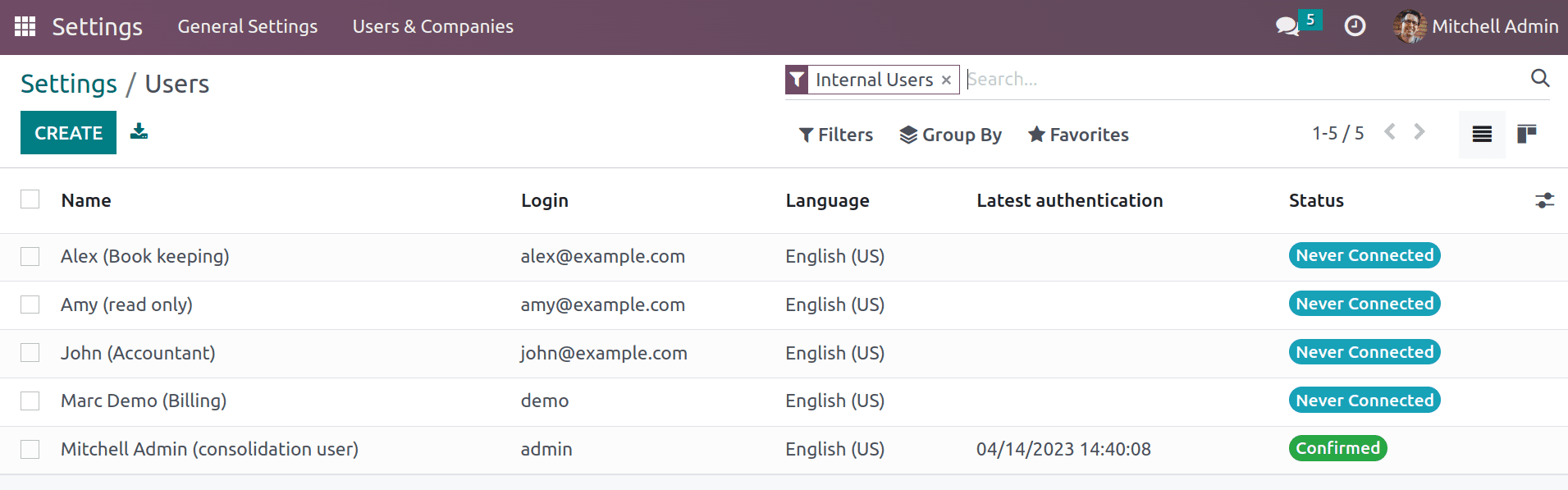
Consolidation User
This access right will be available only if the accounting module is installed. Consolidation user has the highest privileges. This user can create and manage customer invoices, vendor bills, customer payments, and vendor payments, and reconcile payments with bank statements. Furthermore, they will able to take the financial reports and will be accessible to the configuration settings of the accounting module.
Apart from this, this user can configure and combine data of subsidiary companies to generate the consolidation report for the company.
Accountant
An accountant is the next level of access rights, where they will be able to access all accounting data other than the configuration settings of accounting and consolidation. Another vital possibility is that accountants can grant access rights to other accounting users, which allows for doing financial operations.
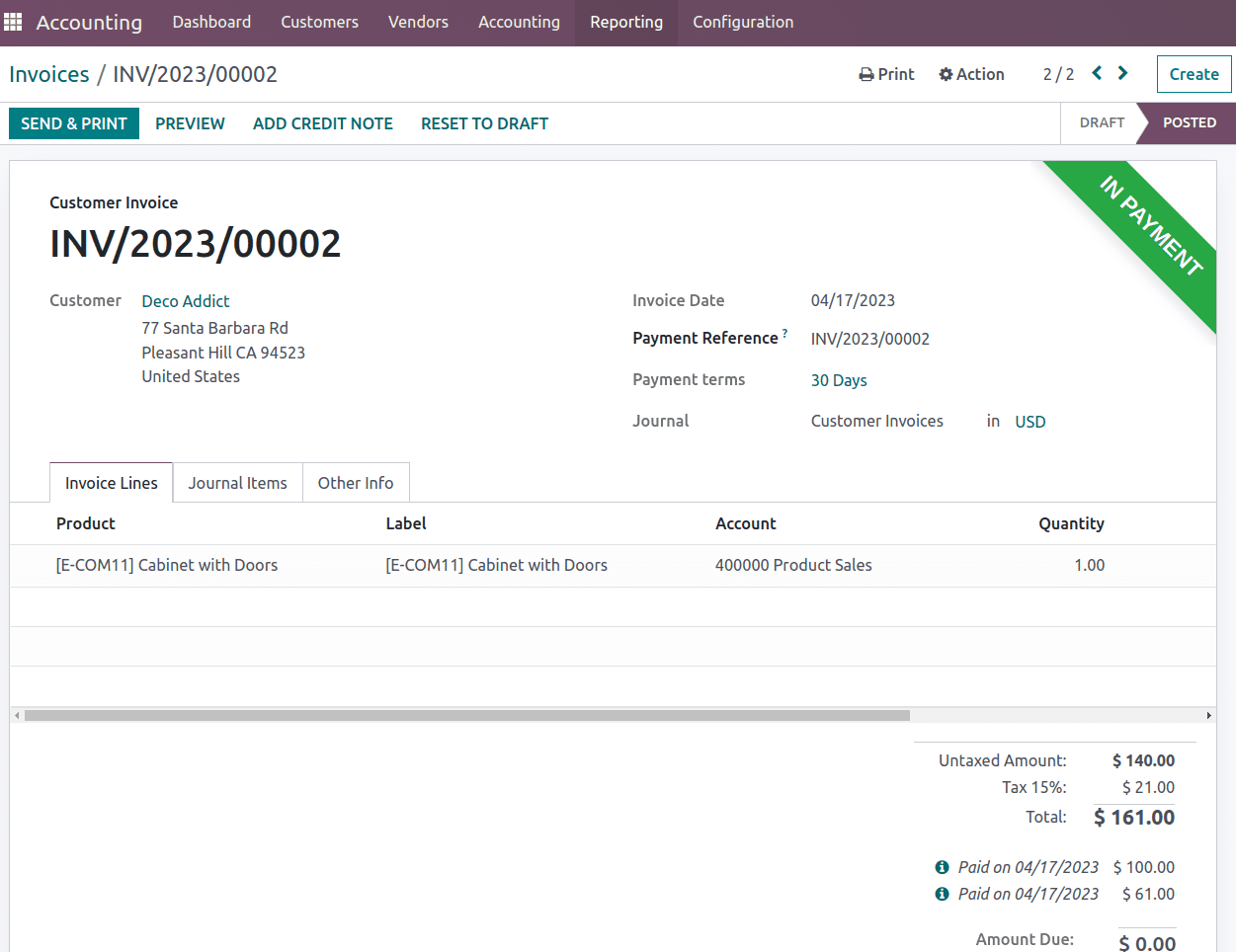
The accountant will be able to create and manage customer invoices, vendor bills, and custom and vendor payments. This user is also responsible for managing journals, journal entries, taxes, bank accounts and reconciling data, and locking the financial year. This user is also able to take financial reports.
The accountant will be able to create and manage customer invoices, vendor bills, and custom and vendor payments. This user is also responsible for reconciling data and locking the financial year. This user is also able to take financial reports.
But these users have no permission to access the configuration settings of accounting. It is important to note that the "Accountant" access right should be granted only to users who have the necessary expertise and experience in accounting to ensure accurate financial reporting and prevent errors or fraudulent activity. Odoo 16 provides a range of other access rights with varying levels of permissions to suit different roles and responsibilities within an organization.
Bookkeeper
Users with the "Bookkeeper" access right can perform actions such as creating and managing invoices, managing vendor bills, managing customer payments, managing general ledger entries, and managing bank transactions and reconciliation. These actions require a good understanding of bookkeeping principles and procedures, as well as the ability to accurately record financial data.
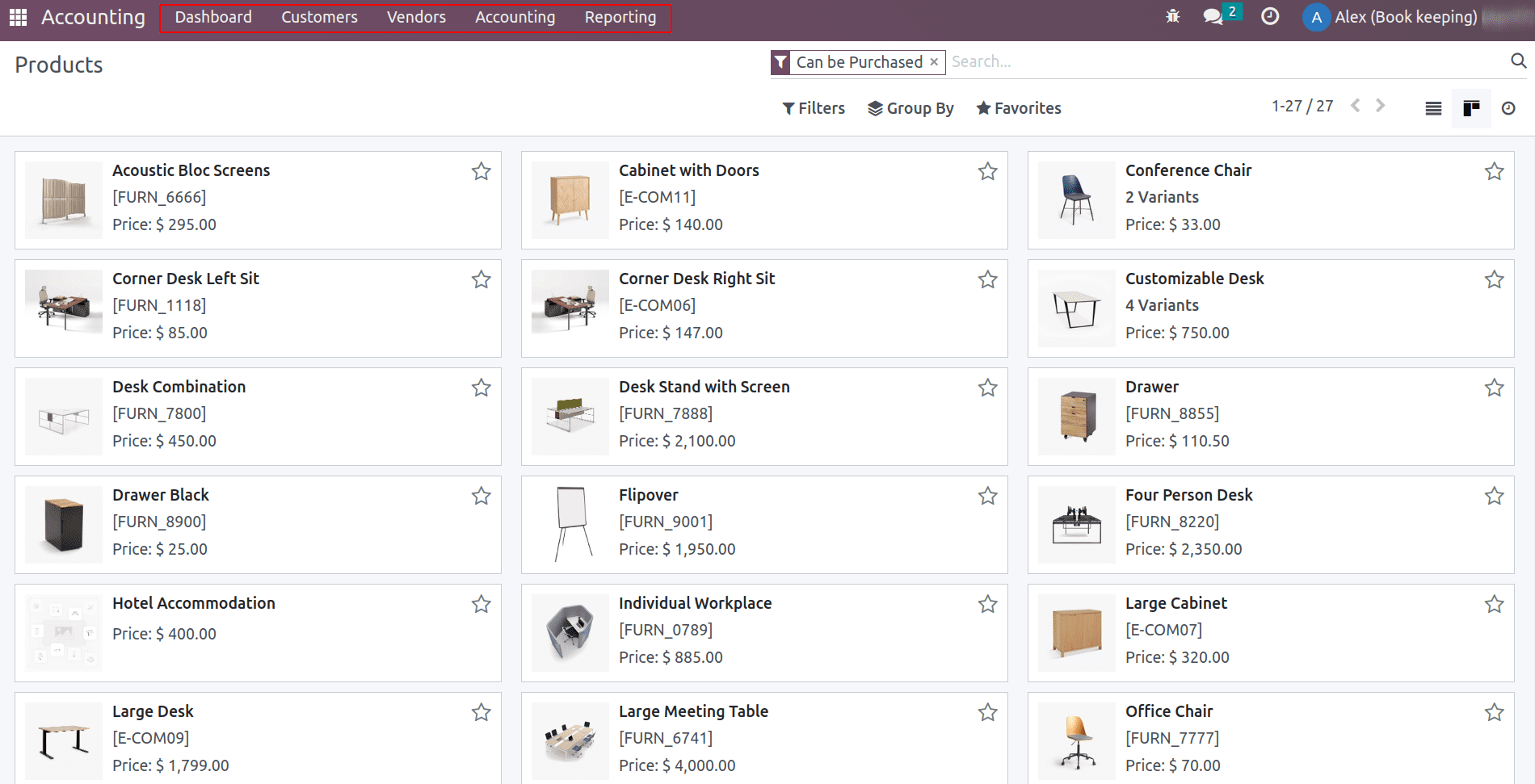
But these users are not allowed to create or update the product details. Also, they will have no access to lock dates and the configuration menu of accounting.
Billing
The "Billing" access right in Odoo 16 is a permission level that allows users to access and manage certain billing and invoicing features within the system. Users with the "Billing" access right can perform actions such as creating and managing customer invoices, sending reminders for unpaid invoices, tracking customer payments, and managing credit notes. Billing use also able to access some partner reports including Aged Payable and Aged Receivable and some management reports including Invoice analysis, depreciation schedule, and unrealized currency gain/loss.
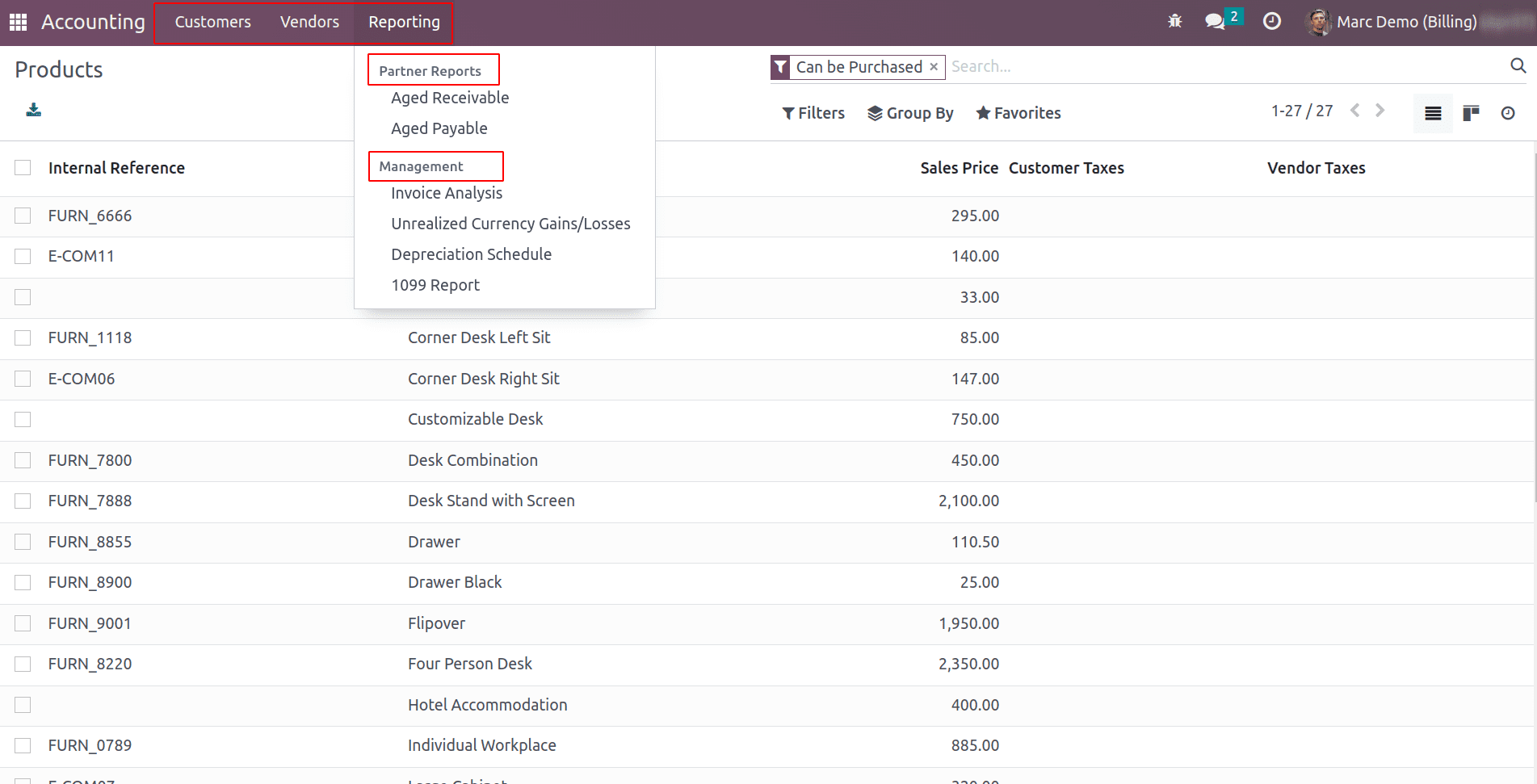
Billing users are not allowed to access the accounting Dashboard, ‘Accounting’ menu, and the configuration settings.
Read-only
The "Read-only" access right in Odoo 16 is a permission level that allows users to view data within the system but does not grant them the ability to modify or delete any information. This access right is designed to provide users with read-only access to certain areas of the system, allowing them to review and analyze data without the risk of accidental or intentional changes.
Users with the "Read-only" access right can view information such as sales orders, purchase orders, invoices, customer information, vendor information, inventory levels, and other data related to the organization's operations.
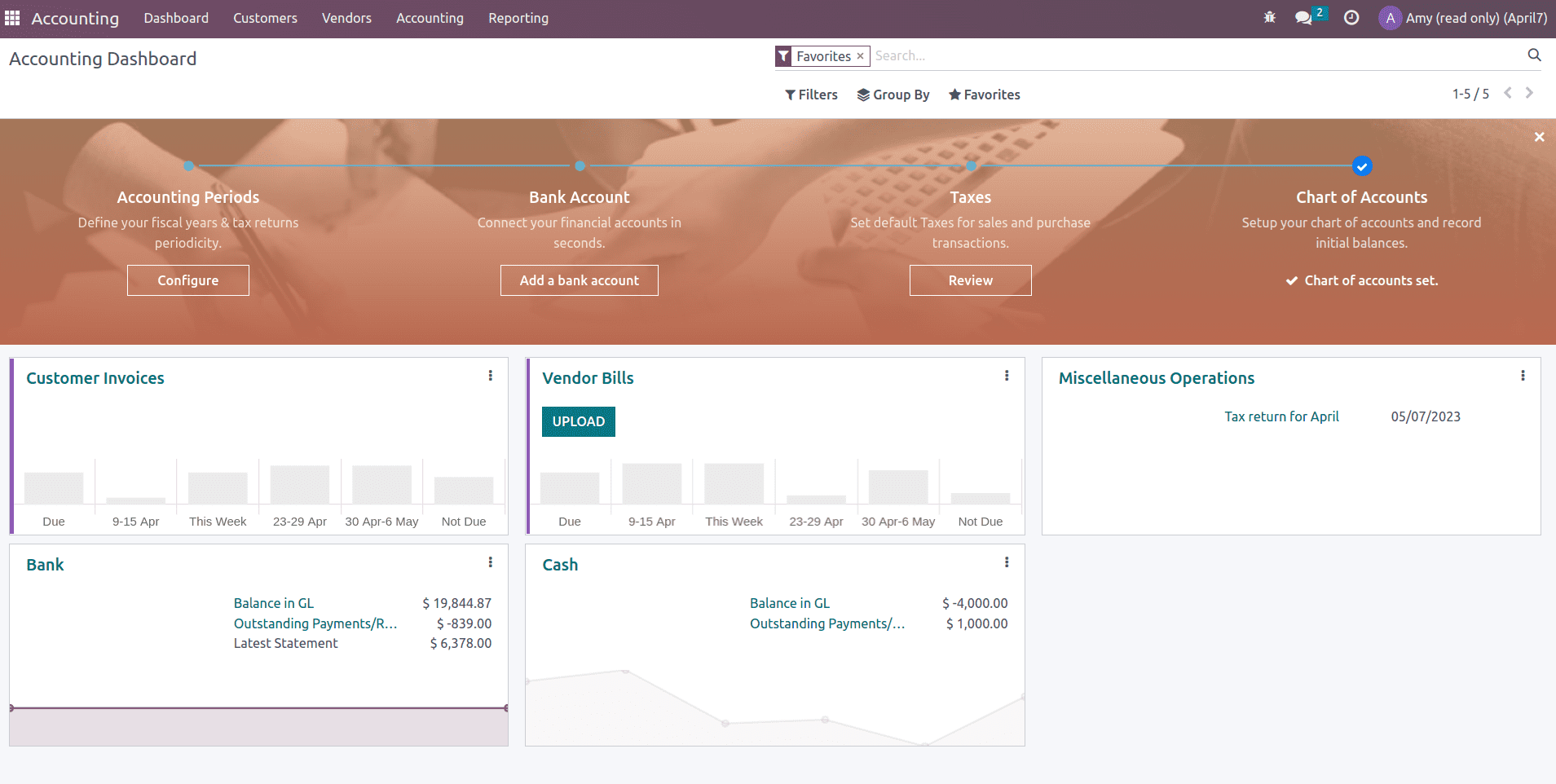
This level of access can be useful for users who need to access data for reporting or analysis purposes but do not require the ability to make changes to the system.
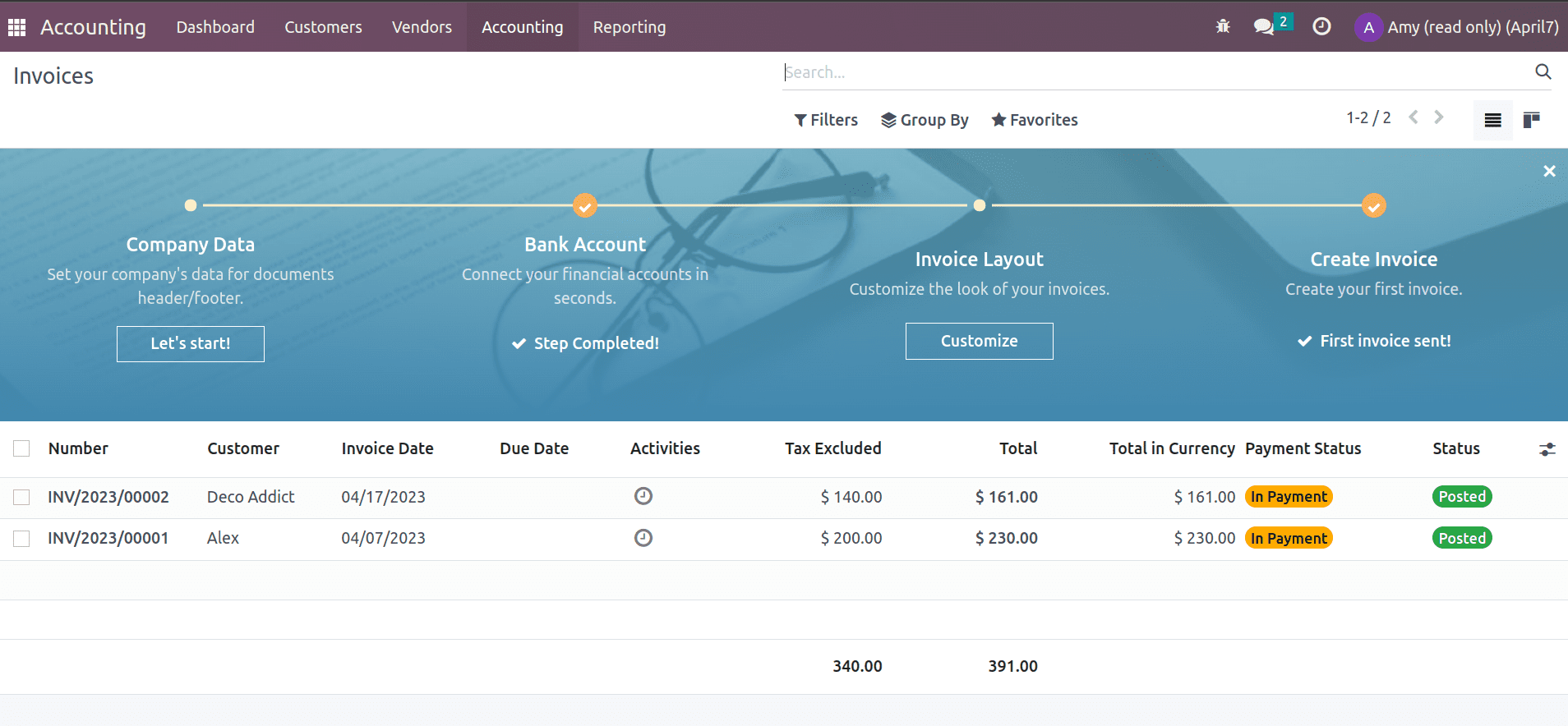
The "Read-only" access right is a low-risk permission level that can be granted to a wide range of users within the organization. However, it should be granted with caution as certain sensitive data should be restricted only to users with higher access rights.
In total, the user with read-only access will have all the menus available including Dashboard, Customers, Vendors, Accounting, and Reporting. But the thing is that they can only view data, no creation or editing is possible.
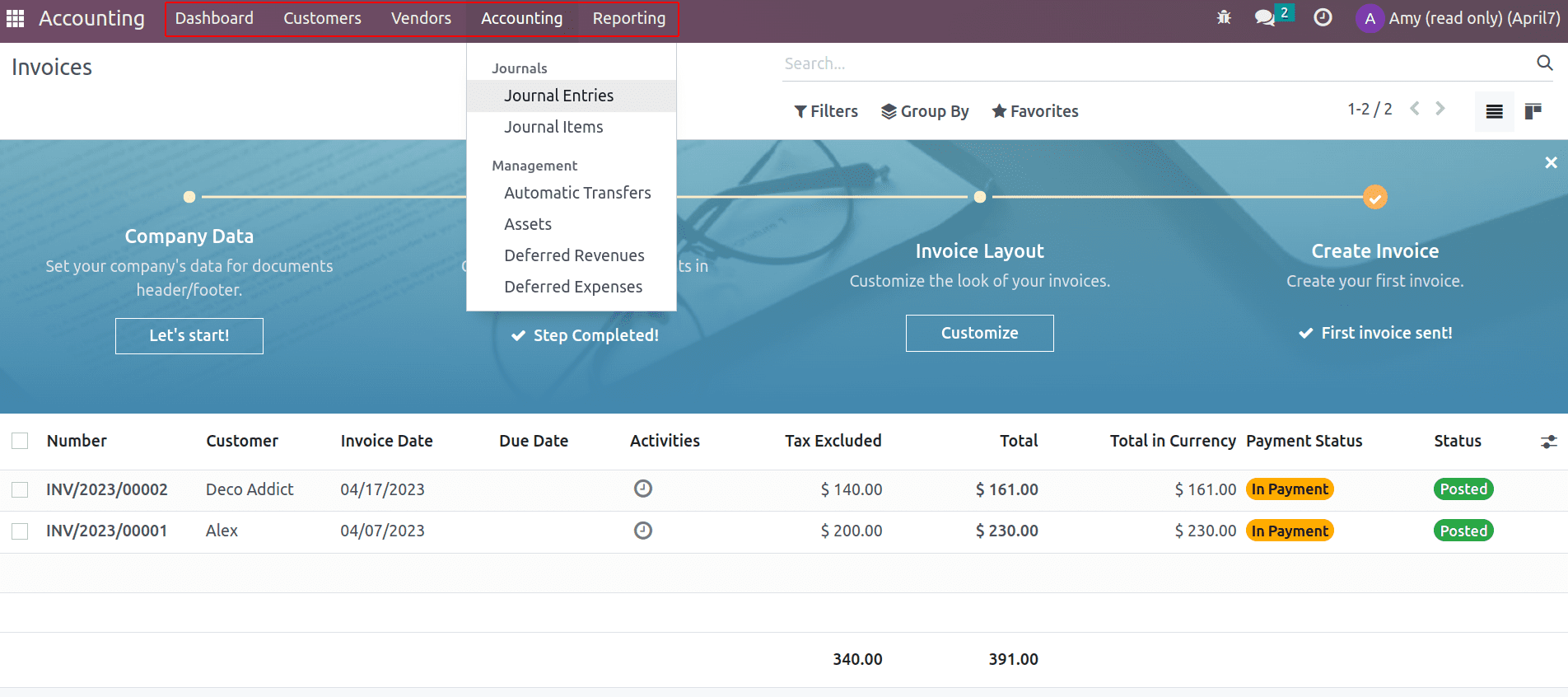
They can view created invoices and bills, customer and vendor payments, journal entries, journal items, asset details, deferred revenue, and expense details. They don't have the ability to make the initial setup of setting fiscal periods, configuring bank and tax details, and updating opening balances. Also, they don’t have permission to reconcile and lock the financial year and the configuration part of accounting
Odoo 16 provides a range of other access rights with varying levels of permissions to suit different roles and responsibilities within an organization, allowing for granular control over data access and security. Properly granting access rights in Odoo 16 can ensure that the right people have access to the right information and can perform their duties effectively while maintaining data security.