Subcontracting in manufacturing refers to the outsourcing of certain production activities to third-party vendors or subcontractors. These activities can include manufacturing specific components, assembly processes, or even entire product lines. Subcontracting allows businesses to leverage external expertise, resources, and capacities to augment their own production capabilities.
In today's dynamic manufacturing landscape, businesses often rely on subcontracting to streamline their operations, enhance efficiency, and meet customer demands effectively. Odoo 17, a versatile and integrated business management software, offers robust features for managing subcontracting processes within its Manufacturing module. This blog aims to delve into the intricacies of subcontracting in Odoo 17 Manufacturing, highlighting its functionalities, benefits, implementation steps, and potential challenges.
Let’s explore the handling of subcontracting products in Odoo 17 Manufacturing.
To craft a bill of materials for subcontracting a product, begin by selecting the product "Wood Panel" for subcontracting. Navigate to the Manufacturing module and access Configuration, followed by Settings. Within the settings, locate the Subcontracting option and activate the checkbox. Save the settings to apply the changes.
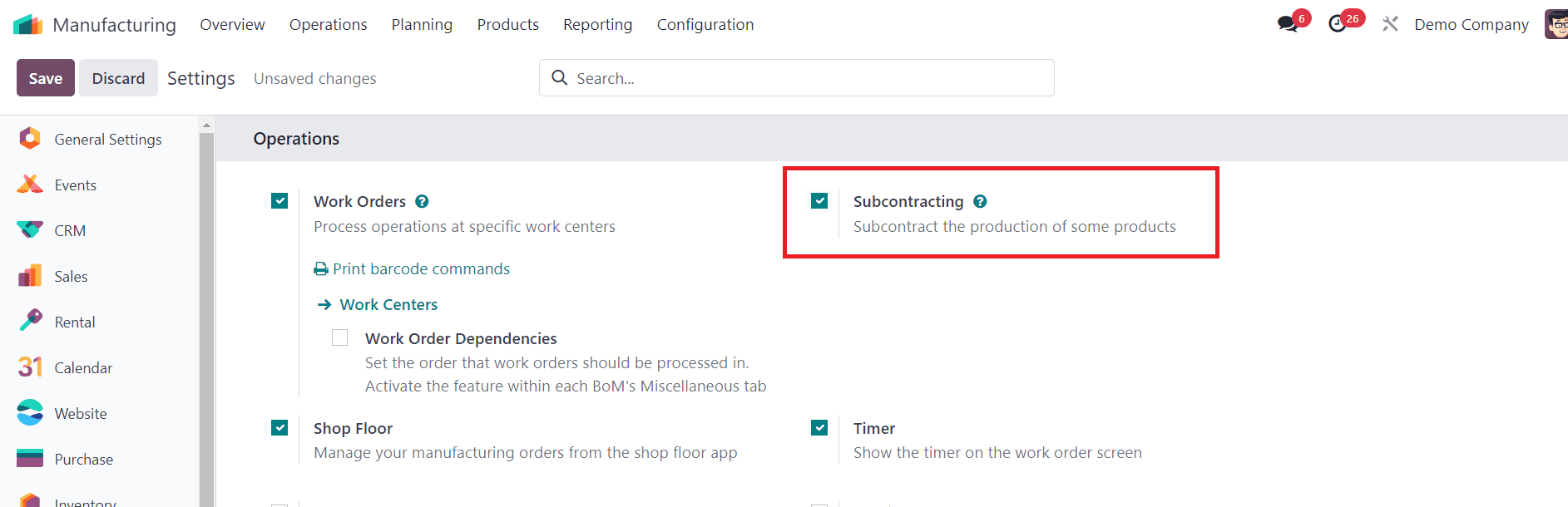
Once you've activated the Subcontracting option, you gain the ability to outsource the production of certain items.
Let's set up a Bills of Materials Type tailored for subcontracting, for an 'Office Lamp'. Navigate to the Bills of Material menu under the Products tab, then click on the New icon to begin. Enter the details for the Office Lamp product, including its variant and quantity.
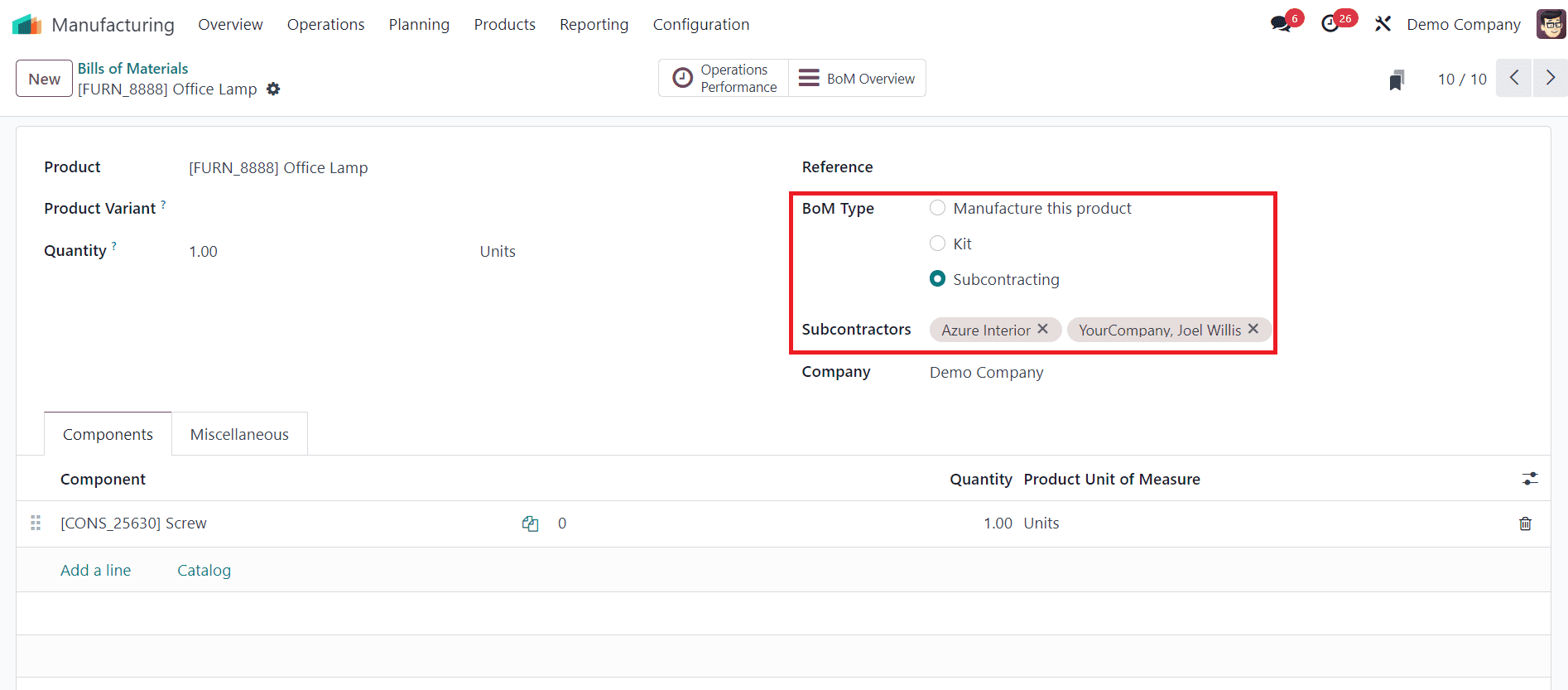
To designate this BOM for subcontracting, simply enable the Subcontracting field. This feature helps subcontractors accurately gauge the required product quantity. Next, choose the subcontractor from the available list, ensuring to select your company from the options provided. This ensures seamless coordination, as illustrated in the accompanying screenshot.
To furnish subcontractors with the necessary raw materials, users can easily do so by navigating to the Components tab and clicking on "Add a line." Once all components are added, ensure to save the changes.
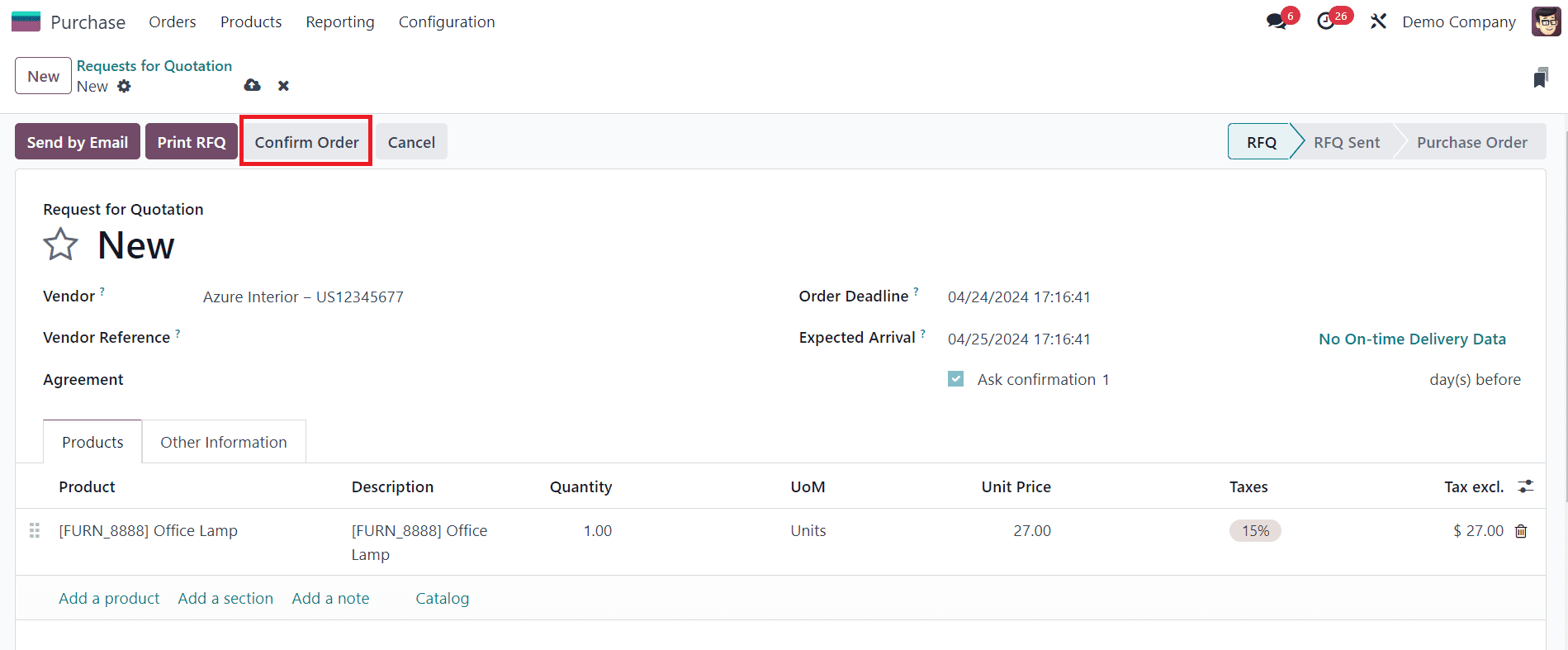
To replenish the stock from subcontractors, users need to create a purchase order. Head back to the Odoo 17 Purchase module and initiate this process by clicking on the New icon within the Request for Quotation window. In the ensuing screen, assign the subcontractor 'Azure Interior' as your vendor and proceed to add the required materials from the Product tab, mirroring the illustration above.
Efficiently finalize the purchasing order process and promptly confirm the purchase order, automating all subcontracting tasks seamlessly with Odoo 17's assistance.
Traceability
The traceability feature ensures that components in received products from subcontractors are tracked. Serial or lot numbers required can be viewed in the receipt. To access the Record Components, simply click on the Receive Product icon in the Request for Quotations window, as depicted in the accompanying screenshot.
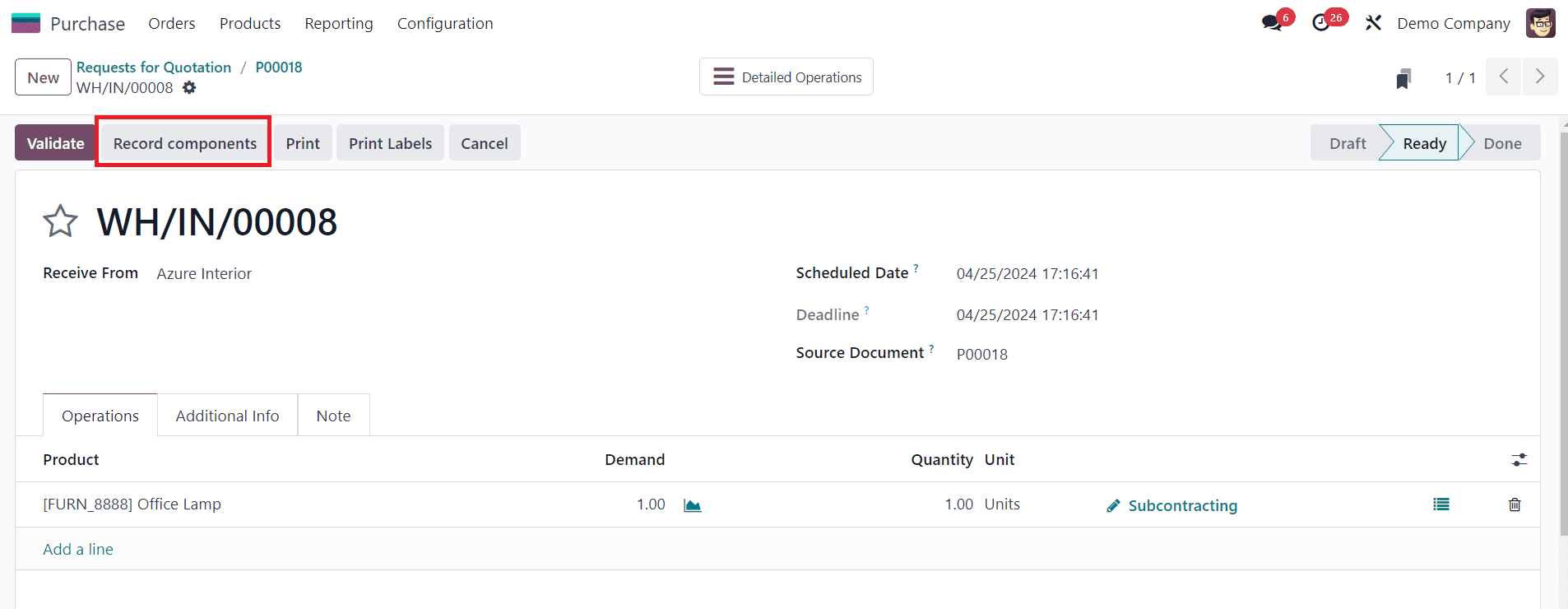
After clicking on "Record Components," you can input the Lot/Serial Number of products in the new dialogue box, as illustrated in the screenshot provided below.
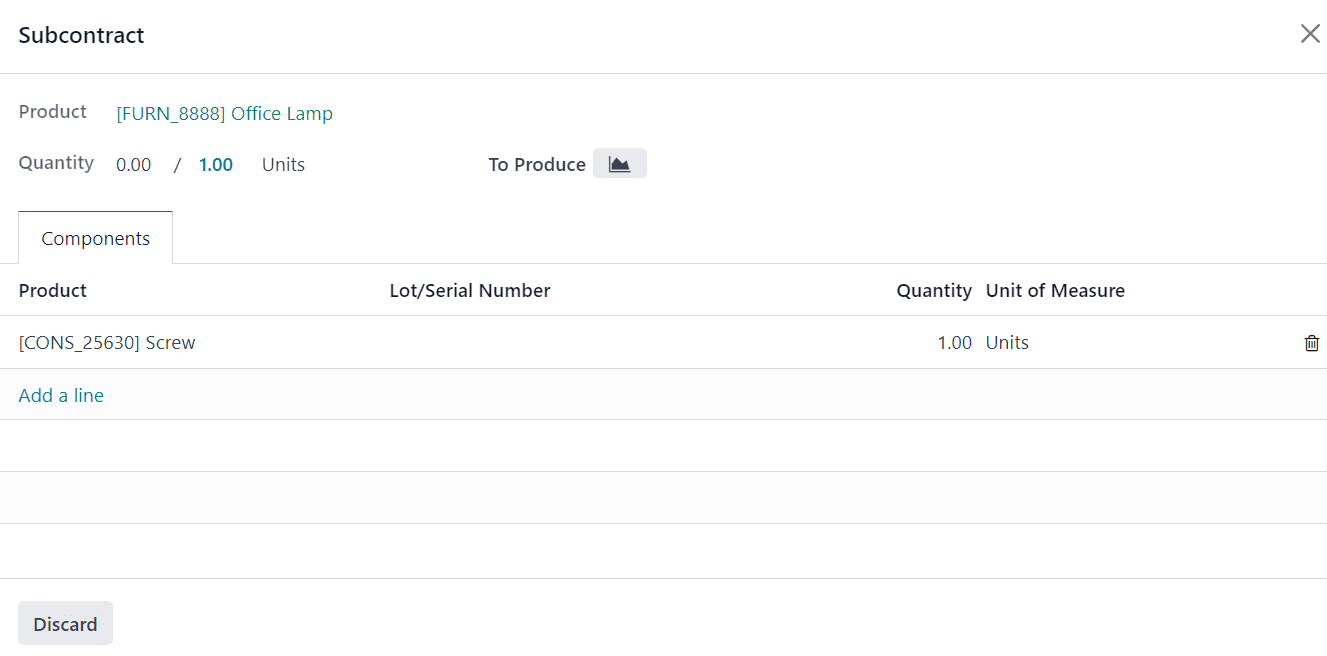
For audit purposes, the Lot number of the finished product, if already tracked, is also recorded. You can access the recorded Lot number on the receipt by clicking on the icon labeled "Subcontracting," located below the product's right end, as demonstrated in the accompanying screenshot.

Automatic Replenishment of Subcontractors
Upon activating the Subcontracting option within the Odoo 17 Manufacturing module, navigate back to the Odoo 17 Inventory module. Proceed to the products tab and select your desired product. Within the Inventory tab, locate the Routes field beneath the Operations section.
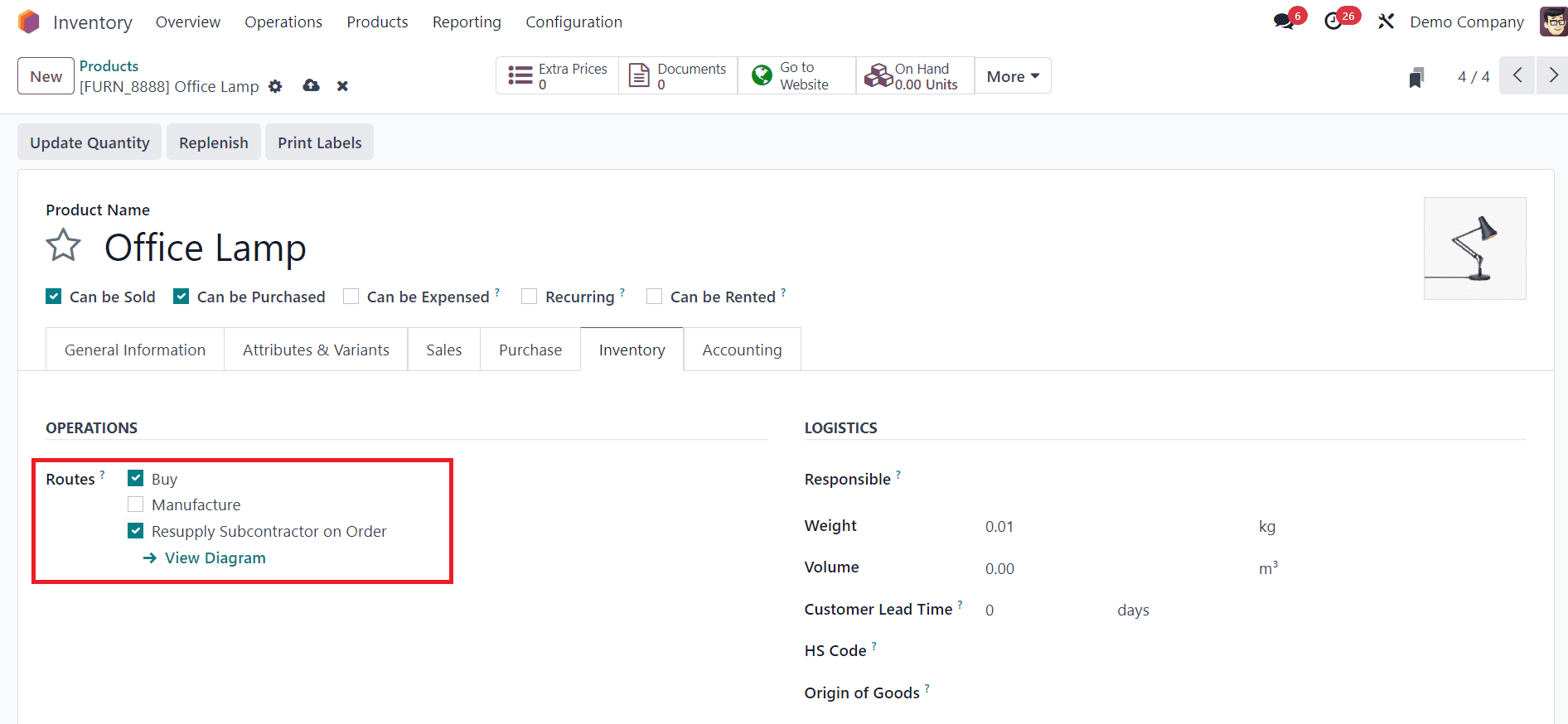
Routes are categorized into different types, such as Buy, Manufacture, Resupply Subcontractor on Order, and others. To automate the supply of raw materials for subcontractors, activate the Resupply Subcontractor on Order route. This step is crucial when providing raw materials from your warehouse for subcontracting purposes, as illustrated in the accompanying screenshot.
Enabling the Buy route is feasible when materials are purchased from a vendor.
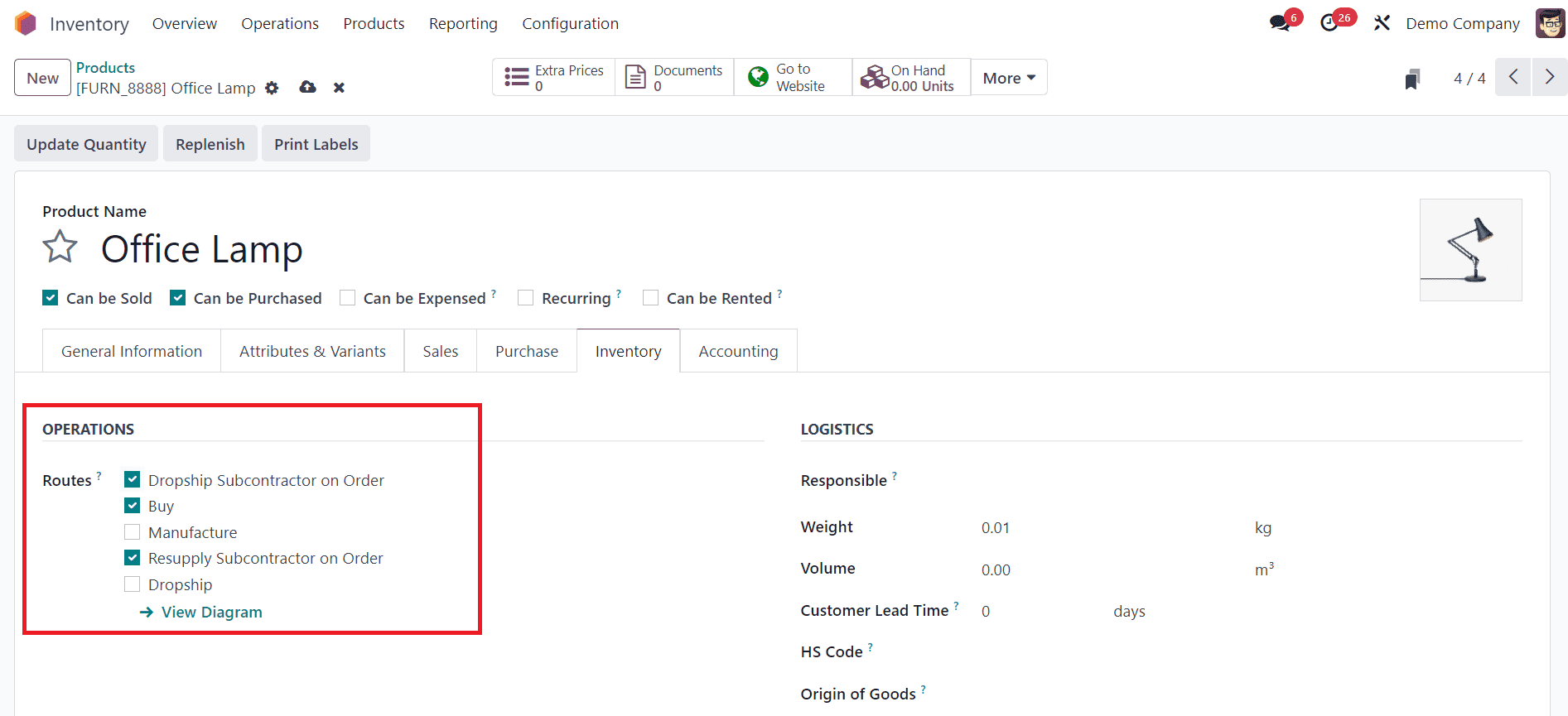
Alternatively, users can opt for the Dropship Subcontractor on Order route when vendors directly resupply to subcontractors. To activate this option, ensure that the Dropshipping feature is enabled within the Odoo 17 Purchase module.
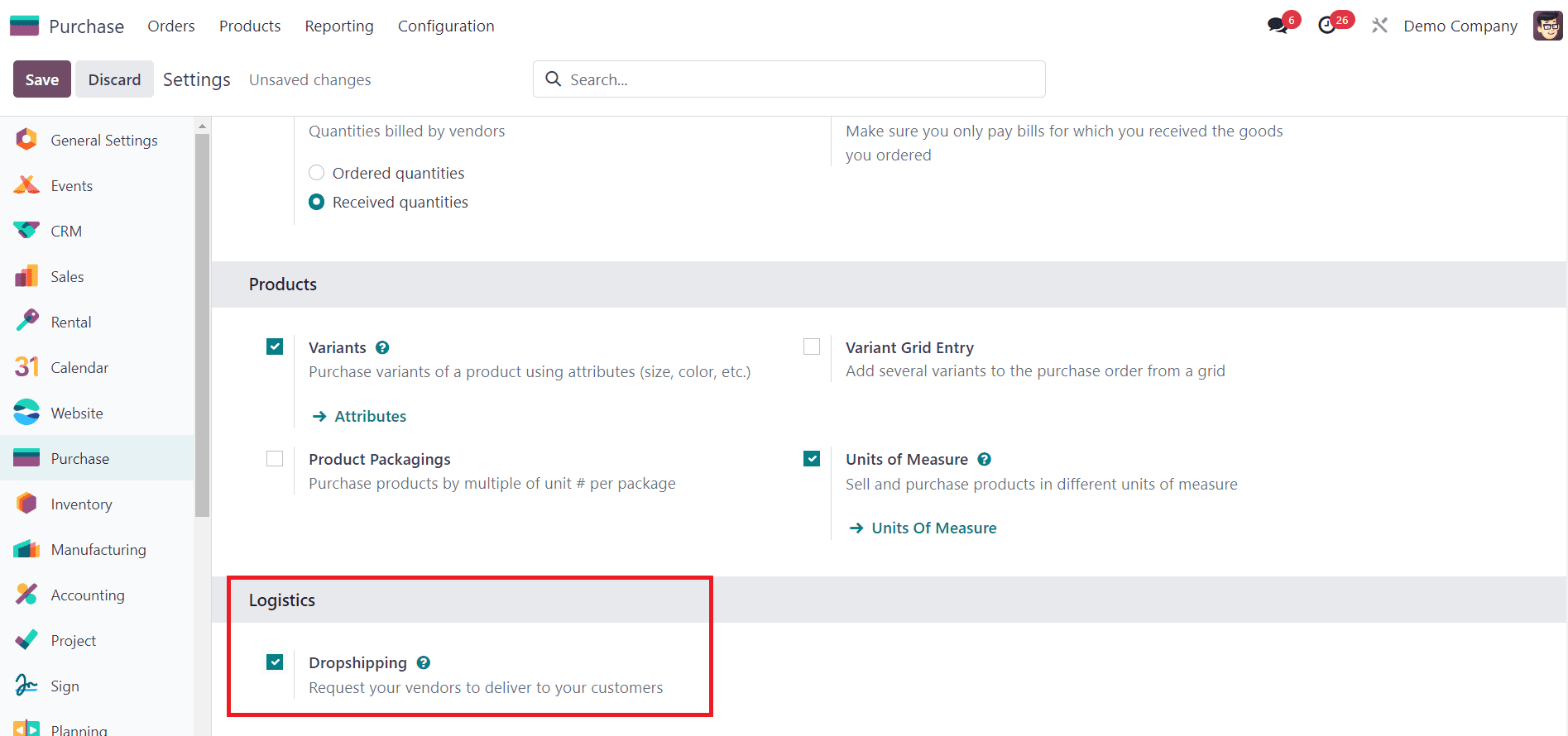
Navigate to the Settings menu within the Configuration tab, where you'll find the Logistics Section located at the bottom of the window, as demonstrated in the accompanying screenshot.
Enabling the Dropshipping option allows users to request vendors to deliver products directly to customers. In cases where the Buy route isn't selected, a dropship route is activated. Additionally, users can monitor the stock of raw materials across different subcontracting locations within the company. To facilitate this, activate the Storage Locations feature in the Odoo 17 Inventory module.
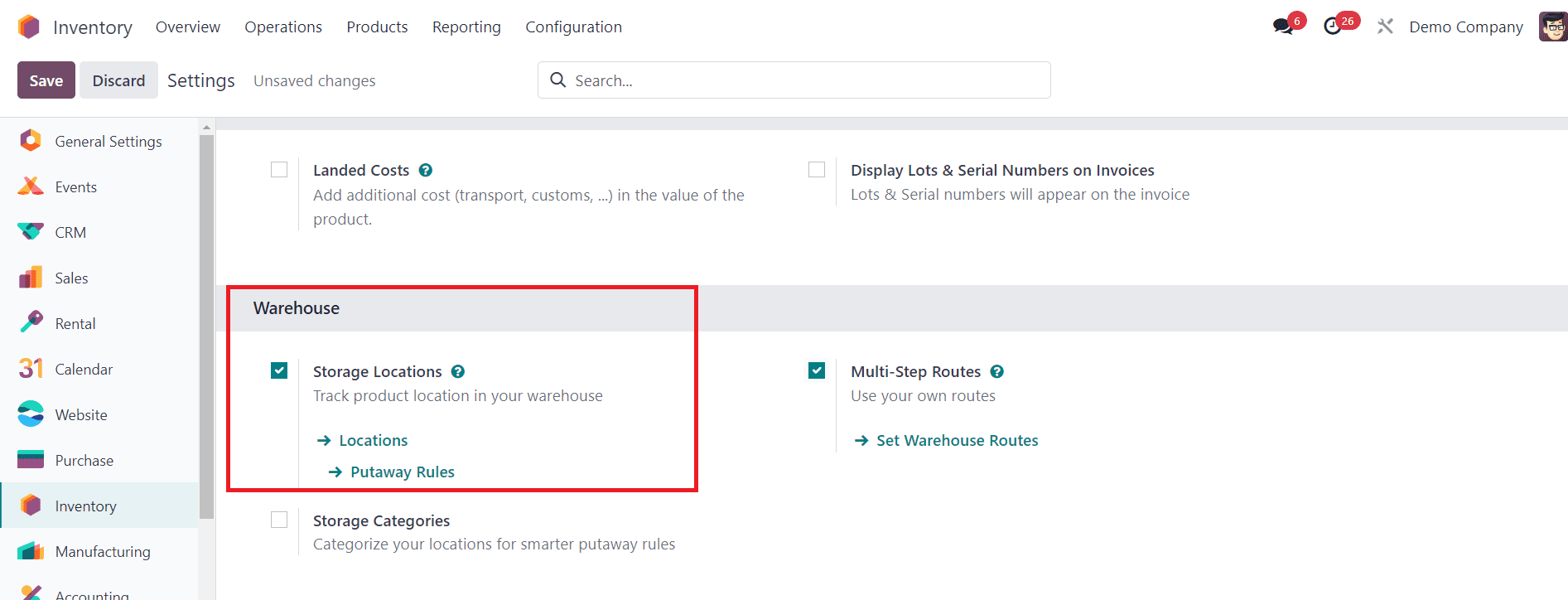
Simply enable the Storage Locations field within the Warehouse section in the Settings window, as illustrated in the screenshot. Enabling Storage Locations allows for easy tracking of the product location within your warehouse.
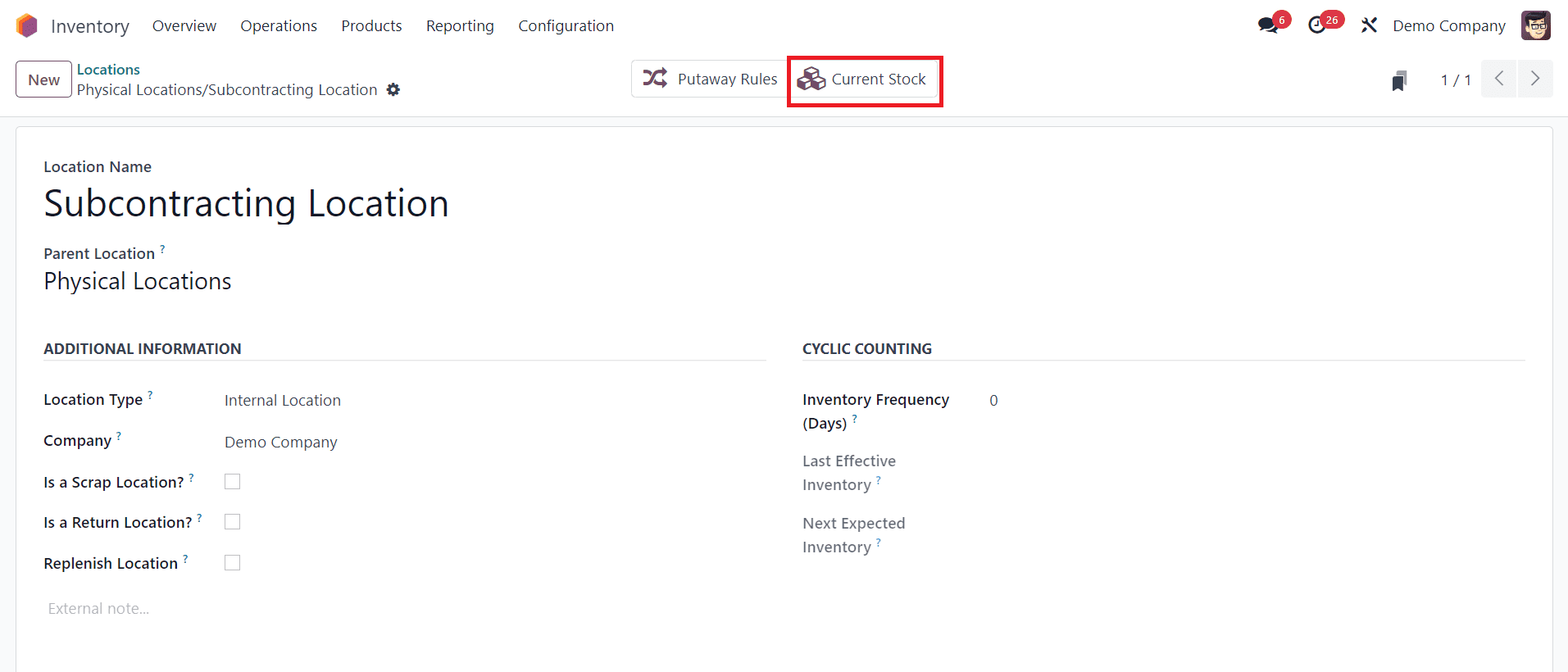
Accessing the Current Stock from the Subcontracting Location window is facilitated by this feature. To do so, navigate to the Locations menu within Warehouse Management in the Configuration tab.
Manual Replenishment
The Odoo database enables the manual replenishment of subcontractors. Once the Subcontracting field is activated in the Odoo 17 Inventory module, users can find the Resupply Subcontractor option. Select this option when you need to send raw materials to your subcontractor.
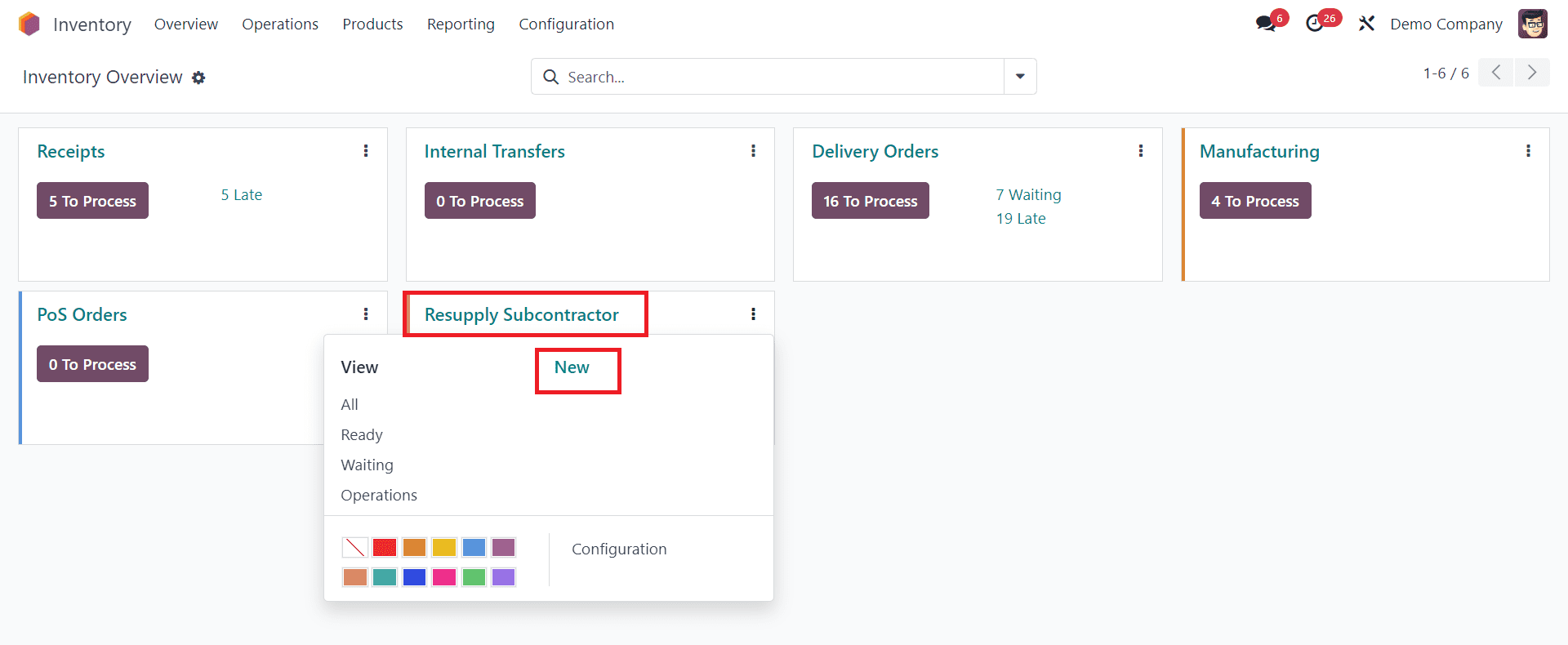
In the new window, click on the New icon and choose the Delivery Address for your product.
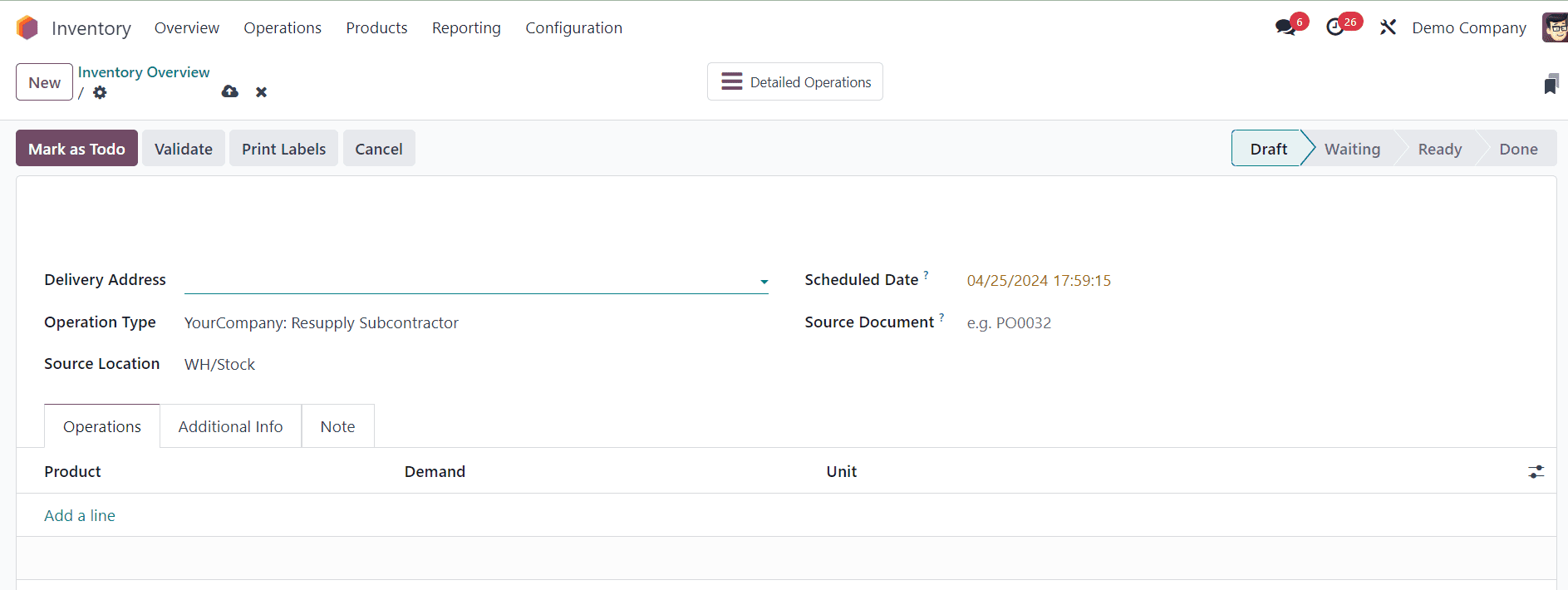
Subsequently, generate a pick to be sent to subcontractors.
Subcontracting plays a pivotal role in modern manufacturing operations, enabling businesses to enhance flexibility, access specialized resources, and optimize production processes. Odoo 17 Manufacturing provides a robust framework for managing subcontracting activities effectively, from order creation and supplier management to production tracking and quality assurance. By leveraging the features and functionalities of Odoo 17, businesses can streamline subcontracting processes, drive operational excellence, and achieve sustainable growth in today's competitive marketplace.
o read more about How to Setup Subcontracting in Manufacturing With Odoo16, refer to our blog How to Setup Subcontracting in Manufacturing With Odoo 16