Managing and monitoring the attendance of the company's employees helps the user to identify how the investments on employees are affecting the company. It's the company's liability to keep track of the attendance details of each employee working under the company name. The Odoo platform allows the user to check and manage the attendance of his / her employees in the Odoo attendance module. The module is interlinked with various other performance modules such as sales, CRM, appraisal, time off, etc.
The module depicts the number of leaves taken by the employees monthly or yearly and the user can verify them while providing appraisals and vacations. The daily report of the attendance of all the employees can be viewed. The module can be interfaced with the barcode system or biometric IOT gadgets allowing in the automation of attendance marking. The user can avail the option to generate barcodes for the employee ID which can be scanned at the security checkpoint of the company. The biometric and barcode scanning can also be done at the work center allowing the employee to register the attendance at the work center.
This blog will describe,
How to manage the attendance marking operations in Odoo.
It is done by using employee pins and by barcode scanning at the entrance and exit of the company.
Initially when an employee is signing in to his or her system the page displayed will be as of the below where he/ she can log in upon clicking the arrow icon.
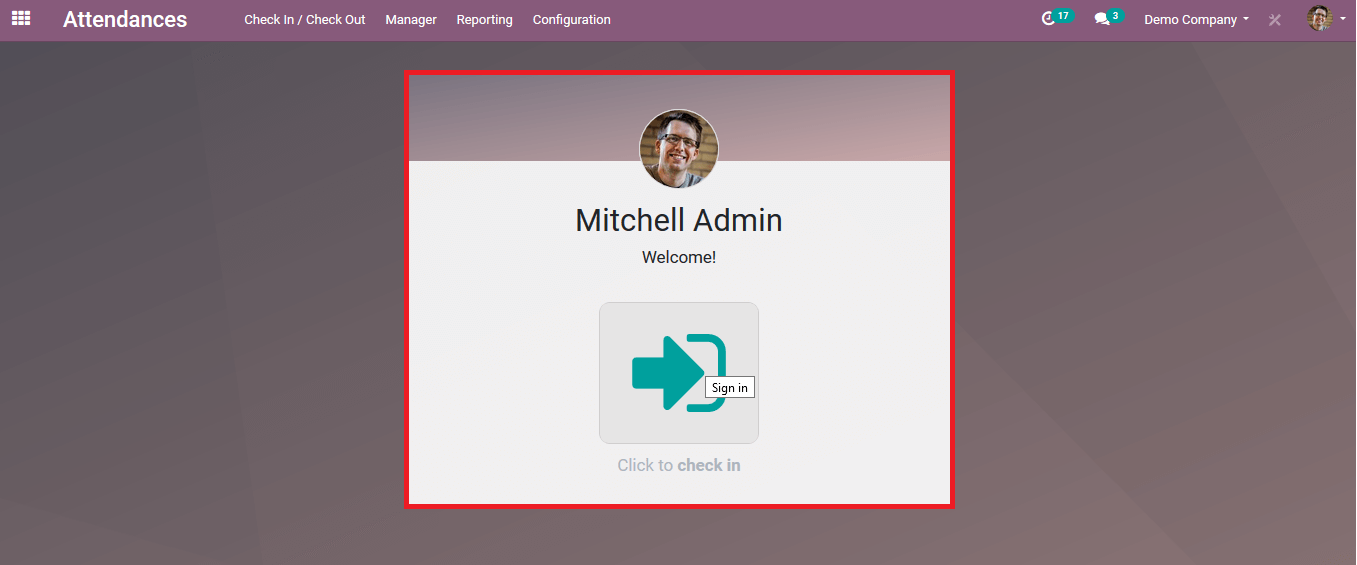
On finishing the work the employee can log out by selecting the check out option available.
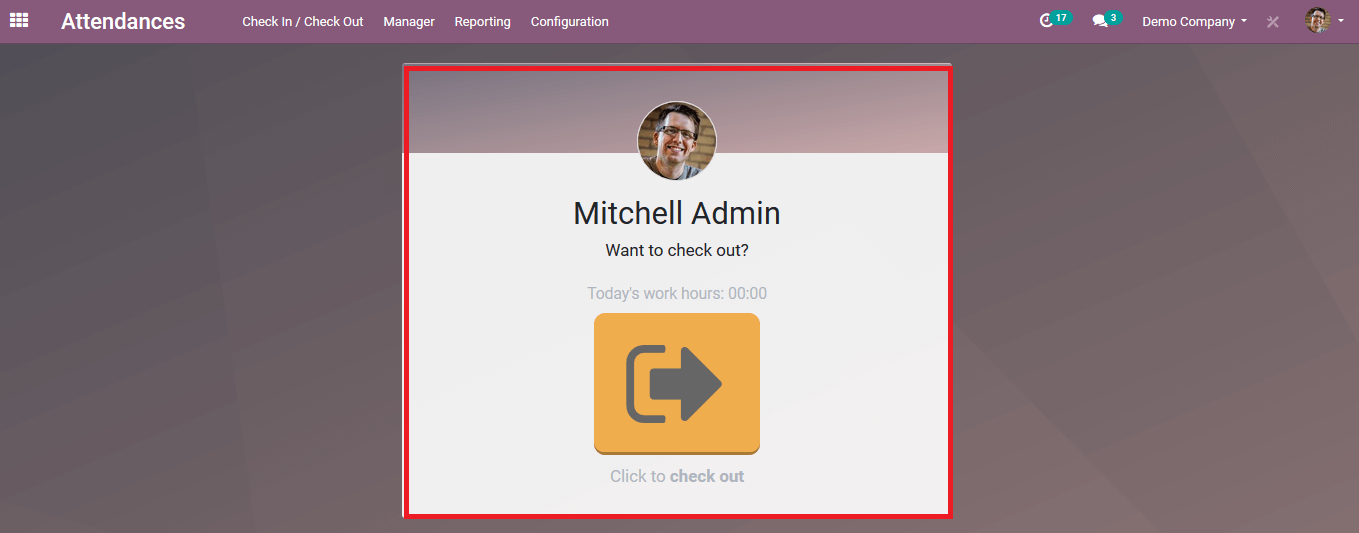
The above mentioned set up is made available for the admin or the user and is enabled on the system where they have access to rather than to other systems that all the employees have access.
In certain instances, the employee is not given the barcode or he/ she forgets to bring along the ID an additional PIN for entry is provided. This is a unique identification pin which is provided to the employee by the user upon setting up the platform or while joining the company.
The user should initially enable the option to avail of the settings to provide the employee pin. Which can be done in the settings menu of the configuration tab.
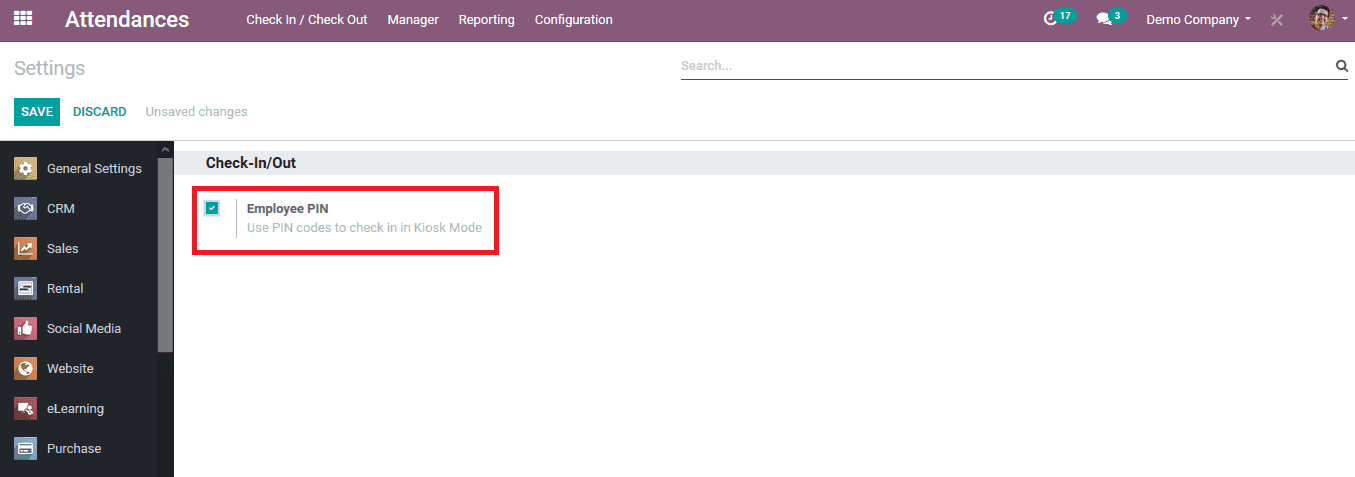
To depict how the option works in the Odoo platform lets create an employee. To create an employee from the manager tab of the dashboard choose the employee menu. In the employee menu to create one select, the create option or the user can select any one employee to be modified.
Fill in all the employee details of the employee along with the personal details add the employee contact number. Assign the department and provide the work information and attach the resume of the employee.
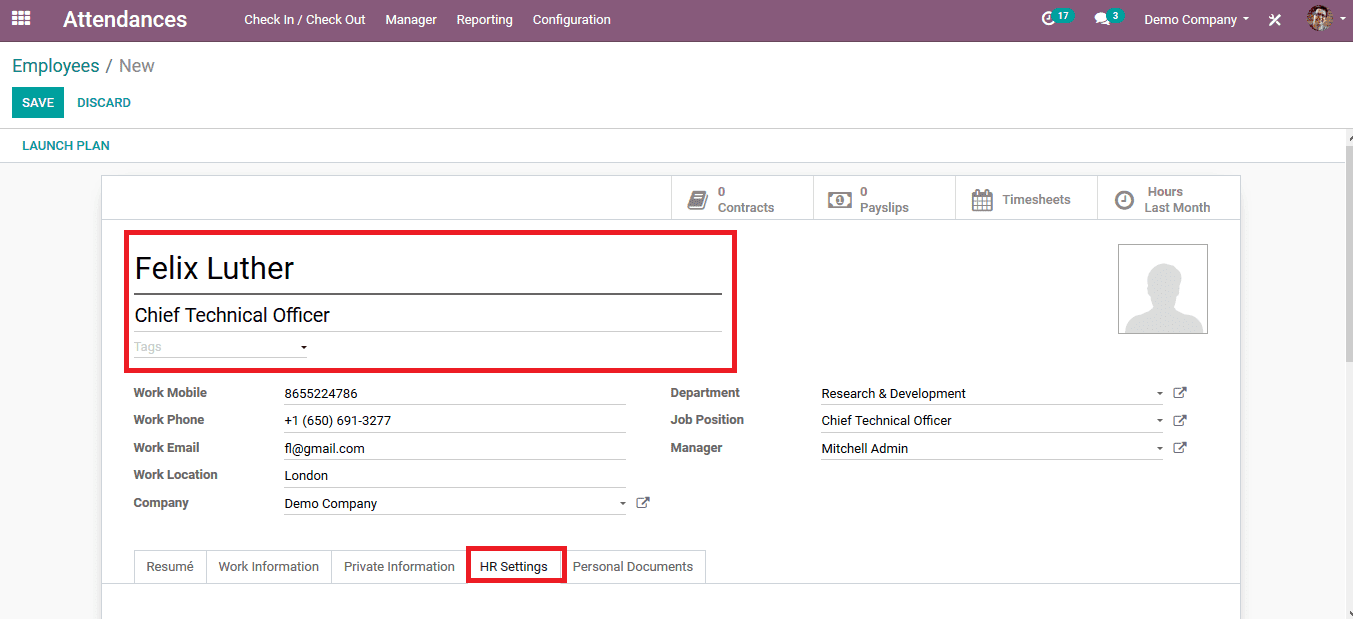
In the HR settings of the employee menu, provide a pin code for the employee and generate a badge ID which is auto-generated by Odoo or can be customized. The badge ID will be generated as per the barcode nomenclature being set up in the platform.
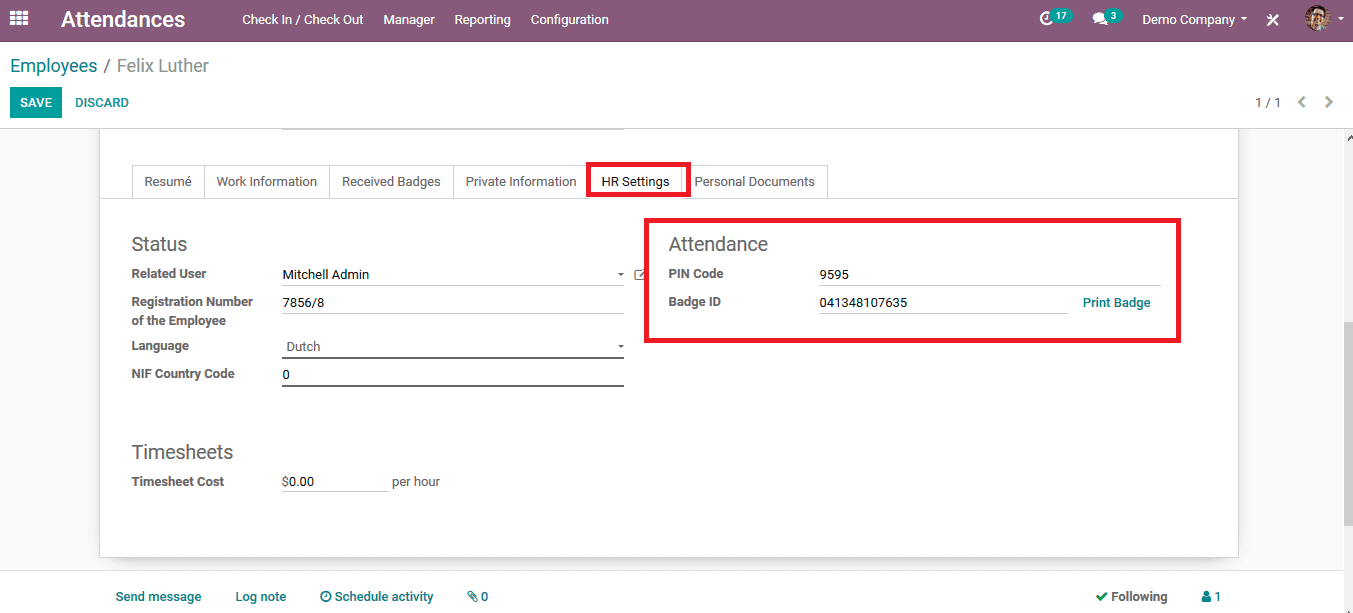
On setting up the details the user can take the print out of the badge from the employee dashboard itself by selecting to print. The below image depicts the badge Id of the employee. The barcode is also attached along with the name and the designation of the employee.
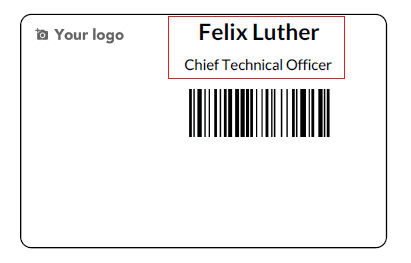
The kiosk mode of the module allows the user to enable the employees to log in and log out thus marking the attendances automatically. On enabling the kiosk mode the user provides the employees with the page as shown in the below image. The employee can scan their ID with the barcode or can select them manually. This can be set up in the security check area of the company entrance thus, indicating the attendance.
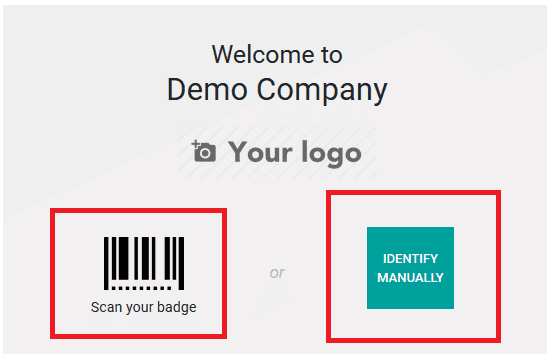
On choosing to identify manually the option by the employee he/ she will be directed to the employee's list page as shown below and can choose their own name.
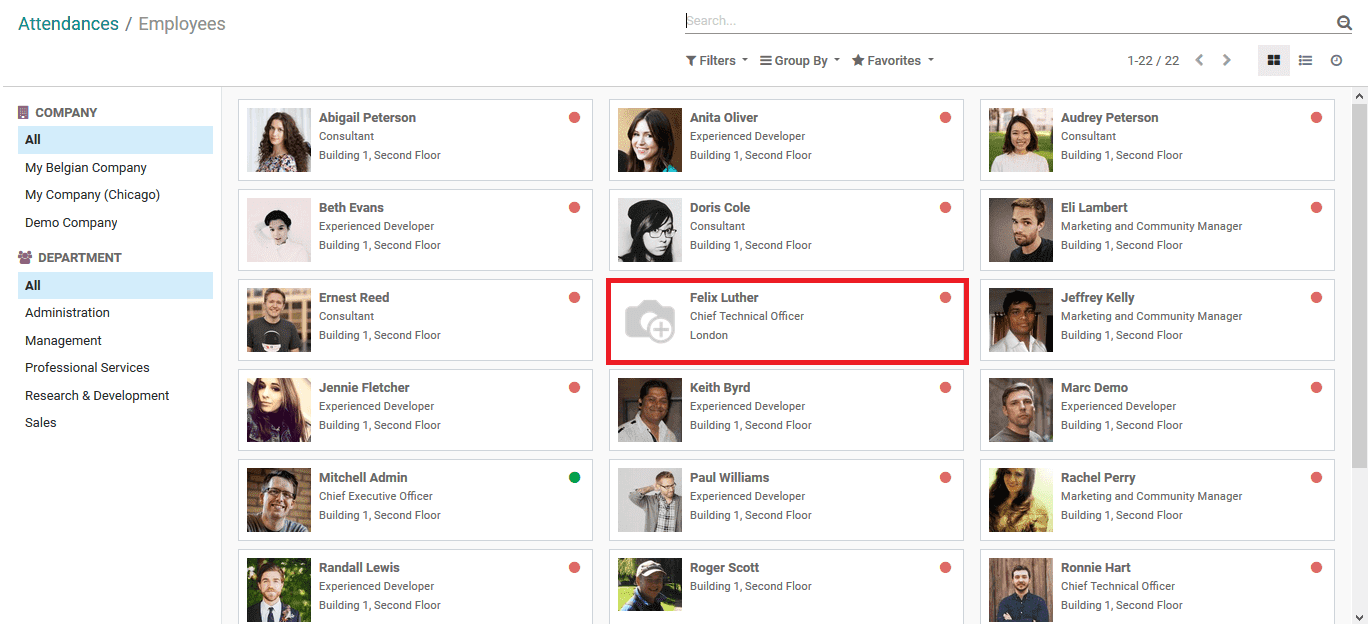
Upon choosing the respective name the employee will be redirected to the kiosk menu where he/ she can log in by providing the unique ID.
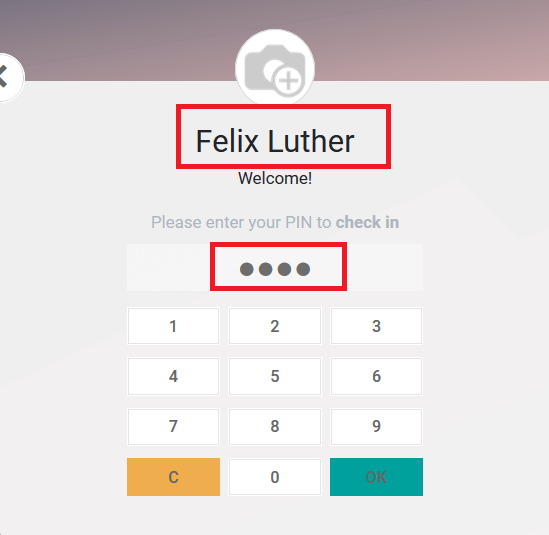
If the manager wishes to view the attendance details of the employees in the company he/she can select the attendance menu from the manager dashboard. All the attendance details of the employees will be listed out in the page. The list can be filtered, sorted out and grouped by the default options available and also customized filtering and sorting can be done
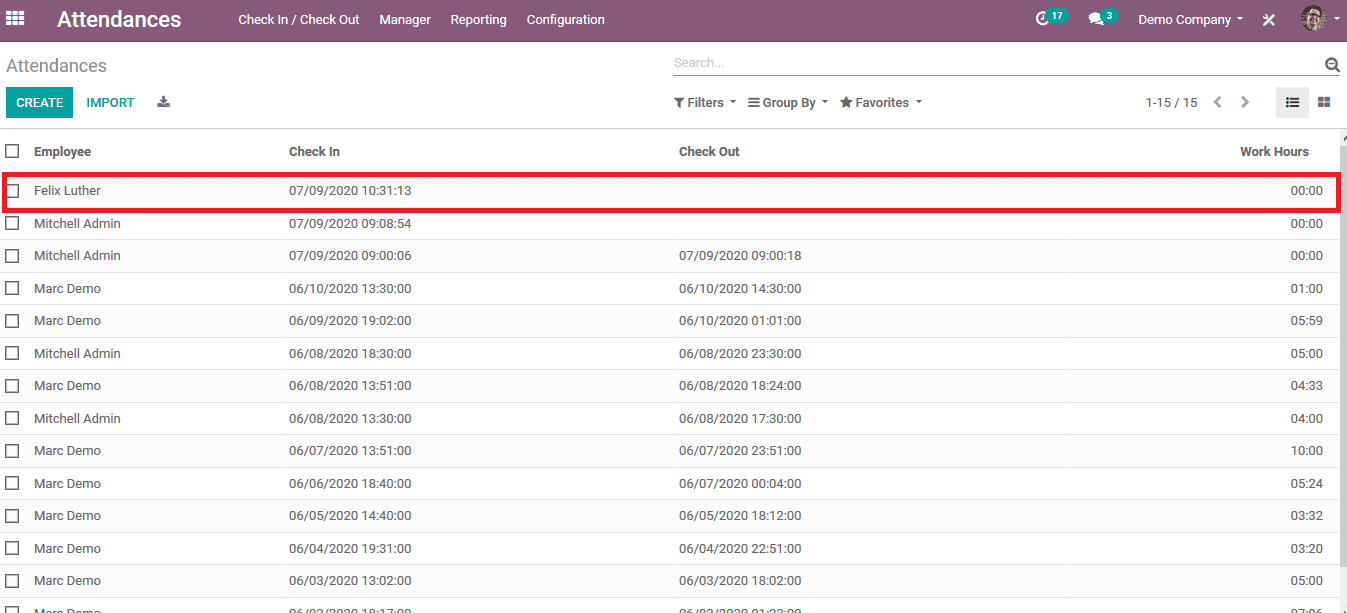
The check-in time and the check out time the respective employees will be listed along with the working hours of each one.
The Odoo platform along with the Odoo attendance module and the feature to interface it with various aspects of the business and the company allows the user to monitor the attendance details of its employees.
Read more about Odoo Human Resource Management and how it combines numerous functions to ensure easy management of human resources, business processes, and data.