Most of the companies are moving to the online sale of products in this recent pandemic situation. People are finding the purchase of products from websites as a convenient method for them to get products. So making the website more attractive and providing the customers with discounts and offers through the website is becoming more and more important to get more sales.
Odoo 14 provides a wide range of snippets and fonts to change the overall appearance of the website.
Pricing and discounts should be introduced for regular customers and other customers to introduce product specific marketing campaigns. At the same time, it should not affect other products. The organizations are responsible for involving the loyalty and partnership schemes in the organization as they do in the department stores. For this process, the Odoo platform has the solution to create discounts on goods for particular consumers based on different criteria that can be personalized.
To set pricelist and discounts for the product, firstly we need to enable them from website configuration settings. Go to Website module> Configuration> Settings and enable discounts and pricelists.
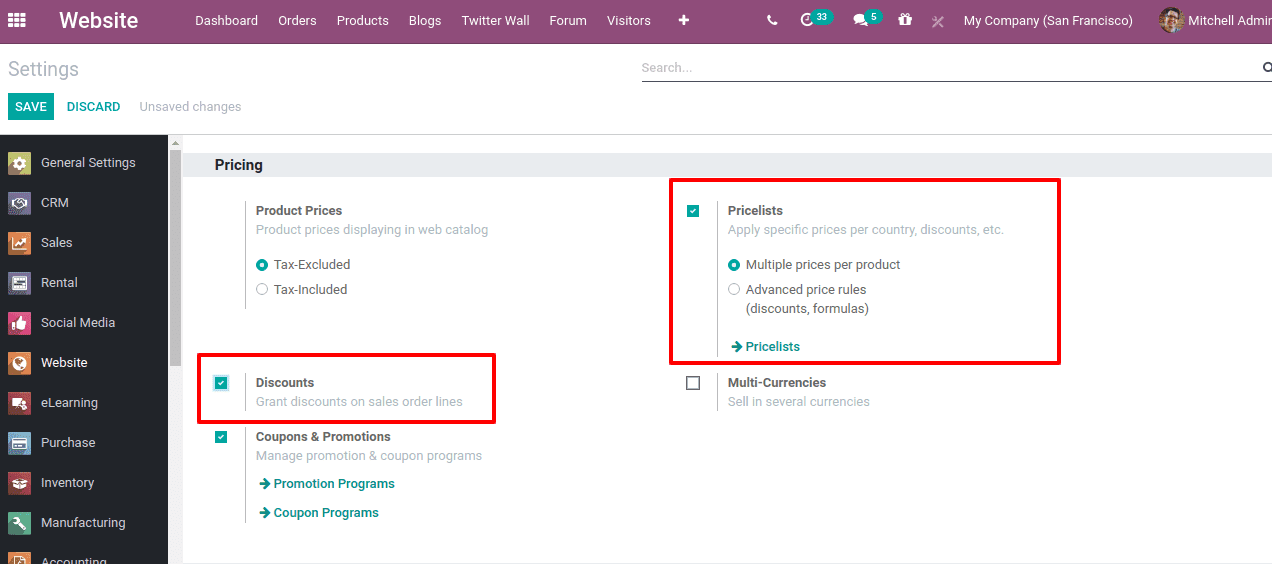
Now save changes.
Setting customer-specific price lists
Pricelist can be set to products for providing them offers and discounts. One can create pricelist from Products> Pricelist> Create. One can also edit the pricelist with appropriate rules in it. By default Public pricelist is added to all products.
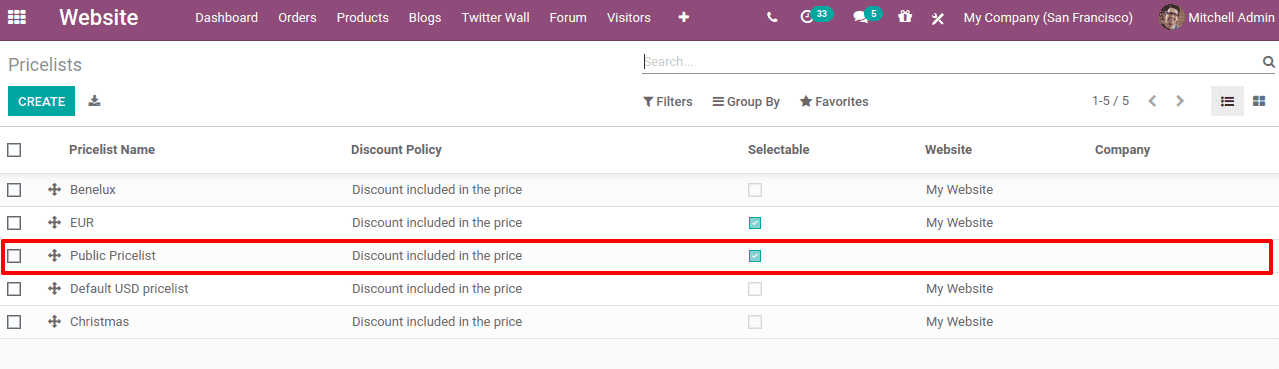
The pricelists can be assigned in such a way that it can be applied to a particular website or for a company.
Choose a pricelist for which you want to change the pricelist discounts
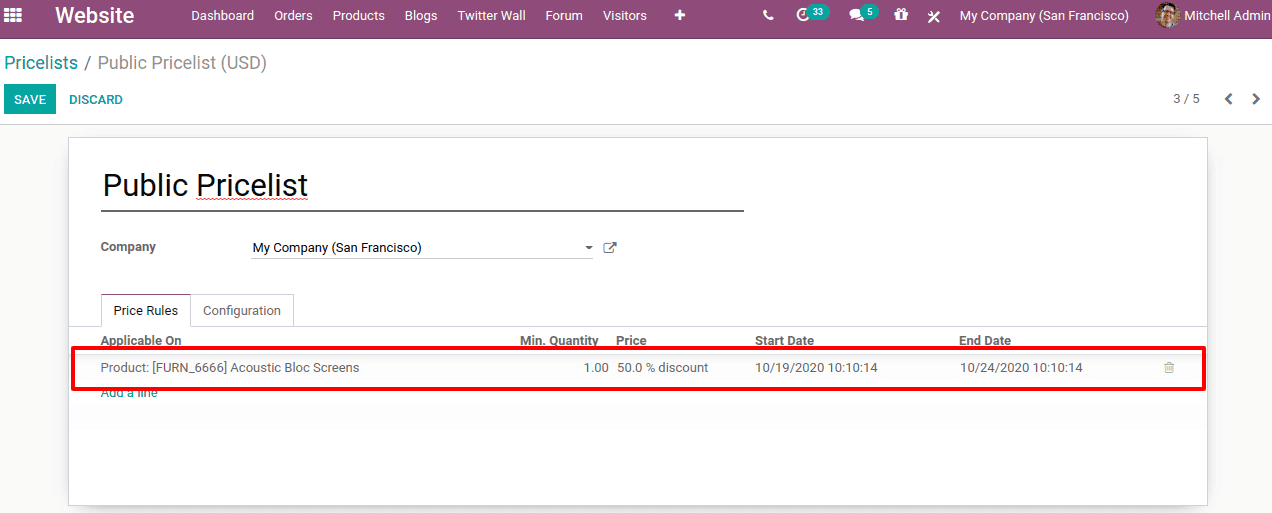
For the public pricelist, a price rule is set in such a way that a 50 percent discount is applicable for a sale of a minimum quantity of 1 unit of acoustic block screen, which is valid only between the start date and end date. Under the configuration tab, details regarding availability, website and discounts can be added.
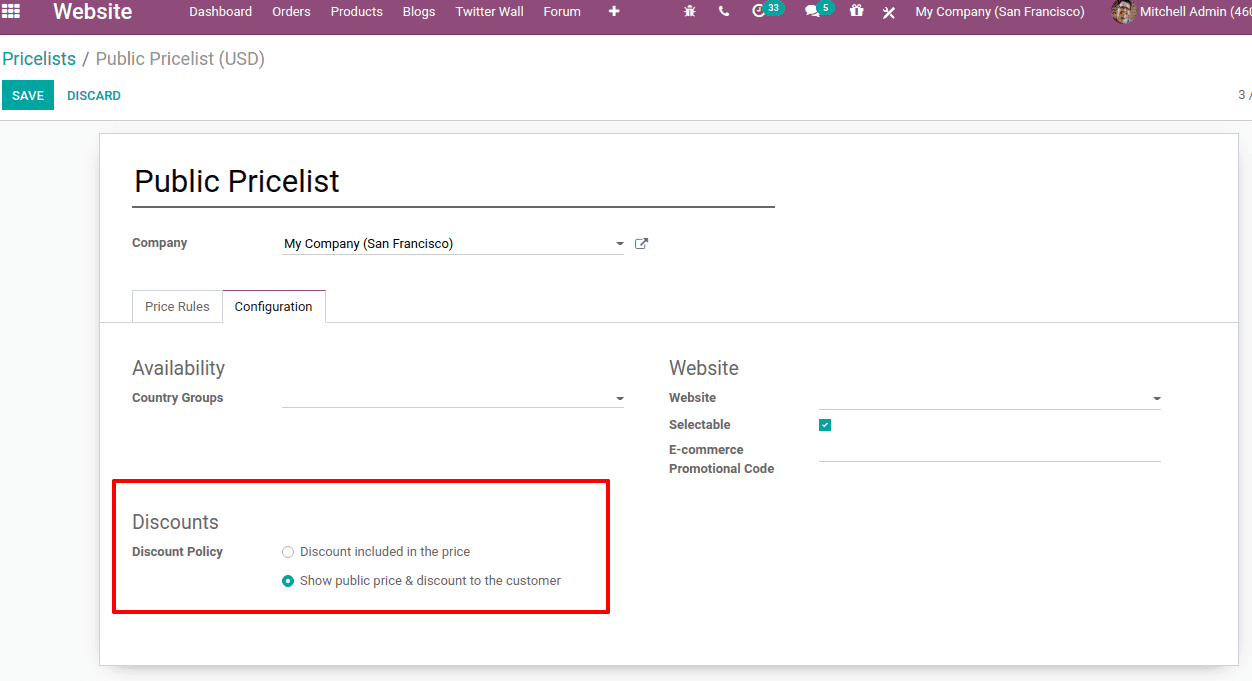
One can set the country at country groups so that this pricelist is applicable to all customers who belong to Europe. Discount policy defines whether the discount is included in the price or the public price and discount is separately visible to the customers. Most of the website use the facility to display the discounts to the public, which is more transparent for an organization to be in touch with customers. Also, e-commerce promotional code can be set.
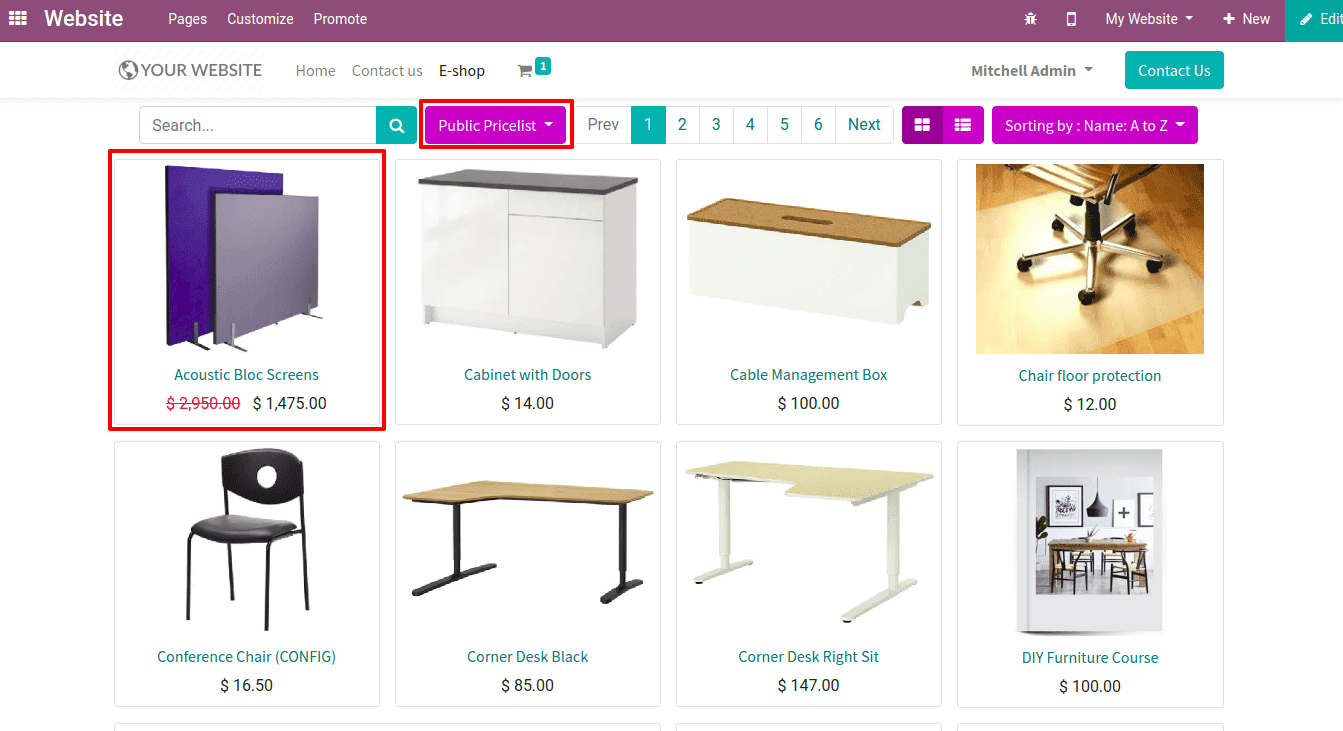
So when the product is added to cart, then the product price (discounted price), tax are separately viewed.
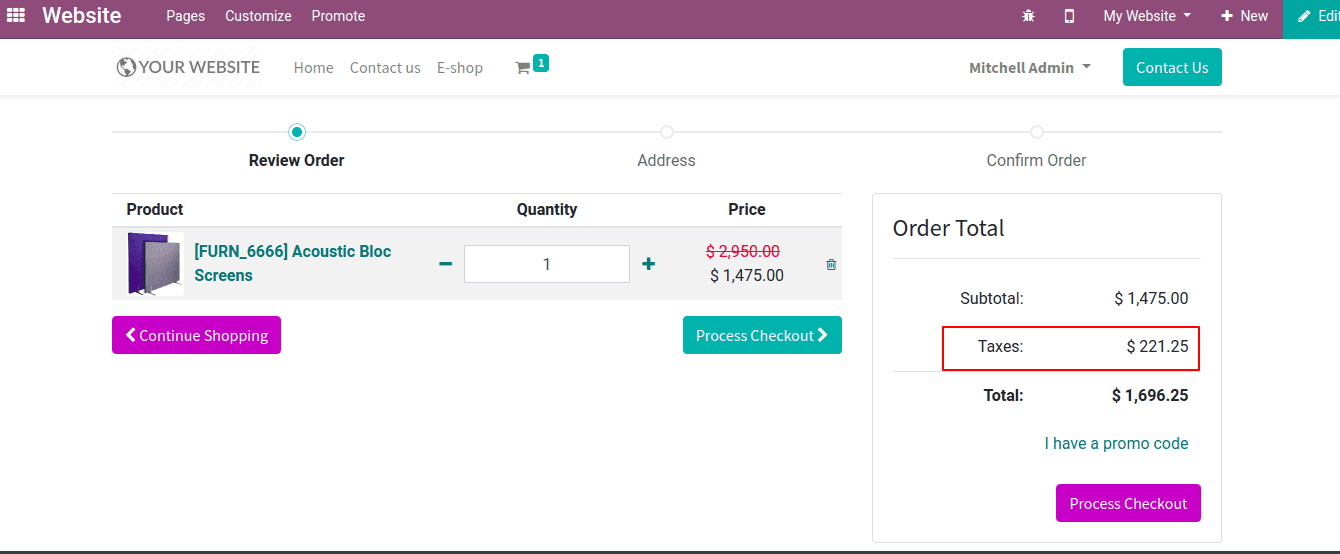
The tax is separately calculated, this is because the product price in the catalog is set as tax excluded.
Setting Promo code.
If we add the e-commerce promo code while creating pricelist that will be applied automatically to the product.
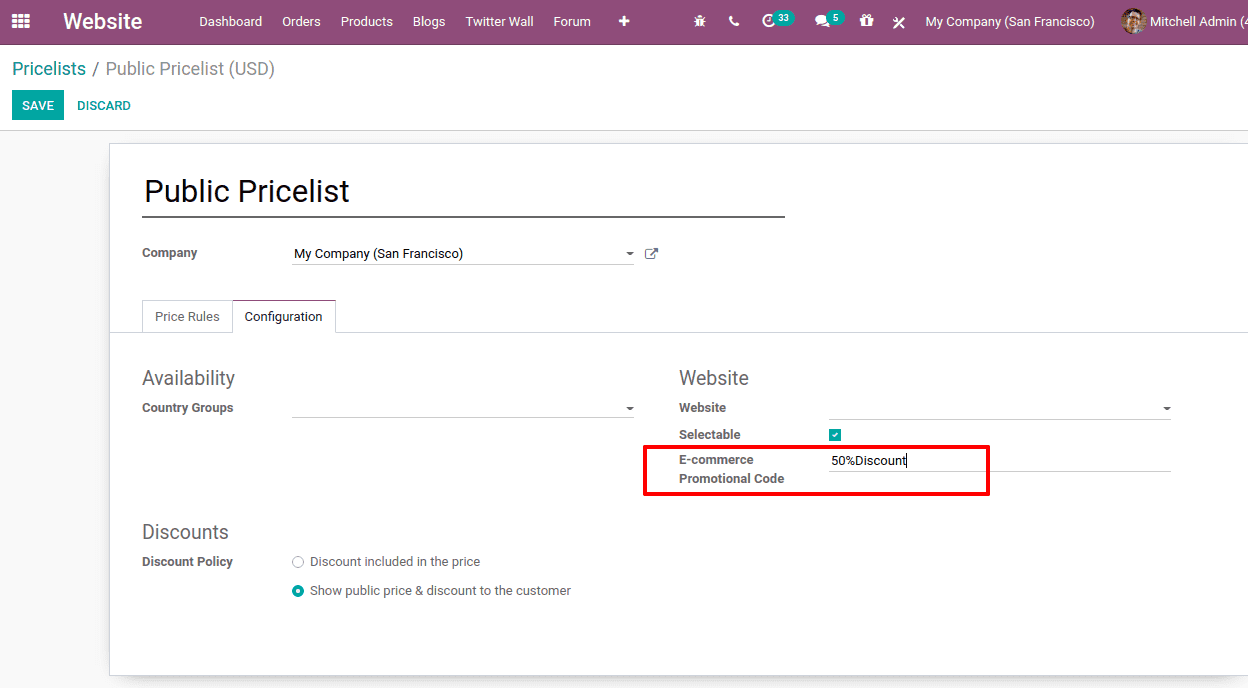
So when a customer who belongs to this price list criteria adds a product to the cart, the promo code similar to the discount will be automatically updated.
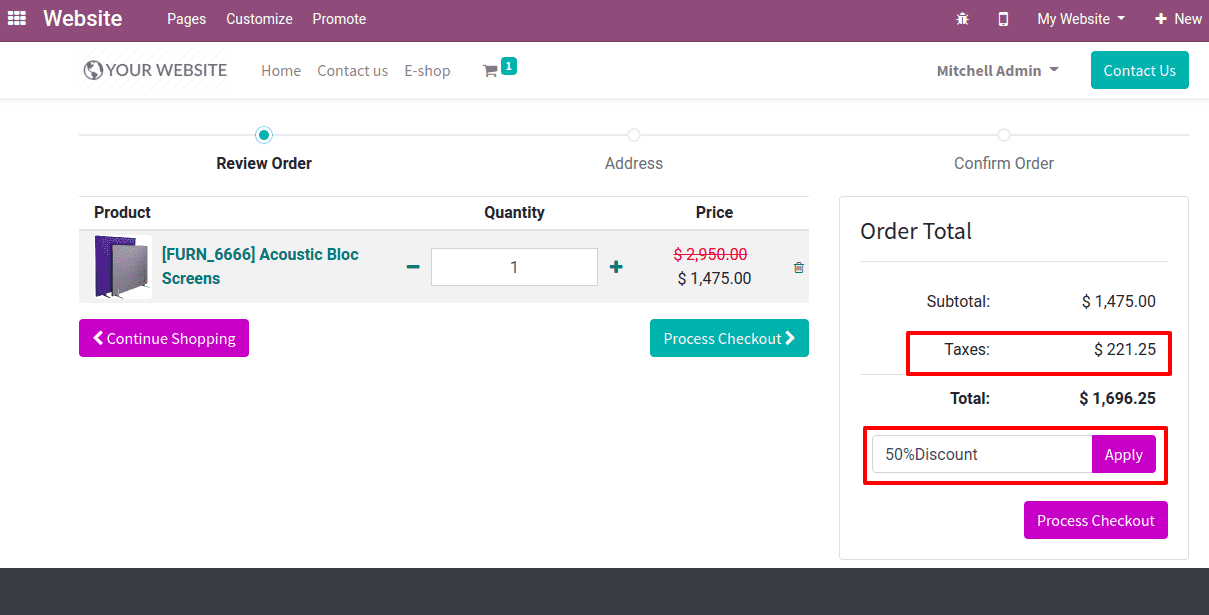
Another method of using promo code is through coupon programs. The user can create them from Products> Coupon programs> Create.
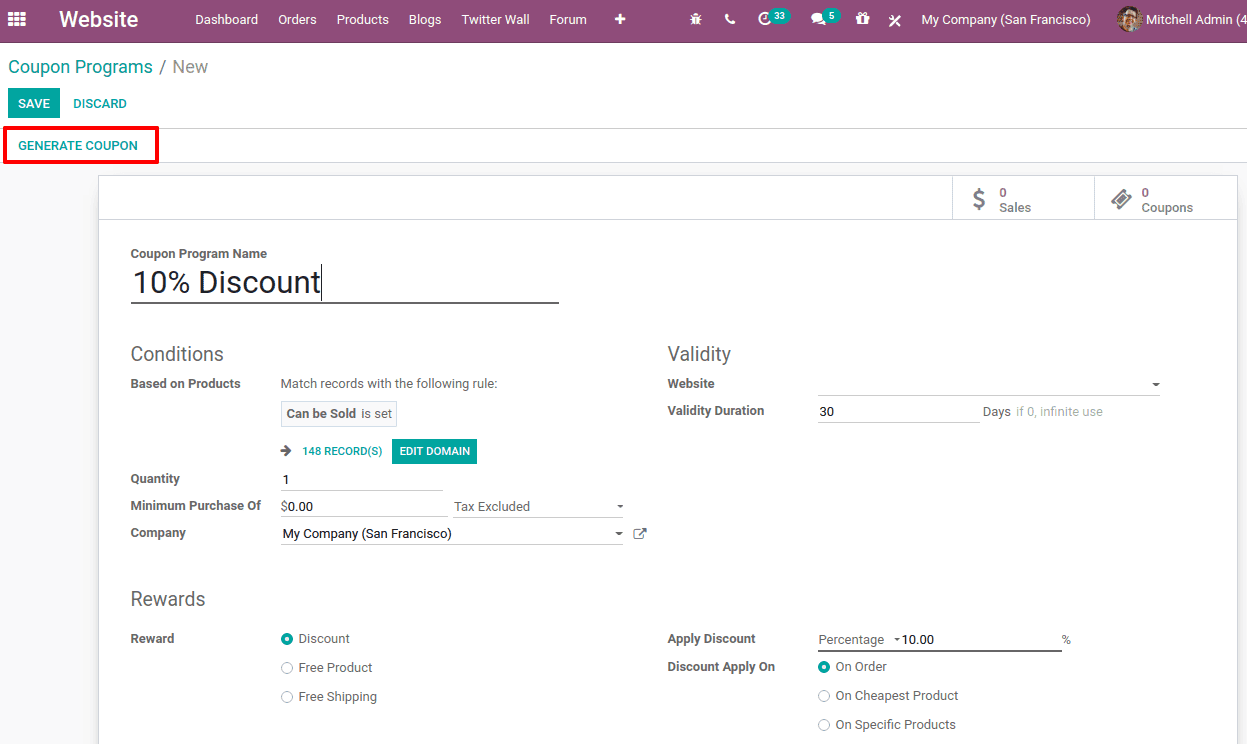
Here, rules for discounts can be set. So we have set 10 percent discount for all products that are under the 'can be sold' category. Minimum quantity, minimum purchase amount, rewards and validity can also be set. Once all details are updated click on 'GENERATE COUPON'. It will generate the coupons in desired numbers or for the number of the selected customers.
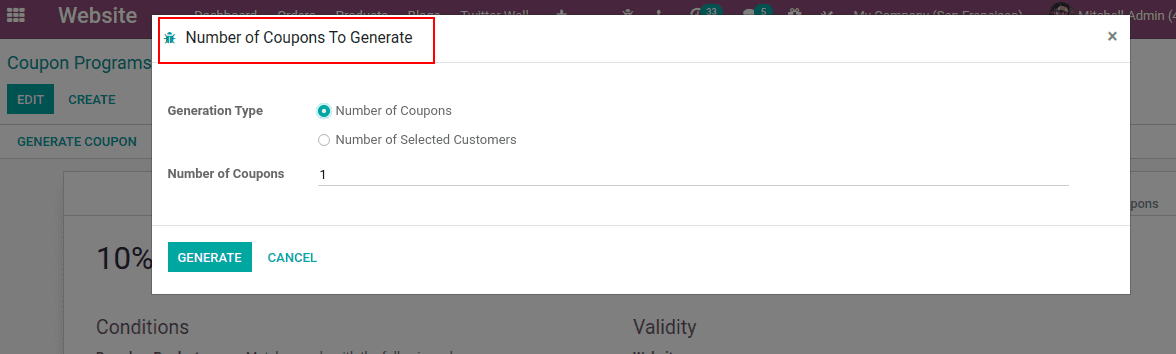
As the number is provided, that much coupons will be generated and they can be viewed from smart tab 'Coupon'.
Right now the status of all coupons will be valid.
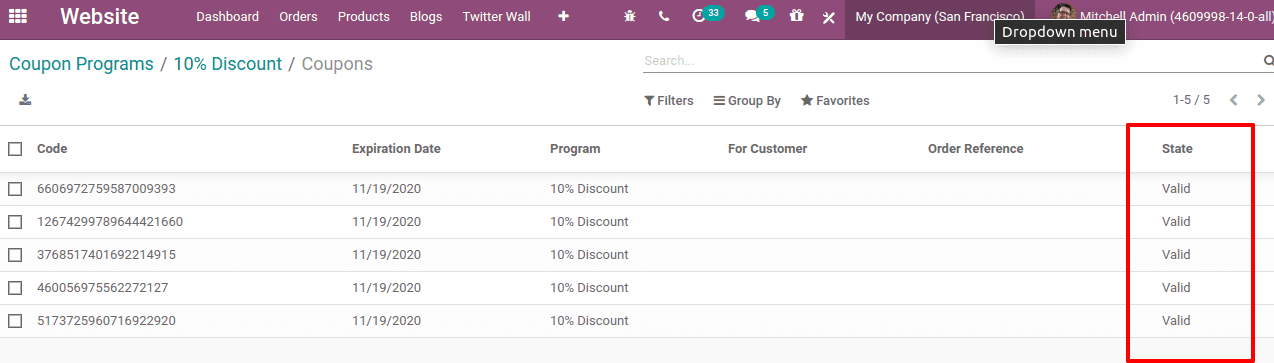
These coupons can be sent to your special customers.
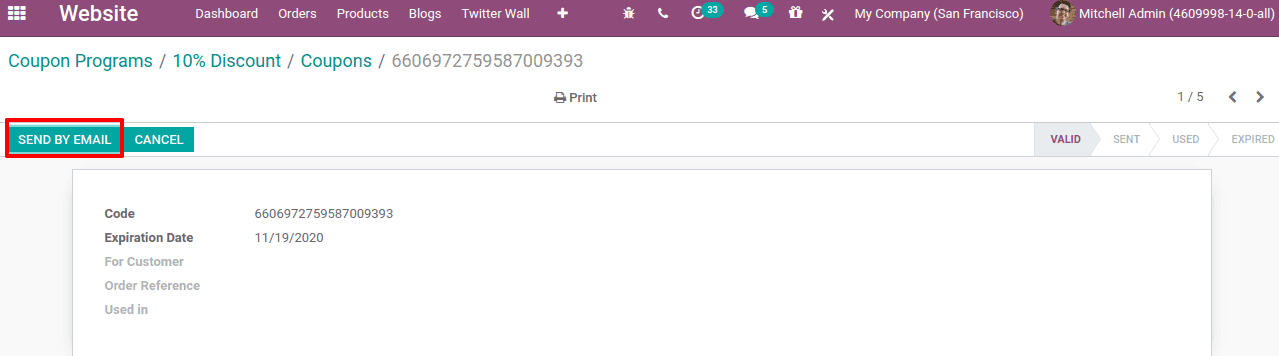
So that they can receive the discount during their purchase from the website.
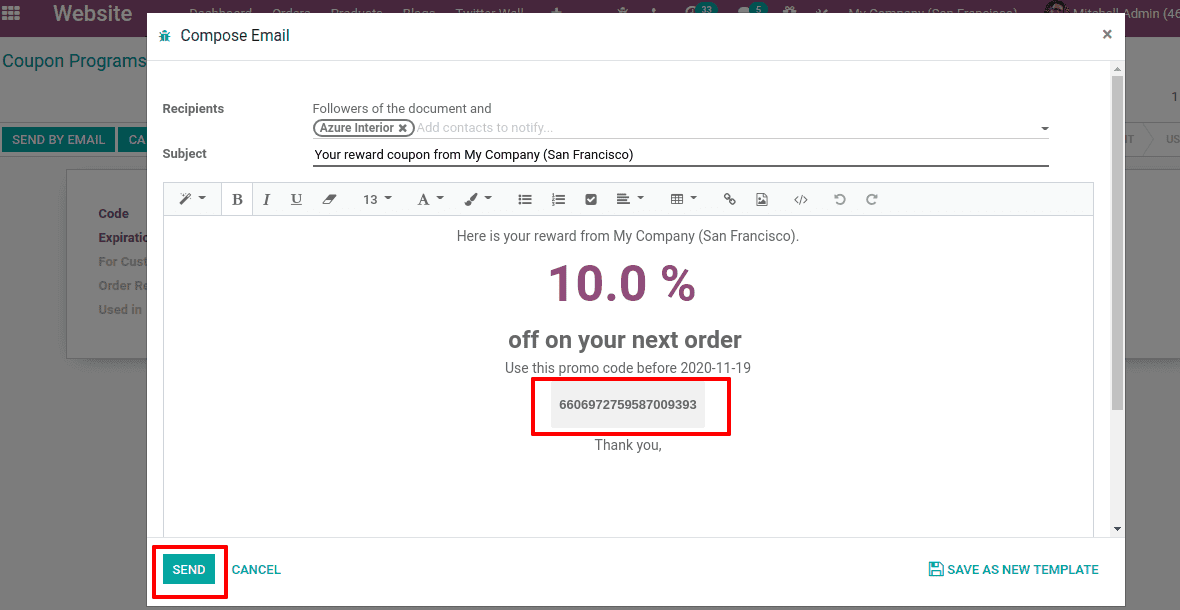
Now the customer got the promo code. The customer will have to use it for purchasing before the validity expires.
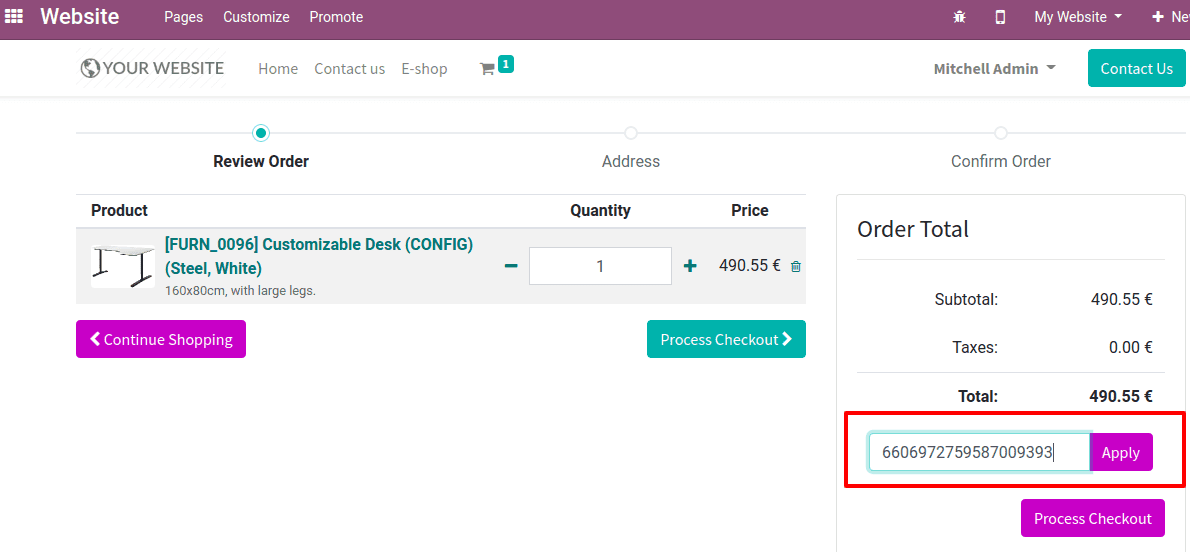
When the customer clicks on 'Apply' after entering the promo code, the discount will be added to the product.
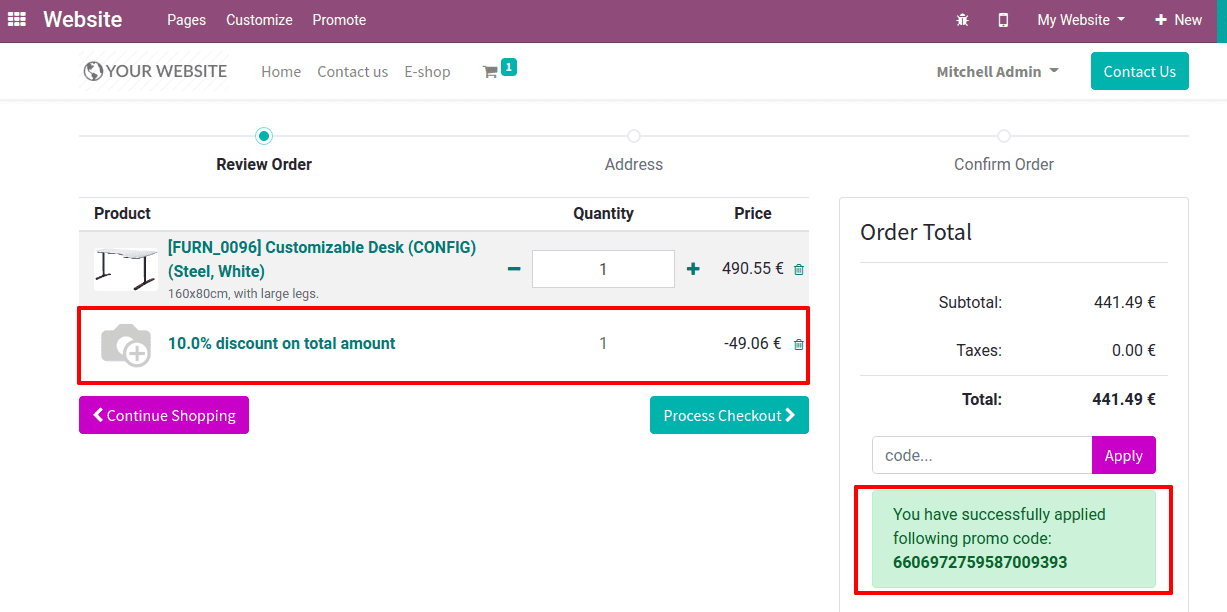
Here the discount is added to the product. A message will also be displayed, saying that the promo code is successfully applied.
Now proceed with 'Process checkout'. This will help you to see all the product details including tax and discounts.
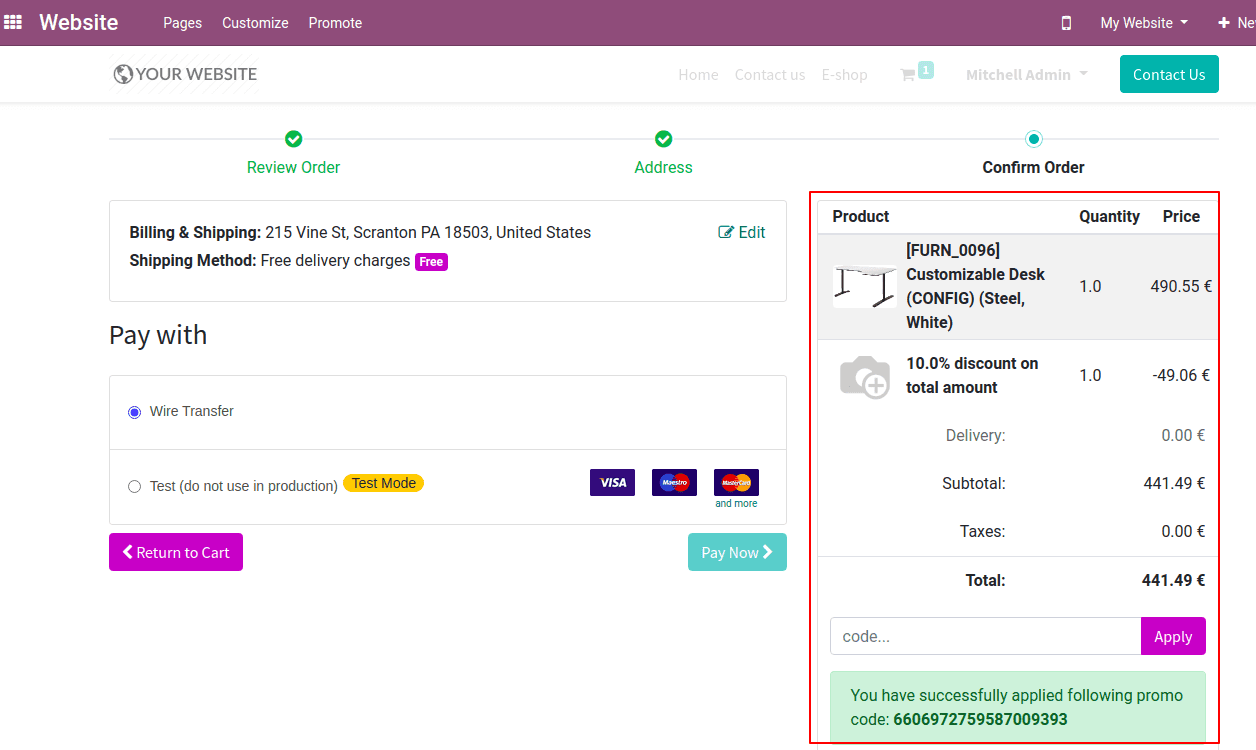
Once the promo code is used, its state will be changed to 'used' and cannot be used more than once.