Manufacturing is the production of any product or goods with the help of machinery. Odoo has introduced a manufacturing module intending to manage different manufacturing activities and stages. This module helps to manage the work centers, work orders, manufacturing orders, and other tasks.
Production management is a task that can be completed with the efficient planning of manufacturing activities, organization of different work centers and departments, and the quick execution of activities that are part of the production process.
Odoo has an expert team and has the support of the open community to understand the problems faced by each and every sector. This helps the team to understand the operational style of different manufacturing industries. As Odoo has been dealing with different manufacturing industries including
- Electronics
- Telecommunication
- Printing
- Industrial Equipment
- Furniture
- Medical Device
- Food/ supplements
- Job Shops
The manufacturing industry is a major industry that provides jobs and revenue to a large share of the population. Involving different product manufacturing tasks Odoo can extend the best support to the manufacturing firms. The gigantic business sector can compress their operations to their fingertips with an efficient ERP solution like Odoo. This platform combines order management, production, work center management, bill of material generation, lot and serial number management, units of measures and product variant management, and all other operations which are part of the manufacturing sector.
Managing production with Odoo
We can go ahead with the production process in the manufacturing industry on the completion of the manufacturing order. That means production can be started only after the completion of the manufacturing order. We have already described the creation and management of manufacturing orders in another blog. Any doubts regarding this you can check our blogs.
Assume that we have confirmed the Manufacturing order or MO. Our next task is the production of the selected product. For this we have to check manufacturing orders. To do this let us go to this, Go to Manufacturing > Operations > Manufacturing Orders. We can find all the manufacturing orders listed here. In the next step we choose the order we want to complete.
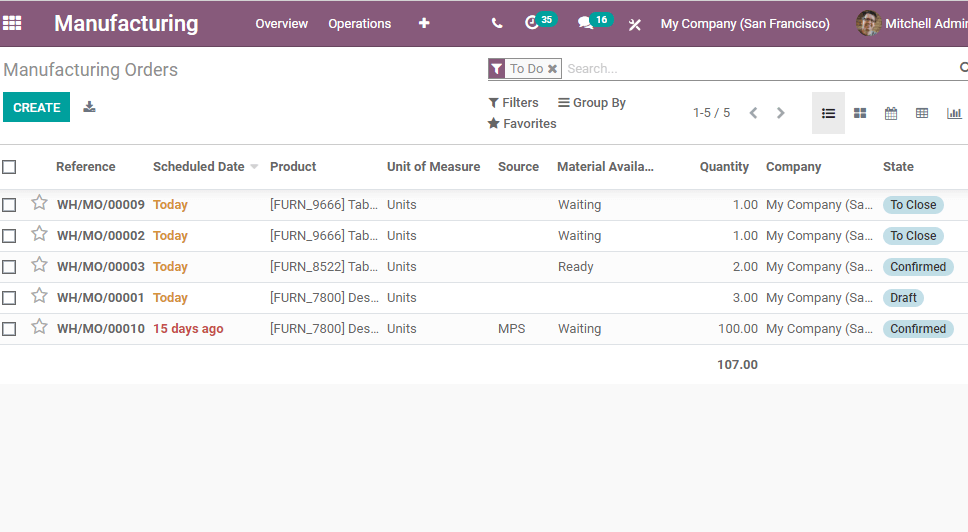
The above given is the list. Here, we can see the state as to close, confirmed, draft, etc. Let us choose one order from the list.
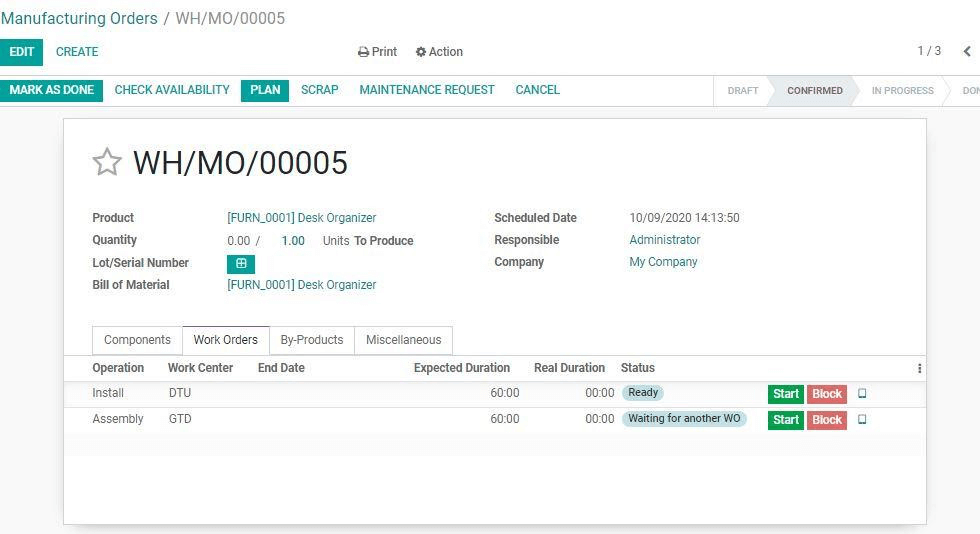
In the next step, we have to choose the Work Orders tab in the manufacturing order
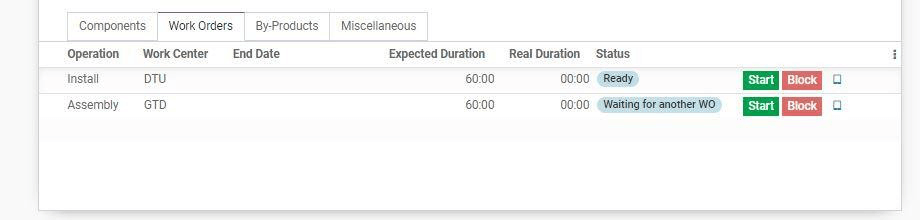
Here we can see the Start button and Block button. We can make use of these buttons to manage production. Once we click the start button there will be a change in the status. The status will change from ready to In Progress. Then we get an additional button Pause. That means we can pause the production process if we want to use this button.
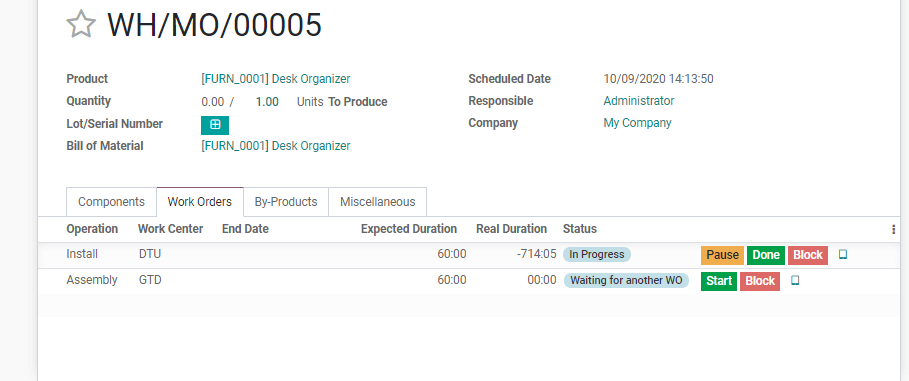
Besides, we can also use the Done button when the production process is completed. The Block Button which is red in color can be used to block the production or stop the production.
The moment we click the BLOCK button we will be redirected to a new page. This page gives us an option to enter the reason for blocking the process. This can be added to the Loss Reason. We can also add a description here. This is used to block the work center activity. After adding loss reason and description we can choose the red Block button to complete the process.
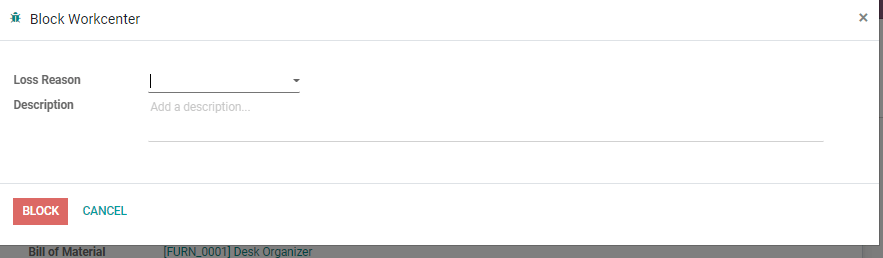
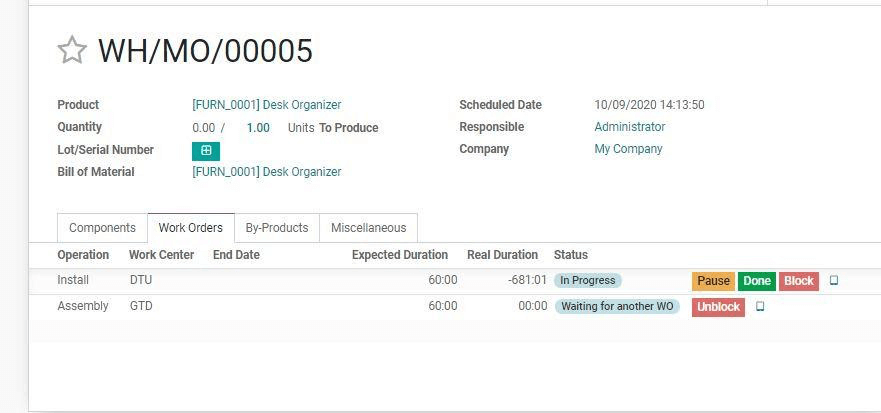
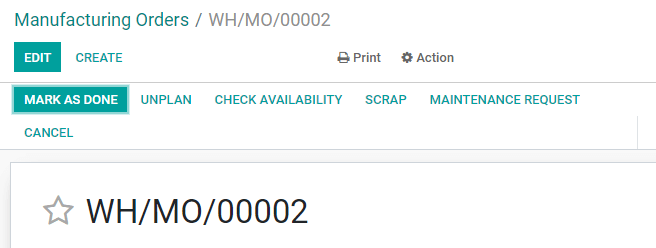
SCRAP
In the above-given image, we can see many options. There is a scrap option that can be used to scrap a product. For transferring a product to scrap we have to click the SCRAP button.
At that moment you will get a pop-up window as below
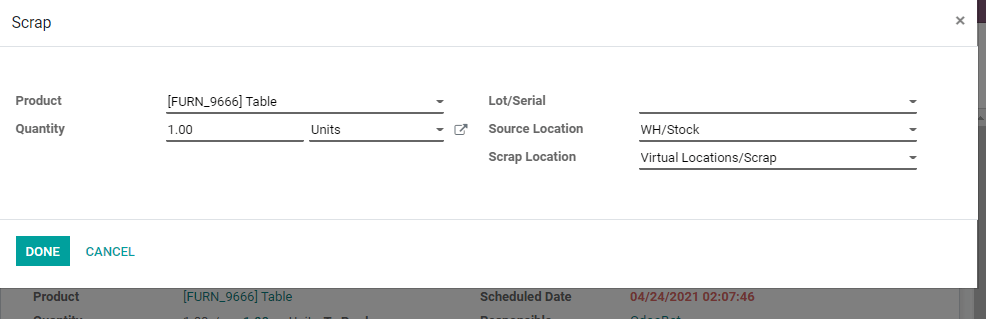
The manufacturer can add the product you want to transfer to scrap, the quantity, lot/serial number, and owner details. The person will also have to mention the source location as well as the scrap location in the form for completing the process.
Now, you can click the Done option and move ahead to Work Orders in MO.

In the above image, you can see a highlighted icon on the right-hand side, next to Block Button.
Click on this external link and it will lead you to a new page where we can find out all the instructions related to the production of the item.
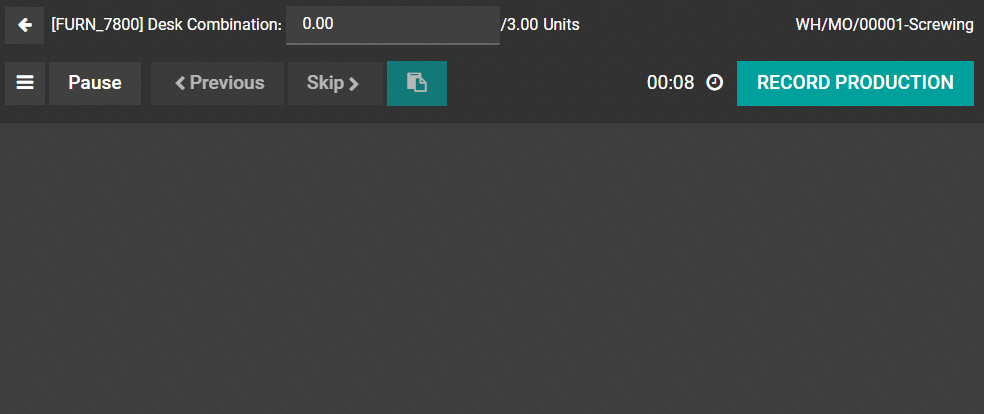
Record production is a tab that you can find on the right-hand side. This will also enable us to manage different activities. Here, you can record the production and get instructions. Other activities like transferring the product to scrap, blocking the production, etc can also be managed from here.
To do this you have to click on the three vertical lines on the left-hand side. Then you will get this option.
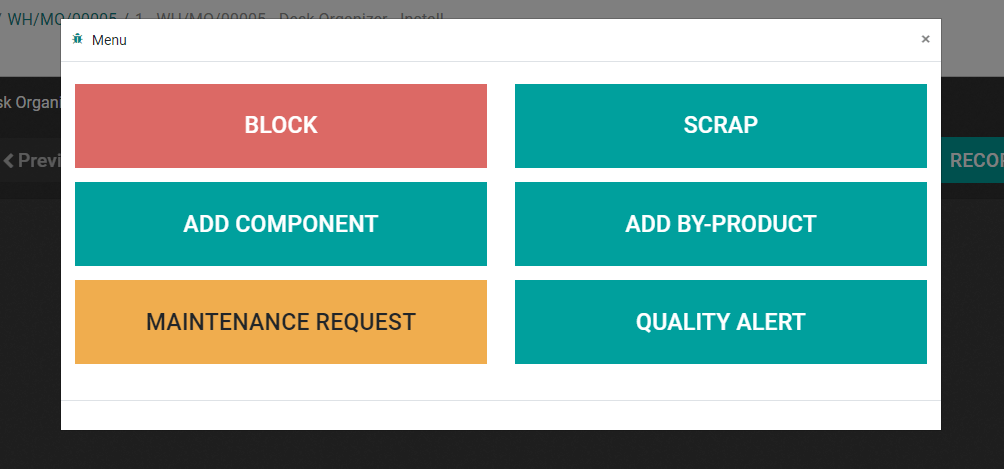
On this page you can Block, scrap, add by-product, add components, send maintenance requests or generate quality alerts.
We can complete this task from the work center as well.
Quality Alert
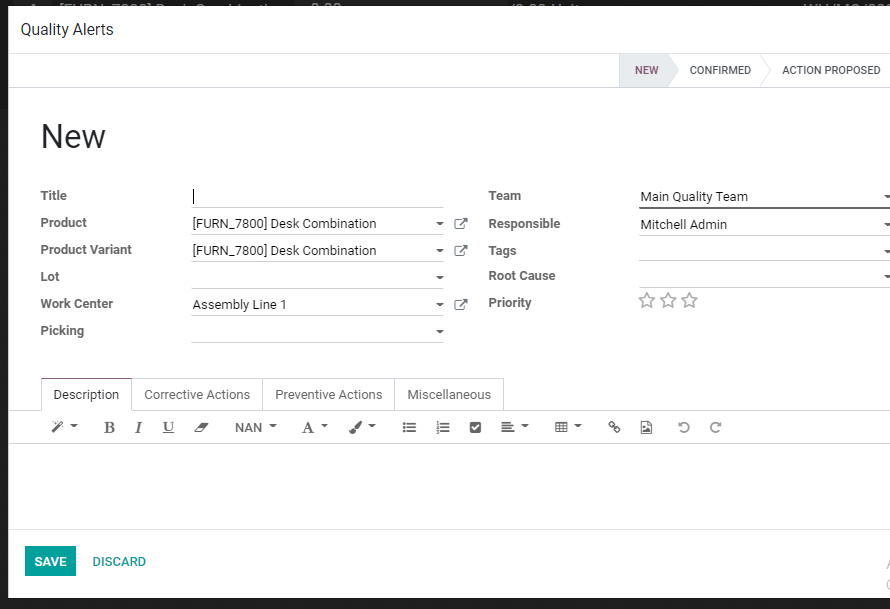
Here we can generate a quality alert if the quality of the product does not meet the quality checks. All details can be given and corrective and preventive actions mentioned here. We can also check the action initiated on quality alert generation
Maintenance Request button
MAINTENANCE REQUEST generation is important in the manufacturing industry as it requires a lot of machines for activities. This can be generated at two of the below-given pages.
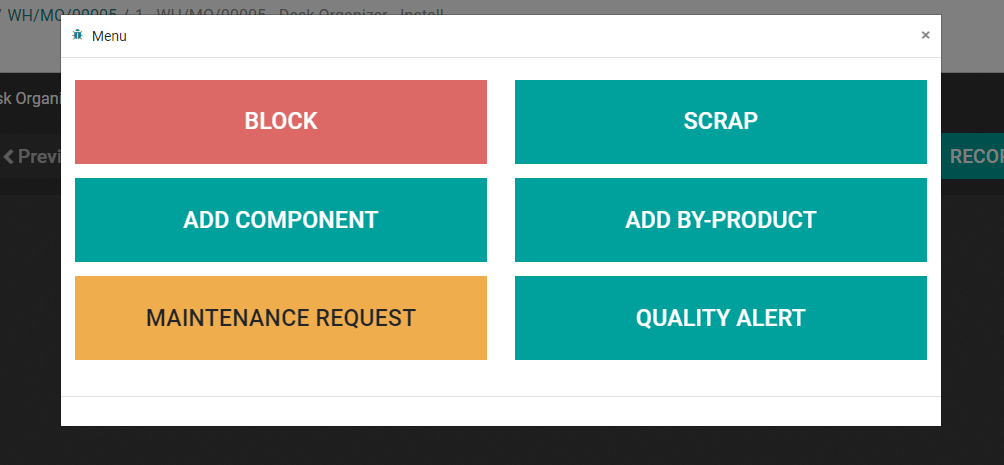
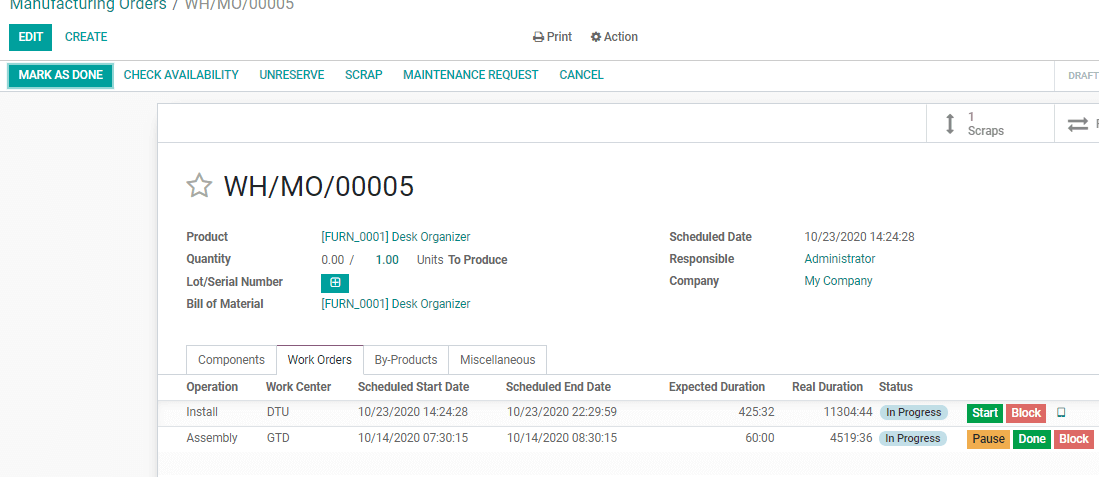
Here we can create a new request along with equipment detail and maintenance type detail. The request date and other info can also be added. We can also review the status of the request
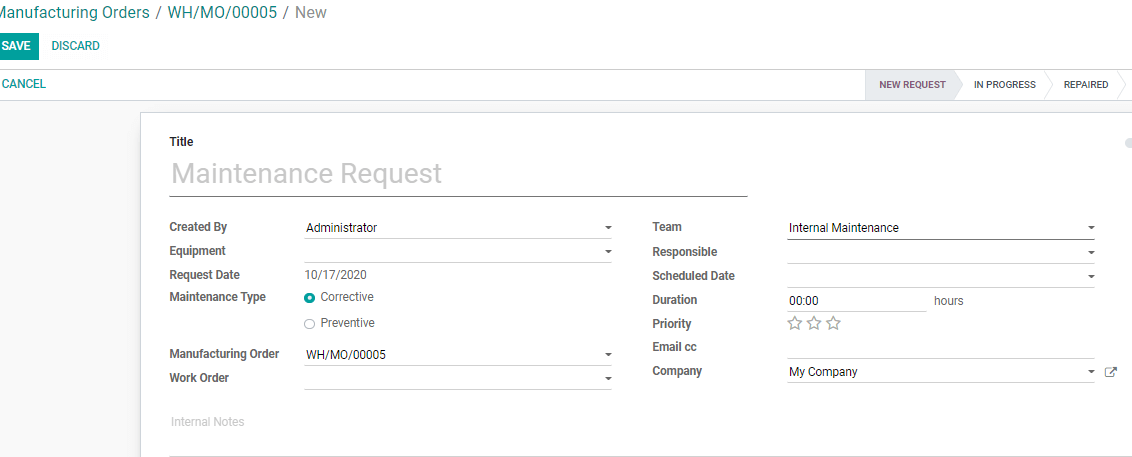
SCRAP
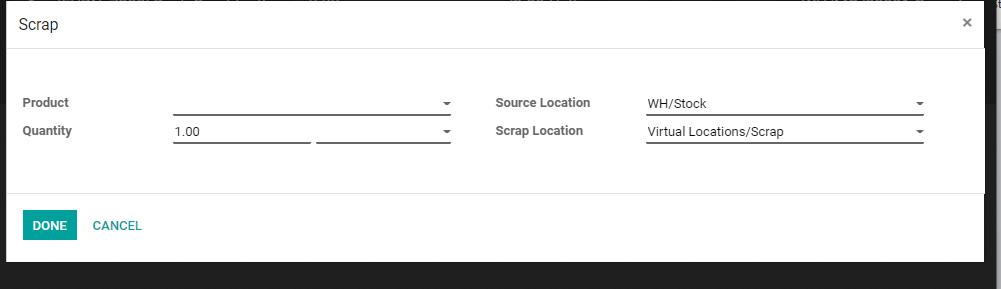
We can scrap the product from here also. The procedures are, however, the same.
Add by-product
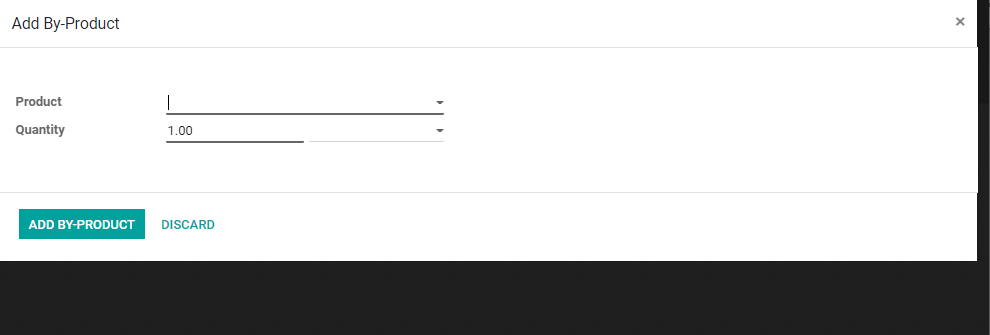
We can also add by-products here by clicking the option. The product name and quantity can be mentioned and the by-product will be added to the MO.
Add component
Components can also be added the same way.
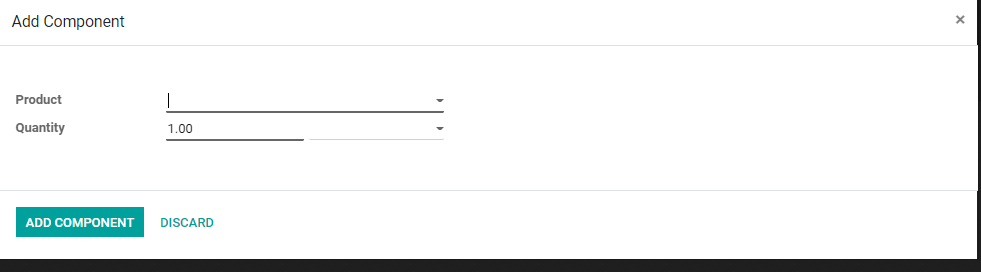
This is how Odoo 14 Manufacturing module helps us to manage production in a manufacturing industry. This application connects the work centers and the controlling unit and enables us to complete all tasks easily and accurately.
For more details and efficient implementation of the Odoo Manufacturing App visit
www.cybrosys.com
Watch Video: