In most of the cases the customer to a firm would be a regular one and he/ she has a set of fixed items which is bought in every order i.e. in most of the cases they repeat the same order along with certain additional products. Entering the products and generating invoices every time this customer visits may be time-consuming. In Odoo 13 we can create quotation templates that could help the user to order the same products for a customer. These templates are saved and could be modified if needed while ordering or modified permanently.
Repetitive orders usually come in retail shops and could come in as a handy feature while there is a huge line of customers. The group of products that are usually ordered together in a real-time application can be grouped together and saved as a template. The template creation varies from customer to customer in case a company has a usual customer her/ his orders can be saved as a quotation template and can be used while the customer purchases. Additionally, the spare parts which come in with the purchase of machinery can be saved as additional products for equipment and allow the user to use the template if necessary.
Let’s see how quotation templates are generated and enabled.
The quotation templates can be generated easily in the sales module of an Odoo 13 platform, let's see how a quotation template is created and implemented while creating an order.
Step 1: Initially select the Sales module -> Configurations -> Quotation template -> Create.
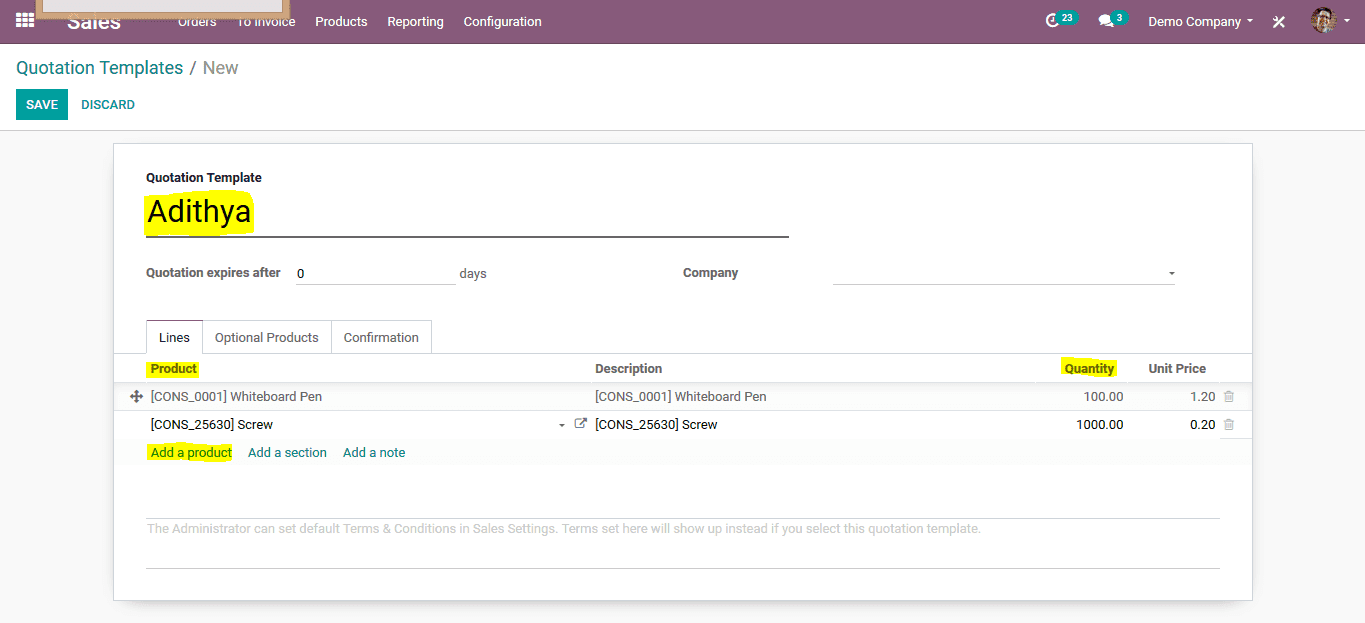
The user can give a name to the template along with the expiration date of the templates. In the product option users can add products from your inventory. The quantity of the products can also be modified along with the price. There is an option for the user to select optional products attached to the sale of the product.
In the next icon, you select the optional products which you can attach with this quotation. These products are optional so at the time of sending the quotation, you could renumber the units or cancel them.
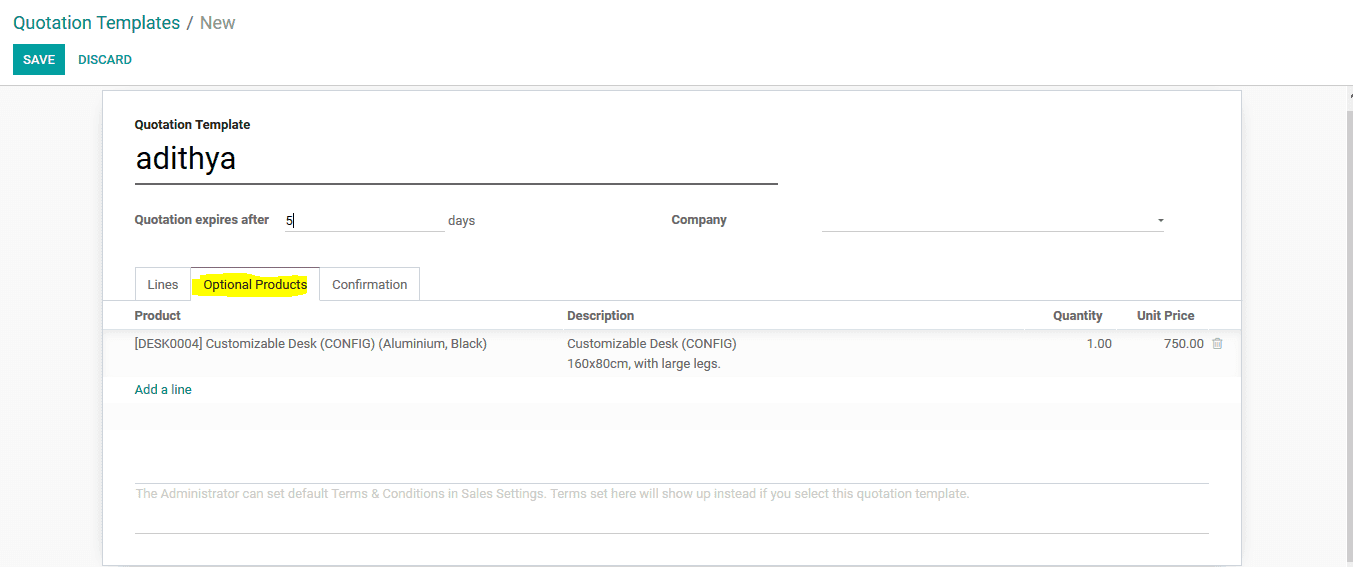
The confirmation mode can also be selected for the customer whether he should confirm by an online signature, online payment, or an confirmation mail. The user should save the template upon filling the details.
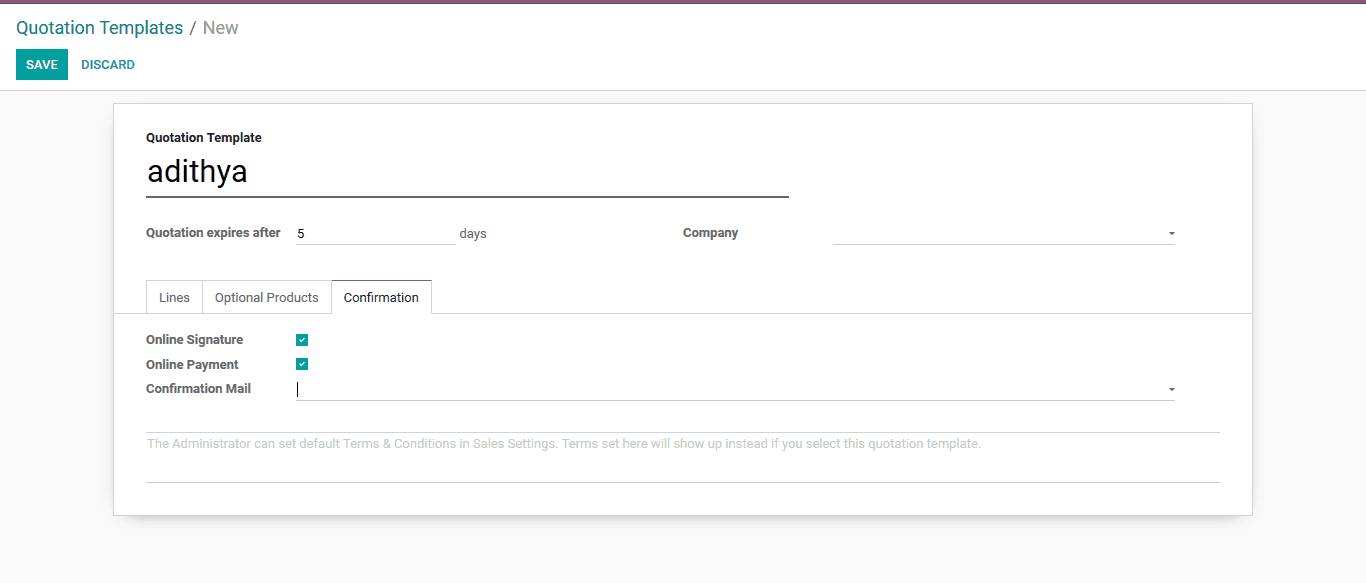
As the template is saved which can be used from date to the date set as the expiration date.
Step 2: No go to the quotations> create> enter the customer details > quotation template >select your quotation.Upon selecting your quotation you can see the order details displayed. The details will be the same as that of the template, any modification can be made as per need. Certain additional products can be nullified in the order if needed
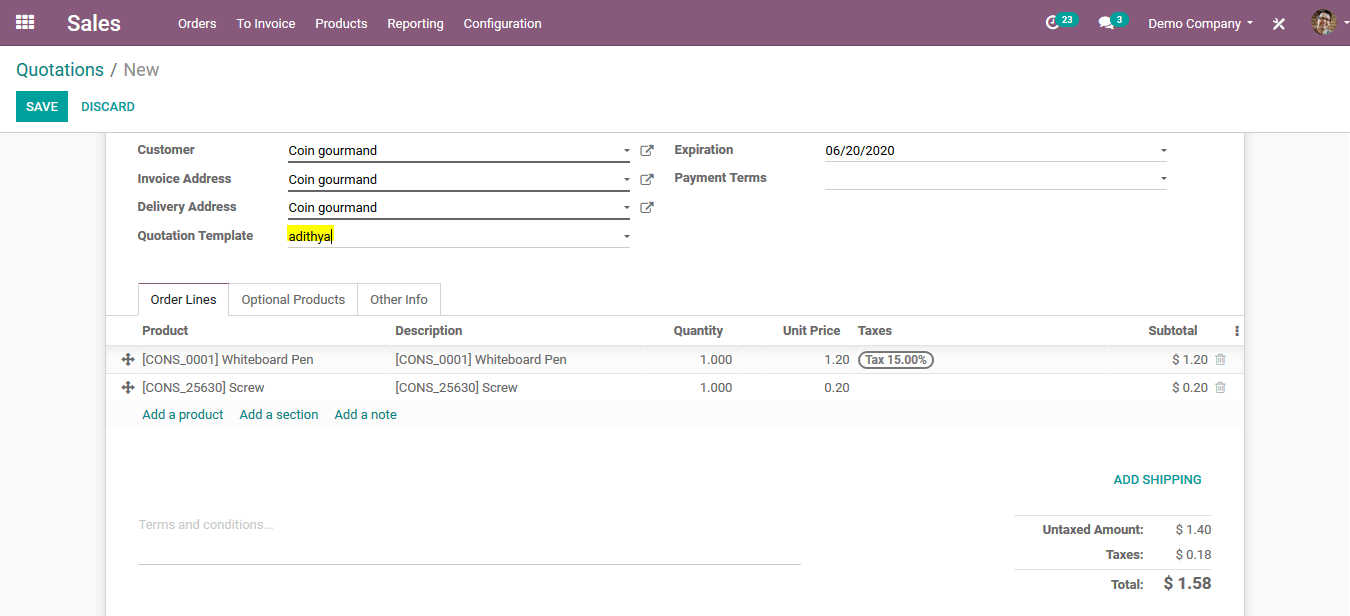
As mentioned earlier the certain products can be saved as a group to be used as a template as they are being bought by the customer regularly.
Step 3: To initiate the functionality of the quotation template feature lets create a template “office furniture” for a furniture firm. The products are added such as a large cabinet, cabinet with doors, and a led lamp. These are selected as the main product along with the quantity are adjusted.
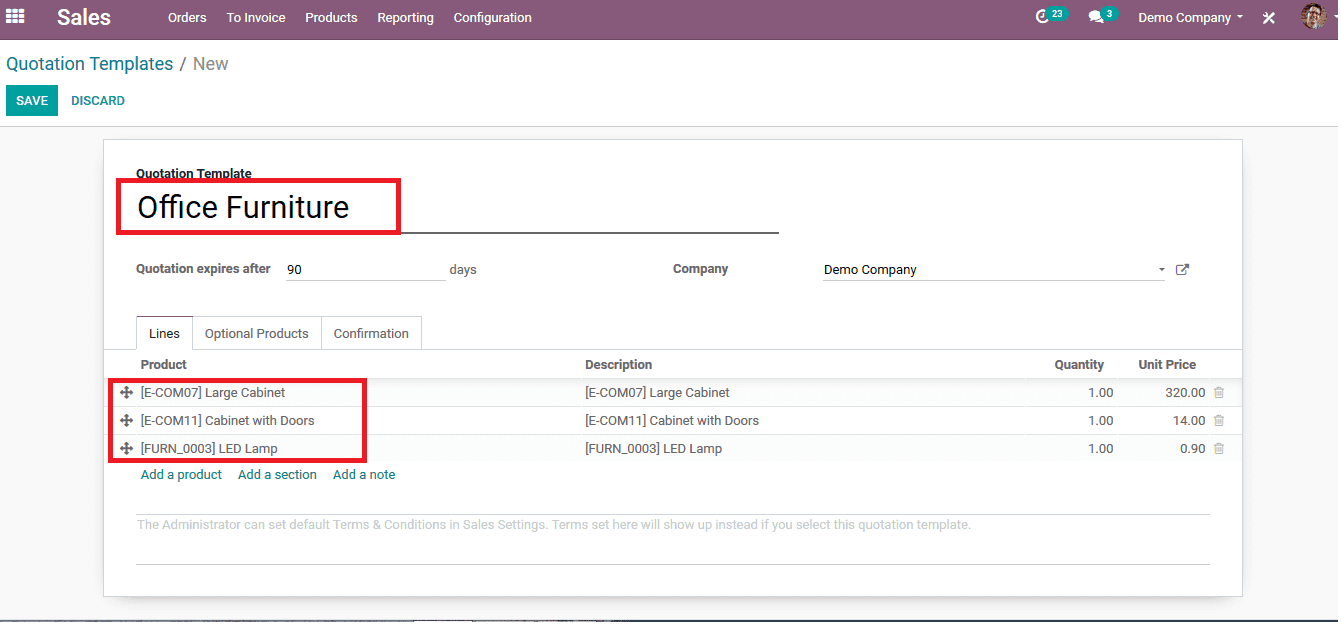
The template is provided with some optional products just in case the customer wishes to purchase them along with the main products. The optional products provided are usually the ones bought together with the main products. And the detailed entries are saved.
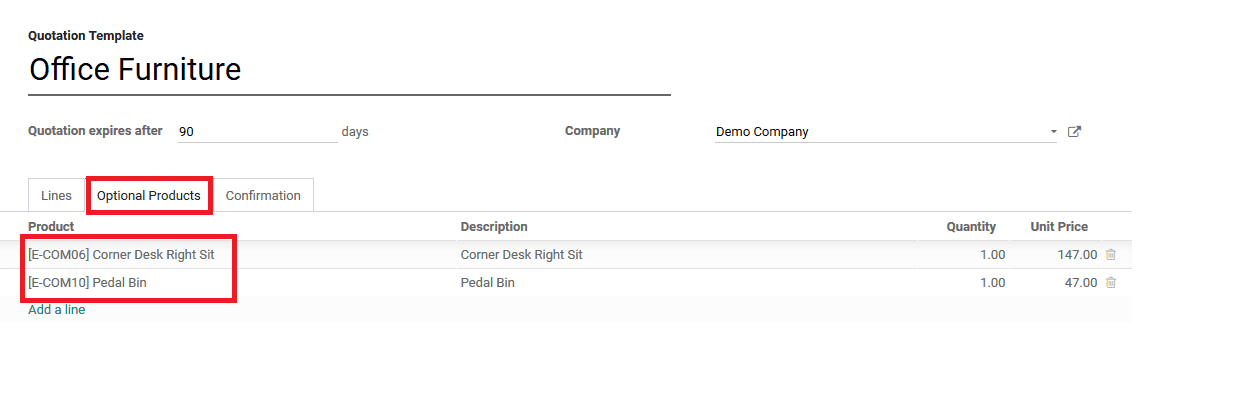
Step 4: No when the customer comes in and gives an order for furniture for the office the user can select the quotation template “ office furniture”. Upon choosing the template in the new orders menu the details mentioned appear in the order menu as products. There are even options to remove an item from the order only for the concerned order.
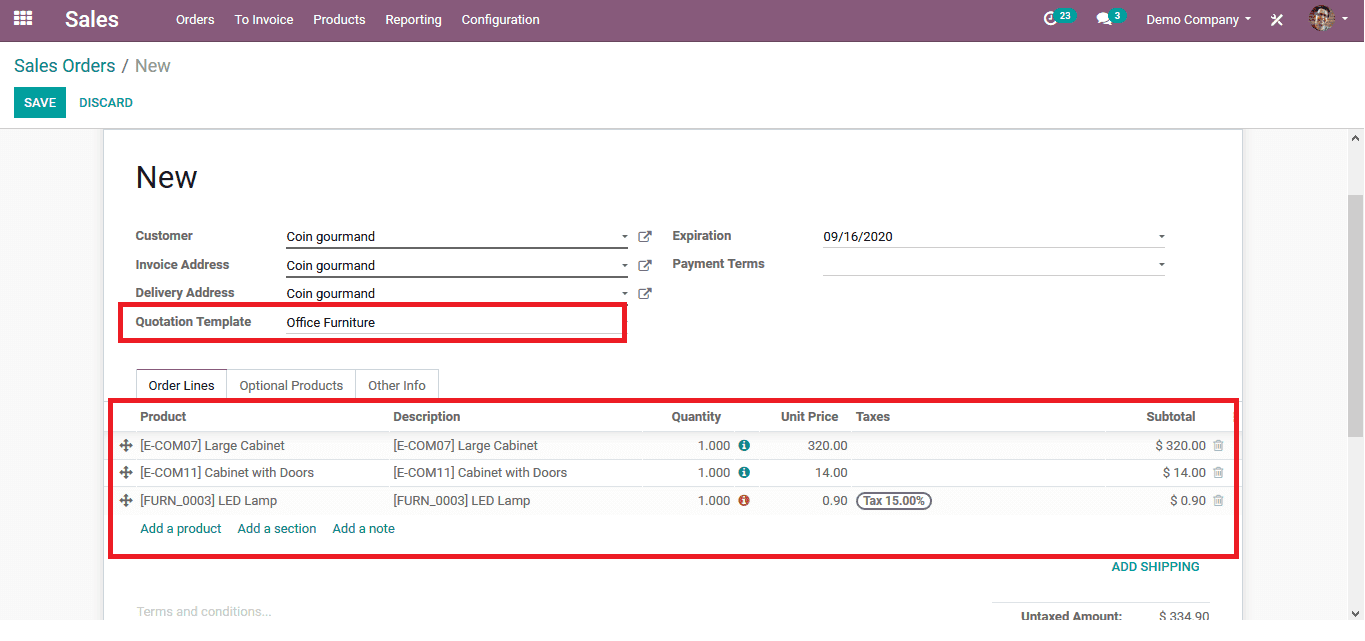
In the products mentioned above, there is an item that is out of stock indicated by a red icon in the quantity ( Led lamp). As the product is out of stock the user can concern the customer and remove the product. Thus modifications can also be done to a template made order.
The option can also be enabled to save spare products or accessories purchased along with machinery. For example, adding a chain saw as the main product and availing additional products such as spanners, screwdrivers, bolts, Allen keys, etc can come in handy to a machinery shop.
Read the below blog to learn more about merging same products in Odoo POS