Ensuring product quality is essential for businesses to maintain customer satisfaction, meet compliance standards, and uphold their brand reputation. With Odoo 18's enhanced Quality module, companies gain access to a comprehensive set of quality control tools designed to streamline quality assurance across inventory, manufacturing, and supply chain operations.
In this blog, we'll explore the benefits and key features of quality checks in Odoo 18, along with how these tools contribute to consistent product quality at every stage of production.
Benefits of Using Odoo 18's Quality Checks
Odoo 18’s Quality module offers a centralized and user-friendly platform for defining, automating, executing, and tracking quality checks throughout your operations. Whether it’s incoming shipments, internal transfers, or manufacturing processes—quality control becomes a fully integrated part of your workflow.
By leveraging standardized inspection procedures, automatic quality control points (QCPs), and well-defined checkpoints, businesses can detect issues early, reduce defects, and ensure products meet expected specifications—resulting in enhanced overall product quality.
Odoo 18 helps businesses meet regulatory requirements and internal standards by enabling rule-based inspections that can be enforced systematically across operations. From ISO compliance to customer-specific criteria, the Quality module ensures your checks are always aligned with expectations.
With built-in reporting and dashboard features, Odoo 18 allows real-time monitoring of quality control data. Managers can analyze trends, identify bottlenecks, and implement improvements proactively, boosting operational efficiency and reducing rework.
Odoo 18 offers several types of quality checks that allow businesses to ensure consistent, accurate, and compliant processes across manufacturing and inventory operations. One of the most effective and widely used is the Instructions Quality Check.
Instructions Quality Check
Instruction quality checks in Odoo 18 are used to guide and enforce specific procedures that operators must follow during production, inventory handling, or internal transfers. These checks are designed to standardize operations, reduce errors, and ensure that processes are carried out according to predefined guidelines.
By integrating clear instructions into the workflow, businesses can:
- Improve operational consistency
- Minimize human error
- Ensure compliance with manufacturing protocols or safety standards
- Maintain high product quality throughout the process
There are two main ways to process an Instructions Quality Check:
1.Directly from the Manufacturing/Inventory/Work Order
If the quality check is automatically triggered by a Quality Control Point (QCP) linked to a manufacturing order, stock operation, or work center, users can complete the check directly within the related document. The system will prompt the responsible person with the necessary instructions at the appropriate stage of the operation.
2. From the Quality Checks Menu
Alternatively, you can process the instruction check manually from its dedicated record:
- Go to Quality > Quality Control > Quality Checks
- Open the desired quality check from the list
- Review the instruction(s) provided in the check
- Follow the steps and Mark as Passed or Failed based on the outcome
Using Instructions Quality Checks helps reinforce accountability and ensures that every operator is aligned with the correct procedures at each stage of production or inventory handling.
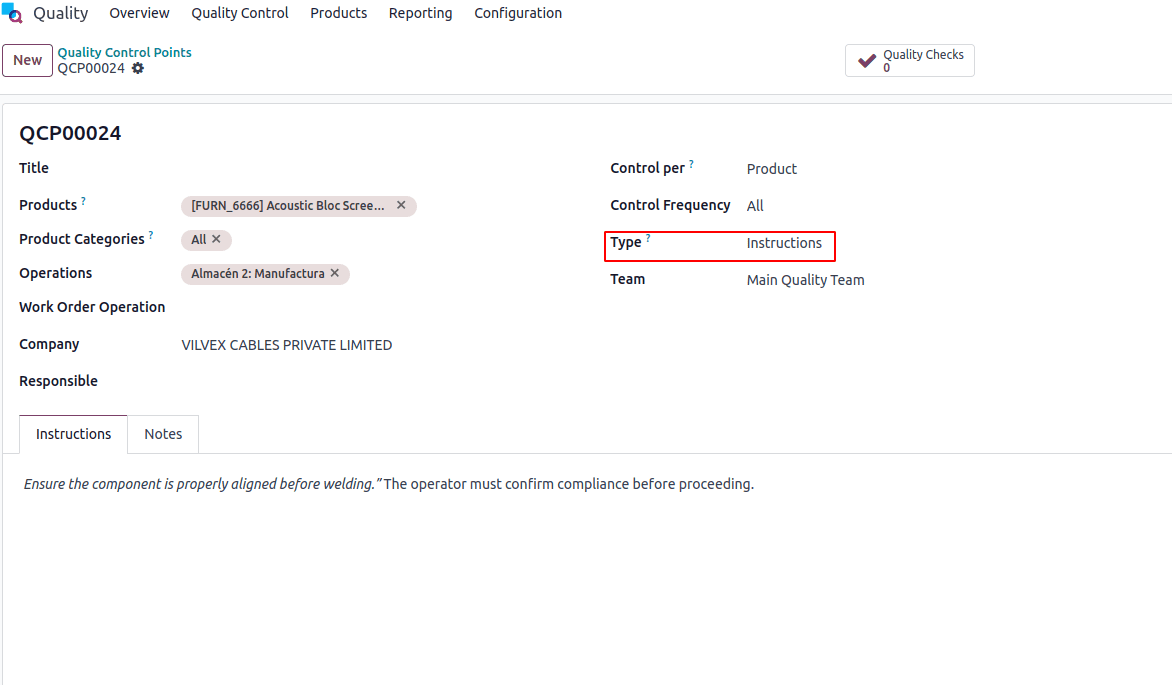
- For products that meet the quality standards, click Pass at the top of the quality check form.
- If the product does not meet the criteria, click Fail.
To start a quality check on an order, select the relevant manufacturing or inventory order (e.g., receipt, delivery, return). For manufacturing orders, go to Manufacturing > Operations > Manufacturing Orders and open the desired order.
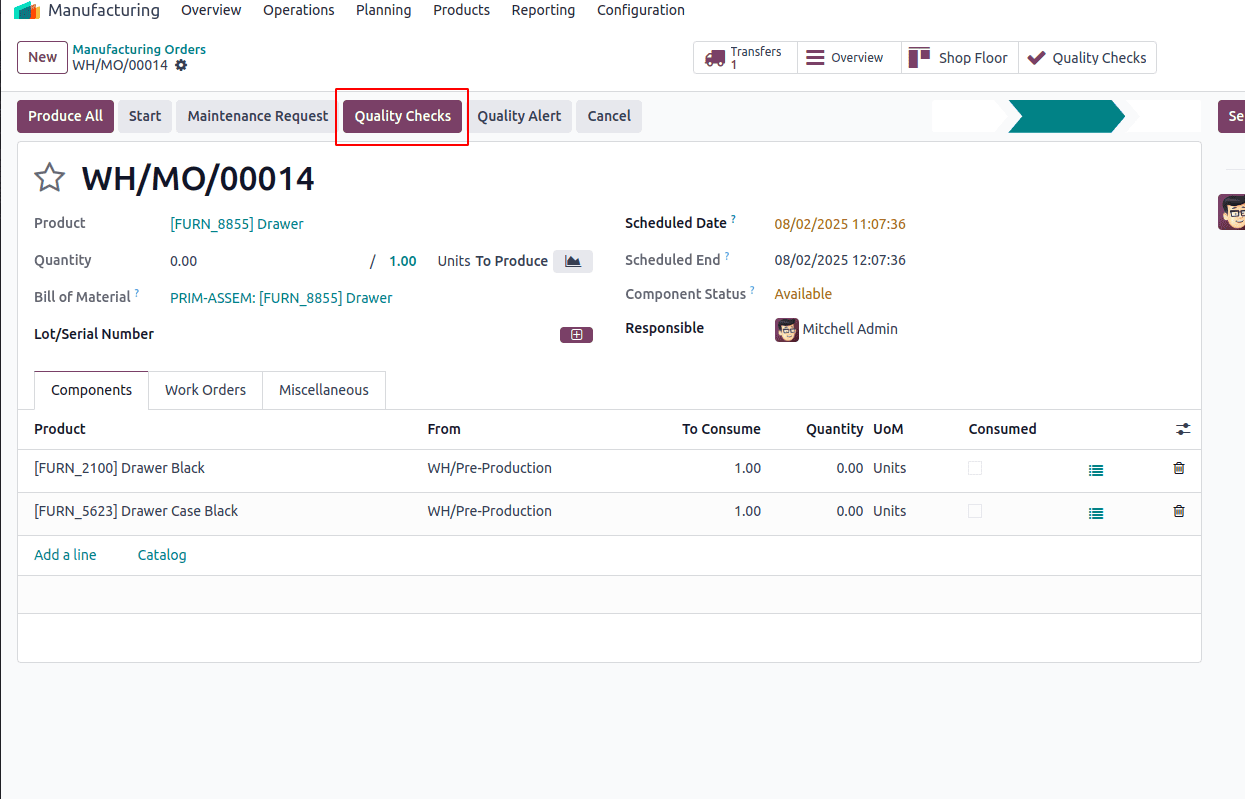
After selecting the desired order, click the purple Quality Checks button above the order. This opens the Quality Check pop-up window, where you can process all quality checks associated with that order.
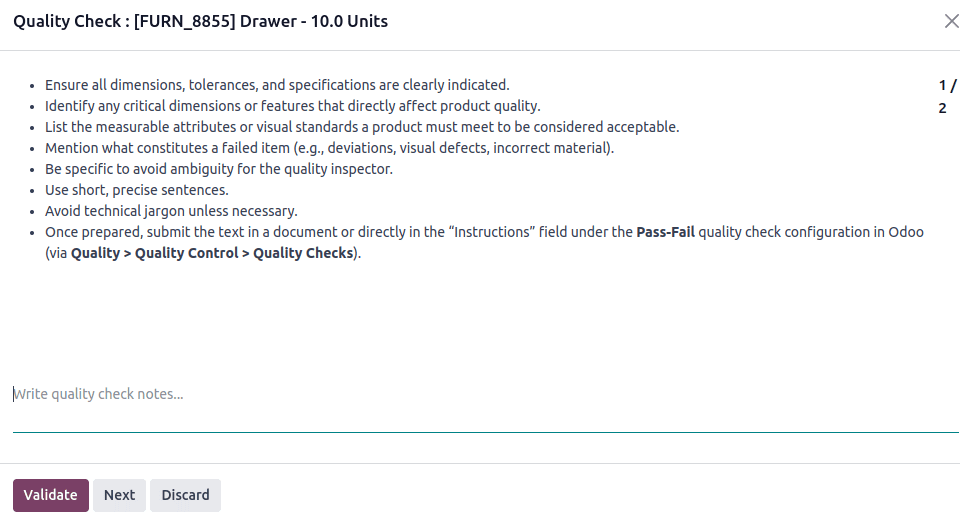
Users can add some quality checks notes there. Then click on the Validate button to complete.
Pass-Fail Quality Check
Pass-Fail quality checks in Odoo 18 are used to verify whether a product meets defined criteria or specifications. Items are evaluated against established standards, and the outcome is simply marked as either “Pass” or “Fail.” This approach offers a quick and efficient way to assess product quality, helping businesses detect non-conformities and implement corrective actions without delay.
In Pass-Fail checks, a text field is available where you can describe the specific criteria a product must meet to pass the inspection.
Pass-Fail quality checks can be created in two main ways:
- Manually: You can create an individual check for a specific operation or batch.
- Automatically via a Quality Control Plan (QCP): You can configure a plan that generates checks automatically at defined steps or intervals.
To create a manual Pass-Fail quality check in Odoo 18:
- Go to Quality > Quality Control > Quality Checks and click New.
- In the Type field, select Pass-Fail as the quality check type.
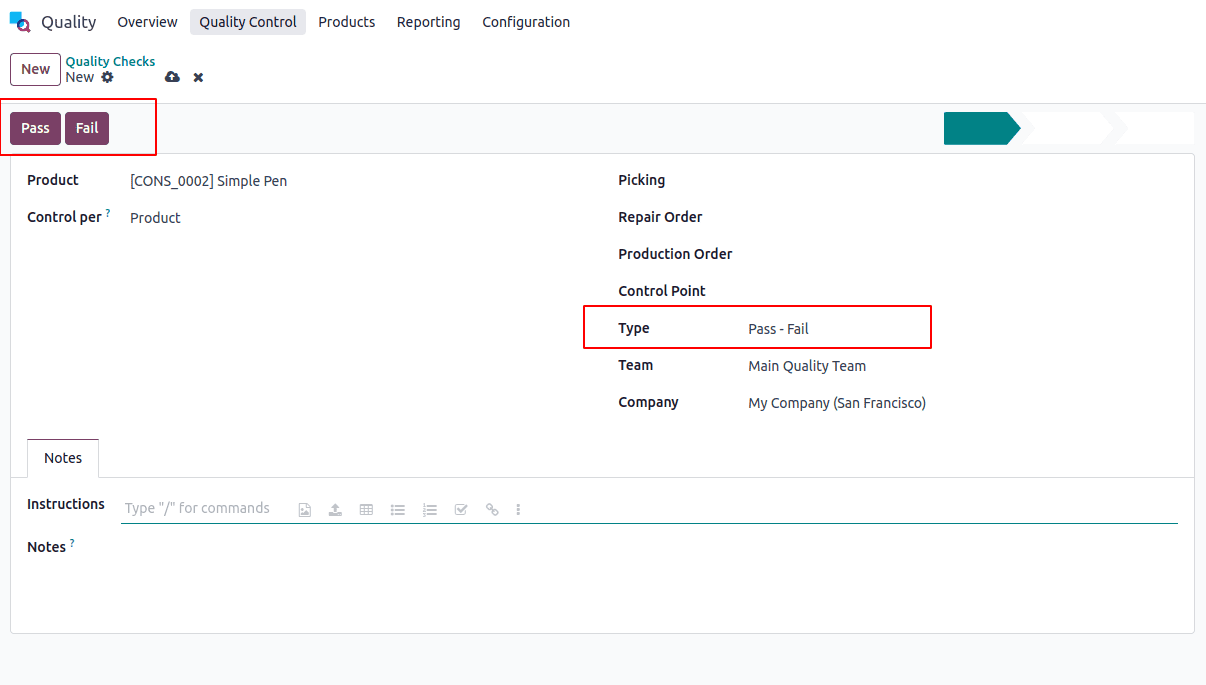
- From the Team drop-down menu, select the quality team responsible for overseeing the check.
- Navigate to the Notes tab and enter instructions explaining how to perform the quality check, including the criteria required for the check to pass.
- If the criteria are met, click Pass at the top-left corner of the page.
- If the criteria are not met, click Fail.
To create a Quality Control Plan (QCP) that automatically generates Pass-Fail quality checks, follow these steps:
- Go to Quality > Quality Control > Control Points and click New.
- In the Type drop-down menu, select Pass-Fail as the quality check type.
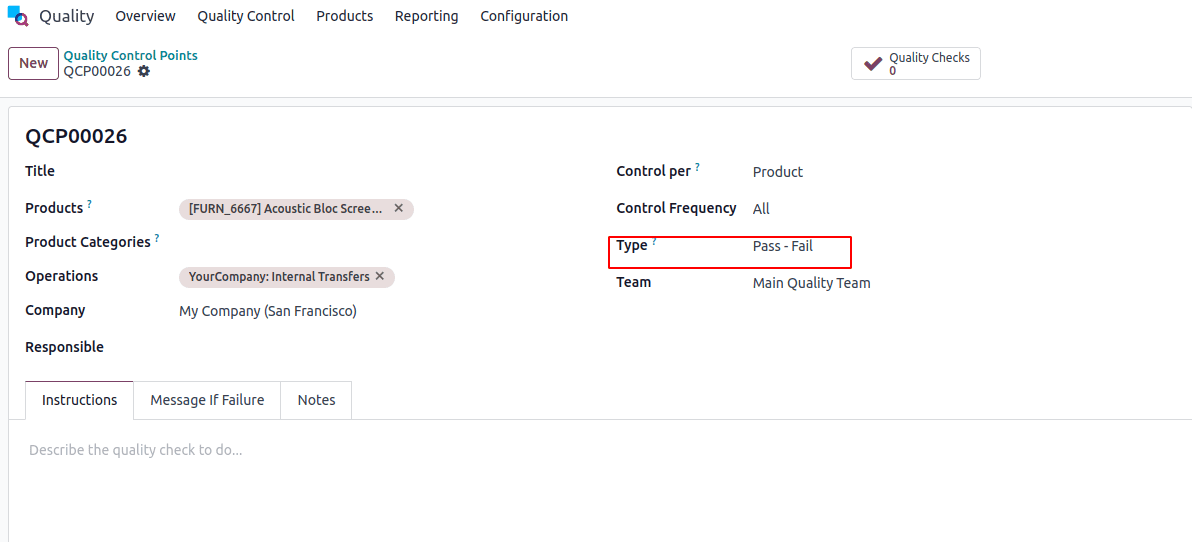
- From the Team drop-down menu, select the quality team responsible for handling the checks generated by the QCP.
- In the Instructions field, provide guidance on how to perform the quality check and specify the criteria that must be met for the check to pass.
To carry out a Pass-Fail quality check for an order, select the relevant manufacturing or inventory order. For manufacturing orders, navigate to Manufacturing > Operations > Manufacturing Orders to access the order.
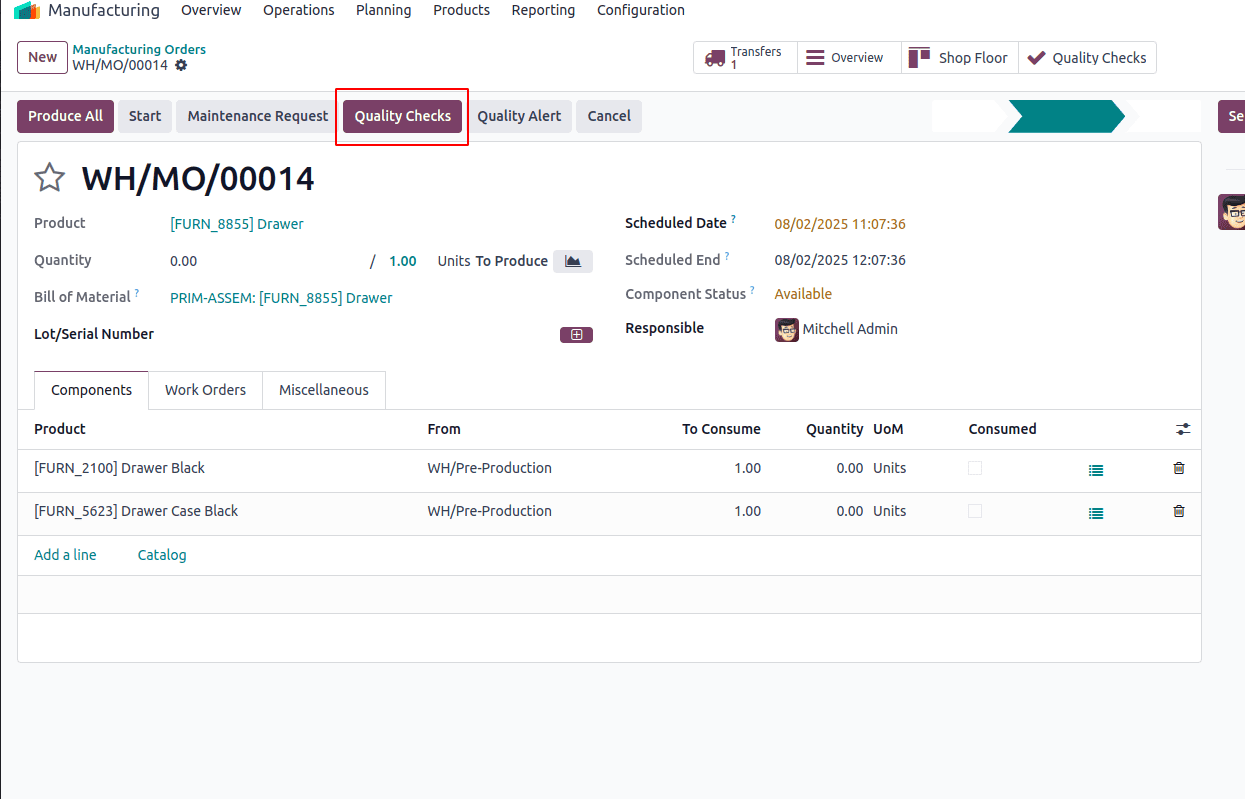
After selecting the manufacturing or inventory order, click the purple Quality Checks button at the top of the order page. This opens the Quality Check pop-up window, showing all the quality checks required for that order.
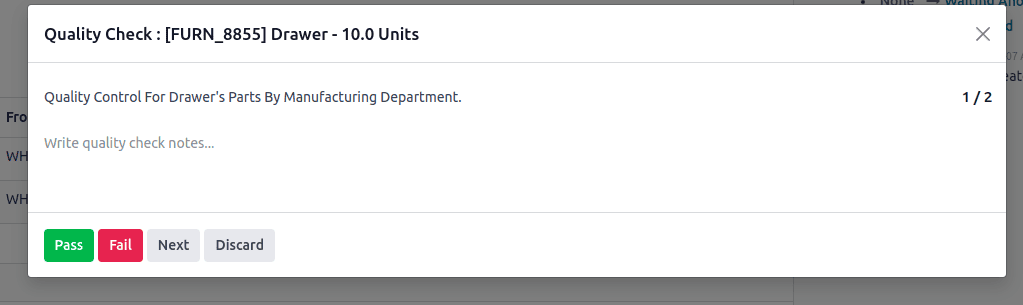
To perform a Pass-Fail quality check, follow the instructions displayed in the Quality Check pop-up window.
- If the criteria are met, click Pass at the bottom of the window.
- If the criteria are not met, click Fail.
Measure Quality Check
Measure quality checks are used to perform quantifiable evaluations of specific product attributes such as dimensions, weight, volume, or other measurable factors. In Odoo 18, you can define norm values and acceptable tolerance ranges for each attribute to ensure that products conform to quality standards.
During production or inspection, actual measurements are recorded and compared against these predefined criteria. The quality check is marked as "Pass" only if the measurement falls within the acceptable tolerance limits
Measure quality checks allow for accurate validation of product compliance, enabling businesses to maintain consistency and meet regulatory or customer expectations.
There are two ways to create Measure quality checks in Odoo 18:
- Manual Check: Create a single, ad-hoc quality check for a specific operation or product.
- Automated via Quality Control Plan (QCP): Set up a QCP to trigger Measure checks automatically at key stages (e.g., during manufacturing, delivery, or receipt).
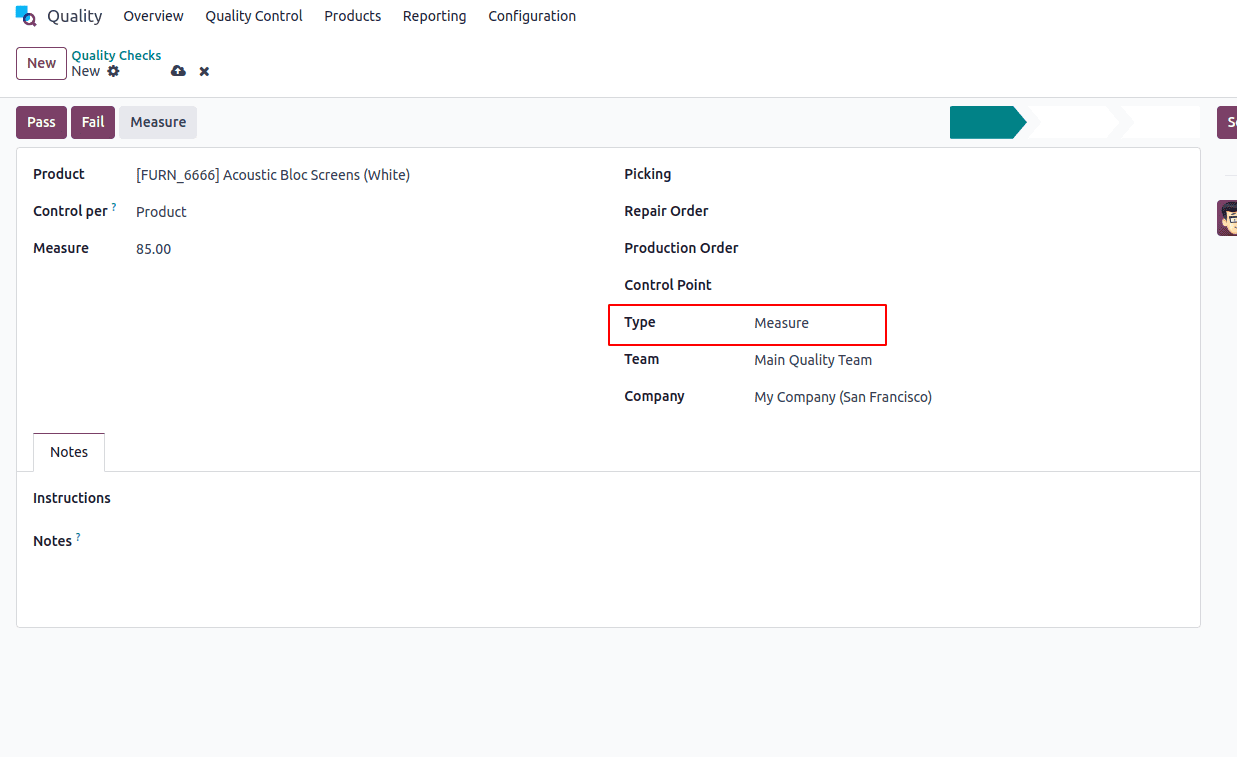
- From the Team drop-down menu, select the quality team responsible for managing the check.
- Go to the Notes tab and add detailed instructions in the Instructions field, explaining how the measurement should be performed.
Once the measurement is taken, enter the value in the Measure field on the quality check form. To manually evaluate the result, click Pass or Fail at the top-left corner of the check.
To configure a Quality Control Point (QCP) that automatically generates Measure type quality checks, follow these steps:
- Navigate to Quality > Quality Control > Control Points, then click New.
- In the Type drop-down menu, select Measure as the quality check type. This will display two additional fields — Norm and Tolerance.
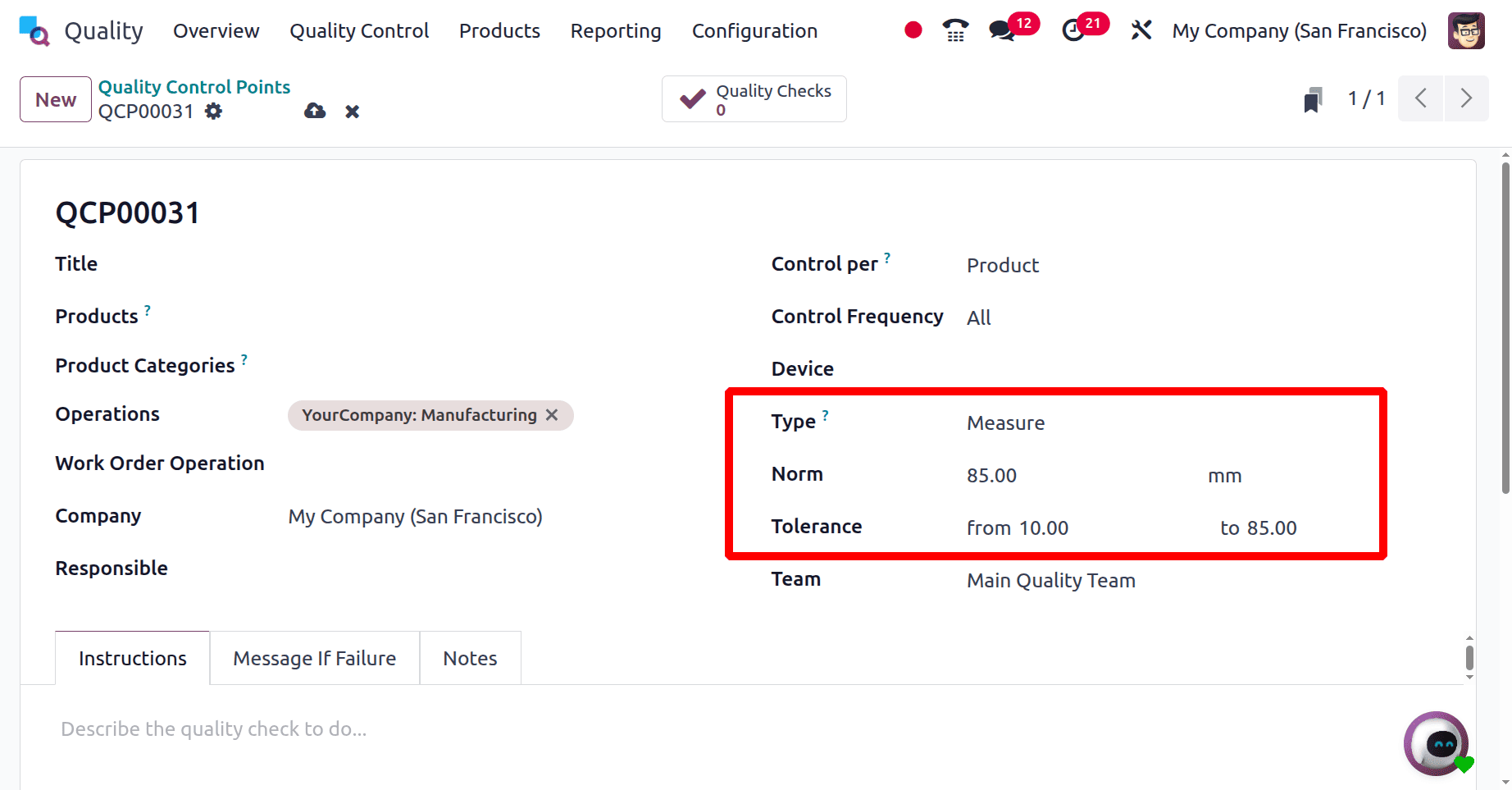
- In the Norm field, enter the ideal measurement value that the product should meet in the first text box. Use the second text box to specify the appropriate unit of measurement.
- In the Tolerance field, define the acceptable measurement range using the two sub-fields: From (minimum acceptable value) and To (maximum acceptable value).
- From the Team drop-down menu, select the quality team responsible for managing the checks generated by the QCP.
- In the Instructions field, provide detailed guidance on how the measurement should be performed.
To perform a Measure quality check for an order, open the corresponding manufacturing or inventory order (such as a receipt, delivery, or return). For manufacturing orders, go to Manufacturing > Operations > Manufacturing Orders, and click on the specific order you want to check.
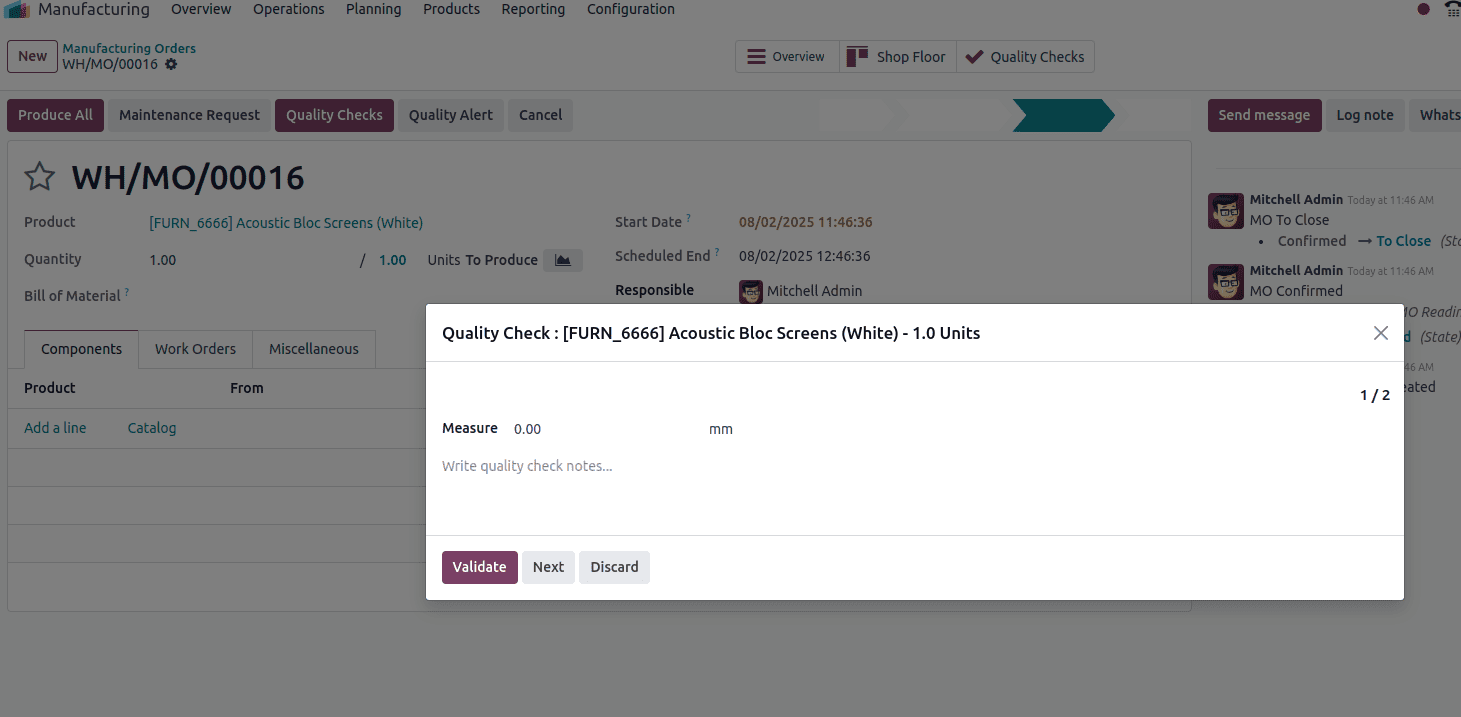
To carry out a Measure quality check, follow the provided instructions to measure the product accurately. Enter the recorded measurement into the Measure field in the pop-up window, then click "Validate" to save the value and complete the quality check.
If the entered measurement falls within the acceptable range defined in the Tolerance section of the Quality Control Plan (QCP), the check will be marked as passed, and the pop-up will automatically close. You can then continue with the manufacturing or inventory process as normal.
However, if the value falls outside the specified tolerance range, a pop-up window titled "Quality Check Failed" will appear, indicating that the product did not meet the required standards.
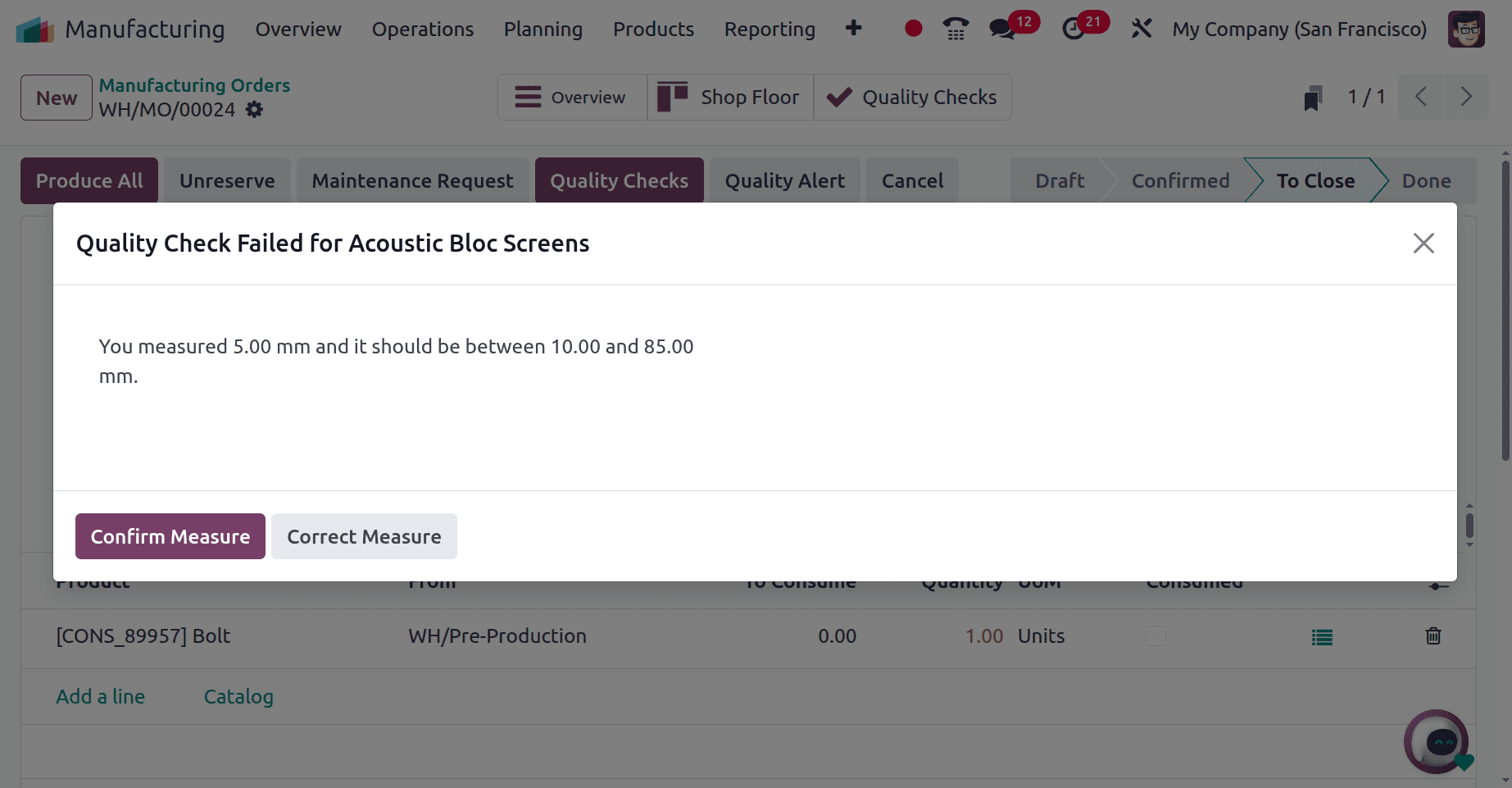
"You measured [X] units, but the value should be between [Y] and [Z] units." It will also include any additional guidance provided in the "Message If Failure" section of the Quality Control Plan (QCP).
At the bottom of the pop-up, two options will be available: "Correct Measure" and "Confirm Measure."
- Select "Correct Measure" if the value was entered incorrectly. This will reopen the quality check window, allowing you to input the correct measurement and click "Validate" again.
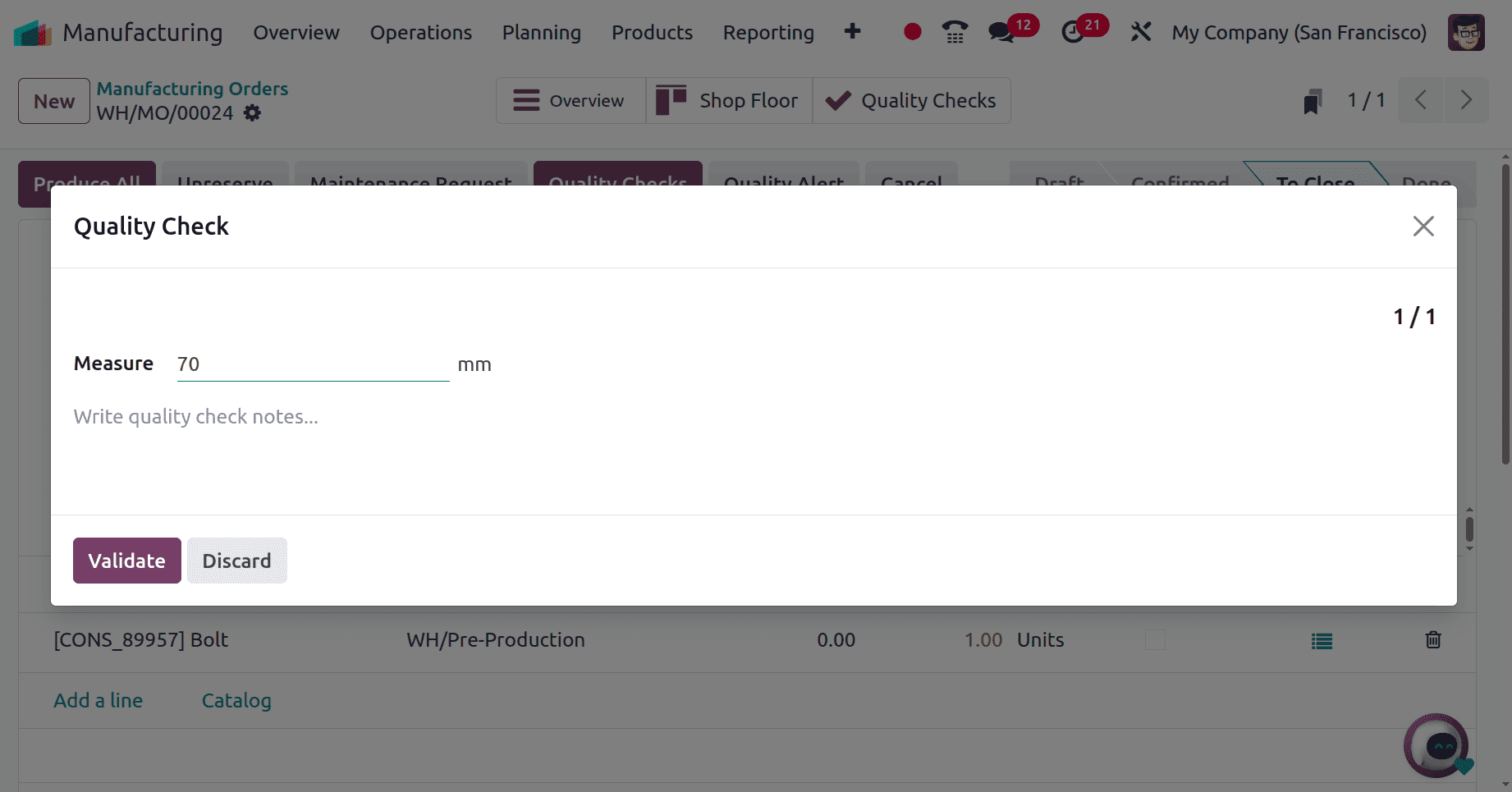
- If the entered measurement is accurate but outside the acceptable range, click "Confirm Measure" to proceed. This will officially mark the quality check as failed.
Take a Picture Quality Check
“Take a Picture” quality checks in Odoo 18 are used to capture images of products or processes during inspection. This visual approach helps the quality team assess product condition, identify surface defects, irregularities, or deviations from expected standards. Integrating image capture into quality checks enhances quality assurance by providing visual documentation and supporting more thorough inspections.
These checks require attaching a photo to the quality check, allowing the responsible team to review and validate the product visually.
Take a Picture quality checks can be created in two ways:
- Manually: Create an individual check as needed.
- Automatically: Configure a Quality Control Plan (QCP) to trigger image capture at predefined stages in the process.
Steps to Create a Manual “Take a Picture” Quality Check:
- Go to Quality > Quality Control > Quality Checks and click New.
- In the Type drop-down menu, select Take a Picture as the quality check type.
- Fill in the remaining fields, including Product, Operation, and Team.
- During the inspection process, capture and attach the required image when prompted.
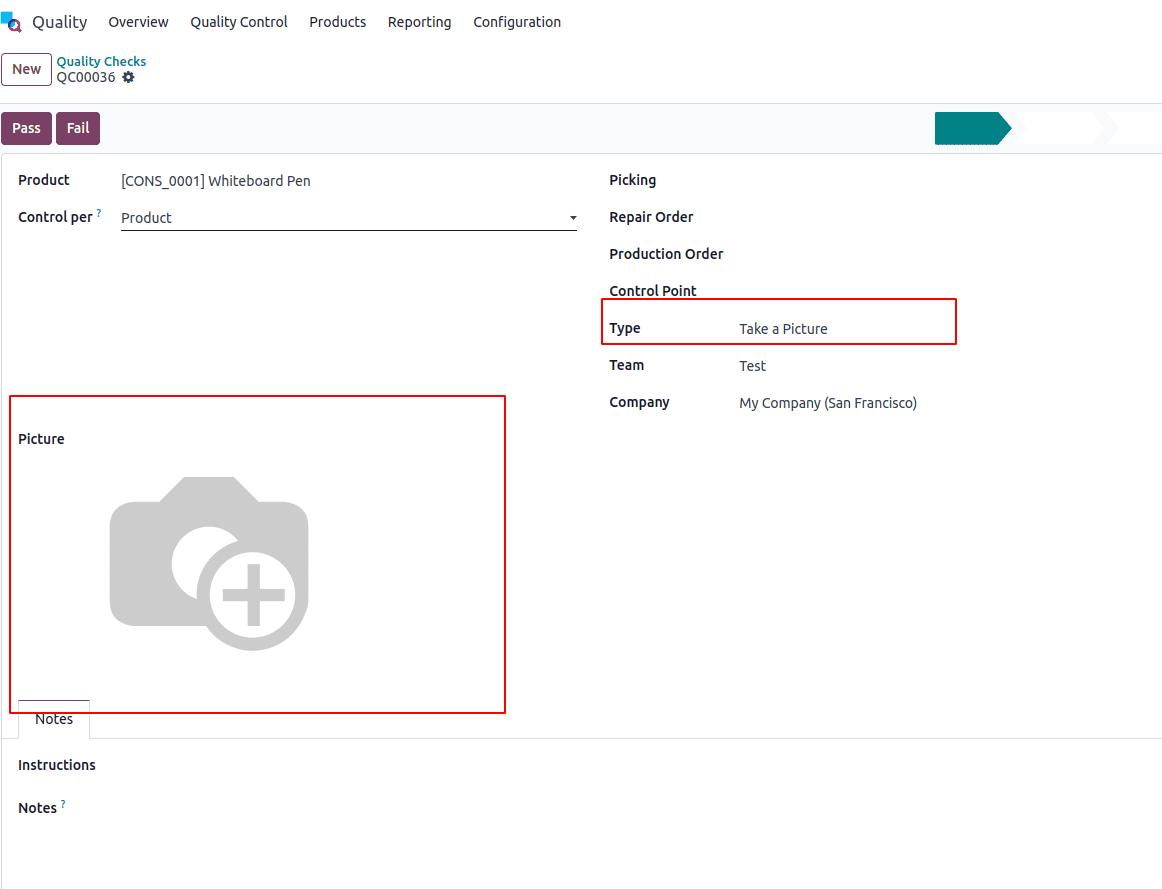
- In the Type drop-down menu, select Take a Picture as the quality check type.
- From the Team drop-down menu, choose the quality team responsible for managing the check.
- Under the Notes tab, enter instructions in the Instructions field, providing guidance on how the picture should be captured.
To complete a Take a Picture quality check from the check’s page, follow the provided instructions to capture the image. Make sure the picture is saved on the device being used for the quality check (computer, tablet, etc.).
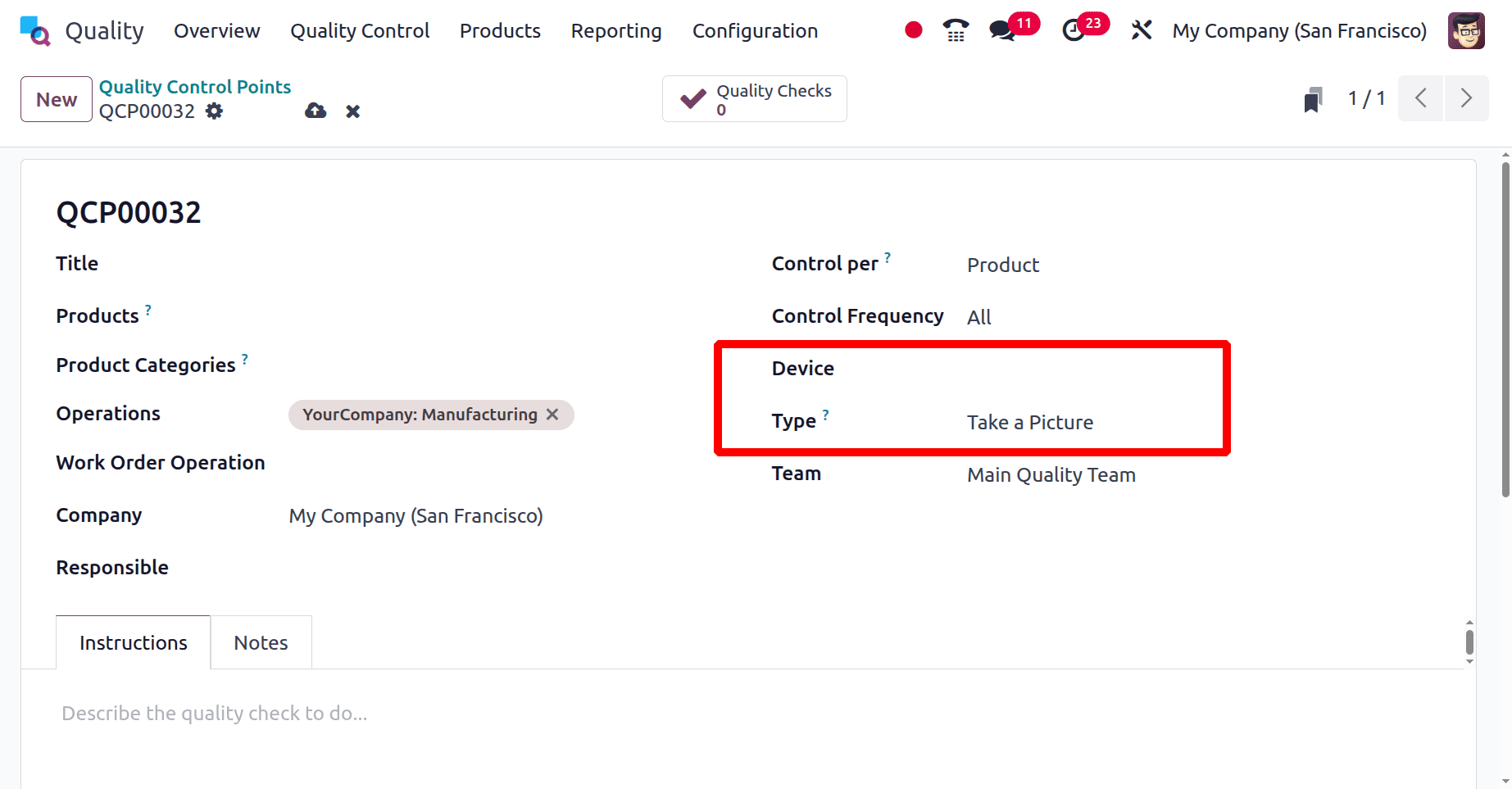
To locate manufacturing orders, go to Manufacturing > Operations > Manufacturing Orders and select the desired order.
On the order page, click the purple Quality Checks button at the top to open the Quality Check pop-up window, which lists all quality checks required for that order.
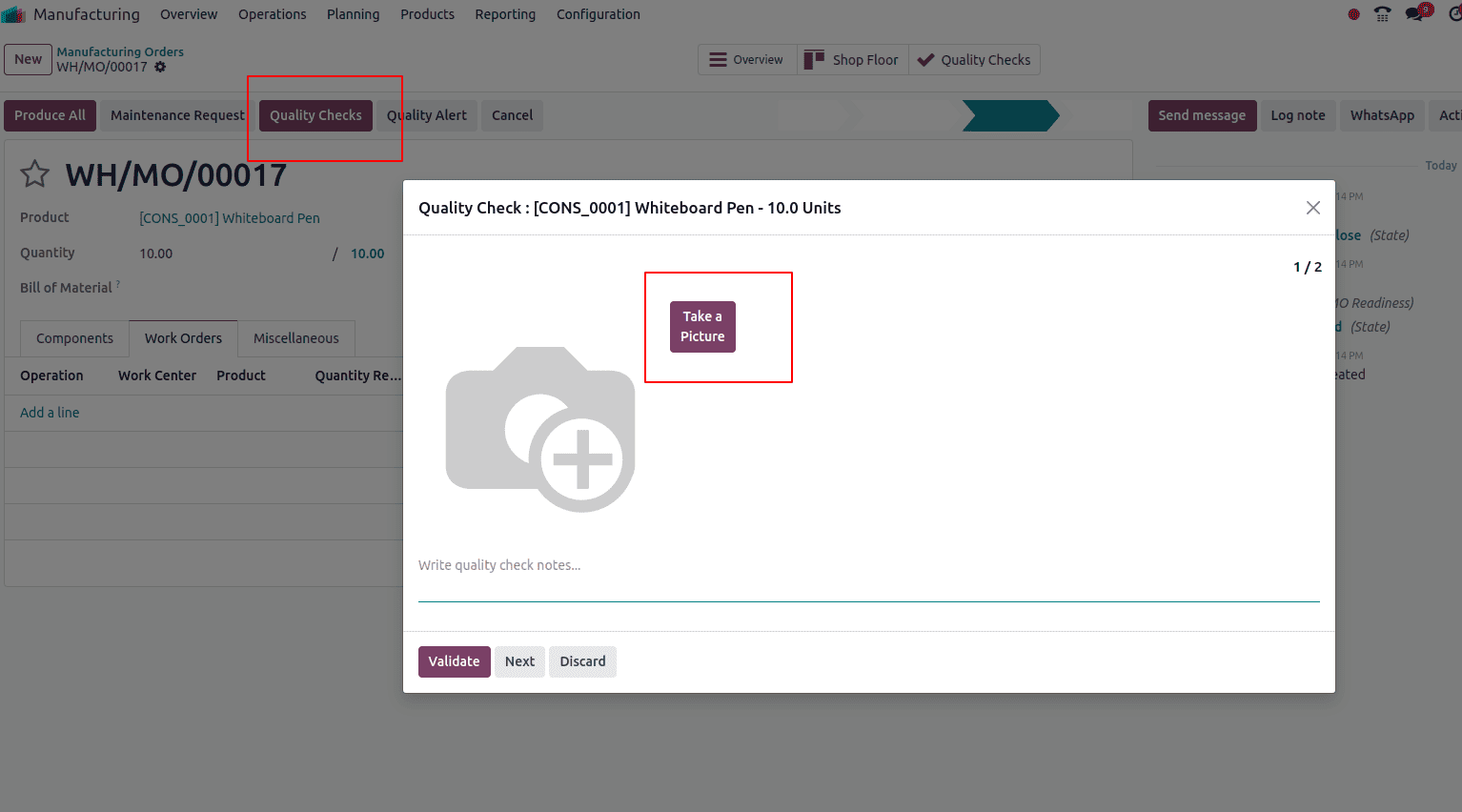
Spreadsheet Quality check
The Spreadsheet quality check type in Odoo 18 allows quality teams to record and evaluate multiple product parameters in a structured tabular format. This type is ideal for complex inspections where multiple attributes need to be assessed simultaneously—such as testing various properties of a batch or capturing readings across several units.
By using a spreadsheet-style interface, inspectors can enter data for multiple fields in a single view, improving efficiency and consistency during inspections.
Key Features:
- Allows for multiple measurement entries in one check.
- Structured format supports batch-level data collection.
- Ideal for lab testing, sampling, or multi-criteria inspections.
- Can be configured manually or triggered automatically via a Quality Control Plan (QCP).
To Create a Manual Spreadsheet Quality Check:
- Navigate to Quality > Quality Control > Quality Checks and click New.
- In the Type dropdown, select Spreadsheet.
- Define the relevant product, operation, and quality team.
- Spreadsheet Template:Refers to the predefined spreadsheet layout used for this check (e.g., "Quality Control Spreadsheet"). This template defines what data needs to be captured
- Success Cell:Identifies the cell in the spreadsheet (e.g., B17) that determines if the check passes or fails. Odoo will evaluate this cell’s value or formula result to make that decision
- During the inspection, input values across the provided spreadsheet layout.
- Click Validate once all data is entered.
This check type ensures more detailed and organized quality control, especially for operations involving multiple inspection points or technical assessments.
You can find manufacturing orders by navigating to Manufacturing > Operations > Manufacturing Orders and clicking on the desired order.
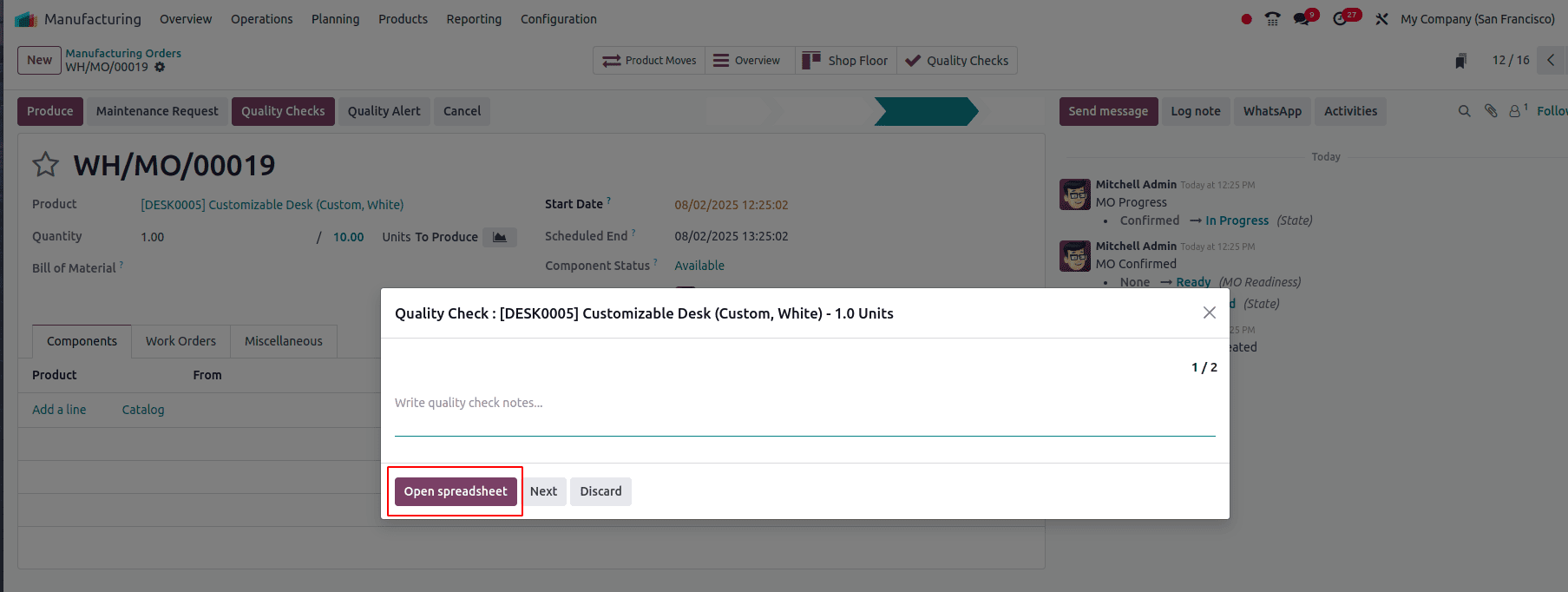
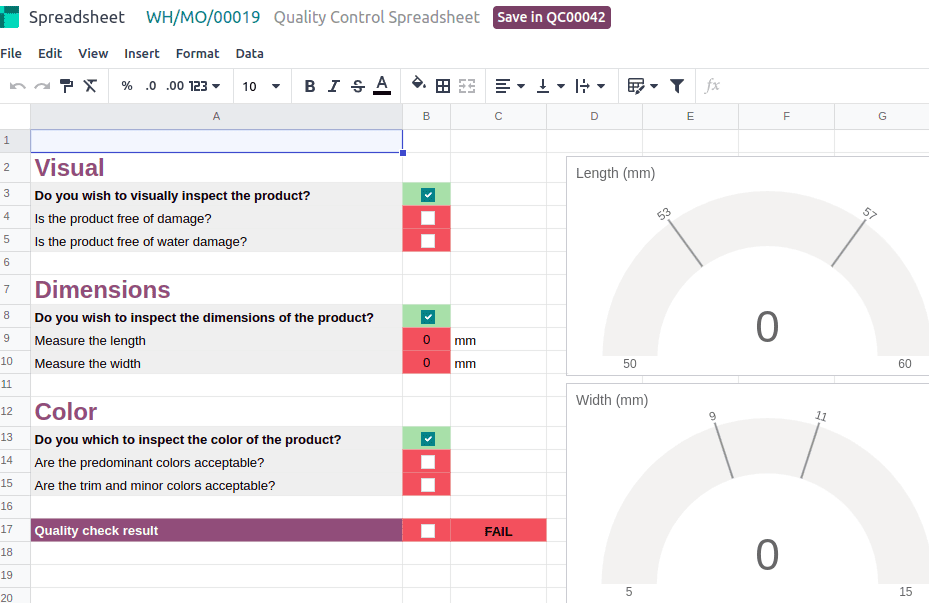
This is a Quality Control Spreadsheet used during a manufacturing order (WH/MO/00019) to perform a detailed quality inspection. The spreadsheet is structured into sections (Visual, Dimensions, Color), each covering specific inspection criteria. Results are recorded in real-time, and visual gauges help assess measurements.
Register Production Quality check
The Control Point (QCP00001)
This is where the process is defined. The quality manager has set up a rule:
- Trigger: When a Manufacturing Order for the [DESK0005] Customizable Desk reaches the Cutting operation.
- Action: Create a Register Production type quality check.
- Assignment: Assign it to Mitchell Admin.
- This rule acts as a trapdoor that will automatically create a task for Mitchell Admin when the condition is met.
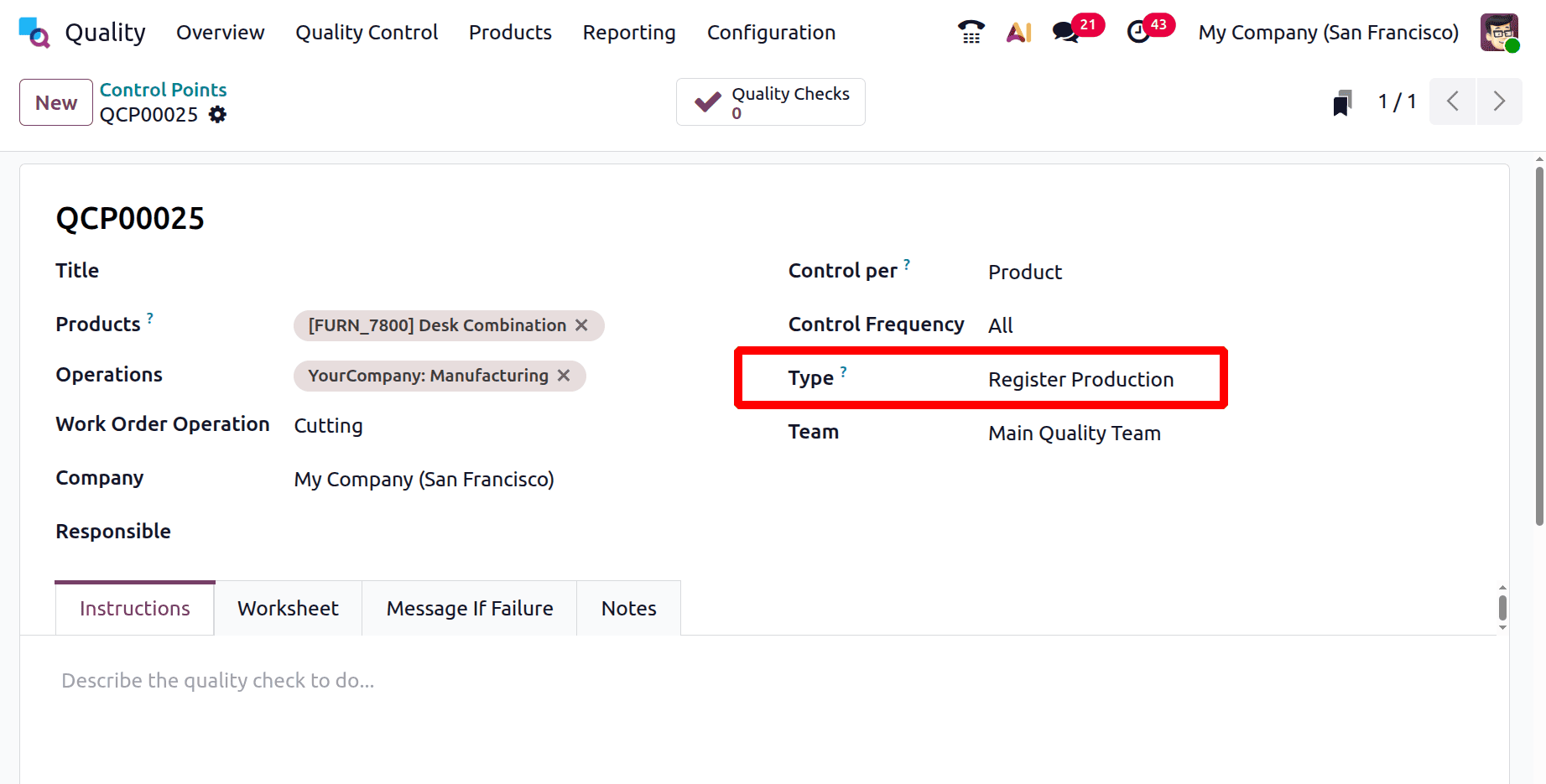
Creating the Manufacturing Order
A user creates a new Manufacturing Order (MO: WH/MO/00011).
- Product: [DESK0005] Customizable Desk
- Quantity: 1.00
- BOM: Customizable Desk
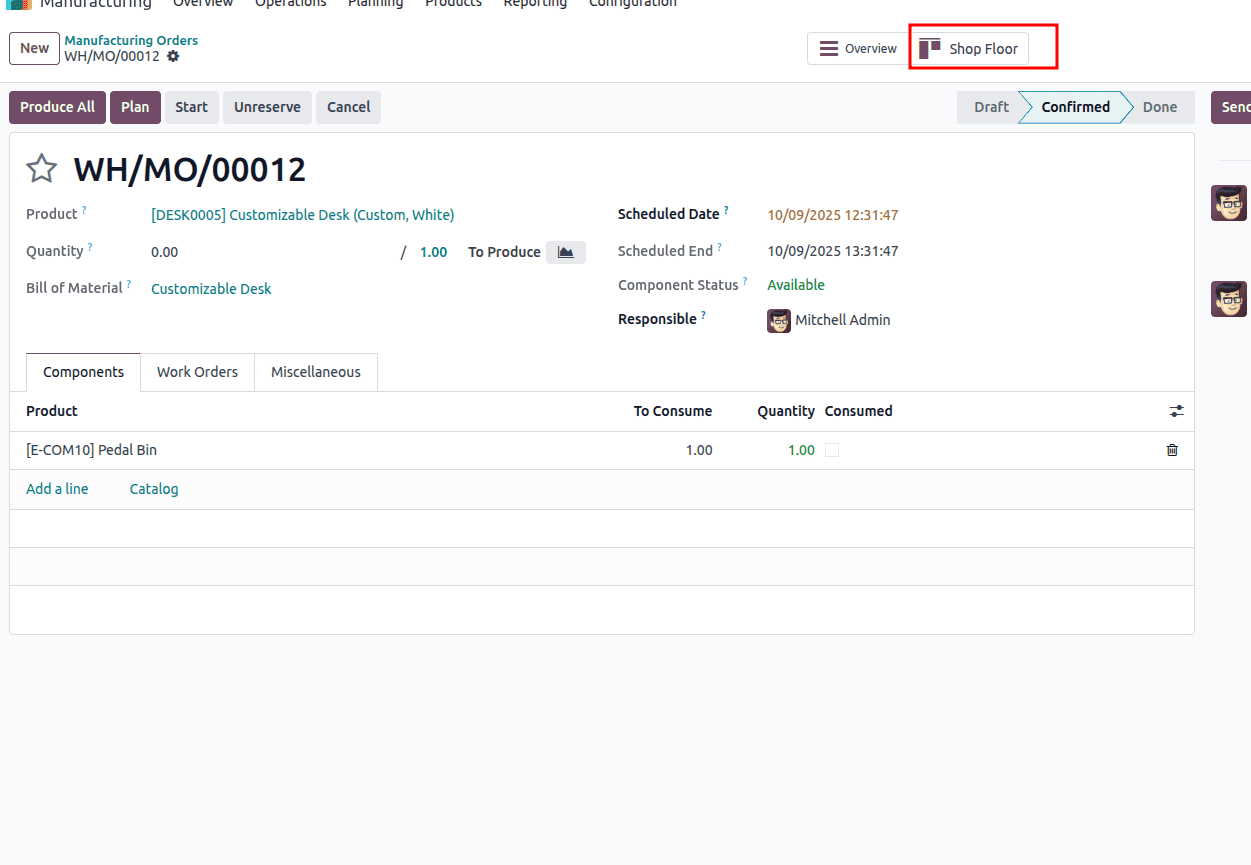
You can see the shop floor button; click on that, and then you can see the quality check
- Crucially, because the order was confirmed, the control point QCP00001 was triggered.
- The result is visible: an Instructions (0/1) alert is now on the MO, showing one pending quality check named "Register Production."
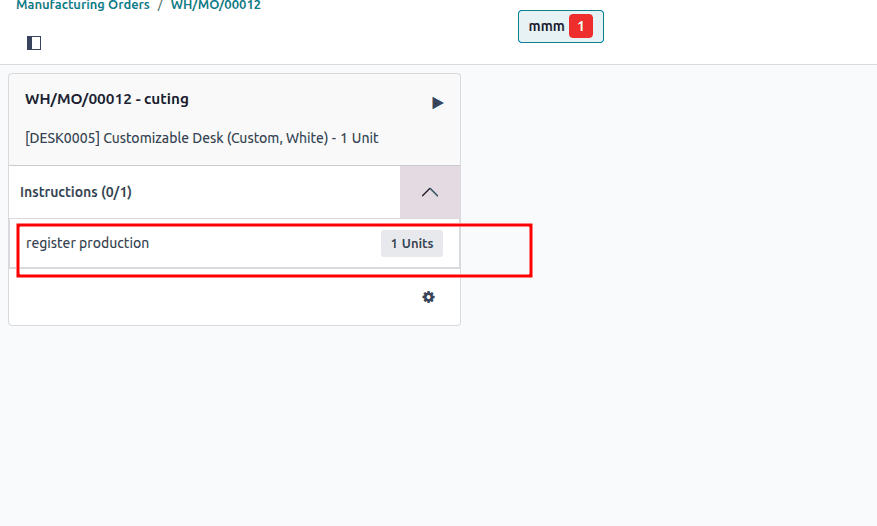
Click on it to perform the check.
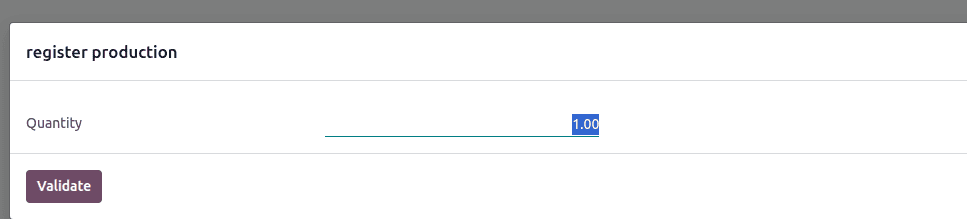
- It displays the Quantity to be registered (1.00), which can be adjusted if the actual good quantity is different (e.g., due to defects).
- The user simply clicks Validate.
What Happens When You Click Validate
This is the power of the Register Production check type. Clicking that one button does two critical things simultaneously:
- Passes the Quality Check: It logs that the "register production" inspection was completed successfully for MO WH/MO/00011.
- Records the Production: It officially moves the 1.00 unit of the Customizable Desk from raw materials into Finished Goods inventory, consuming the components.
In today’s competitive business environment, delivering high-quality products is critical to long-term success. Odoo 18’s advanced Quality module equips companies with the tools needed to uphold rigorous quality standards across various production processes. By utilizing instruction-based checks, pass/fail validations, precise measurements, and visual inspections, organizations can strengthen quality control, maintain regulatory compliance, and boost customer satisfaction. With Odoo 18, quality management becomes a strategic asset—enabling businesses to consistently deliver outstanding products that align with the highest standards of excellence.
To read more about What are the Types of Quality Checks Available in Odoo 17, refer to our blog What are the Types of Quality Checks Available in Odoo 17