Managing the inventory by removing the respective products if there is a demand for products should be planned and executed in a business operation. Moreover, the inventory should have a proper arrangement with the proper lot numbers and indicators to depict the product and a lot of information. Systematic management of removal of products on order helps the company to reduce the wastage and the money loss due to expiry of the products
This blog will describe various picking methods in Odoo such as
First in First Out ( FIFO)
Last in First Out (LIFO)
How to assign various picking methods in Odoo
FIFO
The Odoo platform allows the user to set various removal strategies available in the default settings of the platform. The platform supports first in first out(FIFO) and last in first out(LIFO). FIFO rule is based on the strategy that the first in products should be sold initially then to the last in products. The old stock available is initially sold in these operations to illustrate, in a consumable product industry the batch of products manufactured first are sold first and then the second to the final ones, thus the products are not perished.
LIFO
On the other hand, the LIFO rule is based on the strategy that the last in products should be sold first then the first in products. The LIFO rule enables users to send out fresh products available than the older products in the stock. These rules are definitely not practiced in the consumable industry but in certain industries to implement or showcase certain new products.
Assign removal strategies
To assign the various removal strategies the user should initially enable certain options available in the settings menu of the inventory module. While in the settings module the user should enable the option lots and serial numbers along with the multi-step routes option. Thus the user can create and store products based on the lots and the serial numbers along with the multi-step options available.
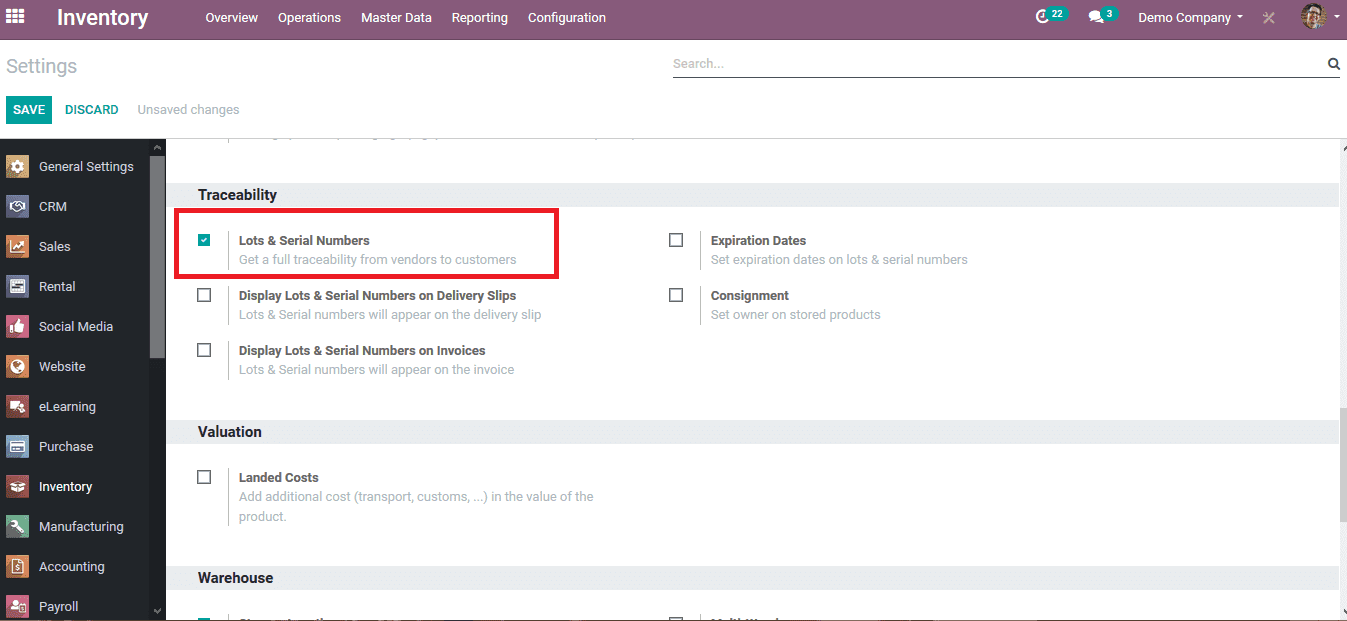
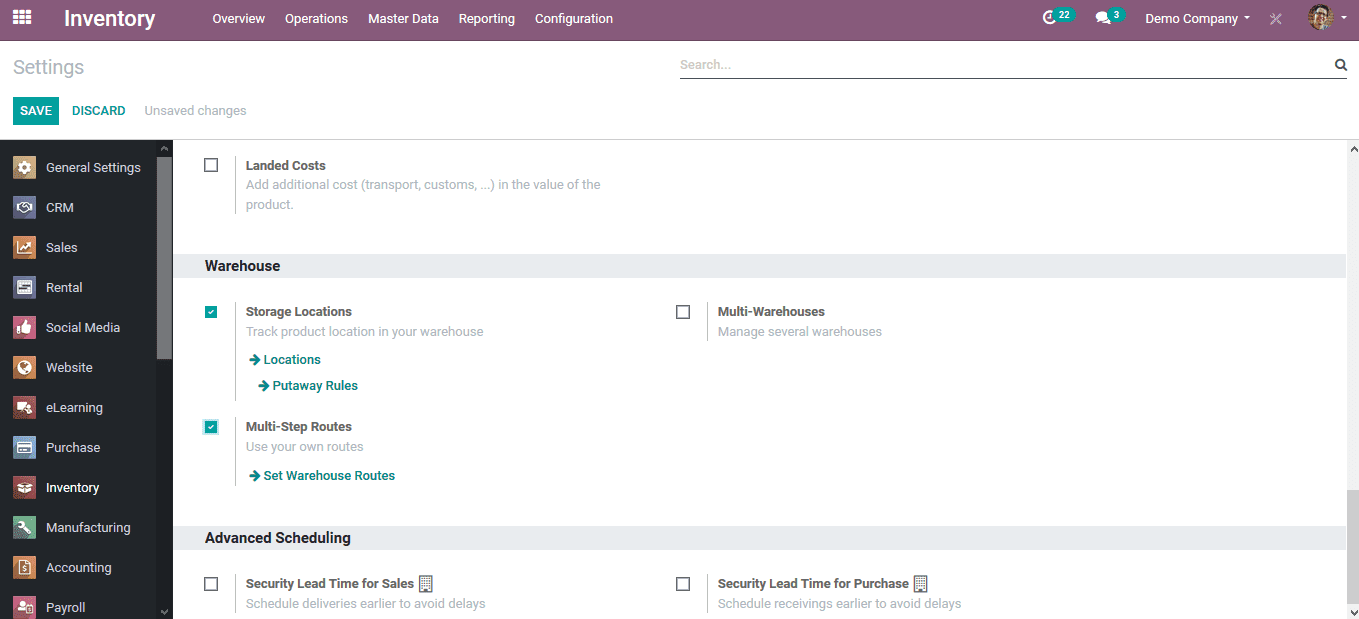
As the settings are validated and saved in the platform the user can now assign the removal rules to the various location warehouses of the company. In the configuration menu, the user can select the locations menu where all the warehouses allocated with the company will be listed. The user can set to create a new one or choose one to assign the removal rules.
The user can assign or change the warehouse name and the parent location. The location type and the company which should be allocated can be chosen and selected. Under the logistics menu, the user can select the removal strategy from the default option First in first out(FIFO) or Last in first out(LIFO) as per the companies needs.
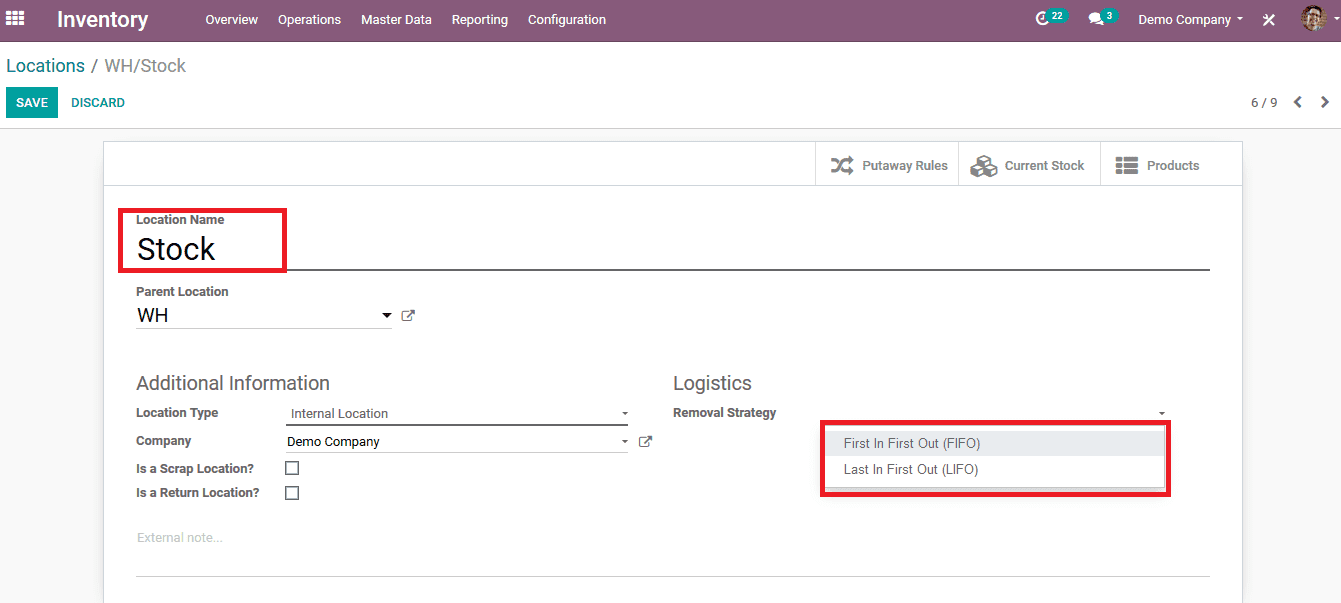
Upon providing the details the user should save the data. Since the rules of removal are set based on the product's arrival in stock the user should enable the lot settings for each product which should be applicable to this rule. To apply the trackability to each product based on the lot number the user can choose a product and in the inventory menu of the product the user should assign the tracking to be by lots under the traceability menu and save the details provided.
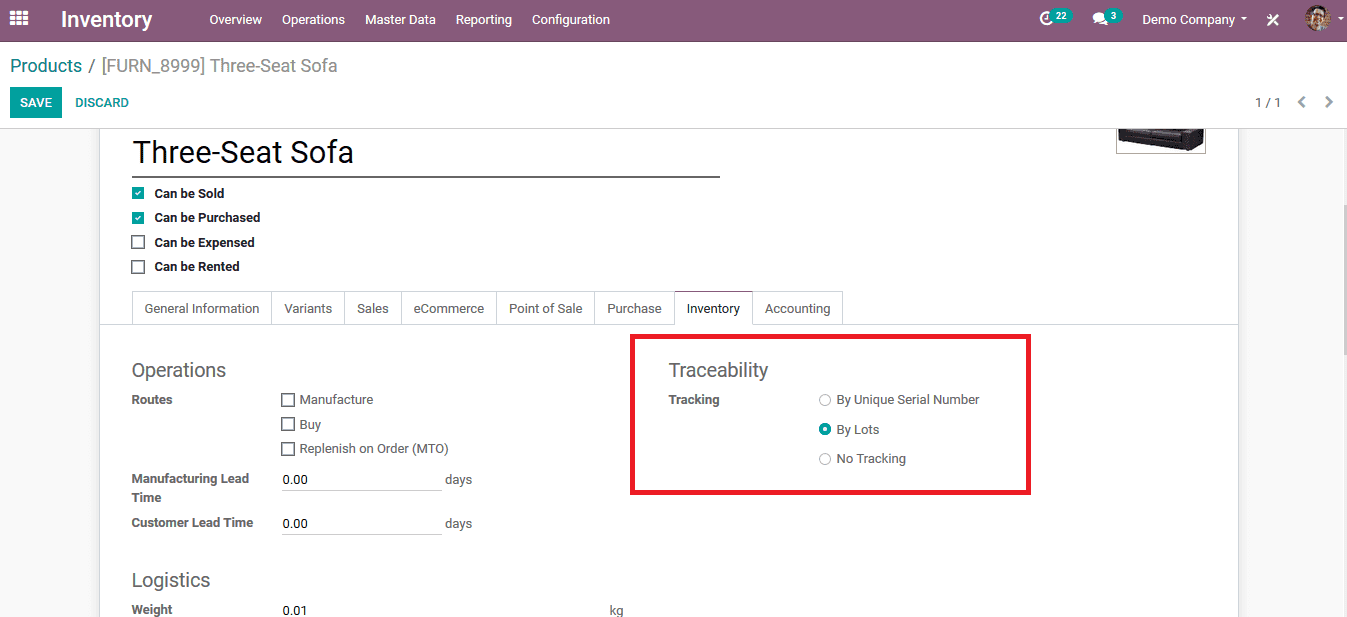
To illustrate how the operation works let's look at an example where a sales quotation is created based on the product whose traceability is set by lots. On providing the details of the product, vendor and the number of units save the quotation and confirm the order
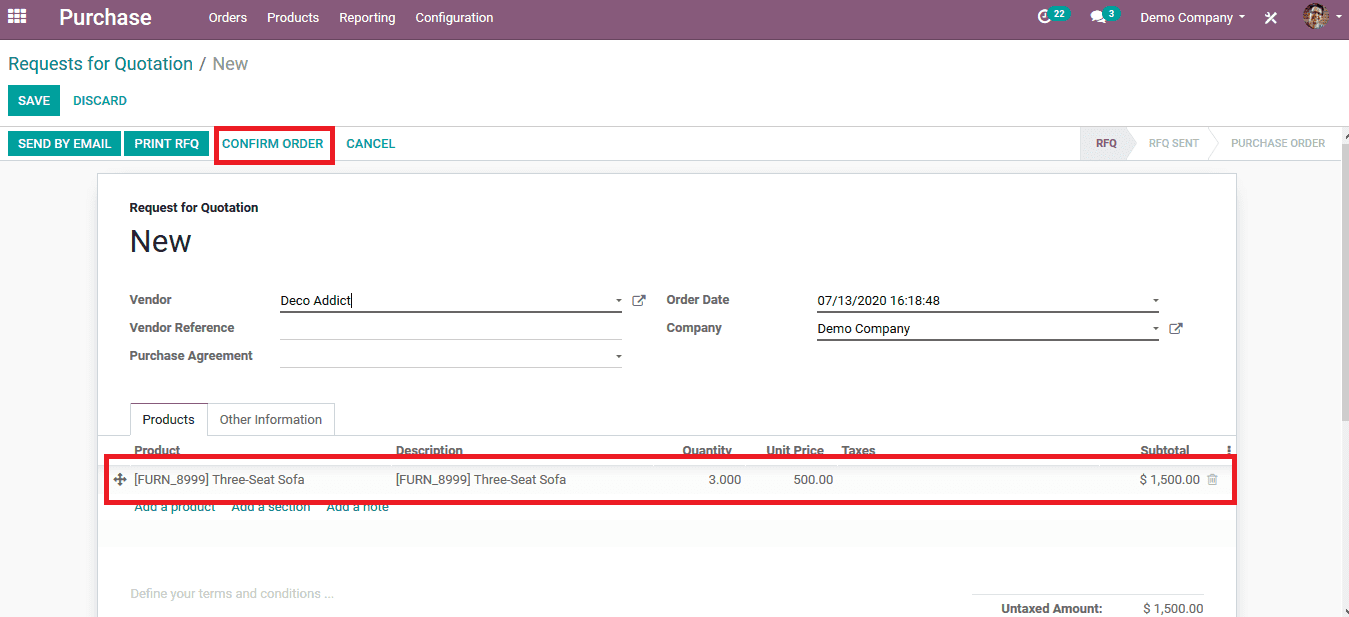
On confirming the order the user can validate the delivery of the product and can assign the lot number for the receipt of the product. To set the lot number select the, menu icon available next to the number of units as shown in the below image.
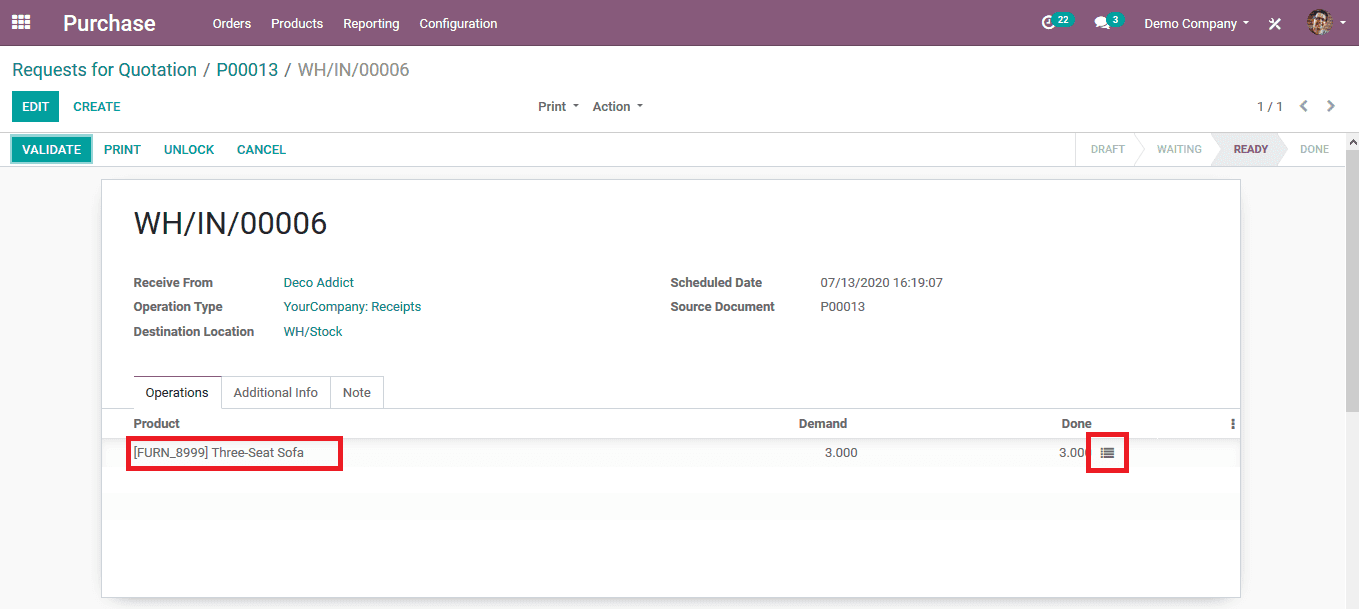
By selecting the menu popup window appears where the user can assign the lot number to the stock. As depicted in the below image the user can select the quantity assigned to the respective lot number. In case the user wants to assign some products on a different lot number he/ she can do so by selecting the ass a line option. The lot list can also be deleted by selecting the delete option available corresponding to each lot number.
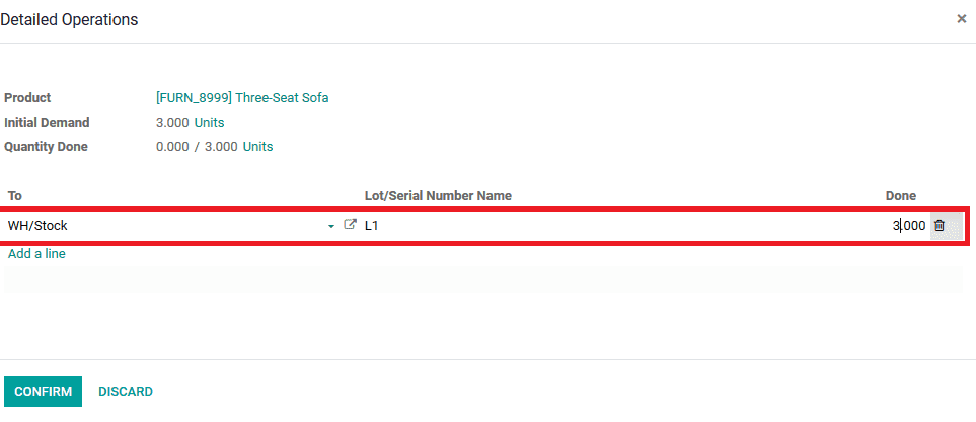
To depict the working of the lot numbers and First in first out rule a new sales quotation is created for the same product and the required details are provided in the quotation window. While assigning the lot number a different serial number is assigned to depict the difference. The below image depicts the intake of the stock on the different lot number which is applied.
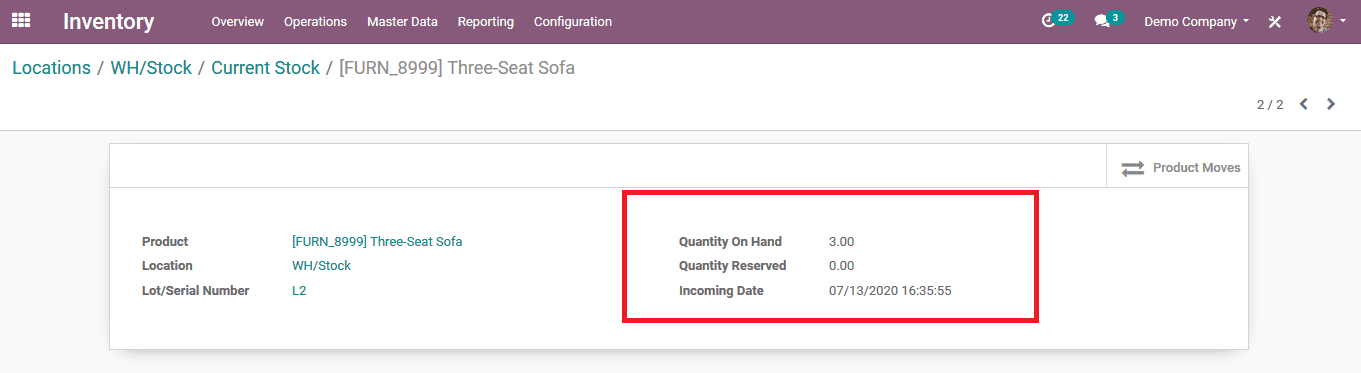
As the two quotations have been approved and added to the stock on the warehouse of the company the user can view all the stock details associated with it in the location warehouse menu of the company by selecting the current stock option available.
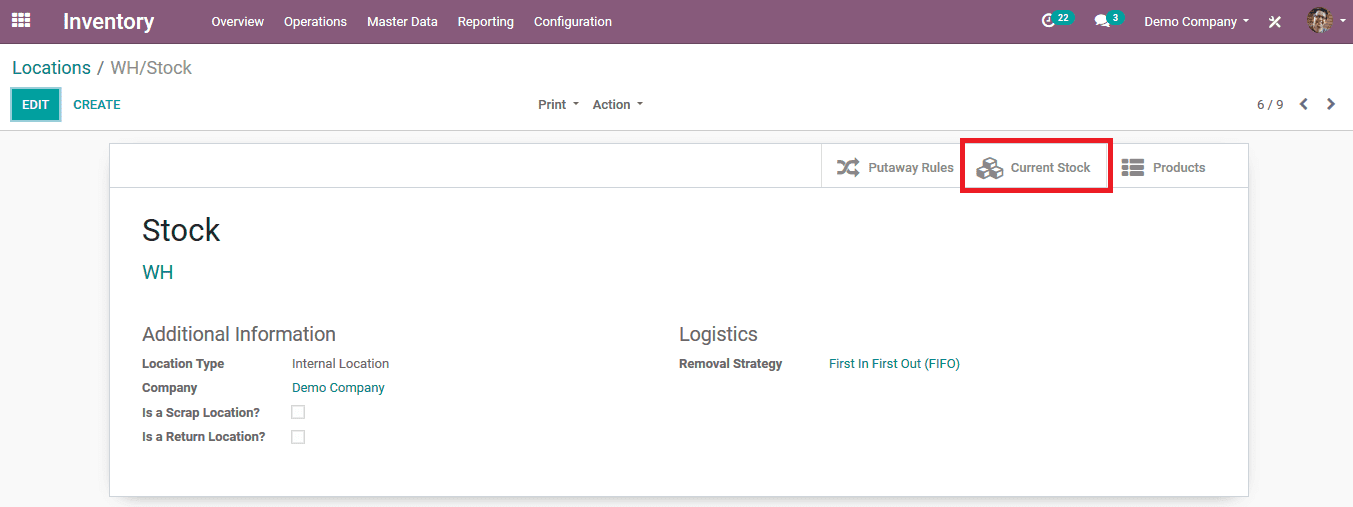
On selecting the current stock the user will be redirected to the current stock menu list as depicted in the below image. On which the user can scroll down to view the respective products allocated with the warehouse. To illustrate in the below image the stock of three-seat sofa is enlisted with the two lot numbers available and is distinctive in the two lots available.
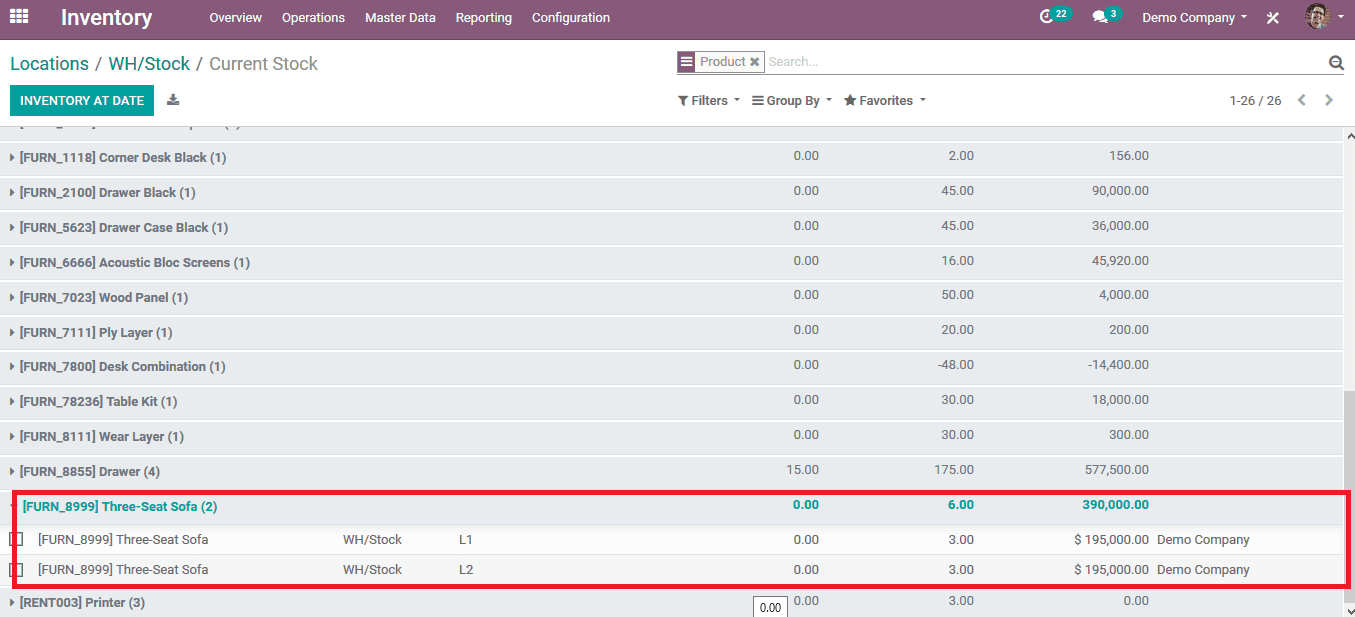
Now the products are set in the warehouse of the company in two different lots.
As there is a customer ordering the product when the sales quotation is created and verified and posted on the same product.
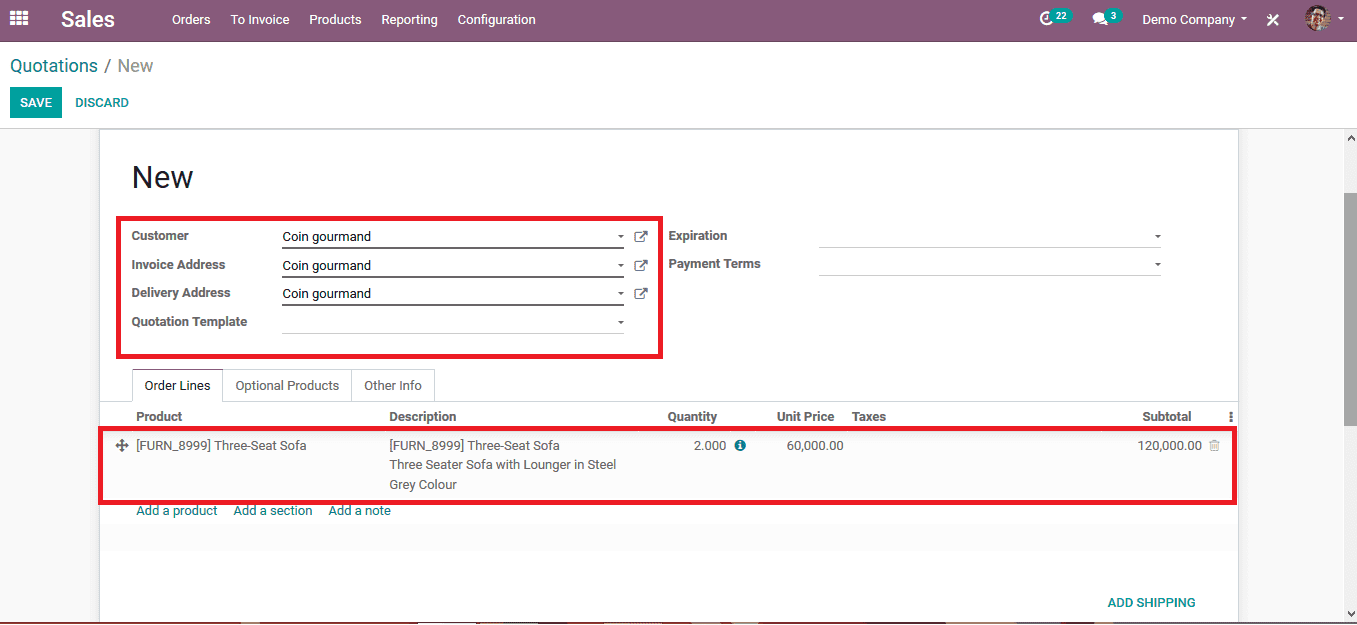
Upon validation, the user can view the lot number from which the ordered product is reserved for sale to the customer. As seen in the below image the lot number is L1 since the user has set the removal parameter on the warehouse as First in first out (FIFO). So as the initial product lot on arrival at the inventory being L1 as there is a demand for the product its deducted from the same lot.
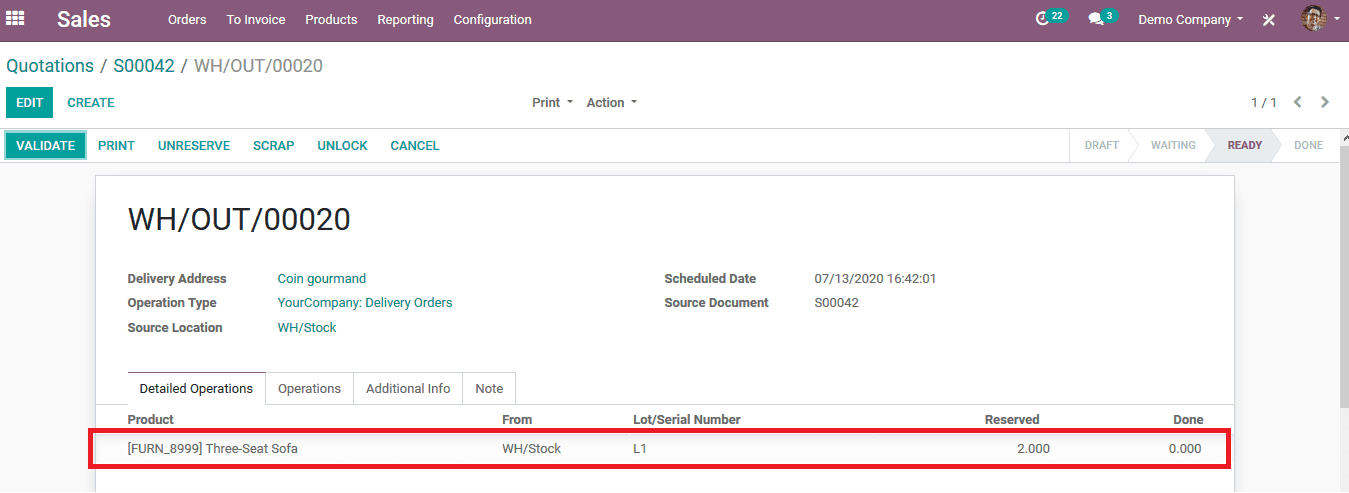
In the case of the user setting the removal parameter as Last in first out(LIFO), the user can view that on the customer generating the same order the lot from which it will be deducted is L2 as depicted in the below image.
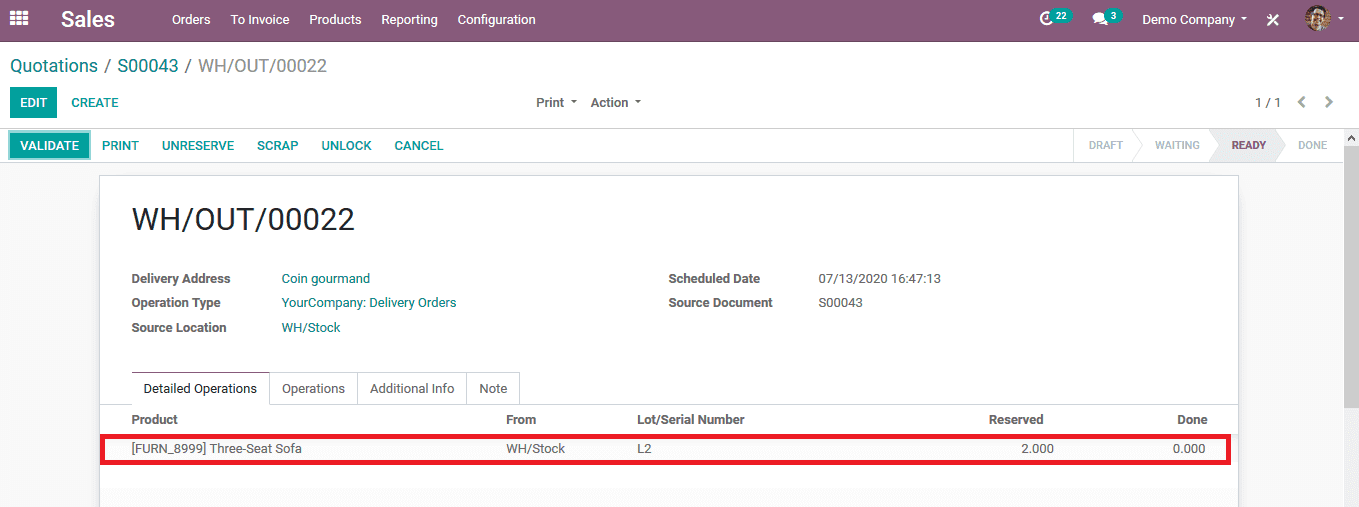
Since the L2 has arrived at the last to the inventory the newly arrived product is disposed of to the customer as the parameter by the user has been set as LIFO.
These default options available in Odoo to set the removal parameters the user can customize various warehouses under the company. Allowing the user to dispose of the old products or the new ones as per the analysis and various conditions set by the company.
You can read in detail about the Putaway and Removal Strategies in Odoo 13 as well in our previous blogs.