A group of vehicles includes cars, trucks, buses, and more under the same ownership term as Fleet. It is easy to manage the vehicles of a firm using the Odoo 15 Fleet module. An accurate service at the correct time helps to lead a vehicle. Service types for vehicles are applicable for repairing, Leasing, Tire replacement, Refueling, Oil change, car wash, and more. You can apply for specific services using the Odoo Fleet module and quickly complete your vehicle's maintenance. The repair, mileage, and forecast service of a vehicle is tracked easily using the Odometer Report. Apart from these, users can view the record of the whole cost profoundly, and it is helpful to analyze the revenue of your vehicle. The graphs and reports in the Fleet dashboard provide a complete overview of your vehicles.
This blog helps you know about Services, Odometers, and Reporting in the Odoo 15 Fleet Module.
Odoo 15 Fleet module assists in improving vehicle management, Services, Manufacturers, Vehicle Models, Contracts, repair, and Odometers. The fleet manager's work becomes easy after managing all these processes through the Odoo Fleet platform. Users can also analyze the price spent on each vehicle with the Reporting feature of Odoo 15.
Services
The maintenance of a vehicle is essential to ensure the safety of individuals. The Service Type of vehicles includes snow tires, battery replacement, brake inspection, tire service, leasing, etc. Click on the Services menu from the Fleet tab, and you can see the details like Date, Stage, Service Type, Cost, Vehicle, Driver, Vendor, and Notes in the List view of the Services window.
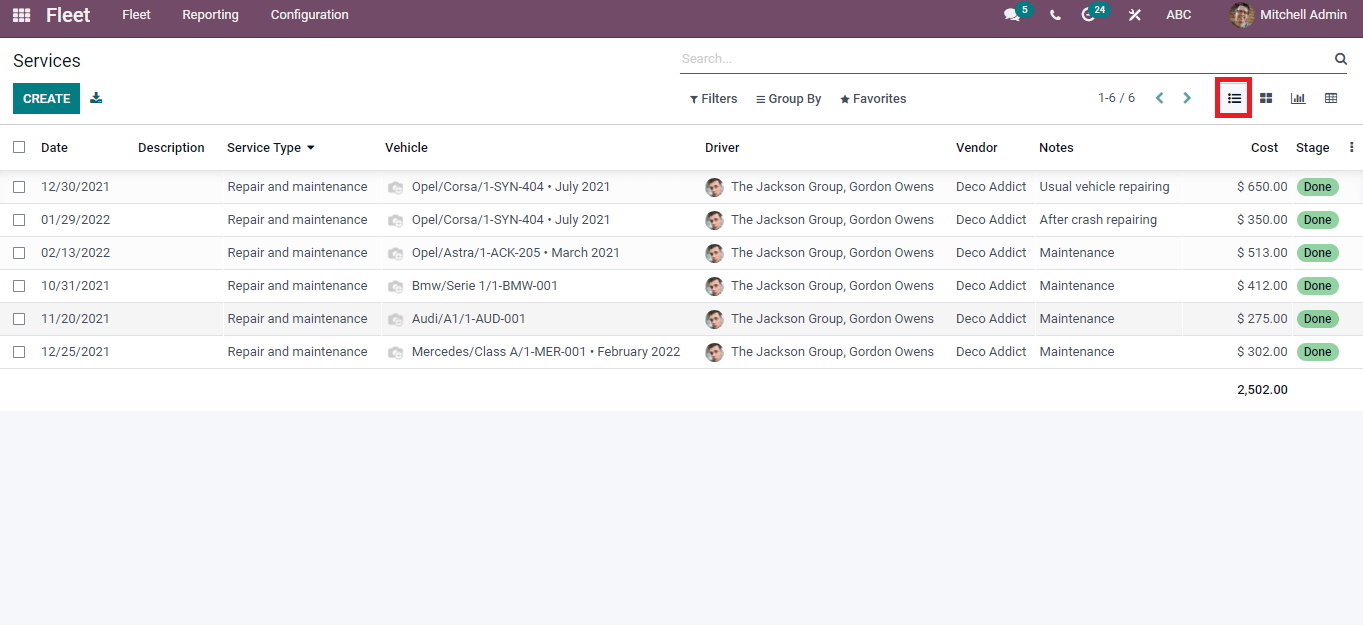
In the Kanban view, you can see that services of vehicles are arranged under different stages. All these stages are visible when we create a new service for a vehicle. After viewing the Kanban format, the user can understand whether the vehicle's benefit is Done, Running or Cancelled.
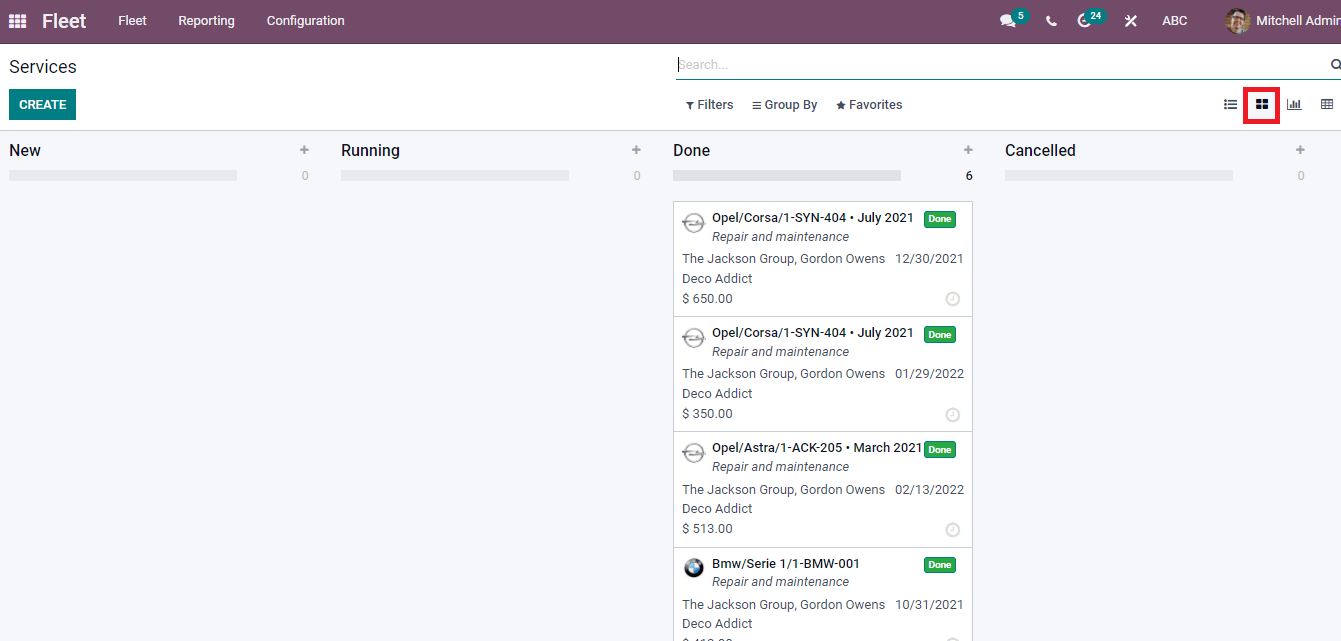
The Graph view of the Services window assists you to understand the cost of a particular vehicle service. Here, the Date displayed on the X-axis and Y-axis consists of Cost details. Each vehicle depicts a different color in the Services window of Graph view.
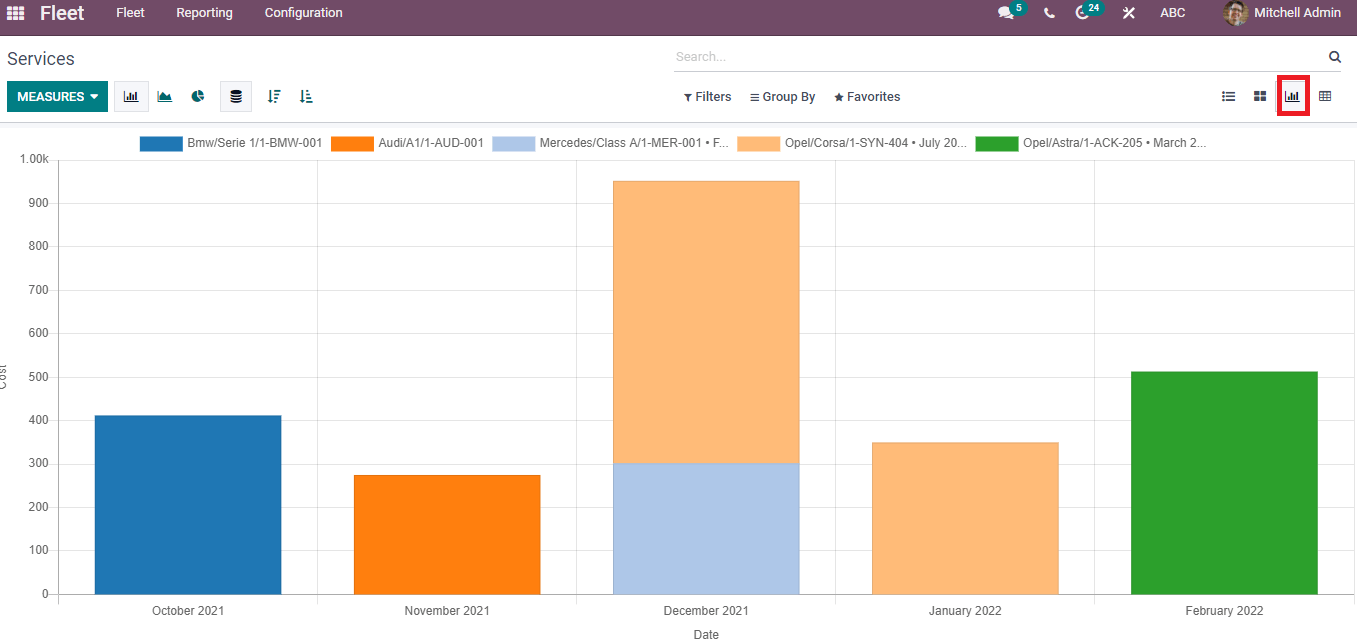
In the Pivot view, you can see the total cost of each vehicle in a pivot table.
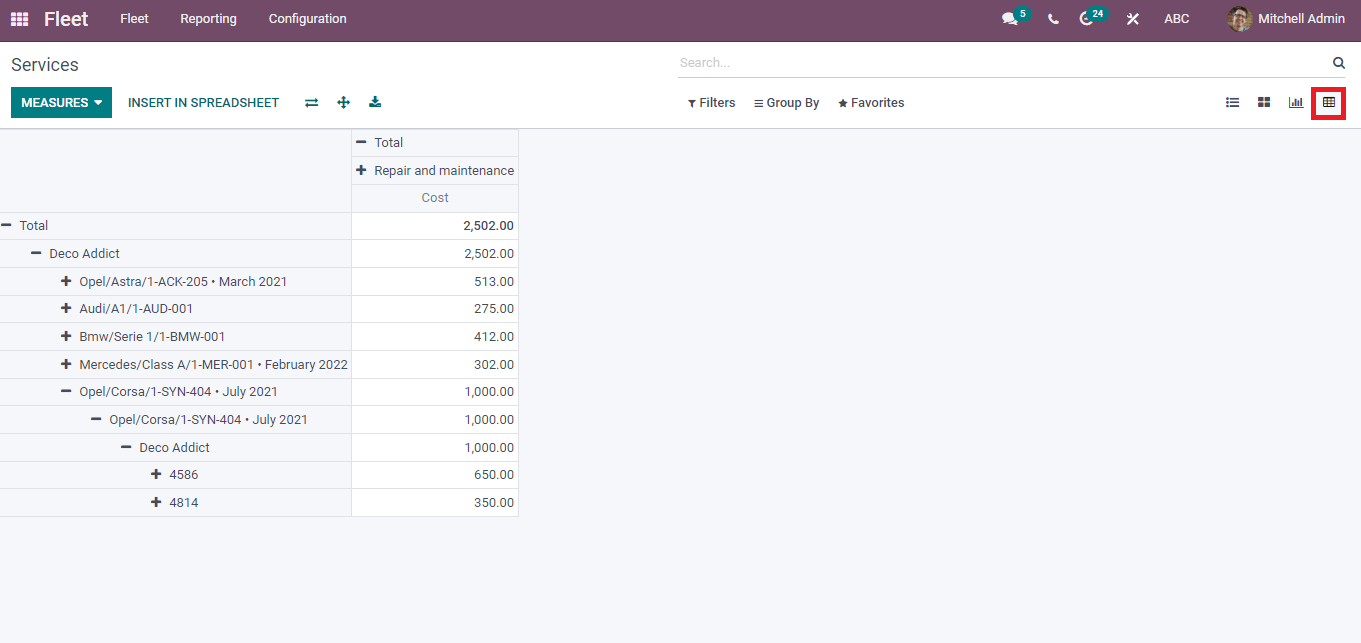
How to Create a New Service for Your Vehicle?
The Create icon in the Services window helps you develop a new service for vehicles. In the New Services Window, select the Date, Service Type, and add the cost for service. Apart from these, you can apply the Vendor name, Vehicle, and Driver name visible automatically. We can add service-related information and the Odometer Value in the Notes section.
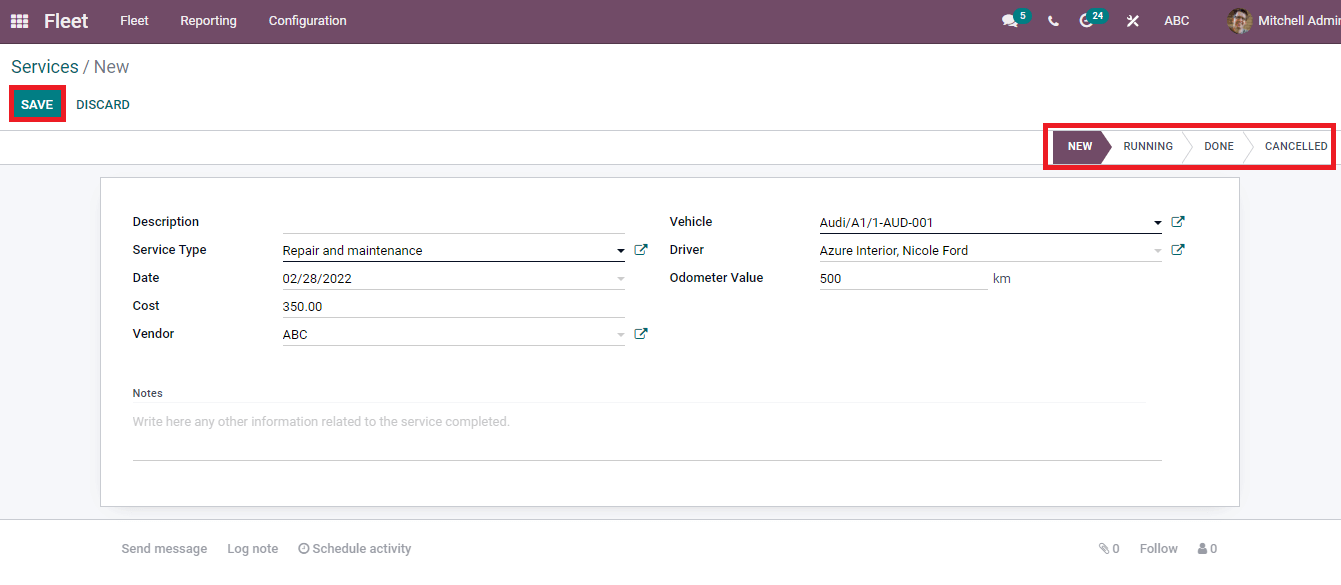
Users can put the vehicle's service in various stages such as New, Running, Done and Canceled. After entering the service details, press on the Save icon in the window, and it is viewable in the Services window depicted in the screenshot below.
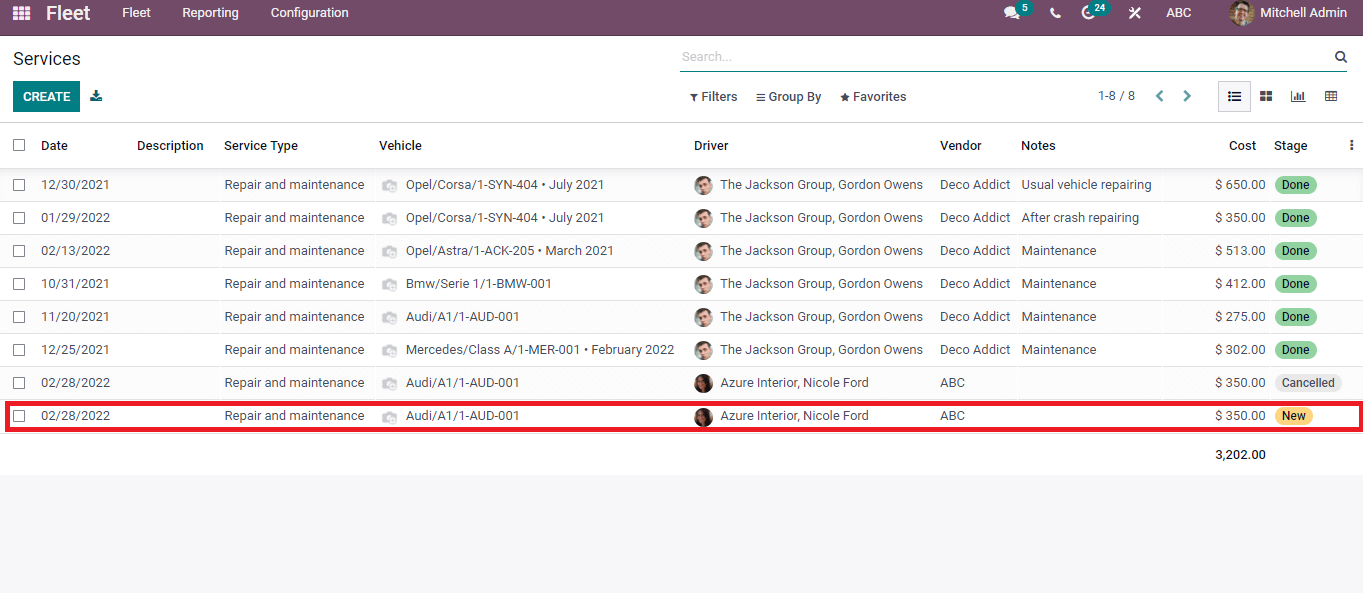
You can see the created service inside the Vehicle model page. For that, go back to the Vehicles window and choose your vehicle model. In the new window, click on the Services icon.
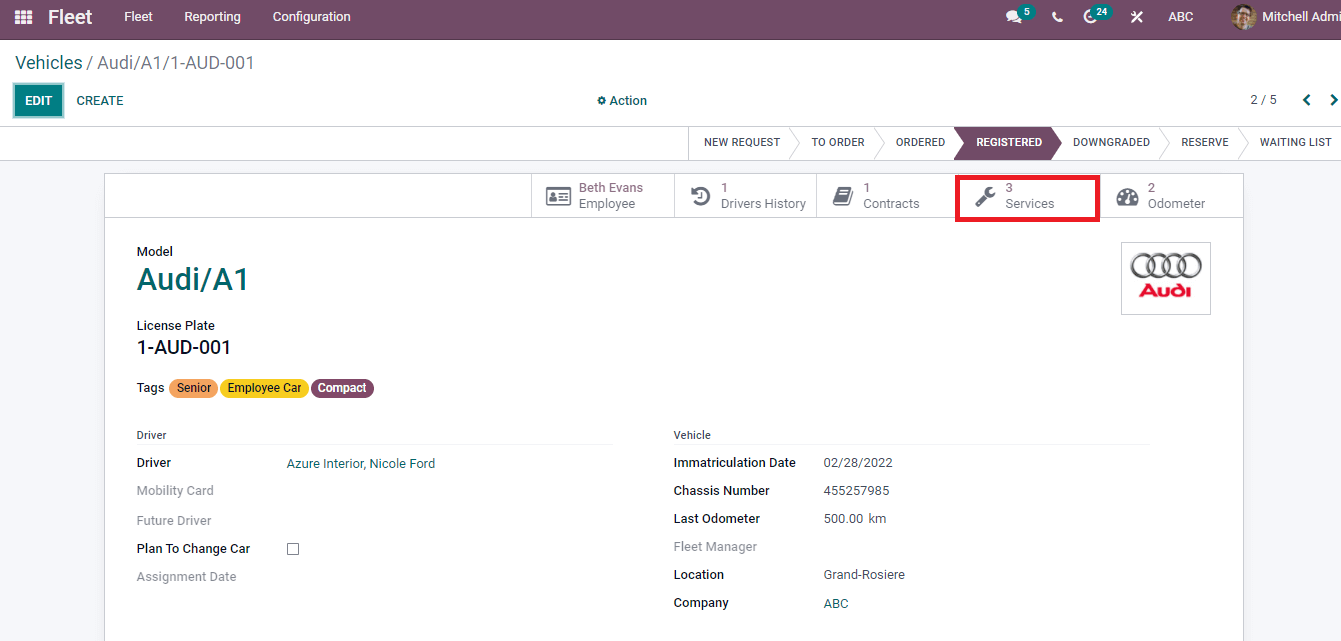
After clicking the Services submenu, the list of Services of a vehicle is visible to the user. Here, you can see your created service along with the existing list shown as a screenshot.
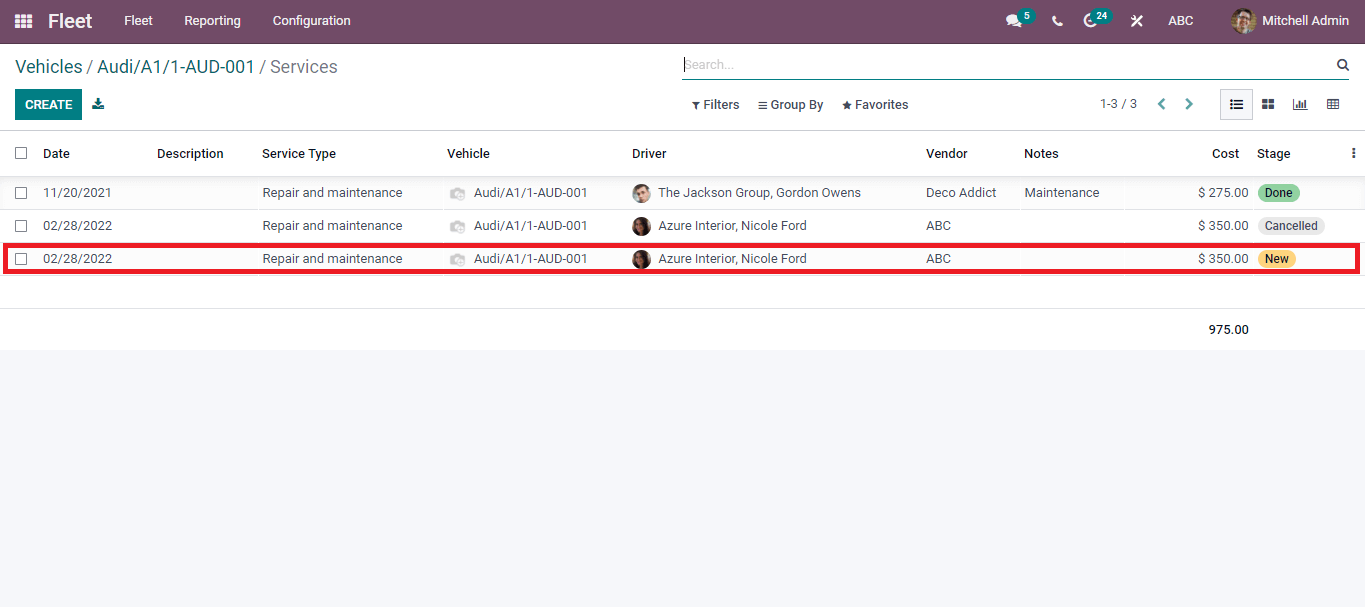
Odometers
The distance traveled by a vehicle is measured using the equipment Odometer. One of the essential records of data in fleet management is Odometer reading, and the amount of lasting fuels consumed in a vehicle is visible through the Odometer record. Moreover, the efficiency of a vehicle in your firm is easily understood through the Odoo Odometer feature. All these help to take real actions at the correct time.
Click on the Odometers menu from the Fleet tab, and you can see the list of Odometers of vehicles. Here, the Date, Unit, Driver, Vehicle, and Odometer Value are viewable in List view.
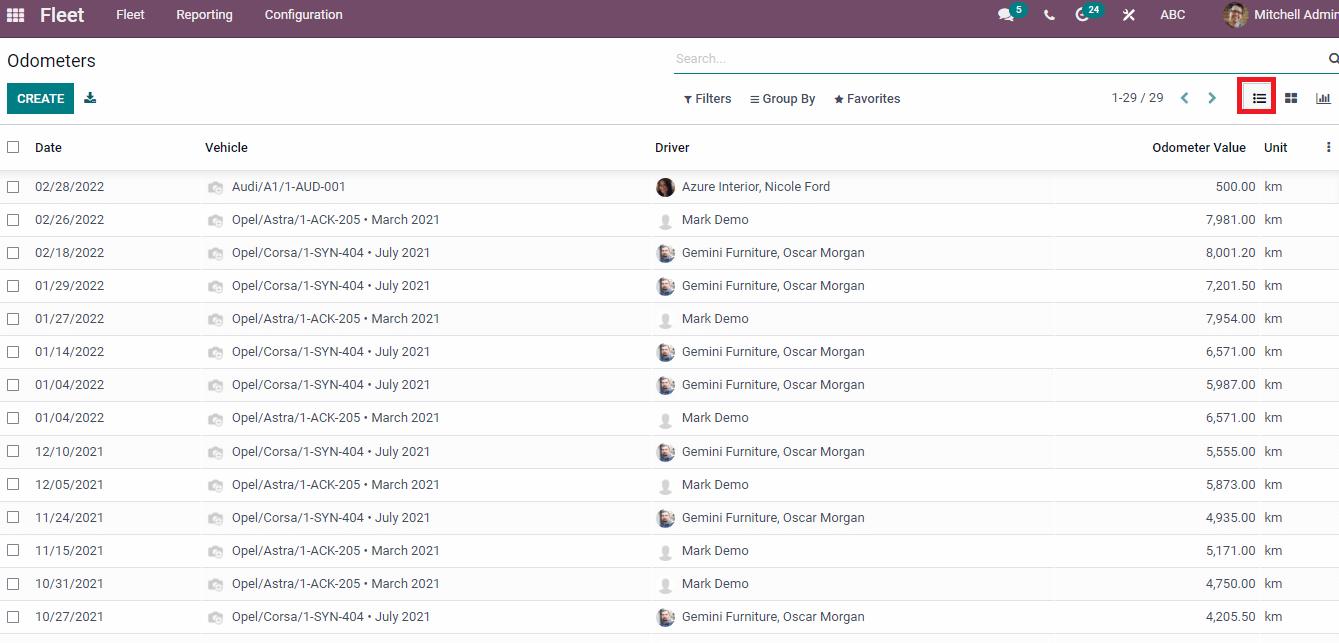
The Graph view of the Odometers window shows the details of Vehicles on the X-axis and Odometer Value on the Y-axis. It is possible to view the graph in Line, Pie and Bar formats.
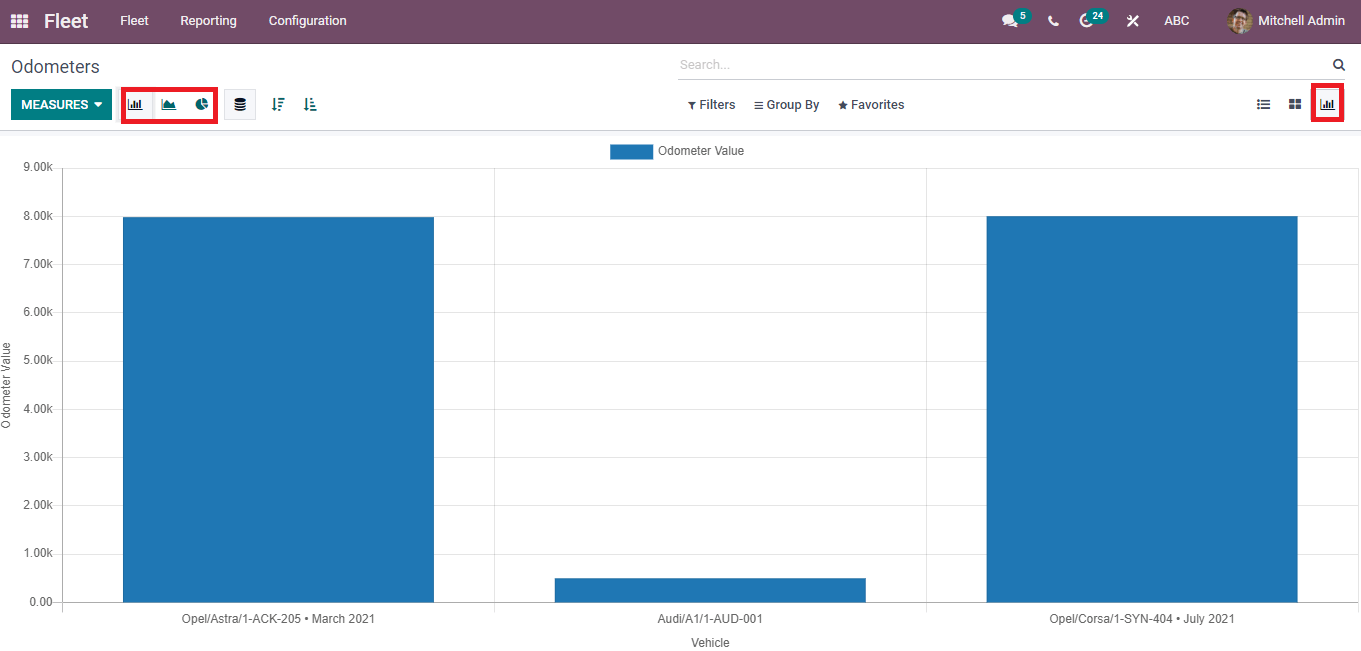
We can develop a new Odometer value by clicking on the Create button. After that, a new space opens before each title in the Odometers window shows in the screenshot.
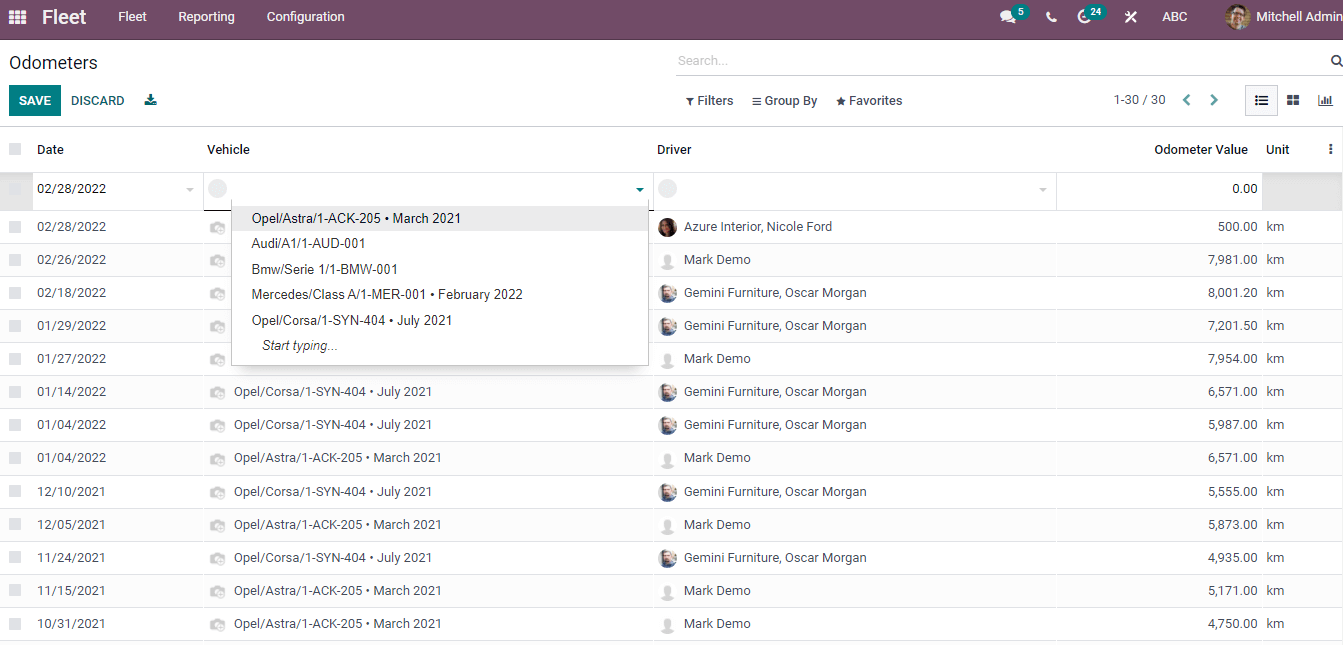
Select the Date, Vehicle, and Driver from the drop-down menu. Later, add the Odometer Value of the vehicle in units. After entering the Odometer details, you can see it along with existing Odometer records.
We can see the Odometer value of a fleet model from the Vehicle window. Select your vehicle model and press on the Odometer submenu inside it. In the Odometer window, you can see the information about the Odometer record of your vehicle.
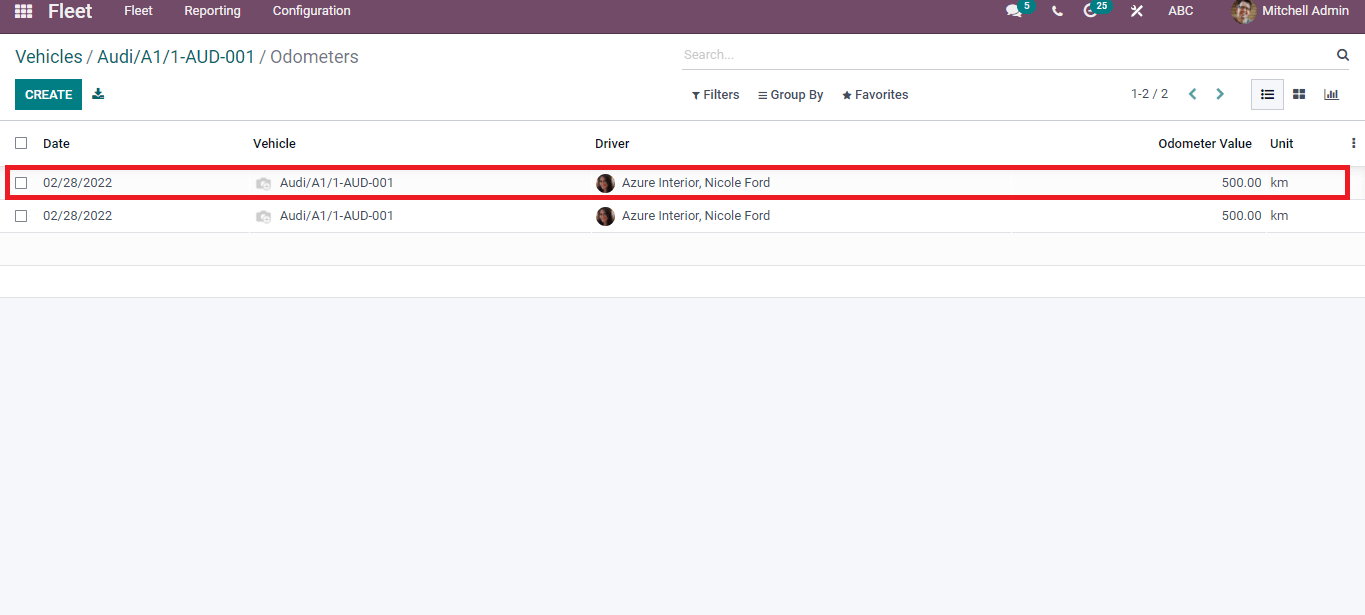
Reporting
We can generate reports for several measures using the Reporting feature of Odoo, and it is available in most modules. In the Odoo 15 Fleet management, you can see the Cost Analysis of vehicles in your company. For that, select the Costs menu in the Reporting tab of the Fleet dashboard.
The dashboard of the Cost Analysis window depicts Total Cost, Total Service Cost, and Total Contract Cost. We can see the Cost per Type of vehicle in the dashboard graph. Moreover, the Services is marked in orange, and the Contract depicts in blue. You can apply a Custom Group such as Vehicle/Driver and sort the data. The Comparison tab enables you to compare the report with the Previous Year/Period.
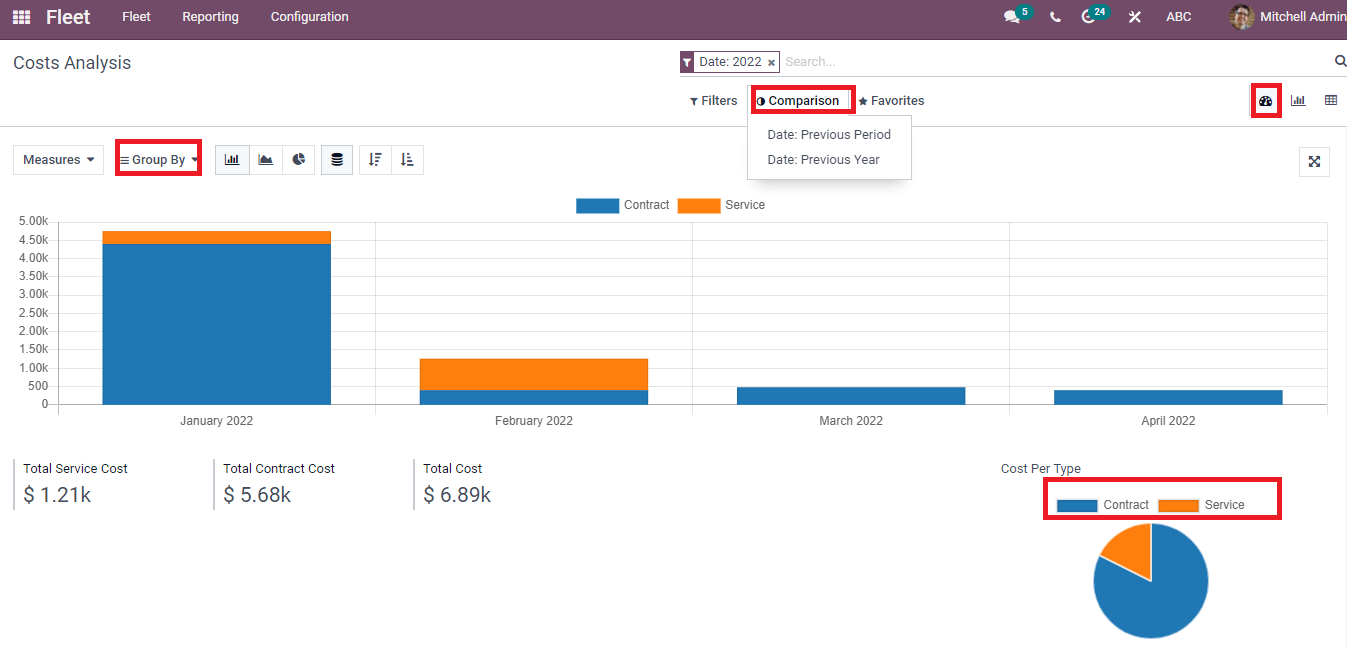
In the Graph view of the Cost Analysis window, you can see the Date on the X-axis and Y-axis, denoting the Cost of Contract and Services. Here, the Contract and Services are displayed in different colours.
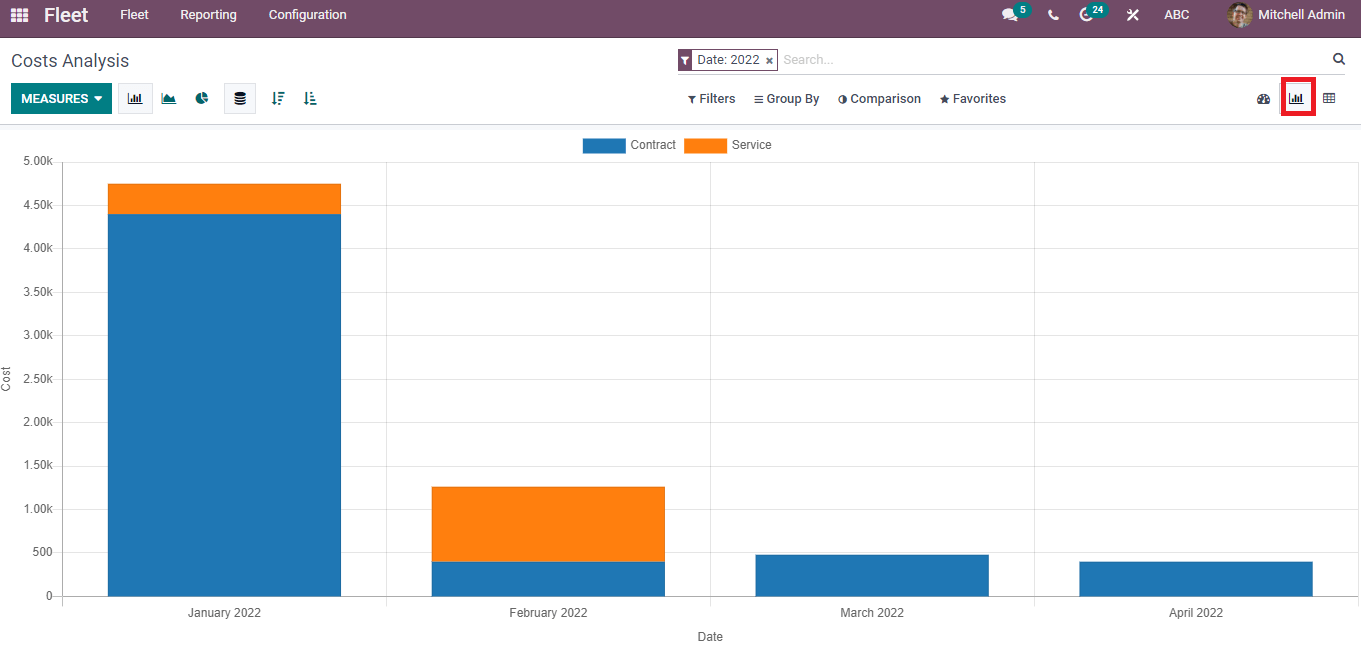
The Pivot view of the Cost Analysis window shows the total cost of Contract and Service separately. We can view the year, vehicle name, and average price combined with Contract and Service in the Pivot table. Insert in spreadsheet button enable to add a spreadsheet into your Pivot table. Users can download the report and view the Pivot table in Flip/Expand forms. You can apply measures such as Cost and Count using the Measure icon of the Cost Analysis window.
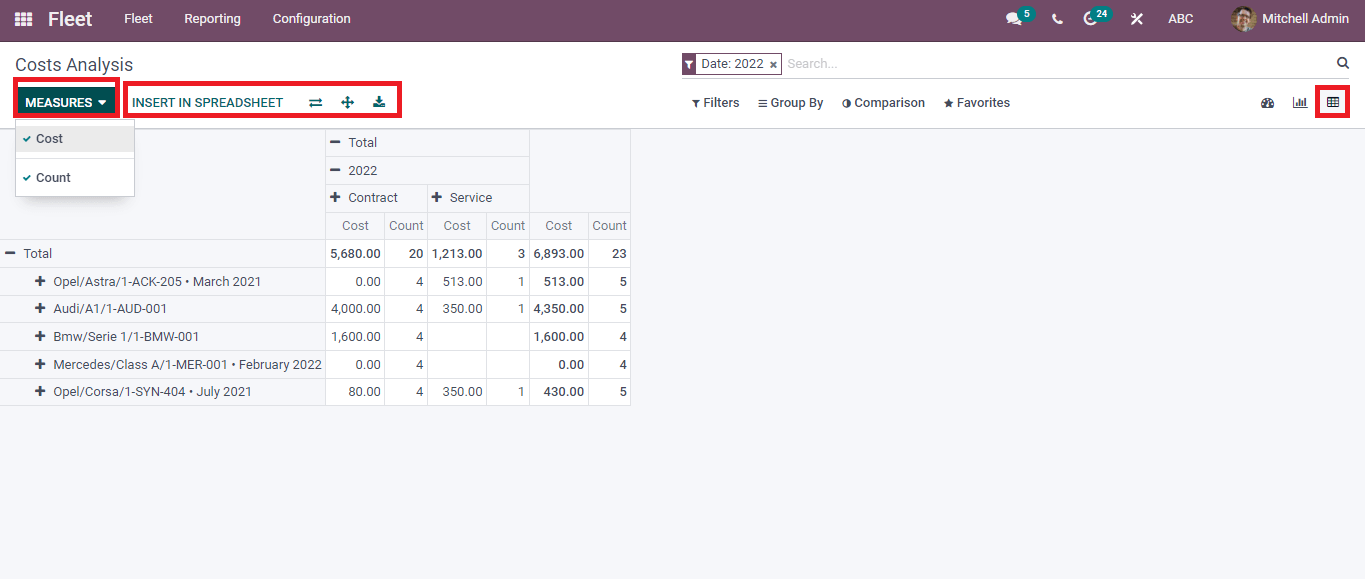
Odoo 15 Fleet module is a solution to manage vehicles in an organization and ensures maintaining vehicle service. The speed of a vehicle is easily monitored through the Odometer record of the Fleet module. Users can quickly analyze cost reports of vehicles with the Reporting feature of the Odoo 15 Fleet module.