It is very important to track the equipment of the company in order to get a proper recording of the company's assets. Apart from tracking, the equipment should be always maintained from time to time for the long run. This will ensure maximum efficiency of the resources and downtime. Paper inspection of the equipment and maintenance requests has proved to be insufficient as they lack efficiency. This slows down the work of the team and instant communication about the problem or issues with the equipment is not possible through paper inspection.
To solve this problem you need to have proper maintenance management software. Odoo 14 helps you to manage your business in every way possible. From tracking equipment to maintaining requests every aspect is properly done in the Odoo Maintenance module. Without any hassle, you can analyze, track and organize your equipment.
In this blog let us look at the steps to manage maintenance requests in Odoo 14.
How to install the Maintenance module?
It is very easy to install the Maintenance module from your Odoo 14. You can install them from the Application. After installing the Maintenance module you can view the Maintenance module icon on your screen amidst all other installed applications.
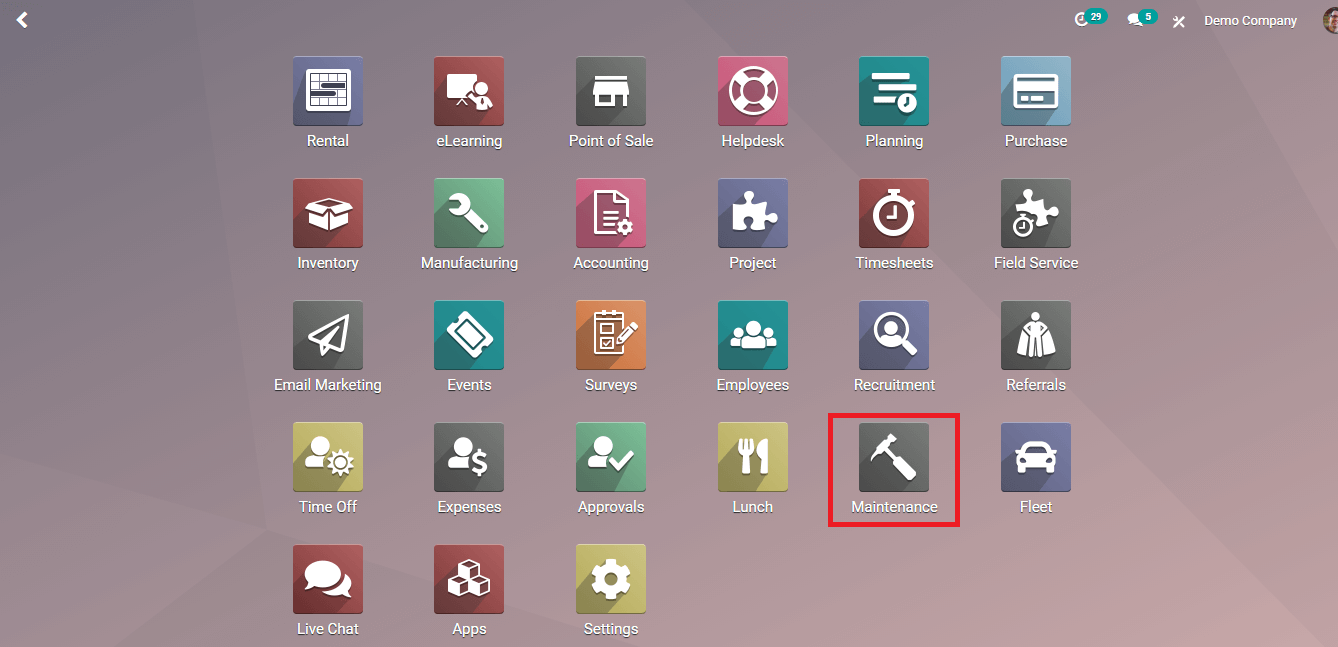
Maintenance module Dashboard
The maintenance module dashboard with the list of Maintenance Teams appears on the screen. A number of maintenance pending to be done is displayed under each Maintenance Team as TO DO. Also, the number of unscheduled requests is also displayed next to the TO DO. You can search for Teams by inserting different Filters.
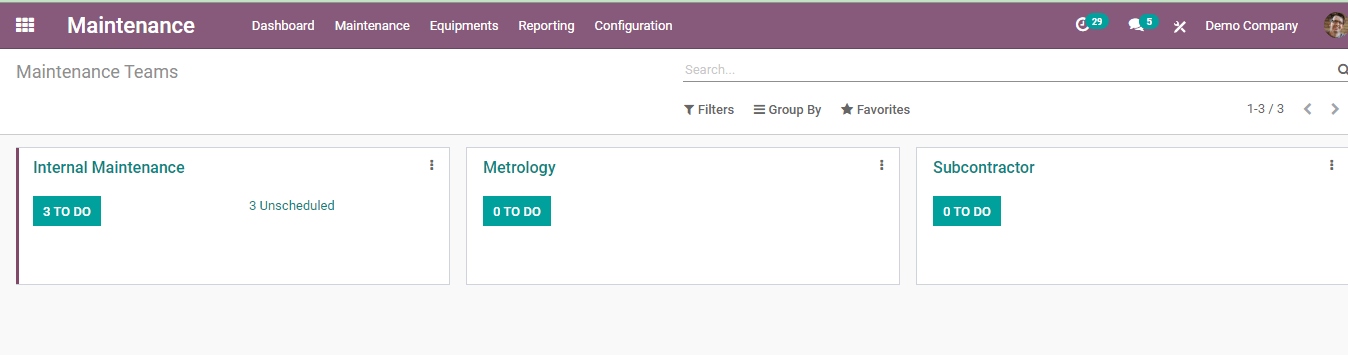
By clicking on the three dots next to the Maintenance Team you can check the Requests and Reporting. Under Request you can view All requests, To-Do requests, In Progress requests and Done requests can be viewed. You can view Maintenance Requests under Reporting. By clicking on the Configuration you can edit the name of the Maintenance Team, add Team Members and Company names.
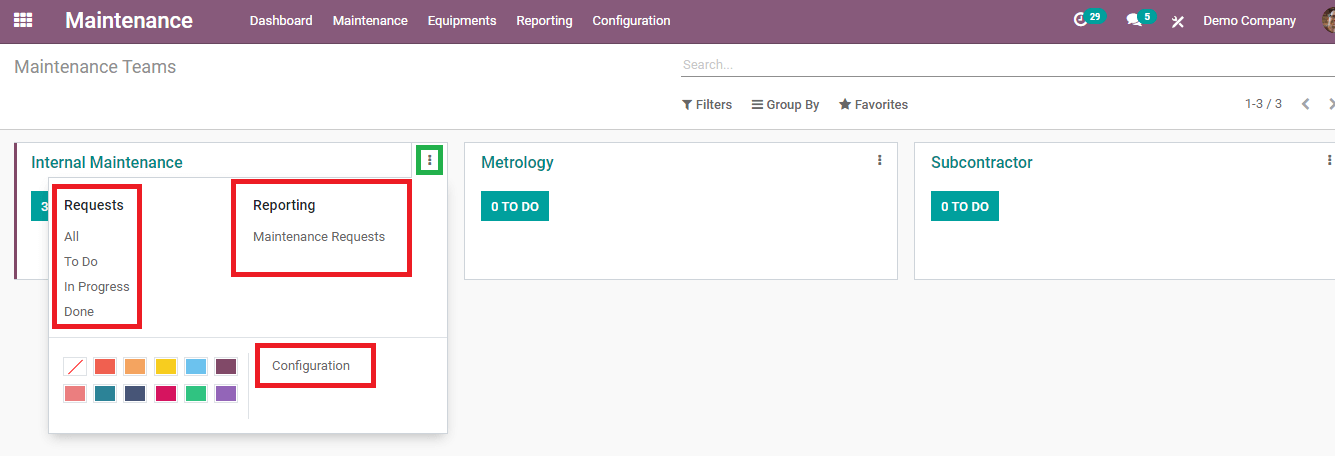
Maintenance Requests
The main purpose of the Maintenance module is to organize your maintenance requests and make the work easier.
By clicking on the Maintenance tab you can select the Maintenance Request opinion. By clicking on the Maintenance Request option you will be redirected to the page with a list of request options. Requests are sorted under different categories such as New Request, In Progress, Repaired, and Scrap. You can add a new category according to your need by simply clicking the Add a Column option. You can view the request updates either in Kanban, List, Pivot, Graph, or Calendar.
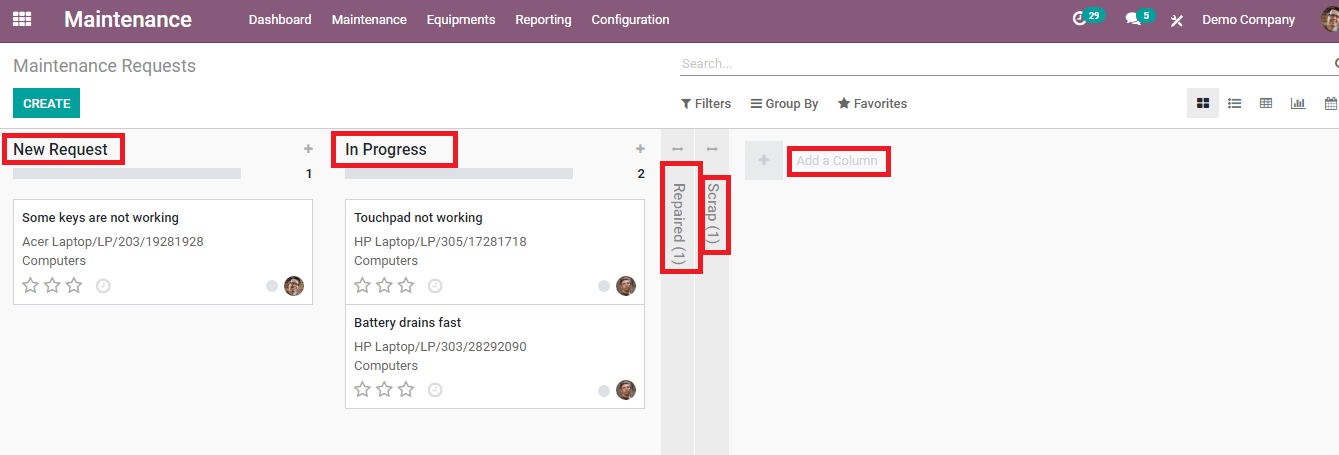
A detailed description of the requests can be found just by clicking on their name. The description includes Title of the request, name of the equipment, Category, Request Date, Maintenance Type whether Corrective Maintenance or Preventive Maintenance, Manufacturing Order, Maintenance Team, name of the Responsible, Scheduled Date, Duration, Priority, and name of the Company. Log notes regarding the maintenance request can be seen below the details. By looking at the Log Notes you can understand the procedures that have been executed on the maintenance request. You can schedule an activity by clicking on the Schedule Activity option. You can also send a message to the followers of the title by clicking on the Send Message option. You can change the requested category from the options given above the details. It can be either New Request, In Progress, Repaired, or Scrap. To take a duplicate of the requestor to delete the request you can use the Action option. In order to make changes in the request, you can press the EDIT option.
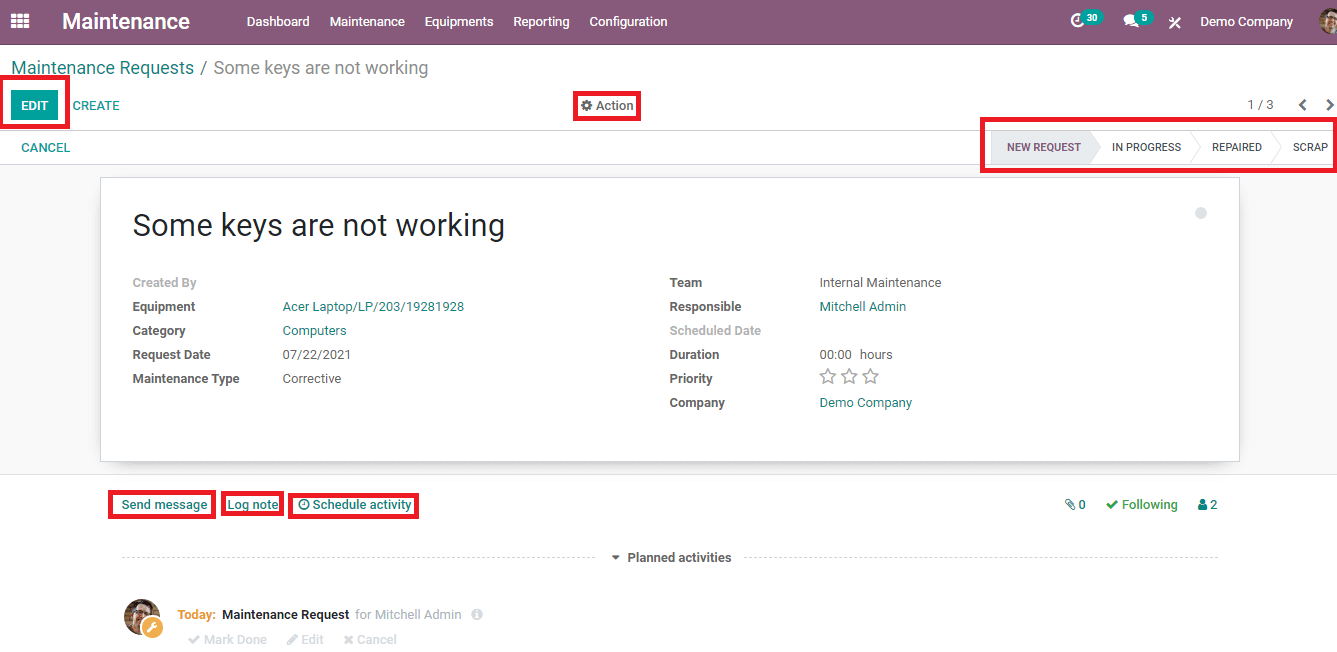
How to create new maintenance request
It is very simple to create a maintenance request in the Odoo 14 Maintenance module. When things are done manually there is a chance for miscommunication and requests might reach the responsible person with a delay. But with Odoo’s Maintenance module you can easily create requests for equipment maintenance without any delay.
Select Maintenance Requests from the Maintenance tab. Here as said earlier you will be redirected to the page with a list of requests under different categories. To create a new request you can click on the CREATE button. A form page will appear.
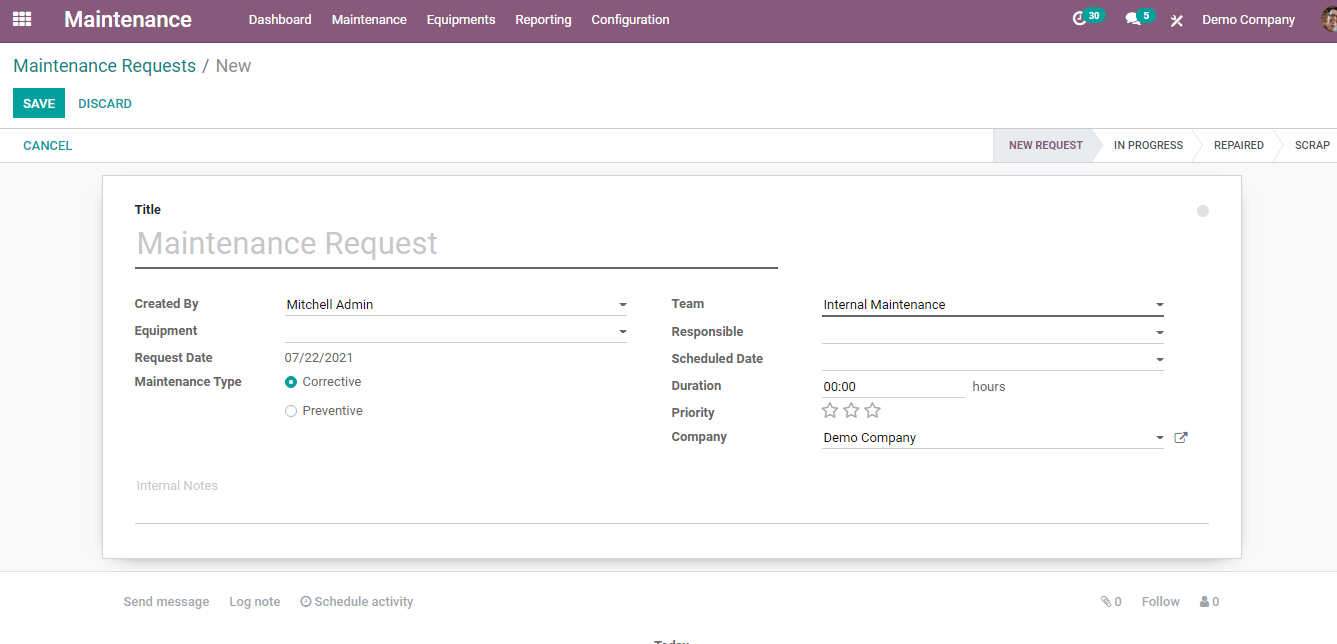
You have to fill the form with Title of the request which should state the problem that has to be fixed, who is creating the maintenance request should be mentioned at Created By, Equipment which requires maintenance and Date of Request.
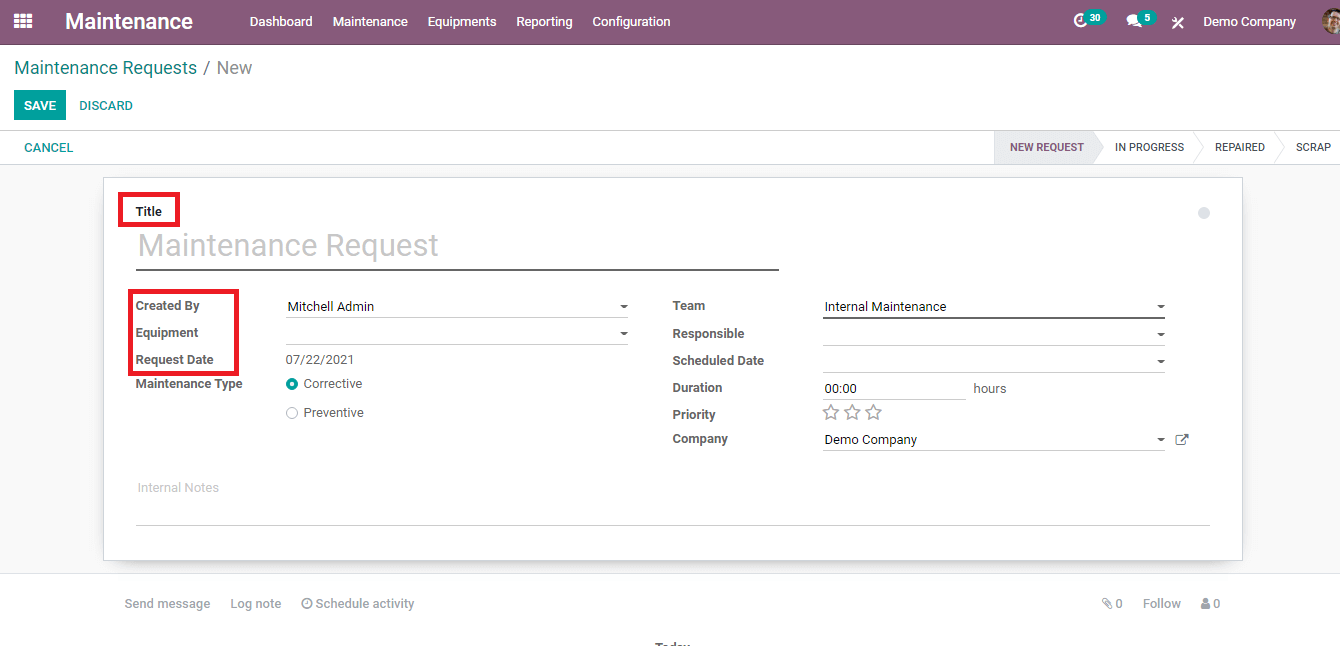
Maintenance Type should be selected according to the need. If your equipment needs to be maintained on a regular interval then you can select Preventive maintenance. If the equipment needs maintenance only when they get some problem, then you can select Corrective maintenance. Corrective maintenance is mainly unplanned maintenance.
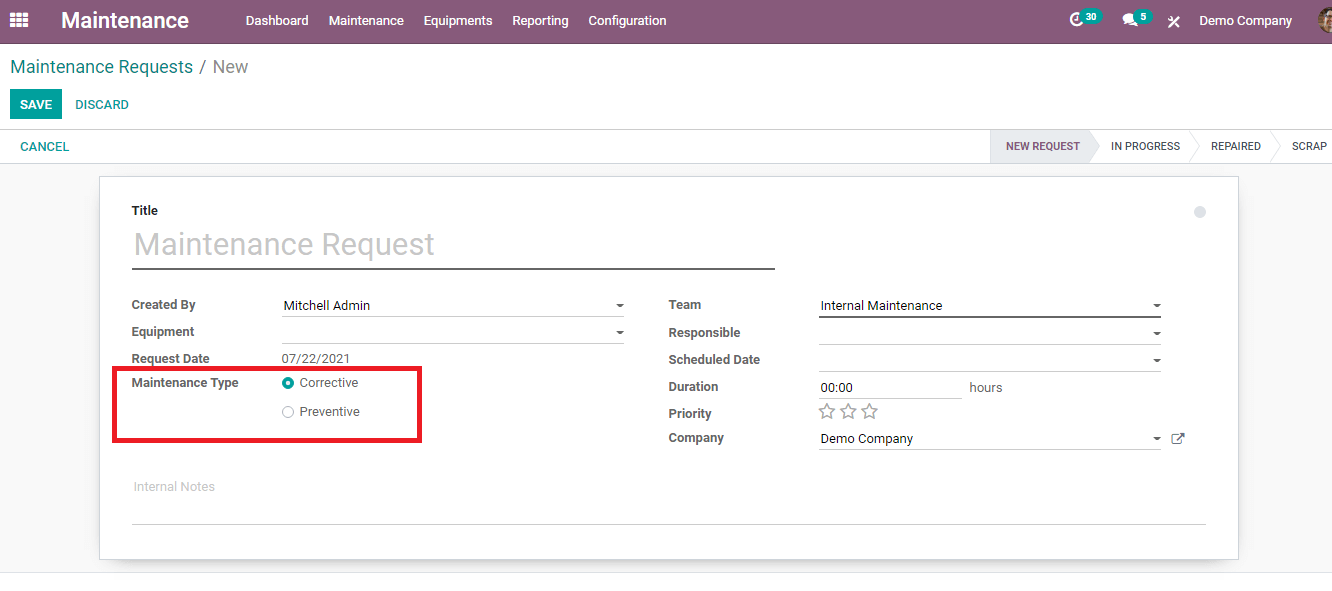
Next, you have to select the maintenance Team who will handle the maintenance and the name of the Responsible Person. You can Schedule a Date and time with a calendar and clock. How much time the procedure of maintenance will take can be added at Duration. You can mark the Priority of the maintenance by clicking on the stars near it. By looking at the number of stars out of three the responsible person of maintenance can understand the importance of the maintenance. And then you can enter the name of the Company.
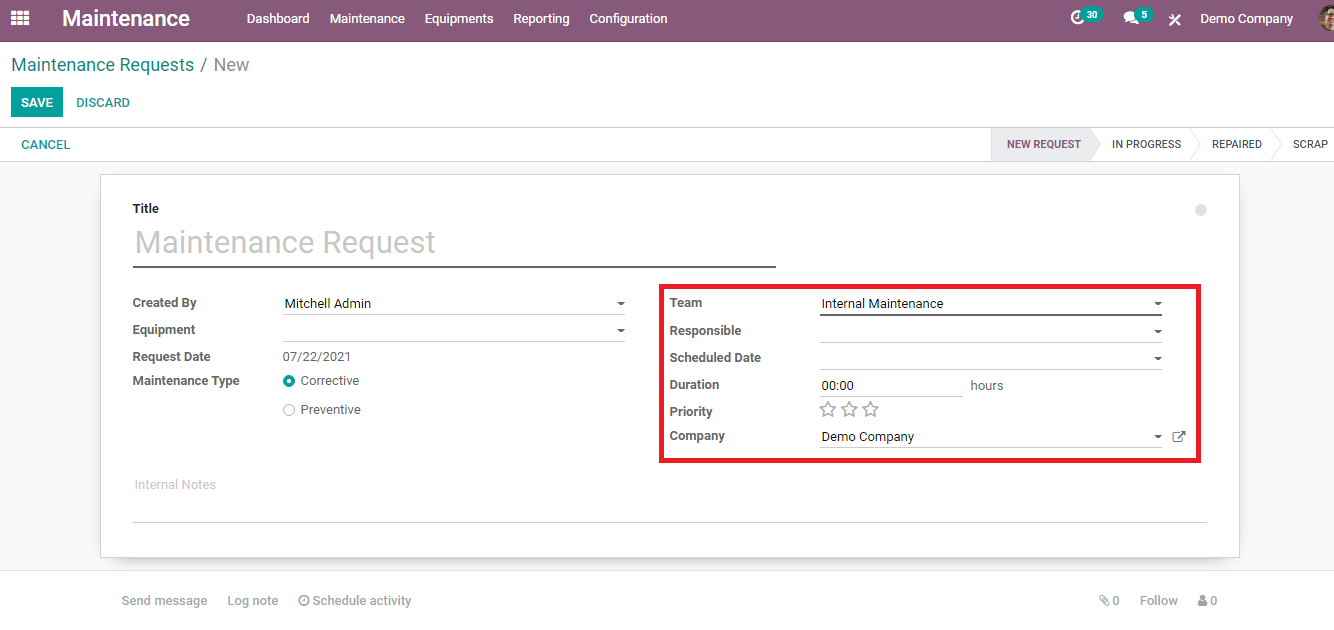
There is a white round button at the top left corner of the form. If the button is in white color then the activity is In Progress, you can change it into Blocked or Ready for Next Stage and the button will change into red and green color respectively. You can add the request into different categories such as New Request, In Progress, Repaired, or scrap according to the stage of the maintenance.
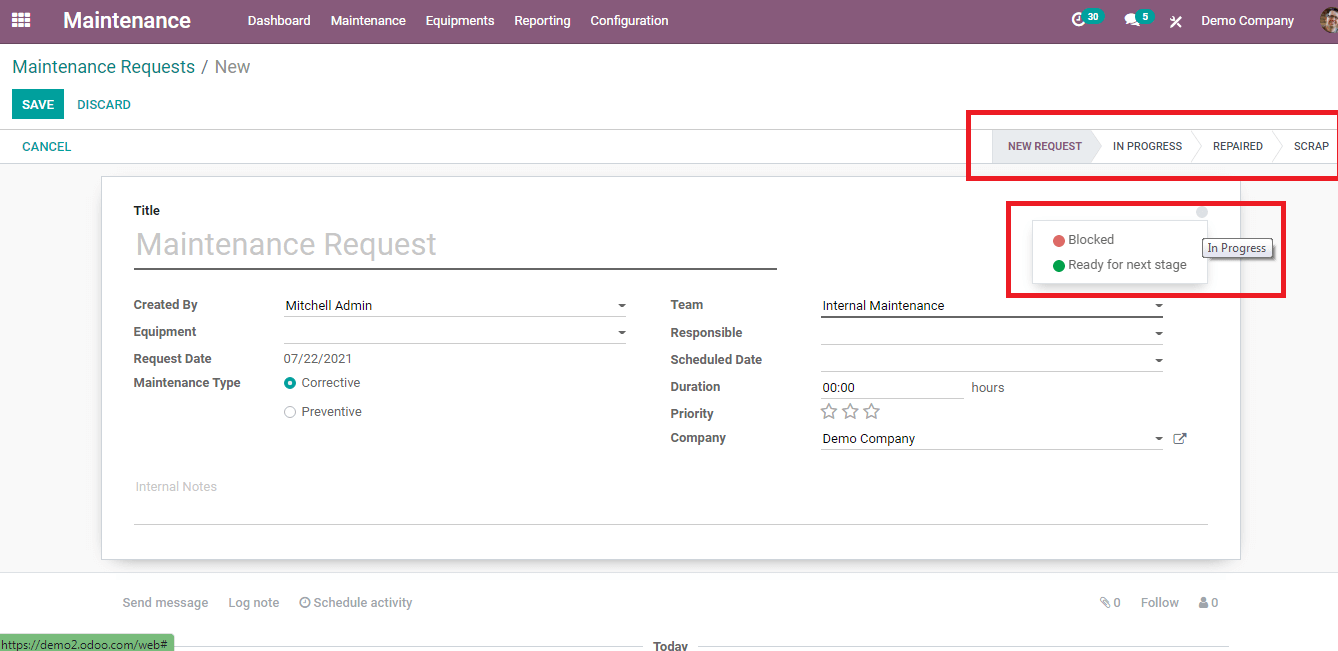
If there are any internal notes about the equipment or about the maintenance you can write them down under the Internal Notes option. You can save the request by clicking on the SAVE button. Your created request will be displayed among other requests under the selected maintenance team.
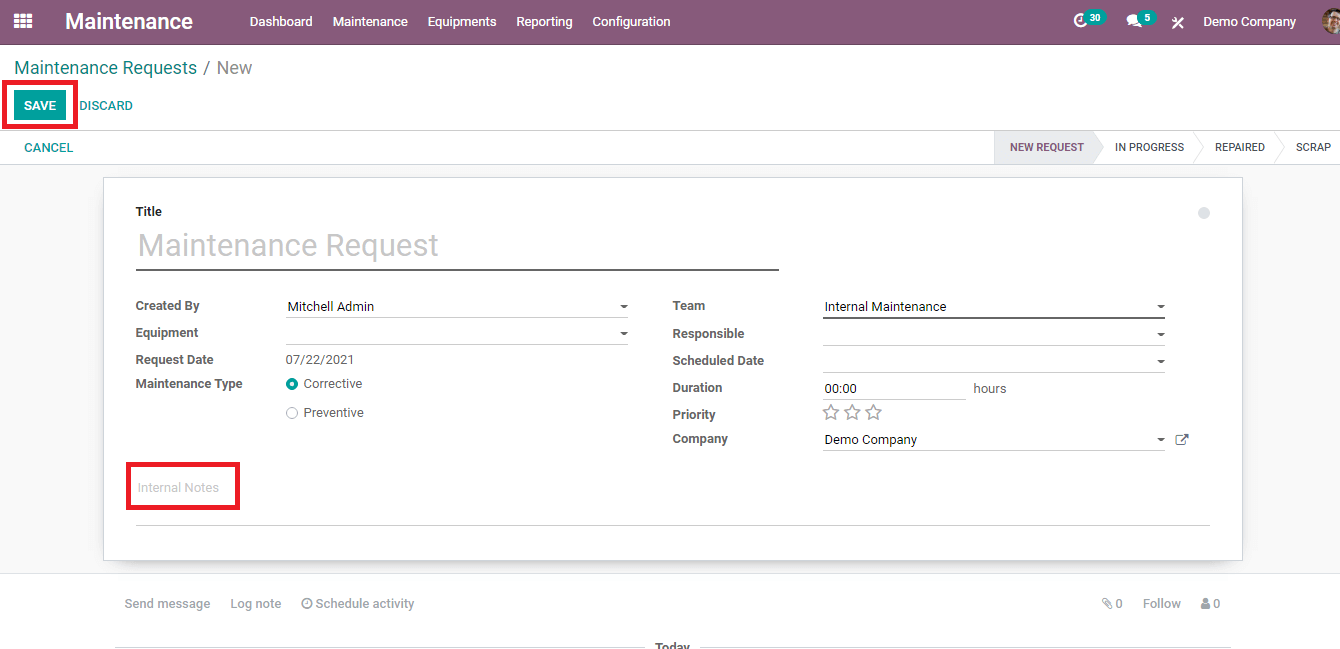
As you have seen it is easy to create a maintenance request in Odoo 14 Maintenance module. Requesting for maintenance without any delay, eliminating the miscommunication, and properly assigning the maintenance task to the response must be the main purpose of maintenance management. You can attain all these with the help of Odoo’s Maintenance module. With the completion of tasks on time the equipment and resources of the company will work properly and downtime can be reduced. All this helps inefficient working of the business and you can save money with the Odoo 14 Maintenance module.