The process of managing your customer’s subscriptions and analyzing the subscription details is very important in every subscription management. As subscriptions are an inevitable part of the business and it helps you to maintain frequent contact with your customer's proper subscription management is necessary for your enterprise.
Odoo 14 Subscription module helps you to create new subscriptions and maintain them effectively. It helps you to track the analysis of subscription revenue and keeps you updated with the details. With a calendar system, you can easily notify the customers about the subscription renewal details and lessen your work. Other than creating and managing the subscription Odoo 14 allows you to configure the tools of the module according to your company's needs.
In this blog, let us look at the configuration techniques that can be used in Odoo 14 Subscription module.
Configuration
Odoo 14 Subscription module helps you to configure various elements of your subscription procedures. You can configure Subscription Templates, Subscription Stages, Alerts, Close Reasons, and Activity Types. Let us look at how these areas can be configured and how they help you in managing your subscriptions.
Subscription Templates
By selecting Subscription Templates from the Configuration tab you can view the already created subscription templates displayed on your screen. You can view how many subscriptions are made with each subscription template. The name of the template with recurrence period, method of creating an invoice, and if the subscription is closable by the customer is displayed. To know the details of the template you can click on them.
Details of the invoicing such as the Invoicing period, Duration of the subscription, how the invoice must be created, whether the subscription is closable by the customer, Group of Subscription, Journal, name of the Company and Code used for the template can be seen after clicking on the subscription template. You can view the company’s terms and conditions about the subscriptions under Terms and Conditions. The terms and conditions kept by the company on payment, refund policy, cancellations, and complaints can be seen here. The condition of the subscription that has to be shown in the Kanban view, whether good or bad can be seen under the Health Check option. The products that come under the subscription template can be seen by clicking the Products option. You can view the subscriptions that have used the selected subscription template under the Subscriptions option. You can edit the subscription template and make changes to them by clicking on the EDIT button. You can take different actions such as archiving, duplicating, and deleting the subscription template by clicking on the Actions button.
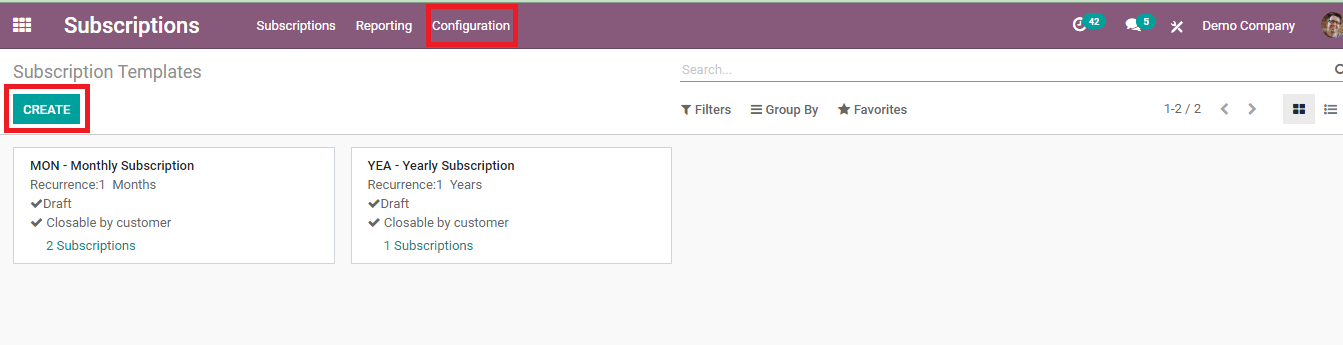
Subscription stages
While creating and managing subscriptions you can place each subscription under different stages so that it will be easy for you to manage them. In Odoo 14 Subscription module you can create stages and while making subscription entries you can place them in whichever stage you want. By clicking the Subscription Stages option from the Configuration tab you can view the already created stages and create a new stage by clicking on the CREATE button. A form page will appear and you have to fill it with the Stage Name, Rating Email Template, Folded in Kanban or not, Category and Requirements that are required to move a subscription to this creating stage. By clicking on the SAVE button the stage name will be added with other created stages and will be shown in the Subscription Stages dashboard.
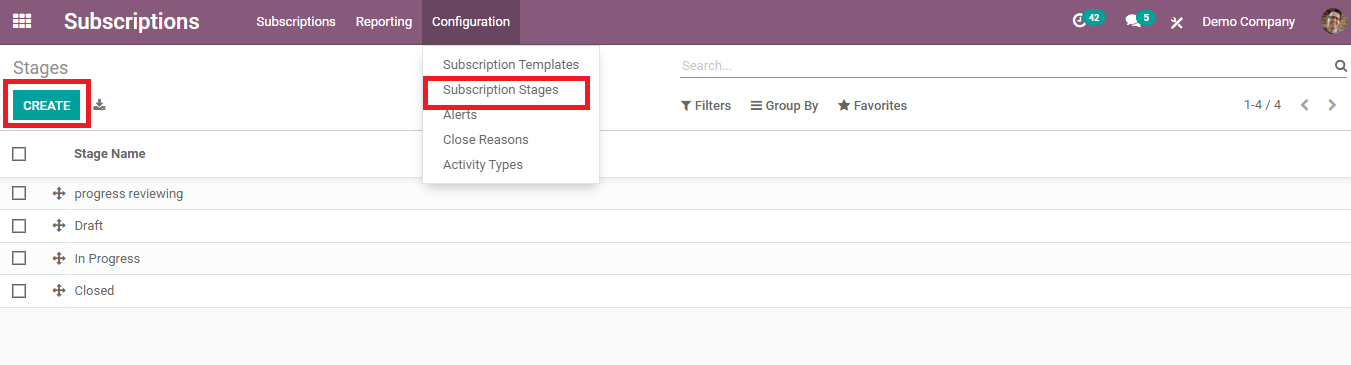
Alerts
In Odoo 14 Subscription module you can send alerts to the customers regarding their subscriptions. You can create subscription alert messages by selecting the Alerts option from Configuration. You can view the created alerts in the dashboard. To create a new alert you can click on the CREATE button. A form page will appear and you will have to fill it with details such as Alert Name, the conditions that must be fulfilled to apply the alert, and the Action that must be taken when the alert is being sent. The conditions to apply the alert include MRP between, MRR change, the period, Rating Satisfaction, Stages goes from, Subscription Templates, Products, Customers, Company and Sales Team.

Close Reasons
When a customer wants to close the subscription he or she can give the reason for closing the subscription in Odoo 14. This will help you to understand the needs of customers and make proper changes. By clicking on the Close Reason option from the Configuration you can see the already created reasons in the dashboard. You can edit them by simply clicking on them. To create a new reason you can press the CREATE option. A new bar will appear beneath the created reasons and you can enter the reason there. After clicking the SAVE button the reason created will get saved.
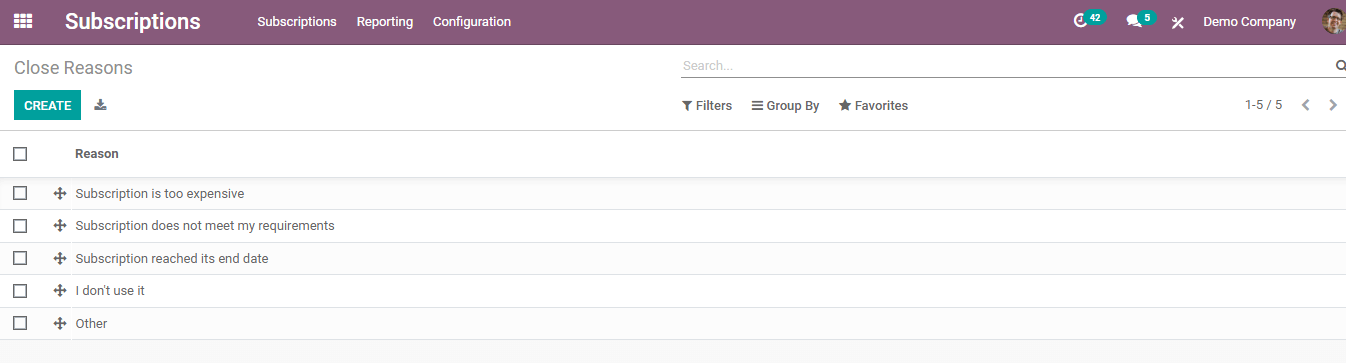
Activity Types
To configure the activity types of your subscriptions you can click on the Activity Types option from the Configuration tab. A page with existing activity types will be displayed. You can create a new activity type by clicking the CREATE button. A form page will be displayed and you will have to fill it with details such as the Name of the Activity, Action that has to be performed during the activity, name of the Default User, Default Summary, whether to Trigger Next Activity, Default Next Activity, Recommended Next Activities, Email Templates, Scheduled Date and a Detailed Description of the activity. After filling the form you can press the SAVE button and the name of the activity created will be shown with other existing activities. By clicking on the activities listed you can view details such as what action the activity will perform, Folder, Tag, Default User, Default Summary, Trigger Next Activity check box, Default Next Activity, Scheduled Date, and Detailed Description of the activity. You can edit the activity details by clicking the EDIT option.
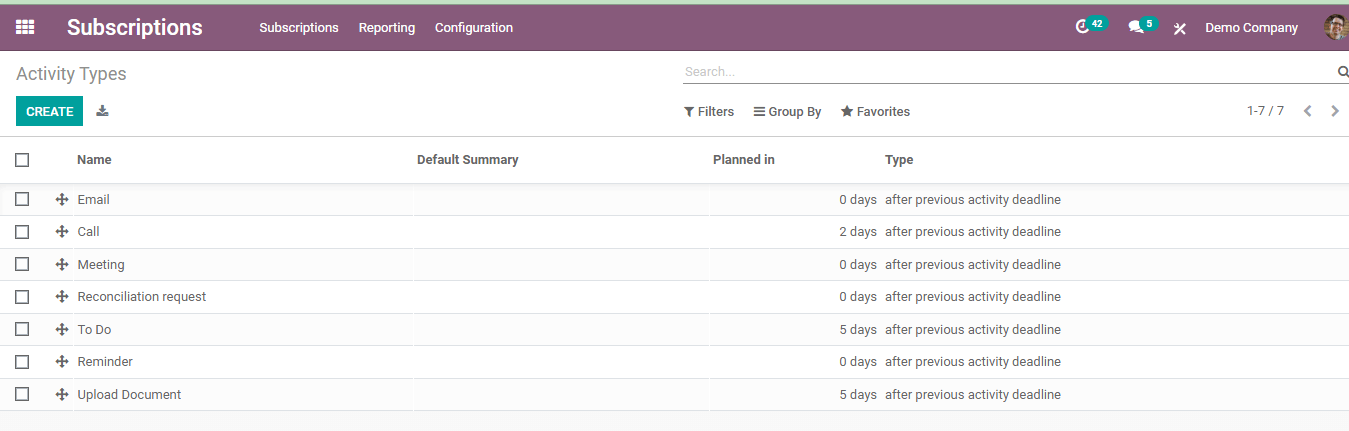
Odoo 14 Subscription module helps you to maintain the subscription-related tools according to your need. You can configure the tools which will make your work easier and save a lot of time. Odoo 14 Subscription module is user-friendly and will increase the productivity of your business.