An efficient module for managing food supply inside an organization is a great blessing for employees to stay conscious about their health and manage their time easily for arranging food for lunch. Odoo ERP system contains a dynamic module to organize the employee’s lunch time and order meals for them. The Lunch module in Odoo is a simple and easy-to-use module. This module is intended to ease the management of food supply inside the company and thereby organize the lunch timing of employees effectively. Many companies in the market offer lunch for their employees and arrange options to ensure the availability of the required food items ordered by employees. In these cases, a company should need to organize the menu of food items so that employees can order them.
The lunch module in Odoo organizes the menu for employees that is designed by the company and each employee can easily select and order meals by saving time from searching for food outside. This module will be very much useful for large-scale companies that provide free lunch for their employees. Managing all these orders and arranging food according to the orders is a difficult task. Arranging different meals for different employees takes much time and demands an effective organization. Here, the Odoo ERP system helps a company in scheduling employee’s lunchtime and ordering food items. A well-organized lunchtime will give employees a better relaxation time and keep them active. Such lunch breaks will be beneficial for connecting coworkers and having productive conversations with them.
In this blog, we will discuss the productive and dynamic usage of the Lunch module in Odoo 14.
Arranging a healthy menu for employees will be helpful to keep concerns about employee’s health and boost them to have a productive mind and body. This will maintain a positive environment in the company and thereby reduce stress. Let's take a look into how the Lunch module works and helps your company.
First, you have to install the Lunch module into your system in order to make use of it. You can find the module in your Odoo dashboard after finishing the installation.

Configuration of Product
When you enter into the module, you will get a view of all available food items in the dashboard. You can easily create your own product list and add food items to the existing list.
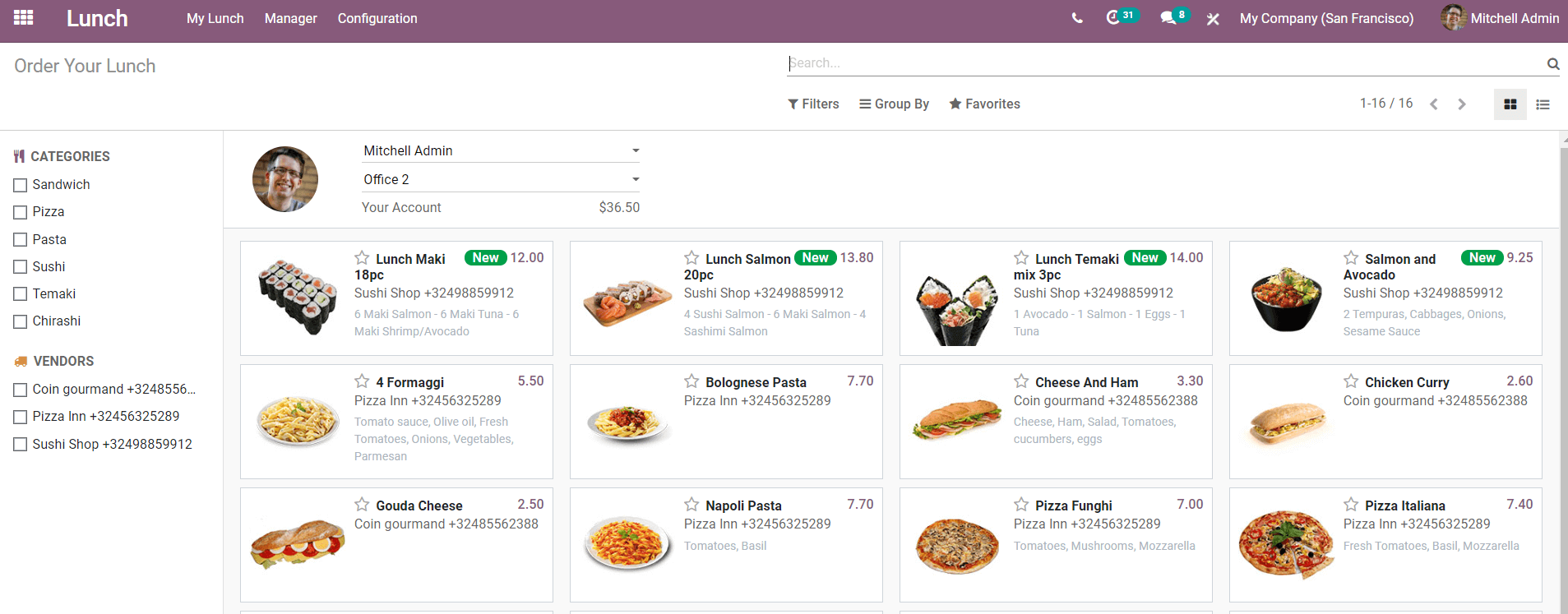
You can create a new product list using the ‘Product’ option in the configuration menu. Odoo allows you to add as many food items to this list.
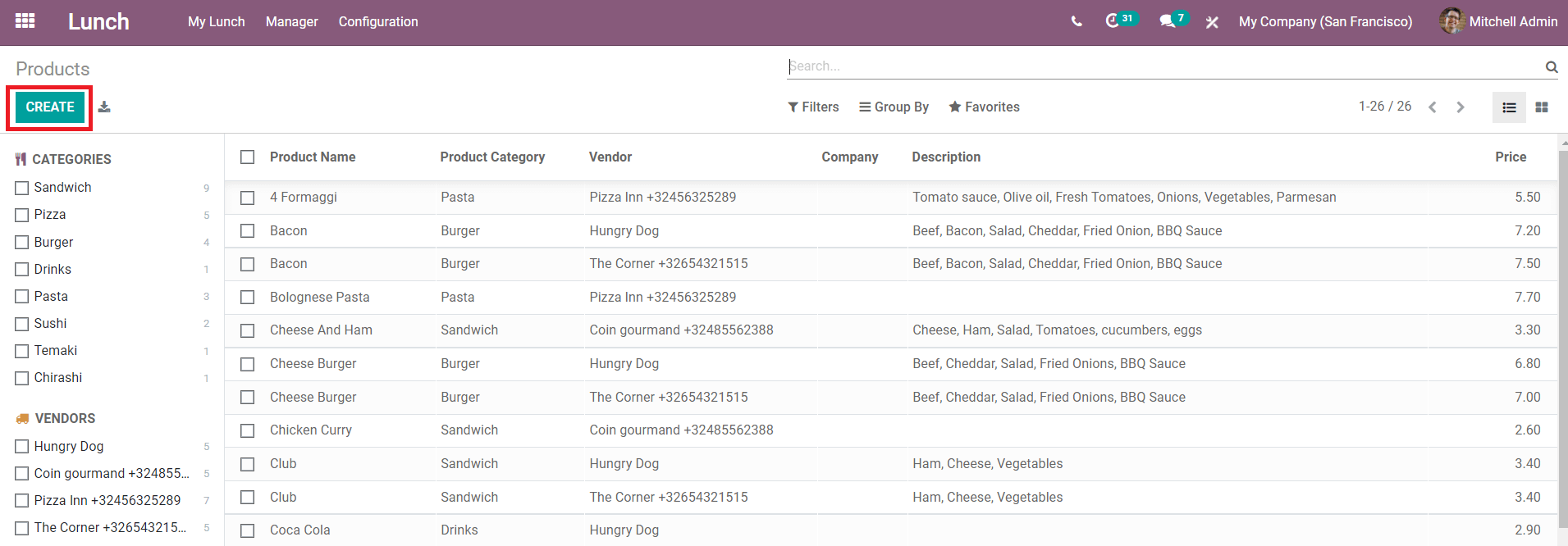
Available products and their vendors can be seen in this list. You can use the ‘Create’ button to add new products.
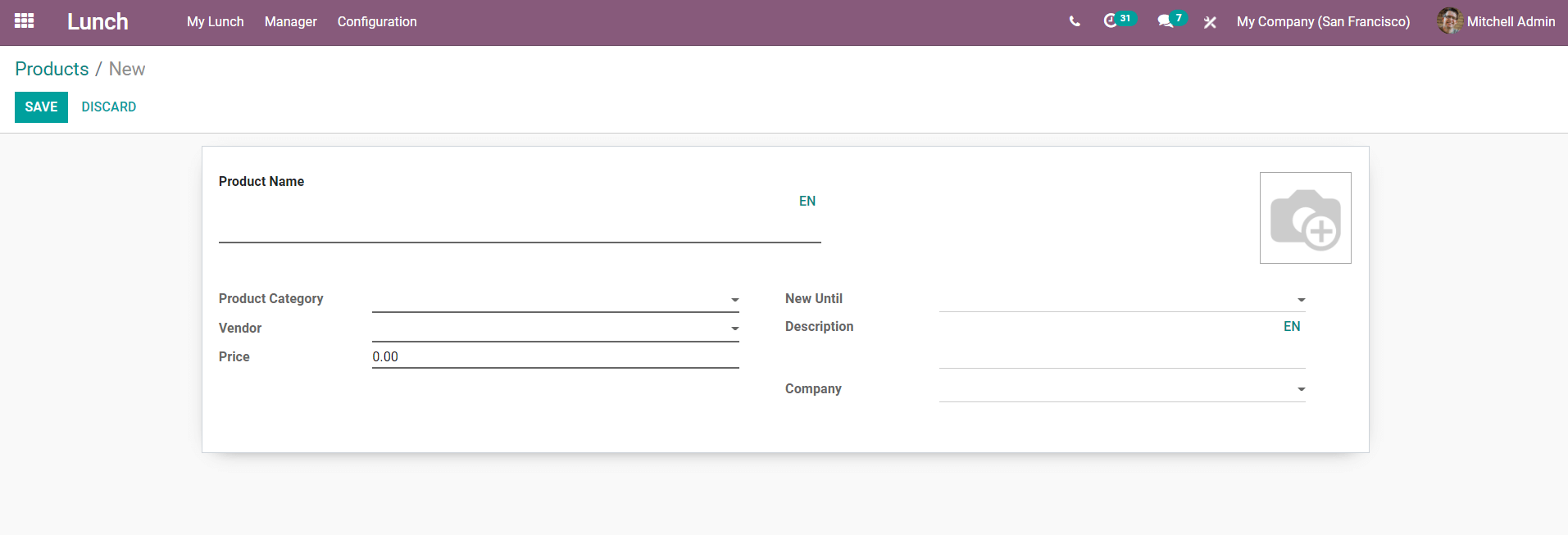
For creating a new food item to the list, you have to add details about the product in the given fields as shown in the above screenshot. Add Product Name, Product Category, Vendor of the products, Price, Order’s Validity Date, and Company. In the Description field, you can add a small description of the product if necessary. Add an image of the product so that people can easily identify the item. You can now save the product and this will be added to your list of food items.
You can also create a new product category for food items using the ‘Product Categories’ in the Configuration menu.
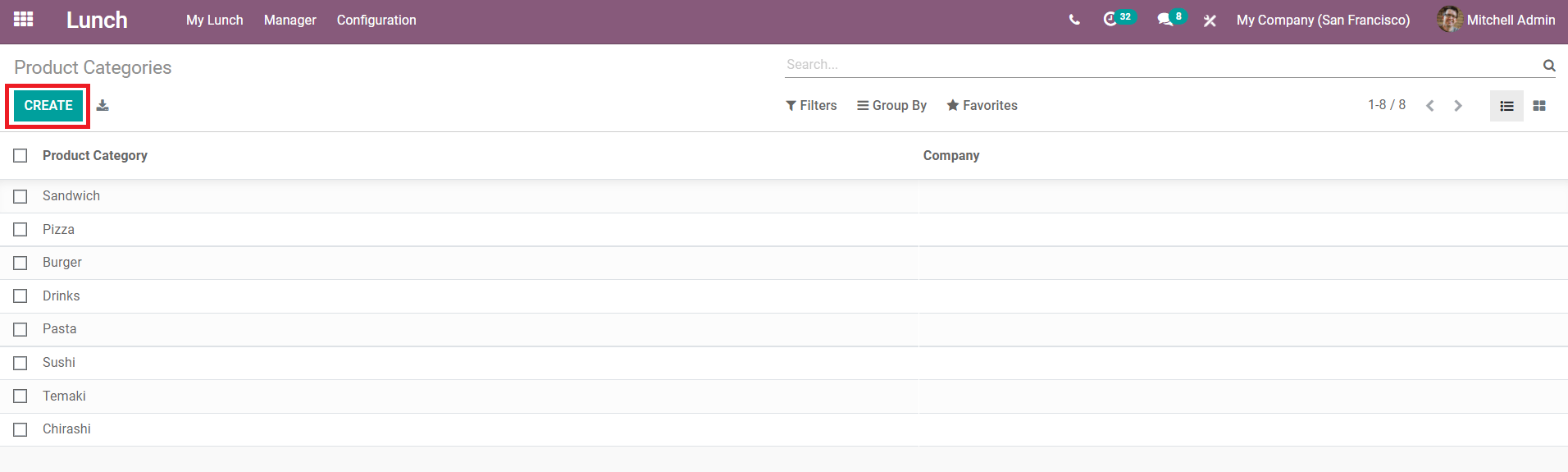
Use the ‘Create’ button to create a new category and add required items to the category.
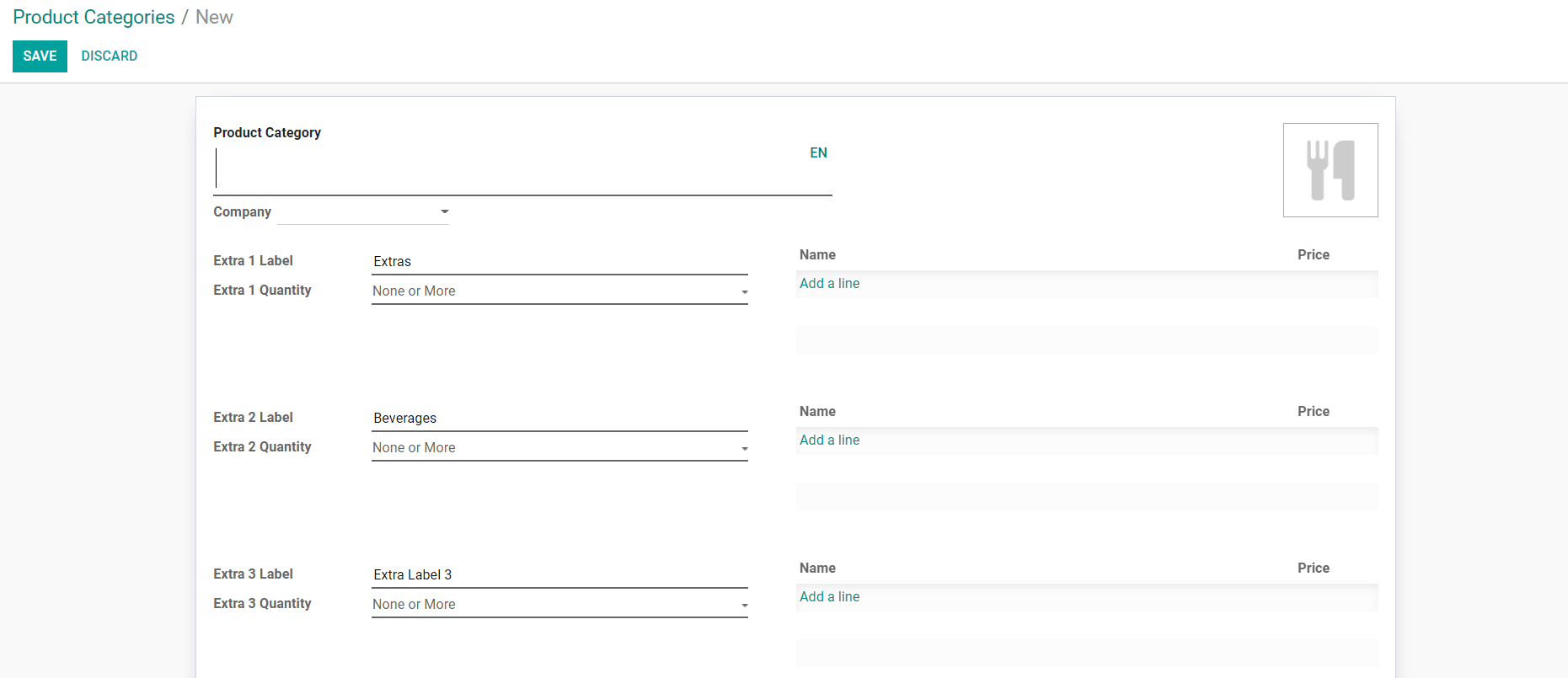
Ordering Lunch
In the Lunch module, you can easily order your lunch by utilizing the account balance granted for each employee by the company. You can see the ‘My Lunch’ option on the main menu bar of the module, which includes an option to place a new order. Click the ‘New Order’ from the My Lunch menu.
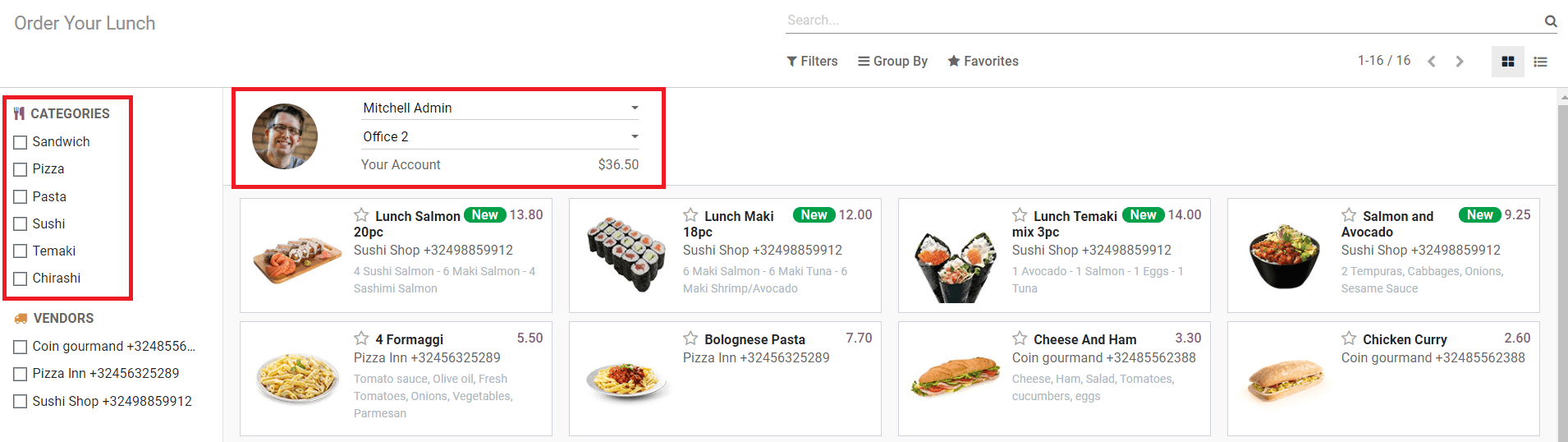
As given in the screenshot above, the available account balance can be seen in the window and you can use this balance to order meals. On the left side of the window, you will get different categories of the food items in your list and you can use them to filter the products. Once you select a product you can add them to your cart.
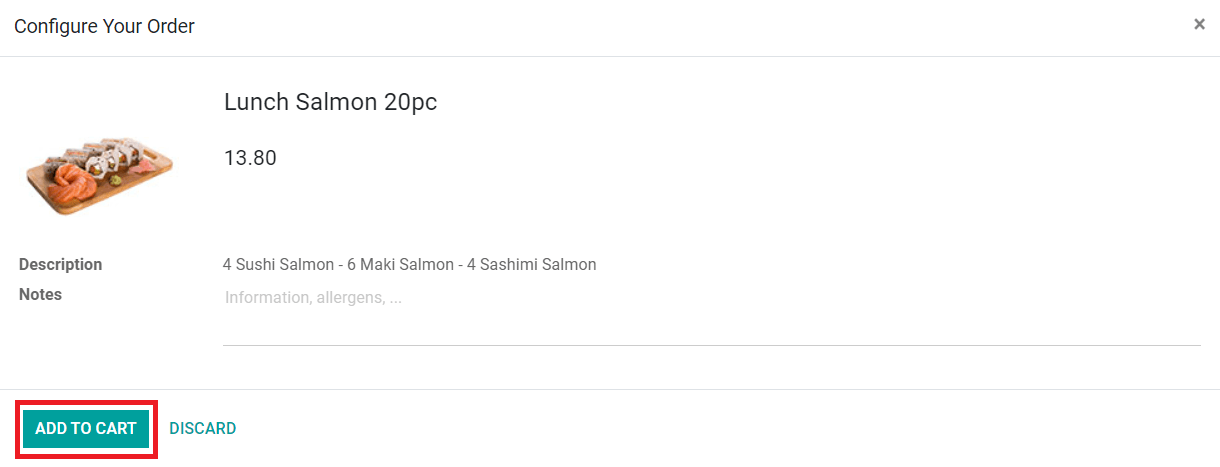
The list of all orders you have placed can be seen in the ‘My Order History’ under the My Lunch menu.
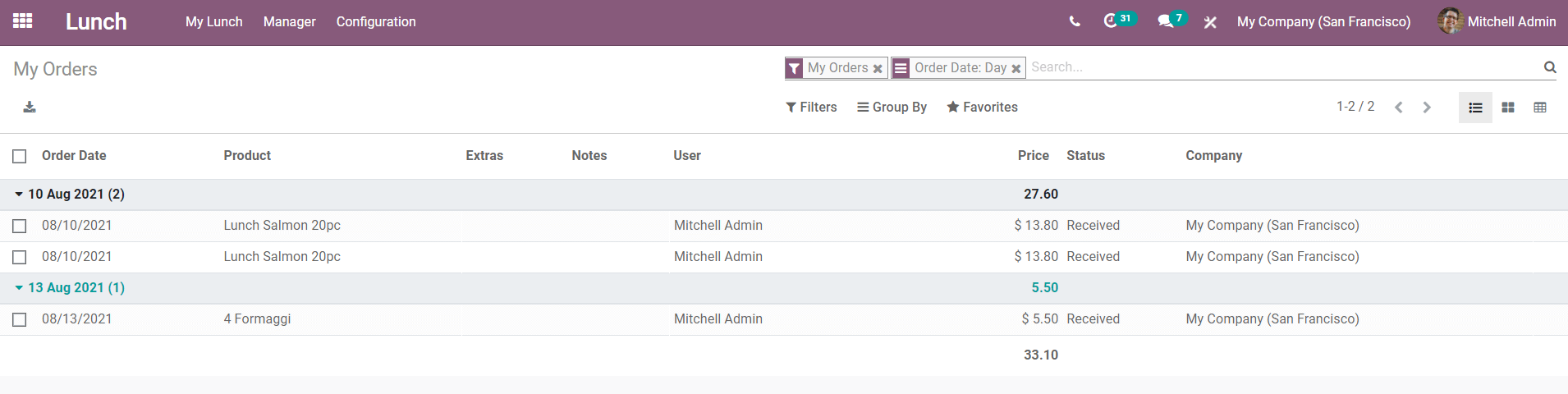
There is another option ‘My Account History’ under the My Lunch menu that includes the history of all actions done in the Lunch module.
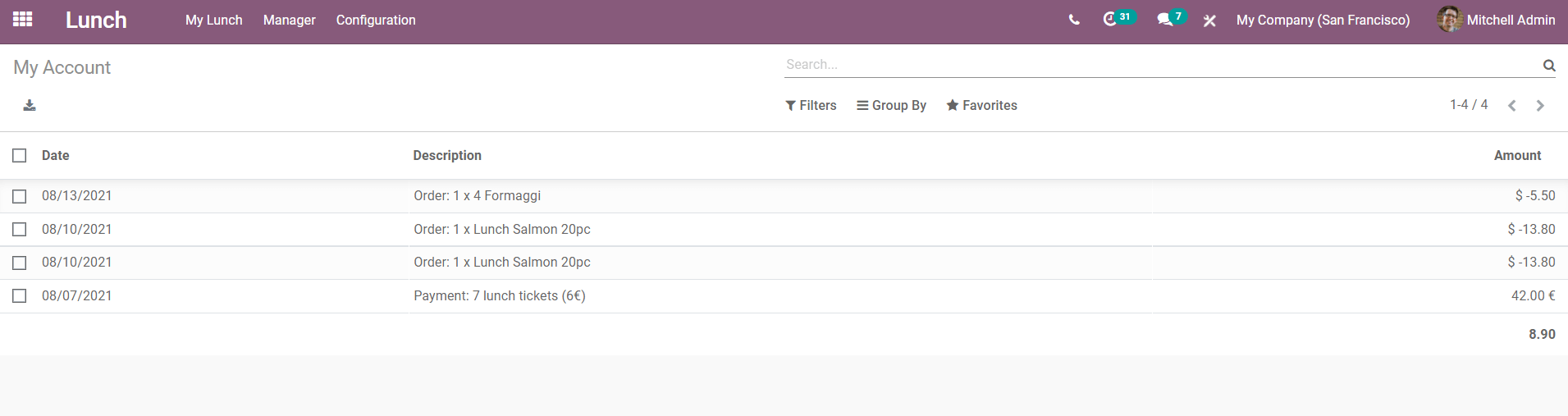
Generate Alert Notifications
You can set an alert to remind about the orders you have placed under the configuration menu. Odoo allows you to add customized messages as an alert so that you can easily recognize them. This will be helpful to avoid delays in ordering. In the Configuration menu of this module, you will get the ‘Alerts’ option to create new alerts.
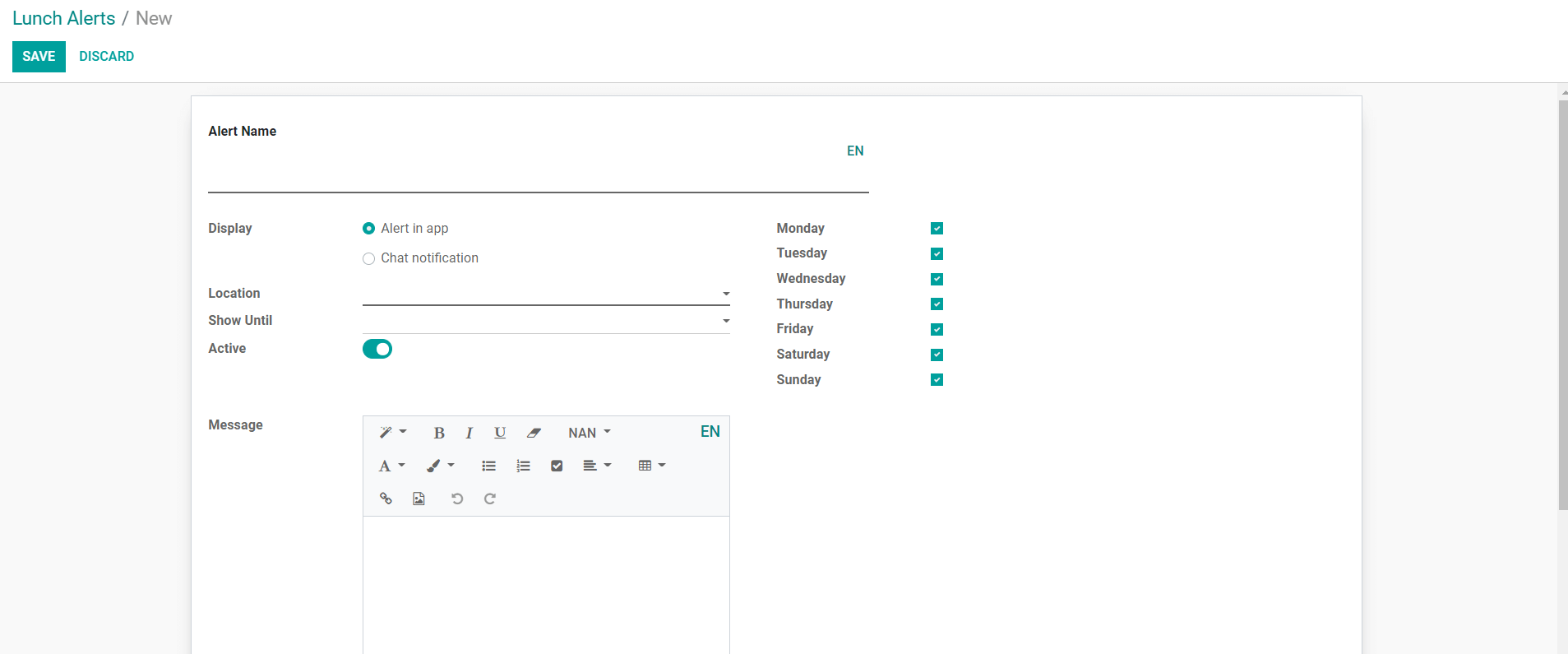
You can set the alert in the app or as a chat notification. Under the ‘Message’ field, add a message about the notification. Save the new alert after completing the required fields.
Today’s Order
The manager will get details about the orders placed every day in the ‘Today’s Order’ under the Manager menu.
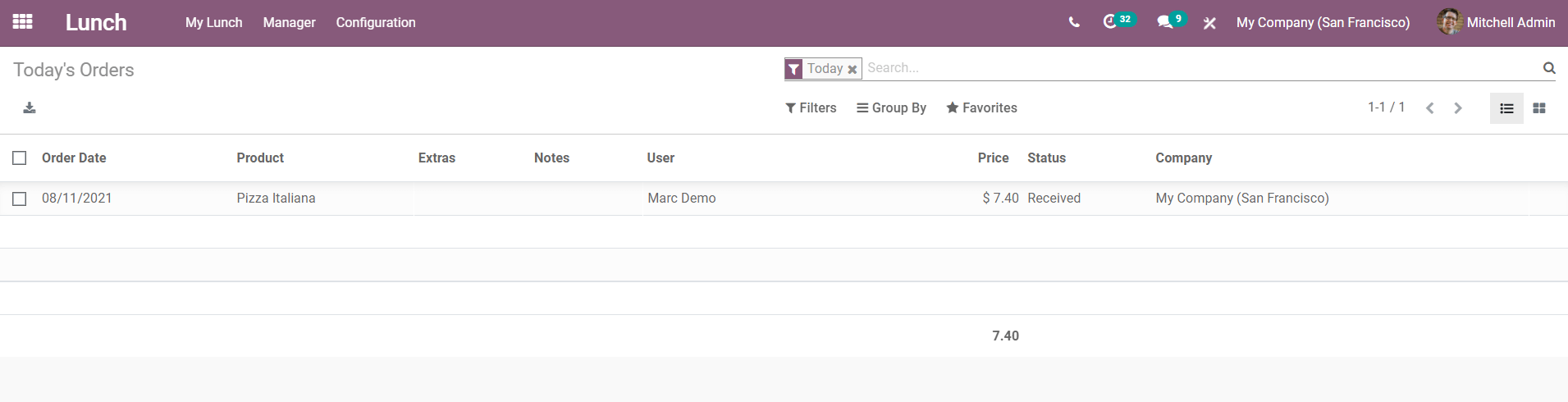
Create Vendors
Using the ‘Vendors’ option in the Configuration menu, you can easily create new vendors for your lunch supply.
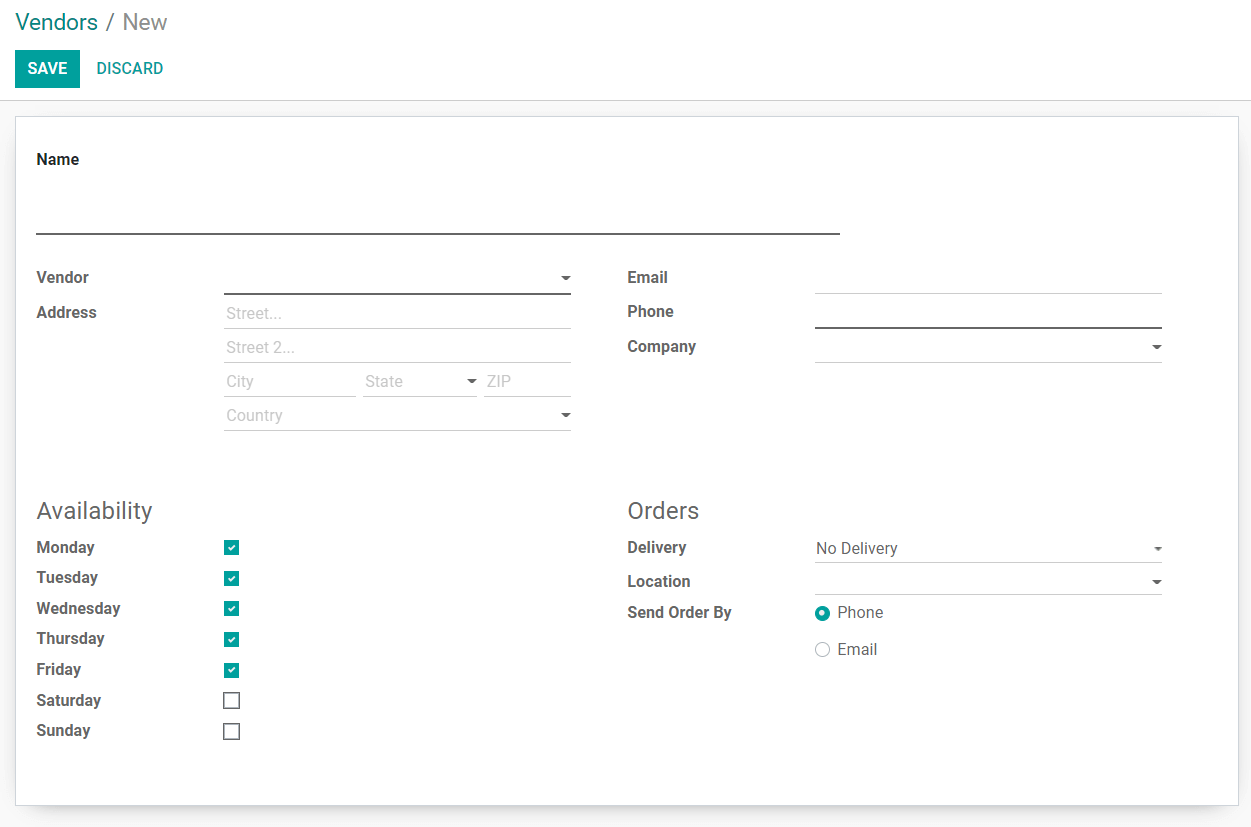
You will get a view of all available vendors under this option and use the ‘Create’ button to create a new vendor for your module.
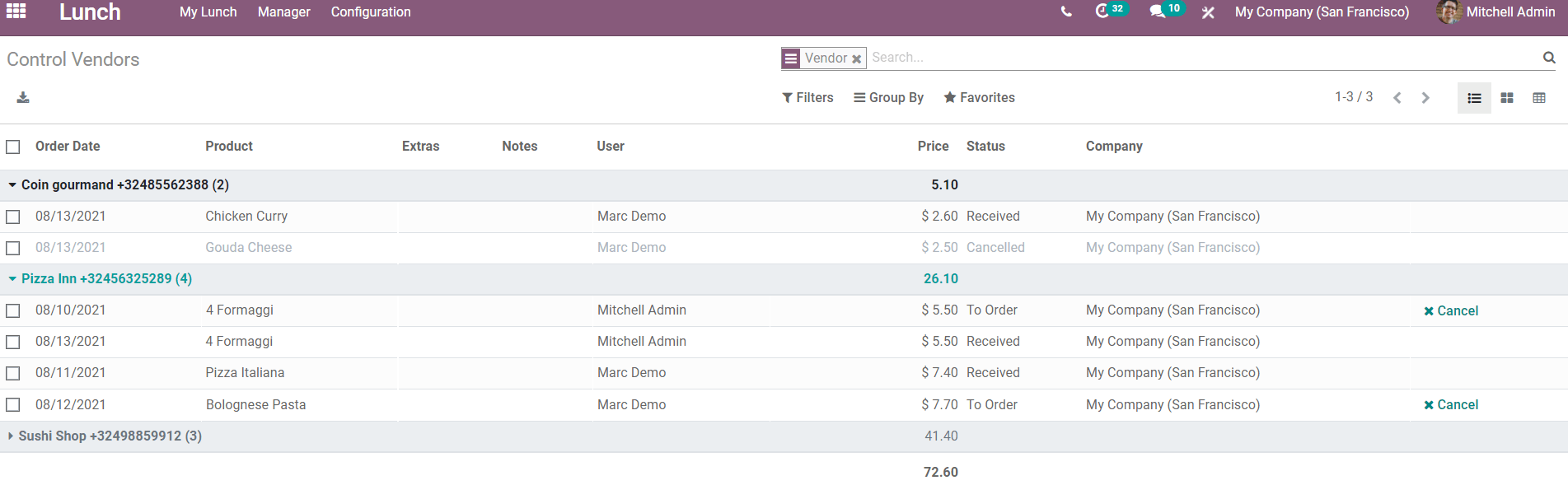
Add the Name of the shop, Vendor Address, Email, Phone number, Company, and other details. Under the ‘Availability’ option, you can select the days on which their services are available. Select the Delivery type, Location, and Send Order By from the given option under the Orders tab.
Control Vendors
Under the Manager menu, we have a ‘Control Vendors’ option to manage all the vendors in this module.
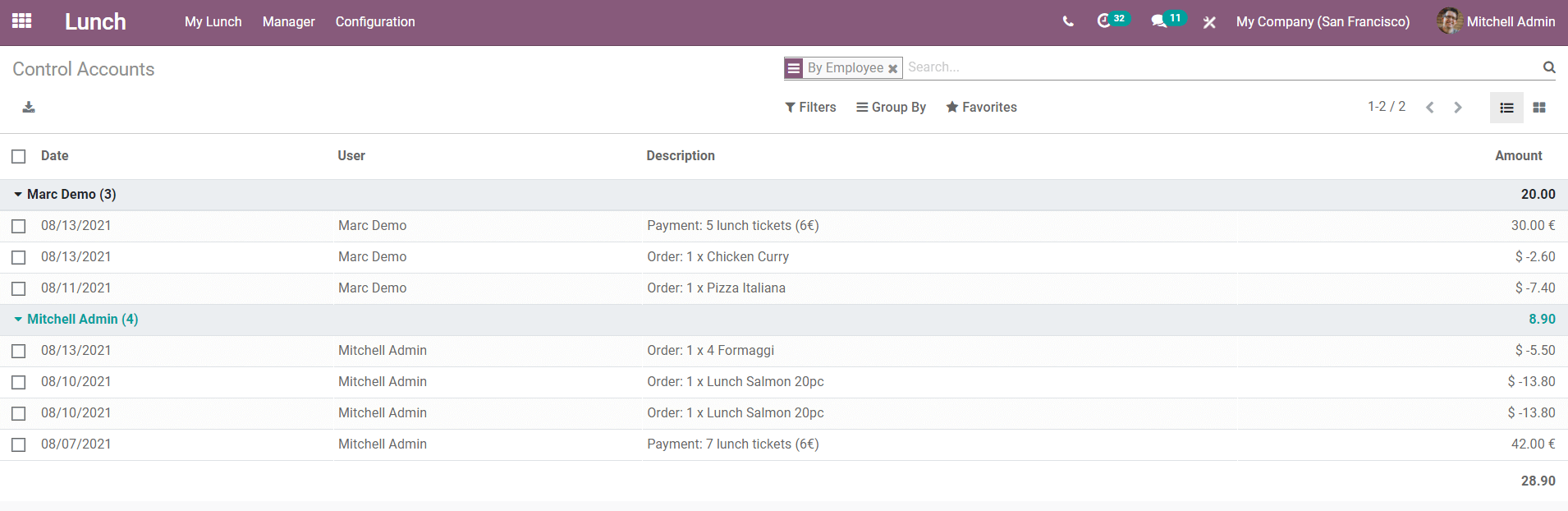
This field includes all the order details from each vendor separately.
Control Accounts
The manager can control and manage all accounts in the Lunch module using the Control Accounts option in the Manager menu. Odoo gives details about the orders from all accounts of employees separately and the manager can easily evaluate the actions.
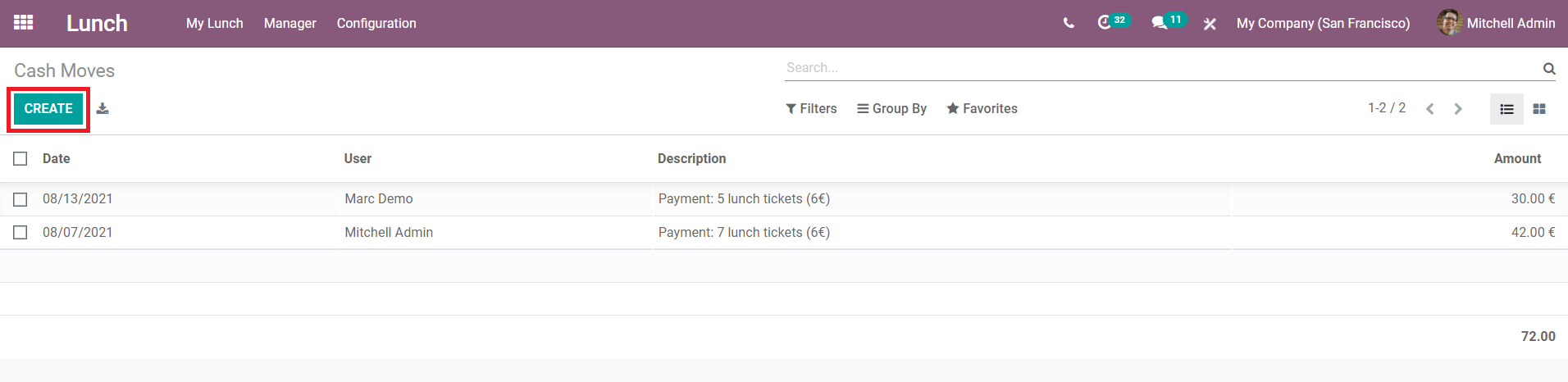
Cash Moves
The company will provide a particular amount for each employee. The employee can use this account balance to order their food. The Cash Moves option under the Manager menu will help you to track the cash moves done by an employee. This will keep a record of all orders and meal tickets placed using the account balance.
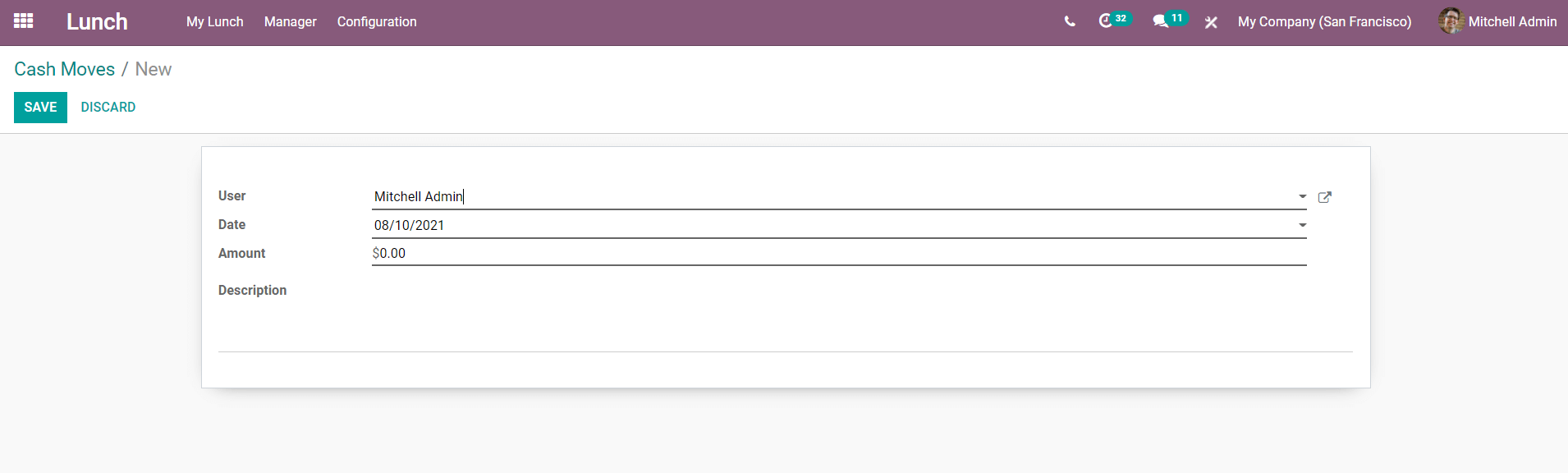
Using the ‘Create’ button, you can also create new cash moves by mentioning the User’s name, Date, Amount, and a small Description.
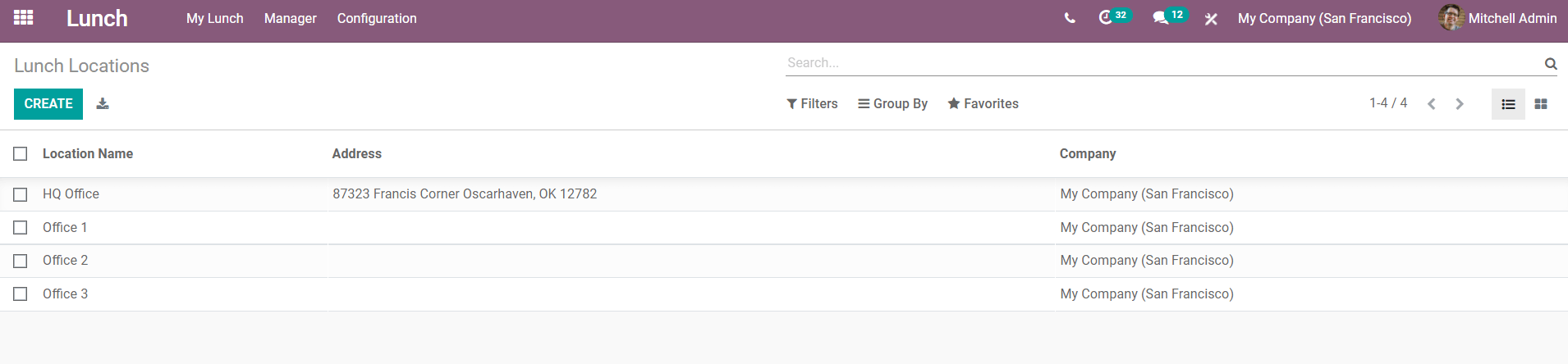
Lunch Location
Configuring location to the orders is very important to enable successful delivery of the product. You can configure your location through the ‘Lunch Location’ option in the Configuration menu.
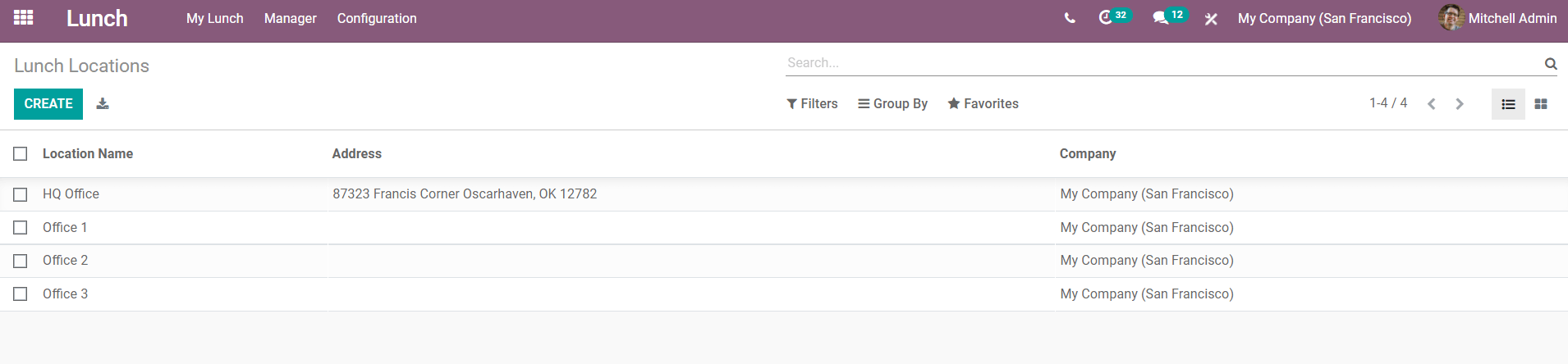
When you click the ‘Create’ button a new line will appear below to the list of already configured locations.
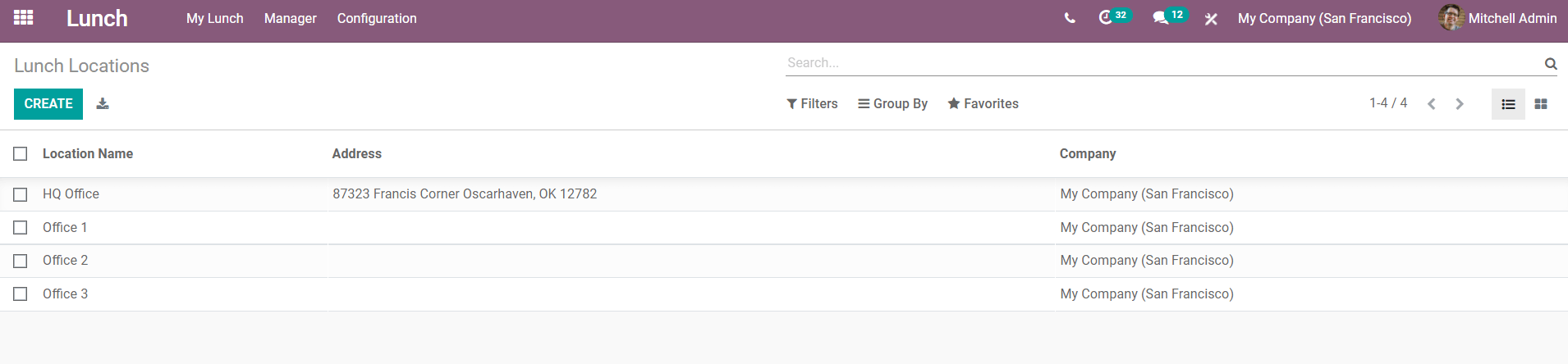
Add your Location Name, Address, and Company details and Save the location.
The Lunch module in Odoo will be useful to save your time from arranging meals for your employees. The working pattern of this module as we described in this blog, is easy and user-friendly which will make your lunchtime more healthy and productive.